Page 1
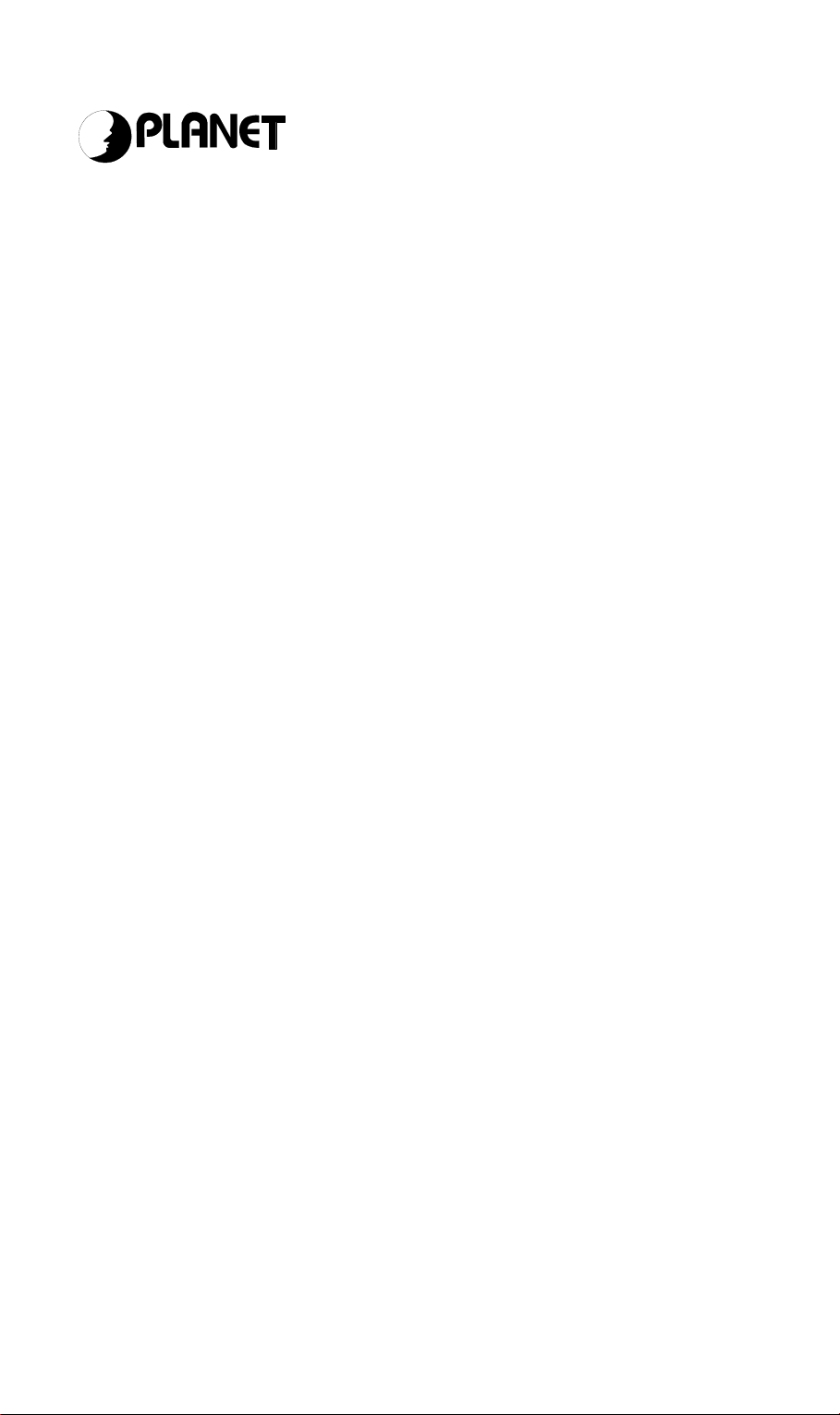
n
Networking & Communicatio
Internet Broadband Router
XRT-401B
User’s Guide
Page 2
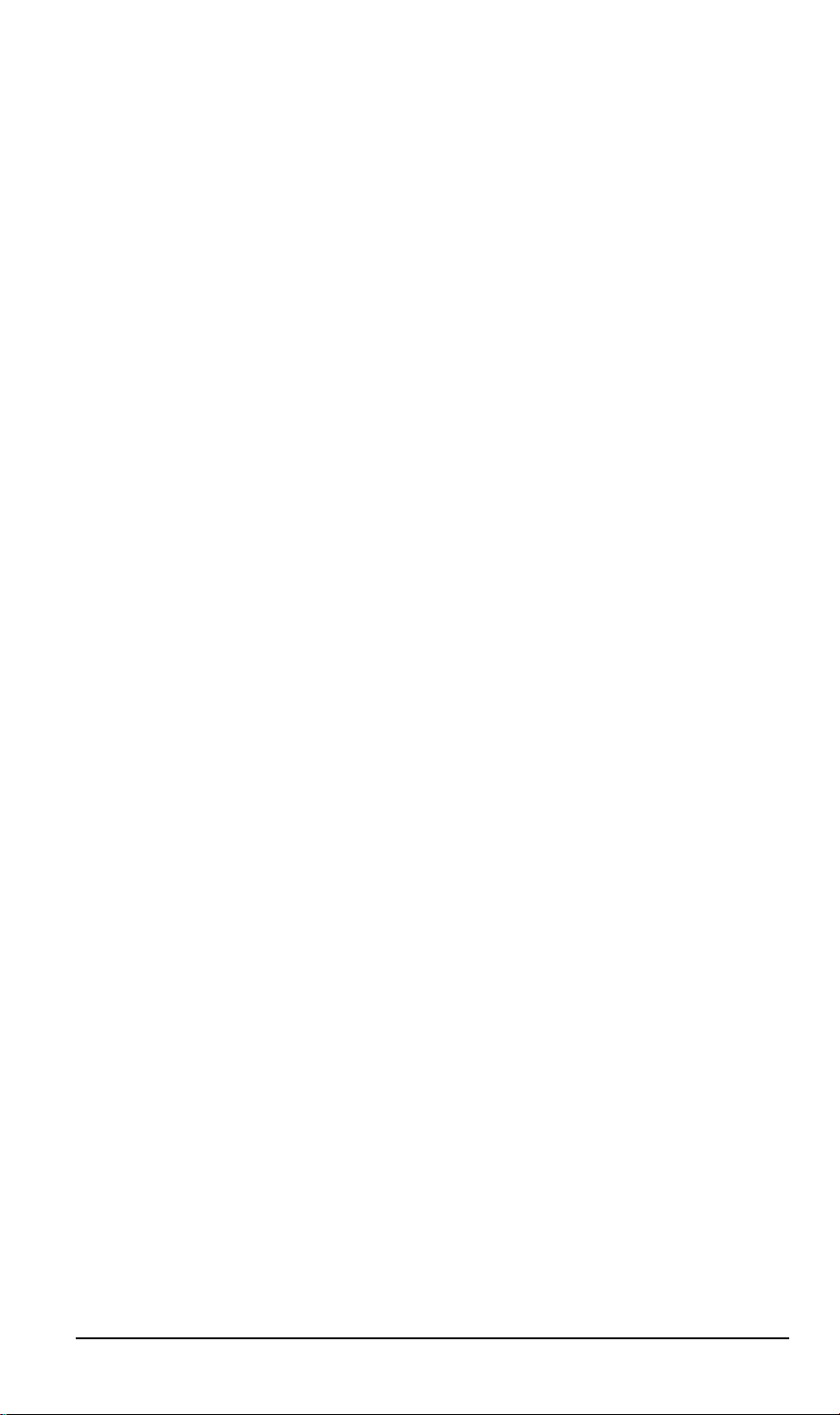
Copyright
Copyright (C) 2002 PLANET Technology Corp. All rights reserved.
The products and programs described in this User’s Manual are licensed products of PLANET
Technology, This User’s Manual contains proprietary information protected by copyright, and
this User’s Manual and all accompanying hardware, software, and documentation are
copyrighted.
No part of this User’s Manual may be copied, photocopied, reproduced, translated, or reduced
to any electronic medium or machine-readable form by any means by electronic or mechanical.
Including photocopying, recording, or information storage and retrieval systems, for any purpose
other than the purchaser's personal use, and without the prior express written permission of
PLANET Technology.
Disclaimer
PLANET Technology does not warrant that the hardware will work properly in all environments
and applications, and makes no warranty and representation, either implied or expressed, with
respect to the quality, performance, merchantability, or fitness for a particular purpose.
PLANET has made every effort to ensure that this User’s Manual is accurate; PLANET
disclaims liability for any inaccuracies or omissions that may have occurred.
Information in this User’s Manual is subject to change without notice and does not represent a
commitment on the part of PLANET. PLANET assumes no responsibility for any inaccuracies
that may be contained in this User’s Manual. PLANET makes no commitment to update or keep
current the information in this User’s Manual, and reserves the right to make improvements to
this User’s Manual and/or to the products described in this User’s Manual, at any time without
notice.
If you find information in this manual that is incorrect, misleading, or incomplete, we would
appreciate your comments and suggestions.
CE mark Warning
The is a class B device, In a domestic environment, this product may cause radio interference,
in which case the user may be required to take adequate measures.
Trademarks
The PLANET logo is a trademark of PLANET Technology. This documentation may refer to
numerous hardware and software products by their trade names. In most, if not all cases, these
designations are claimed as trademarks or registered trademarks by their respective companies.
Revision
User’s Manual for PLANET Internet Broadband Router:
Model: XRT-401B
Rev: 1.0 (May 2002)
Part No. EM-XRT401BV1
ii
Page 3
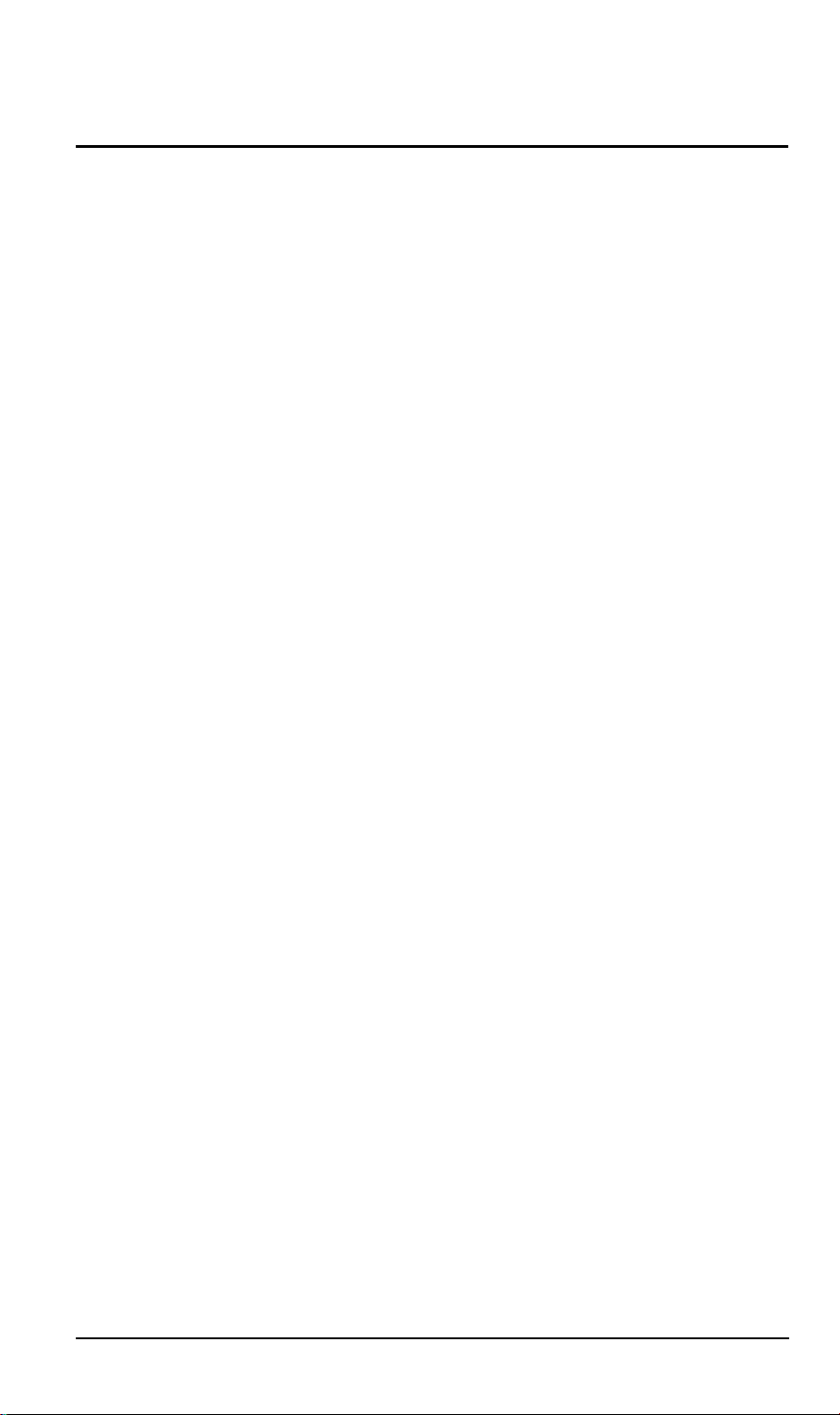
ABLE OF CONTENTS
T
CHAPTER 1 INTRODUCTION...................................................................................... 1
XRT-401B Features............................................................................................... 1
Package Contents ................................................................................................ 3
Physical Details .................................................................................................... 4
CHAPTER 2 INSTALLATION....................................................................................... 7
Requirements........................................................................................................ 7
Procedure.............................................................................................................. 7
CHAPTER 3 SETUP ..................................................................................................... 9
Overview................................................................................................................ 9
Configuration...................................................................................................... 10
Setup Wizard....................................................................................................... 11
CHAPTER 4 PC CONFIGURATION........................................................................... 17
Overview.............................................................................................................. 17
Windows Clients................................................................................................. 17
Macintosh Clients............................................................................................... 25
Linux Clients....................................................................................................... 25
CHAPTER 5 SYSTEM STATUS AND TOOLS........................................................... 26
Operation............................................................................................................. 26
Status Screen...................................................................................................... 26
DHCP.................................................................................................................... 28
Routing Table...................................................................................................... 28
DDNS Status ....................................................................................................... 29
Tools .................................................................................................................... 29
CHAPTER 6 ADVANCED FEATURES ...................................................................... 32
Overview.............................................................................................................. 32
LAN IP Configuration......................................................................................... 32
DHCP Setting ...................................................................................................... 33
Firewall Settings................................................................................................. 34
Privilege............................................................................................................... 35
Virtual Servers .................................................................................................... 35
Routing Configuration ....................................................................................... 38
WAN MAC Clone................................................................................................. 39
DDNS Configuration........................................................................................... 40
MAC Control........................................................................................................ 40
APPENDIX A TROUBLESHOOTING......................................................................... 41
Overview.............................................................................................................. 41
General Problems............................................................................................... 41
Internet Access................................................................................................... 41
APPENDIX B SPECIFICATIONS ............................................................................... 43
XRT-401B............................................................................................................. 43
i
Page 4
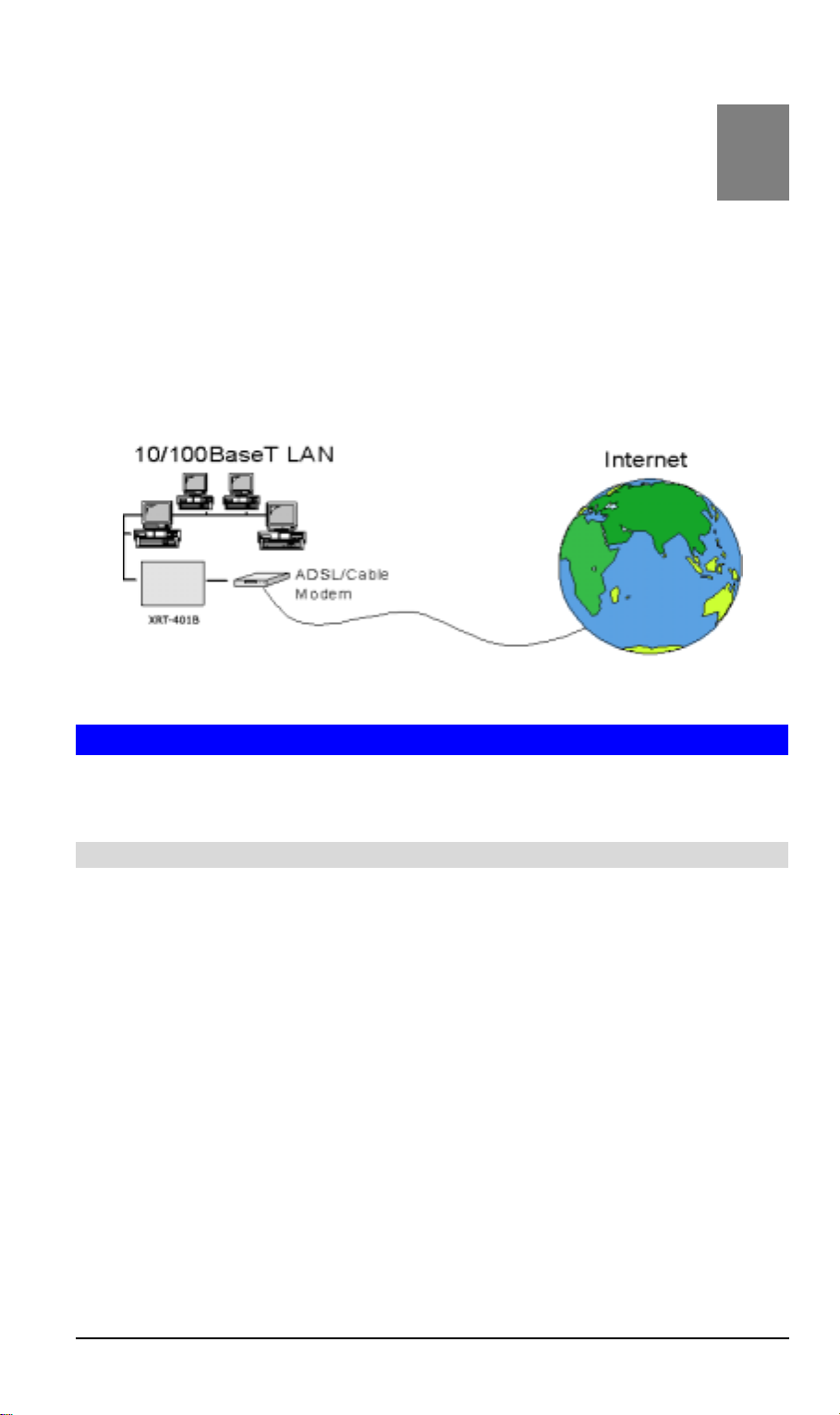
Chapter 1
Introduction
This Chapter provides an overview of XRT-401B's features and
capabilities.
Congratulations on the purchase of your new Broadband Router. Internet Broadband
Router XRT-401B is a multi-function device providing the following services:
Shared Broadband Internet Access
•
4-Port Switching Hub
•
1
for all LAN users.
for 10BaseT or 100BaseT connections.
Figure 1-1: Broadband Router
XRT-401B Features
XRT-401B incorporates many advanced features, carefully designed to provide
sophisticated functions while being easy to use.
Internet Access Features
Shared Internet Access.
•
Internet through XRT-401B, using only a single external IP Address. The local
(invalid) IP Addresses are hidden from external sources. This process is called
NAT (Network Address Translation).
DSL & Cable Modem Support.
•
for connecting a DSL or Cable Modem. Via the WAN connectivity port, users can
optimize their connection to the Internet with the most scalability, either xDSL
(PPPoE, leased IP, PPTP client), All popular DSL and Cable Modems are
supported.
PPPoE and PPTP Support.
•
PPPoE (PPP over Ethernet) and PPTP (Peer-to-Peer Tunneling Protocol), as
well as "Direct Connection" type services.
• Fixed or Dynamic IP Address.
401B supports both Dynamic IP Address (IP Address is allocated on connection)
and Fixed IP Address.
• DDNS Support.
with dynamic IP address.
3 built-in DDNS clients will bring greatest convenience to users
All users on the LAN or WLAN can access the
XRT-401B has a 10/100BaseT Ethernet port
The Internet (WAN port) connection supports
On the Internet (WAN port) connection, XRT-
1
Page 5
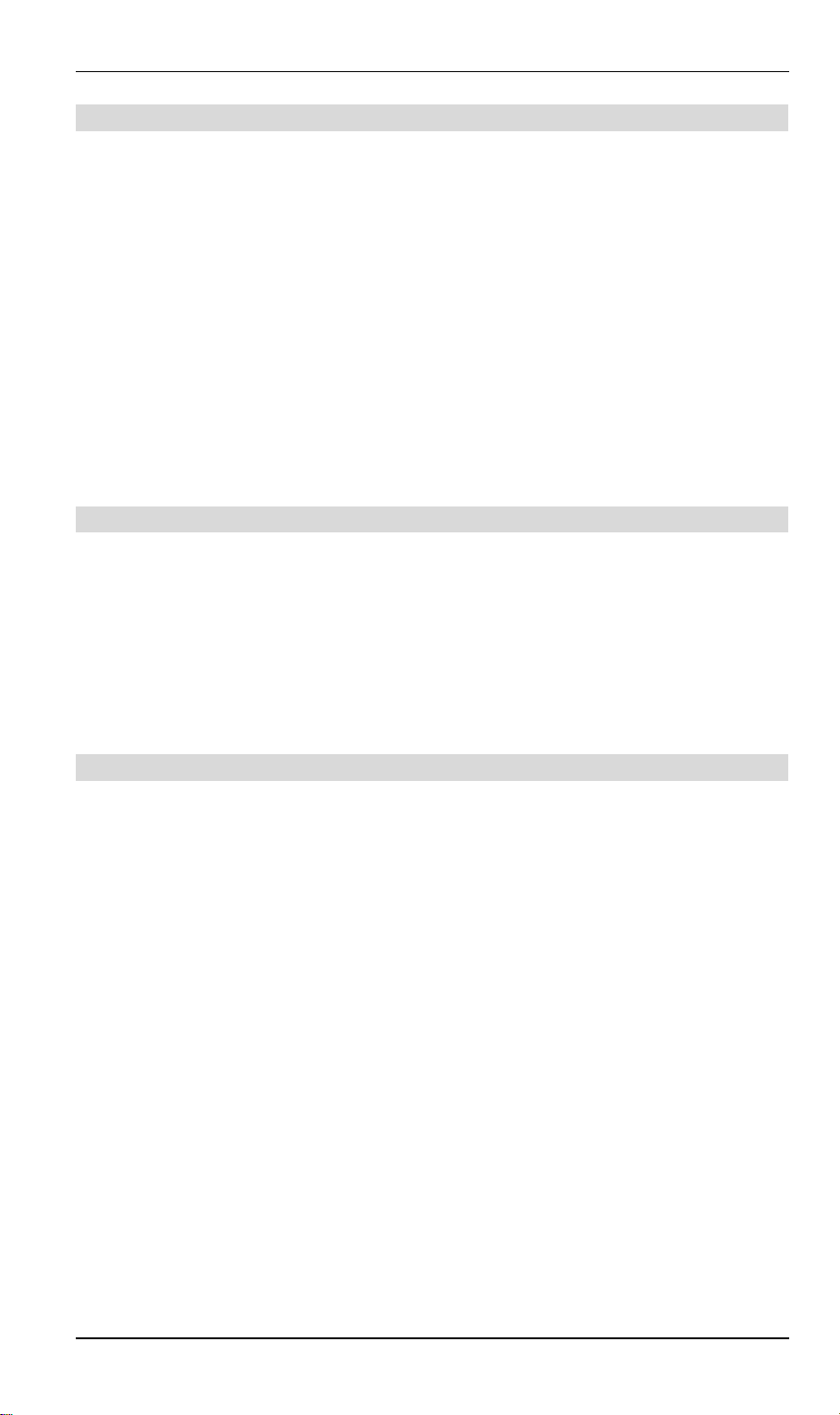
Broadband Router User Guide
Advanced Functions
Virtual Servers.
•
on your LAN. The required setup is quick and easy.
• Privilege.
which are allowed or denied from accessing to the Internet.
Multiple DMZ.
•
private IP addresses. Up to 5 PCs on your local LAN can be configured to allow
unrestricted 2-way communication with Servers or individual users on the Internet.
This provides the ability to run programs which are incompatible with Firewalls.
URL Filter.
•
users.
MAC Control.
•
assignment to access Internet via XRT-401B.
• VPN Pass-Through
PPTP,L2TP and IPSec are transparently supported - no configuration is required.
This feature allows Internet users to access Internet servers
Privilege setting allows users to keep control numbers of workstations
XRT-401B can translate multiple public IP addresses to multiple
Use the URL Filter to block access to undesirable Web sites by LAN
This feature allows users to block specific PCs via MAC
VPN (Virtual Private Networking) connections via
LAN Features
4-Port Switching Hub.
•
switching hub, making it easy to create or extend your LAN.
DHCP Server Support.
•
dynamic IP address to PCs and other devices upon request. XRT-401B can act
as a DHCP Server for devices on your local LAN and WLAN.
Multi Segment LAN Support.
•
supported, via XRT-401B's RIP-I & RIP-II (Routing Information Protocol) support
and built-in static routing table.
XRT-401B incorporates a 4-port 10/100BaseT
Dynamic Host Configuration Protocol provides a
LANs containing one or more segments are
Configuration & Management
Easy Setup.
•
configuration.
Remote Management.
•
And, if the Internet connection exists, it can also (optionally) be configured via the
Internet.
Use your WEB browser from anywhere on the LAN for
XRT-401B can be managed from any PC on your LAN.
2
Page 6
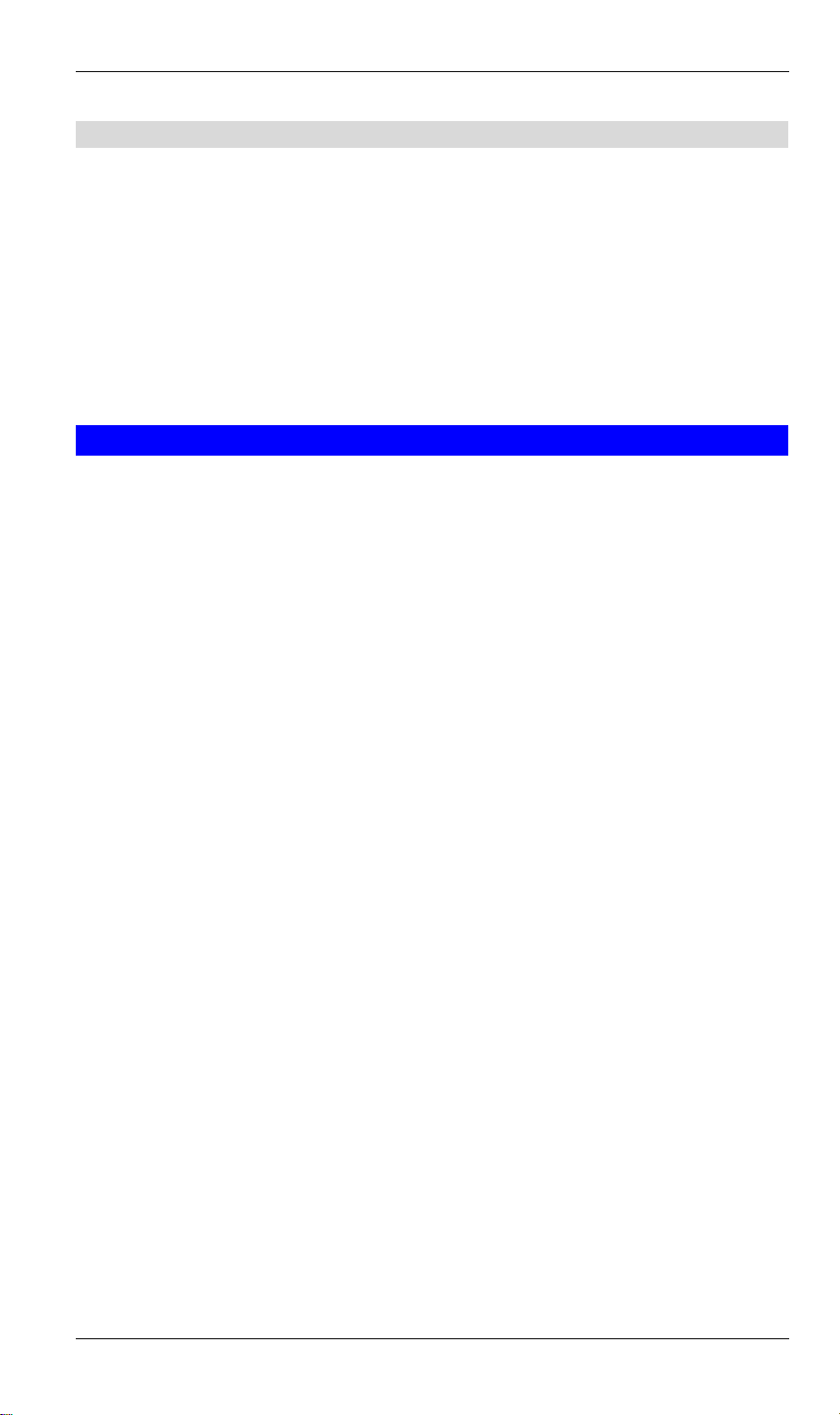
Security Features
Introduction
Password - protected Configuration
•
provided to prevent unauthorized users from modifying the configuration data and
settings.
NAT Protection.
•
technology is that by allowing all LAN users to share a single IP address, the
location and even the existence of each PC is hidden. From the external viewpoint,
there is no network, only a single device - Broadband Router XRT-401B.
Hacker Attack Protect
•
Block Hacker Scan
•
net and prevent from hacker attack.
An intrinsic side effect of NAT (Network Address Translation)
Keeps your network away from malicious attacking.
Disable ping response from WAN side to hide router on the
. Logon password protection is
Package Contents
The following items should be included:
• Broadband Router Unit
• Power Adapter
• CD-ROM containing the on-line manual.
If any of the above items are damaged or missing, please contact your dealer
immediately.
3
Page 7
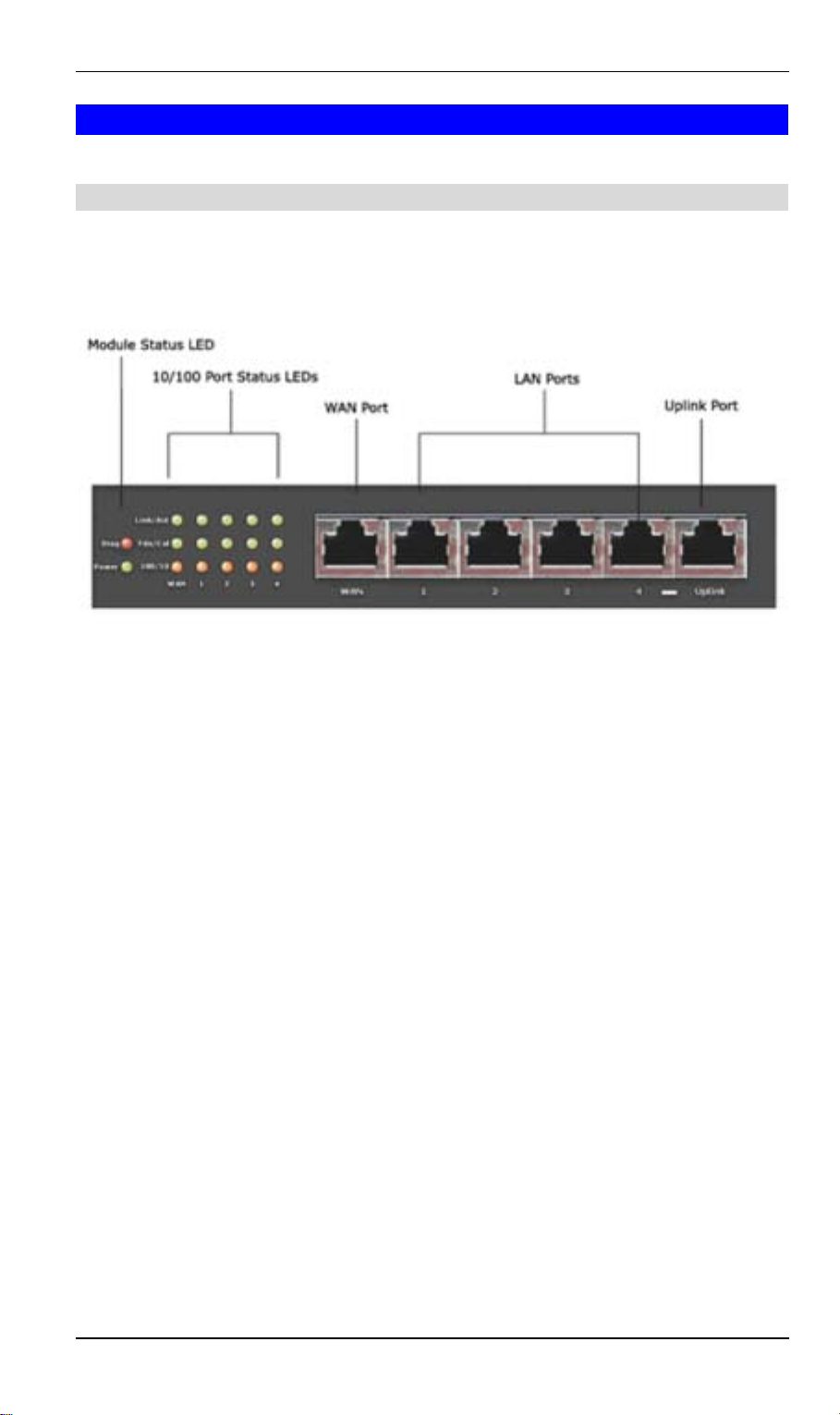
Broadband Router User Guide
Physical Details
Front Panel
The front panel of XRT-401B has 3 LEDs for each 10/100 Mbps ports and one 10/100
Mbps WAN port, two Module Status LED at the left. WAN port, LAN ports and the
uplink port are at the right. Figure 2 displays a front panel of the router.
Figure 1-2: Front Panel
LED definitions
Power Green
Diag Red
Link/Act Green
FDX/COL Green
LAN Port
LEDs
- 10/100
Orange
Lights to indicate XRT-401B is powered on.
Lights to indicate XRT is under its self-diagnosis
mode during system boot-up.
Off to indicate that self-diagnosis successfully
proceeded.
On – XRT-401B is successfully connected to a
device through the corresponding port (1, 2, 3, or 4).
Flashing - Transmitting or receiving data over that
port.
Lights to indicate that the connection made through
the corresponding port is running in Full Duplex
mode.
Blinks periodically to indicate that the connection is
experiencing collisions.
On - LAN port connection is using a 100BaseT
connection.
Off - If the port is being used, OFF indicates a
10BaseT connection.
WAN Port
LED
Green
On - While connection to DSL/Cable modem is built
OFF - No connection to DSL/Cable modem.
4
Page 8
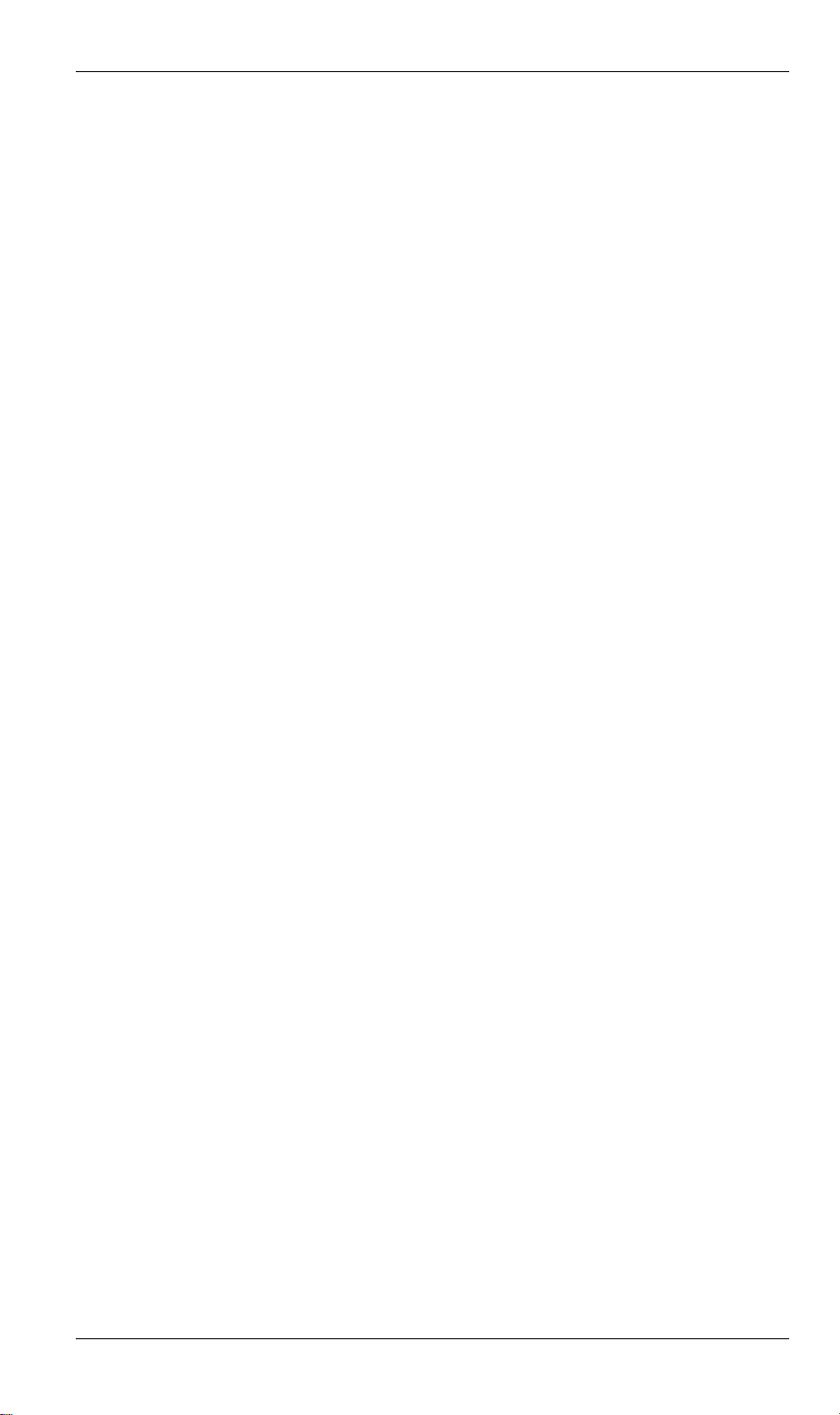
Introduction
10/100BaseTX
LAN connectors
WAN port
(10/100BaseTX)
Use standard LAN cables (RJ45 connectors) to
connect this port to your PCs. Both 10BaseT and
100BaseT connections can be used simultaneously.
If the "Uplink" port is used, port 4 can NOT be
used.
Connect the DSL or Cable Modem here. If your
modem came with a cable, use the supplied cable.
Otherwise, use a standard LAN cable.
5
Page 9
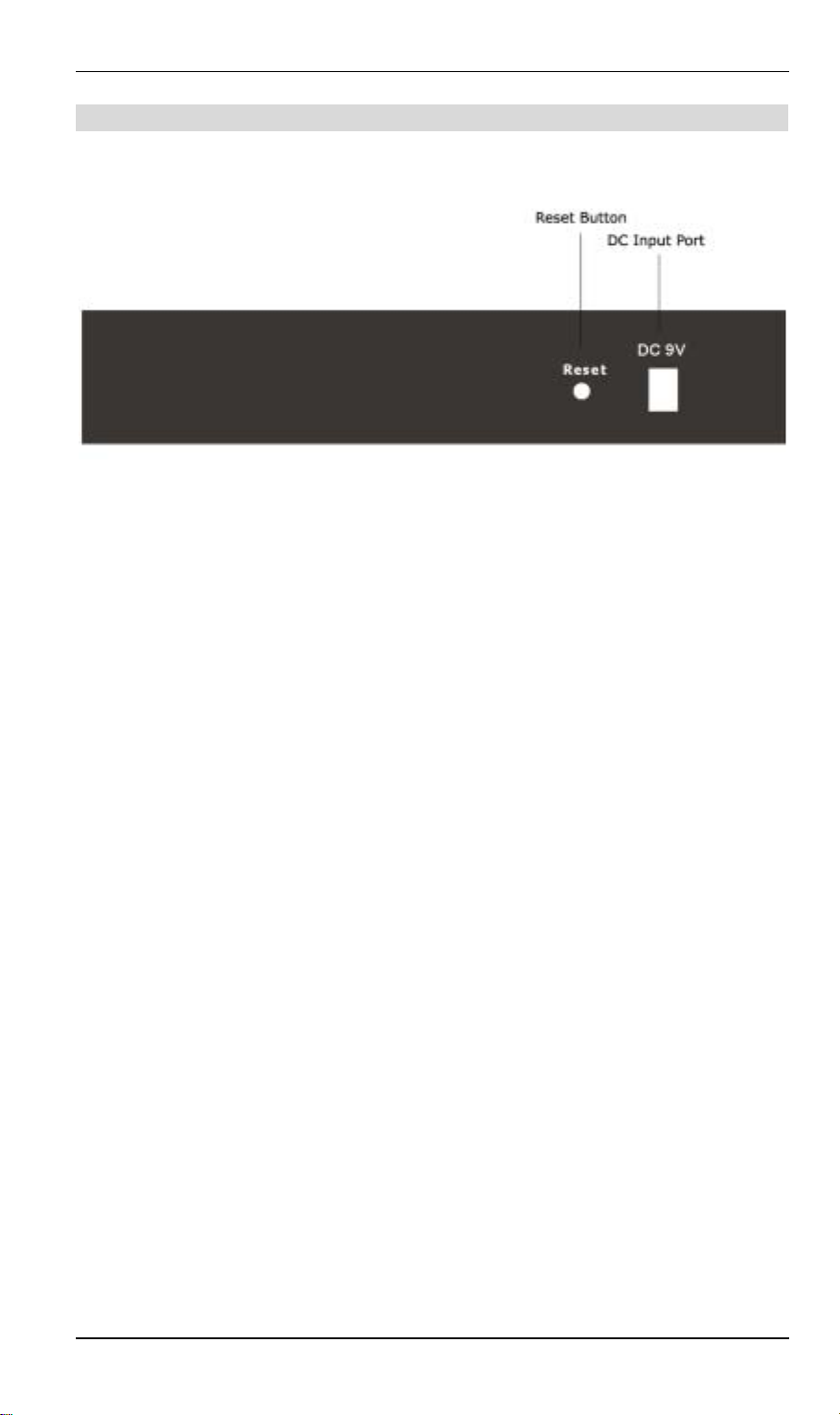
Broadband Router User Guide
Rear Panel
Figure 1-3: Rear panel
Reset Button
DC Power Input
Pressing the Reset button for more than 3 seconds. XRT401B will restore to factory default setting.
To connect the adapter to receive power.
Restore Default IP Address and Clear Password
If XRT-401B's IP Address or password is lost, the following procedure can be used to
recover from this situation.
Pressing the Reset button for more than 3 seconds. XRT-401B will restore to factory
default setting. Note that this should be done only when you had tried all the
troubleshooting options. Pressing the Reset button during operation may bring you
into the risk of creating IP address conflict between your PC and the router. In such a
case, you may be compelled to reboot your entire system(s).
6
Page 10
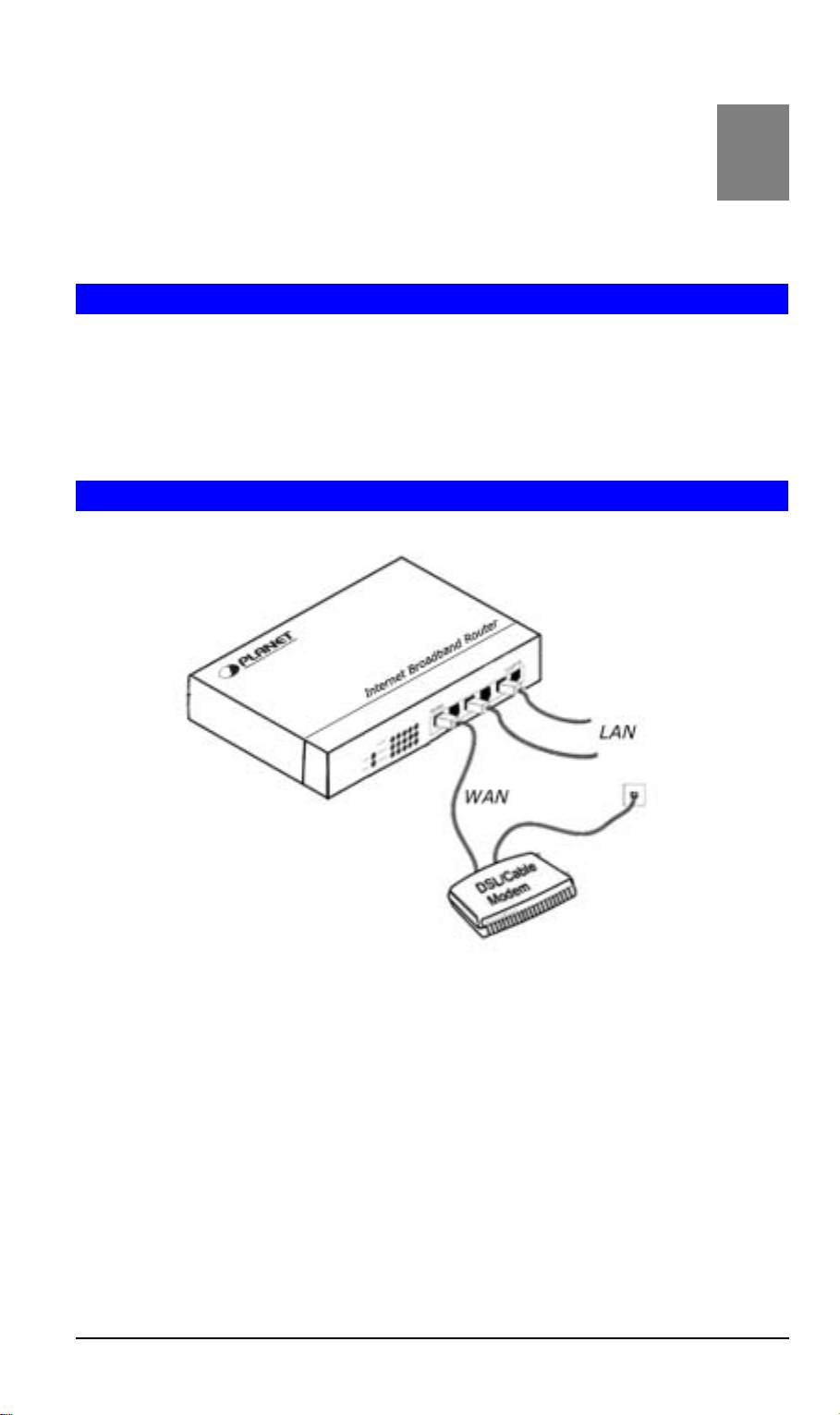
Chapter 2
Installation
This Chapter covers the physical installation of XRT-401B.
2
Requirements
• DSL or Cable modem, and an Internet Access account with an ISP, for shared
Internet resouces.
• Network cables. Use standard 10/100BaseT network (UTP) cables with RJ45
connectors
• TCP/IP network protocol must be installed on all PCs.
Procedure
Figure 2-1: Installation Diagram
1. Choose an Installation Site
Select a suitable place on the network to install XRT-401B.
Ensure XRT-401B and the DSL/Cable modem are powered OFF.
2. Connect LAN Cables
• Use standard LAN cables to connect PCs to the Switching Hub ports on XRT401B. Both 10BaseT and 100BaseT connections can be used simultaneously.
• If required, use a standard LAN cable to connect the "Uplink" port to a standard
port on another hub.
Note: If the "Uplink" port is used, port 4 can NOT be used.
7
Page 11
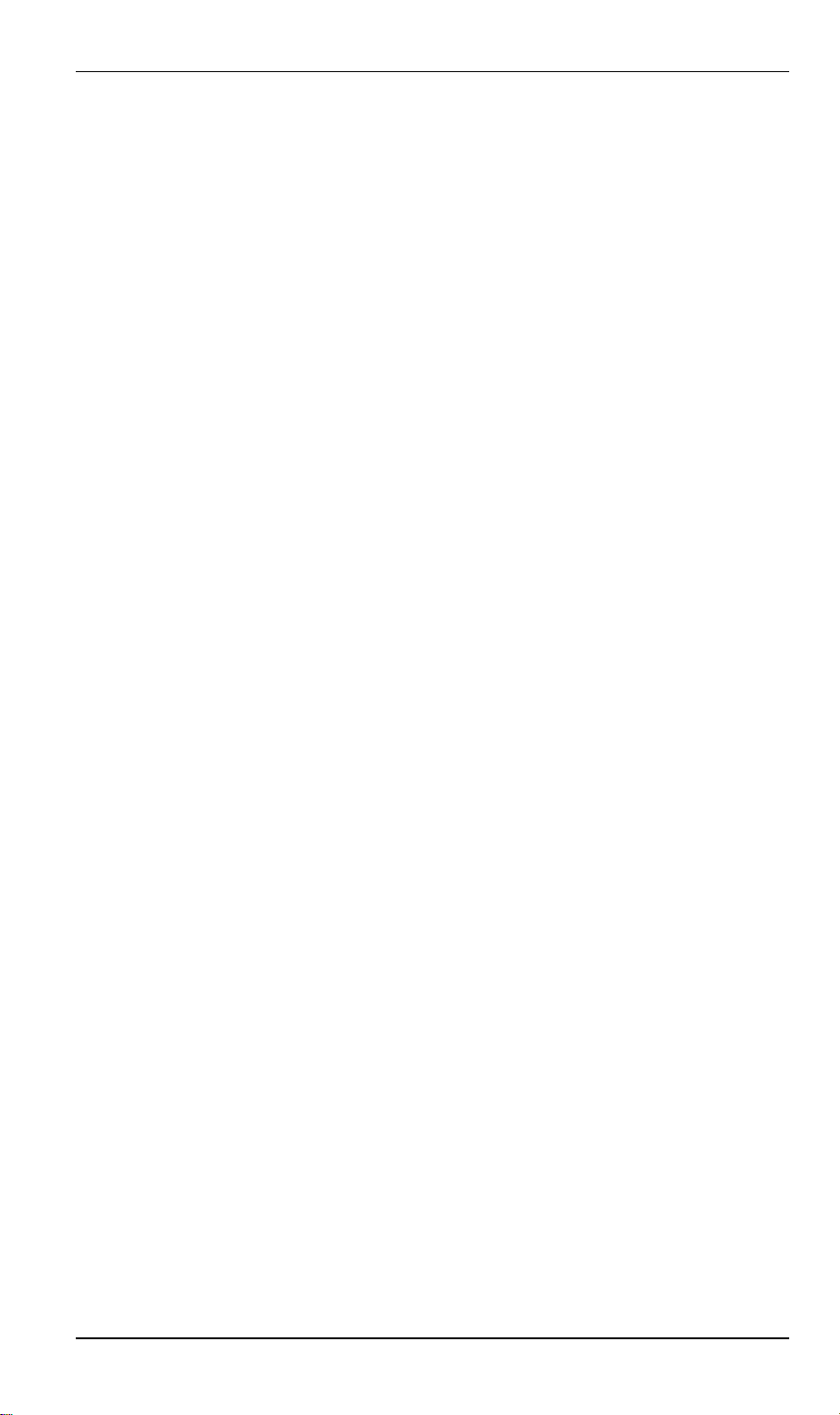
Broadband Router User Guide
3. Connect WAN Cable
Connect the DSL or Cable modem to the WAN port on XRT-401B. Use the cable
supplied with your DSL/Cable modem. If no cable was supplied, use a standard
cable.
4. Power Up
• Power on the Cable or DSL modem.
• Connect the supplied power adapter to XRT-401B and power up.
Use only the power adapter provided. Using a different one may cause hardware
damage
5. Check the LEDs
• The LAN LED should flash in Orange, then turn Off. If it stays Orange, there is a
hardware error.
• For each LAN (PC) connection, the LAN Link/Act LED should be ON (provided the
PC is also ON.)
• The WAN LED should be ON.
8
Page 12
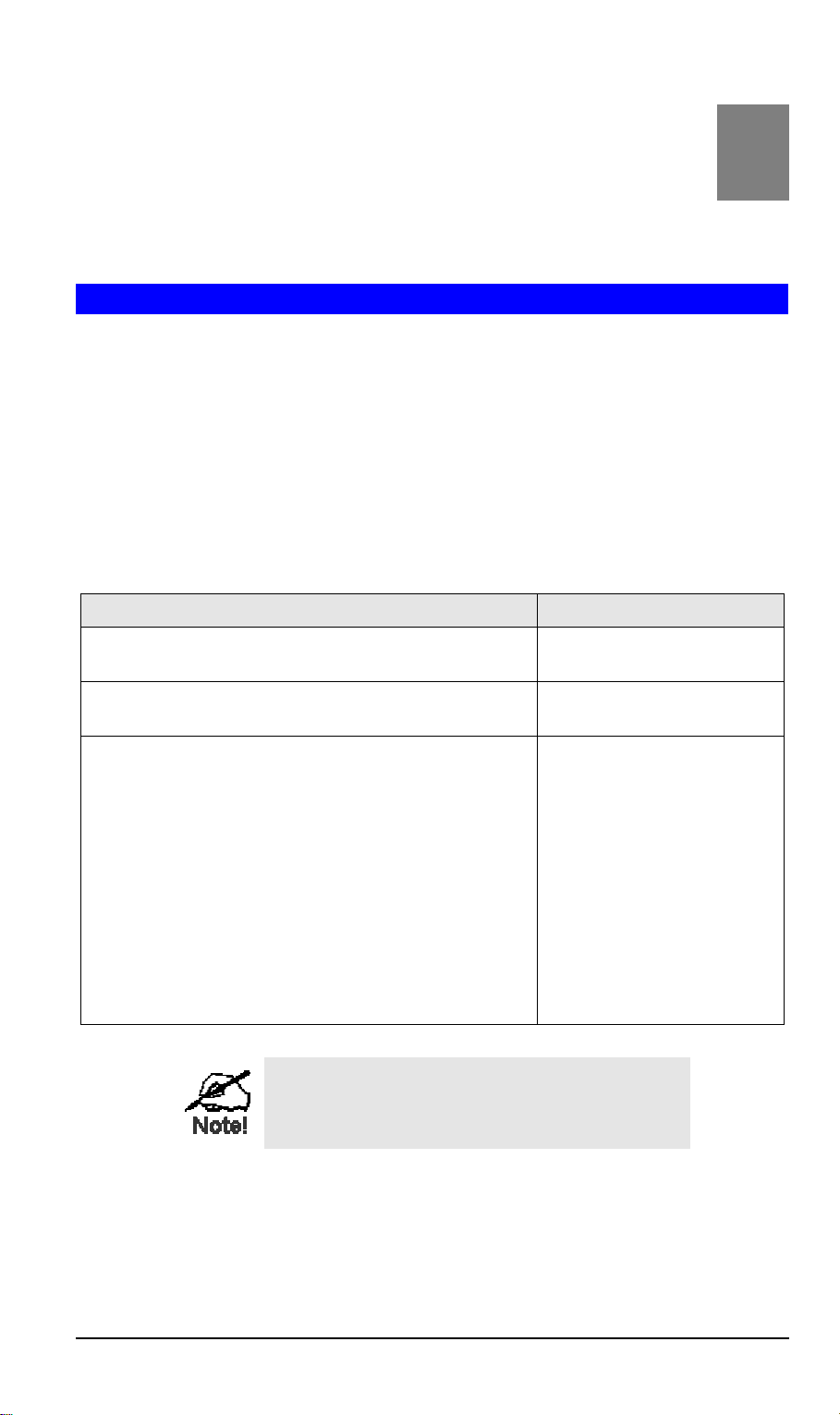
Chapter 3
Setup
This Chapter provides details of the Setup process.
3
Overview
This chapter describes the setup procedure for:
• Internet Access
• LAN configuration
• Assigning a Password to protect the configuration data.
PCs on your local LAN may also require configuration. For details, see Chapter 4 - PC
Configuration.
Other configuration may also be required, depending on which features and functions
of XRT-401B you wish to use. Use the table below to locate detailed instructions for
the required functions.
To Do this: Refer to:
Configure PCs on your LAN. Chapter 4:
PC Configuration
Check machine Status, and system tools Chapter 5:
System Status and Tools
Use any of the following Internet features:
• LAN IP configuration
• DHCP setting
• Firewall Configuration
• Privilege
• Virtual Servers
• Routing
• WAN MAC Clone
• DDNS setting
• MAC control
Where use of a certain feature requires that
PCs or other LAN devices be configured, this
is also explained in the relevant chapter.
Chapter 6:
Advanced Features
9
Page 13
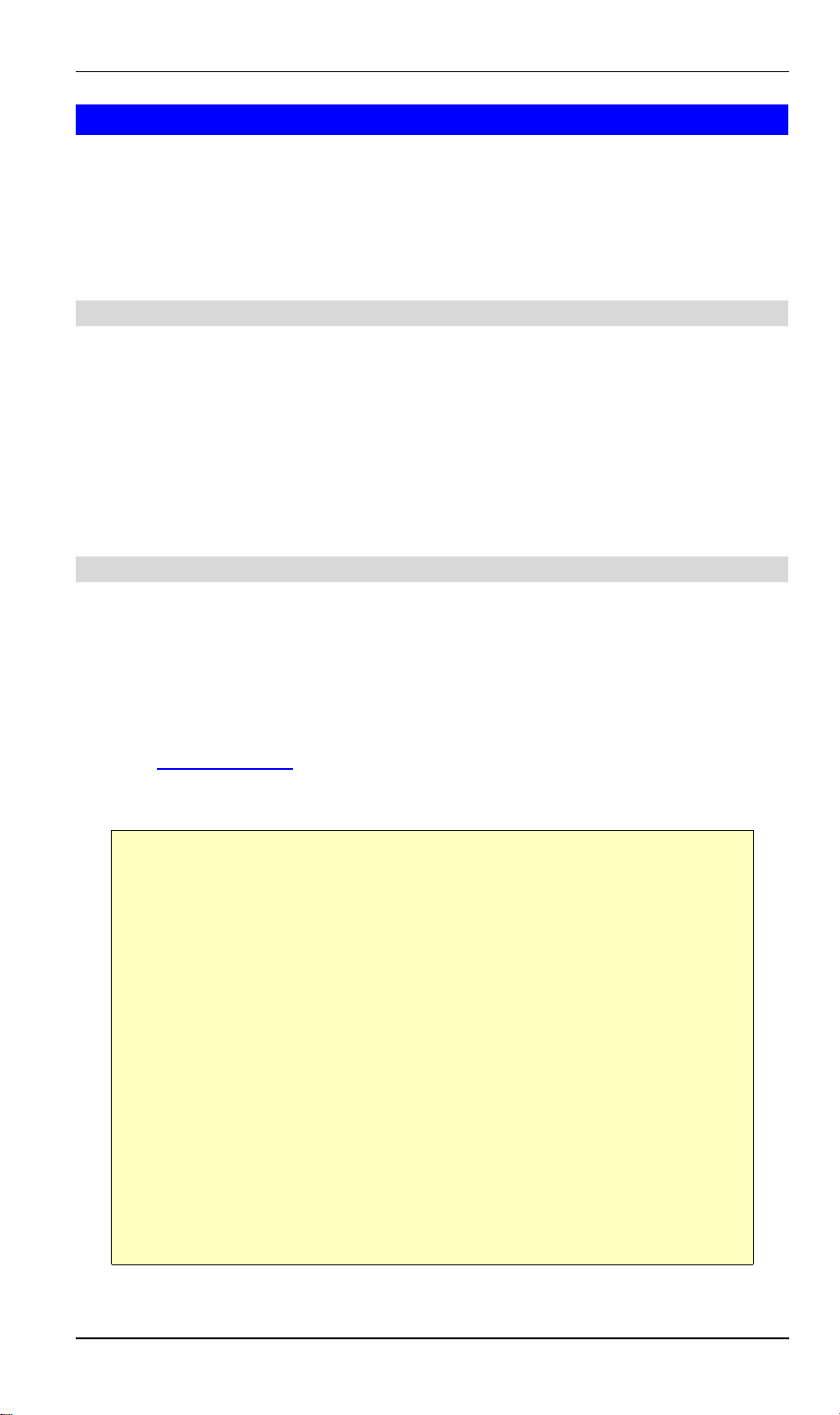
Broadband Router User Guide
Configuration
XRT-401B contains an HTTP server. This enables you to connect to it, and configure
it, using your Web Browser. Your Browser must support JavaScript. The
configuration program has been tested on the following browsers:
• Netscape V4.08 or later
• Internet Explorer V4 or later
Preparation
Before attempting to configure XRT-401B, please ensure that:
• Your PC can establish a physical connection to XRT-401B. The PC and XRT401B must be directly connected (using the Hub ports on XRT-401B) or on the
same LAN segment.
• XRT-401B must be installed and powered ON.
• If XRT-401B's default IP Address (192.168.0.1) is already used by another device,
the other device must be turned OFF until XRT-401B is allocated a new IP
Address during configuration.
Connecting to XRT-401B
To establish a connection from your PC to XRT-401B:
1. After installing XRT-401B in your LAN, start your PC. If your PC is already running,
restart it.
2. Start your WEB browser.
3. In the Address box, enter "HTTP://" and the IP Address of XRT-401B, as in this
example, which uses XRT-401B's default IP Address:
HTTP://192.168.0.1
4. If connection is established, a pop-up password request page will show up.
Insert “admin” into the Password field and leave the User Name field empty.
If you can't connect
If XRT does not respond, check the following:
• Machine is properly installed, LAN connection is OK, and it is powered
ON. You can test the connection by using the "Ping" command:
• Open the MS-DOS window or command prompt window.
• Enter the command:
ping 192.168.0.1
If no response is received, either the connection is not working, or
your PC's IP address is not compatible with XRT-401B's IP
Address. (See next item.)
• If your PC is using a fixed IP Address, its IP Address must be within the
range 192.168.0.2 to 192.168.0.254 to be compatible with XRT-401B's
default IP Address of 192.168.0.1. Also, the Network Mask must be set
to 255.255.255.0. See Chapter 4 - PC Configuration for details on
checking your PC's TCP/IP settings.
• Ensure that your PC and XRT-401B are on the same network segment.
(If you don't have a router, this must be the case.)
10
Page 14
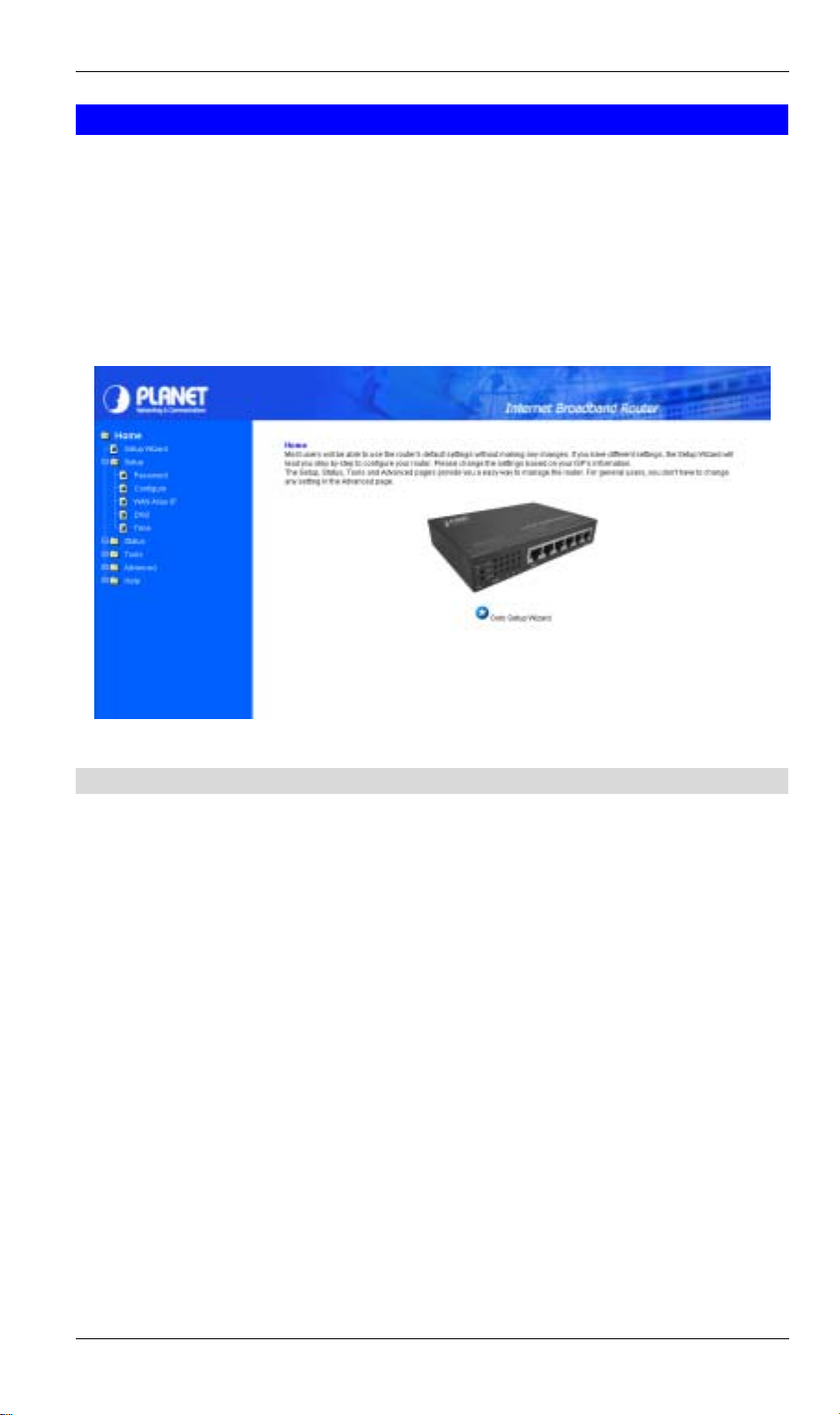
PC Configuration
Setup Wizard
The first time connecting to XRT-401B, Setup Wizard will show up at home page
automatically. (Setup Wizard will also run if XRT-401B's default settings are restored.)
1. Ensure the Cable/DSL modem is connected and powered ON.
Also, you need the data provided by your ISP.
2. Start the Wizard, and step through it until finished.
It is required to know the type of Internet connection service used by your ISP.
The common types are explained below.
Figure 3-1: Home Screen
PPPoE Connection for WAN
If your ISP uses PPPoE (Point-to-Point Over Ethernet) to establish communications
with end-users, you will receive information such as User Name and Password from
them. To set up a PPPoE connection for WAN, follow the instructions as shown in
Figure 3-1 Cable/DSL Setup Menu Screen and Figure 3-2 Cable/DSL Setup Menu
with “No” Option Screen. Then, it is required to configure following values to make
your router work. (See Figure 3-3 PPPoE Menu Screen)
-User Name and Password: Fill in the entries with the information you get from your
ISP.
-Service Name: If your ISP provides this info, please type it into the field.
-Connect on Demand: If you have been disconnected due to inactivity,
Connect on Demand will enable you to establish a connection again between your
Router and ISP.
-Max Idle Time: The Max Idle time is the amount of time you would like to pass before
the Router drops your Internet connection due to inactivity. Enter zero (0) in the field
to remain Internet connection on at all time. The idle time ranges from 0 to 60
minutes.
11
Page 15

Broadband Router User Guide
Figure 3-2 Cable/DSL Setup Menu Screen
Figure 3-3 Cable/DSL Setup Menu with “No” Option
Figure 3-4 PPPoE Menu Screen
12
Page 16

PC Configuration
Fixed IP for WAN
If your ISP has assigned your home a static IP address (See Appendix A About Static
and Dynamic IP Address), you may connect to the Internet by using a fixed, or static
address. To set up a Fixed IP for WAN, do the following steps as an example.
Step 1 Choose “YES” when you see the question: (See Figure 3-1 Cable/DSL Setup
Menu).
Has your Internet Service Provider given you static IP address?
Then select ” Fixed IP”.
Step 2 Enter the information of IP Address, Subnet Mask and Default Gateway as
required. Then click the “NEXT” button. You should obtain above information from
your ISP. If not, contact your ISP.
Figure 3-5 Cable/DSL Setup Menu
Step 3 Enter the DNS Address. (See Figure 3-6 DNS Menu Screen) Your ISP should
provide you with at least one DNS IP Address. If not, contact your ISP.
Figure 3-6 DNS Setup Menu
13
Page 17

Broadband Router User Guide
PPTP For WAN
Step 1 Choose “YES” when you see the question: (See Figure 3-1 Cable/DSL Setup
Menu)
Has your Internet Service Provider given you static IP address? Then select “PPTP”.
Figure 3-7 Cable/DSL Setup Menu
Step 2 Click “Next>>”, and then the following screen will appear. Enter the information
of “PPTP Account”, “PPTP Password”, and “ Host Name”. “My IP Address” and ”My
Subnet Mask” assigned by your Internet Service Provider should be filled in.
Figure 3-8 PPTP Setting Screen
14
Page 18

PC Configuration
Dynamic IP for WAN
If you did not receive any values such as fixed IP address, Subnet Mask, Default
Gateway and Primary DNS IP address from your ISP, choose the “NO” option in both
Figure 3-3 Cable/DSL Setup Menu Screen and Figure 3-10 DNS Menu Screen.
Alias IP Setup
Alias IP Setup allows you to enter maximum 5 IP addresses that can be distributed to
your computer. The error message will pop up if you enter more than 5 IP addresses.
See Figure 3-11 Alias IP Setup. Note that this function is effective only when your ISP
supports it. If you want to delete the entered IP address, pull down the IP address and
highlight the IP address you want to delete. Click Delete this entry. Then this IP
address will be deleted.
The application of Virtual Server and DMZ Host IP Addresses requires more than one
IP address. Alias IP provides a good support for such applications.
Figure 3-9 Alias IP Setting
DNS
Select the item of DNS from the Setup menu. The following screen will appear. You
can enter the DNS Address. Your ISP should provide you with at least one DNS IP
Address. If not, contact your ISP.
Figure 3-10 DNS Setting
15
Page 19

Broadband Router User Guide
Time Zone
You can get the data of log files by setting the time zone.
Figure 3-10 Time Zone Setting
16
Page 20

PC Configuration
Chapter 4
PC Configuration
This Chapter details the PC Configuration required on the local
("Internal") LAN.
4
Overview
For each PC, the following may to be configured:
• TCP/IP network settings
• Internet Access configuration
Windows Clients
This section describes how to configure Windows clients for Internet access via XRT401B.
The first step is to check the PC's TCP/IP settings.
XRT-401B uses the TCP/IP network protocol for all functions, so it is essential that the
TCP/IP protocol be installed and configured on each PC.
TCP/IP Settings
If using the default Broadband Router settings, and the default Windows
95/98/ME/2000 TCP/IP settings, no changes need to be made.
• By default, XRT-401B will act as a DHCP Server, automatically providing a
suitable IP Address (and related information) to each PC when the PC boots.
• For all non-Server versions of Windows, the default TCP/IP setting is to act as a
DHCP client.
• If you wish to check your TCP/IP settings, the procedure is described in the
following sections.
17
Page 21
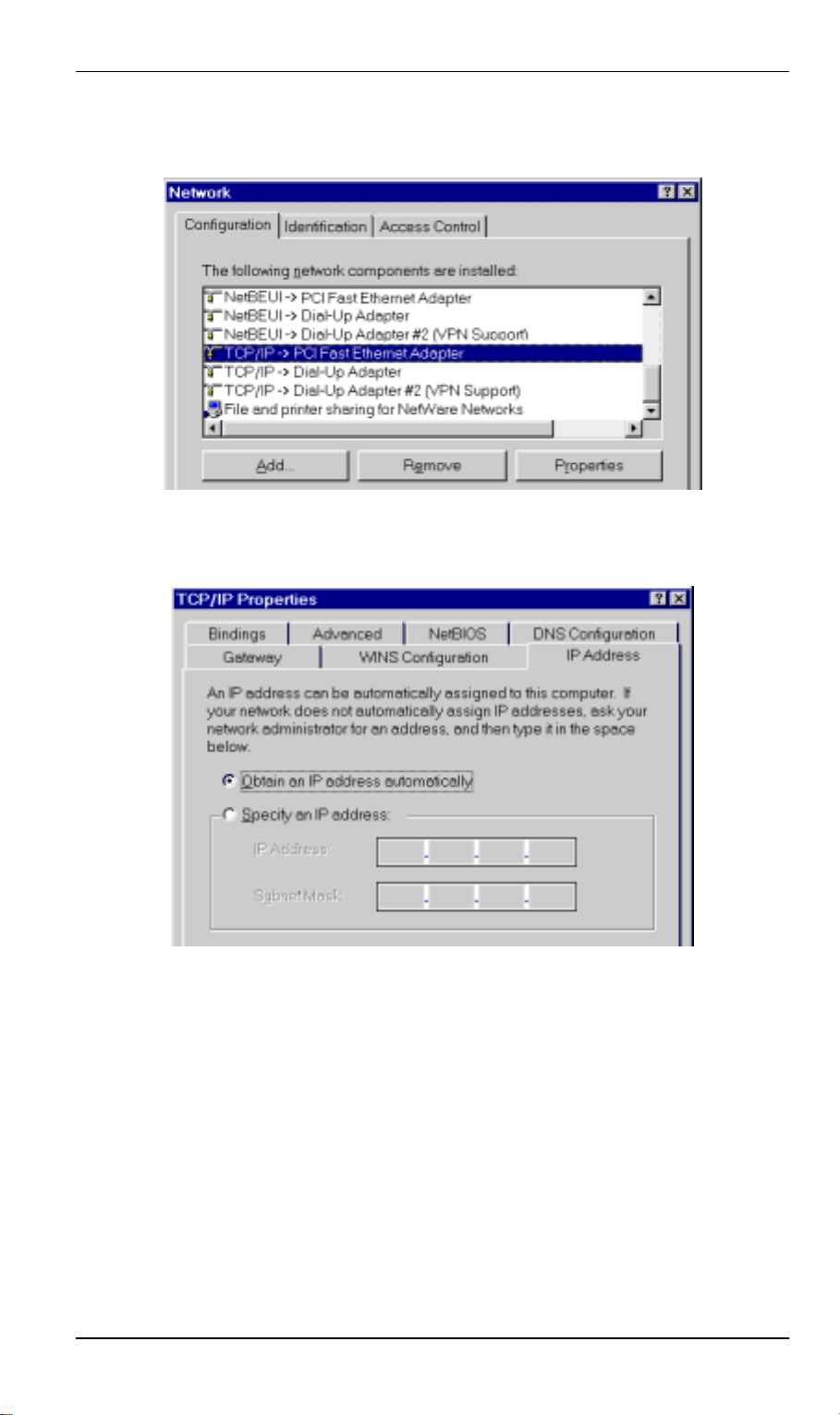
Broadband Router User Guide
Checking TCP/IP Settings - Windows 9x/ME:
1. Select Control Panel - Network. You should see a screen like the following:
Figure 4-1: Network Configuration
2. Select the TCP/IP protocol for your network card.
3. Click on the Properties button. You should then see a screen like the following.
Figure 4-2: IP Address (Win 95)
Ensure your TCP/IP settings are correct, as follows:
Using DHCP
To use DHCP, select the radio button Obtain an IP Address automatically. This is the
default Windows settings.
Restart your PC to ensure it obtains an IP Address from XRT-401B.
Using "Specify an IP Address"
• If your PC is already configured, do NOT change the settings on the IP Address
tab shown in Figure above.
• On the Gateway tab, enter XRT-401B's IP address in the New Gateway field and
click Add, as shown below. Your LAN administrator can advise you of the IP
Address they assigned to XRT-401B.
18
Page 22

PC Configuration
Figure 4-3: Gateway Tab (Win 95/98)
• On the DNS Configuration tab, ensure Enable DNS is selected. If the DNS Server
Search Order list is empty, enter the DNS address provided by your ISP in the
fields beside the Add button, then click Add.
Figure 4-4: DNS Tab (Win 95/98)
19
Page 23

Broadband Router User Guide
Checking TCP/IP Settings - Windows 2000:
1. Select Control Panel - Network and Dial-up Connection.
2. Right click the Local Area Connection icon and select Properties. You should see
a screen like the following:
Figure 4-5: Network Configuration (Win 2000)
3. Select the TCP/IP protocol for your network card.
4. Click on the Properties button. You should then see a screen like the following.
20
Page 24

PC Configuration
Figure 4-6: TCP/IP Properties (Win 2000)
5. Ensure your TCP/IP settings are correct:
Using DHCP
To use DHCP, select the radio button Obtain an IP Address automatically. This is the
default Windows settings.
Restart your PC to ensure it obtains an IP Address from XRT-401B.
Using a fixed IP Address ("Use the following IP Address")
If your PC is already configured, check with your network administrator before making
the following changes.
• Enter XRT-401B's IP address in the Default gateway field and click OK. (Your
LAN administrator can advise you of the IP Address they assigned to XRT-401B.)
• If the DNS Server fields are empty, select Use the following DNS server
addresses, and enter the DNS address or addresses provided by your ISP, then
click OK.
21
Page 25

Broadband Router User Guide
Checking TCP/IP Settings - Windows XP:
1. Select Control Panel - Network Connection.
2. Right click the Local Area Connection and choose Properties. You should see a
screen like the following:
Figure 4-7: Network Configuration (Windows XP)
3. Select the TCP/IP protocol for your network card.
4. Click on the Properties button. You should then see a screen like the following.
Figure4-8: TCP/IP Properties (Windows XP)
5. Ensure your TCP/IP settings are correct.
22
Page 26

PC Configuration
Using DHCP
To use DHCP, select the radio button Obtain an IP Address automatically. This is the
default Windows settings.
Restart your PC to ensure it obtains an IP Address from XRT-401B.
Using a fixed IP Address ("Use the following IP Address")
• If your PC is already configured, do NOT change the settings on the screen
shown in Figure above, unless advised to do so by your network administrator.
• You can enter XRT-401B's IP address in the Default gateway field and click OK.
Your LAN administrator can advise you of the IP Address they assigned to XRT401B.
• If the DNS Server fields are empty, select Use the following DNS server
addresses, and enter the DNS address or addresses provided by your ISP, then
click OK.
23
Page 27

Broadband Router User Guide
Internet Access
To configure your PCs to use XRT-401B for Internet access:
• Ensure that the DSL modem, Cable modem, or other permanent connection is
functional.
• Use the following procedure to configure your Browser to access the Internet via
the LAN, rather than by a Dial-up connection.
For Windows 9x/2000
1. Select Start Menu - Settings - Control Panel - Internet Options.
2. Select the Connection tab, and click the Setup button.
3. Select "I want to set up my Internet connection manually, or I want to connect
through a local area network (LAN)" and click Next.
4. Select "I connect through a local area network (LAN)" and click Next.
5. Ensure all of the boxes on the following Local area network Internet Configuration
screen are unchecked.
6. Check the "No" option when prompted "Do you want to set up an Internet mail
account now?".
7. Click Finish to close the Internet Connection Wizard.
Setup is now completed.
For Windows XP
1. Select Start Menu - Control Panel - Network and Internet Connections.
2. Select Set up or change your Internet Connection.
3. Select the Connection tab, and click the Setup button.
4. Cancel the pop-up "Location Information" screen.
5. Click Next on the "New Connection Wizard" screen.
6. Select "Connect to the Internet" and click Next.
7. Select "Set up my connection manually" and click Next.
8. Check "Connect using a broadband connection that is always on" and click Next.
9. Click Finish to close the New Connection Wizard.
Setup is now completed.
24
Page 28

PC Configuration
Macintosh Clients
From your Macintosh, you can access the Internet via XRT-401B. The procedure is as
follows.
1. Open the TCP/IP Control Panel.
2. Select Ethernet from the Connect via pop-up menu.
3. Select Using DHCP Server from the Configure pop-up menu. The DHCP Client ID
field can be left blank.
4. Close the TCP/IP panel, saving your settings.
Note:
If using manually assigned IP addresses instead of DHCP, the only change
required is to set the Router Address field to XRT-401B's IP Address.
Linux Clients
To access the Internet via XRT-401B, it is only necessary to set XRT-401B as the
"Gateway".
Ensure you are logged in as "root" before attempting any changes.
Fixed IP Address
By default, most Unix installations use a fixed IP Address. If you wish to continue
using a fixed IP Address, make the following changes to your configuration.
• Set your "Default Gateway" to the IP Address of XRT-401B.
• Ensure your DNS (Name server) settings are correct.
To act as a DHCP Client (recommended)
The procedure below may vary according to your version of Linux and X -windows
shell.
1. Start your X Windows client.
2. Select Control Panel - Network
3. Select the "Interface" entry for your Network card. Normally, this will be called
"eth0".
4. Click the Edit button, set the "protocol" to "DHCP", and save this data.
5. To apply your changes
• Use the "Deactivate" and "Activate" buttons, if available.
• OR, restart your system.
25
Page 29

Chapter 5
System Status and Tools
This Chapter details the operation of XRT-401B and the status
screens.
5
Operation
Once both XRT-401B and the PCs are configured, operation is automatic.
However, there are some situations where additional Internet configuration may be
required:
• If using Internet-based applications, it may be necessary to specify which PC
receives an incoming connection.
• Some non-standard applications may require use of the DMZ feature.
Status Screen
Use the Status link on the main menu to view this screen.
Figure 5-1: Status Screen
26
Page 30

Status Screen
System
Operation and Status
Router Name
Firmware Version
WAN IP Configure
Internet Status
WAN
Connection
Status
LAN Status
LAN
Network Mask
DHCP Server
Name of device.
Firmware version installed on machine.
This field shows type of connection enabled on device.
(PPPoE, PPTP connection, Static IP or Dynamic IP)
These fields display the IP Address, Subnet Mask and
Default Gateway of the router as seen by external users on
the Internet. DNS (Domain Name Server) shows the IP
address of the DNS currently being used.
Current connection status:
• Connected
• Connecting
• Disconnected
These fields display the current IP address and Subnet Mask
of the router as seen by the users on your internal network
The Network Mask (Subnet Mask) for the IP Address above.
This shows the status of the DHCP Server function - either
"Enabled" or "Disabled".
For additional information about the PCs on your LAN, and
the IP addresses allocated to them, use the PC Database
option on the Advanced menu.
27
Page 31

Broadband Router User Guide
DHCP
This table shows the number of clients who exist on your DHCP pool and their
information such as MAC Address, Computer name and IP Address. Figure 3-15
shows the DHCP Table Screen.
Figure 5-2: DHCP Status Screen
Routing Table
You will see the current routing configuration such as the address of Destination LAN
IP, Default Gateway, Subnet Mask, Metric and the Interface (LAN or WAN). See
Figure 3-16 Routing Table Menu Screen
Figure 5-3 Routing Table Menu Screen
28
Page 32

Operation and Status
DDNS Status
XRT-401B supports the DDNS service allowing you to use one specific DNS name
while the actual IP address changes. You can see the Dynamic DNS status from this
screen. This screen shows the information of the connection status for the supported
DDNS server.
Figure 5-4 DDNS Status Screen
Tools
System Log
Users may acquire information of the system in this screen, including the time, the
type and the message.
Figure 5-5 System Log Screen
29
Page 33

Broadband Router User Guide
Hacker Log
You can detect the intrusion from this screen. This screen shows the information of
the unauthorized access request to your network.
Figure 5-6 Hacker Log Screen
Reset
You have two options to reset your Router. If you choose “Restart”, the router will
reboot yet retain all the previous configuration settings. On the other hand, if you
choose “Restore Factory Settings”, the Router will remove all the previous settings
and go back to the factory state.
Figure 5-7 Reset Screen
30
Page 34

Operation and Status
Upgrade
You may download the latest firmware version from us. To upgrade Router’s firmware,
simply click the “Browse” button on the Upgrade Menu Screen and find the firmware
upgrade file that you download from the our website. Then, double-click the “Start”
button.
Figure 5-8 Upgrade Screen
Backup
You can save the current configuration file to your PC or restore the configuration from
PC.
Figure 5-9 System Backup Screen
31
Page 35

Chapter 6
Advanced Features
This Chapter explains when and how to use XRT-401B's "Advanced"
Features.
6
Overview
Once you’ve configured the basic settings discussed in chapter 3, you may move to
the settings of Advanced Features. In this section, we’ll explain the setting of LAN IP,
DHCP, Firewall, Privilege, Virtual Servers and the Routing. You may set up the
Advanced Features by clicking the “Advanced Features” button on the left column of
the page.
The following advanced features are provided.
• LAN IP configuration
• DHCP setting
• Firewall Configuration
• Privilege
• Virtual Servers
• Routing
• WAN MAC Clone
• DDNS setting
• MAC control
LAN IP Configuration
The LAN IP and Subnet Mask ofXRT-401B are the values seen by the users on their
internal network. The default value is 192.168.0.1 for IP and 255.255.255.0 for Subnet
Mask.
Figure 6-1: LAN IP menu
32
Page 36

Advanced Configuration
DHCP Setting
Overview
A DHCP (Dynamic Host Configuration Protocol) Server automatically assigns IP
address to each computer on your network. Unless you already have one, it is highly
recommended that your router be set up as a DHCP server. Simply fill out the values
of each entry and click the “Apply” button. DHCP Setting:
• Do you want to enable DHCP Server on this router?
Click the “Enable” option to enable the DHCP server. Note that you can’t have
two DHCP servers on the network at the same time. Set the router’s DHCP
option to “Disable” if you already have one DHCP server on your network.
• Number of DHCP Users
Enter the maximum number of PC that you want the DHCP server to assign
IP addresses to, with the absolute maximum being 253.
• Starting IP Address
Enter a numerical value for the DHCP server to start with when issuing IP
address.
Figure 6-1: DHCP Setting Screen
33
Page 37

Broadband Router User Guide
Firewall Settings
NAT allows all of the computers on your network to use one IP address.
Hacker Attack Protect keeps your network away from hacker attacking.
Block Hacker Scan is used to hide the router so that the hackers won’t find it on the
network.
Remote Management makes you able to manage the router from Internet.
DMZ Host IP Addresses can allow one local user to be exposed to the Internet. As
local user wish to use some special-purpose service such as Internet game or Videoconferencing.
Figure 6-3: Firewall Setting menu
If you make the DMZ Host IP Address enabled, the following screen will appear.
Figure 6-4: Firewall Setting menu with DMZ enabled
Your can choose the WAN IP set up previously in 3.2.4 Alias IP Setup as your IP
address. You can enter the desired IP address number in the blank of the LAN IP.
34
Page 38

Advanced Configuration
Privilege
Privilege setting allows you to keep certain PCs on your network from accessing to the
Internet. You can set up a filter through an IP address or network port number. Users
who have their IP address or Port number listed on the “Blocked Private Address” field
or “Block Private Ports” field will no longer be able to access the Internet. Figure 3-27
shows the screen of Privilege setting
Figure 6-5: Privilege Setting Screen
Virtual Servers
This feature allows you to make Servers on your LAN accessible to Internet users.
Normally, Internet users would not be able to access a server on your LAN because:
• Your Server does not have a valid external IP Address.
• Attempts to connect to devices on your LAN are blocked by the firewall in this
device.
The "Virtual Server" feature solves these problems and allows Internet users to
connect to your servers.
To Internet users, all virtual Servers on your LAN have the same IP Address.
This IP Address is allocated by your ISP.
This address should be static, rather than dynamic, to make it easier for Internet users
to connect to your Servers.
However, you can use the DDNS (Dynamic DNS) feature to allow users to connect to
your Virtual Servers using a URL, instead of an IP Address.
You can set up public services on your network by configuring the values in the Virtual
Servers Setting menu. You may assign certain IP addresses as the destination of the
network information. When users from the Internet make certain requests of your
network, the Router will forward those requests to the appropriate computer. The
DHCP function must be disabled to use this function.
35
Page 39

Broadband Router User Guide
This function is generally used to set up a web server, ftp server, or e-mail server on
your network. Figure 3-28 shows the screen of Virtual Servers Menu. If you had set
Alias IP for WAN, Figure 3-29 shows the screen of Virtual Servers Menu.
To add a Virtual Server:
1. Select the Profile number used by the server.
2. Click on the “Name” column and enter the application name.
3. Select Enabled or Disabled to enable or disable the profile.
4. Enter the IP Address of the server that you want the Internet users to be able to
access.
5. Configure as many entries as you would like until all the link entries are filled.
6. Click the “Apply” button to save the settings.
Figure 6-6: Virtual Server Setting Screen
Application to Configure: You can choose one of 10 applications to configure.
Name: Enter the desired name in the column.
Status: Choose Enabled to enable it or Disabled to ignore.
IP Address: Set IP addresses to be detected by users.
WAN Address:
If more than one Alias Address is set in section 3.2.5 the Alias IP Setup, you can get
multiple WAN IP addresses to choose. The following screen will appear with a pulldown column in WAN Address.
36
Page 40

Advanced Configuration
Service Port:
You can arrange certain range of ports to each profile. The minimum number is 0,and
the maximum port number is 65535.
37
Page 41

Broadband Router User Guide
Routing Configuration
Static Routing:
You may set up a static route if your want to connect your router to more than one
network. A static route is a pre-determined pathway that network information must
travel to reach a specific host or network.
Create a Static route entry as follows:
1. Select “Static Routing” from the drop down list.
2. Enter the following data to set the Static Routing:
Destination LAN IP
You can create a static route by entering the IP address of the remote host or
network. If you wish to build a route to the entire network, be sure to set the
network portion of the IP address to zero (0).
Subnet Mask
The Subnet Mask determines which portion of an IP address is the network
portion, and which portion is the host portion.
Gateway IP
This is the address of the gateway device that allows for a contact between the Router
and the remote network or host.
Dynamic Routing:
Dynamic Routing can be used to cache routes learned by routing protocols, thus
allowing the automation of static routing maintenance. The router, using the RIP
protocol, determines the network packet’s route based on the fewest number of hops
between the source and the destination. In this case, you could automatically adjust to
physical changes in the network’s layout. Complete the following steps to set up
dynamic Routing:
Step 1 Choose the Working Mode.
Gateway Mode means the router is served as a gateway that hosts your
network’s connection to the Internet.
Router Mode means there is more than one router that exists on your
network.
Step 2 Select Dynamic Routing from the drop down list and choose the protocol you
wish to use on your network.
Step 3 Click the “Apply” button.
38
Page 42

Advanced Configuration
Figure 6-7: Routing Configuration Screen
WAN MAC Clone
Enter the MAC Address if your ISP allows access of one specific PC’s Ethernet MAC
address.
Click Restore MAC Address to return to the default setting.
Figure 6-8: WAN MAC Clone Screen
39
Page 43

Broadband Router User Guide
DDNS Configuration
Setting the Dynamic DNS allows others to access your FTP or Web service on your
computer using DNS-like address.
DDNS Status: Choose Enabled to enable it or Disabled to ignore.
Retry Time: It allows the router to make the connection again in the period you set.
DDNS Server: Choose the desired server from the drop down list. Click the Website
to make the link to the server.
Host name: It is the DNS-like address used to access your FTP or web service.
User Name: This is the user name for your account at DNS server.
Password: This is the password for your account at DNS server.
Figure 6-9: DDNS Setting menu
MAC Control
This feature allows you to block certain specific PCs accessing your ISP.
Figure 6-10: MAC Access Control Screen
40
Page 44

Appendix A
Troubleshooting
This Appendix covers the most likely problems and their solutions.
A
Overview
This chapter covers some common problems that may be encountered while using
XRT-401B and some possible solutions to them. If you follow the suggested steps and
XRT-401B still does not function properly, contact your dealer for further advice.
General Problems
Problem 1: Can't connect to XRT-401B to configure it.
Solution 1:
Check the following:
• XRT-401B is properly installed, LAN connections are OK, and it
is powered ON.
• Ensure that your PC and XRT-401B are on the same network
segment. (If you don't have a router, this must be the case.)
• If your PC is set to "Obtain an IP Address automatically" (DHCP
client), restart it.
• If your PC uses a Fixed (Static) IP address, ensure that it is using
an IP Address within the range 192.168.0.2 to 192.168.0.254 and
thus compatible with XRT-401B's default IP Address of
192.168.0.1.
Also, the Network Mask should be set to 255.255.255.0 to match
XRT-401B.
In Windows, you can check these settings by using Control
Panel-Network to check the Properties for the TCP/IP protocol.
Internet Access
Problem 1: When I enter a URL or IP address I get a time out error.
Solution 1:
A number of things could be causing this. Try the following
troubleshooting steps.
• Check if other PCs work. If they do, ensure that your PCs IP
settings are correct. If using a Fixed (Static) IP Address, check
the Network Mask, Default gateway and DNS as well as the IP
Address.
• If the PCs are configured correctly, but still not working, check
XRT-401B. Ensure that it is connected and ON. Connect to it and
check its settings. (If you can't connect to it, check the LAN and
power connections.)
• If XRT-401B is configured correctly, check your Internet
connection (DSL/Cable modem etc) to see that it is working
41
Page 45

Broadband Router User Guide
correctly.
Problem 2:
Solution 2:
Some applications do not run properly when using XRT-401B.
XRT-401B processes the data passing through it, so it is not
transparent.
Use the Special Applications feature to allow the use of Internet
applications which do not function correctly.
If this does solve the problem you can use the DMZ function. This
should work with almost every application, but:
• It is a security risk, since the firewall is disabled for the DMZ PC.
• Only one (1) PC can use this feature.
42
Page 46

Appendix B
Specifications
B
XRT-401B
Model XRT-401B
Dimensions 141mm(W) * 100mm(D) * 27mm(H)
Operating
Temperature
Storage
Temperature
Network Protocol: CSMA/CD, PPPoE, PPP, PPTP Client, ARP, DHCP Client and
Network Interface: 6 Ethernet:
0° C to 50° C
-10° C to 70° C
Server, TCP/IP, UDP, ICMP, RIP1/RIP2, DNS Proxy, Dynamic
DNS, SNTP
4 * 10/100BaseT (RJ45) auto-Switching Hub ports for LAN
devices
1 * 10/100BaseT (RJ45) "uplink" port
1 * 10/100BaseT (RJ45) for WAN
External Power
Adapter
FCC Statement:
This device complies with Part 15 of the FCC Rules. Operation is subject to the
following two conditions:
(1) This device may not cause harmful interference.
(2) This device must accept any interference received, including interference
that may cause undesired operation.
CE Marking Warning
This is a Class B product. In a domestic environment this product may cause radio
interference in which case the user may be required to take adequate measures.
9V DC, 800mA
43
