Page 1

24-Port 10/100Mbps
+ 1-Port 100Base-FX Open Slot
Managed Ethernet Switch
WSW-2401A
User's Manual
Page 2

Trademarks
Copyright © PLANET Technology Corp. 2005.
Contents subject to which revision without prior notice.
PLANET is a registered trademark of PLANET Technology Corp. All other trademarks belong to their
respective owners.
Disclaimer
PLANET Technology does not warrant that the hardware will work properly in all environments and
applications, and makes no warranty and representation, either implied or expressed, with respect to the
quality, performance, merchantability, or fitness for a particular purpose.
PLANET has made every effort to ensure that this User's Manual is accurate; PLANET disclaims liability
for any inaccuracies or omissions that may have occurred.
Information in this User's Manual is subject to change without notice and does not represent a
commitment on the part of PLANET. PLANET assumes no responsibility for any inaccuracies that may be
contained in this User's Manual. PLANET makes no commitment to update or keep current the
information in this User's Manual, and reserves the right to make improvements to this User's Manual
and/or to the products described in this User's Manual, at any time without notice.
If you find information in this manual that is incorrect, misleading, or incomplete, we would appreciate
your comments and suggestions.
FCC Warning
This equipment has been tested and found to comply with the limits for a Class A digital device, pursuant
to Part 15 of the FCC Rules. These limits are designed to provide reasonable protection against harmful
interference when the equipment is operated in a commercial environment. This equipment generates,
uses, and can radiate radio frequency energy and, if not installed and used in accordance with the
Instruction manual, may cause harmful interference to radio communications. Operation of this
equipment in a residential area is likely to cause harmful interference in which case the user will be
required to correct the interference at whose own expense.
CE Mark Warning
This is a Class A product. In a domestic environment, this product may cause radio interference, in which
case the user may be required to take adequate measures.
WEEE Warning
To avoid the potential effects on the environment and human health as a result of the
presence of hazardous substances in electrical and electronic equipment, end users
of electrical and electronic equipment should understand the meaning of the
crossed-out wheeled bin symbol. Do not dispose of WEEE as unsorted municipal
waste and have to collect such WEEE separately.
Revision
PLANET Ethernet Switch User's Manual
FOR MODEL: WSW-2401A
Part No. 2081-A92310-000
Page 3
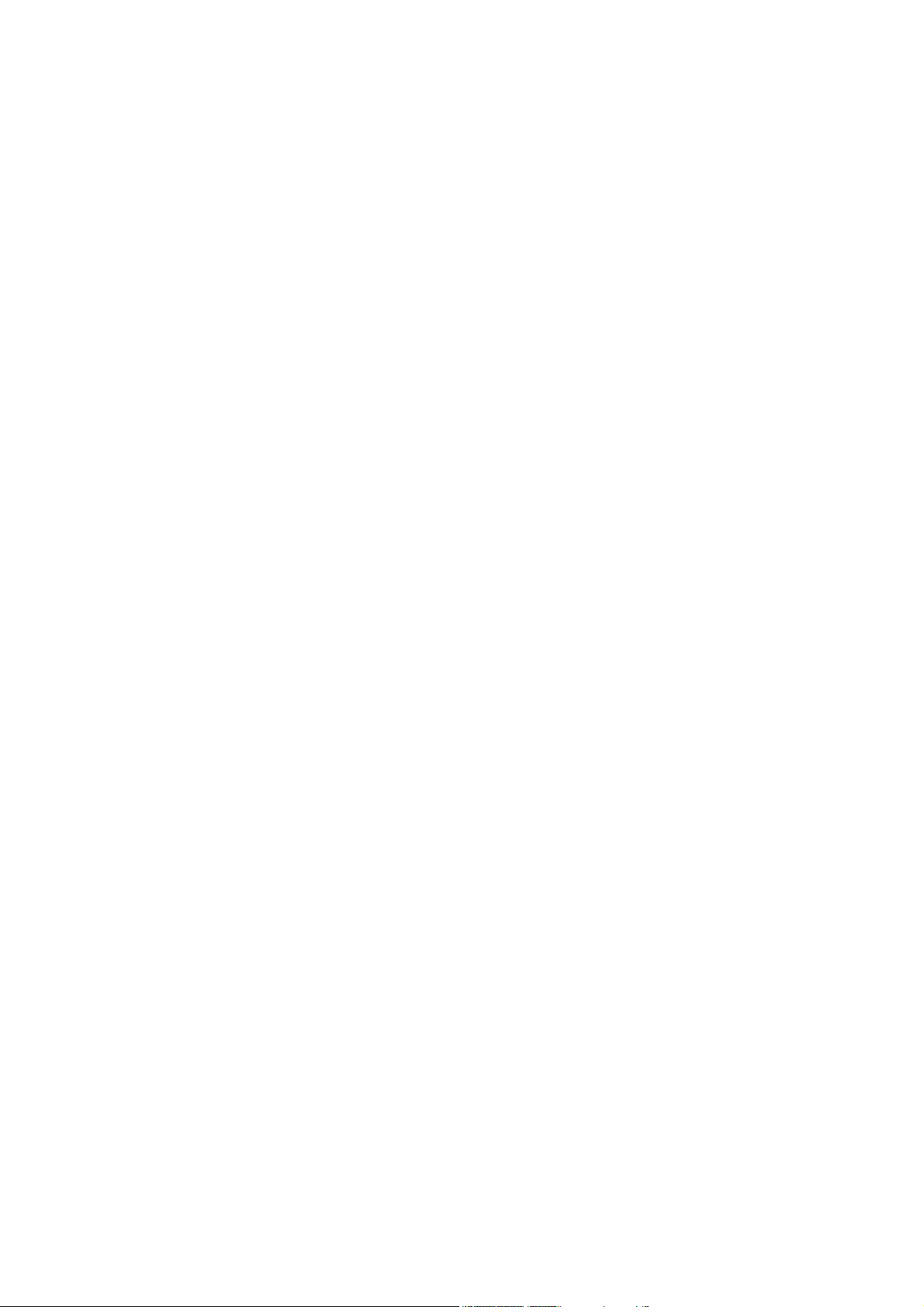
Table of Contents
1. INTRODUCTION ................................................................................................................... 6
1.1 PACKET CONTENTS............................................................................................................ 6
1.2 HOW TO USE THIS MANUAL................................................................................................ 6
1.3 PRODUCT FEATURE ........................................................................................................... 6
1.4 PRODUCT SPECIFICATION................................................................................................... 7
2. INSTALLATION...................................................................................................................... 9
2.1 PRODUCT DESCRIPTION..................................................................................................... 9
2.1.1 Product Overview..................................................................................................... 9
2.1.2 Switch Front Panel................................................................................................... 9
2.1.3 LED Indications........................................................................................................ 9
2.1.4 Switch Rear Panel ................................................................................................. 10
2.2 INSTALL THE SWITCH........................................................................................................ 10
2.2.1 Desktop Installation................................................................................................ 10
2.2.2 Rack Mounting........................................................................................................11
3. CONSOLE MANAGEMENT ................................................................................................ 12
3.1 CONNECTING TO THE SWITCH........................................................................................... 12
3.2 LOGIN IN THE CONSOLE INTERFACE .................................................................................. 12
3.3 CONSOLE MANAGEMENT .................................................................................................. 13
3.4 TELNET LOGIN ................................................................................................................. 14
3.5 COMMANDS ..................................................................................................................... 14
3.5.1 First level commands............................................................................................. 14
3.5.2 Privileged Command.............................................................................................. 15
3.5.2.1 Clear command ............................................................................................................15
3.5.2.2 Copy command............................................................................................................. 16
3.5.2.3 Disable command .........................................................................................................16
3.5.2.4 Reboot command .........................................................................................................16
3.5.2.5 Set command................................................................................................................ 17
3.5.2.6 Show command ............................................................................................................ 18
4. WEB-BASED MANAGEMENT ............................................................................................ 20
4.1 ABOUT WEB-BASED MANAGEMENT ................................................................................... 20
4.2 PREPARING FOR WEB MANAGEMENT ................................................................................ 20
4.3 SYSTEM LOGIN ................................................................................................................ 20
4.4 SYSTEM .......................................................................................................................... 21
4.4.1 IP Configuration ..................................................................................................... 21
4.4.2 SNMP..................................................................................................................... 22
Page 4

4.4.2.1 Theory................................................................................................................. 22
4.2.2.2 SNMP Configuration .....................................................................................................23
4.4.3 Password ............................................................................................................... 26
4.4.4 CONSOLE ............................................................................................................. 26
4.4.5 System Upgrade .................................................................................................... 26
4.4.6 Saving Parameters ................................................................................................ 27
4.4.7 Parameters Backup & Recovery............................................................................ 27
4.4.8 Load Default........................................................................................................... 28
4.4.9 Reboot ................................................................................................................... 28
4.5 PORT MANAGEMENT ........................................................................................................ 29
4.5.1 Port Configuration.................................................................................................. 29
4.5.2 Port Statistics ......................................................................................................... 29
4.5.3 Port Band Restrict.................................................................................................. 30
4.6 REDUNDANCY.................................................................................................................. 31
4.6.1 Spanning Tree........................................................................................................ 31
4.6.2 Spanning Tree Configuration ................................................................................. 37
4.6.3 Link Aggregation.................................................................................................... 38
4.7 SECURITY........................................................................................................................ 39
4.7.1 VLAN...................................................................................................................... 39
4.7.1.1 Theory........................................................................................................................... 39
4.7.1.2 VLAN Configuration ......................................................................................................43
4.7.2 MAC Address Bind................................................................................................. 48
4.7.3 MAC Address Filtering ........................................................................................... 49
4.7.4 MAC Address Learning.......................................................................................... 50
4.7.5 MAC Address Aging Time...................................................................................... 51
4.8 QOS ............................................................................................................................... 52
4.8.1 Understand QOS ................................................................................................... 52
4.8.2 QOS Configuration................................................................................................. 53
4.9 MULTICAST...................................................................................................................... 58
4.9.1 IGMP Snooping...................................................................................................... 58
4.9.2 Static Routing Port................................................................................................. 60
4.10 PORT ANALYSIS ............................................................................................................. 60
4.10.1 Port Analysis ........................................................................................................ 60
4.10.2 Port Mirror ............................................................................................................ 61
4.11 STORM CONTROL........................................................................................................... 62
5.1 INCORRECT CONNECTIONS ............................................................................................... 63
5.1.1 Faulty or loose cables............................................................................................ 63
5.1.2 Non-standard cables.............................................................................................. 63
Page 5
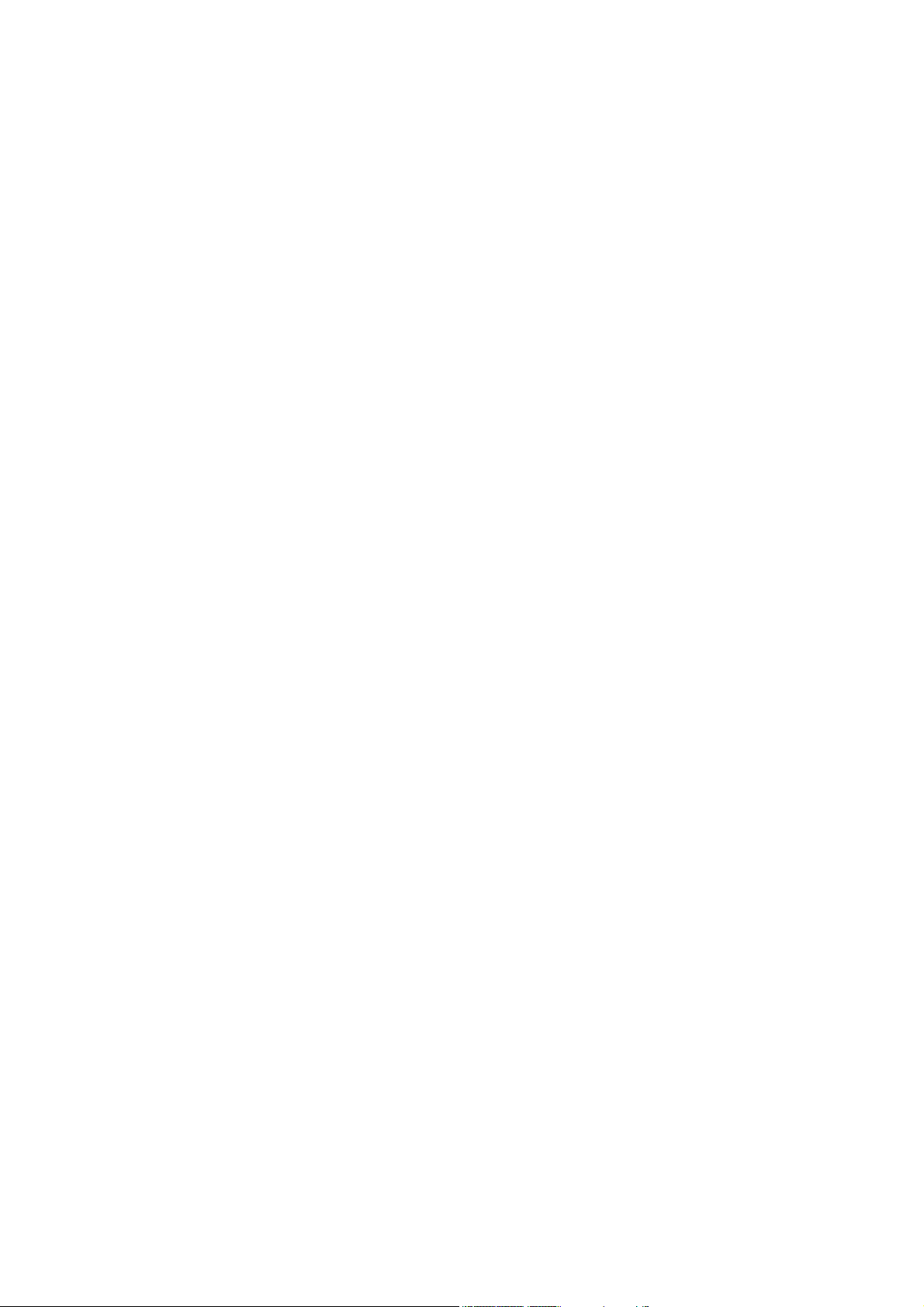
5.1.3 Improper Network Topologies ................................................................................ 63
5.2 DIAGNOSING LED INDICATORS ......................................................................................... 63
5.2.1 Cabling................................................................................................................... 64
6. APPENDIX........................................................................................................................... 65
6.1 CONSOLE PORT PIN ASSIGNMENTS .................................................................................. 65
6.2 100BASE-TX/10BASE-T PIN ASSIGNMENTS................................................................... 66
Page 6
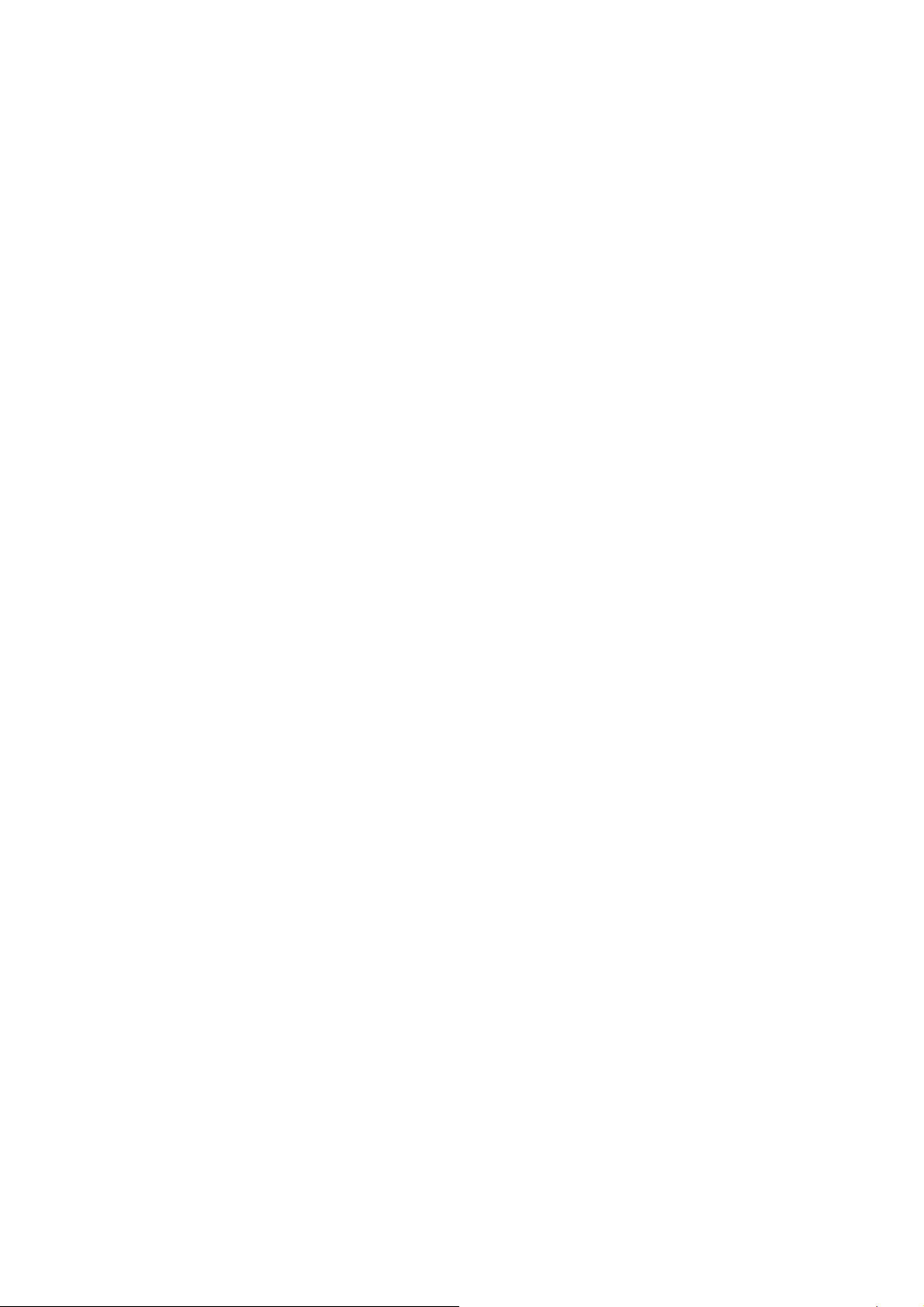
1. INTRODUCTION
1.1 Packet Contents
Check the contents of your package for following parts:
▫ Ethernet Switch x1
▫ CD-ROM user's manual x1
▫ Quick installation guide x1
▫ 19" rack mounting kit x1
▫ Power cord x1
▫ Rubber feet x 4
If any of these are missing or damaged, please contact your dealer immediately, if possible, retain the
carton including the original packing material, and use them against to repack the product in case there is
a need to return it to us for repair.
1.2 How to Use This Manual
This User Manual is structured as follows:
Chapter 2, INSTALLATION
The chapter explains the functions of the Switch and how to physically install the Switch.
Chapter 3, CONSOLE MANAGEMENT
The chapter explains how to manage the switch by Console interface.
Chapter 4, WEB-BASED MANAGEMENT
The chapter explains how to manage the switch by Web interface.
Chapter 5, TROUBLE SHOOTING
The chapter explains how to trouble shooting of the Switch.
Chapter 6, APPENDIX
The chapter contains cable information of the Switch.
In the following section, terms "SWITCH" with upper case denotes the WSW-2401A Ethernet switch.
Terms with lower case "switch" means any Ethernet switches.
1.3 Product Feature
▫ 24-Port 10/100Mbps TP interfaces
▫ 1 open slots for 100Base-FX fiber-optic interface connection
▫ Complies with IEEE802.3, 10Base-T, IEEE802.3u, 100Base-Tx Ethernet standards
Page 7
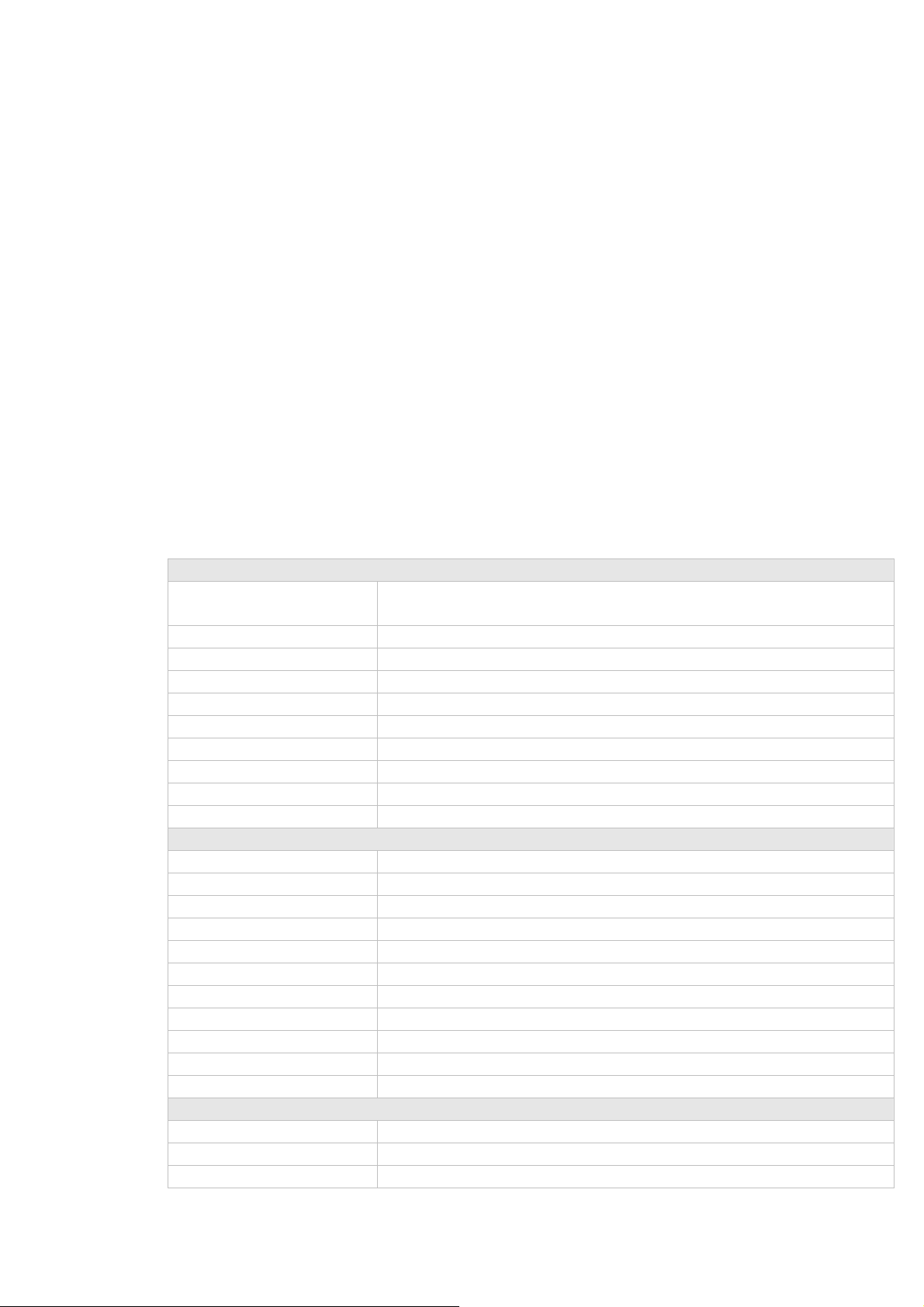
▫ High back-plane bandwidth 5Gbps
▫ Console/Web/SNMP management
▫ Configuration backup and recovery
▫ Per port Ingress/Egress bandwidth restriction
▫ Configurable spanning tree aging time, STP port configuration
▫ 12 trunk groups, up to 8 ports per trunk
▫ Port-based/802.1Q VLAN with 4K VLAN ID
▫ MAC Binding/Filtering/Learning, configurable MAC Aging time
▫ 8 mappings ID to 4 priority queues, Support MAC/VLAN/802.1p/Port to CoS mapping
▫ IGMP snooping and IGMP Query mode for Multi-media application
▫ Statistic Routing Port
▫ 1 to many Ingress/Egress Port mirror and Port analysis
▫ Broadcast/Multicast/Flooded storm control
1.4 Product Specification
Hardware Specification
Network Connector 24-Port RJ-45 for 10/100Base-TX
1 open slot for 100Base-FX fiber-optic interface
RS-232 connector One RS-232 DB-9 male connector for switch management
Switch architecture Store and forward switch architecture.
Switch Fabric Back-plan up to 5Gbps
MAC address 8K MAC address table with Auto learning function
Shared Buffer 3Mbit
Power requirement 90~240V AC, 50/60Hz,
Operating environment 0 ~50 degree C, 5%~90%RH
Storage environment -20~70 degree C, 5%~90%RH
Dimension (W x D x H) 440 x 200 x 44 mm
Switch Specification
Spanning Tree 802.1d, 802.1w
Link Aggregation 12 groups, up to 8 ports per group
Priority Queue 802.1p Class of Service (4 Queues)
Port Mirror RX/TX/Both
Bandwidth Control Yes, per port per 64kbps, up to 80Mbps
Strom Control Per 64kbps, up to 80Mbps
IGMP Snooping V1
MAC Filtering Yes
LAN Port-Based/802.1q, 4K VLAN ID, 256 groups
Port Analysis Yes
Static Routing Port Yes
Management Function
Management Interface Console/Web/Telnet/SNMP
SNMP Version V2
Support MIB Support SNMP MIBⅡ(RFC 1213),
Page 8
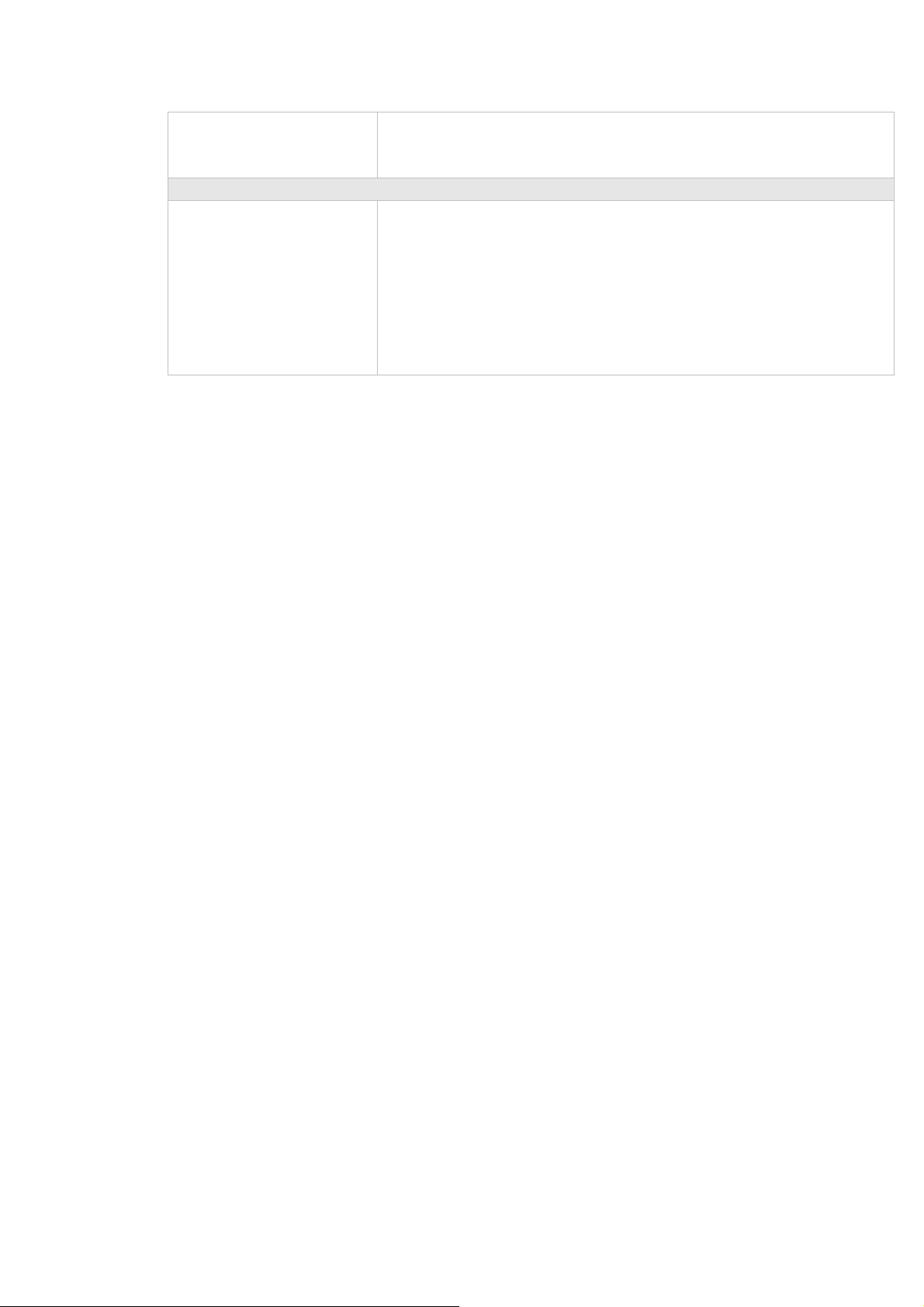
Bridge MIB(RFC 1493),
RMON group 1,2,3,9
Enterprise private MIB
Standard Compliance
Network Standard IEEE802.3 10Base-T
IEEE802.3u 100Base-TX
IEEE802.3x Flow Control and Back pressure
IEEE802.3ad Port trunk with LACP
IEEE802.1d Spanning tree protocol
IEEE802.1w Rapid Spanning Tree
IEEE802.1p Class of service
IEEE802.1Q VLAN Tagging
Page 9
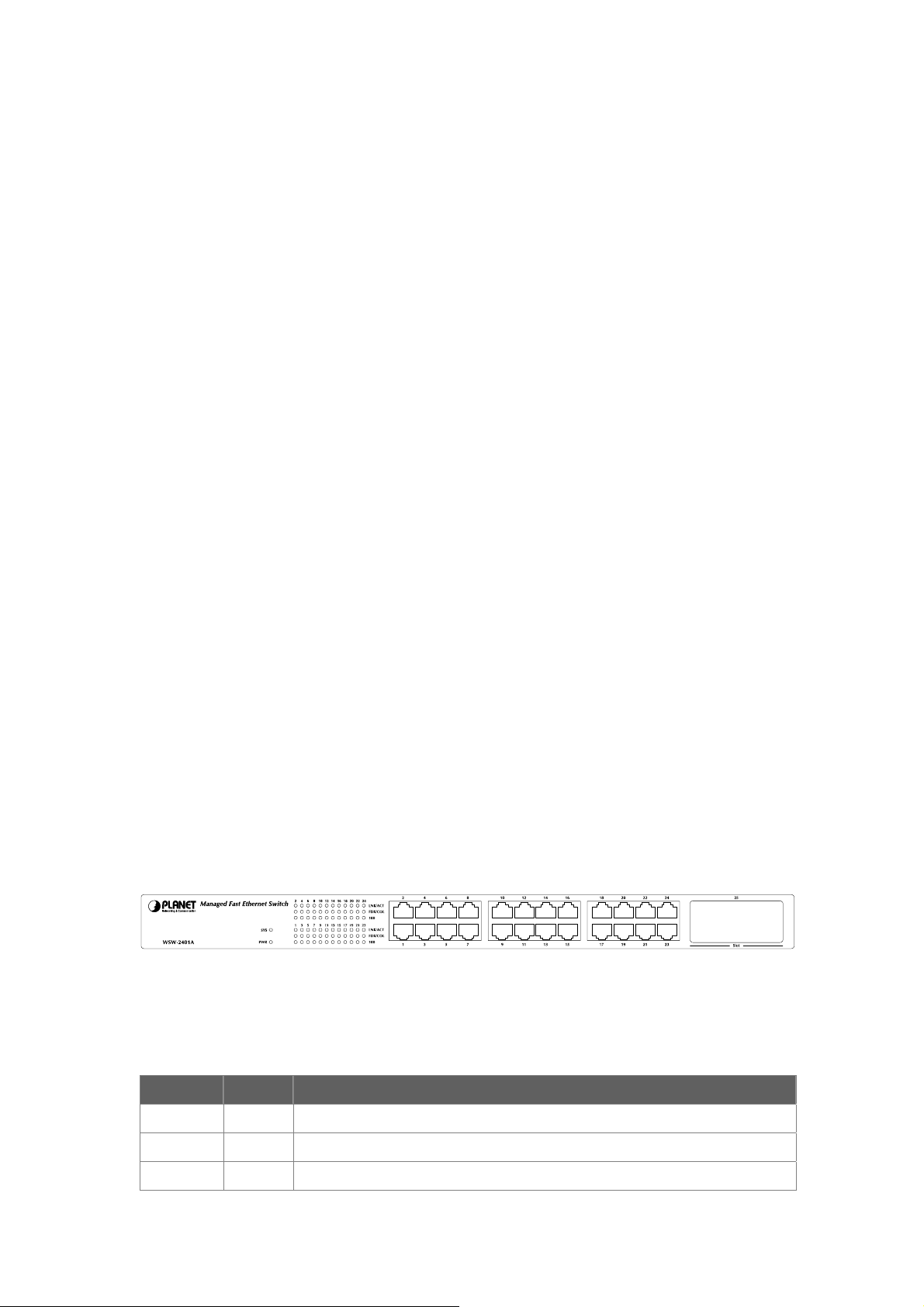
2. INSTALLATION
This section describes the functionalities of the Switch's components and guides how to install it on the
desktop or shelf. Basic knowledge of networking is assumed. Please read this chapter completely before
continuing.
2.1 Product Description
2.1.1 Product Overview
The PLANET WSW-2401A is a 24-Port 10/100Mbps fast Ethernet Switch with 1-Port open slot for
100Mbps Fiber interface which boasts a high performance switch architecture that is capable of providing
non-blocking switch fabric and wire-speed throughput as high as 5Gbps. Its optional 100Base-FX fiber
slot also offers incredible extensibility, flexibility and connectivity to the Core switch or Servers.
The IEEE 802 standard-based firmware provides a rich set of features and ensures interoperability with
equipment from other vendors. Additionally, the firmware includes advanced features such as IGMP
snooping, broadcast storm control, and MAC address filtering, to enhance security and bandwidth
utilization.
With its built-in web-based management, the PLANET WSW-2401A offers an easy-to-use,
platform-independent management and configuration facility. The PLANET WSW-2401A supports
standard Simple Network Management Protocol (SNMP) and can be managed via any standard-based
management software. For text-based management, the WSW-2401A can also be accessed via Telnet
and the console port.
2.1.2 Switch Front Panel
Figure 2-1 shows the front panel of the switch.
Figure 2-1 WSW-2401A front panel.
2.1.3 LED Indications
Network:
LED Color Function
PWR Green Lights to indicate that the Switch is powered on.
SYS Green Lights to indicate the system is working.
LNK/ACT Green Blink to indicate that the switch is actively sending or receiving data over that
Page 10
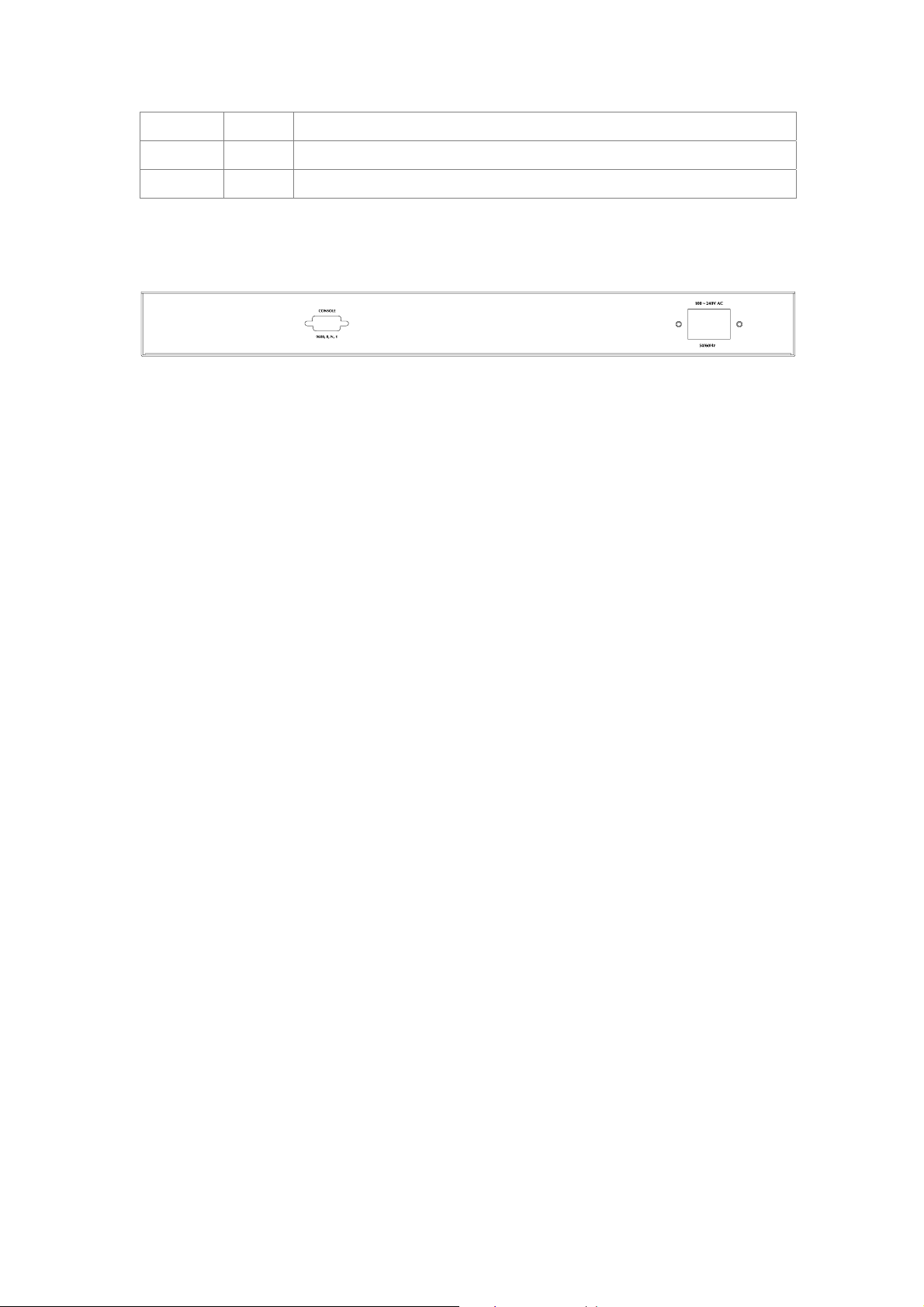
port.
FDX/COL Green Lights to indicate the port is running duplex mode..
10/100 Green Lights to indicate the port is 100Mbps connection.
2.1.4 Switch Rear Panel
Figure 2-2 shows the rear panel of the switch
Figure 2-2 WSW-2401A rear panel.
Power Notice:
1. The device is a power-required device, it means, it will not work till it is powered. If your networks
should active all the time, please consider using UPS (Uninterrupted Power Supply) for your device.
It will prevent you from network data loss or network downtime.
2. In some area, installing a surge suppression device may also help to protect your switch from being
damaged by unregulated surge or current to the Switch or the power adapter.
2.2 Install the Switch
This section describes how to install the Ethernet Switch and make connections to it. Please read the
following topics and perform the procedures in the order being presented.
2.2.1 Desktop Installation
To install the Switch on desktop or shelf, please follows these steps:
Step1: Attach the rubber feet to the recessed areas on the bottom of the switch.
Step2: Place the switch on the desktop or the shelf near an AC power source.
Step3: Keep enough ventilation space between the switch and the surrounding objects.
"Note: When choosing a location, please keep in mind the environmental restrictions discussed in
Chapter 1, Section 4, in Specification.
Step4: Connect the Switch to network devices.
A. Connect one end of a standard network cable to the 10/100/1000 RJ-45 ports on the front of the
Switch
B. Connect the other end of the cable to the network devices such as printer servers, workstations
or routers…etc.
"Note: Connection to the Switch requires UTP Category 5 network cabling with RJ-45 tips. For more
information, please see the Cabling Specification in Appendix A.
Page 11
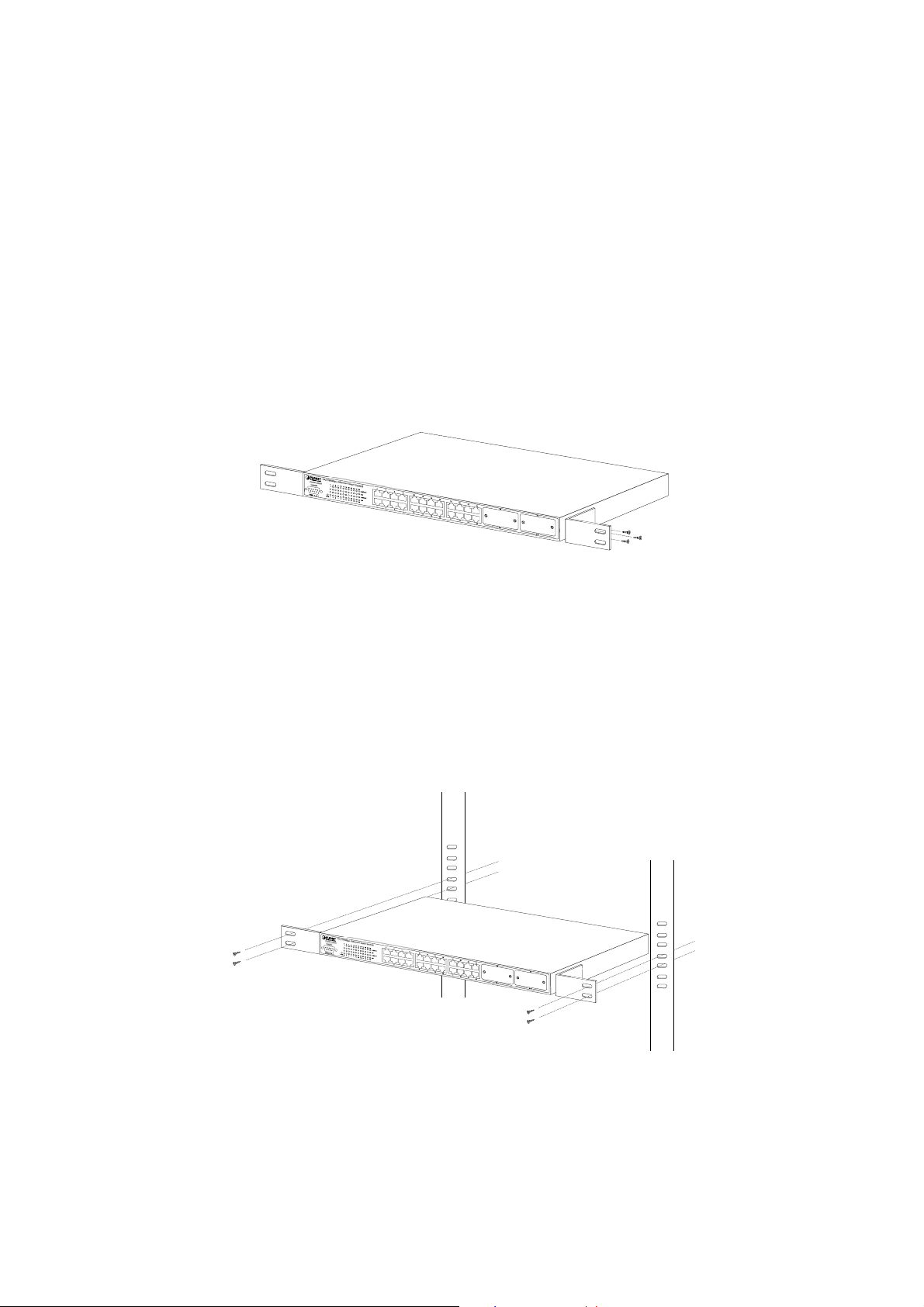
Step5: Supply power to the switch.
A. Connect one end of the power cable to the switch.
B. Connect the power plug of the power cable to a standard wall outlet.
When the switch receives power, the Power LED should remain solid Green.
2.2.2 Rack Mounting
To install the switch in a 19-inch standard rack, please follows the instructions described below.
Step1: Place the switch on a hard flat surface, with the front panel positioned towards the front side.
Step2: Attach the rack-mount bracket to each side of the switch with supplied screws attached to the
package.
Figure 2-5 shows how to attach brackets to one side of the switch.
Figure 2-5 Attach brackets to the switch.
Caution:
You must use the screws supplied with the mounting brackets. Damage caused to the parts by using
incorrect screws would invalidate the warranty.
Step3: Secure the brackets tightly.
Step4: Follow the same steps to attach the second bracket to the opposite side.
Step5: After the brackets are attached to the Switch, use suitable screws to securely attach the brackets
to the rack, as shown in Figure 2-6
Figure 2-6 Mounting the Switch in a Rack
Step6: Proceeds with the steps 4 and steps 5 of session 2.2.1 Desktop Installation to connect the
network cabling and supply power to the switch.
Page 12
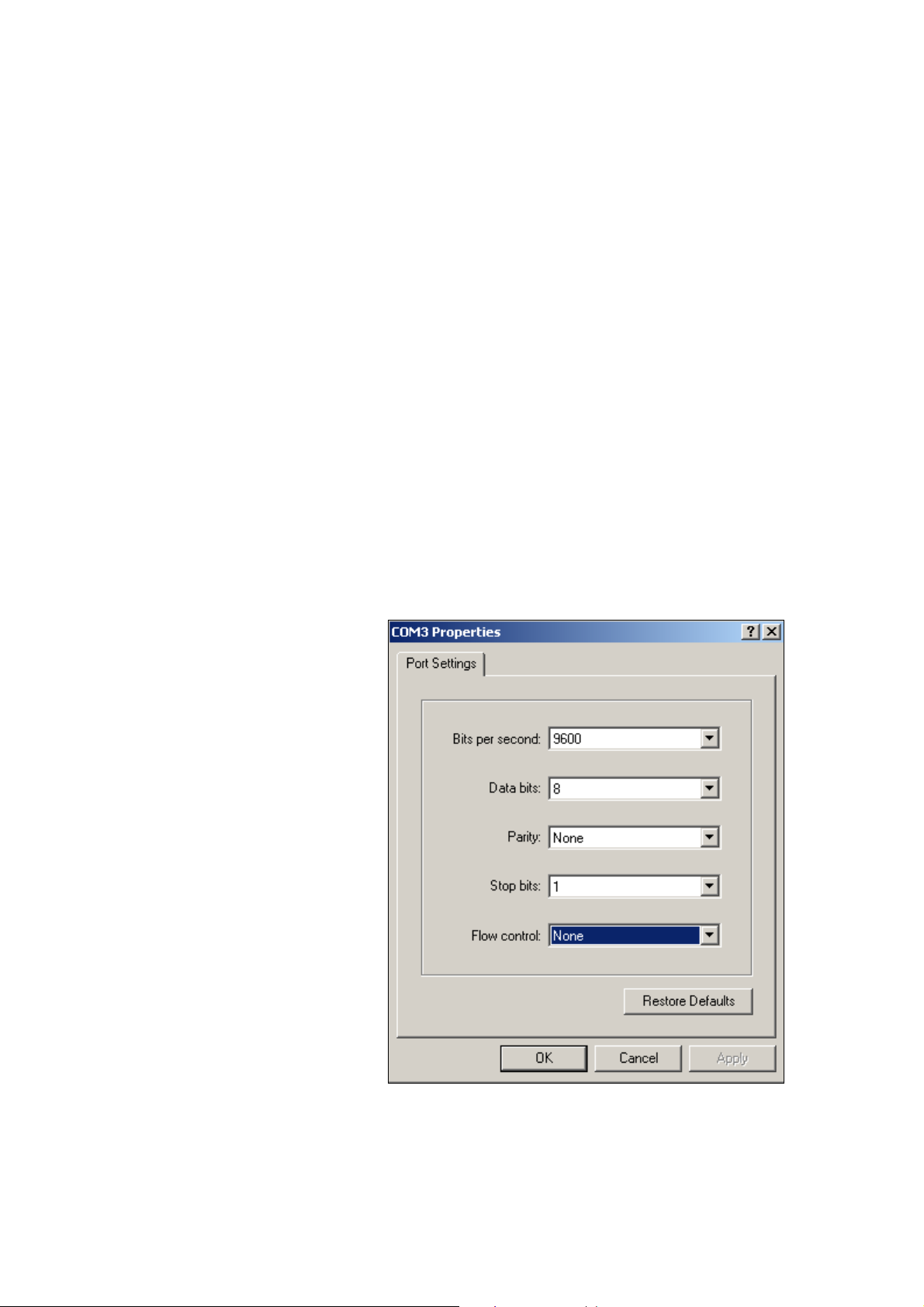
3. CONSOLE MANAGEMENT
3.1 Connecting to the Switch
The console port is a female DB-9 connector that enables a connection to a PC or terminal for monitoring
and configuring the Switch. Use the supplied RS-232 cable with a male DB-9 connector to connect a
terminal or PC to the Console port. The Console configuration (out of band) allows you to set Switch for
remote terminal as if the console terminal were directly connected to it.
3.2 Login in the Console Interface
When the connection between Switch and PC is ready, turn on the PC and run a terminal emulation
program or Hyper Terminal and configure its communication parameters to match the following default
characteristics of the console port:
Baud Rate: 9600 bps
Data Bits: 8
Parity: none
Stop Bit: 1
Flow control: None
After finished the parameter settings, click “OK“. When the prompt shows “switch>”, type “?” for help or
The settings of communication parameters
Page 13
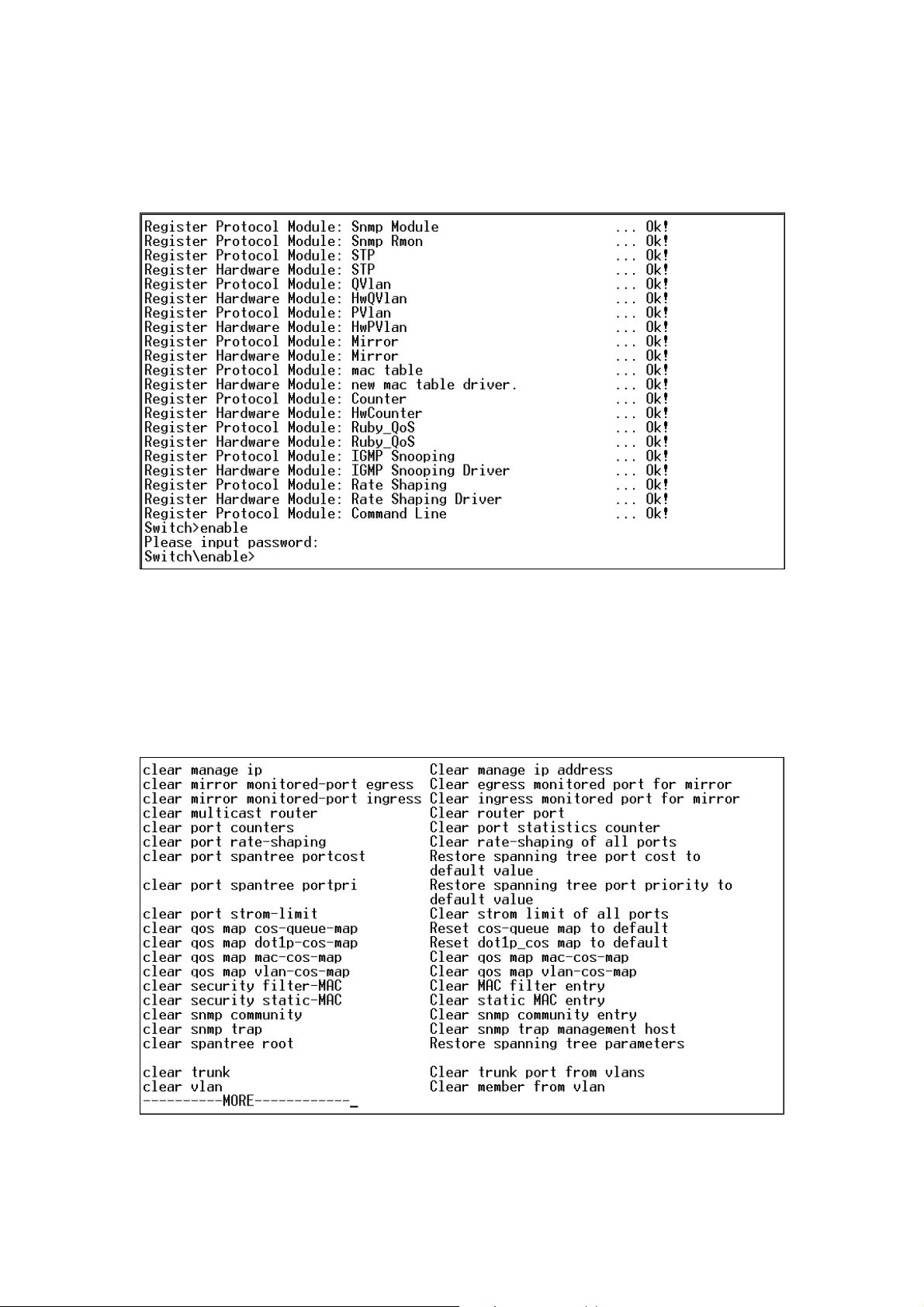
type “enable” for further configuration. The system needs password for further configuration. After the
“enable” command, the system asks for password, please enter “admin” for the default password. As
shows in the following screen:
Console login screen
3.3 Console Management
Entering a question mark "?" at the prompt displays the list of commands available for command mode.
As shows in the following screen:
The question mark “?” command
Page 14
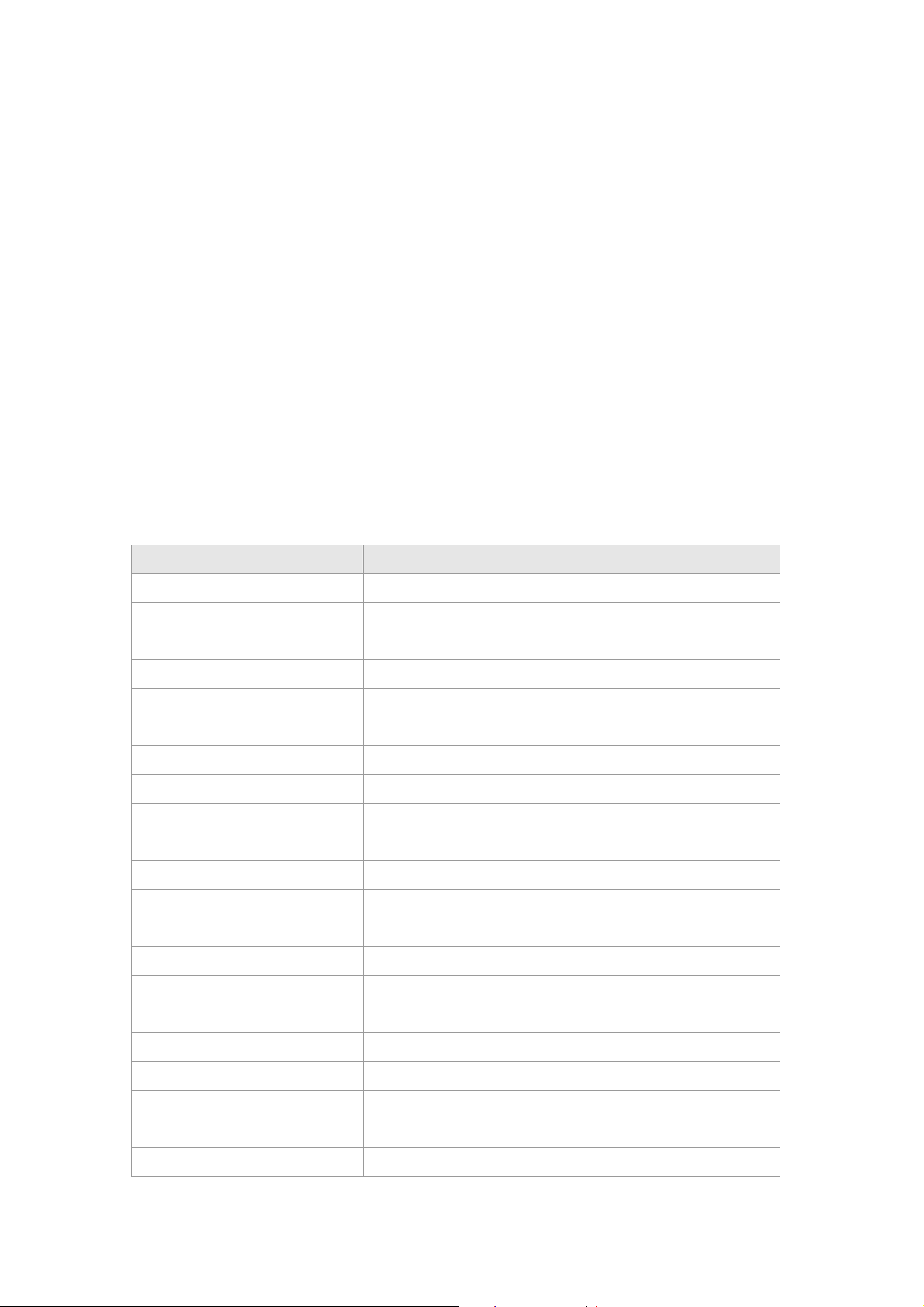
3.4 Telnet login
The switch also supports telnet for remote management. The switch ask for user name and password for
remote login when using telnet, please use “admin” for username and “admin” for password.
3.5 Commands
There are two levels for console commands. The first level provides commands to show system
informations and current configurations. The second level (privileged mode) provides commands to set,
clear and show the configuration.
3.5.1 First level commands
The follow table lists the first commands and the equivalent usages.
Command Description
enable Enable privileged mode
show channel Show channel information
show console-info Show console-info
show igmp-snooping Show igmp snooping information
show ip http server Show http server information
show ip telnet server Show telnet server information
show mirror Show mirror information
show multicast router Show multicast router port information
show port counter Show port counter information
show port rate-shaping Show port ingress and egress rate-shaping
show port spantree Show spantree information on ports
show port state Show port infomation
show port storm-limit Show port storm limit mode and rate
show qos map cos-queue-map Show qos map cos-queue-map
show qos map dot1p-cos-map Show qos map cos-queue-map
show qos map mac-cos-map Show qos map mac-cos-map
show qos map port-cos-map Show each port's cos
show qos map vlan-cos-map Show qos map vlan-cos-map
show qos queue egress-policy Show qos queue egress-policy
show security MAC-aging Show MAC aging time
show security filter-MAC Show MAC filter entry
Page 15
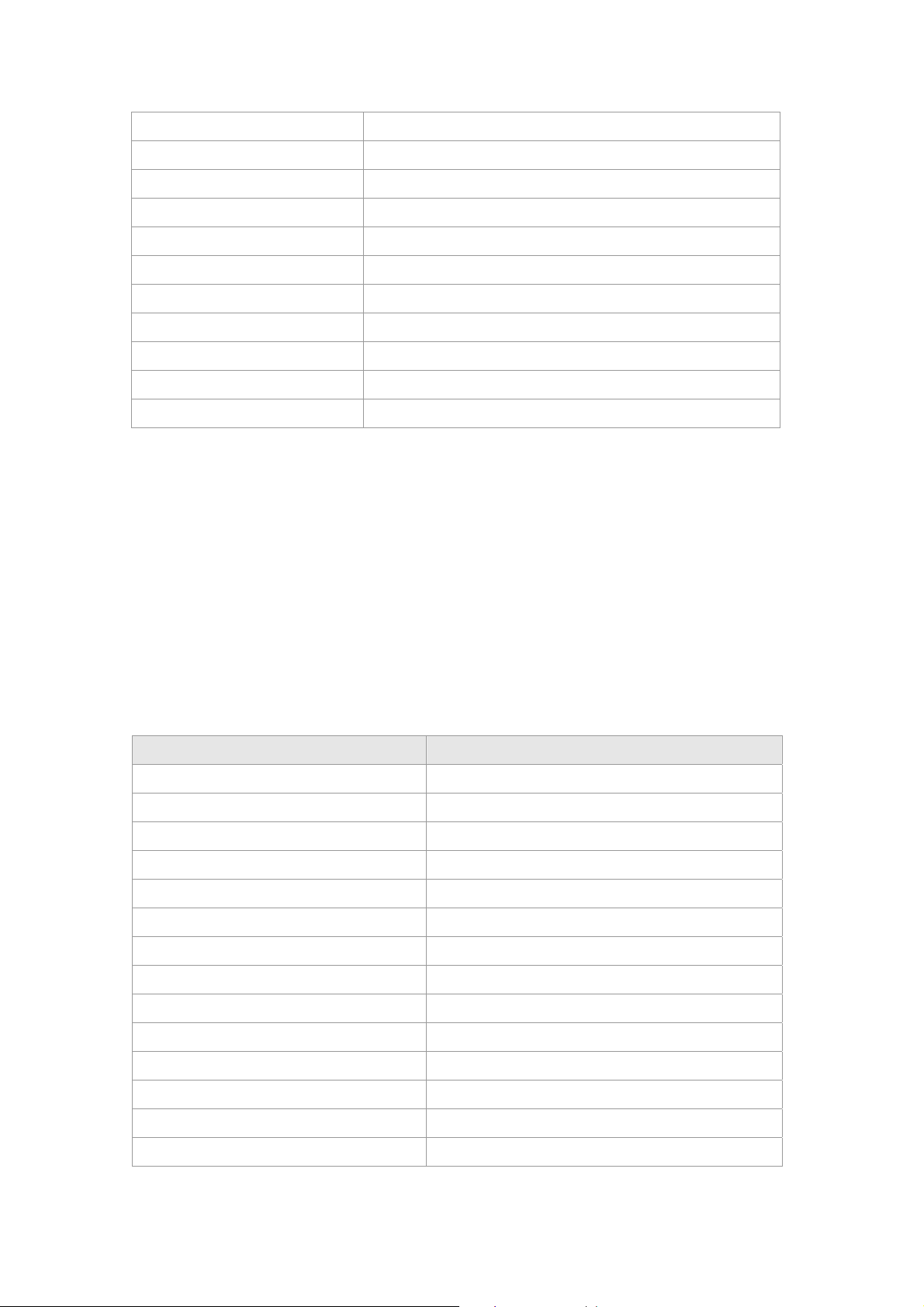
show security mac-learning Show port security status
show security static-MAC Show static mac table information
show snmp Show snmp information
show snmp rmon Show snmp rmon state
show spantree Show spanning tree information
show syntax Show basic help infomation
show system Show system information
show trunk Show trunk information
show version Get last software version
show vlan Show vlan information
show vlan type Show current vlan type
3.5.2 Privileged Command
To access to the second level, enter the “enable” command in the first level. The sysem then prompt for
a password. Please enter “password” for the password.
The promt then changes to “Switch\enable>”. Entering a question mark "?" at the prompt displays the
list of commands available for command mode.
3.5.2.1 Clear command
Clear command is to clear the parameter. The follow table lists the clear commands and the equivalent
usages.
Command Description
clear channel Clear member from channel
clear mirror monitored-port egress Clear egress monitored port for mirror
clear mirror monitored-port ingress Clear ingress monitored port for mirror
clear multicast router Clear router port
clear port counters Clear port statistics counter
clear port rate-shaping Clear rate-shaping of all ports
clear port spantree portcost Restore spanning tree port cost to default value
clear port spantree portpri Restore spanning tree port priority to default value
clear port storm-limit Clear strom limit of all ports
clear qos map cos-queue-map Reset cos-queue map to default
clear qos map dot1p-cos-map Reset dot1p_cos map to default
clear qos map mac-cos-map Clear qos map mac-cos-map
clear qos map vlan-cos-map Clear qos map vlan-cos-map
clear security filter-MAC Clear MAC filter entry
Page 16
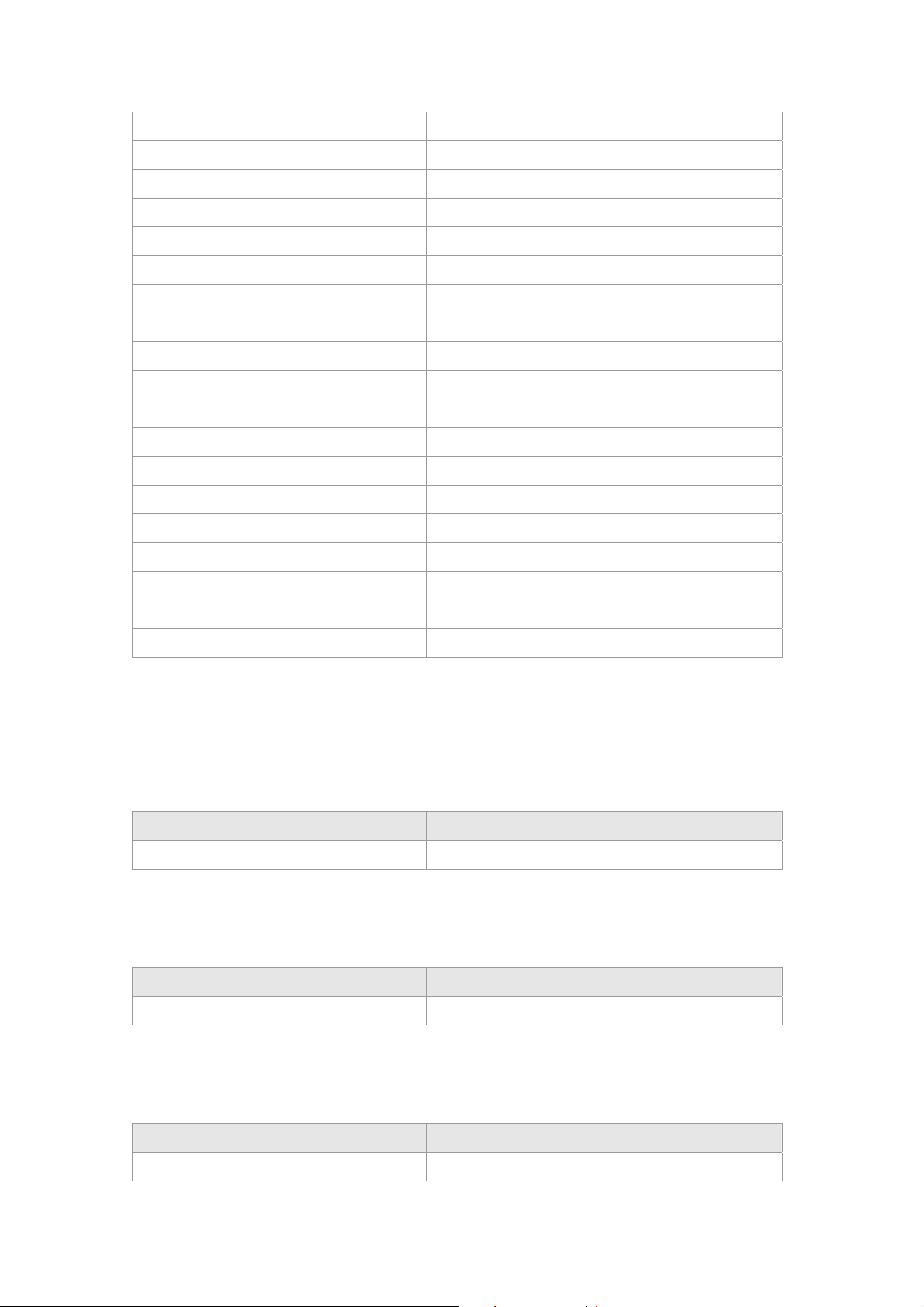
clear security static-MAC Clear static MAC entry
clear snmp community Clear snmp community entry
clear snmp trap Clear snmp trap management host
clear spantree root Restore spanning tree parameters
clear trunk Clear trunk port from vlans
clear vlan Clear member from vlan
copy config flash Copy system configuration parameters to default value
clear port storm-limit Clear strom limit of all ports
clear qos map cos-queue-map Reset cos-queue map to default
clear qos map dot1p-cos-map Reset dot1p_cos map to default
clear qos map mac-cos-map Clear qos map mac-cos-map
clear qos map vlan-cos-map Clear qos map vlan-cos-map
clear security filter-MAC Clear MAC filter entry
clear security static-MAC Clear static MAC entry
clear snmp community Clear snmp community entry
clear snmp trap Clear snmp trap management host
clear spantree root Restore spanning treeparameters
clear trunk Clear trunk port from vlans
clear vlan Clear member from vlan
3.5.2.2 Copy command
Once the configuration is changed, it remains the original after a reboot unless the configuration is saved.
Copy command is to save the current configuration to the flash, this saves the configuration to next
reboot.
Command Description
copy config flash Copy system configuration parameters to flash
3.5.2.3 Disable command
Disable command is to exit the privileged mode and back to the first level of command line interface.
Command Description
Disable Disable privileged mode
3.5.2.4 Reboot command
Reboot command is to reboot the switch, please beware to check if the configuration is saved..
Command Description
Reboot Reboot system
Page 17
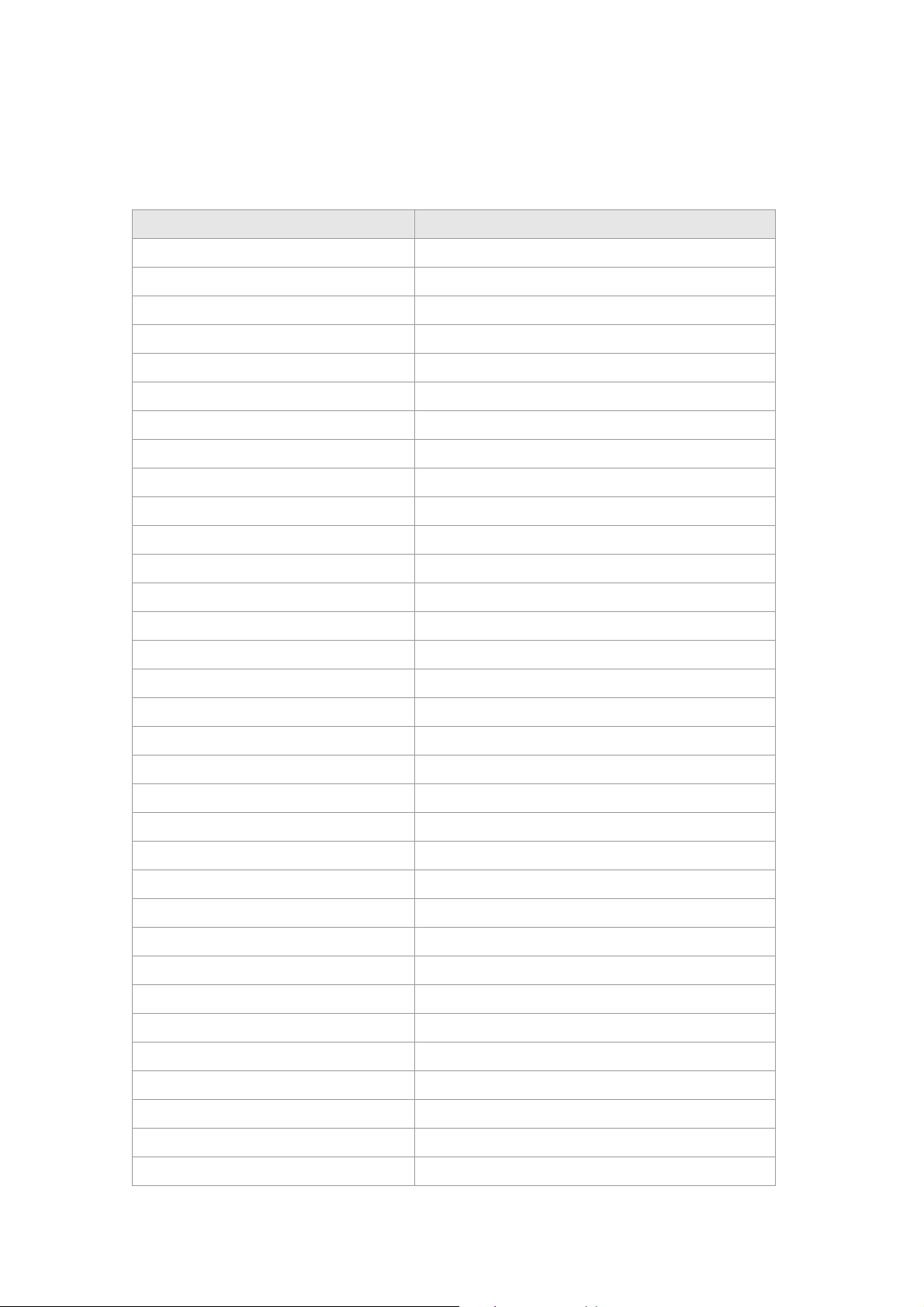
3.5.2.5 Set command
Set command is to change the parameter of the switch functions. The follow table lists the set commands
and the equivalent usages.
Command Description
set channel Set ports to be channel
set default Set system load default parameters
set enable password Set the password for the privileged level of the CLI
set igmp-snooping disable Disable igmp snooping
set igmp-snooping enable Enable igmp snooping
set ip http server disable Disable http server
set ip http server enable Enable http server
set ip telnet server disable Disable telnet server
set ip telnet server enable Enable telnet server
set mirror Enable/Disable mirror function
set mirror capture-port Set a port to capture traffic
set mirror monitored-port egress Capture egress traffic
set mirror monitored-port ingress Capture ingress traffic
set multicast router Set multicst router port
set password Set the password for telnet
set port disable Disable a port
set port duplex Set port transmission type
set port enable Enable a port
set port flow-control Set port traffic flowcontrol
set port rate-shaping egress Set port egress rate-shaping rate
set port rate-shaping ingress Set port ingress rate-shaping rate
set port rate-shaping egress Set port egress rate-shaping rate
set port rate-shaping ingress Set port ingress rate-shaping rate
set port spantree <port_num> portco Set spanning tree port cost
set port spantree <port_num> portfa Set spanning tree PortFast feature
set port spantree <port_num> portpr Set spanning tree port priority
set port speed Set port transmission speed
set port storm-limit mode Set port storm limit mode
set port storm-limit rate Set port storm limit rate
set qos map cos-queue-map Set the queue number of each cos
set qos map dot1p-cos-map Set the cos value of each dot1p priority
set qos map mac-cos-map Set MAC based qos
set qos map port-cos-map Set port's cos
Page 18
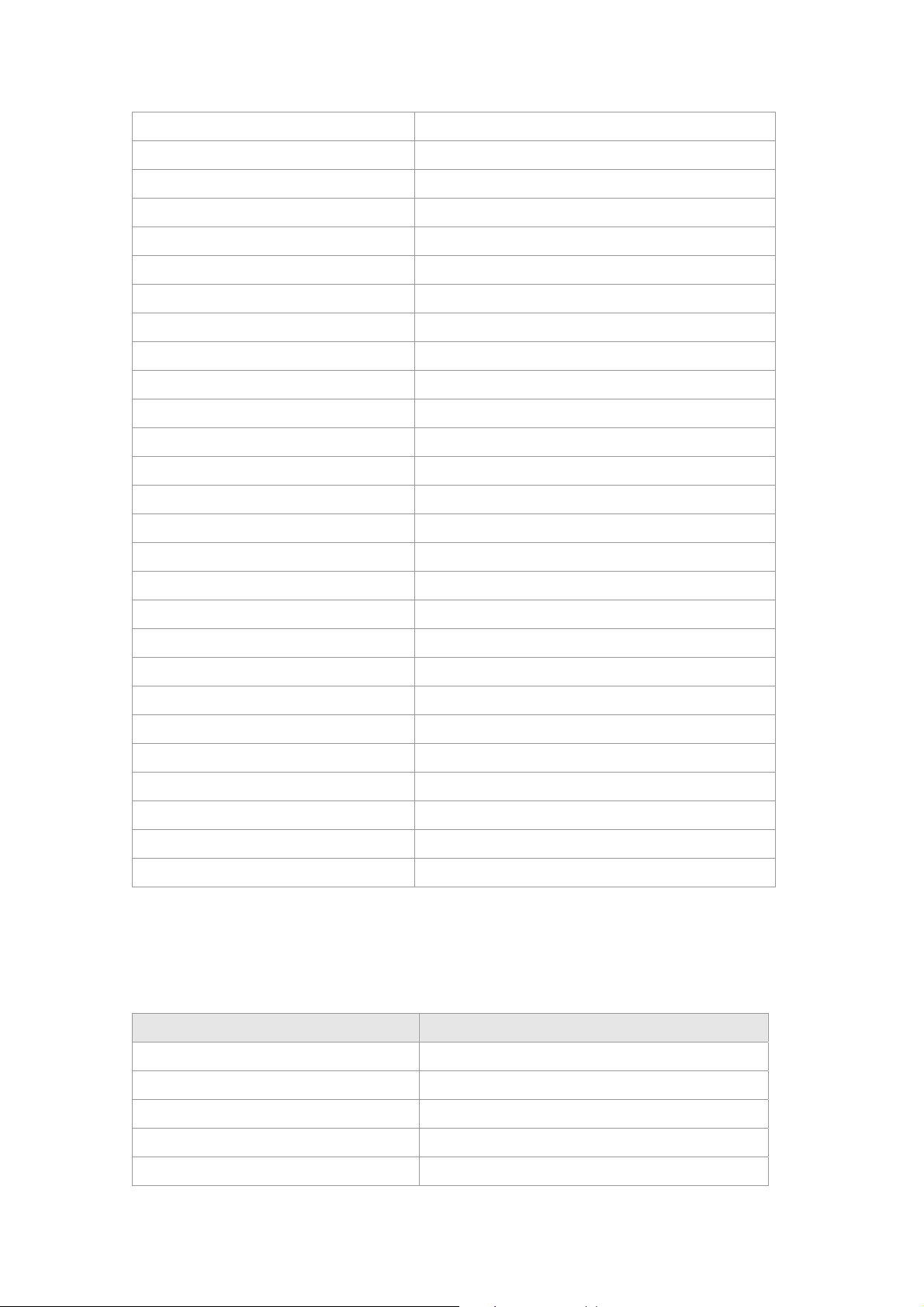
set qos map vlan-cos-map Set vlan based qos
set qos queue egress-policy Set the egress policy
set security MAC-aging Set MAC aging time
set security filter-MAC Create MAC filter entry
set security mac-learning Set port leanrning MAC (enable|disable)
set security static-MAC Create static MAC entry
set snmp Enable/Disable snmp agent
set snmp community Set snmp community string
set spantree fwddelay Set the forward delay for the spanning tree
set spantree hello Set the hello interval for the spanning tree
set spantree maxage Set the max age interval for the spanning
set spantree priority Set the bridge priority for the spanning tree
set system contact Set system contact
set system default-gateway Set default gateway
set system ip Set system ip mask
set system location Set system location
set system mac Set system mac address
set system management-vlan Specify a vlan for system management
set system name Set system name
set trunk Set vlan trunk port
set vlan <vid> name Set vlan name
set vlan <vlan id> <portlist> Set vlan members
set vlan type port-based Set system be port-based vlan
set vlan type dot1q-based Set system be dot1q-based vlan
set snmp rmon Enable/Disable rmon state
set snmp trap Set snmp trap receive host
set spantree disable Disable spanning tree
3.5.2.6 Show command
Show command is to display the current parameter of the switch functions. The follow table lists the show
commands and the equivalent usages.
Command Description
show channel Show channel information
show console-info Show console-info
show igmp-snooping Show igmp snooping information
show ip http server Show http server information
show ip telnet server Show telnet server information
Page 19
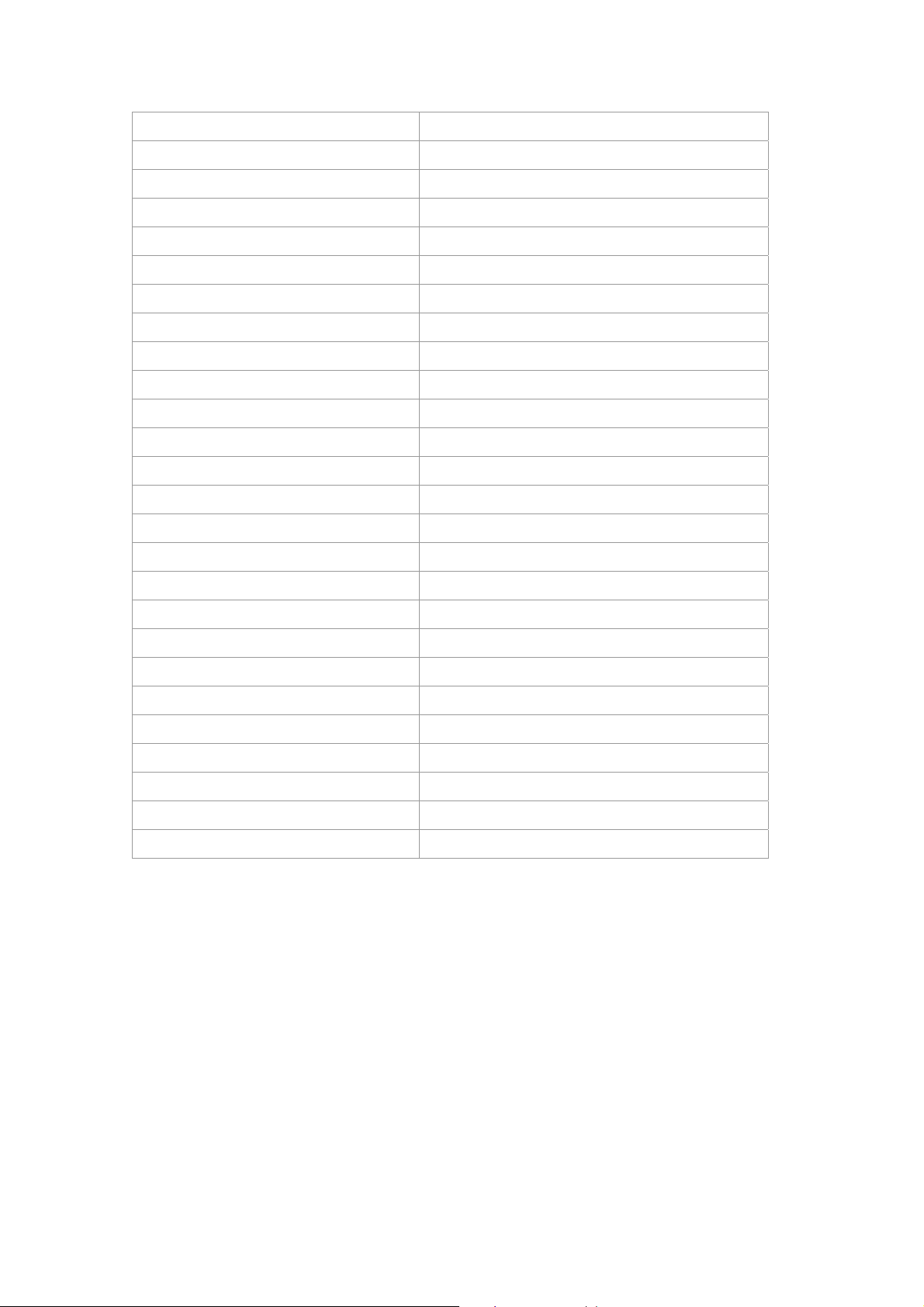
show mirror Show mirror information
show multicast router Show multicast router port information
show port counter Show port counter information
show port rate-shaping Show port ingress and egress rate-shaping
show port spantree Show spantree information on ports
show port state Show port infomation
show port storm-limit Show port storm limit mode and rate
show qos map cos-queue-map Show qos map cos-queue-map
show qos map dot1p-cos-map Show qos map cos-queue-map
show qos map mac-cos-map Show qos map mac-cos-map
show qos map port-cos-map Show each port's cos
show qos map vlan-cos-map Show qos map vlan-cos-map
show qos queue egress-policy Show qos queue egress-policy
show security MAC-aging Show MAC aging time
show security filter-MAC Show MAC filter entry
show security mac-learning Show port security status
show security static-MAC Show static mac table information
show snmp Show snmp information
show snmp rmon Show snmp rmon state
show spantree Show spanning tree information
show syntax Show basic help infomation
show system Show system information
show trunk Show trunk information
show version Get last software version
show vlan Show vlan information
show vlan type Show current vlan type
Page 20
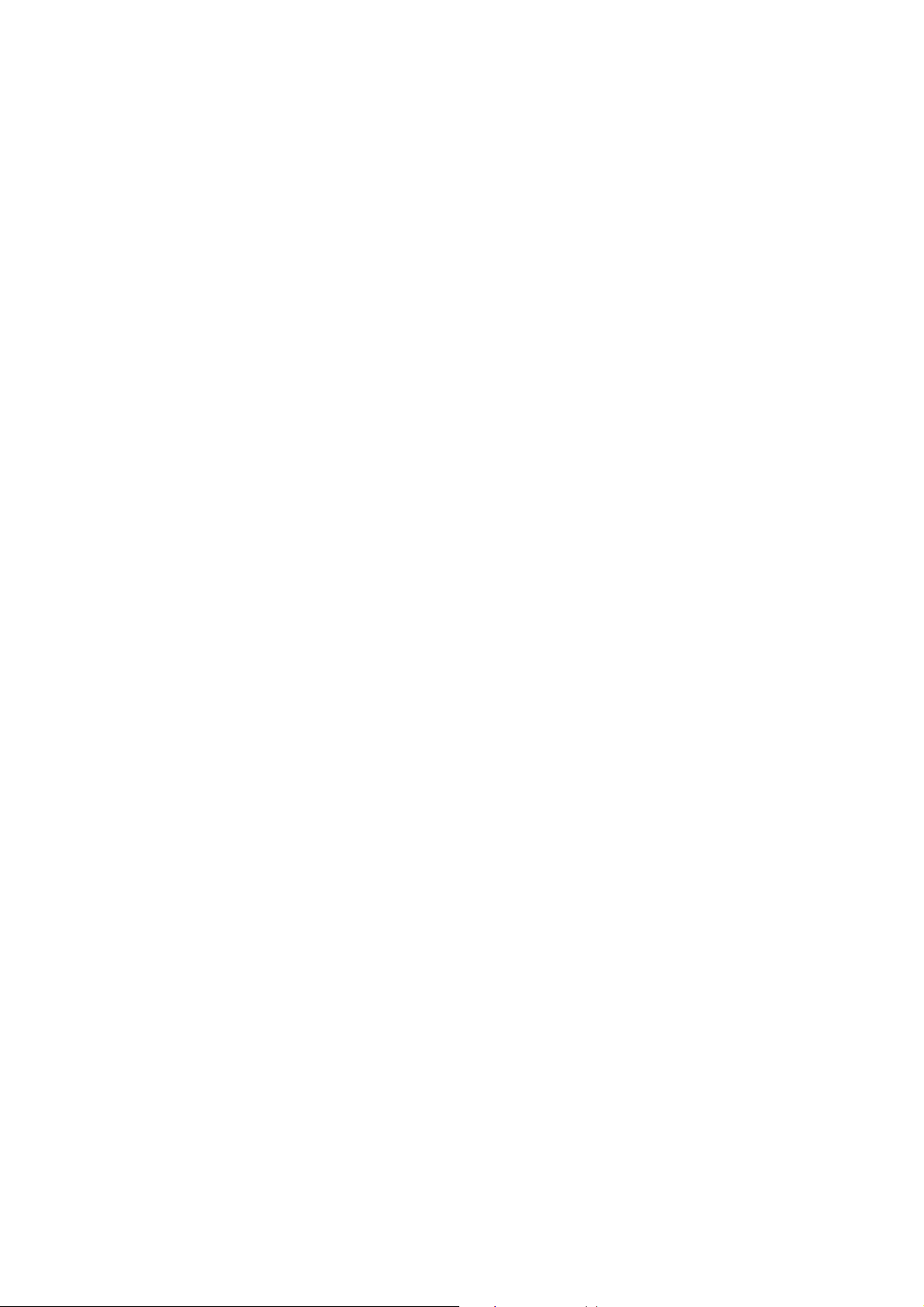
4. WEB-BASED MANAGEMENT
This section introduces the configuration and functions of the Web-Based management.
4.1 About Web-based Management
The switch offers management features that allow users to manage the switch from anywhere on the
network through a standard browser such as Microsoft Internet Explorer.
The Web-Based Management supports Internet Explorer 5.0. It is based on Java Applets with an aim to
reduce network bandwidth consumption, enhance access speed and present an easy viewing screen.
Note: By default, IE5.0 or later version does not allow Java Applets to open sockets. The user has to
explicitly modify the browser setting to enable Java Applets to use network ports.
4.2 Preparing for Web Management
Before use web management, you can use console to login the Switch checking the default IP of the
Switch. Please refer to Console Management Chapter for console login. If you need change IP address
in first time, you can use console mode to modify it. The default value is as below:
IP Address: 192.168.0.100
Subnet Mask: 255.255.255.0
Default Gateway: 192.168.0.254
User Name: admin
Password: admin
4.3 System Login
1. Launch the Internet Explorer.
2. Enter the IP address of the switch.
3. When the login screen appears, use admin/admin as the default username/password respectively
to login.
4. The main web page of the Web-based management appears. As shows in the following screen.
Page 21
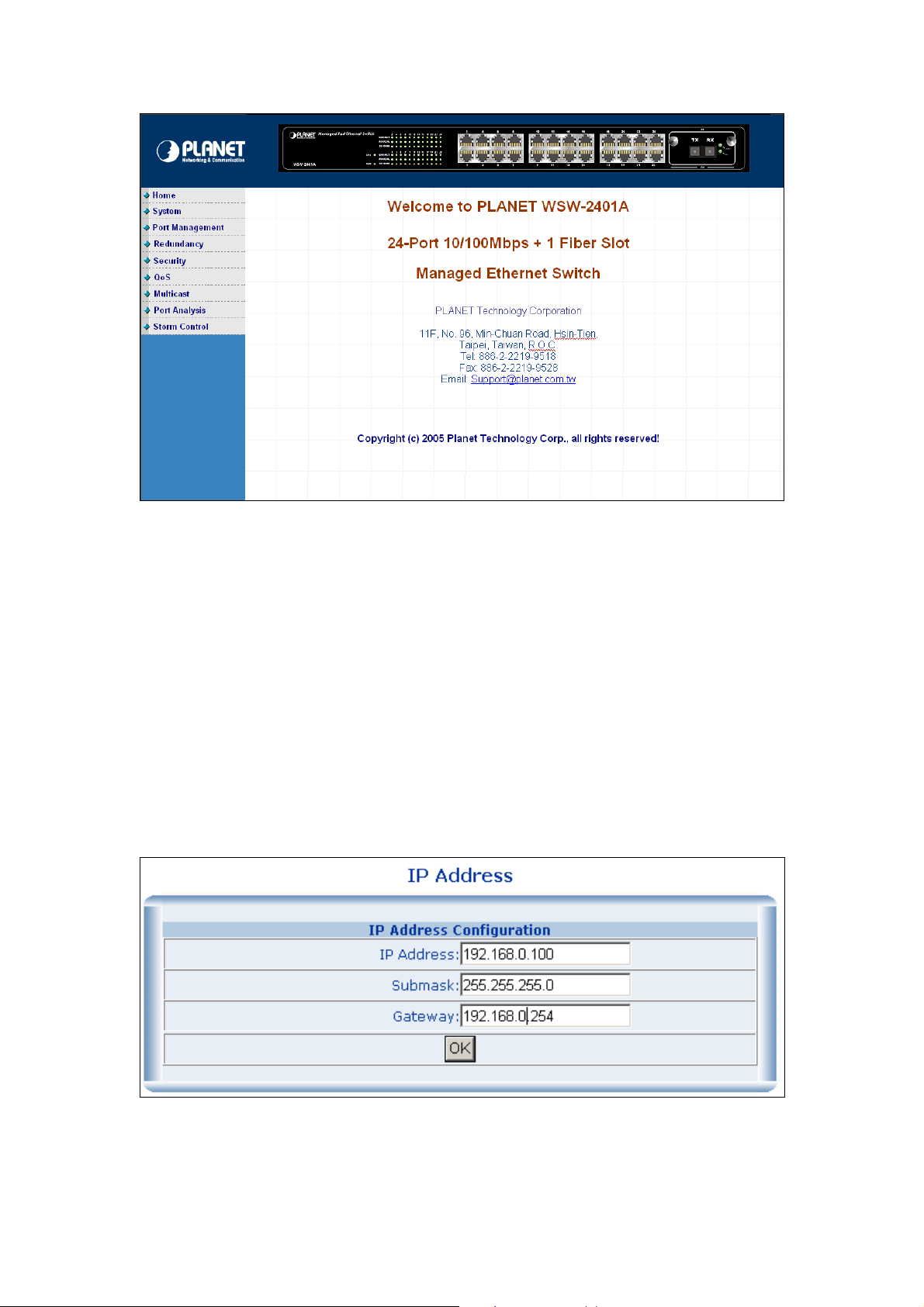
WSW-2401A Web Management Interface
4.4 System
4.4.1 IP Configuration
The switch can be managed by the Web/Telnet/SNMP interfaces. Administrators can access the
management interface via the IP address of the switch. The default IP address of the switch is
192.168.0.100. You can change the IP address to be in the same IP segment as your LAN network for
convinence.
To change the IP address, click on the System/IP Address menu button. The IP address configuration
screen then shows in the main page on the web. Enter the new IP address, Submask and Gateway then
click on the OK button to change.
IP Address Configuration
Page 22

NOTE:
1. The Switch’s factory-default IP address is 192.168.0.100 with Submask 255.255.255.0 and a default
gateway of 192.168.0.254
2. The changed IP address take effect immediately after click on the OK button, you need to use the new
IP address to access the Web interface.
3. The changed IP address remains the original after reboot the switch unless the configuration is saved.
To save the changed IP address, please move to System/Saving Parameters menu.
4.4.2 SNMP
4.4.2.1 Theory
The Simple Network Management Protocol (SNMP) is an application layer protocol that facilitates the
exchange of management information between network devices. It is part of the Transmission Control
Protocol/Internet Protocol (TCP/IP) protocol suite. SNMP enables network administrators to manage
network performance, find and solve network problems, and plan for network growth.
An SNMP-managed network consists of three key components: Network management stations (NMSs),
SNMP agents, Management information base (MIB) and network-management protocol:
。 Network management stations (NMSs):Sometimes called consoles, these devices execute
management applications that monitor and control network elements. Physically, NMSs are usually
engineering workstation-caliber computers with fast CPUs, megapixel color displays, substantial
memory, and abundant disk space. At least one NMS must be present in each managed
environment.
。 Agents:Agents are software modules that reside in network elements. They collect and store
management information such as the number of error packets received by a network element.
。 Management information base (MIB):A MIB is a collection of managed objects residing in a
virtual information store. Collections of related managed objects are defined in specific MIB
modules.
。 network-management protocol: A management protocol is used to convey management
information between agents and NMSs. SNMP is the Internet community's de facto standard
management protocol.
SNMP Operations
SNMP itself is a simple request/response protocol. NMSs can send multiple requests without receiving a
response.
。 Get -- Allows the NMS to retrieve an object instance from the agent.
。 Set -- Allows the NMS to set values for object instances within an agent.
。 Trap -- Used by the agent to asynchronously inform the NMS of some event. The SNMPv2 trap
Page 23

message is designed to replace the SNMPv1 trap message.
SNMP community
An SNMP community is the group that devices and management stations running SNMP belong to. It
helps define where information is sent. The community name is used to identify the group. A SNMP
device or agent may belong to more than one SNMP community. It will not respond to requests from
management stations that do not belong to one of its communities. SNMP default communities are:
。 Write = private
。 Read = public
4.2.2.2 SNMP Configuration
To configure SNMP management, click on System/SNMP menu button, and the web main page changes
to the SNMP Management function, as shows in the following:
The followings are the description of the sub-table.
1. SNMP Agent Status Configuration
This block enables to turn on SNMP Agent.
Enabled / Disabled: To turn on or turn off the SNMP function on the Switch.
2. System Options
Page 24
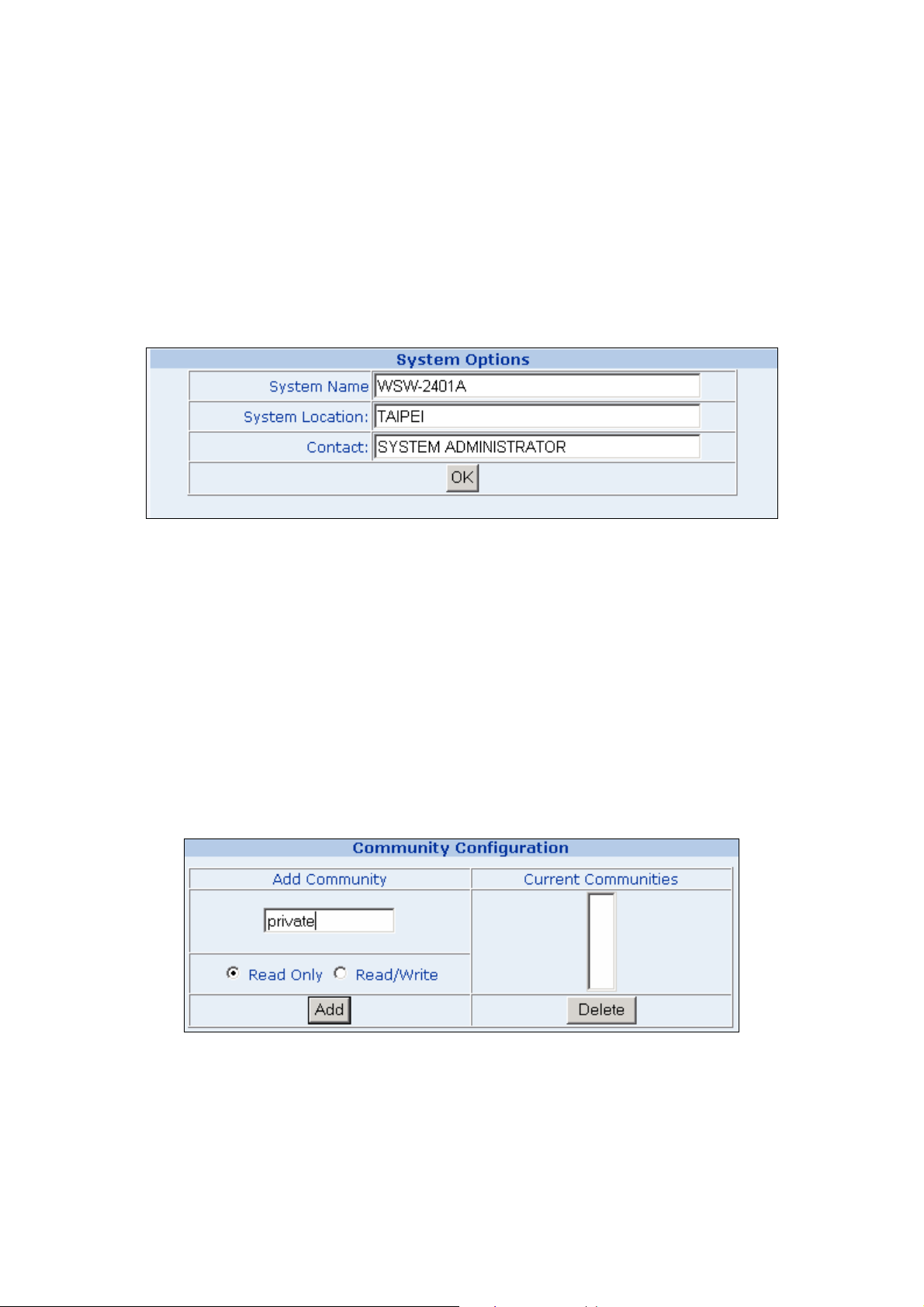
This table is to define the system name, system location and the contact person of the switch. These
informations show in the SNMP software of the management workstation which helps to identify the
switch that is looking into.
There are three fields in the “system options” configuration block:
。 System Name: The system name of the switch which would show in the SNMP software.
。 System Location: The system location of the switch which would show in the SNMP software.
。 Contact: The contact person of the switch which would show in the SNMP software.
Fill the fileds and click on the “OK” button to save.
3. Community Configuration
Use this table to configure the SNMP community strings and define the policy of the relative string. The
community string acts like a password to permit access to the agent on the Switch. One or more of the
following characteristics can be associated with the community string:
。 Add Community: enter private or public
。 Chooses community strings for the Switch management access: read only or read/write
Read onl y: Enables requests accompanied by this string to display MIB-object information.
Read/Write: Enables requests accompanied by this string to display MIB-object information and to
set MIB objects.
Complete the above steps and click on the “Add” button.
The added string then shows in the Current Communities field.
z Current Communities: show the list in input field
Page 25

4. Management Station Configuration
A trap manager is a management station (SNMP application) that receives traps (the system alerts
generated by the switch). If no trap manager is defined, no traps are issued. Create a trap manager by
entering the IP address of the station and a community string.
。 Enter Network management stations IP address: 192.168.0.53 (for example)
。 Trap Community: must be the same string as “Add community”
Then click on “Add” button.
The “Current Management Stations” field shows the trap list.
Page 26

4.4.3 Password
The Password management menu is to set or change the password of the Web Management Interface.
Click on System/Password menu button, and the Modify Password table shows in the main web page.
Enter “old password “, “new password”, “confirm password” Click “OK” to change the password.
4.4.4 CONSOLE
This function shows the connection parameters for the Console Management Interface. Click on the
System/CONSOLE menu button, and the following table shows in the main page of the web.
4.4.5 System Upgrade
This function allows performing firmware update from the web interface.
Click on the System/System Upgrade menu button, and the following table shows in the main page of
the web.
Click on the “Browse” button of the main page, the system would pop up the file selection menu to
choose firmware. Select on the firmware, and the Update Status would show the file upload status.
Page 27

CAUTION: Do not power off the switch until the update progress is complete.
4.4.6 Saving Parameters
It takes effect immediately when you change the parameters of the management function when the
switch is running. But the parameters would not be saved after reboot the swith. To keep the changed
parameters, Click on the System/Saving Parameters menu button, and click on the “Save” button on
the web main page as show in the following.
4.4.7 Parameters Backup & Recovery
This function is to backup the running configuration to the workstation and to restore the configuration
you had saved in the workstation.
Click on the System/Backup & Recovering menu button, and the following table shows in the web main
page.
Page 28
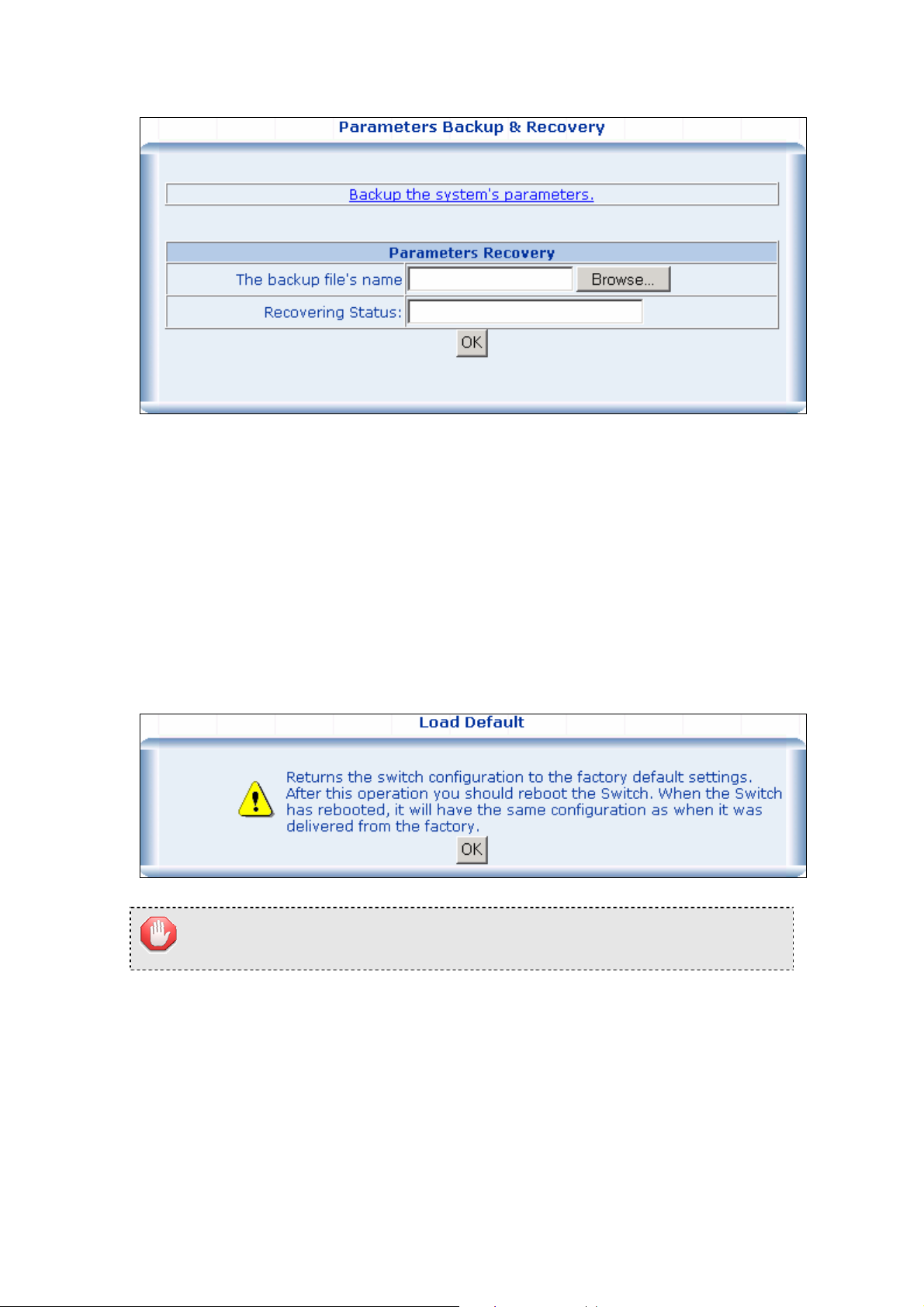
To backup the running configuration, click on the “Backup the system’s parameters” link, and a pop up
window shows to save the configuration of the switch to your workstation.
To recover a saved configuration, click on the “Browse” button in the Parameters Recovery table. A pop
up window would direct you to upload the configuration file.
4.4.8 Load Default
This function is to reset the configuration of switch to the factory default. Click on the System/Load
Default menu button, and the following table shows in the web main page.
CAUTION: This operation will result in all the parameters losing.
4.4.9 Reboot
This function is to reboot the system.
Page 29

4.5 Port Management
4.5.1 Port Configuration
This function is to configure and to view the configured port management status, port negotiation mode
and the port flow control function.
。 Management Status: Display port status: Enable or Disable. Disable is to turn off the port.
。 Link Status: “Up” to indicate the port is linked while “Down” to indicate the port is not connectd.
。 Speed: Shows the negotiation mode and the running speed on the port.
。 Duplex: Displays full-duplex or half-duplex mode.
。 Flow Control: Display Flow status of port: Enable or Disable, Disable indicates Flow control is off.
。 Auto: Display which mode the port is auto-negotiated
。 Config: (configured) Displays the state defined by the user.
。 Atual: Displays the negotiation result.
4.5.2 Port Statistics
The Port Statistics page provides a view of the current status of every port on the Switch.
Pressing the “Reset” button will reset all port counters to zero.
Page 30

4.5.3 Port Band Restrict
The function provides the In-Band and Out-Band connection speed restriction on the ports. The Band of
the connection speed rangs from 64Kbps to 80000Kbps.
Ingress Port List/Egress Port List field can be filled in distinct number or a port range. For example,
you can fill with “1, 3” for port 1 and port 3 and “3-5” for port 3 to port 5.
Band(64~80000Kbps) field can be filled with any number between 64 and 80000.
Page 31

4.6 Redundancy
4.6.1 Spanning Tree
1. Spanning Tree Protocol
The IEEE 802.1D Spanning Tree Protocol and IEEE 802.1W Rapid Spanning Tree Protocol allow for the
blocking of links between switches that form loops within the network. When multiple links between
switches are detected, a primary link is established. Duplicated links are blocked from use and become
standby links. The protocol allows for the duplicate links to be used in the event of a failure of the primary
link. Once the Spanning Tree Protocol is configured and enabled, primary links are established and
duplicated links are blocked automatically. The reactivation of the blocked links (at the time of a primary
link failure) is also accomplished automatically without operator intervention.
This automatic network reconfiguration provides maximum uptime to network users. However, the
concepts of the Spanning Tree Algorithm and protocol are a complicated and complex subject and must
be fully researched and understood. It is possible to cause serious degradation of the performance of the
network if the Spanning Tree is incorrectly configured. Please read the following before making any
changes from the default values.
The Switch STP performs the following functions:
。 Creates a single spanning tree from any combination of switching or bridging elements.
。 Creates multiple spanning trees – from any combination of ports contained within a single switch, in
user specified groups.
。 Automatically reconfigures the spanning tree to compensate for the failure, addition, or removal of
any element in the tree.
。 Reconfigures the spanning tree without operator intervention.
Bridge Protocol Data Units
For STP to arrive at a stable network topology, the following information is used:
。 The unique switch identifier
。 The path cost to the root associated with each switch port
。 The por tidentifier
STP communicates between switches on the network using Bridge Protocol Data Units (BPDUs). Each
BPDU contains the following information:
。 The unique identifier of the switch that the transmitting switch currently believes is the root switch
。 The path cost to the root from the transmitting port
。 The port identifier of the transmitting port
The switch sends BPDUs to communicate and construct the spanning-tree topology. All switches
connected to the LAN on which the packet is transmitted will receive the BPDU. BPDUs are not directly
forwarded by the switch, but the receiving switch uses the information in the frame to calculate a BPDU,
and, if the topology changes, initiates a BPDU transmission.
Page 32
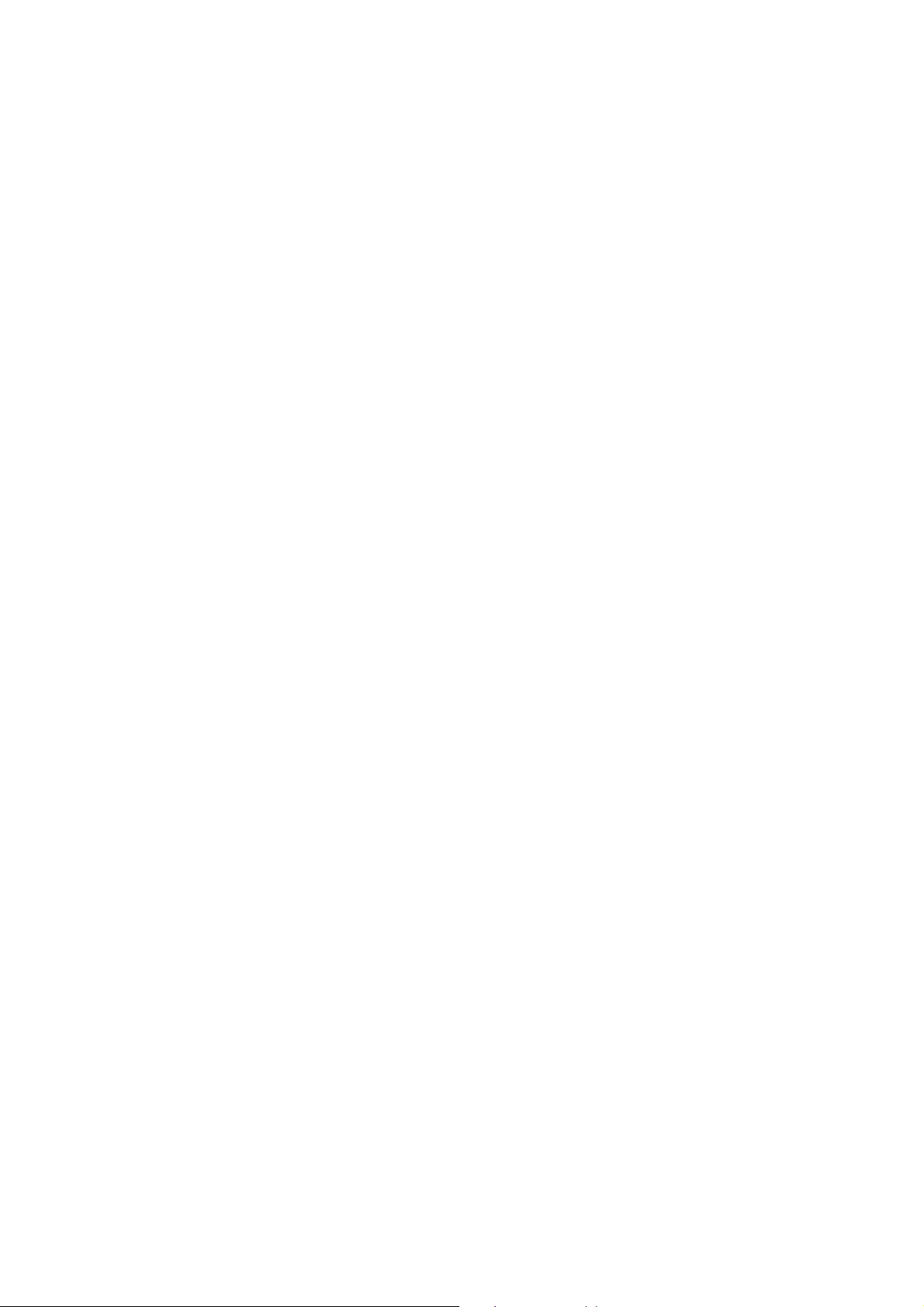
The communication between switches via BPDUs results in the following:
。 One switch is elected as the root switch
。 The shortest distance to the root switch is calculated for each switch
。 A designated switch is selected. This is the switch closest to the root switch through which packets
will be forwarded to the root.
。 A port for each switch is selected. This is the port providing the best path from the switch to the root
switch.
。 Ports included in the STP are selected.
Creating a Stable STP Topology
It is to make the root port a fastest link. If all switches have STP enabled with default settings, the switch
with the lowest MAC address in the network will become the root switch. By increasing the priority
(lowering the priority number) of the best switch, STP can be forced to select the best switch as the root
switch.
When STP is enabled using the default parameters, the path between source and destination stations in
a switched network might not be ideal. For instance, connecting higher-speed links to a port that has a
higher number than the current root port can cause a root-port change.
STP Port States
The BPDUs take some time to pass through a network. This propagation delay can result in topology
changes where a port that transitioned directly from a Blocking state to a Forwarding state could create
temporary data loops. Ports must wait for new network topology information to propagate throughout the
network before starting to forward packets. They must also wait for the packet lifetime to expire for BPDU
packets that were forwarded based on the old topology. The forward delay timer is used to allow the
network topology to stabilize after a topology change. In addition, STP specifies a series of states a port
must transition through to further ensure that a stable network topology is created after a topology
change.
Each port on a switch using STP exists is in one of the following five states:
。 Blocking – the port is blocked from forwarding or receiving packets
。 Listening – the port is waiting to receive BPDU packets that may tell the port to go back to the
。 Learning – the port is adding addresses to its forwarding database, but not yet forwarding packets
。 Forwarding – the port is forwarding packets
。 Disabled – the port only responds to network management messages and must return to the
blocking state
blocking state first
A port transitions from one state to another as follows:
。 From initialization (switch boot) to blocking
。 From blocking to listening or to disabled
Page 33

。 From listening to learning or to disabled
。 From learning to forwarding or to disabled
。 From forwarding to disabled
。 From disabled to blocking
Switch
Blocking
Listening
Learning
Forwarding
Disable
STP Port State Transitions
You can modify each port state by using management software. When you enable STP, every port on
every switch in the network goes through the blocking state and then transitions through the states of
listening and learning at power up. If properly configured, each port stabilizes to the forwarding or
blocking state. No packets (except BPDUs) are forwarded from, or received by, STP enabled ports until
the forwarding state is enabled for that port.
2. STP Parameters
STP Operation Levels
The Switch allows for two levels of operation: the switch level and the port level. The switch level forms a
spanning tree consisting of links between one or more switches. The port level constructs a spanning
tree consisting of groups of one or more ports. The STP operates in much the same way for both levels.
NOTICE: On the switch level, STP calculates the Bridge Identifier for each switch and then sets the
Root Bridge and the Designated Bridges.
On the port level, STP sets the Root Port and the Designated Ports.
The following are the user-configurable STP parameters for the switch level:
Parameter Description Default Value
Bridge Identifier(Not user A combination of the User-set priority and 32768 + MAC
Page 34

configurable
the switch’s MAC address.
except by setting priority
below)
Priority
Hello Time The length of time between broadcasts of
Maximum Age Timer
Forward Delay Timer
The Bridge Identifier consists of two parts:
a 16-bit priority and a 48-bit Ethernet MAC
address 32768 + MAC
A relative priority for each switch – lower
numbers give a higher priority and a greater
chance of a given switch being elected as
the root bridge
the hello message by the switch
Measures the age of a received BPDU for a
port and ensures that the BPDU is discarded
when its age exceeds the value of the
maximum age timer.
The amount time spent by a port in the
learning and listening states waiting for a
BPDU that may return the port to the
blocking state.
32768
2 seconds
20 seconds
15 seconds
The following are the user-configurable STP parameters for the port or port group level:
Variable Description Default Value
Port Priority A relative priority for each
port –lower numbers give a higher priority
and a greater chance of a given port being
elected as the root port
Port Cost A value used by STP to evaluate paths –
STP calculates path costs and selects the
path with the minimum cost as the active
path
Default Spanning-Tree Configuration
Feature Default Value
Enable state STP enabled for all ports
Port priority 128
Port cost 19
Bridge Priority 32,768
32768
19-100Mbps Fast Ethernet ports
4-1000Mbps Gigabit Ethernet ports
User-Changeable STA Parameters
The Switch’s factory default setting should cover the majority of installations. However, it is advisable to
keep the default settings as set at the factory; unless, it is absolutely necessary. The user changeable
Page 35

parameters in the Switch are as follows:
Priority – A Priority for the switch can be set from 0 to 65535. 0 is equal to the highest Priority.
Hello Time – The Hello Time can be from 1 to 10 seconds. This is the interval between two
transmissions of BPDU packets sent by the Root Bridge to tell all other Switches that it is indeed the Root
Bridge. If you set a Hello Time for your Switch, and it is not the Root Bridge, the set Hello Time will be
used if and when your Switch becomes the Root Bridge.
NOTICE: The Hello Time cannot be longer than the Max. Age. Otherwise, a configuration error will
occur.
Max. Age – The Max Age can be from 6 to 40 seconds. At the end of the Max Age, if a BPDU has still not
been received from the Root Bridge, your Switch will start sending its own BPDU to all other Switches for
permission to become the Root Bridge. If it turns out that your Switch has the lowest Bridge Identifier, it
will become the Root Bridge.
Forward Delay Timer – The Forward Delay can be from 4 to 30 seconds. This is the time any port on the
Switch spends in the listening state while moving from the blocking state to the forwarding state.
NOTICE: Observe the following formulas when setting the above parameters:
Max. Age _ 2 x (Forward Delay - 1 second)
Max. Age _ 2 x (Hello Time + 1 second)
Port Priority – A Port Priority can be from 0 to 255. The lower the number, the greater the probability the
port will be chosen as the Root Port.
Port Cost – A Port Cost can be set from 0 to 65535. The lower the number, the greater the probability the
port will be chosen to forward packets.
3. Illustration of STP
A simple illustration of three switches connected in a loop is depicted in Figure 5-7. In this example, you
can anticipate some major network problems if the STP assistance is not applied. If switch A broadcasts
a packet to switch B, switch B will broadcast it to switch C, and switch C will broadcast it to back to switch
A ... and so on. The broadcast packet will be passed indefinitely in a loop, potentially causing a network
failure. In this example, STP breaks the loop by blocking the connection between switch B and C. The
decision to block a particular connection is based on the STP calculation of the most current Bridge and
Port settings. Now, if switch A broadcasts a packet to switch C, then switch C will drop the packet at port
2 and the broadcast will end there. Setting-up STP using values other than the defaults, can be complex.
Therefore, you are advised to keep the default factory settings and STP will automatically assign root
bridges/ports and block loop connections. Influencing STP to choose a particular switch as the root
bridge using the Priority setting, or influencing STP to choose a particular port to block using the Port
Priority and Port Cost settings is, however, relatively straight forward.
Page 36

A
LAN 1
Portcast = 19
Port 3
Bridge ID = 15
Port 1
Portcast = 4
Portcast = 4
Port 1
B
Bridge ID = 30
Port 2
Port 3
Portcast = 19
Portcast = 19 Portcast = 19
LAN 2 LAN 3
Before Applying the STA Rules
In this example, only the default STP values are used.
LAN 1
Port 2
Portcast = 4
Portcast = 4
C
Port 2
Port 1
Bridge ID = 20
Port 3
Port 3
A
Root Bridge
Blocked
Port 2
Designated Port
Root Port
C
Designated Bridge
Port 2
Port 1
Port 3
B
Port 2
Port 1
Designated Port
Root Port
Port 1
Port 3
LAN 2 LAN 3
After Applying the STA Rules
The switch with the lowest Bridge ID (switch C) was elected the root bridge, and the ports were selected
to give a high port cost between switches B and C. The two (optional) Gigabit ports (default port cost = 4)
on switch A are connected to one (optional) Gigabit port on both switch B and C. The redundant link
Page 37

between switch B and C is deliberately chosen as a 100 Mbps Fast Ethernet link (default port cost = 19).
Gigabit ports could be used, but the port cost should be increased from the default to ensure that the link
between switch B and switch C is the blocked link.
4.6.2 Spanning Tree Configuration
The Spanning Tree Protocol (STP) operates on two levels: On the switch level, the settings are globally
implemented. On the port level, the settings are implemented on a. per user-defined Group of ports.
1. Spanning Tree Configuration
The “Rapid Spanning Tree Bridge Configure” table allows configuring the spanning tree parameters.
Rapid Spanning Tree Status: The spanning tree function of the switch is default disabled. This field
enables to turn on the spanning tree on the switch.
Force Protocol Version: 0 for IEEE 802.1D Spanning Tree, 2 for IEEE 802.1W Rapid Spanning Tree
Max Age: (6 - 40 sec) the default setting is 20
Hello Time: (1 - 10sec) the default setting is 2
Forward Delay: (4 -30 sec) the default setting is 15
Bridge Priority: (0 - 61440) the default setting is 32768
2. Bridge Information
The informations of the STP Root show in the Bridge Information table.
3. STP Port Configuration
The following fields can be set for STP port configuration:
Port Priority: Defines if this port is more or less likely to become the root port. The range is from 0 to 255,
Page 38

the default setting is 128.The lower number has the highest priority.
Path Cost: Specifies the path cost of the port. The switch uses this parameter to help determine which
port will become a forwarding port. Lower numbers will be used as forwarding ports first. The range is
from 0 to 65535. The default values based on IEEE802.1D are: 10Mb/s = 50-600, 100Mb/s = 10-60,
1000Mb/s = 3-10
4.6.3 Link Aggregation
The Link Aggregation Control Protocol (LACP) provides a standardized means for exchanging
information between Partner Systems that require high speed redundant links. Link aggregation lets you
group up to eight consecutive ports into a single dedicated connection. This feature can expand
bandwidth to a device on the network. LACP operation requires full-duplex mode, more detail information
refer to the IEEE 802.3ad standard.
Port link aggregations can be used to increase the bandwidth of a network connection or to ensure fault
recovery. Link aggregation lets you group up to 4 consecutive ports into a single dedicated connection
between any two the Switch or other Layer 2 switches. However, before making any physical
connections between devices, use the Link Aggregation Configuration menu to specify the link
aggregation on the devices at both ends. When using a port link aggregation, note that:
。 The ports used in a link aggregation must all be of the same media type (RJ-45, 100 Mbps fiber).
。 The ports that can be assigned to the same link aggregation have certain other restrictions (see
below).
。 Ports can only be assigned to one link aggregation.
。 The ports at both ends of a connection must be configured as link aggregation ports.
。 None of the ports in a link aggregation can be configured as a mirror source port or a mirror target
port.
。 All of the ports in a link aggregation have to be treated as a whole when moved from/to, added or
deleted from a VLAN.
。 The Spanning Tree Protocol will treat all the ports in a link aggregation as a whole.
。 Enable the link aggregation prior to connecting any cable between the switches to avoid creating a
data loop.
。 Disconnect all link aggregation port cables or disable the link aggregation ports before removing a
port link aggregation to avoid creating a data loop.
Page 39
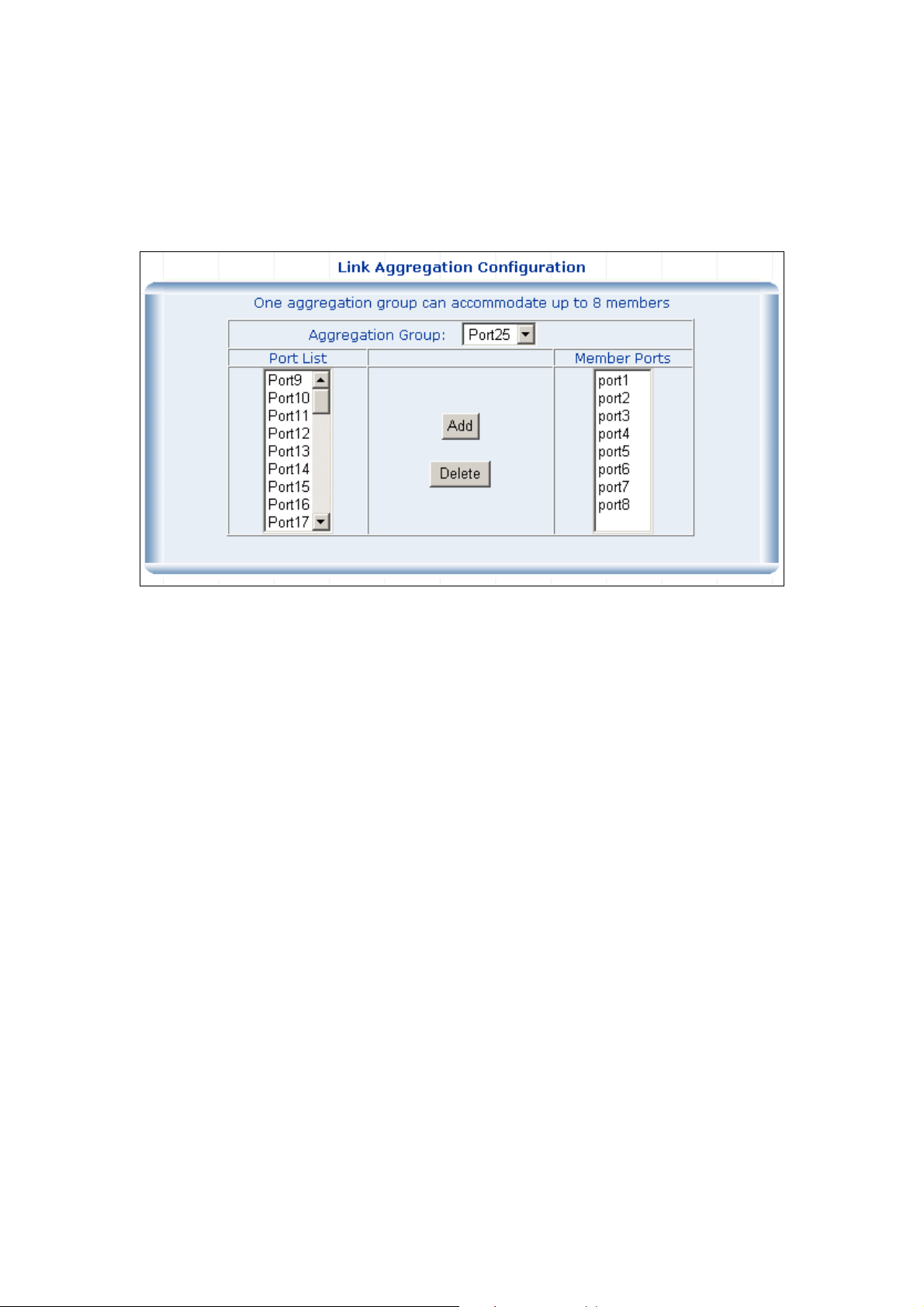
It allows a maximum of eight ports to be aggregated at the same time and up to 12 groups. If the group is
defined as a LACP static link aggregationing group, then any extra ports selected are placed in a standby
mode for redundancy if one of the other ports fails. If the group is defined as a local static link
aggregationing group, then the number of ports must be the same as the group member ports.
4.7 Security
.7.1 VLAN
4
4.7.1.1 Theory
Understanding IEEE 802.1p Priority
Priority tagging is a function defined by the IEEE 802.1p standard designed to provide a means of
managing traffic on a network where many different types of data may be transmitted simultaneously. It is
intended to alleviate problems associated with the delivery of time critical data over congested networks.
The quality of applications that are dependent on such time critical data, such as
be severely and adversely affected by even very small delays in transmission.
Network devices that are in compliance with the IEEE 802.1p standard have the ability to recognize the
priority level of data packets. These devices can also assign a priority label or tag to packets. Compli
video conferencing, can
ant
devices can also strip priority tags from packets. This priority tag determi
expeditiousness and determines the queue to which it will be assigned.
Priority tags are given values from 0 to 7 with 0 being assigned to the lowest priority data and 7 assigne
to the highest. The highest priority tag 7 is generally only used for data associated with video or audio
applications, which are sensitive to even slight
delays, or for data from specified end users whose data
nes the packet's degree of
d
Page 40

transmissions warrant special consideration.
The Switch allows you to further tailor how priority tagged data packets are handled on your network.
Using queues to manage priority tagged data allows you to specify its relative priority to suit the needs of
your network. There may be circumstances where it would be advantageous to group two or more
differently tagged packets into the same queue. Generally, however, it is recommended that the highest
priority queue, Queue 1, be reserved for data packets with a priority value of 7. Packets that have not
been given any priority value are placed in Queue 0 and thus given the lowest priority for delivery.
A weighted round robin system is employed on the Switch to determine the rate at which the queues are
emptied of packets. The ratio used for clearing the queues is 4:1. This means that the highest priority
queue, Queue 1, will clear 4 packets for every 1 packet cleared from Queue 0.
Remember, the priority queue settings on the Switch are for all ports, and all devices connected to the
Switch will be affected. This priority queuing system will be especially beneficial if your network employs
switches with the cap
VLAN Description
A Virtual Local Area Network (VLAN) is a network topology configured according to a logical scheme
rather than the physical layout. VLAN can be used to combine any collection of LAN segments into an
autonomous user group that appears as a single LAN. VLAN also logically segment the network into
different broadcast domains so that packets are forwarded only between ports within the VLAN. Typically,
a VLAN corresponds to a particular subnet, although not necessarily.
VLAN can enhance performance by conserving bandwidth, and improve security by limiting traffic to
specific domains.
A VLAN is a collection of end nodes grouped by logic instead of physical location. End nodes that
frequently communicate with each other are assigned to the same VLAN, regardless of where they are
physically on the network. Logically, a VLAN can be equated to a broadcast domain, because broadcast
packets are forwarded to only members of the VLAN on which the broadcast was initiated.
NOTICE:
ability of assigning priority tags.
1. No matter what basis is used to uniquely identify end nodes and assign these nodes VLAN
membership, packets cannot cross VLAN without a network device performing a routing function
between the VLAN.
2. The Switch supports Port-based VLAN and IEEE 802.1Q VLAN. The port untagging function can
be used to remove the 802.1 tag from packet headers to maintain compatibility with devices that
are tag-unaware.
3. The Switch's default is to assign all ports to a single 802.1Q VLAN named DEFAULT_VLAN. As
new VLAN is created, the member ports assigned to the new VLAN will be removed from the
Page 41

DEFAULT_ VLAN port member list. The DEFAULT_VLAN has a VID = 1.
Port-based VLAN
Port-based VLAN limit traffic that flows into and out of switch ports. Thus, all devices connected to a port
are members of the VLAN(s) the port belongs to, whether there is a single computer directly connected to
a switch, or an entire department.
On port-based VLAN.NIC do not need to be able to identify 802.1Q tags in packet headers. NIC send
receive normal Ethernet packets. If th
take place using normal Ethernet protocols. Even though this is always the case, when the destination for
a packet lies on anothe
dropped by the Switch or delivered.
IEEE 802.1Q VLANs
IEEE 802.1Q (tagged) VLAN are implemented on the Switch. 802.1Q VLAN require tagging, which
enables them to span the entire network (assuming all switches on the network are IEEE
802.1Q-compliant).
VLAN allo
entering a VLAN will only be forwarded to the stations (over IEEE 802.1Q enabled switches) that are
members of that VLAN, and this includes broadcast, multicast and unicast packets from unknown
sources.
VLAN can also provide a level of security to your network. IEEE 802.1Q VLAN will only deliver pa
between stations that are members of the VLAN. Any port can be configured as either tagging or
w a network to be segmented in order to reduce the size of broadcast domains. All packets
r switch port, VLAN considerations come into play to decide if the packet is
e packet's destination lies on the same segment, communications
and
ckets
untagging. The untagging featur
don't recognize VLAN tags in packet headers. The tagging feature allows VLAN to span multiple
802.1Q-compliant switches through a single physical connection and allows Spanning Tree to be enabled
on all ports and work normally.
Any port can be configured as either tagging or untagging. The untagging
allow VLAN to work with legacy switches that don’t recognize VLAN tags in packet headers. The tagging
feature allows VLAN to
and allows Spanning Tree to be enabled on all ports and work normally.
Some relevant terms:
Tagging - The act of
Untagging - The act of stripping 802.1Q VLAN information out of the packet header.
802.1Q VLAN Tags
The figure below shows the 802.1Q VLAN tag. There are four additional octets inserted after the source
span multiple 802.1Q-compliant switches through a single physical connection
putting 802.1Q VLAN information into the header of a packet.
e of IEEE 802.1Q VLAN allows VLAN to work with legacy switches that
feature of IEEE 802.1Q VLAN
Page 42
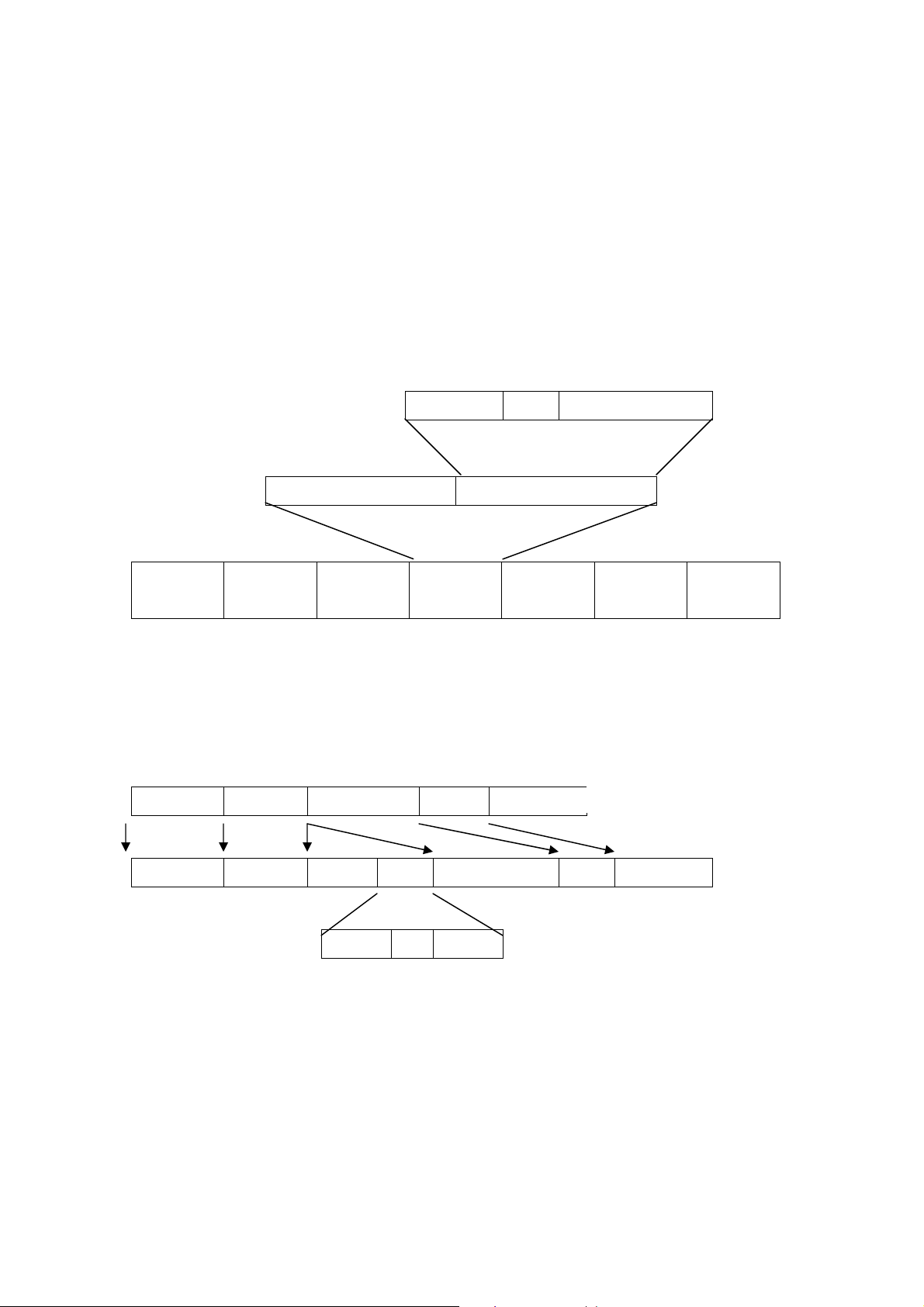
MAC address. Their presence is indicated by a value of 0x8100 in the Ether Type field. When a packet's
Ether Type field is equal to 0x8100, the packet carries the IEEE 802.1Q/802.1p tag. The tag is contained
in the following two octets and consists of 3 bits of user priority, 1 bit of Canonical Format Identifier (CFI -
used for encapsulating Token Ring packets so they can be carried across Ethernet backbones), a
bits of VLAN ID (VID). The 3 bits of user priority are used b
sed by the 802.1Q standard. Because the VID is 12 bits long, 4094 unique VLAN can be identified.
u
The tag is ins
information originally contained in the packe
erted into the packet header making the entire packet longer by 4 octets. All of the
t is retained.
y 802.1p. The VID is the VLAN identifier and is
nd 12
802.1Q Tag
Prio ID)
User rity CFI VLAN ID (V
3 bits 1 bits 12 bits
(Ta l Identif (Ta forma
TPID g Protoco ier) TCI g Control In tion)
2 bytes 2 s
byte
Preamble Destination Source VLAN TAG Ethernet Data FCS
Address Address Type
6 bytes 6 bytes 4 bytes 2 bytes 46-1517 bytes 4 bytes
The Ether Type and VLAN ID are inserted after the MAC source address, but before the original Ether
Type/Length or Logical Link Control. Because the packet is now a bit longe ginally, the
r than it was ori
Cyclic Redundancy Check (CRC) must be recalculated.
ding an IEEE802.1Q Tag
Ad
Dest. Addr. Src. Addr. Length/E. type Data Old CRC
Original Ethernet
Dest. Addr. Src. Addr. New CRC E. type Tag Length/E. type Data
Priority CFI VLAN ID
New Tagged Packet
Port VLAN ID
Packets that are tagged (are carrying the 802.1Q VID information) can be transmitted from one 802.1Q
compliant network device to another with the VLAN information intact. This allows 802.1Q VLAN to span
network devices (and indeed, the entire network – if all network devices are 802.1Q compliant).
Every physical port on a switch has a PVID. 802.1Q ports are also assigned a PVID, for use within the
switch. If no VLAN are defined on the switch, all ports are then assigned to a default VLAN with a PVID
equal to 1. Untagged packets are assigned the PVID of the
port on which they were received. Forwarding
Page 43

decisions are based upon this PVID, in so far as VLAN are concerned. Tagged packets are forwarded
according to the VID contained within the tag. Tagged packets are also assigned a PVID, but the PVID is
not used to make packet forwarding decisions, the VID is.
Tag-aware switches must keep a table to relate PVID within the switch to VID on the network. The switch
will compare the VID of a packet to be transmitted to the VID of the port that is to transmit the packet. If
the two VID are different the switch will drop the packet. Because of the existence of the PVID for
untagged packets an
coexist on the same network.
A switch port can have only one PVID, but can have as many VID as the switch has memory in its VLAN
table to store them.
Because some devices on a network may be tag-unaware, a decision must be made at each port on a
tag-aware device
If the transmitting port is connected to a tag-unaware device, the packet should be untagged. If the
transmitting port is connected to a tag-aware device, the packet should be tagged.
Default VLANs
The Switch initially configures
d the VID for tagged packets, tag-aware and tag-unaware network devices can
before packets are transmitted – should the packet to be transmitted have a tag or not?
one VLAN, VID = 1, called "default." The factory default setting assigns all
ports on the Switch to the "default". As new VLAN are configured in Port-based mode, their respective
member ports are removed from the "default."
VLAN and Trunk Groups
In order to use VLAN segmentation in conjunction with port link aggregation groups, you can first set the
port link aggregation group(s), and then you may configure VLAN settings. If you wish to change the port
link aggregation grouping with VLAN alre
after changing the po
conjunction with the change of the port link aggregation group settings
rt link aggregation group settings. VLAN settings will automatically change in
ady in place, you will not need to reconfigure the VLAN settings
4.7.1.2 VLAN Configuration
Port-based VLAN
Packets can only be broadcast among other members of the same VLAN group. Note all unselected
ports are treated as belonging to the default system VLAN. If port-based VLAN are enabled, then
VLAN-tagging is ignored.
1. On VLAN Configuration table, choose Port-based VLAN. Click on the “OK” button.
Page 44

2. The main page then change to Port-base VLAN table, click on the “Add/Modify” button to create a
new VLAN group.
3. The Port-base VLAN Confirutation table then pops up, enter the VLAN group ID, VLAN name and
select the member ports for the VLAN.
4. Click the “OK” button to add the VLAN.
5. Select the ports in the Port List field and click on the Add button to add the member ports to the VLAN.
The selected VLAN member then shows in the VLAN Member field.
6. Click on the “Close” button and back to the Port-based VLAN main page.
The “Show VLAN Member” button is to list the valid VLANs. You can also remove the added VALN by
click on this button.
Page 45
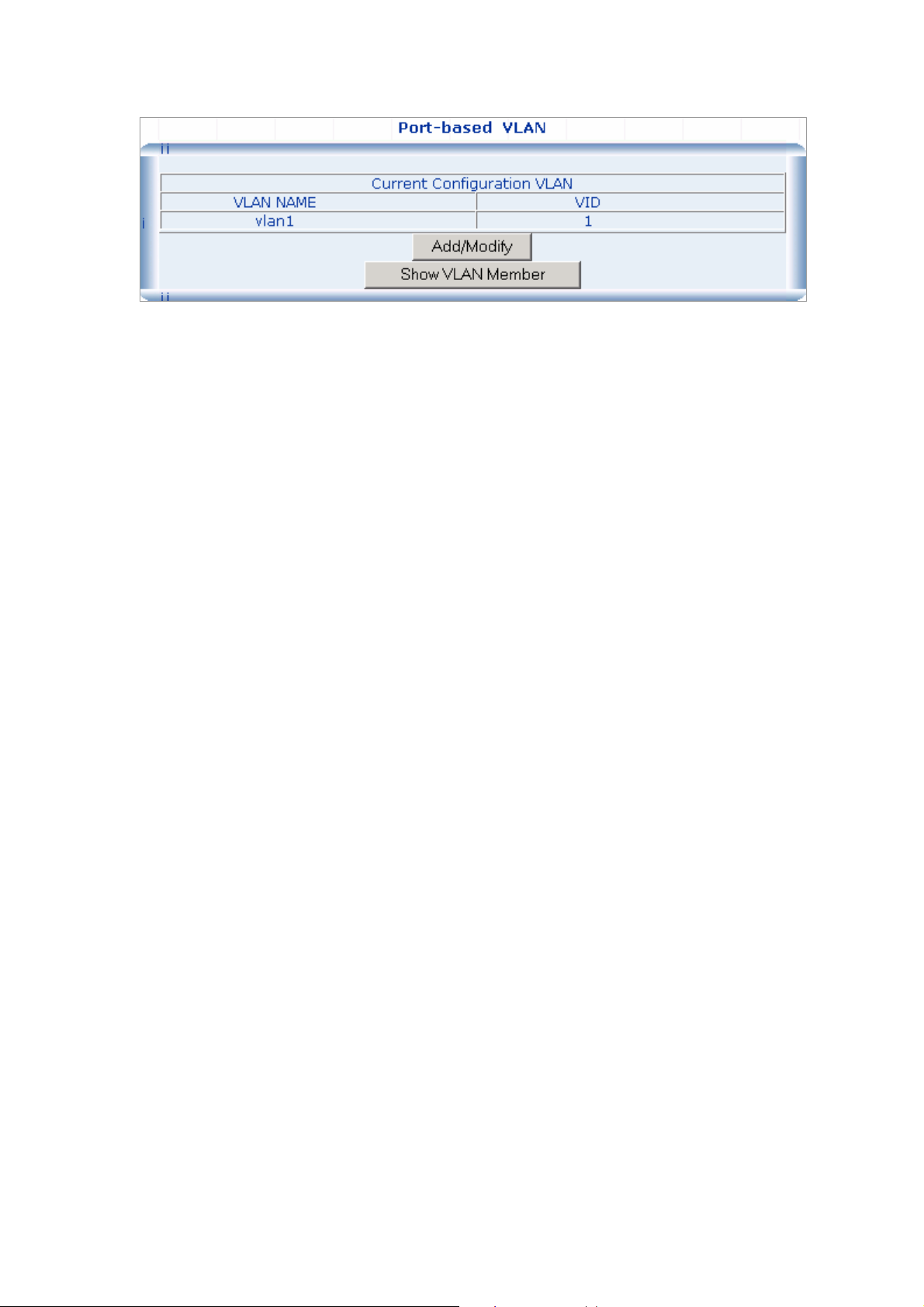
802.1
Q VLAN
There
are up to 256 configurable VLAN groups. By default when 802.1Q is enabled, all ports on the
switch
belong to default VLAN (VID 1). The default VLAN cannot be deleted.
Understand nomenclature of the S witch
Tagging and Untagging
Every port on an 802.1Q compliant switch can be configured as tagging or untagging.
。 Tagging: Ports with tagging enabled will put the VID number, priority and other VLAN information
into the header of all packets that flow into those ports. If a packet has previously been tagged, the
port will not alter the packet, thus keeping the VLAN information intact. The VLAN information in
the tag can then be used by other 802.1Q complia
packet-forwarding decisions.
。
Untagging: Ports with untagging enabled will strip the 802.1Q tag from all packets that flow into
those ports. If the packet doesn't have an 802.1Q VLAN tag, the port will not alter the packet. Thus,
all packets received by and forwarded by an untagging port will have no 802.1Q VLAN i
(Remember that the PVID is only used internally within the Switch). Untagging is used to send
packets from an 802.1Q-compliant network device to a non-compliant network device.
Here pay attention to the explainion of “Access” and “Trunk”.
。 Access: Ports will strip the 802.1Q tag from all packets that out of those ports. If the packet doesn’t
have an 802.1Q VLAN tag, the port will not alter the packet. Thus, all packets received by and
forwarded b
packets from an 802.1Q-compliant network device to a non-compliant network device.
。 Trunk: Ports with tagging enabled will put the VID number, priority and other VLAN information i
the header of all packets that out of those ports. If a packet has previously been tagged, the po
will not alter the packet, thus keeping the VLAN information intact. The VLAN information in the tag
can then b
y an untagging port will have no 802.1Q VLAN information. Untagging is used to send
e used by other 802.1Q compliant devices on the network to make packet forwarding
nt devices on the network to make
nformation.
nto
rt
decisions.
Port VID (PVID)
Set the port VLAN ID that will be assigned to untagged traffic on a given port. This feature is useful for
accommodating devices that you want to participate in the VLAN but that don’t support tagging. The
Page 46
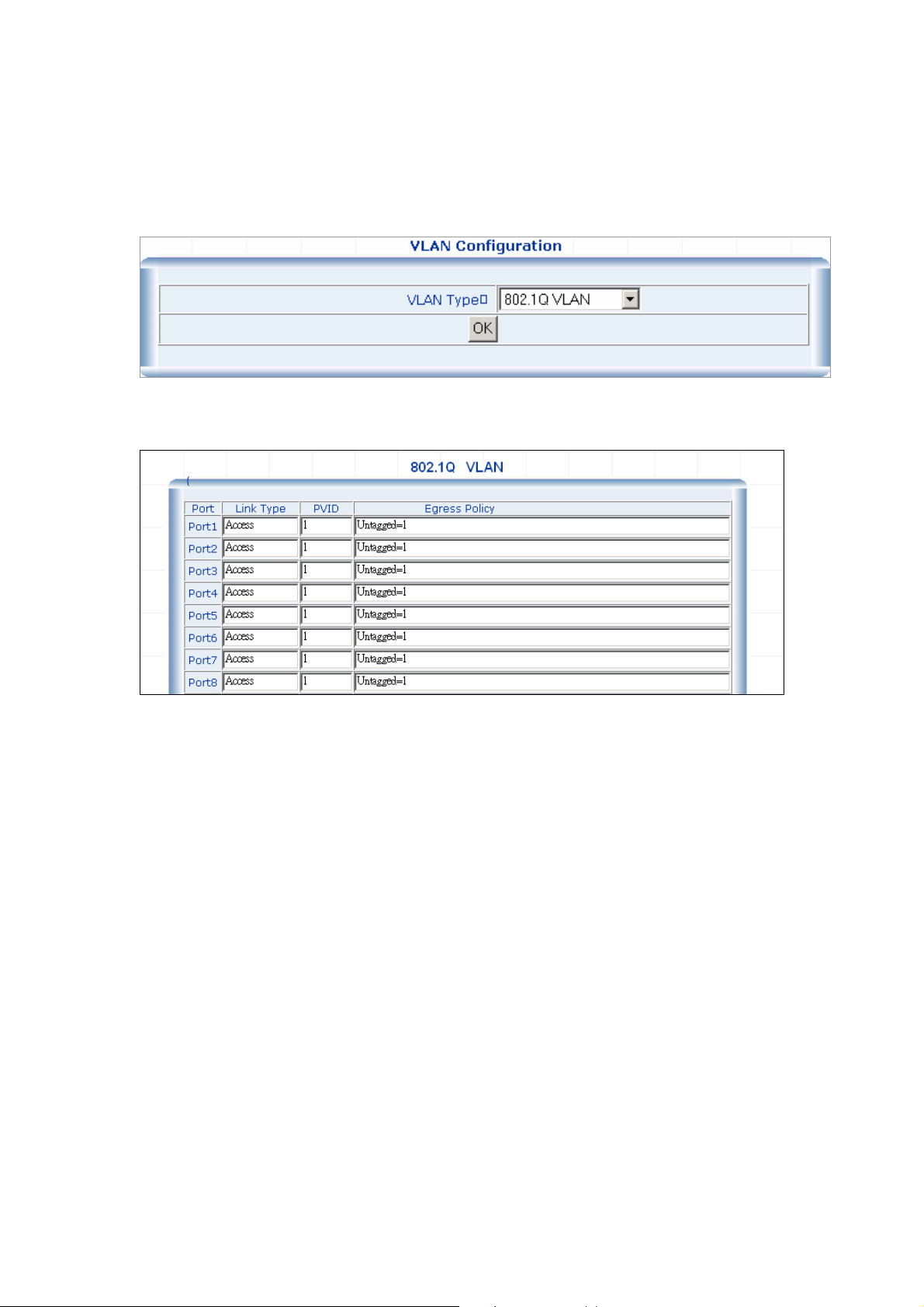
Switch allows each port to set one PVID, the range is 1~255, default PVID is 1. The PVID must be the
same as the VLAN ID that the port was defined as belonging to in the VLAN group, or the untagged traffic
will be dropped.
1. Select 802.1Q VLAN in the VLAN Type field and click on the “OK” button.
The main page then changes to the 802.1Q VLAN table which displays the VLAN configuration of each
port.
2. If you want to configure port #2 to be in a VLAN other than default VLAN. Double click on “port2” to
enter into VLAN port configuration window.
Page 47
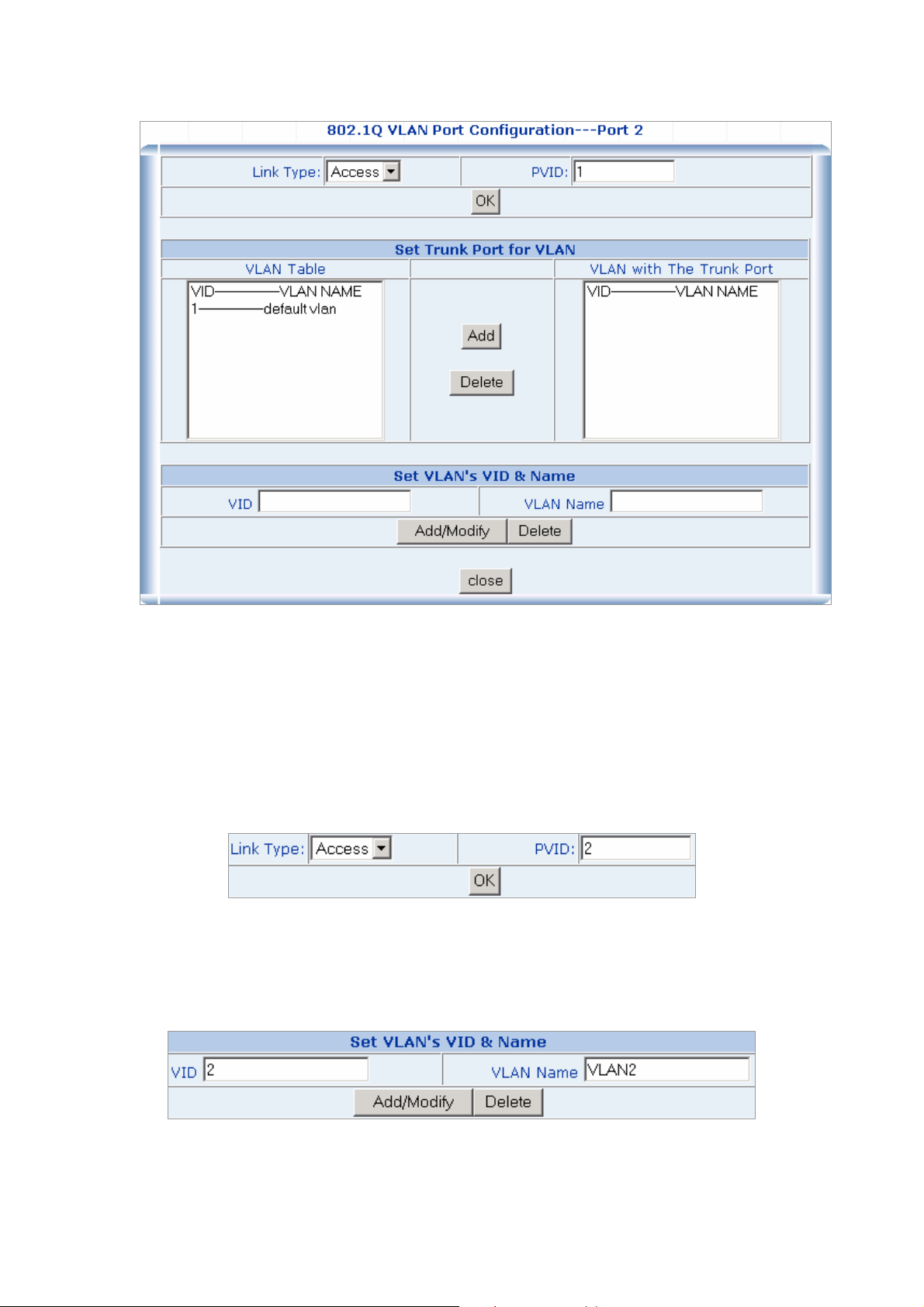
3. Choose the Link Type in the drop drop down menu: Access or Trunk.
Note that if the Access type is chosen, it will strip the 802.1Q tag from all packets that out of this port. On
the other hand, if the Trunk type is chosen, it will put the VID number, priority and other VLAN information
into the header of all packets that out of this port.
4. Define the PVID for the port
Set the port VLAN ID that will be assigned to untagged traffic on a given port. This feature is useful for
accommodating devices that you want to participate in the VLAN but that don’t support tagging.
5. Trunk configuration: If the Trunk type is chosen, please follow the steps to set the Trunk of the port.
5.1 Add and define the names and VIDs for new VLANs. The VID number ranges from 2 to 4094. Fill the
VID field and the VLAN Name field in the Set VLAN’s VID & Name table and click on the “Add/Modify”
button to save.
5.2 The added new VLAN then shows the the VLAN Table field in the Set Trunk Port for VLAN table.
Page 48

5.3 Select on the VLAN chich you want to tag with in the VLAN Table field and click on the “Add” button
to add. This will add the VLAN in to the VLAN with The Trunk Port field.
5.4 Click on the “close” button to close the VLAN port configuration table of port #2, and back to the
802.1Q main page.
5.5 Click on the “Show VLAN Members” button to show the VLAN members.
5.6 As shows in the following screen:
4.7.2 MAC Address Bind
This function is based upon for the switch security. When you add one MAC Address is bind with one port.
It remains in the switch's address table, regardless of whether the device is physically connected to the
switch. This saves the switch from having to re-learn a device's MAC address after it has been
Page 49

disconnected or powered-off from the network, and then reconnected at some time later. If the Network
station is connected with one port want to control the switch, the station’s MAC Address must be the
same as one MAC Address
To bind the MAC Address, click on the Security/MAC Address Binding menu button, the main web
page then shows the MAC Address Bind function table.
1. Fill the MAC Address field with MAC address in the format “xx-xx-xx-xx-xx-xx “ and choose the port
to bind the MAC Address in the Port field.
2. Click on the “Add” button.
3. To remove the MAC Address binded by the port. Simply click on the “Delete” button of the MAC
Address in the Show MAC Address Table.
4.7.3 MAC Address Filtering
MAC address filtering allows the switch to drop unwanted traffic. Traffic is filtered based on the
destination addresses.
To filter the MAC Address, click on the Security/MAC Address Filtering menu button, the main web
page then shows the MAC Address Filtering function table.
1. Fill the MAC Address field with MAC address in the format “xx-xx-xx-xx-xx-xx “.
2. Click on the “Add” button to add.
Page 50

3. To remove the MAC Address filtered by the port. Simply click on the “Delete” button of the MAC
Address in the Current Filtering MAC Tab le .
4.7.4 MAC Address Learning
The switch is able to disable MAC Address learning function on ports.
1. Fill the Port List field in the MAC Address Learning table and select Enable/Disable in the MAC
Address Learning field.
2. Click on the “OK” button to save.
Page 51

4.7.5 MAC Address Aging Time
The Aging Time affects the learning process of the Switch. Dynamic forwarding table entries, which are
made up of the s
from the table if t
The aging time can be from 30 to 1,000,0
aging time can result in dynamic forwarding table entries that are out-of-date or no longer exist. This ma
cause incorrect packet forward indecisions by the Switch.
If the Aging Time is too short however, many entries may be aged out too soon. This will result in a high
percentage of received packets whose source addresses cannot be found in the forwarding table, in
which case the switch will broadcast the packet to all ports, negating many of the benefits of having a
switch.
Static forwarding entries are not affect
To set the Aging Time, enter the number in the MAC Addres s Aging Time field, and click on the “OK”
button to save. The valid range is 30~1000 seconds. Default is 300 seconds.
ource and destination MAC addresses and their associated port numbers, are deleted
hey are not accessed within the aging time.
00 seconds with a default value of 300 seconds. A very long
ed by the aging time.
y
Page 52

4.8 QoS
4.8.1 Understand QOS
Quality of Service (QoS) is an advanced traffic prioritization feature that allows you to establish control
over network traffic. QoS enables you to assign various grades of network service to different types of
traffic, such as multi-media, video, protocol-specific, time critical, and file-backup traffic.
QoS redu
of your data and allows you to prioritize certain applications across your network. You can define exac
how you want the switc
You can use QoS on your system to:
。 Control a wide variety of network traffic by:
。 Classif ng traffic based on packet attributes.
。 Assigning priorities to traffic (for example, to set higher priorities to time-critical or business-critical
。 Applying security policy through traffic filtering.
。 Provide predictable throughput for multimedia applications such as video conferencing or voice
。 Improve performance for specific types of traffic and preserve performance a
。 the need to constantly add bandwidth to the network.
。 Manage network congestion.
ces bandwidth limitations, delay, loss, and jitter. It also provides increased reliability for delivery
h to treat selected applications and types of traffic.
yi
app
lications).
over IP by minimizing delay and jitter.
s the amount of traffic
grows.
Reduce
tly
QoS Terminology
Classifier-classifies the traffic on the net
application, source, destination, and so on. You can create and modify classifications. The Switch then
groups classified traffic in order to schedule them with the appropriate service level.
DiffServ Code Point (DSCP) - is the traffic prioritization bits within an IP header that are encoded by
certain applications and/or dev
network.
Service Level-defines the priority that will be given to a set of classified traffic. You can create and
ify service levels.
mod
Policy-comprises a set of “rules” that are applied to a network so that a network meets the needs of the
business. That is, traffic can be prioritized across a network according to its importance to that particular
business type.
QoS Profile-consists of multiple sets of rules (classifier plus service le
profile is assigned to a port(s).
s-comprises a service le
Rule vel and a classifier to define how theSwitch will treat certain types of traffic.
ices to indicate the level of service required by the packet across a
work. Traffic classifications are determined by protocol,
vel combinations). The QoS
Page 53

Rules are associated with a QoS Profile (see above).
To implement QoS on your network, you need to carry out the following actions:
1. Define a service level to determine the priority that will be applied to traffic.
2. Apply a classifier to determine how the incoming traffic will be classified and thus treated by the
Switch.
3. Create a QoS profile which associates a service level and a classifier.
4. Apply a QoS profile to a port(s).
4.8.2 QOS Configuration
QoS settings allow customization of packet priority in order to facilitate delivery of data traffic that might
be affected by latency problems. The IEEE 802.1p Priority specification uses 8 priority levels to classify
data packets. In 802.1p compliant devices, a tag inserted into the packet header is used to identify the
priority level of data packets.
he Switch supports four kinds of Traffic classifiers: 802.1P/ Port/MAC/VLANs and four queues. T
NOTE: COS: Priority classifiers of the Switch forward packet. COS range is from 0 to 7. Seven is the
high class. Zero is the less class. The user may configure the mapping between COS and Traffic classifiers.
1. MAC-COS Mapping
QoS settings allow customization of MAC address to Traffic classifiers.
1. Fill the MAC Address field in the MAC-CoS Mapping Configuration Table in the In the format
“xx-xx-xx-xx-xx-xx “.
2. Fill the mapping number in the CoS (0-7) field.
3. Click on the “OK” button to save.
4. To remove the MAC-CoS mapping item, simply click on the “Delete” button in the Show MAC-CoS
Mapping table.
Page 54

2. VLAN-COS Mapping
QoS settings allow customization of VLAN ID to Traffic classifiers
1. Fill the VID (1-2094) field in the VLAN-CoS Mapping Table.
2. Fill the mapping number in the CoS (0-7) field.
3. Click on the “OK” button to save.
4. To remove the VLAN-CoS mapping item, simply click on the “Delete” button in the Show
VLAN-CoS Mapping table.
Page 55

3. 802.1p-CoS Mapping
QoS settings allow customization of packet priority in order to facilitate delivery of data traffic that might
be affected by latency problems. The IEEE 802.1p Priority specification uses 8 priority levels to classify
data packets. In 802.1p compliant devices, a tag inserted into the packet header is used to identify the
priority level of data packets.
1. Fill the 802.1p Priority (0-7) field in the 802.1p-priority-CoS Mapping Configuration Table.
2. Fill the mapping number in the CoS (0-7) field.
3. Click on the “OK” button to save.
Page 56

4. Port-COS Mapping
QoS settings allow customization of VLAN ID to Traffic classifiers
1. Fill the Port List (e.g. 1-3,7) field in the port-based QoS Configuration Table.
2. Fill the mapping number in the CoS (0-7) field.
3. Click on the “OK” button to save.
5. COS-Queue Mapping
1. Fill the CoS (0-7) field in the CoS-Queue Mapping Configuration Table.
2. Fill the mapping number in the Queue (0-3) field.
3. Click on the “OK” button to save.
Page 57

6. Queue Management
There are two rules for the Priority Queue: Weighted Round Robin (WRR) and Always Hight.
To configure Queue Rule, select the Queue Policy drop down menu in the Queue Rule Configuration
K” button to save. table. And Click on the “O
If the WRR was chosen as the Queue Policy, the page would show in the main page.
Page 58

.9 Multicast
4
4.9.1 IGMP Snooping
y
Theor
Computers and network devices that want to receive multicast transmissions need to inform nearby
routers that they will become members of
(IGMP) is used to c
group for members that are no longer active. In the case w
on a sub network, one router is elected as the ‘queried’. This router then k
of the multicast groups that have active m
determine if multicast packets should be for
using IGMP, to see if there is at least one
are no members on a sub network, packets will not be forwarded to that sub network.
ommunicate this information. IGMP is also used to periodically check the multicast
a multicast group. The Internet Group Management Protocol
here there is more than one multicast router
eeps track of the membership
embers. The information received from IGMP is then used to
warded to a given sub network or not. The router can check,
member of a multicast group on a given subnet work. If there
IGMP Versions 1 and 2
Multicast groups allow members to join
multicast routers to communicate when joining o
IGMP version 1 is defined in RFC 1112. It has a fixed packet size and no optio
The format of an IGMP packet is shown below:
IGMP Message Format
Octets
0 8 16 31
or leave at any time. IGMP provides the method for members and
r leaving a multicast group.
nal data.
Type Response Time
Group Address (all zeros if this is a query)
The IGMP Type codes are shown below:
Type Meaning
0x11 Membership Query (if Group Address is 0.0.0.0)
0x11 Specific Group Membership Query (if Group Address is Present)
0x16 Membership Report (version 2)
0x17 Leave a Group (version 2)
0x12 Membership Report (version 1)
IGMP packets enable multicast routers to keep track of the membership of multicast groups, on their
respective sub networks. The following outlines what is communicated between a multicast router and a
multicast group member using IGMP.
hecksum
C
Page 59

A host sends an IGMP “report” to join a group
A host will never send a report when it wants to leave a group (for version 1).
A host will send a “leave” report when it wants to leave a group (for version 2).
Multicast routers send IGMP queries (to the all-hosts group address: 224.0.0.1) periodically to see
whether any group members exist on their sub networks. If there is no response from a particular group,
the router assumes that there are no group members on the network.
The Time-to-Live (TTL) field of query messages is set to 1 so that the queries will not be forwarded to
other sub networks.
IGMP version 2 introduces some enhancements such as a method to elect a multicast queried for each
LAN, an explicit leave message, and query messages that are specific to a given group.
The states a computer will go through to join or to leave a multicast group are shown below:
Non-Member
Leave Group
(Stop Timer)
Delaying Member Idle Member
Join Group
(Send Report,
Start Timer)
Query Received
(Start Timer)
Report Received
(Stop Timer)
Timer Expried
(Send report)
Leave Group
IGMP State Transitions
IGMP Snooping Configuration
The default status of the IGMP Snooping function is disabled. To turn on the IGMP Snooping, select
“Enable” of the IGMP Snooping Status field and click on the “OK” button to save.
Page 60
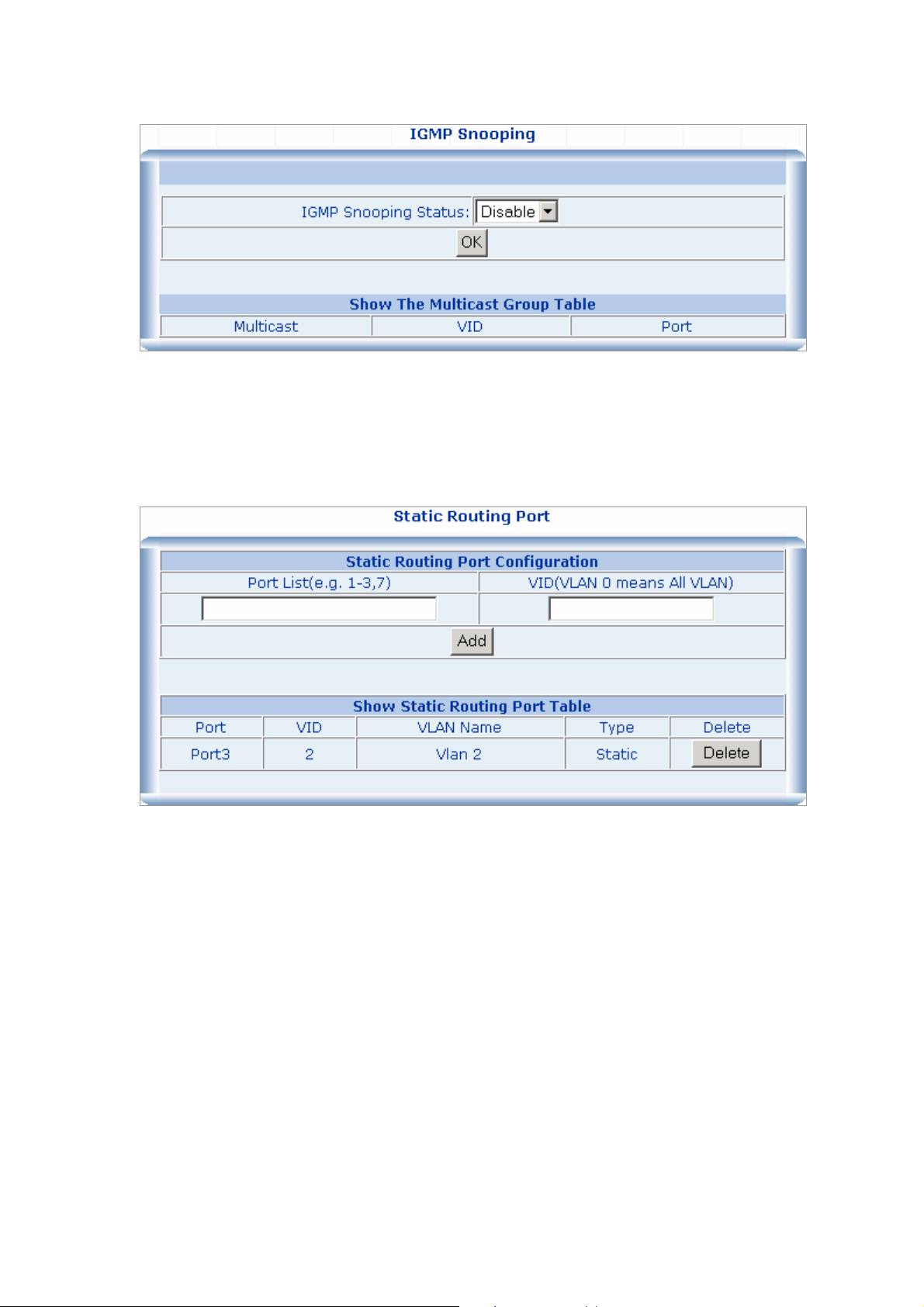
Static Routing Port
4.9.2
his function is to configure ports to be the member of IGMP Groups in VLANs.
T
To do this, fill the Port List field and the VID field for the static routing and click on the “Add” button to
save.
4.10 Port Analysis
4.10.1 Port Analysis
This function shows the statistical information of each port, it helps to diagnose the network malfunction.
The following example shows the statistic table of port #6.
Page 61

4.10.2 Port Mirror
Port Mirroring is a method of monitoring network traffic that forwards a copy of each incoming and/or
outgoing packet from one port of a network switch to another port where the packet can be studied. It
enables the manager to keep close track of switch performance and alter it if necessary.
Configuring the port mirroring by assign
where those packets will be sent.
Capture Port: Use this option to select the destination port for monitored traffic. This is the port that your
network analyzer would be connected to.
Ingress Port: Duplicate the date trans
Egress Port: Duplicate the data sent to the source and forward it to the Capture port.
ing a source port from which to copy all packets and a sniffer port
mitted from the source port and forward it to the Capture port.
Page 62

4.11 Storm Control
This function is to control the Braodcast Storm, Multicast Storm and Flooded Storm packet on each port.
To configure the Storm Control, click on the Storm Control menu button. The web main page then shows
the Strom Restricting function table.
1. Fill the Port List field in the Broadcast Storm Restricting table, select the type in the Restricting
Type drop down menu and enter the packet size in the Flow field.
2. Click on the “OK” button to save.
3. To remove the Storm Restricting function on the port, simpy click on the “Delete” button in the Show
Port Restricting Table table.
Page 63

5. TROUBLE SHOOTING
This section is intended to help you solve the most common problems on the 8 10/100TX plus 100FX
Exp. Slot managed POE switch.
5.1 Incorrect connections
The switch port can auto detect straight or crossover cable when you link switch with other Ethernet
device. For the RJ-45 connector should use correct UTP or STP cable, 10/100Mbps port use 2 pairs
twisted cable. If the RJ-45 connector is not correct pin on right position then the link will fail. For fiber
connection, please notice that fiber cable mode and fiber module should be match.
5.1.1 Faulty or loose cables
Look for loose or obviously faulty connections. If they appear to be OK, make sure the connections are
snug. IF that does not correct the problem, try a different cable.
5.1.2 Non-standard cables
Non-standard and miss-wired cables may cause numerous network collisions and other network problem,
and can seriously impair network performance. A category 5-cable tester is a recommended tool for
every 100Base-T network installation.
5.1.3 Improper Network Topologies
It is important to make sure that you have a valid network topology. Common topology faults include
excessive cable length and too many repeaters (hubs) between end nodes. In addition, you should make
sure that your network topology contains no data path loops. Between any two ends nodes, there should
be only one active cabling path at any time. Data path loops will cause broadcast storms that will severely
impact your network performance.
5.2 Diagnosing LED Indicators
The Switch can be easily monitored through panel indicators to assist in identifying problems, which
describes common problems you may encounter and where you can find possible solutions.
IF the power indicator does turn on when the power cord is plugged in, you may have a problem with
power outlet, or power cord. However, if the Switch powers off after running for a while check for loose
power connections, power losses or surges at power outlet. IF you still cannot resolve the problem,
contact your local dealer for assistance.
Page 64

5.2.1 Cabling
RJ-45 ports: use unshielded twisted-pair (UTP) or shield twisted-pair (STP) cable for RJ-45 connections:
100Ω Category 3, 4 or 5 cable for 10Mbps connections or 100Ω Category 5 cable for 100Mbps
connections. Also be sure that the length of any twisted-pair connection does not exceed 100 meters
(328 feet).
Page 65

6. APPENDIX
6.1 Console Port Pin Assignments
The DB-9 serial port on the front panel is used to connect to the switch for out-of-band console
configuration. The console menu-driven configuration program can be accessed from a terminal or a PC
running a terminal emulation program. The pin assignments used to connect to the serial port are
provided in the following tables.
DB-9 Console Port Pin Numbers
DB-9 Port Pin Assignments
EIA
Circuit
BB 104 RxD (Received Data) 2 2
BA 103 TxD (Transmitted Data) 3 3
AB 102 SGND (Signal Ground) 5 5
Console Port to 9-Pin DTE Port on PC
Switch’s 9-Pin Serial Port CCITT Signal PC’s 9-Pin DTE Port
Cable Types and Specifications
CCITT
Signal
2 RXD <---------RXD ------------ 3 TxD
3 TXD -----------TXD ----------> 2 RxD
5 SGND -----------SGND ---------- 5 SGND
Description
Switch’s DB9
DTE Pin #
PC DB9
DTE Pin #
Page 66

Cable Type Max. Length Connector
10BASE-T Cat. 3, 4, 5100-ohm UTP 100 m (328 ft) RJ-45
100BASE-TX Cat. 5 100-ohm UTP 100 m (328 ft) RJ-45
100BASE-FX
50/125 or 62.5/125 micron
core multimode fiber (MMF)
2 km (1.24 miles) SC or ST
6.2 100BASE-TX/10BASE-T Pin Assignments
With 100BASE-TX/10BASE-T cable, pins 1 and 2 are used for transmitting data, and pins 3 and 6 for
receiving data.
RJ-45 Pin Assignments
Pin Number Assignment
1 Tx+
2 Tx-
3 Rx+
6 Rx-
Note: "+" and "-" signs represent the polarity of the wires that make up each wire pair.
All ports on this switch support automatic MDI/MDI-X operation, you can use straight-through cables for
all network connections to PCs or servers, or to other switches or hubs. In straight-through cable, pins 1,
2, 3, and 6, at one end of the cable, are connected straight through to pins 1, 2, 3 and 6 at the other end
of the cable. The table below shows the 10BASE-T/ 100BASE-TX MDI and MDI-X port pin outs.
Pin MDI-X Signal Name MDI Signal Name
1 Receive Data plus (RD+) Transmit Data plus (TD+)
2 Receive Data minus (RD-) Transmit Data minus (TD-)
3 Transmit Data plus (TD+) Receive Data plus (RD+)
6 Transmit Data minus (TD-) Receive Data minus (RD-)
