Page 1
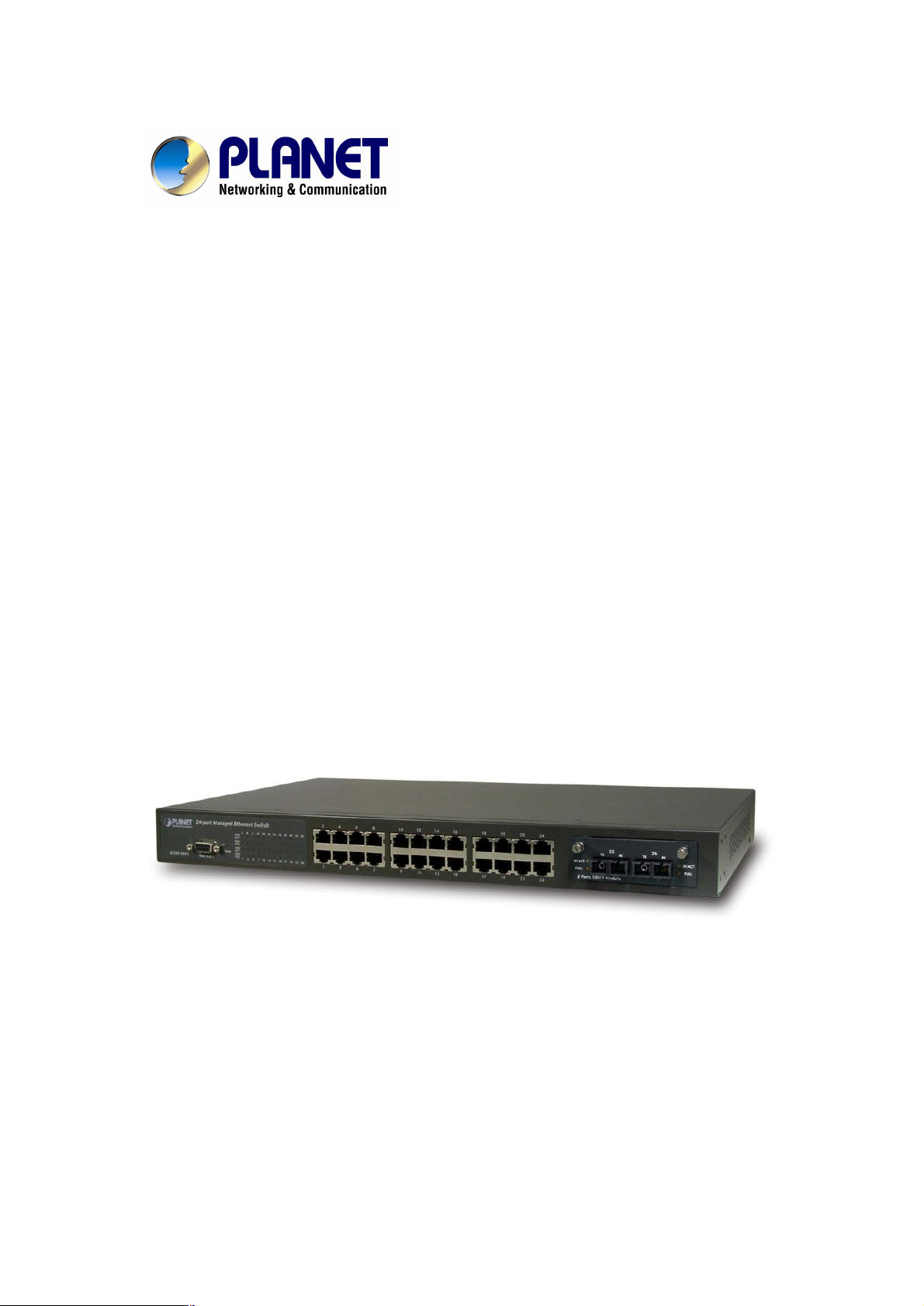
24 Ports + 1 slot Managed Ethernet Switch
WSW-2401
User’s Manual
Page 2
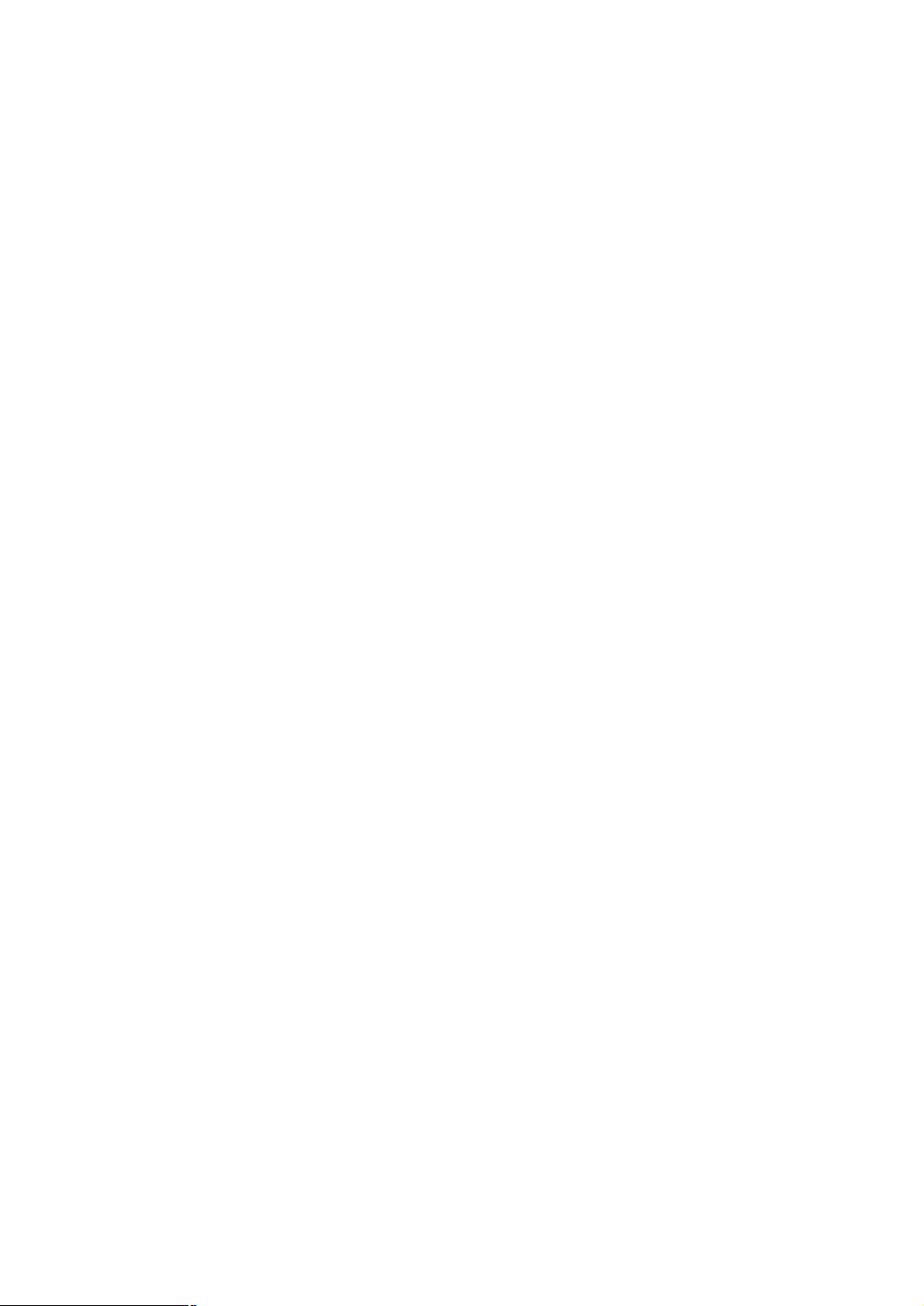
Trademarks
Copyright PLANET Technology Corp. 2003.
Contents subject to revision without prior notice.
PLANET is a registered trademark of PLANET Technology Corp. All other trademarks belong
to their respective owners.
Disclaimer
PLANET Technology does not warrant that the hardware will work properly in all environments
and applications, and makes no warranty and representation, either implied or expressed, with
respect to the quality, performance, merchantability, or fitness for a particular purpose.
PLANET has made every effort to ensure that this User’s Manual is accurate; PLANET
disclaims liability for any inaccuracies or omissions that may have occurred.
Information in this User’s Manual is subject to change without notice and does not represent a
commitment on the part of PLANET. PLANET assumes no responsibility for any inaccuracies
that may be contained in this User’s Manual. PLANET makes no commitment to update or keep
current the information in this User’s Manual, and reserves the right to make improvements to
this User’s Manual and/or to the products described in this User’s Manual, at any time without
notice.
If you find information in this manual that is incorrect, misleading, or incomplete, we would
appreciate your comments and suggestions.
FCC Warning
his equipment has been tested and found to comply with the limits for a Class A digital device,
pursuant to Part 15 of the FCC Rules. These limits are designed to provide reasonable
protection against harmful interference when the equipment is operated in a commercial
environment. This equipment generates, uses, and can radiate radio frequency energy and, if
not installed and used in accordance with the Instruction manual, may cause harmful
interference to radio communications. Operation of this equipment in a residential area is likely
to cause harmful interference in which case the user will be required to correct the interference
at his own expense.
CE Mark Warning
This is a Class A product. In a domestic environment, this product may cause radio interference,
in which case the user may be required to take adequate measures.
Revision
PLANET 24-port + 1-slot Managed Ethernet Switch User's Manual
FOR MODELS: WSW-2401
Part No.: EM-WSW2401
2
Page 3
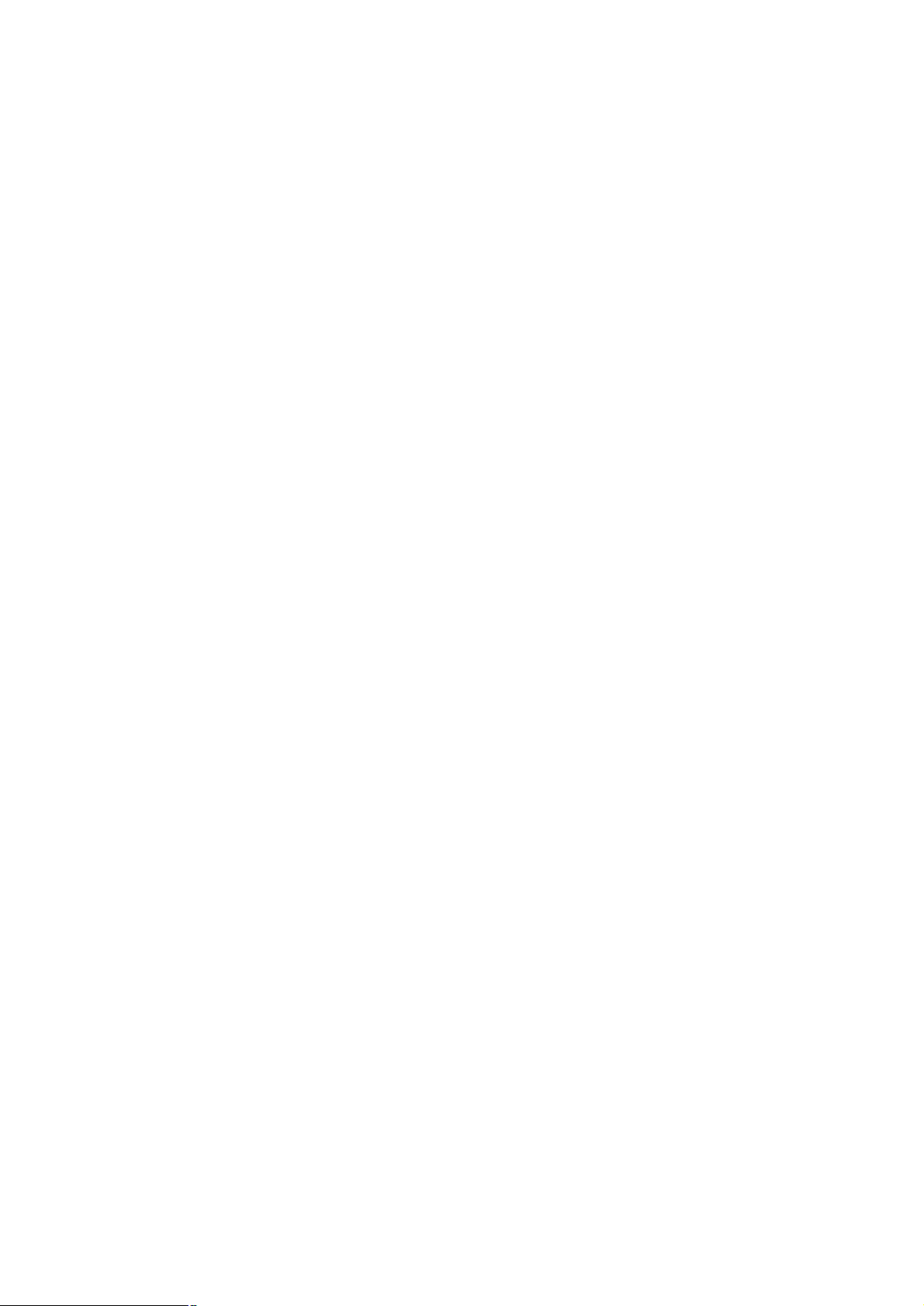
TABLE OF CONTENTS
CHAPTER 1 INTRODUCTION...................................................................................1
1.1 CHECKLIST.........................................................................................................................1
1.2 ABOUT THE SWITCH............................................................................................................1
1.3 PRODUCT FEATURE............................................................................................................2
CHAPTER 2 HARDWARE INSTALLATION..............................................................3
2.1 FONT PANEL ......................................................................................................................3
2.2 REAR PANEL ......................................................................................................................5
2.3 HARDWARE INSTALLATION...................................................................................................5
CHAPTER 3 CONSOLE AND TELNET MANAGEMENT..........................................7
3.1 CONNECT TO PC BY RS-232 CABLE....................................................................................7
3.2 TELNET..............................................................................................................................7
3.3 MAIN MENU........................................................................................................................8
3.4 STATUS AND COUNTERS.....................................................................................................8
3.4-1 Port Status.................................................................................................................9
3.4-2 Port Counters............................................................................................................9
3.4-3 System Information....................................................................................................9
3.5 SWITCH CONFIGURATION..................................................................................................10
3.5-1 Administration Configuration...................................................................................10
3.5-2 Port configuration....................................................................................................13
3.5-3 Trunk Configuration.................................................................................................14
3.5-4 Port Mirroring Configuration....................................................................................14
3.5-5 VLAN Configuration.................................................................................................15
3.5-6 Priority Configuration...............................................................................................17
3.5-7 MAC Address Configuration....................................................................................18
3.5-8 Misc Configuration...................................................................................................19
3.5-9 Main Menu...............................................................................................................20
3.6 PROTOCOL RELATED CONFIGURATION...............................................................................20
3.6-1 STP Configuration...................................................................................................20
3.6-2 SNMP Configuration................................................................................................22
3.6-3 LACP Configuration.................................................................................................23
3.6-4 IGMP/GVRP Configuration......................................................................................25
3.6-5 802.1X Configuration...............................................................................................25
3.7 SYSTEM RESET CONFIGURATION.......................................................................................28
3.7-1 Factory Default........................................................................................................28
3.7-2 System Reboot........................................................................................................29
3
Page 4

3.7-3 TFTP Configuration.................................................................................................29
3.8 LOGOUT...........................................................................................................................30
CHAPTER 4 WEB MANAGEMENT.........................................................................31
4.1 LOGIN INTO SWITCH...........................................................................................................31
4.2 PORT STATUS ..................................................................................................................32
4.3 PORT STATISTICS.............................................................................................................33
4.4 ADMINISTRATOR...............................................................................................................33
4.4-1 IP Configuration.......................................................................................................34
4.4-2 Switch Settings........................................................................................................35
4.4-3 Console port Information.........................................................................................37
4.4-4 Port Controls............................................................................................................38
4.4-5 Trunking...................................................................................................................39
4.4-6 Forwarding and Filtering..........................................................................................41
4.4-7 VLAN Configuration.................................................................................................42
4.4-8 Spanning Tree.........................................................................................................45
4.4-9 Port Mirroring...........................................................................................................46
4.4-10 SNMP Management..............................................................................................47
4.4-11 Security Manager..................................................................................................48
4.4-12 802.1x configuration..............................................................................................49
4.4-13 TFTP Update Firmware.........................................................................................51
4.4-14 Configuration Backup............................................................................................52
4.4-15 Factory Default......................................................................................................53
4.4-16 System Reboot......................................................................................................53
CHAPTER 5 TROUBLESHOOTING........................................................................54
CHAPTER 6 TECHNICAL SPECIFICATION...........................................................55
APPENDIX A...........................................................................................................56
A.1 SWITCH‘S RJ-45 PIN ASSIGNMENTS .................................................................................56
A.2 10/100MBPS, 10/100BASE-TX........................................................................................56
A.3 RJ-45 CABLE PIN ASSIGNMENT .........................................................................................56
APPENDIX B...........................................................................................................57
B.1 802.1X INFRASTRUCTURE................................................................................................57
B.2 RADIUS SERVER SETUP.................................................................................................57
B.2.1 Required Services...................................................................................................57
B.2.2 Setup Procedure.....................................................................................................57
B.3 SWITCH CLIENT SETUP......................................................................................................71
B.3.1 EAP-MD5 Authentication........................................................................................71
4
Page 5
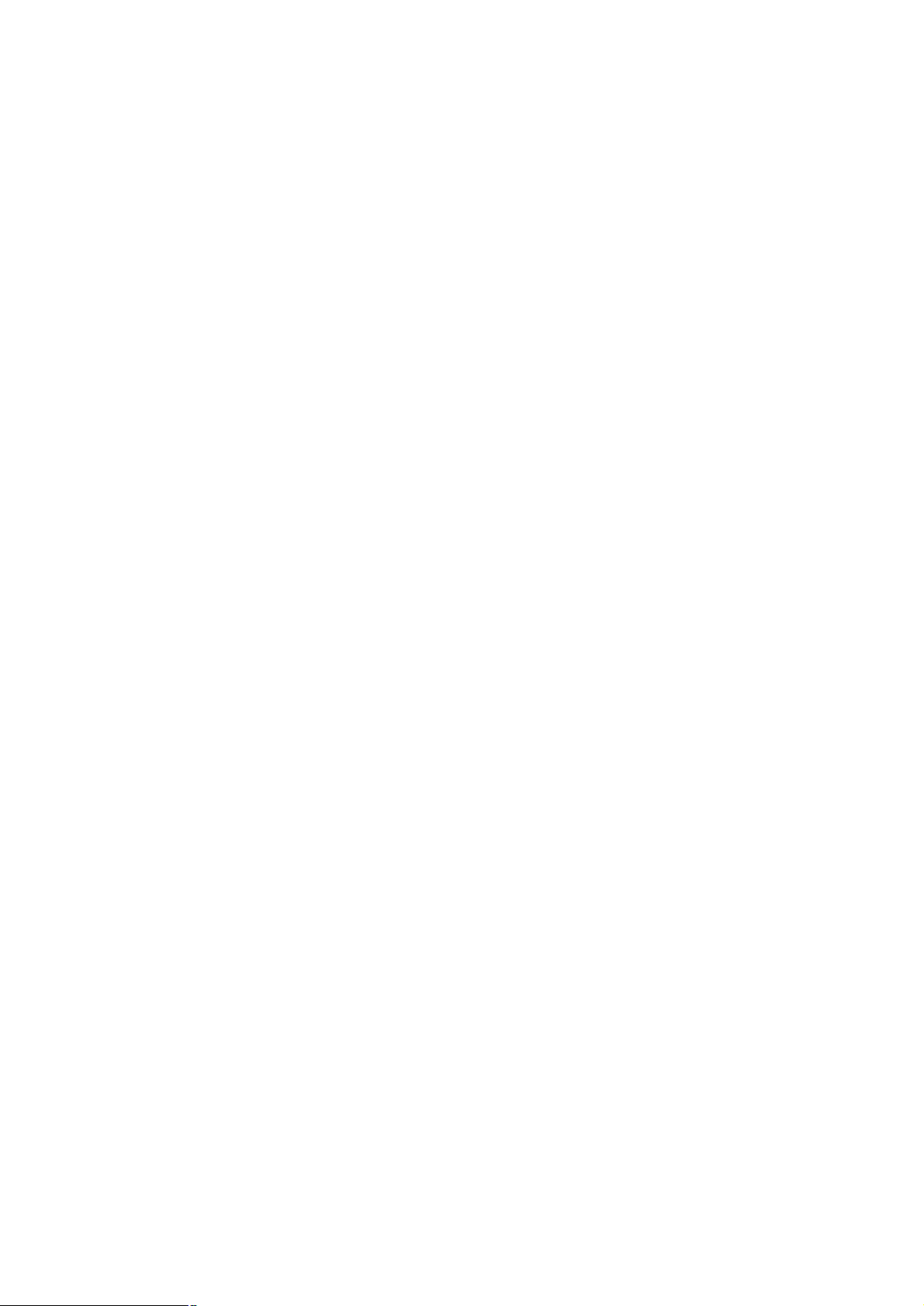
5
Page 6
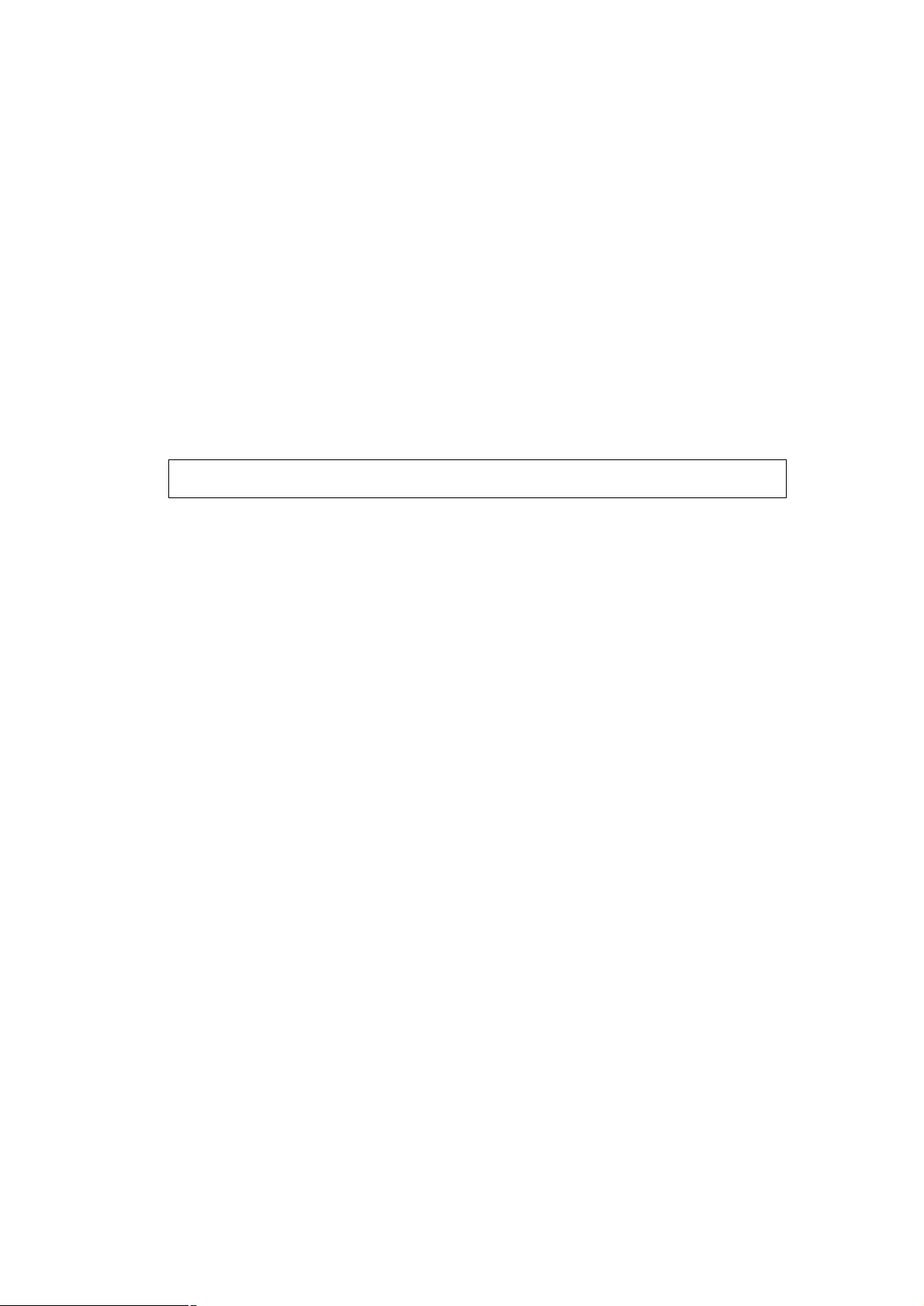
Chapter 1 Introduction
if any of these pieces are missing or damage please contact your dialer
1.1 Checklist
Thank you for purchasing Planet’s WSW-2401 Managed Ethernet Switches. Before
continuing, please check the contents of your package for following parts:
Ø WSW-2401 Managed Ethernet Switch
Ø Power Cord
Ø RS-232 cable
Ø CD-ROM
Ø Quick installation Guide
Ø Rock-mounting blackest
Note:
immediately.
1.2 About the Switch
Planet’s WSW-2401 is a 24 port 10/100 mbps switch with 1 slot available for a 100FX module.
The WSW-2401 is a high performance switch that provides users with high-speed network
connections with a store-and-forward architecture that is able to eliminate faulty packets.
The switch is managed through telnet, web and console. SNMP MIBII is also supported for
maximum management functionality.
The WSW-2401 supports IEEE802.1X user authentication with RADIUS client functionality,
preventing unauthorized clients from gaining access to the network. MAC address filtering and
static MAC address are also provided for improved network security.
The capabilities of the WSW-2401 include auto learning and storage of up to 8K of MAC
addresses, as well a non-blocking 8.8Gbps back plane for packet transmission. The switch
also supports IEEE802.1Q VLAN up to 256 groups. IEEE802.1D Spanning Tree Protocol is
used to maintain a loop-free network, and IGMP to limit the flow of IP multicast traffic.
IEEE802.3ad Trunking with LACP function is supported to increase the bandwidth between
switches. In addition, bandwidth control is provided on a per-port basis (100K per level).
1
Page 7
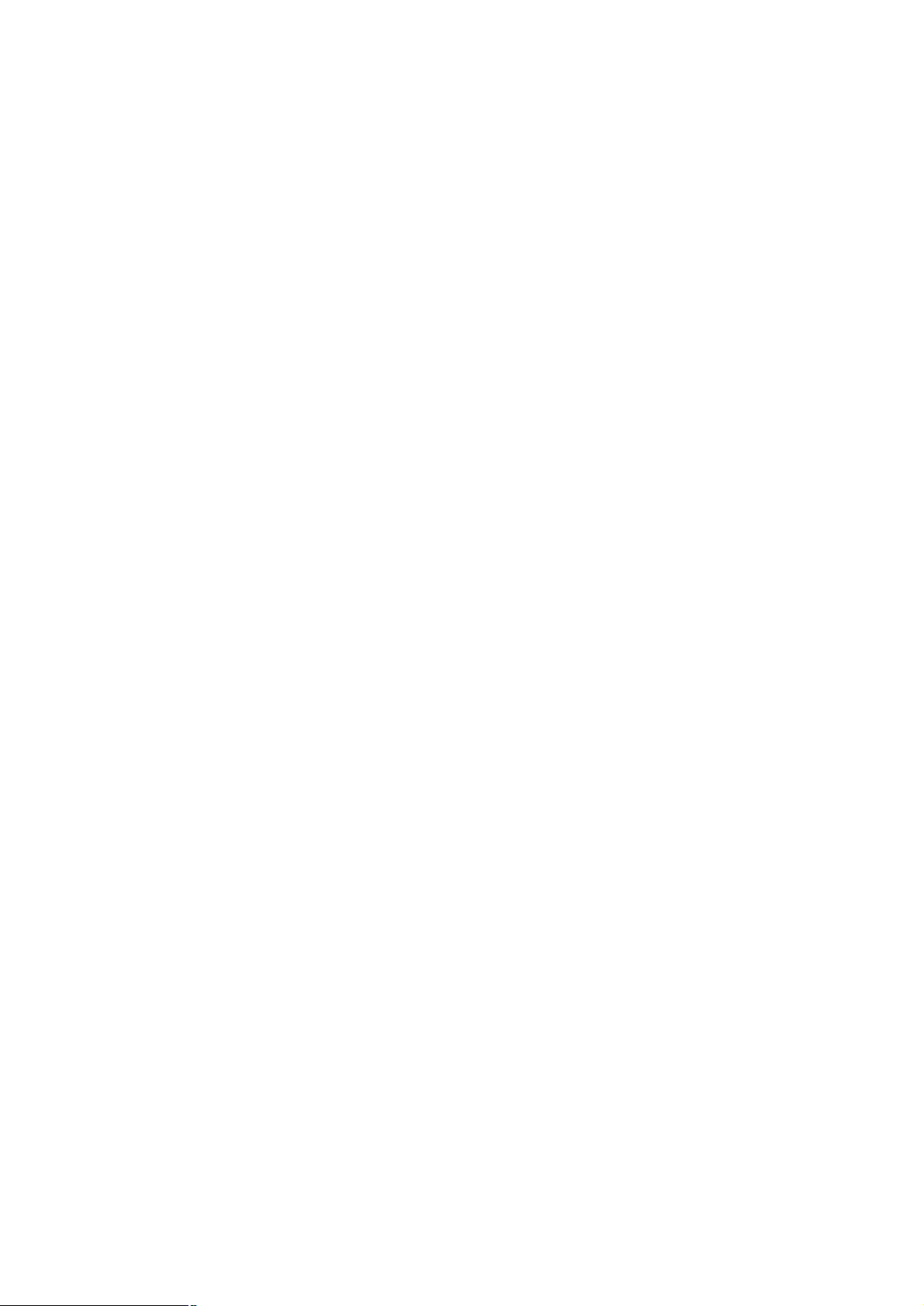
1.3 Product Feature
Ø 24 ports 10/100TX and 1 slot for option 1 or 2 ports 100FX module
Ø Telnet, console and web manageable
Ø 8K MAC address, auto-ageing
Ø Support IGMP
Ø Provide 8.8Gbps switch fabric
Ø IEEE802.d Spanning tree protocol
Ø IEEE802.1Q Tag VLAN with GVRP
Ø IEEE802.3ad Link aggregation with LACP
Ø Provide 24 auto-sensing 10/100Mbps Ethernet RJ-45 ports
Ø IEEE802.1x user authentication with RADIUS client function
Ø IEEE802.1p Priority, IEEE802.3x Flow control and Back pressure
Ø Port mirror support for dedicated port monitoring
Ø Port security support
Ø Store-and-forward architecture
Ø Rate control function support (100k per level)
Ø Auto-MDI/MDI-X on each 10base-T and 100Base-TX port
2
Page 8
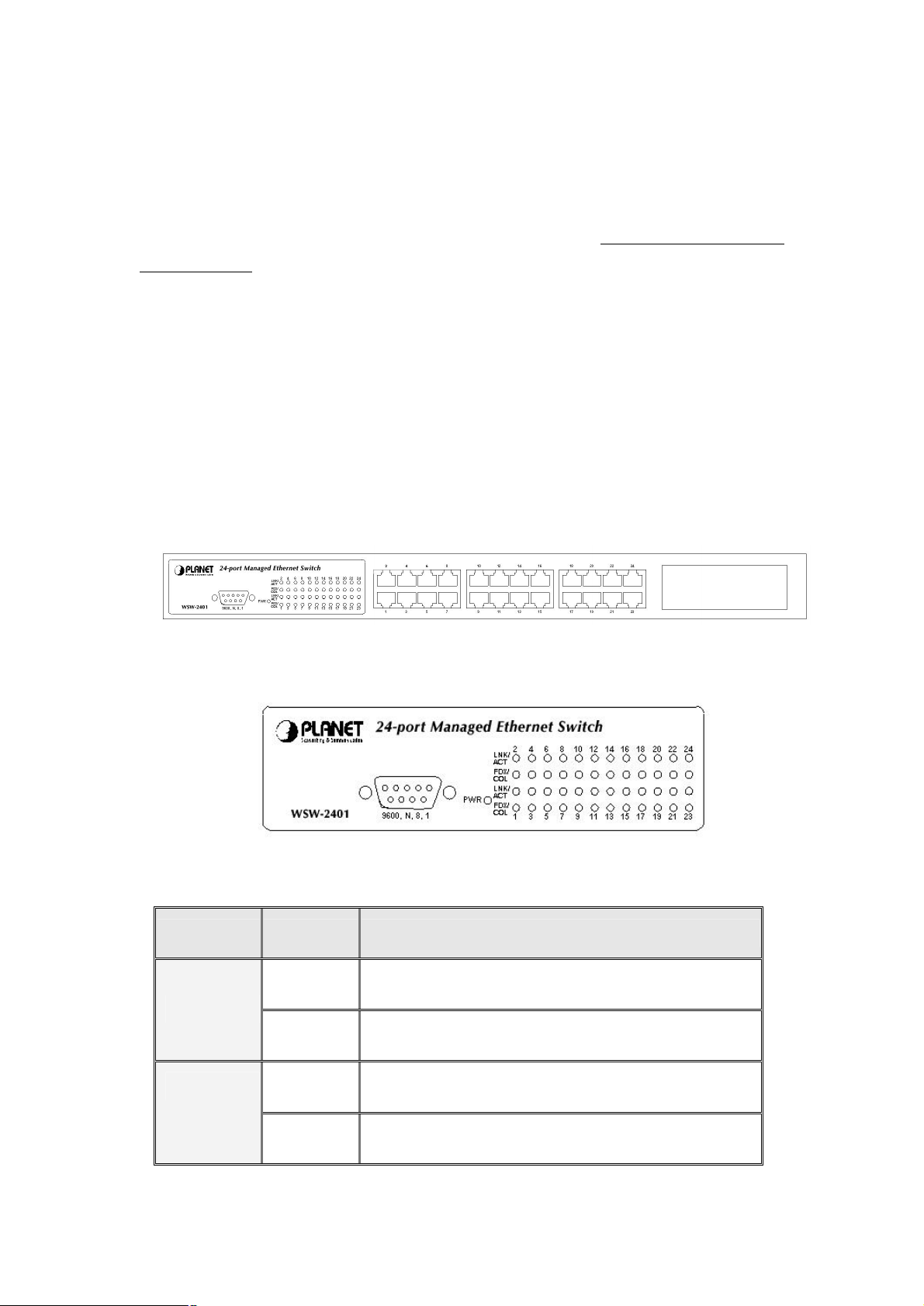
Chapter 2 HARDWARE INSTALLATION
This section is describes the hardware features and installation of 24 ports + 1 slot Managed
Ethernet Switch. Before using WSW2401, read the user’s manual carefully.
WSW2400 has four different modules for expansion:
Ø WSW-1ST - 1port 100BaseFX Fast Ethernet Module (ST, MM, 2km)
Ø WSW-1SC - 1port 100BaseFX Fast Ethernet Module (SC, MM, 2km)
Ø WSW-2ST - 2 port 100BaseFX Fast Ethernet Module (SC, MM, 2km)
Ø WSW-2SC - 2port 100BaseFX Fast Ethernet Module (ST, MM, 2km)
2.1 Font Panel
The font panel of the WSW-2401 Managed Ethernet Switch consist LED indicators, console
port, 24 10/100BaseTX RJ45 ports and one expansion slot.
Figure 2-1 The Font Panel of WSW-2401
LED Indicators
Figure 2-2 LED Indicators
LED Status Description
Green Power On
Power
Off Power is not connected
LNK/ACT
3
Green The port is connecting with the device.
Blinks The port is receiving or transmitting data.
Page 9
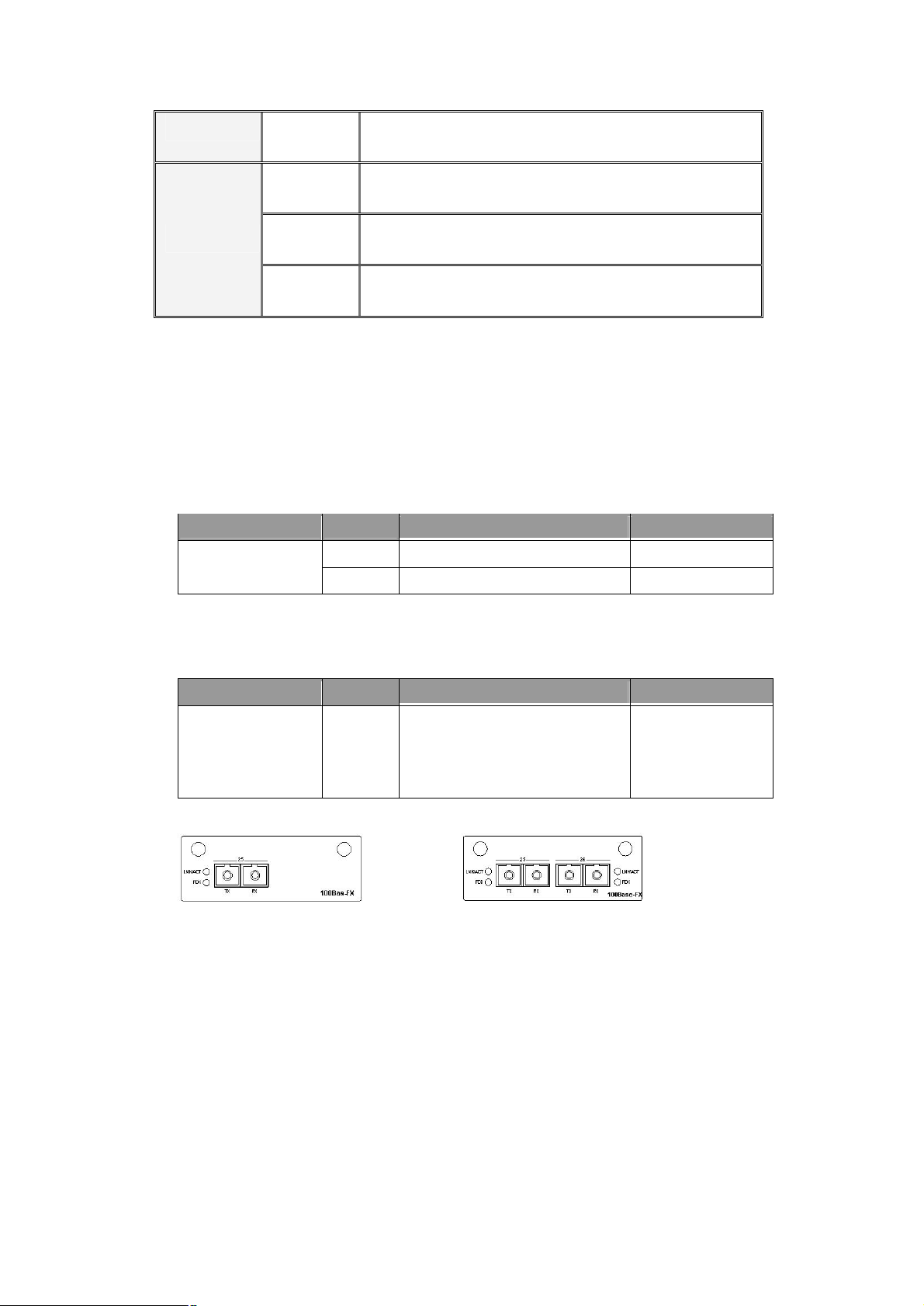
Off No device attached.
Orange The port is operating in Full-duplex mode.
FDX/COL
10/100Mbps Ethernet ports
There are 24 10/100Mbps R-J45 ports with 1 slot for 1 or 2-port 100Base-FX fiber module.
The RJ-45 ports are auto sense for 10Base-T or 100Base-TX connection and supports
MDI/MDIX automatically crossover capability, which means the user, is able to connect to
another switch or workstation without change the crossover cable.
Media Speed Wiring Maximum Distance
ports
100Base-FX Module (Optional)
The optional module is 1 or 2 port 100Base-FX fiber module
Blinks Collision of Packets occurs in the port.
Off The operating in half-duplex mode
10Mbps Category 3,4,5 UTP/STP 100m 10/100Mbps RJ-45
100Mbps
Category 5 UTP/STP 100m
Media Speed Wiring Maximum Distance
WSW-1SC,
WSW-1ST
WSW-2SC
WSW-2ST
Figure 2-3 WSW-1S Module Figure2-4 WSW-2S Module
Console ports
The RS-232 console port is an interface that directly connects to the PC. When the
connection between the PC and switch is ready, run the Hyper Terminal and configure its
communication parameters. The operating mode of the console port is:
Ø Baud rate: 9600
Ø Data bits: 8
100Mbps
multi-mode fiber optic 2km
Ø Parity: none
Ø Stop bits: 1
4
Page 10
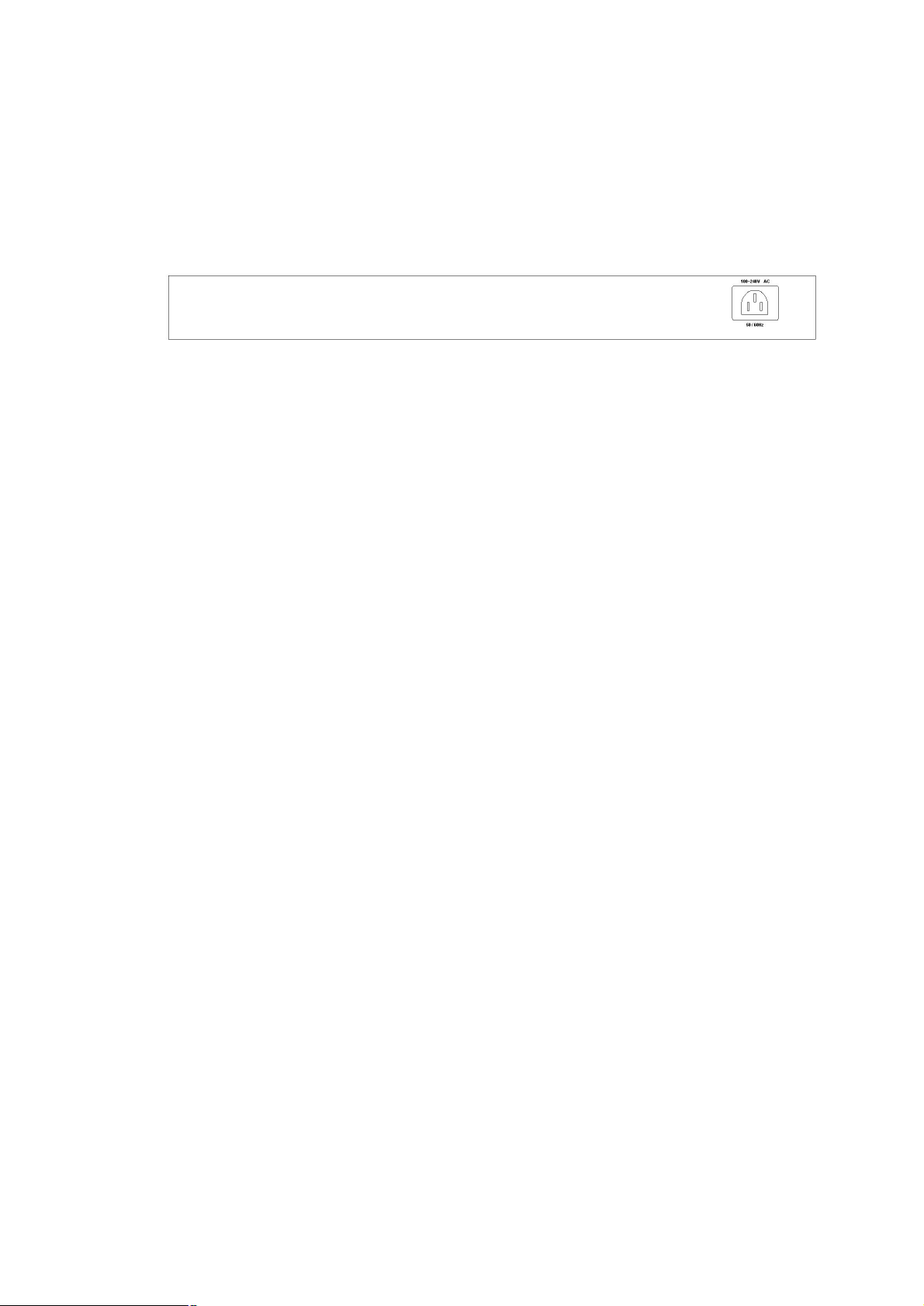
Ø Flow control: none
After finished the setting, click OK.
2.2 Rear Panel
The Rear Panel of the switch is indicates an AC 3 pronged power socket and Ventilation fan.
This switch will work with AC in the range 100-240V AC, 50-60Hz.
Figure 2-5 Rear Panel of WSW-2401
Power Receptacle
For the compatibility with electric service in most of areas, WSW-2401’s power supply can
automatically adjust line power in the range 100-240V AC, 50-60Hz.
Power On
Connect the power cord to the power socket on the Rear Panel of the Switch. The other side of
power cord connects to the power outlet.
2.3 Hardware installation
WSW-2401 can be placed on desktop or mounted on rock. If this switch is used as standalone
standard, the user can immediately use most of the features simply by attaching the cables
and turning the power on.
Desktop installation
For desktop installation, make sure the desk is flat and clean. Plug all the network cables and
the power cord then the system is ready.
Note: Do not obstruct any vents at the sides of the case and keep water off.
Rock-mount installation
WSW-2401 can be mounted in a standard 19-inch rack. The following steps is teaching user
how to Rack Mounting the Switch in the 19-inch rack:
1. Disconnect all cables from the switch.
2. Place the unit the right way up on a hard, flat surface with the front facing toward
you.
3. Locate a mounting bracket over the mounting holes on one side of the unit.
4. Insert the screws and fully tighten with a suitable screwdriver.
5. Repeat the two previous steps for the other side of the unit.
6. Insert the unit into the 19" rack and secure with suitable screws (not provided).
7. Reconnect all cables.
5
Page 11
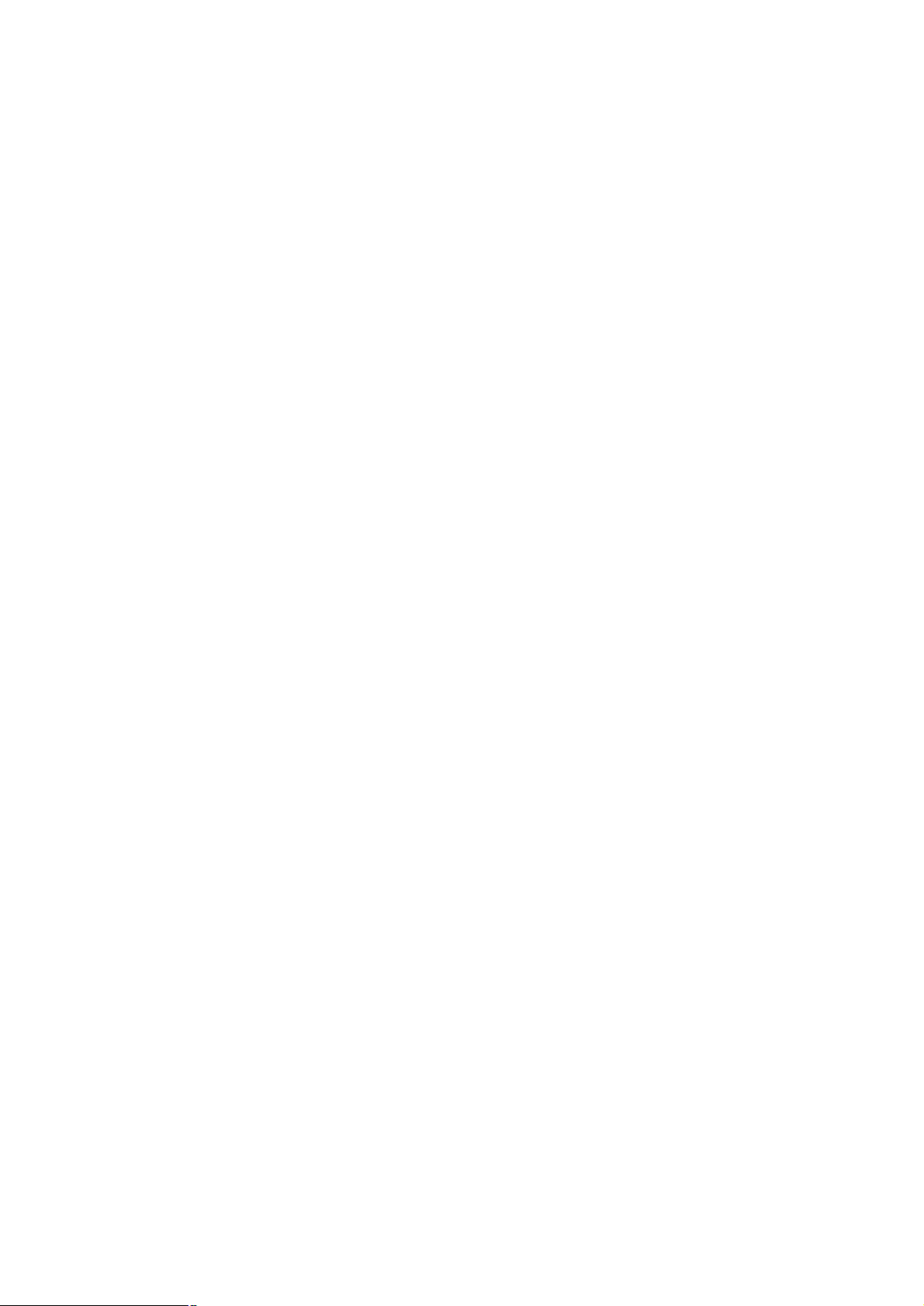
Module installation
The slot on the font panel is purposed for installing optional modules. Following steps is
described how to install a module.
1. Power off the switch.
2. Removing the two screws on the faceplate of slot with a flat-head screwdriver.
3. Push the module gently into the slot along the slide tracks.
4. Ensuring that it firmly engages with the connector then tighten the screws to secure
the module.
6
Page 12
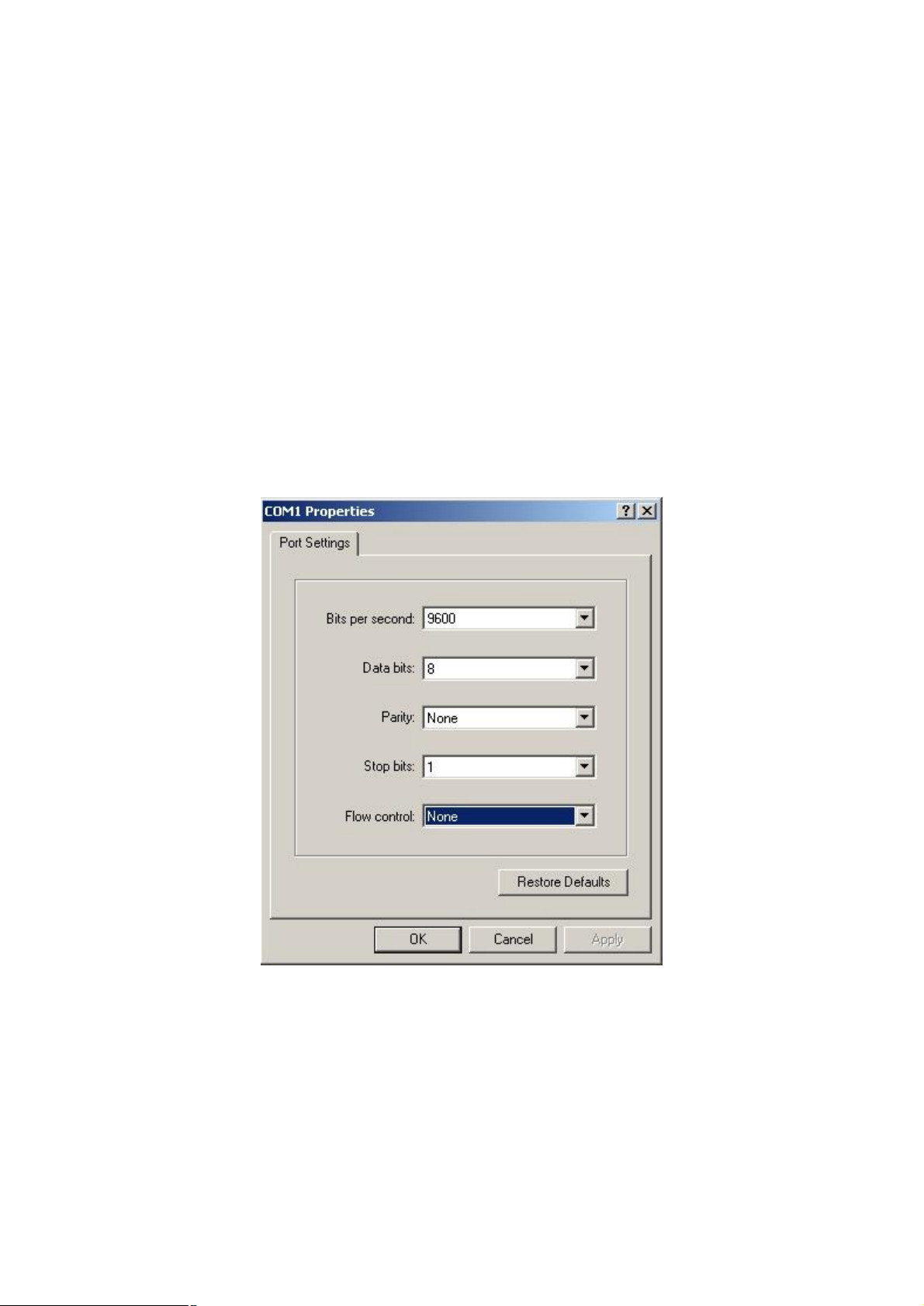
Chapter 3 Console and Telnet Management
3.1 connect To PC by RS-232 cable
The RS-232 console port is an interface that directly connects to the PC. When the connection
between the PC and switch is ready, run the Hyper Terminal and configure its
communication parameters. The operating mode of the console port is:
Ø Baud rate: 9600
Ø Data bits: 8
Ø Parity: none
Ø Stop bits: 1
Ø Flow control: none
After finished the setting, click OK.
3.2 Telnet
To access the switch through Telnet
1. Make sure switch is configure with an IP address and switch is reachable from PC.
2. Start telnet program from PC and connect to the switch. The management interface is
exactly same with RS-232 console.
7
Page 13
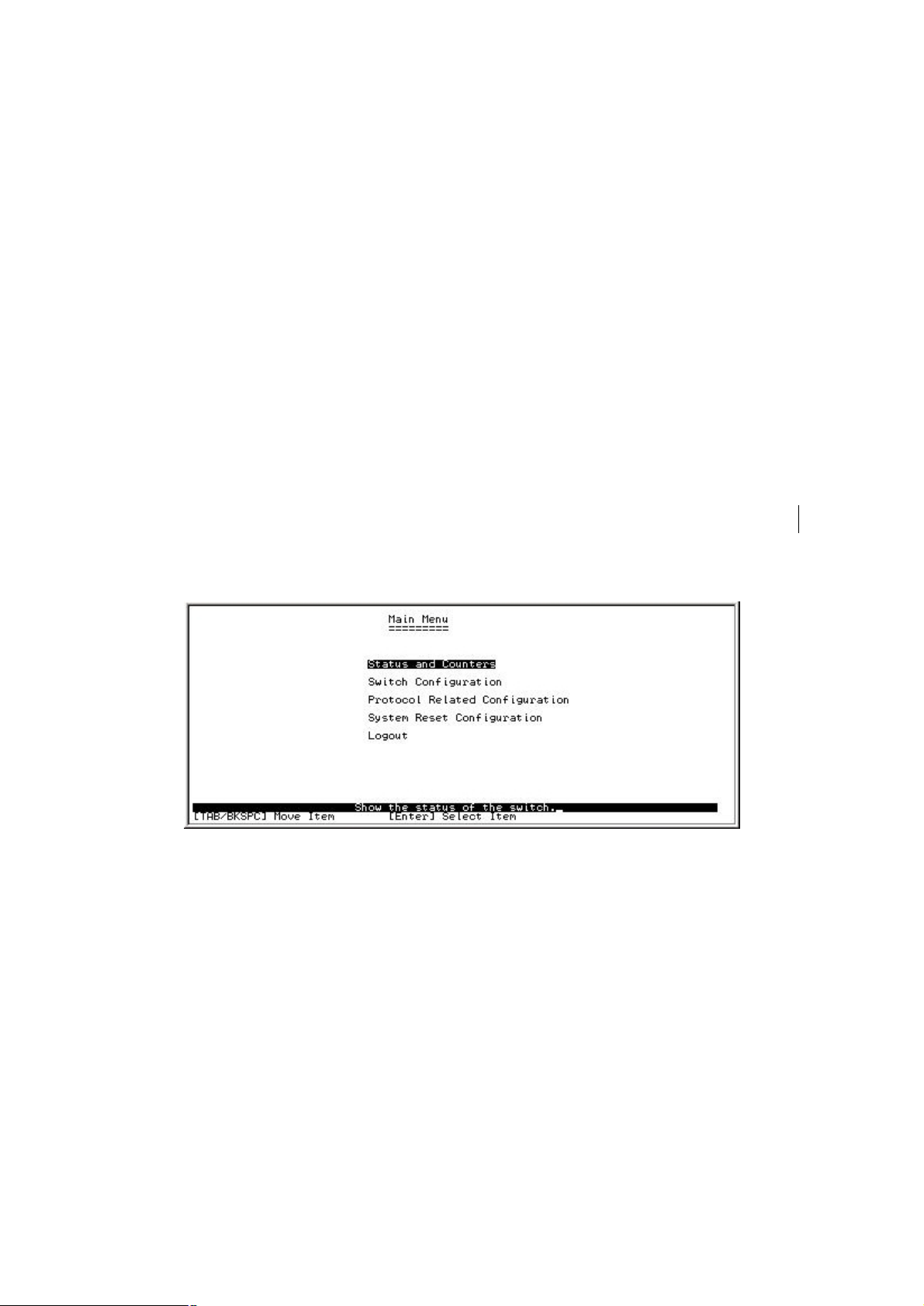
3.3 Main Menu
Control key describe:
Tab/Backspace: Move the vernier to configure item.
Enter: Select item.
Space: Toggle selected item to next configure or change the value.
Esc: to exit the current action
There are five selections as follow.
Ø Status and Counters: Show the status of the switch.
Ø Switch Static Configuration: Configure the switch.
Ø Protocol Related Configuration: Configure the protocol function.
Ø System Reset Configuration: Restart the system or reset switch to default
configuration
Ø Logout: Exit the menu line program.
3.4 Status and Counters
In Status and Counters, you can view Port status, Port counters, and System Information
parameter.
8
Page 14
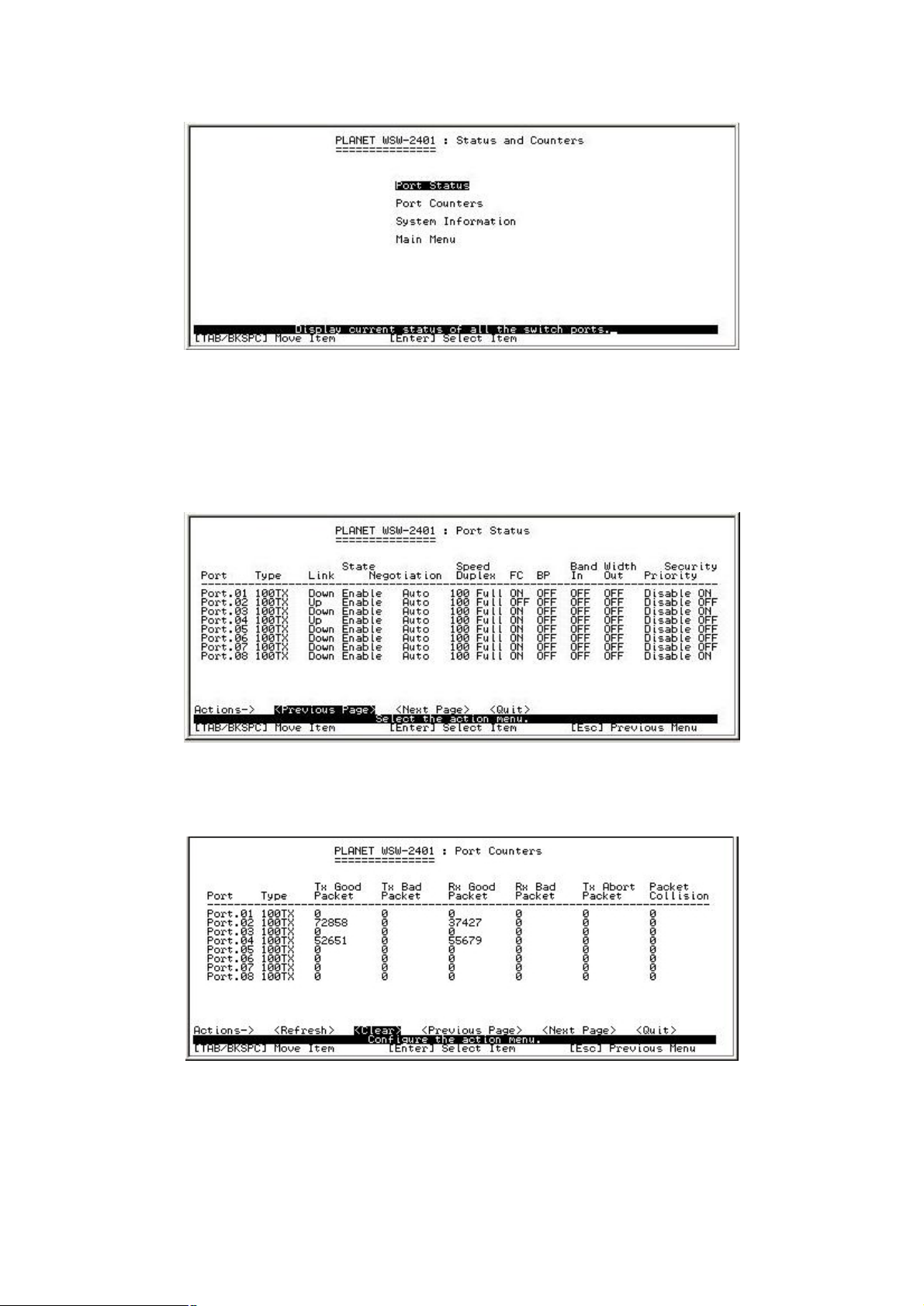
3.4-1 Port Status
In this function, it displays the status of each port. Select the <Previous Page> or <Next
Page> to display the previous page or next page.
3.4-2 Port Counters
In this function is display current port counter information. Select <Clear> to set all ports
counter to 0. Select <Refresh> to get news information.
3.4-3 System Information
The information displays in this function are system name, system location, System
Description, Firmware Version, Kernel Version, Hardware Version, Mac Address and
9
Page 15
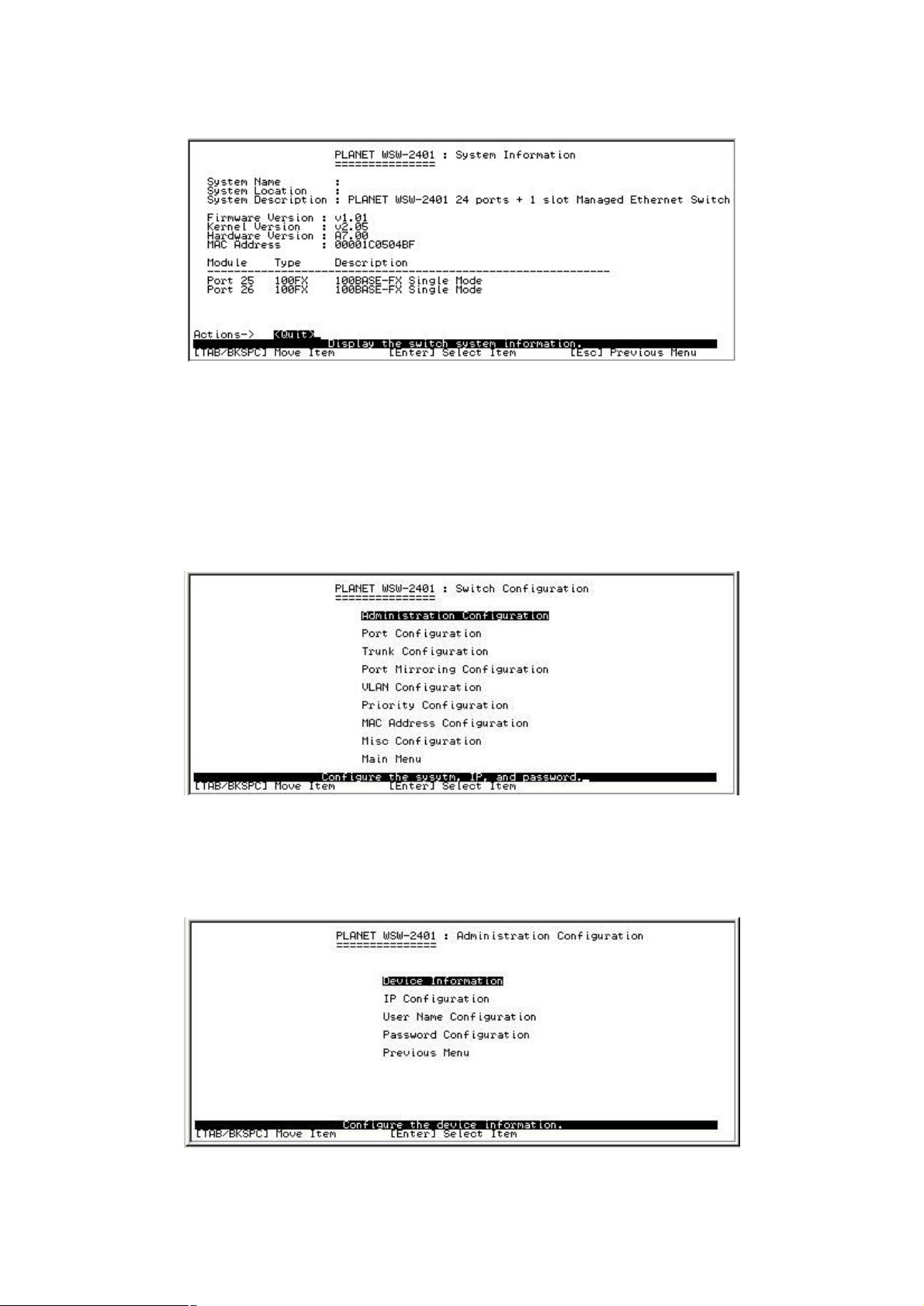
10
Module.
3.5 Switch Configuration
There are 9 main functions in Switch configuration, which is Administration configuration,
Port configuration, Trunk Configuration, Port Mirroring Configuration, VLAN
Configuration, Priority Configuration, MAC Address Configuration, Misc Configuration
and Main Menu. There are more sub-functions under the main functions.
3.5-1 Administration Configuration
In Administration Configuration, you can configuration system parameter, IP address, login
name and password
Page 16
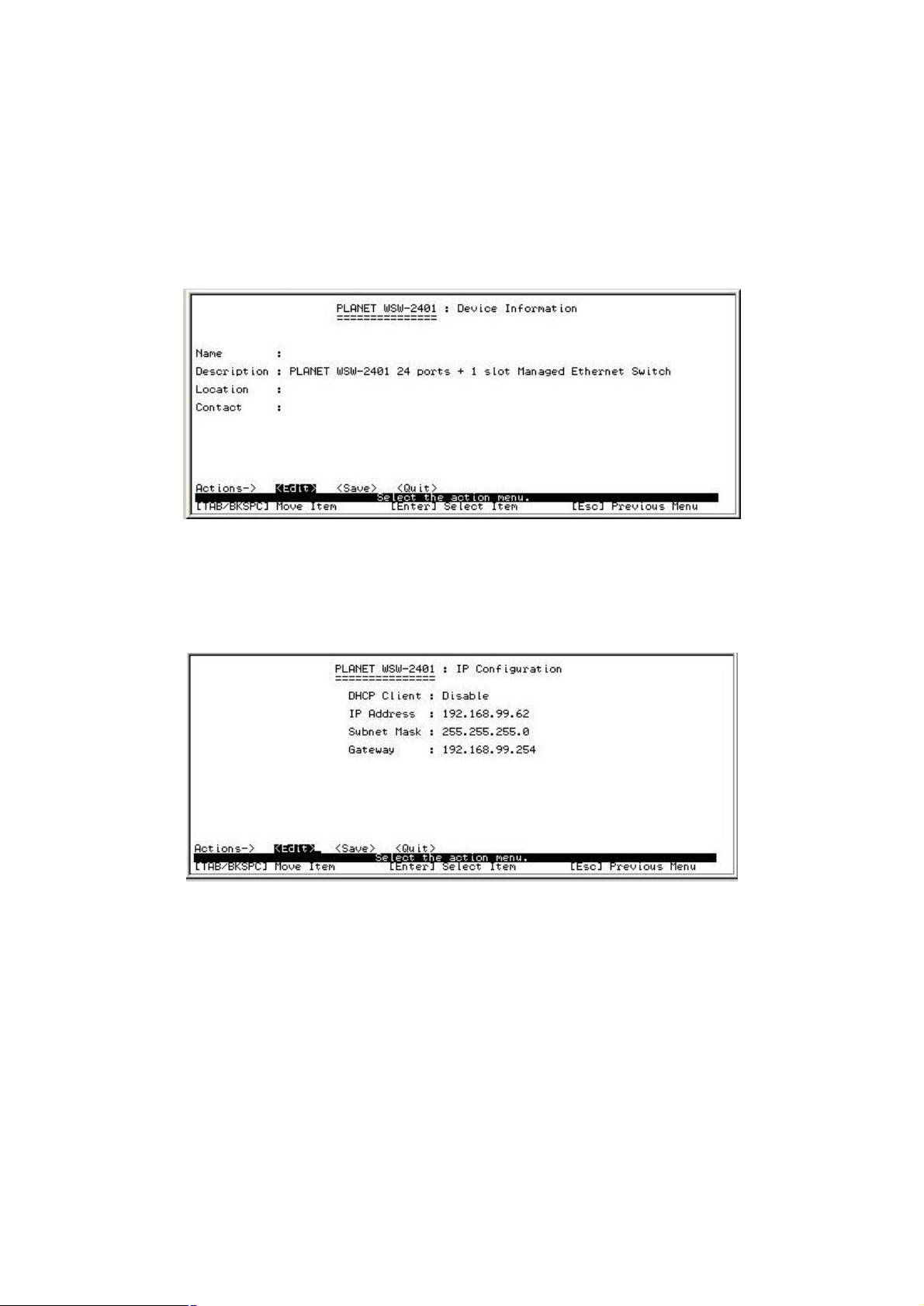
3.5-1-1 Device Information
You can configure the device information
Ø Select the <Edit> to modify the Name, Description, Location and Contact
Ø After setup complete press ESC goes back to action menu
Ø After configuration press <Save> to save configuration
3.5-1-2 IP Configuration
Press the <Edit> to modify the DHCP, IP Address, Subnet mask and Gateway
Ø After setup complete press ESC goes back to action menu
Ø Press <Save> to save the configuration
3.5-1-3 User Name Configuration
Presses <Edit> to input the new User name and choose the <Save> to save the current
configure.
11
Page 17
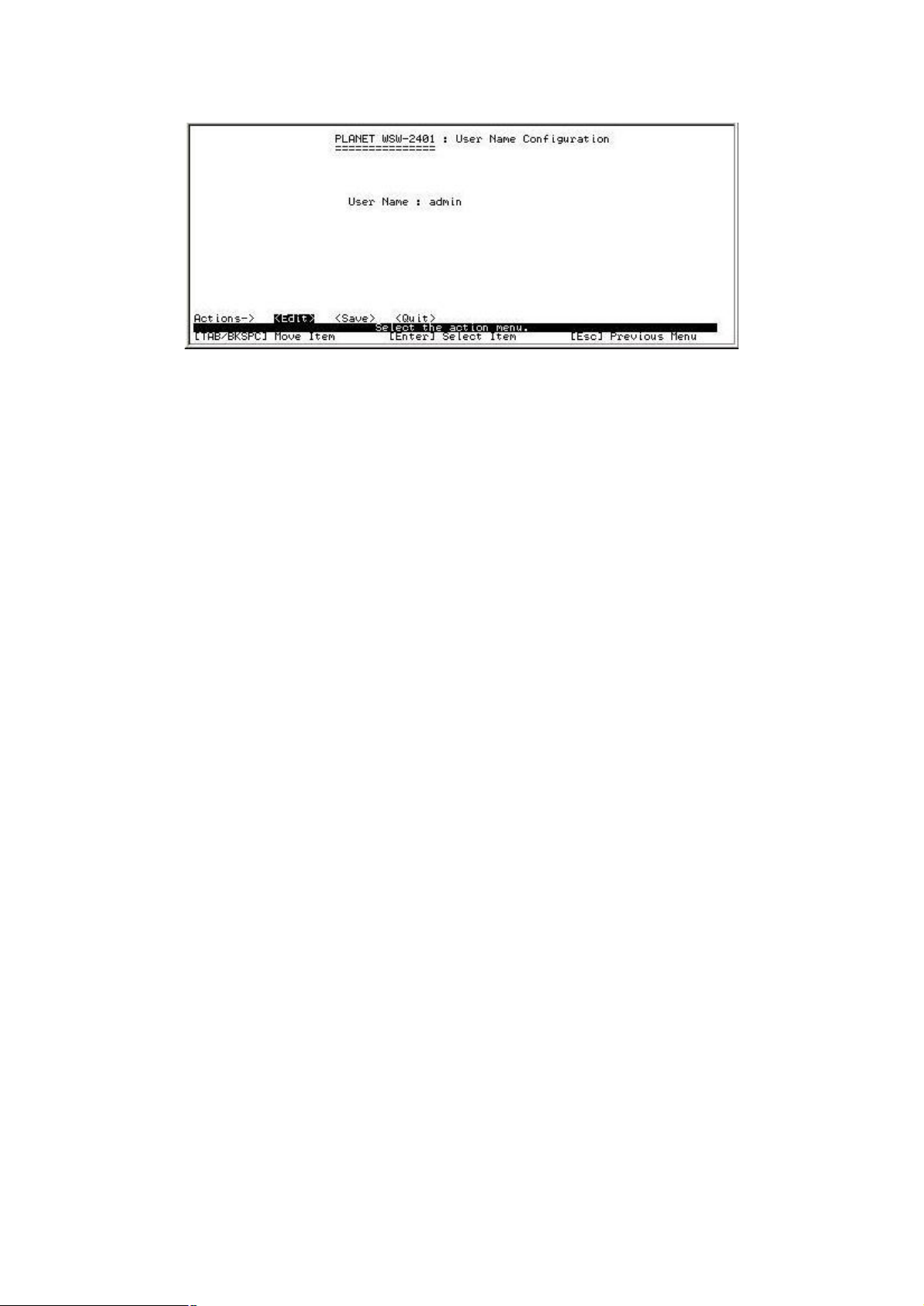
12
Page 18
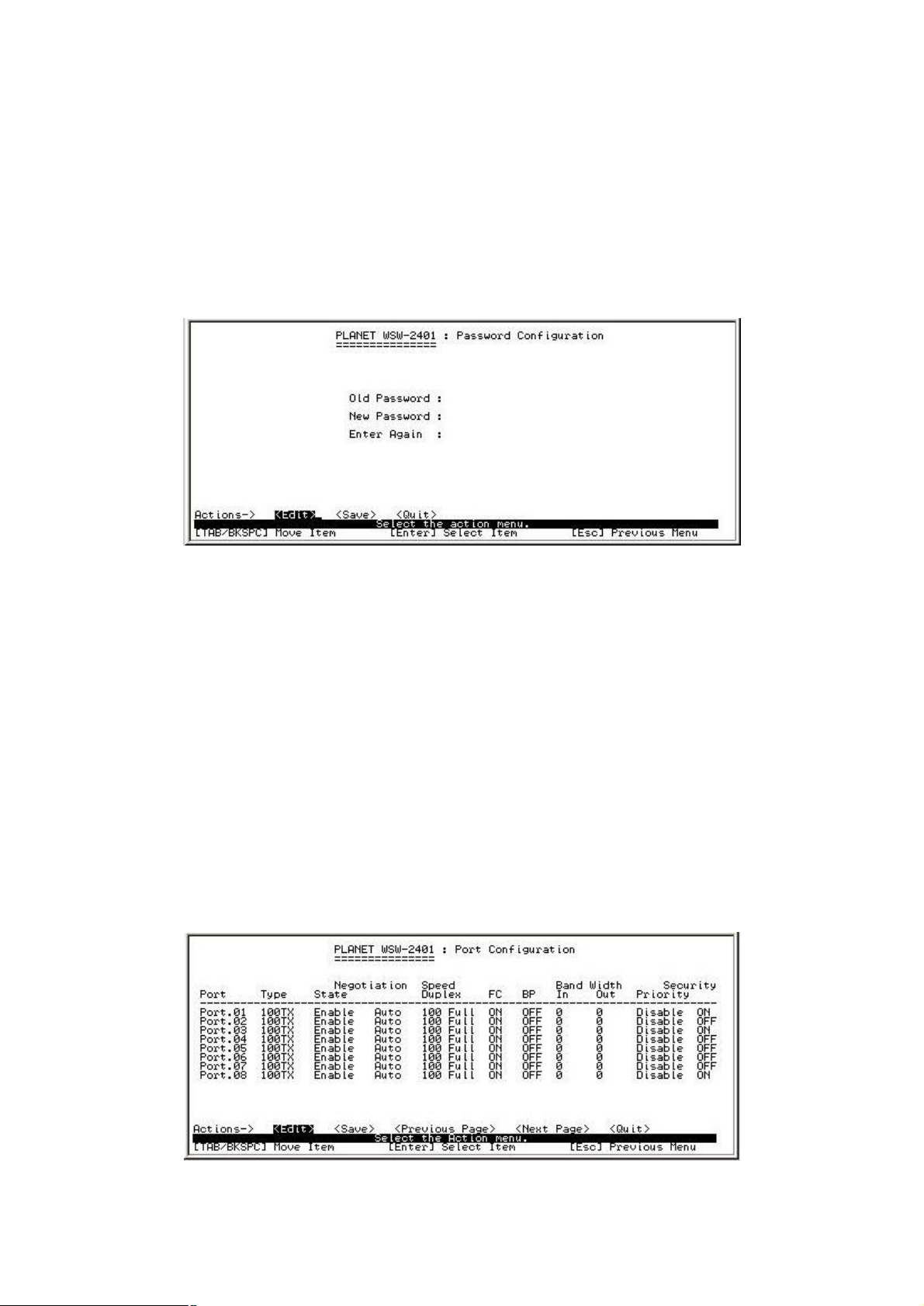
13
3.5-1-4 Password Configuration
Allow user to modify the password
Ø Select the <Edit>
Ø Old password: enter the old password
Ø New password: enter the new password
Ø Enter again: re-enter the new password again
Ø Press<Save>to save the configuration
3.5-2 Port configuration
In this function, user can setup every port status.
Ø Select <Edit>
Ø Use TAB /Backspace key to move between items
Ø State: The port can be set enable or disable mode. If the port status is in disable then this
port will not receive or transmit any packet.
Ø Negotiation: set the negotiation status of port. The port can be set auto or force mode.
Ø Speed/Duplex: set the port link speed and duplex mode
Ø FC: enable or disable flow control function (flow control for full duplex mode)
Ø BP: enable or disable back pressure function (back pressure for half duplex mode)
Ø Bandwidth In/Out: per port packet transmission rate control. Per level is 100Kbps.
Ø Priority: set port to high or low priority
Ø Security: enable or disable security function
Page 19
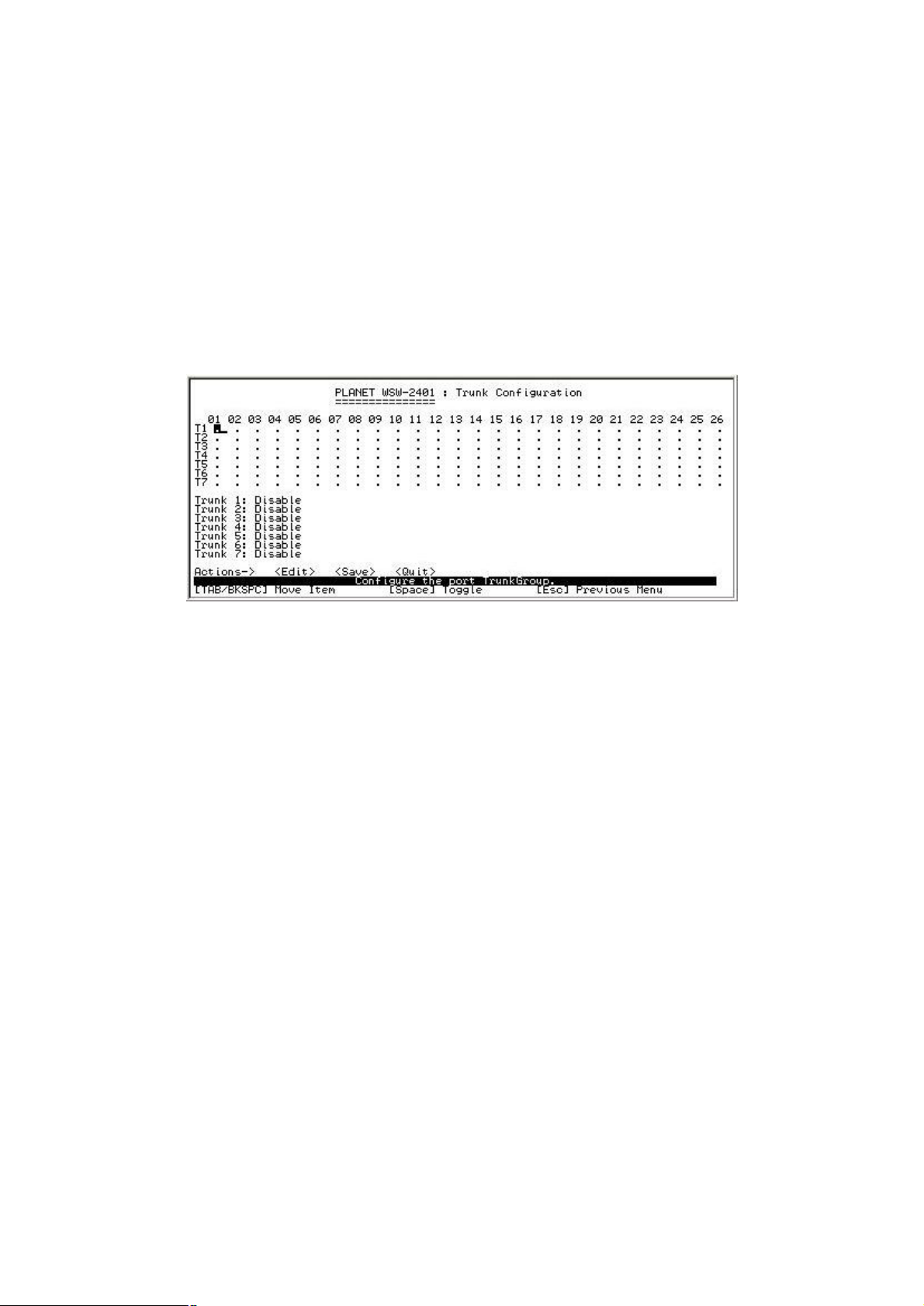
14
3.5-3 Trunk Configuration
You can configure port trunk group
Ø Select <Edit>
Ø Use TAB key move to the port that you want to add as trunk group
Ø Use Space key to mark the port
Ø Use TAB key move to trunk# (eg turnk 1, trunk 2…etc) to change the trunk# value to
Static or LACP
Ø Press<Save> to save the configuration
3.5-4 Port Mirroring Configuration
You can configure Port mirroring function
Ø Select<Edit>
Ø Mirroring State: The default value is “disable”. To enable port mirroring you must select
one of port mirror:
l RX: RX packet only
l TX: TX packet only
l Both: RX and TX packet
Ø Analysis Port: All of the packets of mirroring port will be duplicated and sent to Analysis
port
Ø Port State: select the ports that want to mirrored
Ø Use Space key to mark the port that want to mirrored
Ø Press<Save> to save the configuration
Page 20
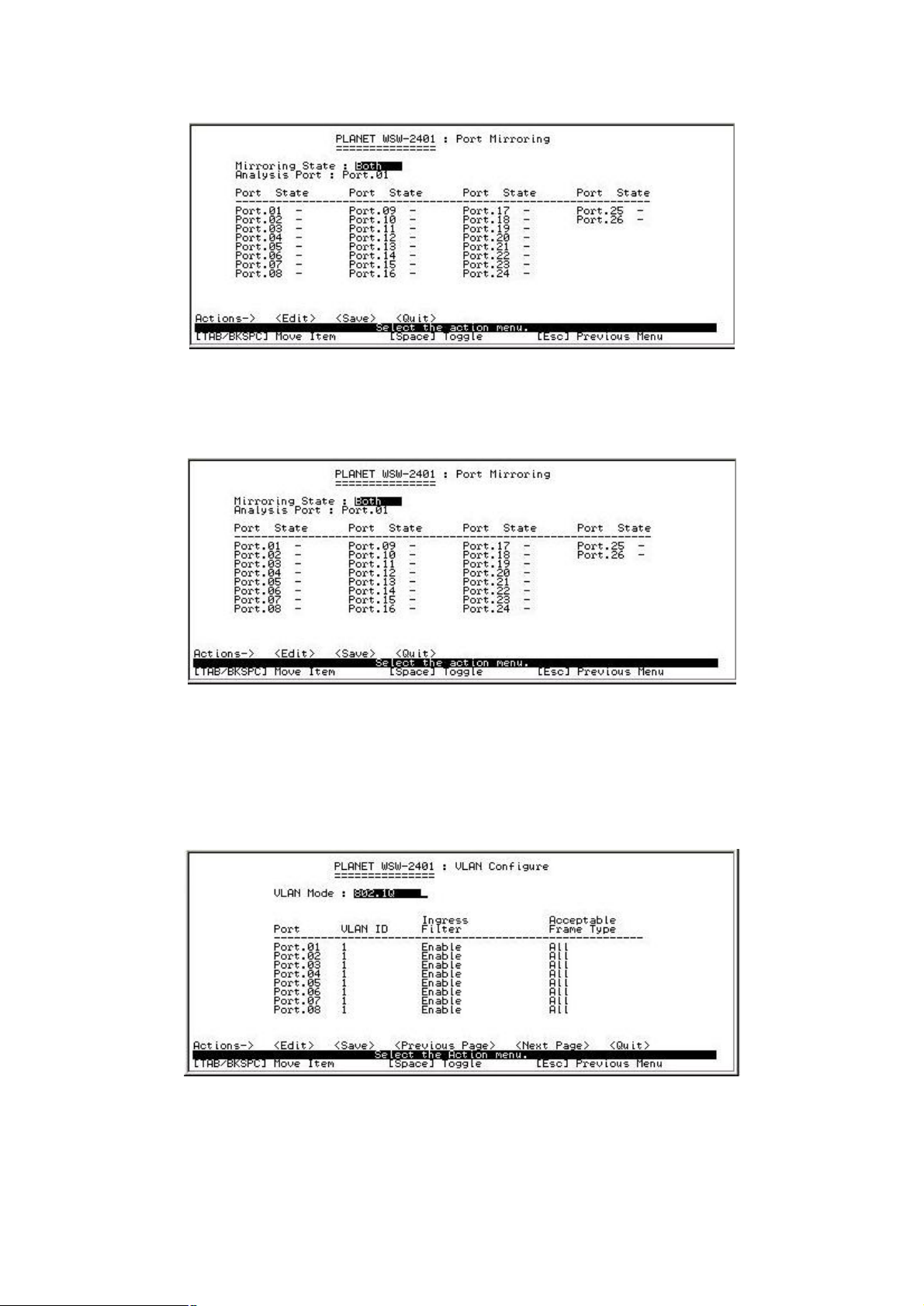
15
3.5-5 VLAN Configuration
There are five sub-menus in VLAN Configuration, which is VLAN Configuration, Create a
VLAN Group, Edit/Delete VLAN Group ,Group Sorted Mode and Previous Menu
3.5-5-1 VLAN configure
You must enable VLAN mode in VLAN configure function before you start to configure VLAN.
Ø Select<Edit>
Ø Select the VLAN mode through the Space key
Ø Press Space key to choice 802.1Q mode
Ø Press Space key to choice Port Based mode
Page 21
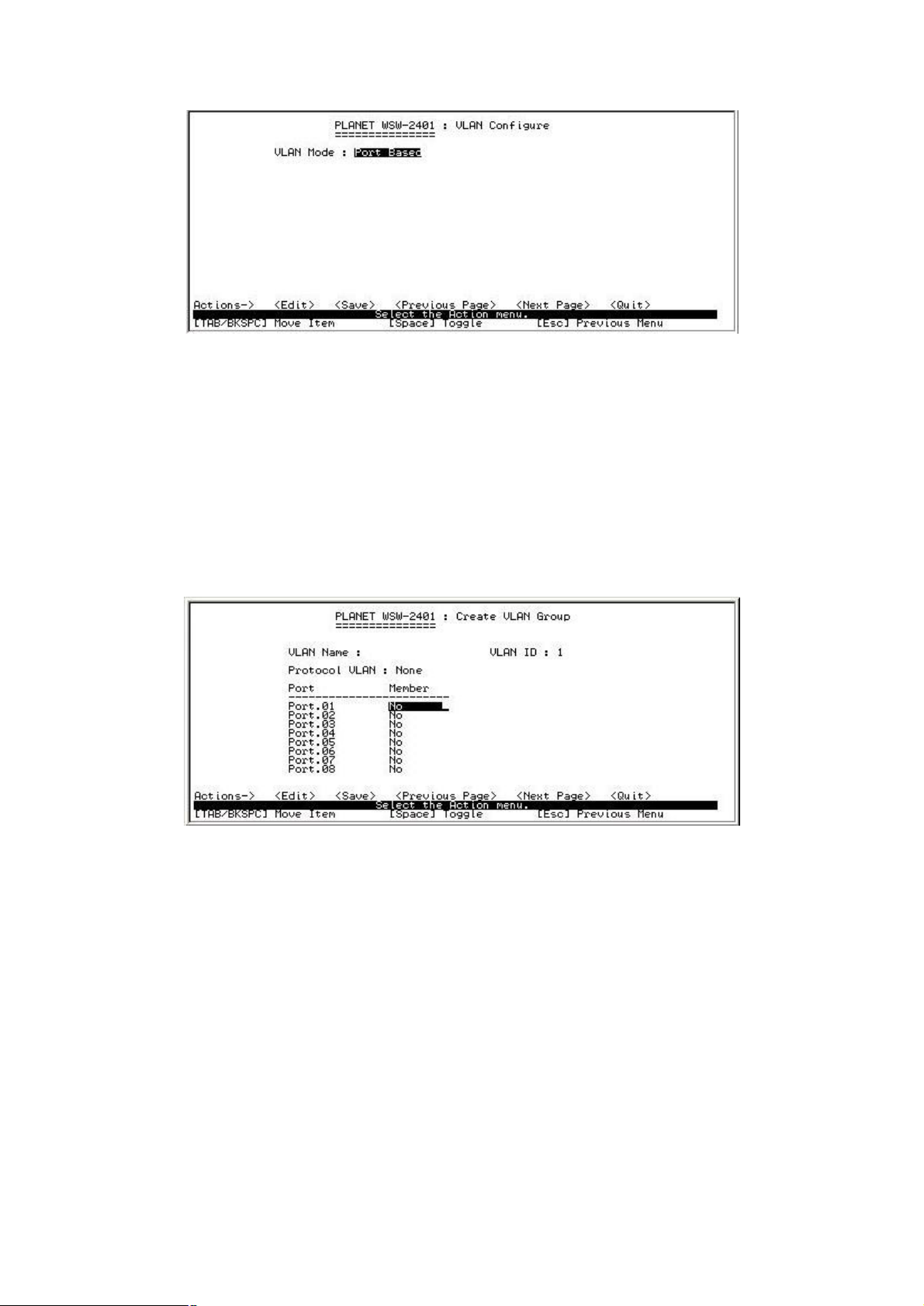
16
3.5-5-2 Create VLAN Group
Create VLAN
Ø Select <Edit>
Ø Type a name for new VLAN
Ø Use TAB key move to VLAN ID and give a new ID number
Ø Choice different VLAN protocol through the Space key
Ø Set Tagged, Untagged or no of each port
Ø Press ESC and choice <Save> to save configuration
3.5-5-3 Edit/Delete VLAN Group
In this function allow you to edit or delete VLAN Group
Ø Select <Edit> or <Delete> action
Ø Select the VLAN Group that you want to edit or delete, then press enter
Ø Select<Edit> user can modify the member port
Ø After edit or delete press <Save> to save to configuration
Note: In Post Based VLAN Mode, there is no default VLAN
In 802.1Q VLAN Mode, default VLAN can’t be deleting
Page 22
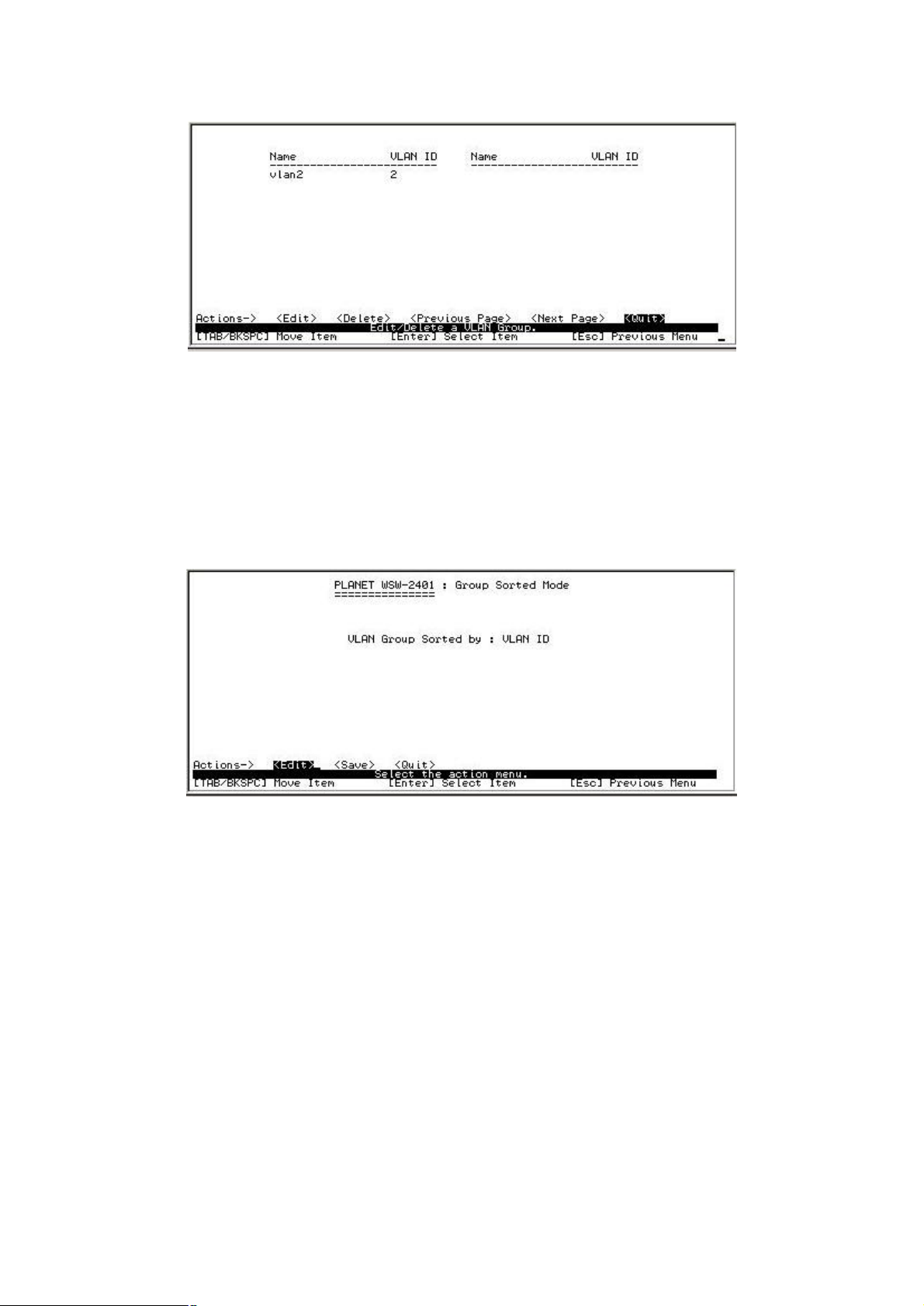
17
3.5-5-4 Group Stored Mode
You can select VLAN Groups sorted mode: 1) Name 2) VLAN ID
Ø Select<Edit>
Ø Use Space key to select the sorted mode
Ø Press <Save> to save to configuration
3.5-5-5 Previous Menu
Return to previous menu
3.5-6 Priority Configuration
In this function you can configure priority level to each port.
Ø Select<Edit>
Ø Use Space key to select the priority level
Ø Use TAB key move to Qos mode then Select the ratio of priority
Ø Press ESC goes back action menu line
Ø Press <Save> to save the configuration
Page 23
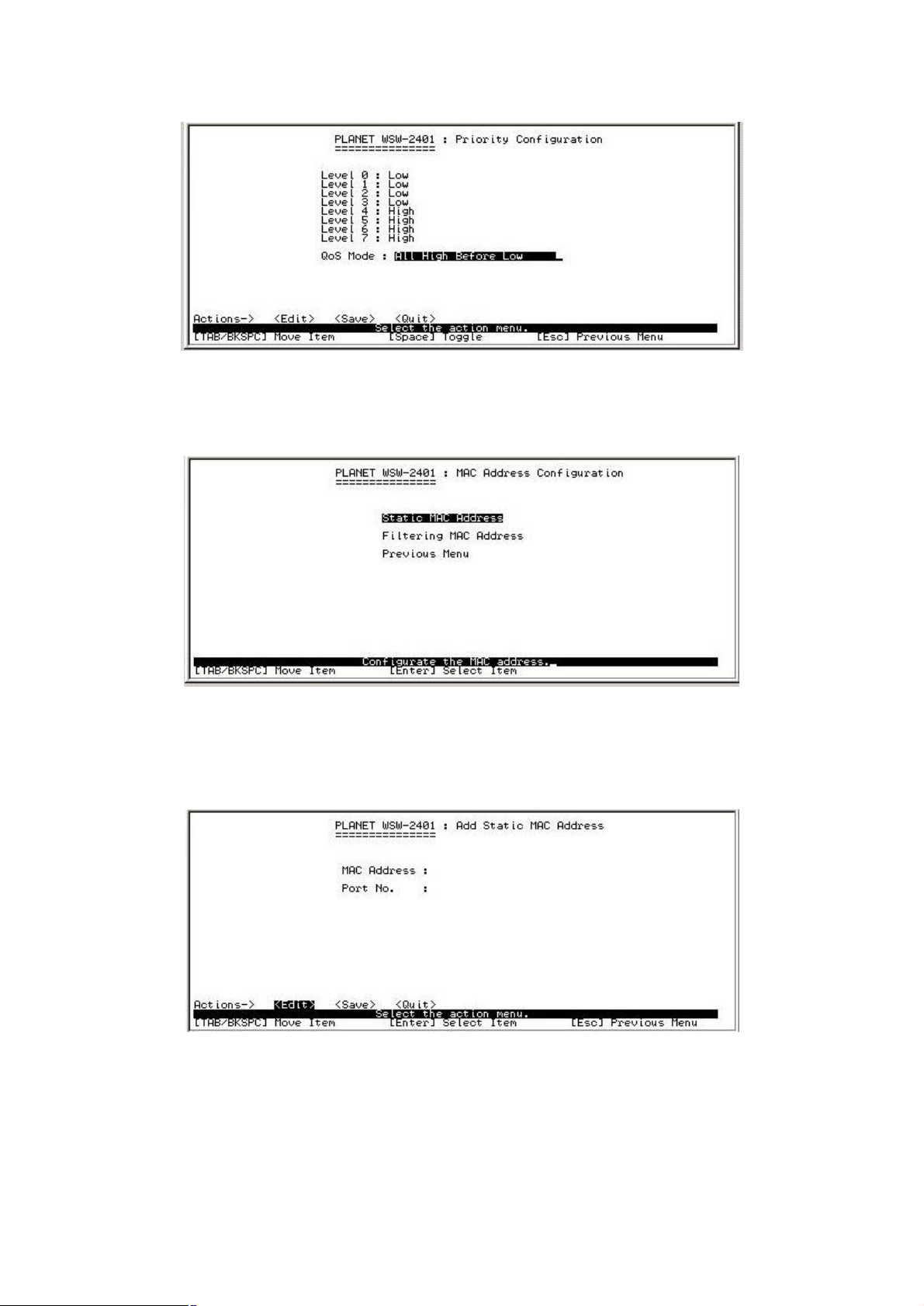
18
3.5-7 MAC Address Configuration
There are three sub-menus in MAC Address Configuration, which is Static MAC Address,
Filtering MAC Address and Previous Menu
3.5-7-1 Static MAC Address
Ø Select <Add> to add a Static MAC Address
Ø After setup complete press ESC goes back to action menu
Ø Press<Save> to save the configuration
3.5-7-2 Filtering MAC Address
Ø Select <Add> to add a Filtering MAC Address
Ø After setup complete press ESC goes back to action menu
Ø Press<Save> to save the configuration
Page 24
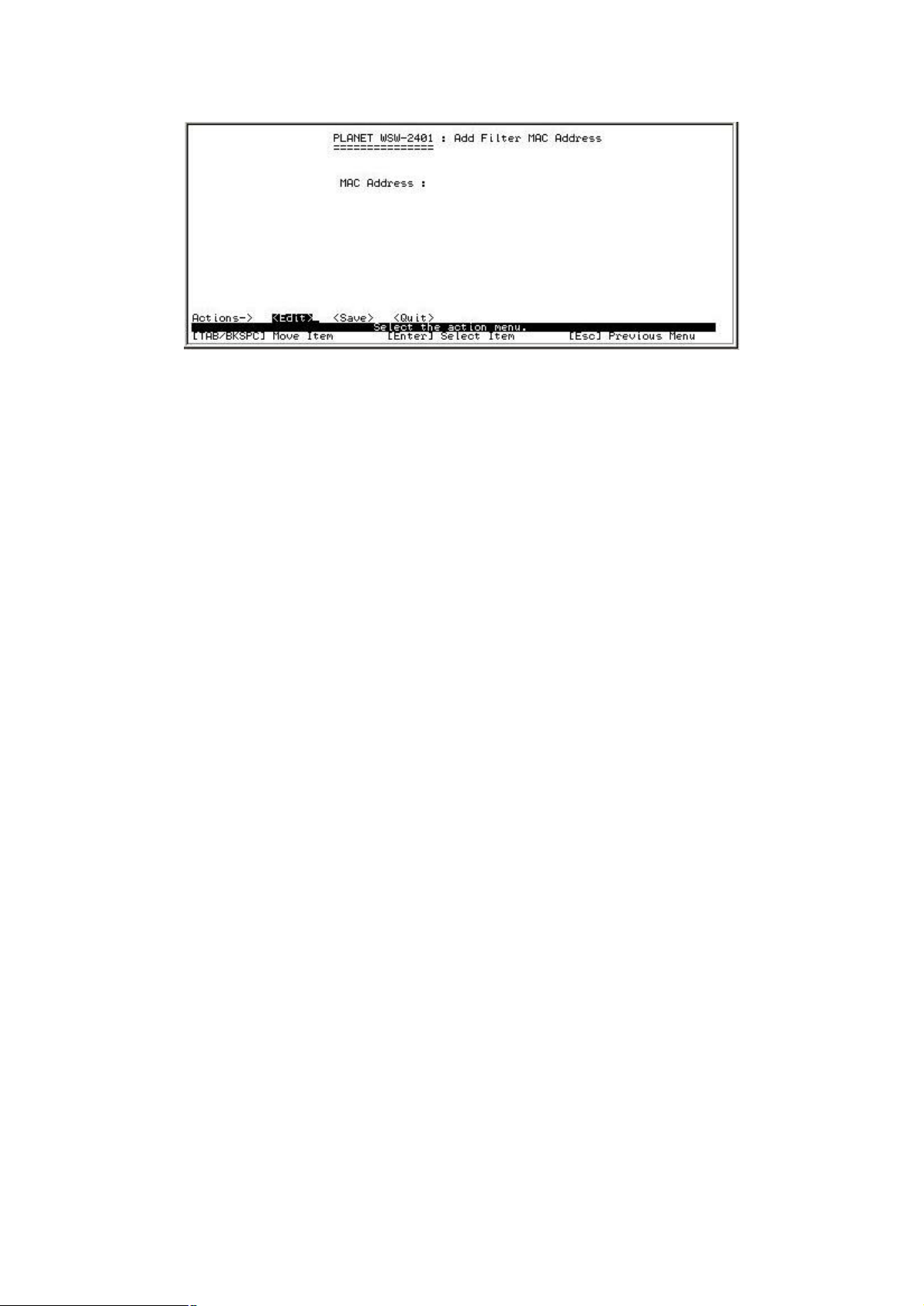
19
3.5-7-3 Previous Menu
Return to previous menu
3.5-8 Misc Configuration
You can configure the switch parameter
Ø MAC Address Ageing Time: MAC address table refresh time setting. The valid range is
0, 300~765 seconds. Default is 300 seconds
Ø Broadcast Storm Filter mode: configure the broadcast storm filter mode. Use Space
key to select the values. The valid threshold values are 5%, 10%, 15%, 20%, 25%, and
N/A.
Ø Max Bridge Transmit Delay Bound: Limit the packets queuing time in switch. Press
Space key to set the time. This valid value are 1sec, 2sec, 4sec and off. Default is off
Ø Low Queue Delay Bound: Limit the low priority packets queuing time in switch. Press
Space key to enable or disable this function
Ø Low Queue Max Delay Time: To set the time that low priority packets queuing in switch.
The valid range is 1~255 ms.
Ø Collisions Retry Forever: Disable In half duplex, if happen collision will retry 48 times
and then drop frame. Enable – In half duplex, if happen collision will retry forever. Press
Space key to enable or disable this function
Ø Hash Algorithm: This Hash Algorithm is for hardware maintain on MAC table calculation.
Provide CRC or Direct Map
Ø IFG compensation: Press Space key to enable or disable
Page 25

20
3.5-9 Main Menu
Return to main menu
3.6 Protocol Related Configuration
There are six main functions in Protocol Related Configuration, which is STP, SNMP, LACP,
IGMP/GVRP, 802.1X Configuration and Previous Menu
3.6-1 STP Configuration
This sub-menu contains four items, which is STP Setup, System Configuration, Per Port
setting and Previous Menu
Page 26

21
3.6-1-1 STP setup
Provide enable or disable STP function
Ø Select<Edit>
Ø Use <Space> key to choice option
Ø After complete press<Save> to save the configuration
3.6-1-2 System Configuration
In this function allow modifying the STP system configuration
Ø Select<Edit> to modify Spanning Tree Parameters
Ø After modify complete Press ESC goes back to action menu
Ø Press<Save> to save the configuration
3.6-1-3 Per Port Setting
In this function allow edit per port STP configuration.
Ø Select<Edit> to modify the path cost and priority of each port
Ø After modify complete press ESC goes back to action menu
Ø Press<Save> to save the configuration
Page 27

22
3.6-1-4 Previous Menu
Return to previous menu
3.6-2 SNMP Configuration
This sub-menu contains four items, which is System Options, Community Strings, Trap
managers and Previous Menu
3.6-2-1 System Options
In this function allow to input Name, Contact and Location
Ø Select<Edit> to input name, system contact and location
Ø After setup complete press ESC goes back to action menu
Ø Press<Save> to save the configuration
Page 28

23
3.6-2-2 Community Strings
In this function allow add community name
Ø Select “Add” to enter into “Add SNMP community” screen, then press Edit
Ø After input the community name use TAB key to move to the Write access mode
Ø Use the Space key to change the access mode
Ø After setup complete press ESC goes back to action menu
Ø Press<Save> to save the configuration
3.6-2-3 Trap Managers
In this function allow adding trap managers
Ø Select “Add” to enter into “Add SNMP Trap Managers” screen, then press Edit
Ø After input the IP use TAB key to move to the Community Name and input the name
Ø After setup complete press ESC goes back to action menu
Ø Press<Save> to save the configuration
3.6-3 LACP Configuration
This sub-menu contains four items, which is Working ports, State Activity, Group Status
and Previous Menu
Page 29

24
3.6-3-1 Working Ports
In this function allow to set LACP port state activity of each port
Ø Select<Edit>
Ø Press Space key to enable or disable LACP support
Ø After complete setup press ESC goes back to action menu
Ø Press<Save> to save the configuration
3.6-3-2 State Activity
In this function allow to set LACP port state activity
Ø Select<Edit>
Ø Press Space key to choice Active or Passive
Ø After complete setup press ESC goes back to action menu
Ø Press<Save> to save the configuration
Page 30

25
3.6-3-3 Group Status
Display the LACP groups status
3.6-3-4 Previous Menu
Return to previous menu
3.6-4 IGMP/GVRP Configuration
In this function allow you to enable or disable IGMP/GVRP
Ø Select<Edit>
Ø Use Space key to change value
Ø After complete setup press ESC goes back to action menu
Ø Press<Save> to save the configuration
3.6-5 802.1X Configuration
This sub-menu contains five items, which is 802.1X Setup, System Configuration, Per Port
Setting, Misc Configuration and Previous Menu. For how to setup the 802.1x environment,
please refer to Append B 802.1X RADIUS Server setup for the detailes.
Page 31

26
3.6-5-1 802.1x Setup
In this function allow you to enable IEEE802.1x
Ø Select<Edit>
Ø Use Space key to enable or disable 802.1x
Ø After complete setup press ESC goes back to action menu
Ø Press<Save> to save the configuration
Note: Please be sure the RADIUS server is correctly configured before turn on this option!
Refer to Appendix B for the details about how to setup a RADIUS.
3.6-5-2 System Configuration
In this function allow setup 802.1x System Configuration
Ø Select<Edit> to input the RADIUS server IP, Share key, NAS, Identifier, server port and
Accounting port
Ø After complete setup press ESC goes back to action menu
Ø Press<Save> to save the configuration
Page 32

27
Note: Please check with the network administrator about the parameter settings, or the switch
client may failed in getting connected due to the incorrect parameters.
3.6-5-3 Per Port Setting
In this function allow you to change 802.1x authentication of each port
Ø Select<Edit>
Ø Use Space” key change the state value.
Ø After complete setup press ESC goes back to action menu
Ø Press<Save> to save the configuration
The state value each port are with four options: Reject, Accept, Authorize and Disable.
Reject: To reject any 802.1x protocols
Accept: The specified port is required to be held in the Authorized state
Authorize: The specified port is set to the Authorized state in accordance with the
outcome of an authentication exchange between the Supplicant and the
authentication server.
Disable: Turn off 802.1x authentication
3.6-5-4 Misc Configuration
Ø Select<Edit>
Ø Use TAB key to move and input the values
Ø After complete setup press ESC goes back to action menu
Ø Press<Save> to save the configuration
Page 33

28
3.6-5-5 Previous Menu
Return to previous menu
3.7 System Reset Configuration
This sub-menu contains four items, which is Factory Default, System Reboot, TFTP
Configuration and Previous Menu
3.7-1 Factory Default
In this function allow you to reset the switch to the factory default mode
Ø Press Enter
Ø Press Y, switch will load default setting and reboot automatically
Page 34

29
3.7-2 System Reboot
Provide restart switch
3.7-3 TFTP Configuration
This sub-menu contains four items Update firmware, Restore configuration, backup
configuration and Previous menu
3.7-3-1 Update Firmware
In this function allow you to use TFTP to update firmware
Ø Select<Edit> to input the TFTP Server IP and Firmware file name
Ø After complete setup press ESC goes back to action menu
Ø Press<Save> to save the configuration
Page 35

30
3.7-3-2 Restore Configuration
In this function allow you to restore file from TFTP server
Ø Select<Edit> to input the TFTP Server IP and Restore file name
Ø After complete setup press ESC goes back to action menu
Ø Press<Save> to save the configuration
3.7-3-3 Backup Configuration
In this function allow you to Backup file to TFTP server
Ø Select<Edit> to input the TFTP Server IP and Backup file name
Ø After complete setup press ESC goes back to action menu
Ø Press<Save> to save the configuration
3.7-3-4 Previous Menu
Return to Previous Menu
3.8 Logout
Provide logout the switch
Page 36

31
Chapter 4 WEB MANAGEMENT
WSW-2401 is support web management therefore in this section will introduce the
configuration and functions of the web-based management.
Before to use web management, please setup the IP Address with the console port (RS-232)
and use this IP address to configure WSW-2401 through the web interface or modify your PC’s
IP domain to the same with WSW-2401 then use the default IP address to remote configure
WSW-2401 through the Web interface.
4.1 login into switch
Ø Use Internet Explorer
Ø Type in IP Address of the WSW-2401 switch then press enter
Ø Key in user name and password. The default user name and password will be “admin”
Ø The click ok
After user name and password is entered, you will see following screen
Page 37

32
4.2 Port Status
This section is provide detail status of each port from WSW-2401
Ø Link: indicate the port status. UP means the device is connected to the port Down means
the device is not connected to the port
Ø State: display the status of each port.
Ø Negotiation: display auto-negotiation or Force mode
Ø Speed Duplex: display port connection speed
Ø Flow Control: display flow control state of each port
Ø Back Pressure: display back pressure status
Ø Bandwidth: display the bandwidth of each port
Page 38

33
Ø Priority: display the priority status of each port
Ø Security: display the port security is on or off
Ø Config: display the current configuration of each port.
Ø Actual: display the current state of each port on WGSD-1020.
4.3 Port Statistics
This function is provides the detail statistics of each port. Press the Clear button to clean all
counts.
4.4 Administrator
This section contains management function on WSW-2401. The management function that
includes in this section is IP Configuration, Switch setting, Console Port Information, Port
Controls, Trunking, Forwarding and Filtering, VLAN Configuration, Spanning Tree, Port
Mirroring, SNMP Management, Security Manager, and 802.1x Configuration.
Page 39

34
4.4-1 IP Configuration
This section allows modify the DCHP Client, IP Address, Subnet mask and Gateway.
After modify the DHCP client, IP Address, Subnet mask and Gateway, click Apply. Click
System reboot. WSW-2401 will reboot to take effect for the new setting.
Page 40

35
4.4-2 Switch Settings
This section is provide basic information and allows modify the switch setting
4.4-2-1 Basic
Ø System Name: the name of switch
Ø System Location: the switch physical location.
Ø System Description: the description of switch
Ø Firmware Version: the switch current firmware version
Ø Kernel Version: the switch current kernel software version
Ø Hardware version: the switch current hardware version
Ø MAC Address: display the switch MAC Address
Ø Module: the module information
Page 41

36
4.4-2-2 Advanced
There are two section includes in Advanced setting which is Disable MAC Address Aging
out and Priority Queue Service After setup complete click Apply button.
Disable MAC Address Aging out
Ø Age-out Time: the number of seconds that an inactive MAC address remains in the
Switch’s address table. The valid range is 300-765 seconds. The default value is 300 sec.
Ø Max Bridge Transmit Delay Bound: limit the packets queuing time in switch. If enable,
the packets queued exceed will be drop. This valid value are 1sec, 2 sec, 4 sec and off
Ø Enable Low Queue Delay Bound: limit the low priority packets queuing time in switch. If
the low priority packet stays in switch exceed Max Delay Time, it will be sent. The valid
range is 1~255 ms. before enable this function the Max Bridge Transmit Delay Bound
must be enable.
Ø Broadcast Storm Filter Mode: provide off, 5%, 10%, 15%, 20% and 25% for broadcast
storm control.
Priority Queue Service
Ø First come First Service: the sequence of packets sent is depend on arrive order
Ø All high before low: the high priority packets sent before the low priority packets
Ø Weight Round Ratio: select the preference given to packets in the Switch’s high-priority
queue. These options represent the number of high priority packets sent before one low
priority packet. For example: High weight: 5 and Low weight 2. It means WSW-2401
sends 5 high priority packets before sending 2 low priority packets.
Ø Qos Policy: provide 0~7 priority level
Page 42

37
4.4-2-3 Misc Config
Ø Collisions Retry Forever: disable is in half duplex. If happen collision will retry 48 times
and then drop frame. Enable is in half duplex. If happen collision will retry forever
Ø Hash Algorithm: CRC Hash or Direct Map for MAC address learning algorithm
Ø IFG Compensation: Internal Packet Gap time compensation configure. Select to Enable
or Disable
Ø 802.1X Protocol: enable or disable 802.1x protocol
Ø IGMP Query Mode: provide auto, enable and disable mode
Ø After setup complete press Apply button
4.4-3 Console port Information
Display WSW-2401 console port information
Page 43

38
4.4-4 Port Controls
This section is introduces detail status of each port on WSW-2401
Ø State: user can enable or disable any port
Ø Negotiation: user can set auto or force mode.
Ø Speed: set speed of each port
Ø Duplex: allow to set full or half duplex mode
Ø Flow Control: provide on or off flow control function for full duplex
Ø Back Pressure: provide on or off flow control function for half duplex
Ø Bandwidth: allow user to set up rate control. This function is provide 100K per unit for
Page 44

39
each port
Ø Priority: allow to set high, low and disable priority function
Ø Security: allow user to enable security function. When this function is enabling, the port
will locked without permission of address learning.
Ø After setup complete, click Apply button
4.4-5 Trunking
This section display the detail status of trunking
4.4-5-1 Aggregator Setting
Ø System priority: A value used to identify the active LACP. The Switch with lowest value
has the highest priority and is selected as the active LACP
Ø Group ID: there are provide seven trunk groups, choose the Group ID and click Select
button
Ø LACP: allow user enable or disable LACP function. If enable, the group is LACP static
trunk group. If disable, the group is local static trunk group. All port support LACP
dynamic trunking group, if connecting the device that also support LACP, the LACP
dynamic trunking group will be create automatically
Ø Works port: allow max four ports can be aggregated at the same time. If LACP static
trunk group, the exceed ports are standby and able to aggregate if work ports fail. If it is
local static trunk group, the number must be as same as the group member ports.
Ø Select the ports to join the trunk group. Click Add button to add ports.
Ø Click Remove button to remove unwanted ports
Ø Click Apply button to take effect and use Delete button to delete trunk group
Page 45

40
4.4-5-2 Aggregator Information
Provide the Aggregator Setting information
4.4-5-3 State Activity
After you setup LACP Aggregator, you can configure port state activity
Ø Active (enable):. The port automatically sends LACP protocol packets
Ø Passive (not enable active): the port does not automatically sends LACP protocol
packets and only respond when it receives LACP protocol packets from the opposite
device.
Ø After setup complete click Apply button
Page 46

41
4.4-6 Forwarding and Filtering
WSW-2401 is support IP multicast and allows enable IGMP Protocol on Switch setting
advantaged page from web interface.
4.4-6-1 IGMP Snooping
Ø Select enable on IGMP Protocol
Ø After setup complete click Apply button
4.4-6-2 Static MAC Addresses
This section is allow user to modify MAC Address, Port NO and VLAN ID
Ø In MAC Address column enter MAC Address
Ø In Port No box select a port number
Page 47

42
Ø In VLAN ID type a VLAN ID
Ø Click Apply button to take effect
Ø Use Delete button to delete unwanted MAC Address
4.4-6-3 MAC Filtering
This section allow user to block unwanted traffic
Ø In MAC Address column enter MAC Address that want to filter
Ø In VLAN ID type a VLAN ID
Ø Click Add button
Ø Use Delete button to delete unwanted MAC Address
4.4-7 VLAN Configuration
A Virtual LAN (VLAN) is a logical network grouping that limits the broadcast domain. It allows
you to isolate network traffic so only members of the VLAN receive traffic from the same VLAN
members. Basically, creating a VLAN from a switch is logically equivalent of reconnecting a
group of network devices to another Layer 2 switch. However, all the network devices are still
plug into the same switch physically
WSW-2401 supports port-based and Protocol-based VLAN in web management page.
In the default configuration VLAN is disable
4.4-7-1 IEEE802.1Q
Tagged-based VLAN is an IEEE 802.1Q specification standard. Therefore, it is possible to
create a VLAN across devices from different switch venders. IEEE 802.1Q VLAN uses a
technique to insert a “tag” into the Ethernet frames. Tag contains a VLAN Identifier (VID) that
indicates the VLAN numbers.
Page 48

43
Ø Select 802.1Q mode from VLAN Operation Mode
Ø Click the Enable GVRP Protocol box to enable
Ø Click Add button to create new VLAN group
Ø Type a name for new VLAN and VLAN ID
Ø Choose a Protocol type
Ø From the available ports box, select ports to add to the Switch and click Add
Ø Click Next button will see the page as follow
Ø Set the frames are Tagged frames or Untagged
Ø Click Apply button
Page 49

44
4.4-7-2 Port-based VLAN
Ø Select 802.1Q mode from VLAN Operation Mode
Ø Click Add button to create new VLAN group
Ø Type a name for new VLAN and VLAN ID
Ø From the available ports box, select ports to add to the Switch and click Add
Ø Click Apply button after compete setup
4.4-7-3 Port VLAN ID
Configure Port VID setting
Ø Port VLAN ID: set the port VLAN ID that will be assigned to untagged traffic on a given
Page 50

45
port
Ø Ingress Filtering: Ingress filtering lets frames belonging to a specific VLAN to be
forwarded if the port belongs to that VLAN. The user allow to enable or disable this
function
Ø Acceptable Frame Type: allow user to select different frame type which is All or Tag
only
Ø Click Apply after setup complete
4.4-8 Spanning Tree
The Spanning-Tree Protocol (STP) is a standardized method (IEEE 802.1d) for avoiding loops
in switched networks. When STP enabled, to ensure that only one path at a time is active
between any two nodes on the network. We are recommended that you enable STP on all
switches ensures a single active path on the network
4.4-8-1 System Configuration
Ø You can modify new value for STP state, then click Apply button to modify
Ø You can view the Spanning tree information about Root Bridge
Parameter
Priority Allow changing priority value. The priority range is 1 to 65535
Max Age, Allow changing the Max Age value. The Max Age range is 6 to 40
Hello Time Allow changing the Hello Time. The Hello Time range is 1 to 10.
Forward Delay
Time
Allow changing the forward delay time. The Forward Delay Time range is 4 to
30.
Description
Page 51

46
4.4-8-2 Per Port configuration
Ø You can view spanning tree status about switch
Ø Select the port in Port column.
Ø Assign the Path Cost. The value range is from 1 to 65535.
Ø Assign the port priority value. The value range is from 0 to 255. The lowest value has
higher priority.
Ø Click Apply button
4.4-9 Port Mirroring
Port Mirroring is a method for monitor traffic in WSW-2401 network. Traffic through ports can
be monitored by one specific port. That is, traffic goes in or out monitored ports will be
duplicated into mirror port.
Page 52

47
Ø Port Mirroring State: provide disable, RX, TX and Both port Mirroring function
Ø Analysis Port: allow seeing all monitor port traffic. You can connect mirror port to LAN
analyzer or netxray
Ø Monitor Port: the ports that you want to monitor.
4.4-10 SNMP Management
Allow to management the WSW-2401 through the Simple Network Management Protocol
(SNMP). It provides protocol that governs the transfer of information between management
stations (PC with SNMP software) and switches
Page 53
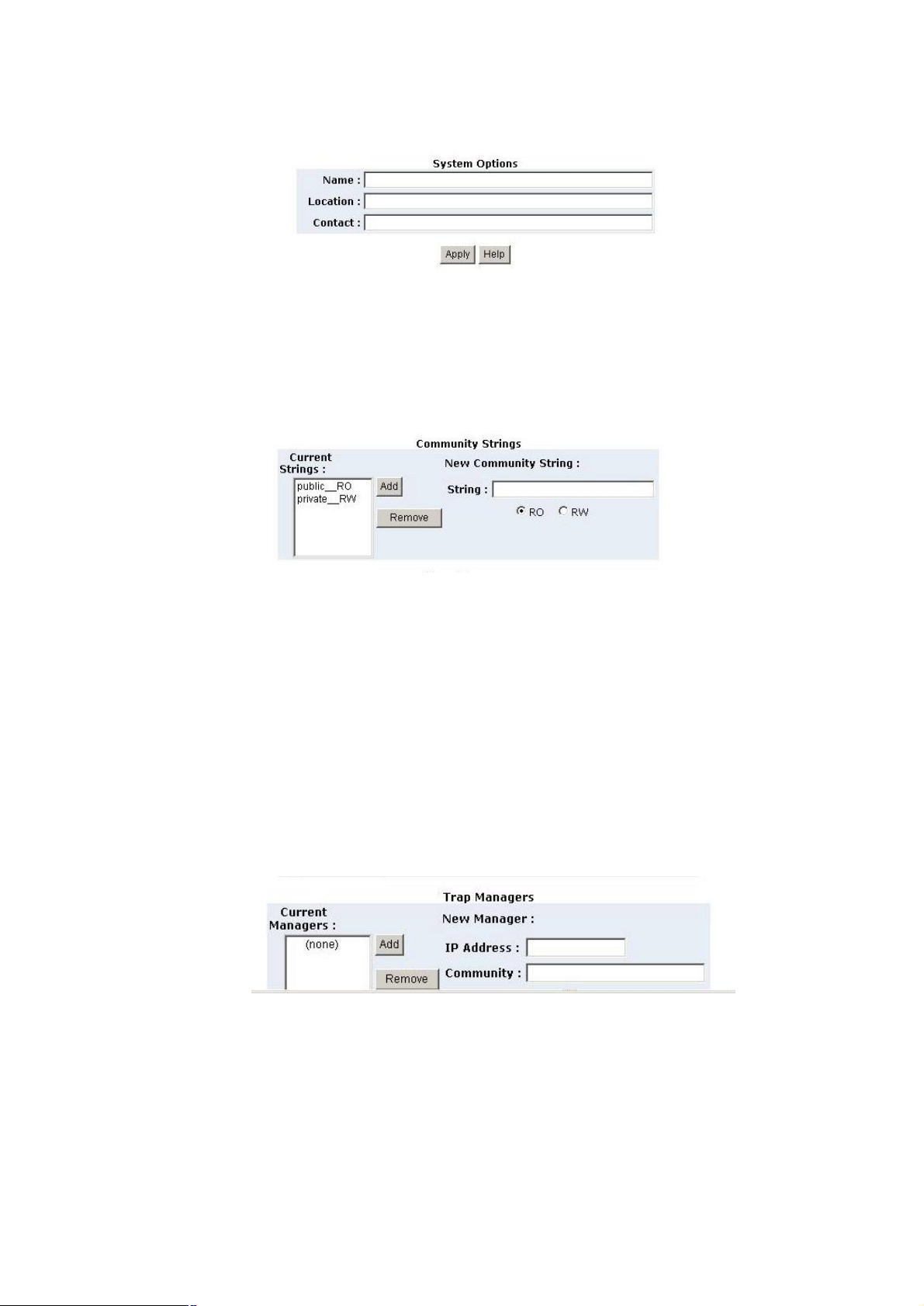
48
System Options
Ø Name: enter the system name for this switch
Ø Location: enter the location for this switch
Ø Contact: enter the name of contact person or company
Ø Click Apply button after finish setup
Community strings
Ø String: fill the name of string
Ø RO/ Read Only:. Enable requests accompanied by this string to display MIB-object
information
Ø RW/ Ready Write: Enable requests accompanied by this string to display MIB-object
information and set MIB objects.
Ø Click Add button after finish setup
Trap Managers
A trap manager is a management station that receives traps, the system alerts generated by
the switch. If no trap manager is defined, no traps will issue.
4.4-11 Security Manager
This section allow you to modify the username and password
Page 54

49
Ø Input the new user name.
Ø Input the new password.
Ø Re-input the new password.
Ø Click “Apply” button to modify
4.4-12 802.1x configuration
This section you can enable and configure the parameters of 802.1x function
4.4-12-1 System Configuration
.
Ø Radius Server IP: set the Radius Server IP address
Ø Server Port: set the UDP destination port for authentication requests to the specified
Radius Server
Ø Accounting Port: set the UDP destination port for accounting requests to the specified
Page 55

50
Radius Server
Ø Shared Key: set an encryption key for use during authentication sessions with the
specified radius server.
Ø NAS, Identifier: set the identifier for the radius client.
Ø Click Apply button
4.4-12-2 Per Port Configuration
Ø Select port column
Ø Select the state of port. There are four states which is disable, Authorized, Reject and
Accept
Ø Click Apply button
4.4-12-3 Misc Configuration
Page 56

51
Ø Quiet Period: used to define periods of time during which it will not attempt to acquire a
supplicant(Default time is 60 seconds).
Ø Tx Period: used to determine when an EAPOL PDU is to be transmitted(Default value is
30 seconds).
Ø Supplicant Timeout: used to determine timeout conditions in the exchanges between
the supplicant and authentication server(Default value is 30 seconds).
Ø Server Timeout: used to determine timeout conditions in the exchanges between the
authenticator and authentication server(Default value is 30 seconds).
Ø ReAuthMax: used to determine the number of reauthentication attempts that are
permitted before the specific port becomes unauthorized(Default value is 2 times).
Ø Reauth Period: used to determine a nonzero number of seconds between periodic
reauthentication of the supplications(Default value is 3600 seconds).
4.4-13 TFTP Update Firmware
The following option menu allow user to update latest firmware
Firmware update requirements
Ø WSW-2401 switch
Ø TFTP server
Ø Latest firmware version
TFTP Update Firmware
Ø TFTP Server IP Address: enter the IP address of TFTP server
Ø Firmware File Name: enter the name of latest firmware version
Ø Click Apply button
Page 57
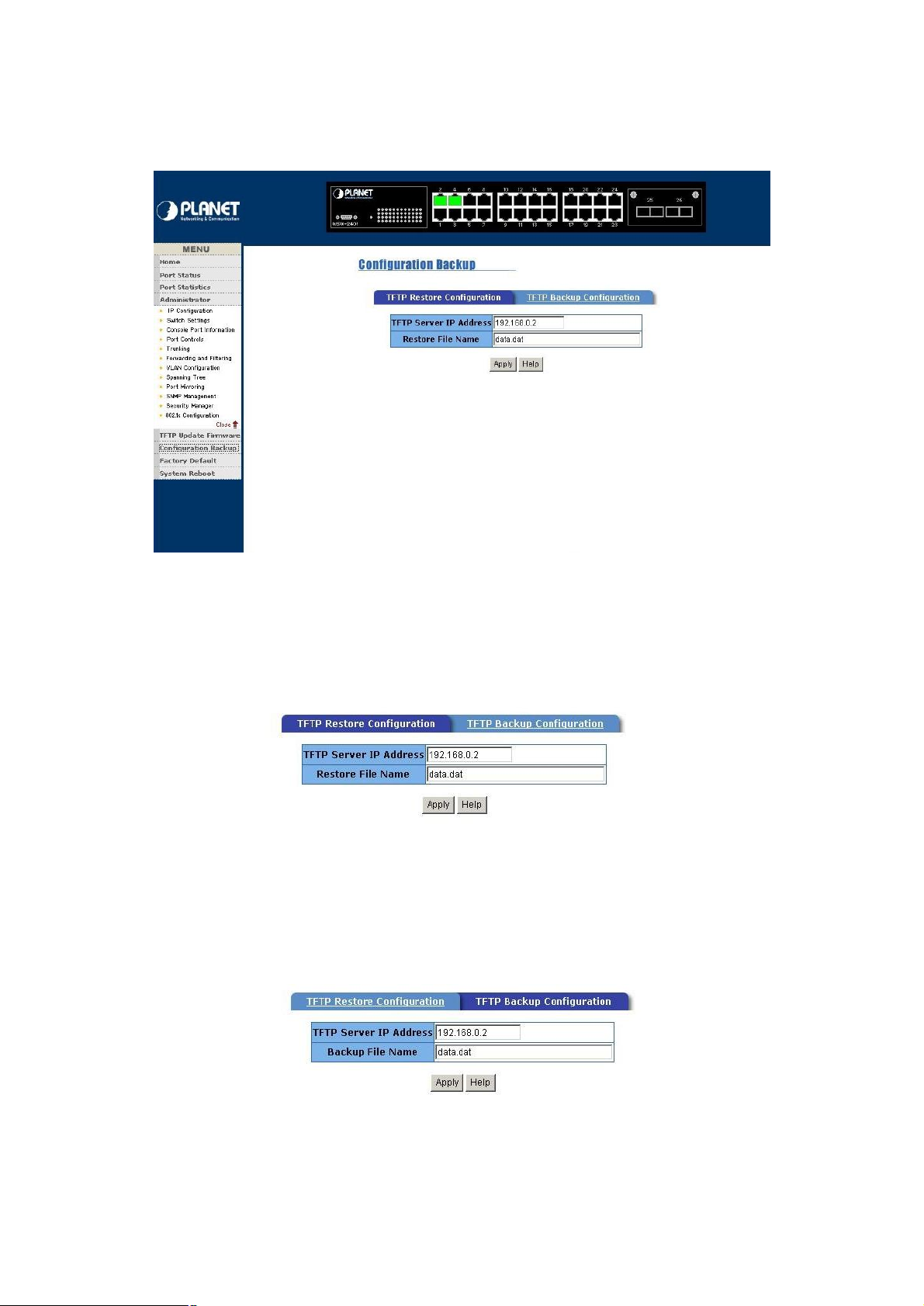
52
4.4-14 Configuration Backup
This section allow user to Restore and Backup into WSW-2401
4.4-14-1 TFTP Restore Configuration
Ø TFTP Server IP Address: enter the IP address of TFTP server
Ø Restore File Name: enter the file name that want to restore
Ø Click Apply button
4.4-14-2 TFTP Backup Configuration
Ø TFTP Server IP Address: enter the IP address of TFTP server
Ø Backup File Name: enter the file name that want to backup
Ø Click Apply button
Page 58

53
4.4-15 Factory Default
This function provides reset the Switch to factory default mode
4.4-16 System Reboot
This function provides reboot the WSW-2401
Page 59

54
Chapter 5 TROUBLESHOOTING
This chapter contains some information to help you to solve most command problems on the
WSW-2401
The LED is not lit
Solution
Check the cable connection
Port cannot communication to other stations located on other port
Solution
Please check VLAN, and port Trunk function, which may indicate this kind of problem
Bad Performance
Solution
Please check the duplex status on switch; if the switch is set full duplex and the partner is set
half duplex then performance poor will occur.
Page 60

55
Chapter 6 TECHNICAL SPECIFICATION
Model WSW2401
Ports 24 10/100Base-TX RJ-45 Auto-MDI/MDI-X ports
1 open slot
1 RS-232 DB-9 male
Dimensions 440mm(W)*225mm(D)*44.5mm(H)
1U height
Weight 3 kg
Power Requirement 100-240 VAC 50-60Hz
Switch architecture Store-and-forward, Back-plane 8.8 Gbps
MAC Address table 8K entries, auto learning/ageing
Memory 384KB for packet buffer
Auto-MDI/MDI-X Support on all RJ-45 ports
Flow Control Back pressure for half duplex, IEEE 802.3x for full duplex
EMI FCC Class A, CE Mark
Safety UL, cUL, CE
Standards IEEE
IEEE802.3 10BASE-T
IEEE802.3u 100BASE-TX/100BASE-FX
IEEE802.3x Flow Control
IEEE802.3ad Link Aggregation
IEEE802.1D Spanning Tree Protocol
IEEE802.1p Class of service
IEEE802.1Q VLAN Tagging ANSI/IEEE 802.3 N-Way Auto-negotiation
IEEE802.1x User Authentication
RFC
RFC 1157 SNMP
RFC 1213 MIB II
RFC 1643 ETHERNET LIKE
RFC 1493 BRIDGE MIB
RFC 1751 RMON 2
RFC 1215 Trap
Page 61

56
APPENDIX A
2 3 6
3 6
A.1 Switch‘s RJ-45 Pin Assignments
1000Mbps, 1000Base T
Contact MDI MDI-X
1 BI_DA+ BI_DB+
2 BI_DA- BI_DB3 BI_DB+ BI_DA+
4 BI_DC+ BI_DD+
5 BI_DC- BI_DD6 BI_DB- BI_DA7 BI_DD+ BI_DC+
8 BI_DD- BI_DC-
Implicit implementation of the crossover function within a twisted-pair cable, or at a wiring
panel, while not expressly forbidden, is beyond the scope of this standard.
A.2 10/100Mbps, 10/100Base-TX
Contact MDI MDI-X
1 1 3
2 2 6
3 3 1
6 6 2
A.3 RJ-45 cable pin assignment
2 1
2 1 3 6
1
Page 62

57
APPENDIX B
WSW-2401 is with IEEE802.1x authentication capability, before you turn on the 802.1x
function, the following sections shows the required environment for 802.1.
Section B.1 describes the infrastructure of the IEEE802.1x
Section B.2 describes how to setup the IEEE802.1x server base on Windows 2000 server.
Section B.3. shows how to setup and enable the IEEE802.1x client in your workstation,
example on Windows XP.
B.1 802.1X Infrastructure
1. An 802.1X Infrastructure is composed of three major components: Authenticator,
Authentication server, and Supplicant.
Authentication server: An entity that provides an authentication service to an authenticator.
This service determines, from the credentials provided by the supplicant, whether the
supplicant is authorized to access the services provided by the authenticator.
Authenticator: An entity at one end of a point-to-point LAN segment that facilitates
authentication of the entity attached to the other end of that link.
Supplicant: An entity at one end of a point-to-point LAN segment that is being authenticated
by an authenticator attached to the other end of that link.
2. In the following sections, we will guide you to build an 802.1X Infrastructure step by step.
RADIUS Server Setup: Microsoft Windows 2000 server.
Authenticator Setup: WSW-2401 (see 3.6.5 or 4.4-12)
Switch Client Setup: Microsoft Windows XP.
B.2 RADIUS Server Setup
B.2.1 Required Services
1. After Windows 2000 server has been installed, please install Service Pack 2 also and
other latest security patch.
2. Furthermore, the following service components are needed:
3. Active Directory (Please consult with your network administrator or an engineer who is
familiar with Windows 2000 server to install Active Directory; otherwise your system or
network might be unstable.)
4. IAS (Internet Authentication Service)
5. Web Server (IIS)
6. Certificate Service
B.2.2 Setup Procedure
1. Login into Windows 2000 Server as Administrator, or account that has Administrator
authority.
2. Go to Start > Control Panel, and double-click “Add or Remove Programs”.
Page 63

58
3. Click on “Add/Remove Windows components”.
4. Check “Certificate Services”, and click “Next” to continue.
5.Select “Enterprise root CA”, and click “Next” to continue.
6. Enter the information that you want for your Certificate Service, and click “Next” to continue.
7. Go to Start > Program > Administrative Tools > Certificate Authority.
8. Right-click on the “Policy Setting”, select “new”.
9. Select “Certificate to Issue”.
Page 64

59
10. Select “Authenticated Session” and “Smartcard Logon” by holding down to the Ctrl key,
and click “OK” to continue.
11. Go to Start > Program > Administrative Tools > Active Directory Users and
Computers.
12. Right-click on domain, and select ”Properties” to continue.
Page 65

60
13. Select “Group Policy” tab and click “Properties” to continue.
14. Go to “Computer Configuration” > “Security Settings” > “Public Key Policies”
15. Right-click “Automatic Certificate Request Setting”, and select “New”
16. Click “Automatic Certificate Request ..
Page 66

61
17. The Automatic Certificate Request Setup Wizard will guide you through the Automatic
Certificate Request setup, simply click “Next” through to the last step.
18. Click “Finish” to complete the Automatic Certificate Request Setup
19. Go to Start > Run, and type “command” and click “Enter” to open Command Prompt.
20. Type “secedit/refreshpolicy machine_policy” to refresh policy
Page 67

62
Adding Internet Authentication Service
21. Go to Start > Control Panel > Add or Remove Programs.
22. Select “Add/Remove Windows Components” from the panel on the left.
23. Select “Internet Authentication Service”, and click “OK” to install
Setting Internet Authentication Service
24. Go to Start > Program > Administrative Tools > Internet Authentication Service.
25. Right-click “Client”, and select “New Client”
Page 68

63
26. Enter the IP address of WSW-2401 in the Client address text field, a memorable name for
WSW-2401 in the Client-Vendor text field, the access password used by WSW-2401 in the
Shared secret text field. Re-type the password in the Confirmed shared secret text field.
27. Click “Finish”.
28. In the Internet Authentication Service, right-click “Remote Access Policies”
Page 69

64
29. Select “New Remote Access Policy”
30. Select “Day-And-Time-Restriction”, and click “Add” to continue.
31. Unless you want to specify the active duration for 802.1X authentication, click “OK” to
accept for having 802.1x authentication enabled at all times.
Page 70

65
32. Select “Grant remote access permission”, and click “Next” to continue.
33. Click “Edit Profile”.
Page 71

66
For MD5 Authentication Setup (Steps 34 ~ 35)
34. Select “Authentication” Tab.
35. Enable “Extensible Authentication Protocol”. Select “MD5-Challenge” and enable
“Encrypted Authentication (CHAP)” for MD5 authentication. Click “OK”
36. Select “Internet Authentication Service (Local)”, click on “Action” from top panel. Then
Page 72

67
click “Register Service in Active Directory”.
37. Go to Start > Program > Administrative Tools > Active Directory Users and
Computers.
38. Right click on the domain, and select “Properties”
39. Select “Group Policy” tab, and click “Edit” to edit the Group Polic
Page 73

68
40. Go to “Computer Configuration” > “Windows Settings” > “Security Settings” >
“Account Policies” > “Password Policies”. Double click on “Store password using
reversible encryption for all users in the domain”.
Page 74

69
41. Click “Define this policy setting”, select “Enabled”, and click “OK” to continue
42. Go to Start > Program > Administrative Tools > Active Directory Users and
Computers.
43. Go to Users. Right-click on the user that you are granting access, and select “Properties”.
44. Go to “Account” tab, and enable “Store password using reversible encryption”.
45. Click “Apply” to continue
Page 75

70
46. Go to the “Dial-in” tab, and check “Allow access” option for Remote Access Permission
and “No Call-back” for Callback Options. Then click “OK”.
Page 76

71
B.3 Switch client setup
Windows XP is originally 802.1X support. As to other operating systems (windows 98SE, ME,
2000), an 802.1X client utility is needed. The following procedures show how to configure
802.1X Authentication in Windows XP
B.3.1 EAP-MD5 Authentication
1. Go to Start > Control Panel, double-click on “Network Connections”.
2. Right-click on the Network Connection that connect with WSW-2401.
3. Click “Properties” to open up the Properties setting window.
Page 77

72
4. Select on the “Authentication” tab.
5. Select “Enable network access control using IEEE 802.1X” to enable 802.1x
authentication.
6 Select “MD-5 Challenge” from the drop-down list box for EAP type.
Page 78

73
7 Click “OK”
8 When Switch client has associated with WSW-2401, a user authentication notice appears
in system tray. Click on the notice to continue and get the authentication from your
Windows 2000 server.
