Page 1
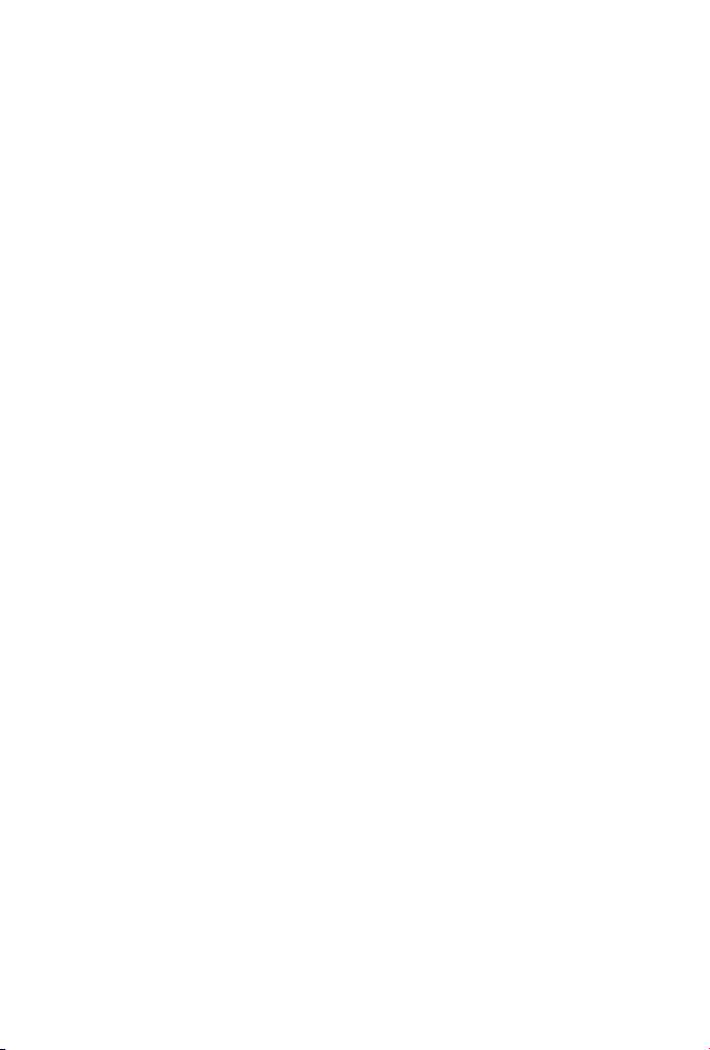
802.11g Wireless Broadband Router
WRT-416
Quick Installation Guide
Page 2
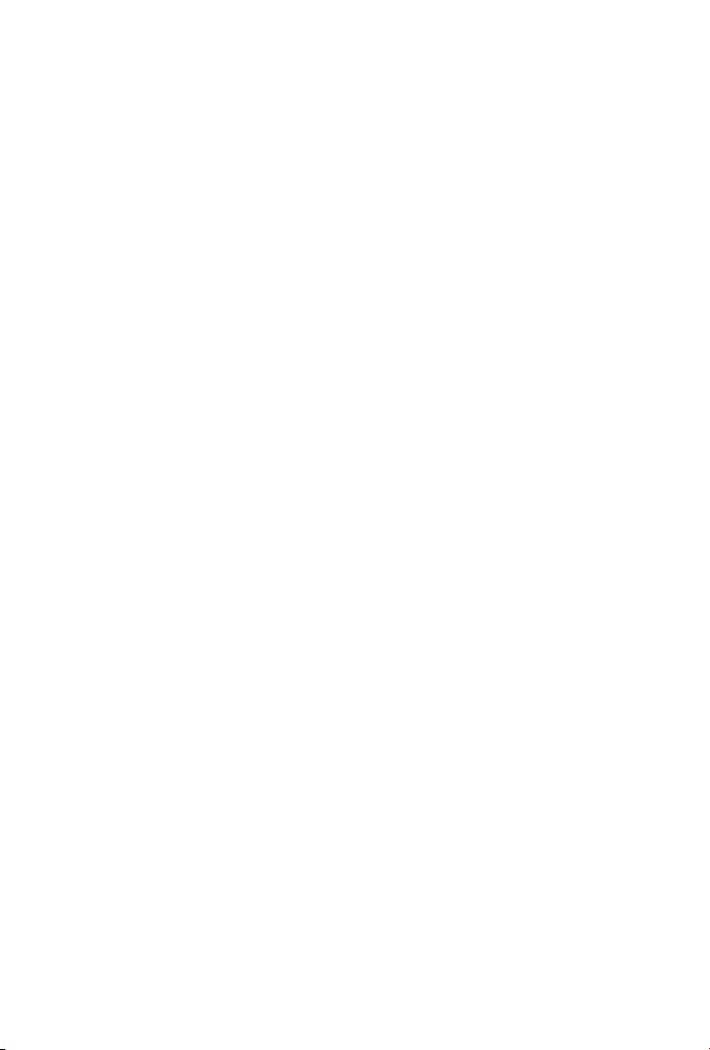
Table of Contents
Package Content ............................................................................. 3
Hardware Installation ...................................................................... 4
Initial Conguration......................................................................... 5
Further Conguration ...................................................................... 8
Page 3
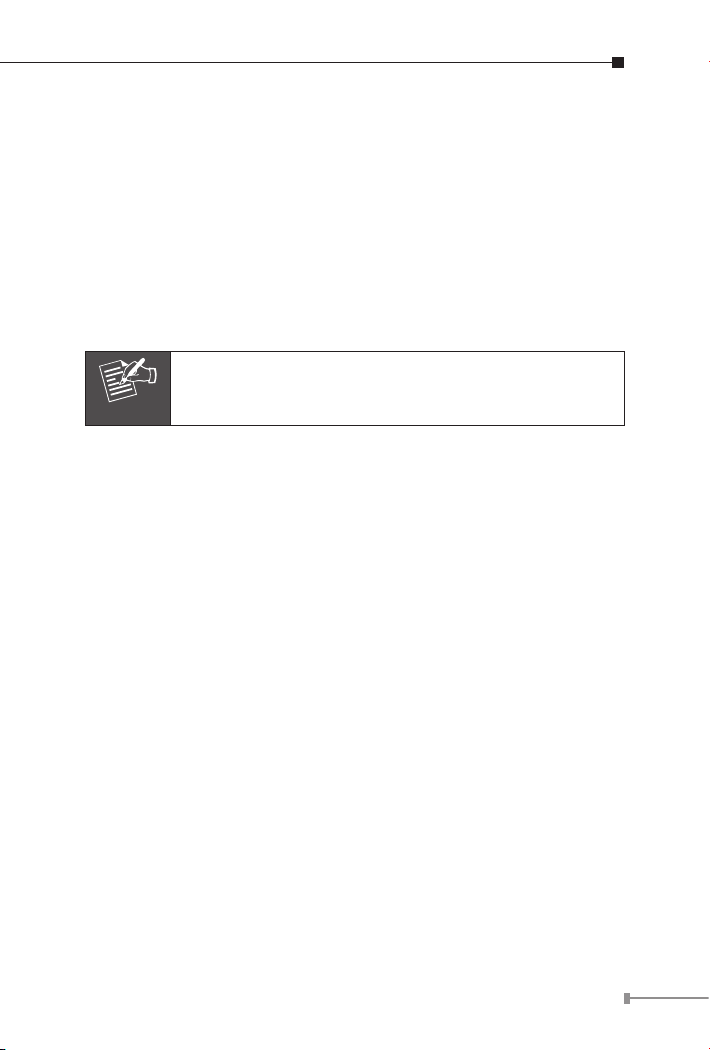
Package Content
Note
1 x WRT-416
l
1 x Power Adapter
l
1 x User’s Manual CD
l
1 x Quick Installation Guide
l
1 x External Antenna
l
1 x Ethernet Cable
l
If any of the above items are missing or damaged,
contact your local dealer for support.
3
Page 4

4
Hardware Installation
Before you proceed with the installation, it is necessary that you have
enough information about the WRT-416.
Keep the wireless router as central in your work area as possible.
l
Signal strength and speed fall off with distance.
Higher is often better. For instance, set it up on the top shelf of a
l
bookcase rather than the bottom one, if possible.
Prior to connecting the hardware, make sure to power off your Ethernet
device and Wireless Router. Then follow the steps below to connect the
related devices.
Step 1:
Step 2:
Step 3:
Step 4:
Connect your computer to the LAN port of WRT-416 by
using RJ-45 cable. Attach one end of the Ethernet cable
with RJ-45 connector to your hub, switch or a computer’s
Ethernet port, and the other end to one of the LAN ports of
your router.
Assemble the antenna to WRT-416. Try to place them
to a position that can best cover your wireless network. The
antenna’s position will enhance the receiving sensitivity.
Connect the power adapter. Connect the single DC output
connector of the power adapter to the power jack on the side
of the AP. Then plug the Power Adapter into an AC outlet.
Power on the following devices in this order: HUB or
Switch, router, and PCs
ONLY use the power adapter supplied with the WRT-416.
Otherwise, the product may be damaged.
If you want to reset your WRT-416 to default settings,
press the Reset button 5 second. Then release the
button and wait for 10 seconds for rebooting.
Page 5

Initial Conguration
1. Open your web browser.
2. Enter WRT-416 IP address (default IP address is
into the address eld of the web browser. Please also make sure your
PC’s IP address is in the same IP range with WRT-416.
If the router’s LAN port has been changed with new IP
address, enter the new IP address instead.
3. A User Name and Password dialog box will appear. Please enter your
User Name and Password here. The User Name and Password are
“admin” by default. Click “OK” to access the management page.
http://192.168.1.1)
5
Page 6

6
4. Once you log in, the Conguration Wizard and Status page will pop
Note
up at the same time. Conguration Wizard will appear every time
you enter WRT-416. If you do not want to display wizard by itself
next time, select “don’t pop up” option and click “save”. In the
future, you can still have wizard appeared by clicking “Wizard” tab
on upper right panel of WRT-416’s web page.
Click “Start” to go to next step.
in order to start the wizard, you will need to have the
pop-up blocker DISABLED in your web browser.
5. On this page, select your Internet connection type and then input the
congurations needed to connect to your Internet Service Provider
(ISP). Please obtain all necessary information from your ISP before
go through this conguration. Click “Next” to proceed.
Page 7

6. On this page, you can set the Radio Band, Mode, SSID and Channel
to your WRT-416. The SSID is to identify your wireless network. All
the devices (AP and wireless client) on the same wireless network
must be congured to the same SSID. You can leave the Radio Band
and Channel settings to default. On the Mode Settings, the default
is AP mode which allow your wireless client to connect each other
and the wired Ethernet network. Please refer to the user’s manual
for detial on other available modes.
Click “Next” to proceed.
7. You have nished all basic congurations for WRT-416. Please press
“Exit” to close this window. The WRT-416 will perform reboot if major
changes are made. After reboot completes, the WRT-416 is ready to
use.
7
Page 8

Further Conguration
If you want to congure more detail settings of WRT-416, please refer
to the manual in the bundled CD. If you have any difculty on resolving
the problem while installing or using the WRT-416, please feel free to
contact PLANET for support.
8
