Page 1
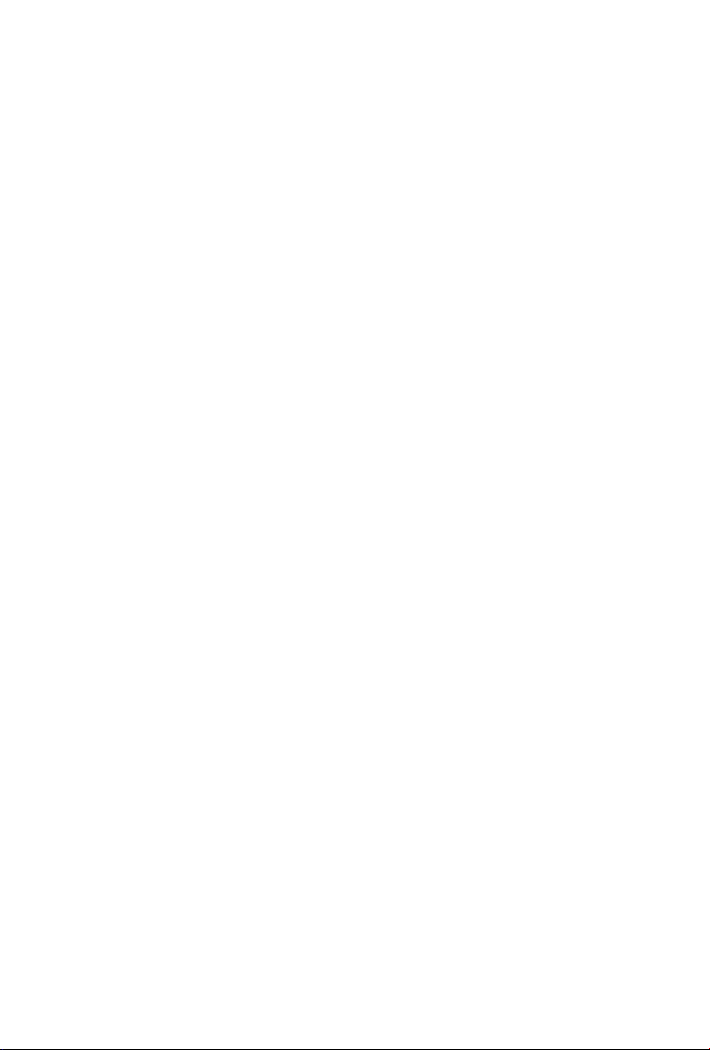
802.11n Wireless Access Point
WNAP-1120
Quick Installation Guide
Page 2
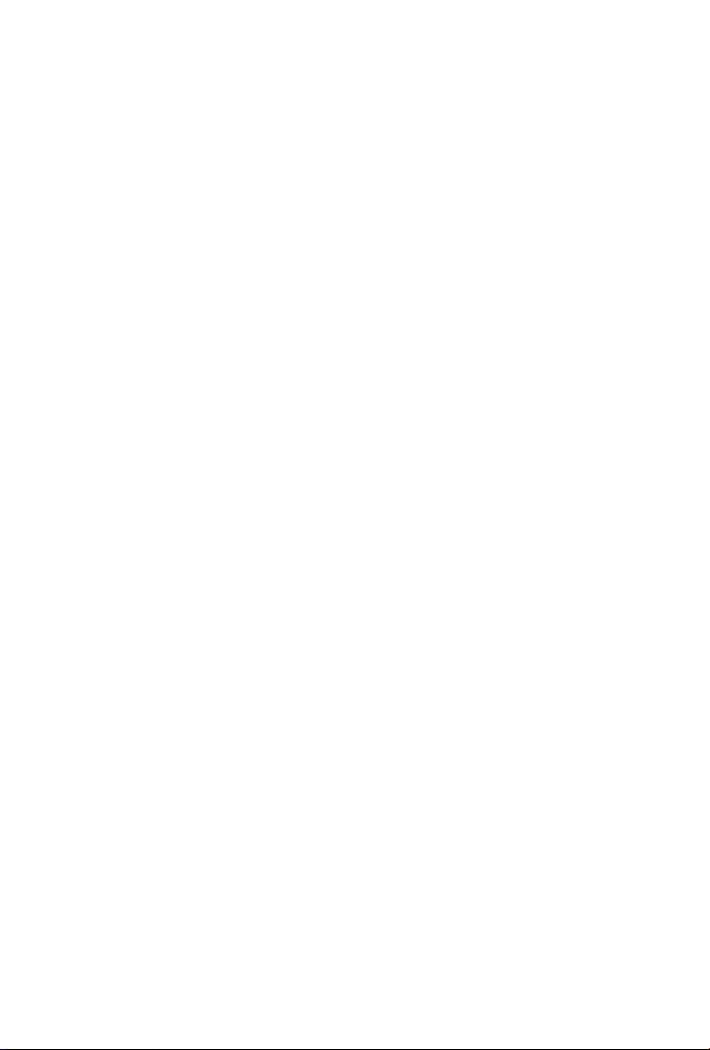
Table of Contents
Introduction ................................................................................. 3
Package Content .............................................................................
Installing the Access Point ...............................................................
Web Conguration .......................................................................... 6
Further Conguration .....................................................................11
4
5
Page 3
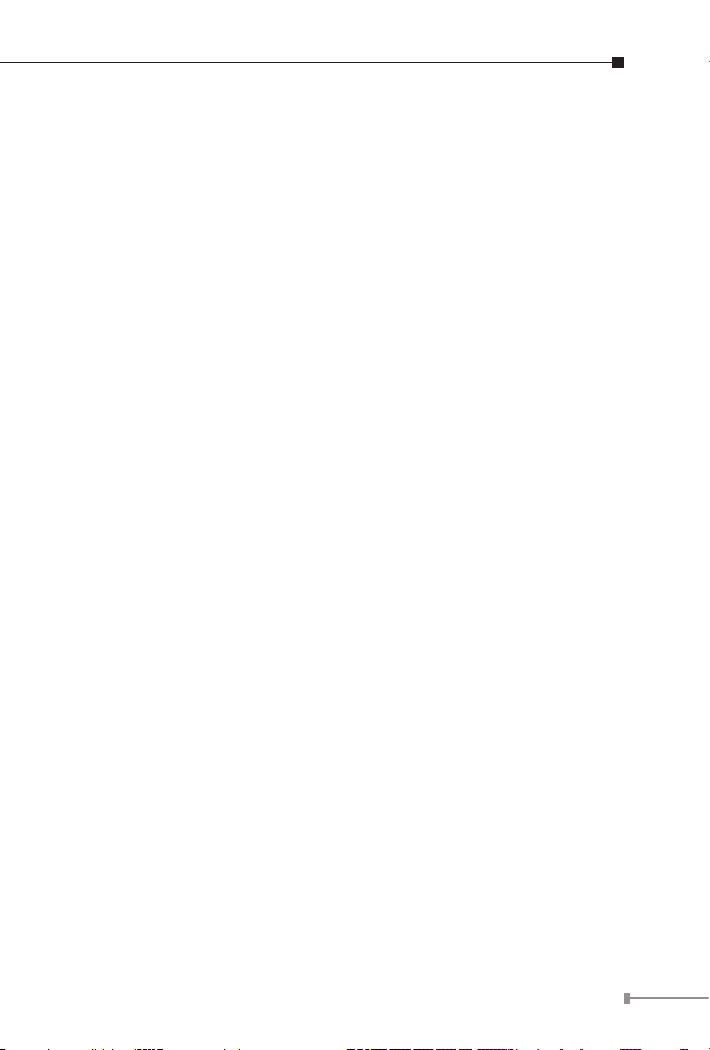
Introduction
The WNAP-1120 is the 11n Wireless Access Point with one Ethernet
port. The 1T2R 11n speed is up to 150Mbps. Fully compliant with
IEEE802.11b/g standard, it provides powerful features such as the
Web Conguration, Multiple SSID / VLAN tag, Built-in Radius server,
MAC lter, WPA2-PSK, WPA and WPA2. With the six wireless operating
modes, establish their wireless easily.
3
Page 4
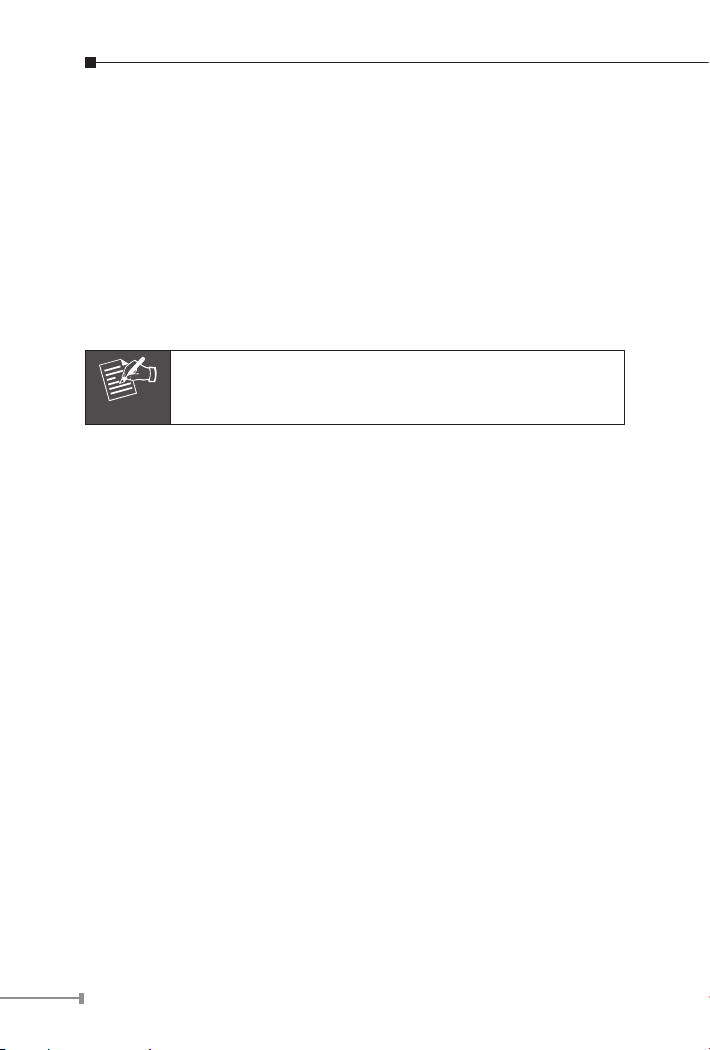
4
Package Content
Note
1 x Access Point
l
1 x 12V1A Power Adapter
l
1 x User’s Manual CD
l
2 x 3dBi External Antenna
l
1 x Ethernet Cable
l
1 x Quick Installation Guide
l
If any of the above items are missing or damaged,
contact your local dealer for support.
Page 5

Installing the Access Point
Power Socket LAN Port
SMA Connectors
Note
Connect bundled antenna to the two SMA connectors.
l
Connect the LAN PC or network devices to WNAP-1120 LAN port with
l
RJ-45 Ethernet cables.
l
Connect power adapter to the power socket on WNAP-1120, and plug
the other end of the power pack into an electrical outlet.
l
After hardware connection is done, please refer to below for the
conguration.
ONLY use the power adapter supplied with WNAP-1120.
Otherwise, the product may be damaged.
5
Page 6

6
Web Conguration
The following instructions will guide you to complete WNAP-1120 basic
settings.
1. Open your web browser and type WNAP-1120 default IP address
(192.168.1.1) into the “Address Field” of you web browser. Before
conguration, please make sure your PC’s IP address is under the
same IP range with WNAP-1120.
2. After enter the IP address and press Enter key, you can see the
dialog box appear as below, please enter the User name and Password with “admin”. Then press “OK”.
Page 7

3. If you have entered correct User name and Password, you can see
the conguration screen as below. It will show you the information of
this Access Point.
7
Page 8

8
4. Please select the Basic Setting in the left side. Then you will see the
screen as below. Please set a SSID and Channel for your wireless
clients connected. When enable the Multiple ESSID function, you can
apply Multiple SSID VLAN VID (0~4904) with the VLAN function.
VLAN VID “0” is Untagged for managing AP.
Page 9

5. If you want to enable the Security function. Please select Security
option in the list. The default setting of this option is “Disable”. You
may enable WEP or WPA function to protect your wireless connection. If you are select WEP in the pull-down list, you will see the
dialog box below. Please dene the WEP (Wired Equivalent Privacy)
function by yourself. There are 4 keys available for the 64bit (10 Hex
digits) or 128bit (26 Hex digits), please select one of them and enter
the key you want to use. Please press “Apply” to save.
9
Page 10

10
6. Select System Utility option. You may assign a new Password and
IP address to WNAP-1120 in this option. If you need a DHCP Server
to your wireless network, you can also enable DHCP Server in this
option to provide IP addresses to the clients.
Page 11

Further Conguration
If you want to set WNAP-1120 to other operating mode or congure
more detail settings, please refer to the User manual in the bundled
CD-ROM. If you have any difculty on resolving the problem while
installing or using WNAP-1120, please feel free to contact PLANET for
support.
11
Page 12

This page is intentionally left blank
