Page 1

54/108Mbps Super G Wireless LAN USB Adapter
WL-U357
User’s Manual
1
Page 2
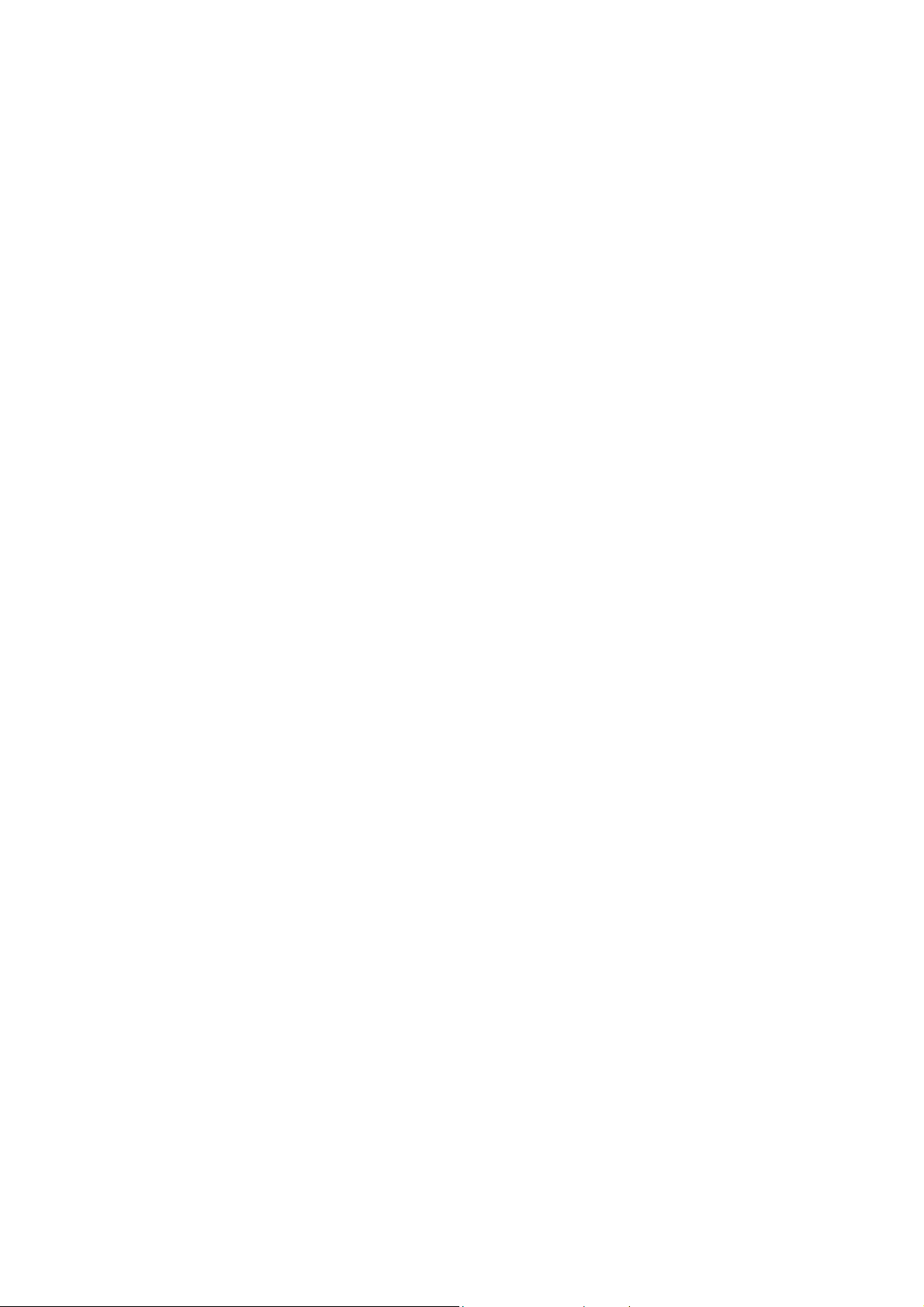
Copyright
2
Copyright © 2005 by PLANET Technology Corp. All rights reserved. No part of this publication may be
reproduced, transmitted, transcribed, stored in a retrieval system, or translated into any language or
computer language, in any form or by any means, electronic, mechanical, magnetic, optical, chemical,
manual or otherwise, without the prior written permission of PLANET.
PLANET makes no representations or warranties, either expressed or implied, with respect to the
contents hereof and specifically disclaims any warranties, merchantability or fitness for any particular
purpose. Any software described in this manual is sold or licensed "as is". Should the programs prove
defective following their purchase, the buyer (and not this company, its distributor, or its dealer)
assumes the entire cost of all necessary servicing, repair, and any incidental or consequential
damages resulting from any defect in the software. Further, this company reserves the right to revise
this publication and to make changes from time to time in the contents hereof without obligation to
notify any person of such revision or changes.
All brand and product names mentioned in this manual are trademarks and/or registered trademarks of
their respective holders.
.
Federal Communication Commission Interference Statement
This equipment has been tested and found to comply with the limits for a Class B digital device,
pursuant to Part 15 of FCC Rules. These limits are designed to provide reasonable protection against
harmful interference in a residential installation. This equipment generates, uses, and can radiate
radio frequency energy and, if not installed and used in accordance with the instructions, may cause
harmful interference to radio communications. However, there is no guarantee that interference will
not occur in a particular installation. If this equipment does cause harmful interference to radio or
television reception, which can be determined by turning the equipment off and on, the user is
encouraged to try to correct the interference by one or more of the following measures:
1. Reorient or relocate the receiving antenna.
2. Increase the separation between the equipment and receiver.
3. Connect the equipment into an outlet on a circuit different from that to which the receiver is
connected.
4. Consult the dealer or an experienced radio technician for help.
FCC Caution:
To assure continued compliance.(example-use only shielded interface cables when connecting to
computer or peripheral devices). Any changes or modifications not expressly approved by the party
responsible for compliance could void the user’s authority to operate the equipment.
This device complies with Part 15 of the FCC Rules. Operation is subject to the Following two
conditions: (1) This device may not cause harmful interference, and (2) this Device must accept any
interference received, including interference that may cause undesired operation.
Page 3
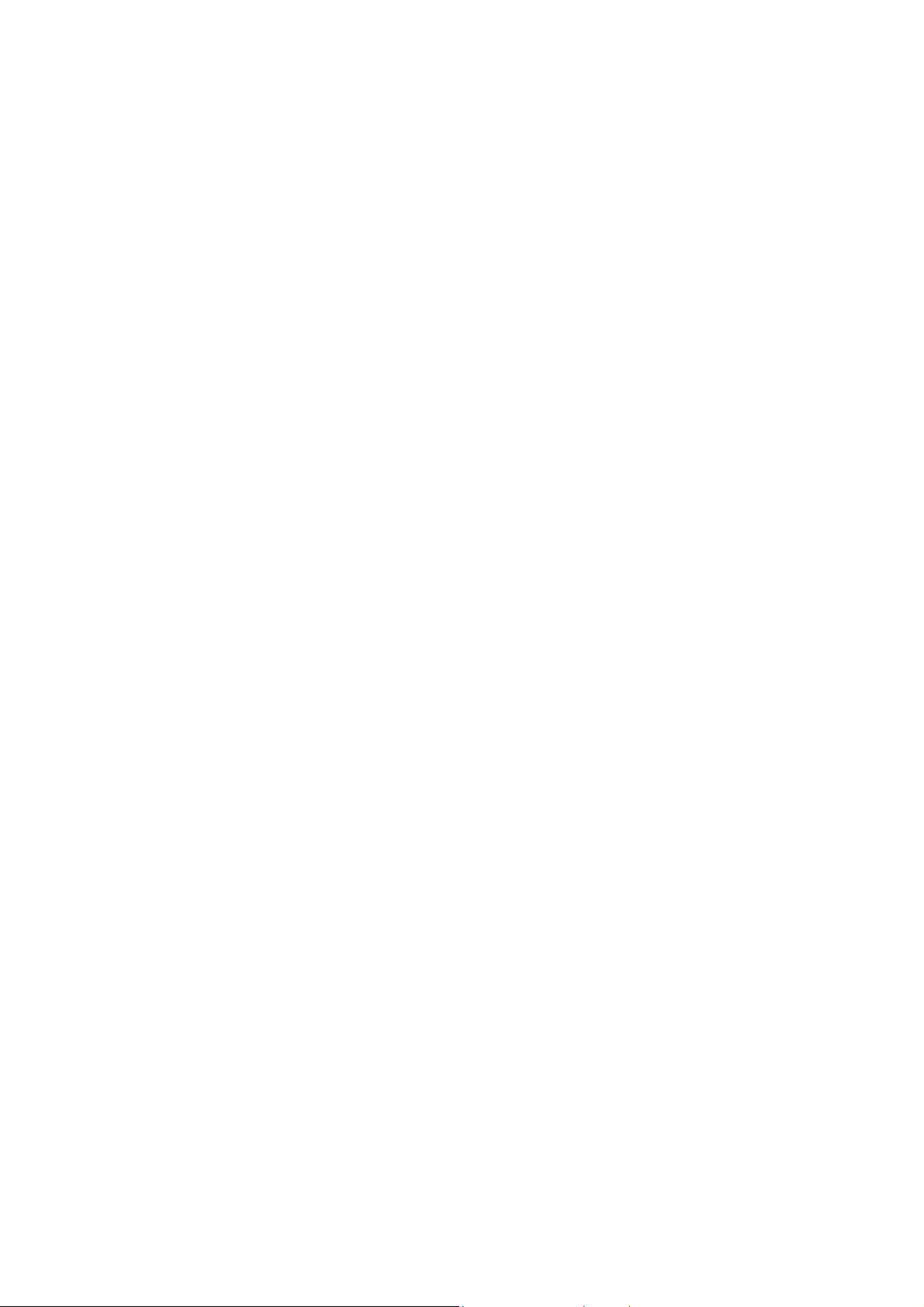
Federal Communication Commission (FCC) Radiation Exposure
3
Statement
This equipment complies with FCC radiation exposure set forth for an uncontrolled environment. In
order to avoid the possibility of exceeding the FCC radio frequency exposure limits, human proximity to
the antenna shall not be less than 20 cm (8 inches) during normal operation.
Safety
This equipment is designed with the utmost care for the safety of those who install and use it. However,
special attention must be paid to the dangers of electric shock and static electricity when working with
electrical equipment. All guidelines of this and of the computer manufacture must therefore be allowed
at all times to ensure the safe use of the equipment.
Revision
User’s Manual for PLANET Wireless USB Adapter
Model: WL-U357
Rev: 1.0 (June. 2005)
Part No. EM-WLU357
Page 4
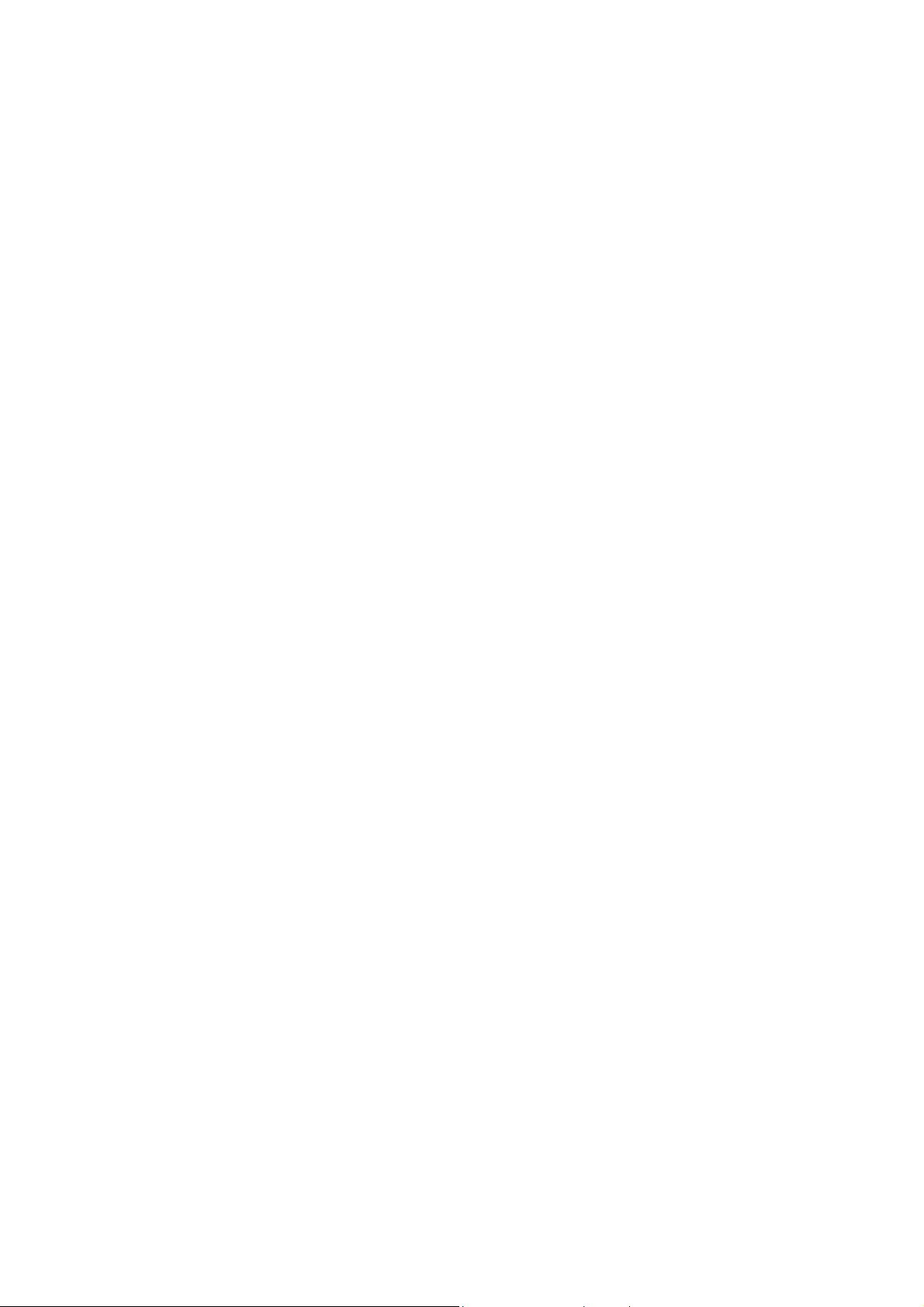
TABLE OF CONTENTS
CHAPTER 1 INTRODUCTION................................................................ 1
1.1 Features...............................................................................................1
1.2 Application............................................................................................ 1
1.3 Specification......................................................................................... 3
1.4 Package Contents................................................................................4
1.5 Minimum System Requirements ..........................................................4
1.6 Installation Considerations ...................................................................4
CHAPTER 2 INSTALLATION PROCEDURE.............................................. 5
2.1 Configuration Utility & Driver Installation ..............................................5
CHAPTER 3 CONFIGURATION UTILITY ............................................... 11
3.1 Current Status ....................................................................................11
3.2 Profile Management ...........................................................................15
3.2.1 Add a Profile ....................................................................................................................... 15
3.2.2 Modify a Profile...................................................................................................................25
3.2.3 Remove a Profile ................................................................................................................ 25
3.2.4 Switch Profiles .................................................................................................................... 26
3.2.5 Import a Profile ...................................................................................................................26
3.2.6 Export a Profile ................................................................................................................... 26
3.2.7 Scan for Available Networks...............................................................................................26
3.2.8 Auto Profile Selection Management....................................................................................27
3.3 Diagnostics ........................................................................................28
CHAPTER 4 TROUBLESHOOTING ...................................................... 30
4
Page 5
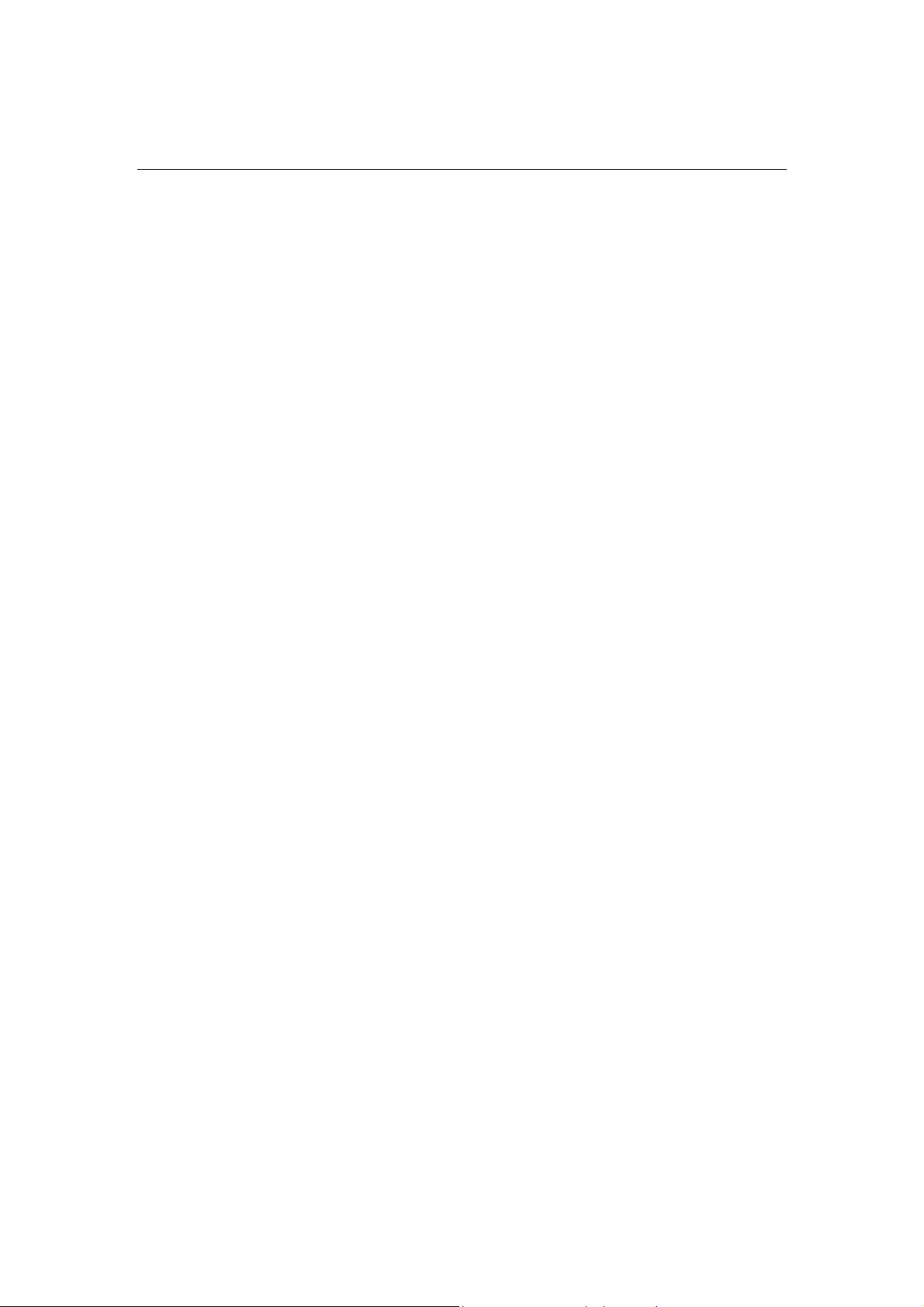
Chapter 1 Introduction
Complying with the IEEE 802.11g standard, WL-U357 provides simple, reliable, high-speed wireless
connectivity for both desktop and laptop users. By combining two, state-of-the-art technologies—USB 2.0
and Super G— WL-U357 provides up to 108Mbps data rate in 2.4GHz unlicensed ISM band. Thus
makes WL-U357 more suitable for multimedia applications which required more bandwidth
Support of 64, 128 and 152-bit WEP encryption plus WPA (Wi-Fi Protected Access) high-level encryption
prevents your wireless communications from unauthorized access and ensures secure data transfer. The
WL-U357 is also backward compatible with 802.11b Access Points. Easy installation and Hot-plugging
offers full mobility and high availability, making the device a perfect choice for users who are getting tired
of running cables or in constant need of wireless access.
1.1 Features
2.4GHz ISM band, unlicensed operation
Wireless connectivity without the hassles and cost of running cables
IEEE 802.11b/g standard compliant
USB 2.0 A-type standard connector, compatible with USB 1.1
Super G mode provides up to 108Mbps data rate
Utilization of Direct Sequence Spread Spectrum plus OFDM modulation to provide robust,
interference-resistant solution in a multi-user environment
Support of 64/128/152-bit WEP encryption and WPA (Wi-Fi Protected Access) high-level
encryption
Support of Ad-Hoc / Infrastructure mode
Support of most popular operating systems including Windows 98SE/ME/2000/XP/Server
2003
Plug-and -Play installation
1.2 Application
Infrastructure
The major difference between Infrastructure network and Ad-hoc wireless network is that the former
requires an Access point. For old buildings, open areas, or frequently changing environments, just install
the WL-U357 on your desktop or laptop, and thus you can get connected to the wired Ethernet through a
wireless Access Point. SOHO users can then access the Internet and share all kinds of data with the
other wired or wireless clients within the coverage of wireless signals. For enterprise users, the
installation of multiple Access Points to enlarge the coverage of wireless signals can provide wireless
users with seamless network access.
The Infrastructure mode is appropriate for enterprise-scale wireless access to a central database or
provides various wireless applications for mobile users.
Infrastructure mode also supports roaming capabilities for mobile users. More than one BSS can be
configured as an Extended Service Set (ESS). The continuous wireless network connectivity allows
users to roam freely within an ESS. All wireless clients using WL-U357 or other IEEE 802.11b compliant
wireless adapters within one ESS must be configured with the same ESS ID and to use the same radio
1
Page 6
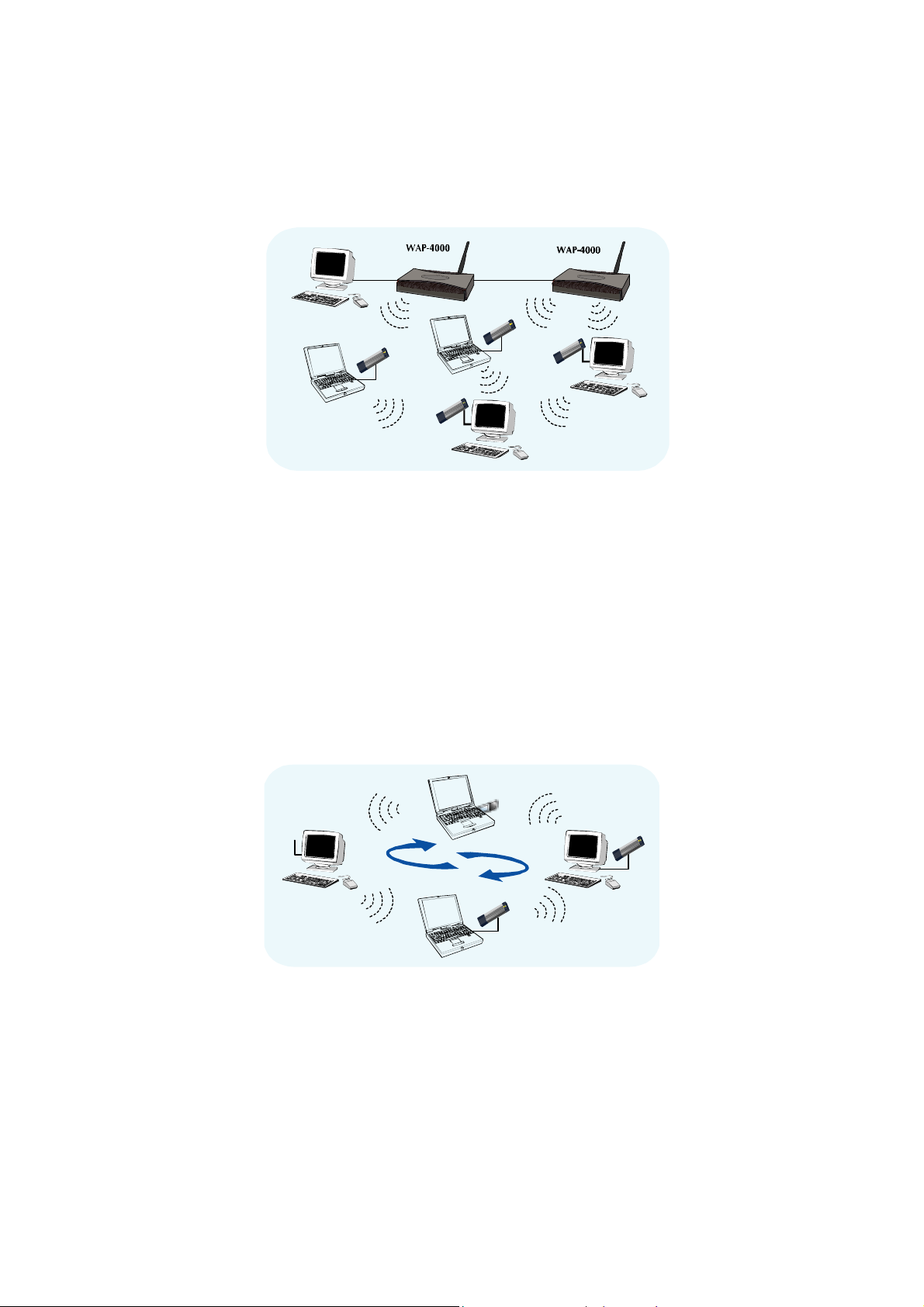
channel.
2
Before adopting an ESS with roaming capability, choosing an available radio channel with less
interference is highly recommended. Proper Access Point positioning combined with a clear radio
channel will greatly enhance performance.
Ad-Hoc
Still complaining about the high price of wireless access points? This mode is the easiest and
cost-effective way to meet your requirements. It enables you to construct wireless networking in no time
without any access point.
Ad-hoc mode is a wireless network type in which a group of computers equipped with WL-U357 or other
wireless adapters are connected together to form an independent wireless LAN. All computers operating
in this mode must be configured to share the same radio channel.
In this scenario, new devices can be quickly added; however, wireless stations can only communicate
with the other peers that belong to the same IBSS (Independent Basic Service Set).
General Application
WL-U357 offers a fast, reliable, cost-effective solution for wireless access to the various network
scenarios:
1. Remote access to corporate network for information
E-mail, file transfer and terminal service.
2. Difficult-to-wire environments
Page 7
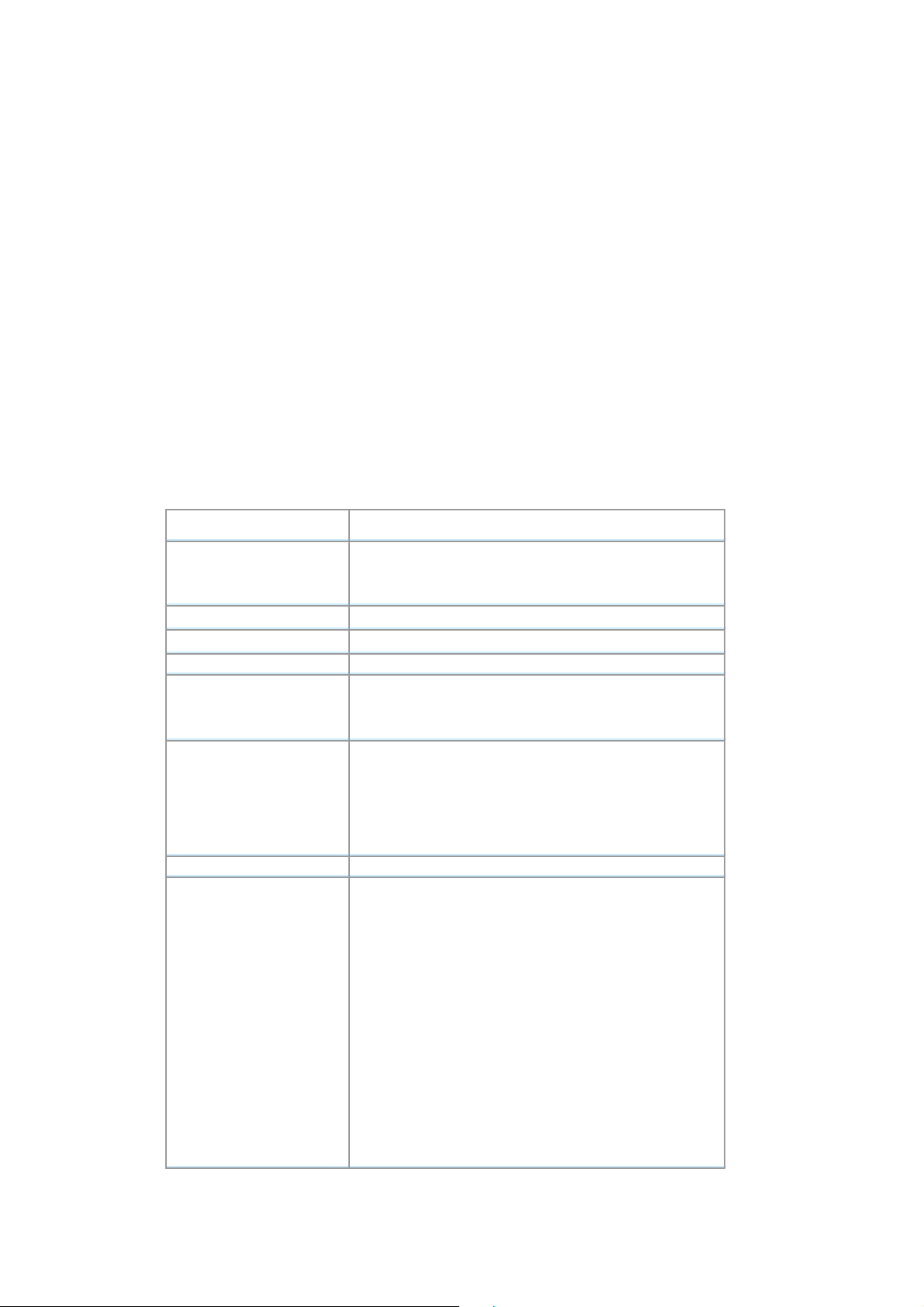
Historical or old buildings, public occasions, venues and open area where it is difficult to wire.
3. Frequently changing environments
Factories, Retailers, and Offices that frequently change locations and rearrange the workplace
4. Temporary network access
Events, exhibitions, construction sites or some important occasions that require temporary
network access.
5. Access to database for mobile workers
Doctors, nurses, retailers, white-collar workers who need access to database while roaming in
the hospital, retail store or office.
6. SOHO (Small Office and Home Office) users
SOHO users who are in need of easy-to-install and wide coverage networking.
1.3 Specification
Attached Interface USB 2.0 A-type connector
Operating Frequency /
Channel
Emission type
RF Modulation
RF Output Power 15dBm
Data Rate
Security
2.412~2.462GHz (FCC, Canada) / 11 Channels
2.412~2.472GHz (ETSI, Europe) / 13 Channels
2.412~2.484GHz (TELEC, Japan) / 14 Channels
Direct Sequence Spread Spectrum (DSSS) Technology
OFDM with BPSK, QPSK, 16QAM, 64QAM
802.11b: 1, 2, 5.5, 11Mbps
802.11g: 6, 9, 12, 18, 24, 36, 48, 54Mbps
Super G: up to 108Mbps
64/128/152bit WEP
802.1x
WPA-PSK
WPA-RADIUS
Antenna Internal Patch Antenna
IEEE802.11b:
2Mbps (QPSK): -87dBm
11 Mbps (QPSK): -82dBm
(Typically @PER < 8% packet size 1024 and @25ºC + 5ºC)
IEE802.11g:
Sensitivity
54Mbps (64QAM): -66dBm
48Mbps (64QAM): -69dBm
36Mbps (16QAM): -74dBm
24Mbps (16QAM): -78dBm
18Mbps (QPSK): -82dBm
12Mbps (QPSK): -84dBm
3
Page 8
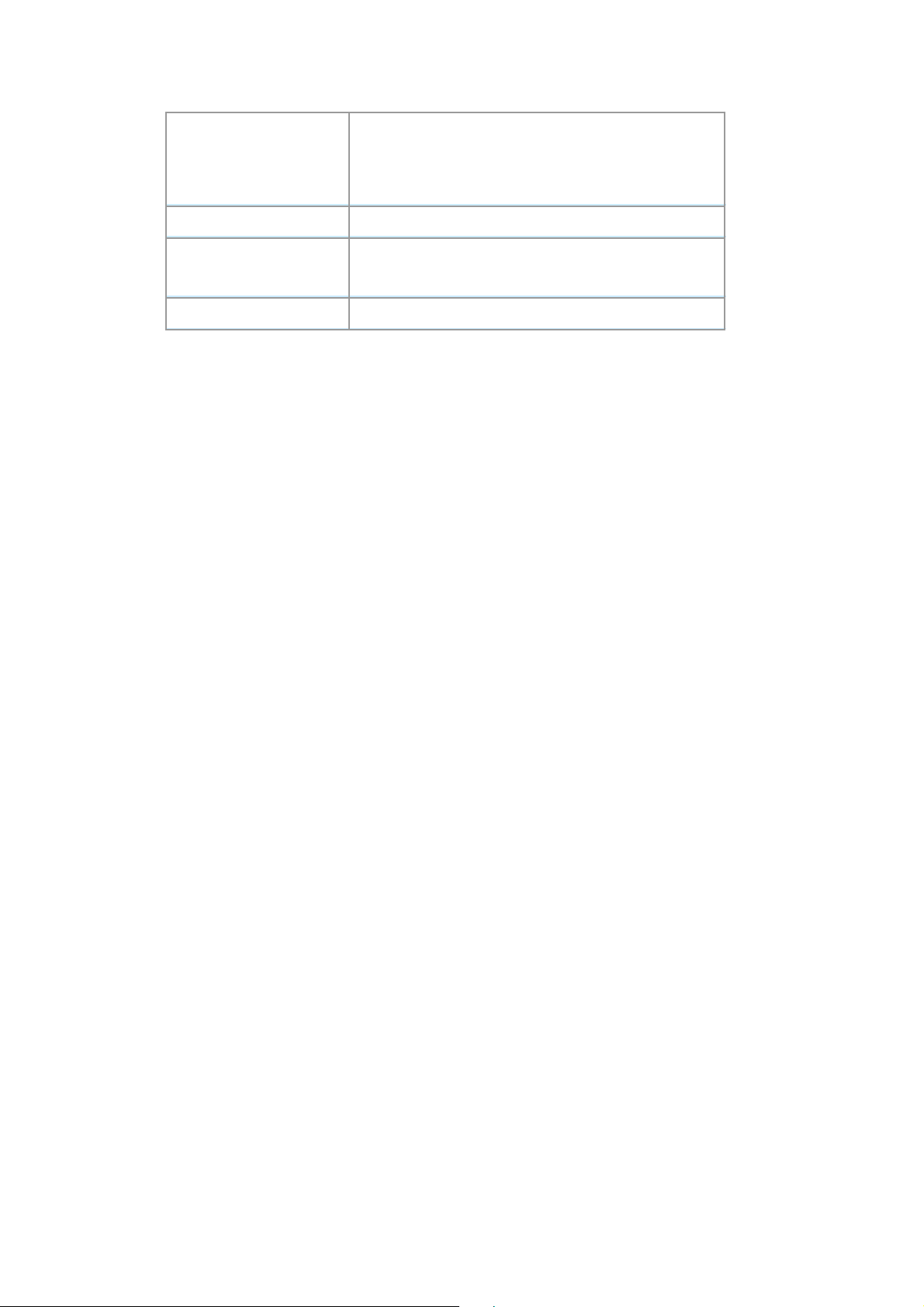
9Mbps (BPSK): -86dBm
6Mbps (BPSK): -88dBm
(Typically @PER < 10% packet size 1024 and @25ºC +
5ºC)
Working Mode Infrastructure, Ad-Hoc
Power Consumption
Compatibility
Continuous TX: 472mA,
Continuous RX: 290mA
Windows 98SE/ME/2000/XP/Server 2003
1.4 Package Contents
Before installation, please check the items of your package. The package should include the following
items:
• One Wireless USB Adapter
• One USB Cable
• One CD-ROM (Including the Configuration Utility, Driver and User’s Manual)
• One Quick Installation Guide
If any of the above items is missing, contact your supplier as soon as possible.
1.5 Minimum System Requirements
Before installation, please check the following requirements with your equipment.
• Pentium Based (above) IBM-compatible PC system with one vacancy USB 1.1/2.0 port
• CD-ROM drive
• Windows 98SE/2000/ME/XP Operating System
• At least 5MBytes of free disk space for utility and driver installation
1.6 Installation Considerations
Beware of the walls and ceilings. Each wall or ceiling can reduce your wireless cover range
form 3-90 feet. Properly position your Access Points, Residential Gateways, and computers
so that the number of walls or ceilings residing between Access Points and clients is
minimized.
Building materials make a difference – A solid metal door or aluminum studs may have a
negative effect on signal coverage range. Try to properly position Access Points and
computers with wireless adapters so that there would be less obstacles existing between
them.
Keep your wireless LAN devices away from microwaves, cordless phones and child
incubators. It is likely that the latter will cause interferences to the operation of your wireless
LAN devices.
4
Page 9
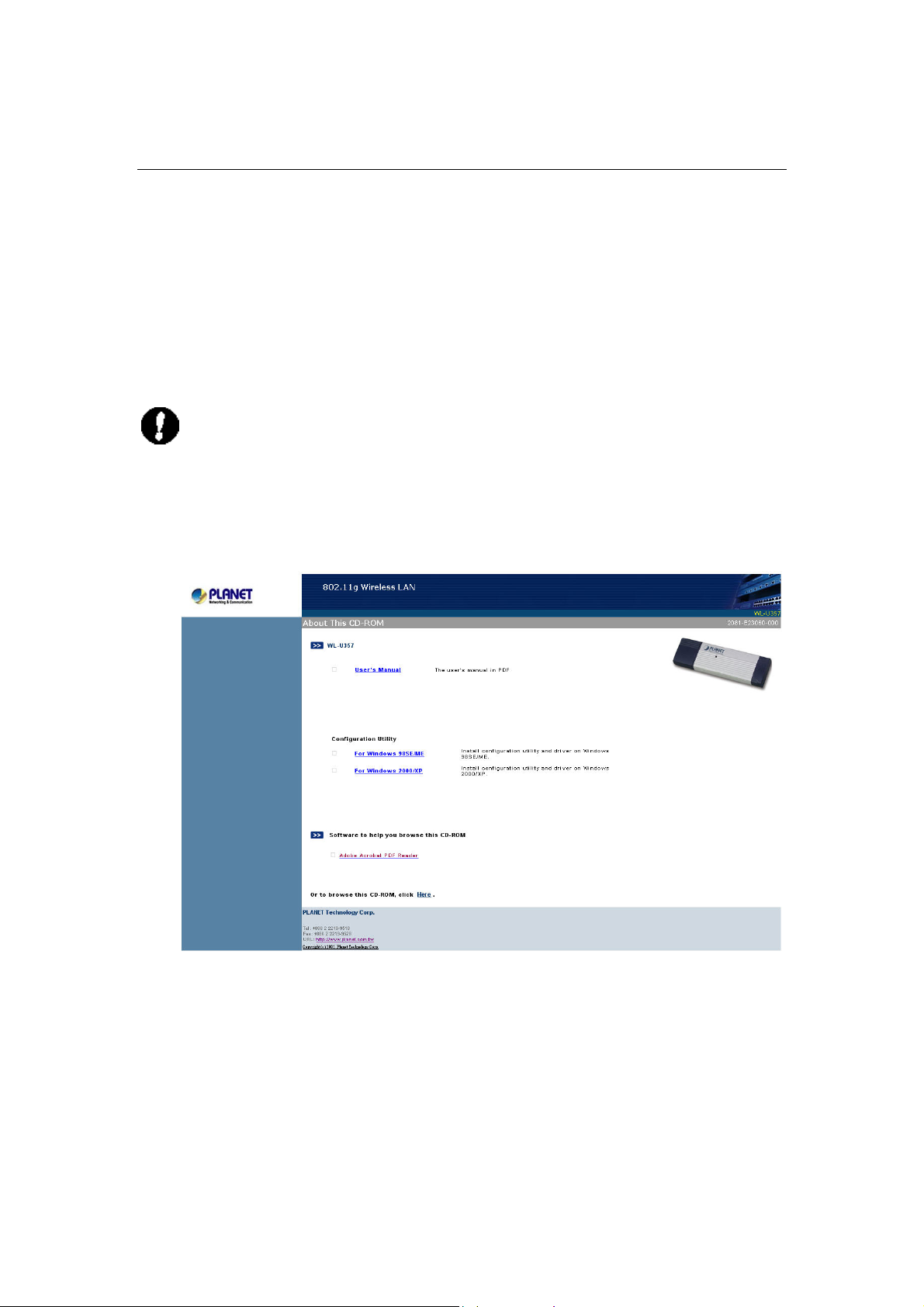
Chapter 2 Installation Procedure
5
Before you proceed with the installation, it is necessary that you have enough information about the
Wireless USB Adapter. Follow the procedure described below in this chapter to install the USB adapter
under Windows 98SE/ME/2000/XP.
2.1 Configuration Utility & Driver Installation
The following installation operates under Window XP. The procedure also applies to Windows
98SE/ME/2000.
Note 1: If you had ever installed the other Wireless Cards before, please uninstall the existed
drivers and utilities first.
Note 2: Please install the configuration utility before insert WL-U357 into the USB port of the
computer.
A. Insert the bundled CD into the CD-ROM drive to launch the autorun program. Once completed, a
menu screen will show up as follows.
B. Depending on the operating system you use, click on “For Windows 2000/XP” or “For Windows
98/ME” hyper link to initiate the installation procedure. You will see the below InstallShield Wizard
window. Please click “Next” to continue.
Page 10
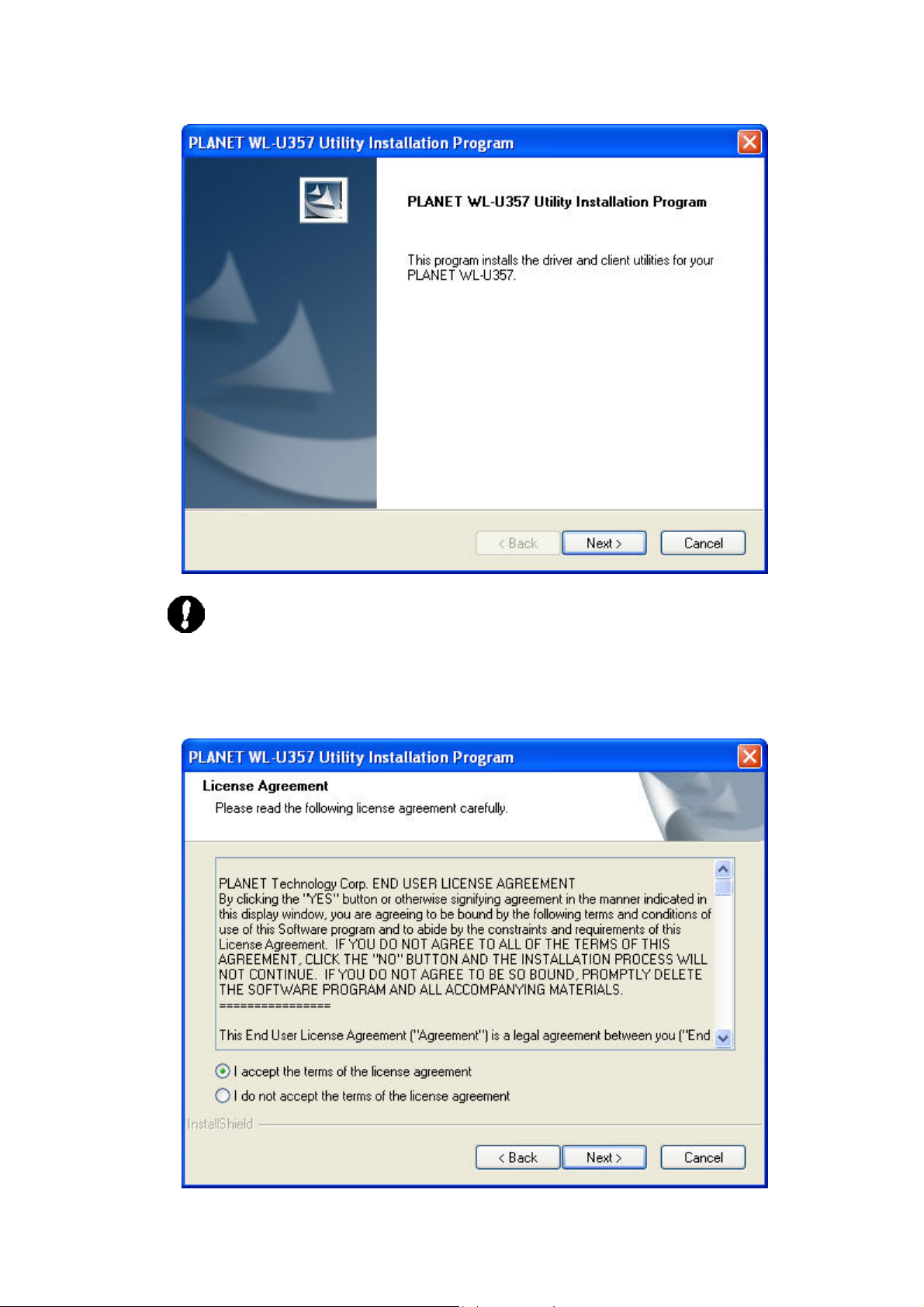
Note: If the screen in step A does not appear, click “Start” at the taskbar. Then, select “Run”
and type “E:\Utility” to access the folder, where E is your CD-ROM drive. Execute the
appropriate utility for your operating system.
C. Select “I accept the terms of the license agreement” and click “Next” button to continue.
6
Page 11
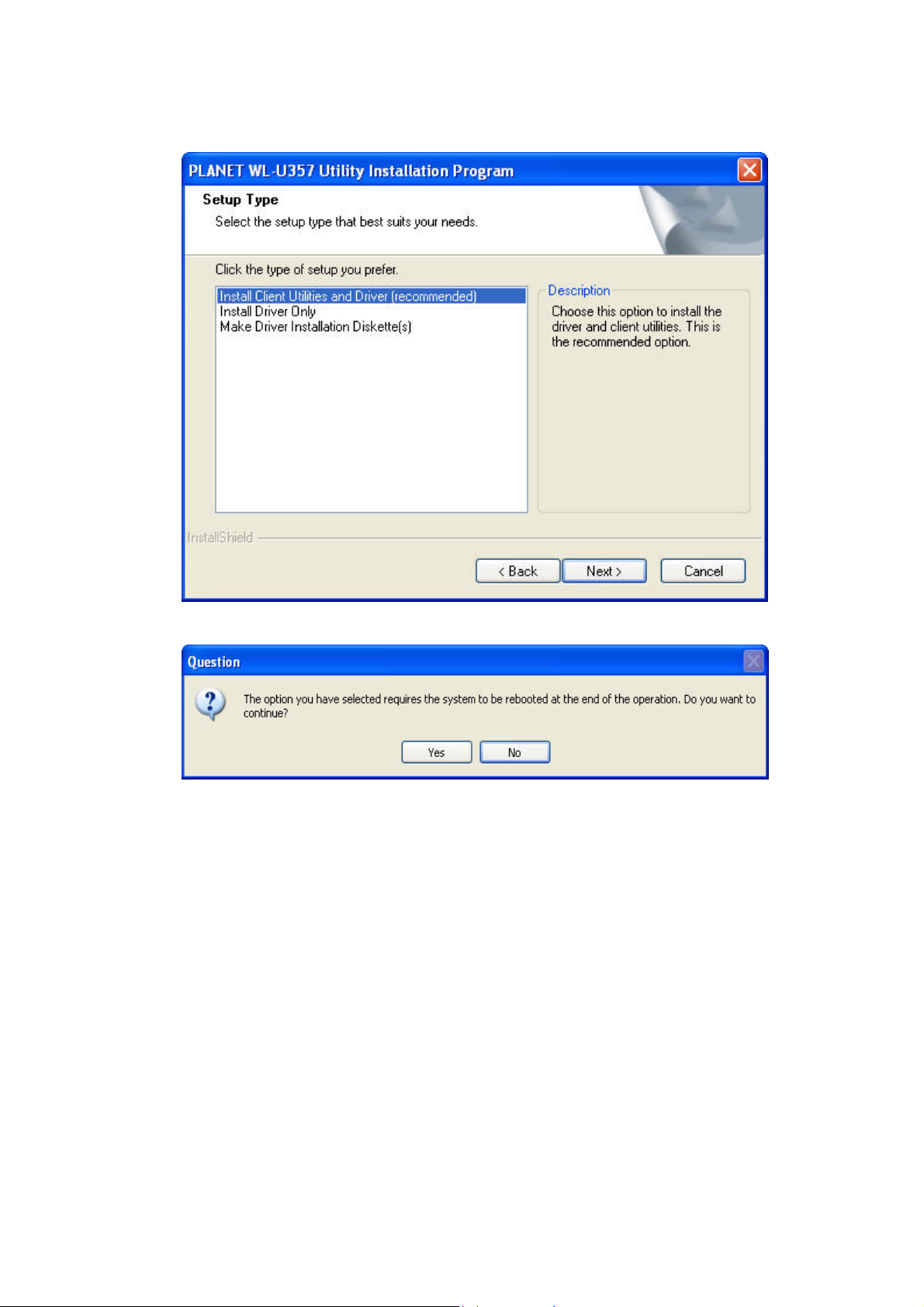
Select “Install Client Utilities and Driver (recommended)” and click “Next” button to continue.
D.
E. Click “Yes” button to continue.
F. You can click “Browse” to specify the Destination Folder that you want to install the configuration
utility. Or you can keep the default setting and click ”Next” to continue.
7
Page 12

G. Select the program folder you want to install this utility to. Or you can keep the default setting and
click ”Next” to continue
8
Page 13

Click “Next” to continue
H.
I. It is recommended to select “PLANET WL-U357 Utility and Supplicant” option. If “Third Party
Supplicant” is selected, some functions may not work normally. Click “Next” to continue
9
Page 14

J. Insert WL-U357 when the dialog box pops up. Click “OK” to continue.
0
K. Click “Continue Anyway” to continue
L. Select “OK” to restart your computer right away
1
Page 15

Chapter 3 Configuration Utility
The Configuration Utility is a powerful tool that helps you to configure WL-U357 easily and monitor the
status of wireless communication.
Right-click the icon
Help: Show Manual Webpage.
Exit: Select this to close the configuration utility tool.
Open PLANET WL-U357 Utility: It enables you to open the configuration utility tool.
Preferences: Select what you want to appear on the popup menu.
in the system tray, there are some items for you to use the configuration utility:
Disable Radio: Disable RF signals
Select Profile: Select profile that you want to use
Show Connection Status: Show Connection Status such as Active Profile etc.
3.1 Current Status
When you open the configuration utility, the system will scan all the channels to locate available access
points and wireless stations within the signal coverage. Then it will automatically connect to the access
11
Page 16

point or wireless station with the strongest signal strength. This screen displays all the information about
2
the current wireless connection.
Profile Name
Link Status
Wireless Mode
IP Address
Network Type
Current Channel
Server Based
Authentication
Data Encryption
Signal Strength
Click the Advanced button to see the advanced status diagnostics.
The name of the current selected configuration profile.
Shows whether the station is associated to the wireless network.
Displays the wireless mode.
Displays the computer’s IP address.
The type of network the station is connected to. The options include
Infrastructure (access point) and Ad Hoc.
Shows the currently connected channel.
Shows whether server based authentication is used.
Displays the encryption type the adapter is using.
Shows the strength of the signal.
Network Name
(SSID)
Server Based
Authentication
Data Encryption
Displays the wireless network name.
Shows whether server based authentication is used.
Displays the encryption type the adapter is using.
1
Page 17

Authentication
3
Type
Displays the authentication mode. .
Message Integrity
Check
Associated AP
Name
Associated AP IP
Address
Associated AP
MAC Address
Power Save Mode
Current Power
Level
Available Power
Levels
Shows whether MIC is enabled. MIC prevents bit-flip attacks on
encrypted packets.
Displays the name of the access point the wireless adapter is
associated to.
Shows the IP address of the access point the wireless adapter is
associated to.
Displays the MAC address of the access point the wireless adapter
is associated to.
Shows the power save mode. Power management is disabled in ad
hoc mode.
Displays the transmit power level rate in mW.
Shows the 802.11b/g available power levels.
Current Signal
Strength
Current Noise
Level
Up Time
802.11b Preamble
Current Receive
Rate
Current Transmit
Rate
Channel
Frequency
Shows the current signal strength in dBm.
Displays the current noise level in dBm.
Shows how long the client adapter has been receiving power (in
hours:minutes:seconds). If the adapter runs for more than 24
hours, the display shows in days:hours:minutes:seconds.
Displays the 802.11b preamble format.
Shows the current receive rate in Mbps.
Displays the current transmit rate in Mbps.
Shows the currently connected channel.
Displays frequency the station is using.
Channel Set
Shows the current channel set.
1
Page 18

Menu Bar
Action:
Disable Radio: Disable RF signals.
Disable Tray Icon: Disable the utility icon
Exit: Select this to close the configuration utility tool.
Options: Select the display units of the Signal strength or Data.
Help:
PLANET WL-U357 Utility Help: display Manual Webpage.
About PLANET WL-U357 Utility: display Utility Version.
in the system tray.
14
Page 19

5
3.2 Profile Management
3.2.1 Add a Profile
To add a new configuration profile, click New on the Profile Management tab. The Profile Management
dialog box displays the General tab.
Please note that the WL-U357 utility only allows the creation of 16 configuration profiles. After the
creation of 16 profiles, clicking the New button displays an error message
3.2.1.1 General Tab
Profile Name
Client Name
Identifies the configuration profile. This name must be
unique. Profile names are not case sensitive.
Identifies the client machine.
1
Page 20

Network Names (SSIDs)
6
3.2.1.2 Security Tab
The IEEE 802.11 wireless network name. This field has a
maximum limit of 32 characters. WL-U357 can configure up
to three SSIDs (SSID1, SSID2, and SSID3).
This section describes the security settings of the PLANET WL-U357 Utility.
WPA & 802.1x Setting
Using EAP-TLS Security
To use EAP-TLS security, the machine must already have the EAP-TLS certificates downloaded
1
Page 21

onto it. Check with the IT manager.
7
On the Security tab, choose the WPA radio button.
1.
OR: On the Security tab, choose the 802.1x radio button.
2. Choose EAP-TLS from the drop-down menu.
3. Click the Configure button.
4.
Select the appropriate certificate authority from the list. The server/domain name and the login
name are filled in automatically from the certificate information. Click OK.
5. Activate the profile.
Using EAP-TTLS Security
To use EAP-TTLS security, the machine must already have the EAP-TTLS certificates downloaded
onto it. Check with the IT manager.
On the Security tab, choose the WPA radio button.
1.
OR: On the Security tab, choose the 802.1x radio button.
2. Choose EAP-TTLS from the drop-down menu.
1
Page 22

3. Click the Configure button.
Select the appropriate certificate from the drop-down list and click OK.
4.
5. Enter a EAP user name in the User Name field and password and start the EAP authentication
process.
6.
Click Advanced and:
o Leave the server name field blank for the client to accept a certificate from any server
with a certificate signed by the authority listed in the Network Certificate Authority
drop-down list. (recommended)
o Enter the domain name of the server from which the client will accept a certificate.
o Change the login name if needed.
7. Click OK.
8. Enable the profile.
Using PEAP-GTC Security
To use PEAP (EAP-GTC) security, the server must have WPA-PEAP certificates, and the server
properties must already be set. Check with the IT manager.
1.
On the Security tab, choose the WPA radio button.
OR: On the Security tab, choose the 802.1x radio button.
2. Choose PEAP (EAP-GTC) from the drop-down menu.
18
Page 23

3. Click the Configure button.
9
4. Select the appropriate network certificate authority from the drop-down list.
5. Enter a PEAP user name in the User Name field to use a separate user name and start the
PEAP authentication process.
6. Choose Token or Static Password, depending on the user database.
Note that Token uses a hardware token device or the Secure Computing SofToken program
(version 1.3 or later) to obtain and enter a one-time password during authentication.
7. Click Advanced and:
o Leave the server name field blank for the client to accept a certificate from any server
with a certificate signed by the authority listed in the Network Certificate Authority
drop-down list. (recommended)
o Enter the domain name of the server from which the client will accept a certificate.
o The login name used for PEAP tunnel authentication, fills in automatically as
PEAP-xxxxxxxxxxxx, where xxxxxxxxxxxx is the computer's MAC address. Change
the login name if needed.
8. Click OK.
9. Enable the profile.
Using PEAP-MSCHAP V2 Security
To use PEAP (EAP-MSCHAP V2) security, the server must have WPA-PEAP certificates, and the
server properties must already be set. Check with the IT manager.
On the Security tab, choose the WPA radio button.
1.
OR: On the Security tab, choose the 802.1x radio button.
2. Choose PEAP (EAP-MSCHAP V2) from the drop-down menu.
1
Page 24

3. Click the Configure button.
0
4. Select the appropriate certificate from the drop-down list.
5. Enter a PEAP user name in the User Name field to use a separate user name and start the
PEAP authentication process.
6. Click Advanced and:
o Leave the server name field blank for the client to accept a certificate from any server
with a certificate signed by the authority listed in the Network Certificate Authority
drop-down list. (recommended)
o Enter the domain name of the server from which the client will accept a certificate.
o The login name used for PEAP tunnel authentication, fills in automatically as
PEAP-xxxxxxxxxxxx, where xxxxxxxxxxxx is the computer's MAC address. Change
the login name if needed.
7. Click OK.
8. Enable the profile.
Using LEAP Security
LEAP security requires that all infrastructure devices (e.g. access points and servers) are configured for
LEAP authentication. Check with the IT manager.
1. On the Security tab, choose the WPA radio button. Choose WPA-LEAP from the drop-down
menu.
OR: On the Security tab, choose the 802.1x radio button. Choose LEAP from the drop-down
menu.
2
Page 25

2. Click the Configure button.
3. Select to Use Temporary User Name and Password by choosing the radio button. Check
Manually Prompt for LEAP User Name and Password to manually login and start the LEAP
authentication process.
4. Select to Use Saved User Name and Password by choosing the radio button and specify the
LEAP user name, password, and domain to save and use.
5. Specify a domain name:
o Check the Include Windows Logon Domain with User Name setting to pass the
Windows login domain and user name to the RADIUS server. (default)
o OR: Enter a specific domain name.
6. If desired, check No Network Connection Unless User Is Logged In to force the wireless
adapter to disassociate after logging off.
7. Enter the LEAP authentication timeout time (between 30 and 500 seconds) to specify how
long LEAP should wait before declaring authentication failed, and sending an error
message. The default is 90 seconds.
8. Click OK.
9. Enable the profile.
WPA Passphrase Setting
21
Page 26

2
1. On the Security tab, choose the WPA Passphrase radio button
2. Click on the Configure button.
3. Fill in the WPA Passphrase
4. Click OK
Pre-Shared Key setting
1. Click the Define Pre-Shared Keys radio button on the Security tab.
2. Click on Configure button.
3. Fill in the fields in the Define Pre-Shared Keys dialog box
4. Click OK for the changes to take effect
2
Page 27

3
Key Button Description
Key Entry Determines the entry method for an encryption key: hexadecimal (0-9, A-F),
or ASCII text (all keyboard characters except spaces).
Encryption Keys Selects the default encryption keys used. Only allows the selection for a
shared First, Second, Third, or Fourth key whose corresponding field has
been completed.
WEP Keys (1-4)
Defines a set of shared encryption keys for network configuration security. At
least one Shared Key field must be populated to enable security using a
shared key.
Click on the radio button to set the key as the default encryption key.
WEP Key Size
Defines the size for each encryption key. The options include:
o 64- bit (enter 10 digits for hexadecimal, 5 ASCII characters)
o 128- bit (enter 26 digits for hexadecimal, 13 digits for ASCII)
o 152-bit (enter 32 digits hexadecimal, 16 digits for ASCII)
Overwriting an Existing Static WEP Key
1. Click the Pre-Shared Key radio button on the Security tab.
2. Click on Configure.
3. In the window, all existing static WEP keys are displayed as asterisks for security reasons. Click
in the field of the existing static WEP key to overwrite.
4. Delete the asterisks in that field.
Enter a new key.
5.
6. Make sure to select the Transmit Key button to the left of this key is selected for the key to
transmit packets.
7. Click OK.
Disabling Static WEP
• To disable static WEP for a particular profile, choose None on the Profile Management tab and
click OK.
• OR: Select any other security option on the Profile Management tab to automatically disable
static WEP.
2
Page 28

3.2.1.3 Advanced Tab
Transmit Power
Power Save Mode
Selects the transmit power level for 80211b/g in mW. Actual transmit
power may be limited by regulatory domain or hardware limitations.
Level
• Maximum: causes the access point to buffer incoming
messages for the wireless adapter. The adapter up periodically
polls the access point to see if any messages are waiting.
• Normal: uses maximum when retrieving a large number of
packets, then switches back to power save mode after retrieving
the packets.
• Off: turns power saving off, thus powering up the wireless
adapter continuously for a short message response time.
Network Type
802.11b Preamble Specifies the preamble setting in 802.11b. The default setting is Short &
Specifies the network as either infrastructure (access point mode) or ad
hoc.
Long (access point mode), which allows both short and long headers in
the 802.11b frames. The adapter can only use short radio headers if the
access point supports and uses them. Set to Long Only to override
allowing short frames.
Wireless Mode
Specifies 2.4 GHz 54 Mbps, 2.4 GHz 11 Mbps, or Super G operation in an
24
Page 29

access point network.
5
The wireless adapter must match the wireless mode of the access point it
associates to.
Wireless Mode
when Starting an
Ad Hoc Network
802.11a
Authentication
Mode
This mode allows selection of the channel the wireless adapter uses. The
channels available depend on the regulatory domain. If the adapter finds
no other ad hoc adapters, this selection specifies which channel with the
adapter starts the ad hoc network with.
The wireless adapter must match the wireless mode and channel of the
clients it associates to.
Select what mode the wireless adapter uses to authenticate to an access
point:
• Auto: causes the adapter to attempt authentication using
shared, but switches it to open authentication if shared fails.
• Open: enables an adapter to attempt authentication regardless
of its WEP settings. It will only associate with the access point if
the WEP keys on both the adapter and the access point match.
• Shared: only allows the adapter to associate with access points
that have the same WEP key.
For infrastructure (access point) networks, click the Preferred APs button to specify up to four
access points to which the client adapter should attempt to associate.
3.2.2 Modify a Profile
To modify a configuration profile, select the configuration from the Profile list and click the Modify button.
Please refer to above sections for detailed explanations about the settings.
3.2.3 Remove a Profile
To remove a configuration profile, select the configuration from the Profile list and click the Remove
button.
The WL-U357 utility only allows the creation of 16 configuration profiles. After the creation of 16 profiles,
clicking the New button displays an error message. Remove an old profile or modify an existing profile for
a new use.
2
Page 30

3.2.4 Switch Profiles
6
1. To switch to a different profile, go to the Profile Management tab.
2. Click on the profile name in the Profile List.
3. Click the Activate button.
3.2.5 Import a Profile
1. From the Profile Management tab, click the Import button. The Import Profile window appears.
2. Browse to the directory where the profile is located.
3. Highlight the profile name.
4. Click Open. The imported profile appears in the profiles list.
3.2.6 Export a Profile
1. From the Profile Management tab, highlight the profile to export.
2. Click the Export button. The Export Profile window appears.
3. Browse to the directory to export the profile to.
4. Click Save. The profile is exported to the specified location
3.2.7 Scan for Available Networks
Click the Scan button on the Profile Management tab to scan for available infrastructure and ad hoc
networks. On this list, click Refresh to refresh the list at any time.
The Scan Result List provides icons below that specify the operational state and the signal strength for
available stations.
2
Page 31

3.2.8 Auto Profile Selection Management
7
Including a profile in the auto selection feature allows the wireless adapter to automatically select that
profile from the list of profiles and use it to connect to the network.
Including a profile in auto profile selection:
1. On the Profile Management tab, click the Order Profiles button.
2. The Auto Profile Selection Management window appears, with a list of all created profiles in the
Available Profiles box.
3. Highlight the profiles to add to auto profile selection, then click Add. The profiles appear in the Auto
Selected Profiles box.
Ordering the auto selected profiles:
1. Highlight a profile in the Auto Selected Profiles box.
2. Click Move Up or Move Down as appropriate.
The first profile in the Auto Selected Profiles box has highest priority, and the last profile has lowest
priority.
3. Click OK.
4. Check the Auto Select Profiles box.
5. Save the modified configuration file.
When auto profile selection is enabled by checking Auto Select Profiles on the Profile Management tab,
the client adapter scans for an available network. The profile with the highest priority and the same SSID
as one of the found networks is the one that is used to connect to the network. If the connection fails, the
client adapter tries the next highest priority profile that matches the SSID, and so on.
2
Page 32

8
3.3 Diagnostics
The Diagnostics tab of the WL-U357 Utility provides buttons used to retrieve receive and transmit
statistics. The Diagnostics tab does not require any configuration.
The Diagnostics tab lists the following receive and transmit diagnostics for frames received by or
transmitted by the wireless network adapter:
• Multicast frames transmitted and received
• Broadcast frames transmitted and received
• Unicast frames transmitted and received
• Total bytes transmitted and received
Click the Adapter Information button for more general information about the WL-U357 and its driver.
Click the Advanced Statistics button on the Diagnostics tab to also show receive and transmit statistical
information for the following receive and transmit diagnostics for frames received by or transmitted to the
WL-U357:
Transmitted Frames
Received Frames
• Frames transmitted OK
• Frames retried
• Frames dropped
• No ACK frames
• Frames received OK
• Beacons
• Frames with errors
• CRC errors
2
Page 33

• ACK frames
9
• Encryption errors
• RTS Frames
• Clear-to-send (CTS)
Frames
• No CTS frames
• Retried RTS frames
• Retried data frames
• Duplicate frames
• AP mismatches
• Data rate mismatches
• Authentication time-out
• Authentication rejects: the number of AP
authentication failures received by the
wireless network adapter
• Association time-out
• Association rejects: the number of access
point authentication rejects received by the
wireless network adapter
• Standard MIC OK
• Standard MIC errors
• CKIP MIC OK
• CKIP MIC errors
2
Page 34

Chapter 4 Troubleshooting
0
This section provides solutions to problems usually encountered during the installation and operation
of the USB adapter. Read the description below to diffuse your doubts.
What is the IEEE 802.11g standard?
802.11g is the latest IEEE standard for high-speed WLAN communications that provides up to
54Mbps data rate in the 2.4GHZ band. It has become the mainstream technology of current
WLAN networks. It uses OFDM modulation to reach higher data transmission rate and
backward compatible with 802.11b
What is the IEEE 802.11b standard?
The IEEE 802.11b WLAN standard subcommittee, which formulates a standard for the industry.
The objective is to enable WLAN hardware from different manufacturers to interoperate.
What features does the IEEE 802.11 standard provide?
The product supports the following IEEE 802.11 functions:
‧ CSMA/CA plus Acknowledge protocol
‧ Multi-Channel Roaming
‧ Automatic Rate Selection
‧ RTS/CTS feature
‧ Fragmentation
‧ Power Management
What is Ad-hoc?
An Ad-hoc mode is a wireless network type in which a group of computers equipped with
wireless adapters are connected as an independent wireless LAN without any access point. All
computers operating in this mode must be configured to share the same radio channel and
SSID.
What is Infrastructure?
The difference between Infrastructure network and Ad-hoc network is that the former requires
an Access point. The Infrastructure mode is appropriate for enterprise-scale wireless access to
a central database or provides various wireless applications for mobile users.
What is BSS ID?
An Infrastructure network is called a Basic Service Set (BSS). All the wireless stations in a BSS
must share the same BSS ID.
What is TKIP?
It is another encryption method to overcome the inherent weaknesses of WEP, a next
generation of WEP. It adopts new algorithm (Michael) to generate 128/192-bit encryption keys
and provides per-packet key mixing, a message integrity check and a re-keying mechanism.
What is AES?
AES (Advanced Encryption Standard) is a chip-based encryption method of new generation
and has been incorporated into the newly-approved security standard 802.11i. It supports 128,
192 and 256-bit encryption key length and adopts Rijndael algorithm. It is widely believed it is
impossible to crack AES.
What is DSSS? What is FHSS? And what are their differences?
Frequency-hopping spread-spectrum (FHSS) uses a narrowband carrier that changes
frequency in a pattern that is known to both transmitters and receivers. Properly synchronized,
the net effect is to maintain a single logical channel. To an unintended receiver, FHSS appears
to be short-duration impulse noise. Direct-sequence spread-spectrum (DSSS) generates a
redundant bit pattern for each bit to be transmitted. This bit pattern is called a chip (or chipping
code). The longer the chip is, the greater the probability that the original data can be recovered.
Even if one or more bits in the chip are damaged during transmission, statistical techniques
embedded in the radio can recover the original data without-the need for retransmission. To an
unintended receiver, DSSS appears as low power wideband noise and is rejected (ignored) by
most narrowband receivers.
What is Spread Spectrum?
Spread Spectrum technology is a wideband radio frequency technique developed by the
3
Page 35

military for use in reliable, secure, mission-critical communication systems. It is designed to
trade off bandwidth efficiency for reliability, integrity, and security. In other words, more
bandwidth is consumed than in the case of narrowband transmission, but the trade off
produces a signal that is, in effect, louder and thus easier to detect, provided that the receiver
knows the parameters of the spread-spectrum signal being broadcast. If a receiver is not tuned
to the right frequency, a spread –spectrum signal looks like background noise. There are two
main alternatives, Direct Sequence Spread Spectrum (DSSS) and Frequency Hopping Spread
Spectrum (FHSS).
31
