Page 1
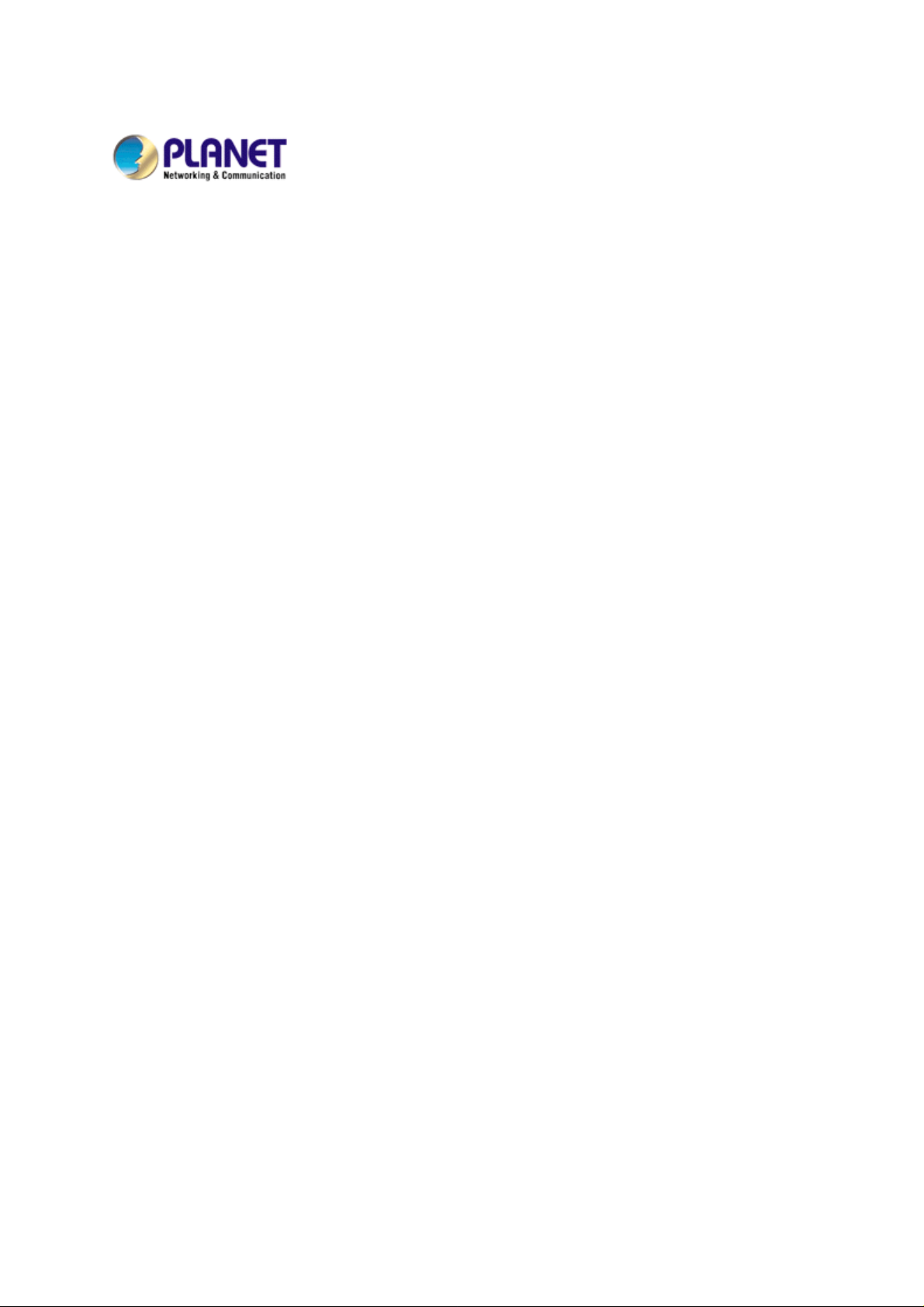
802.11g Wireless USB 2.0 Adapter
WL-U356R
User’s Manual
Page 2
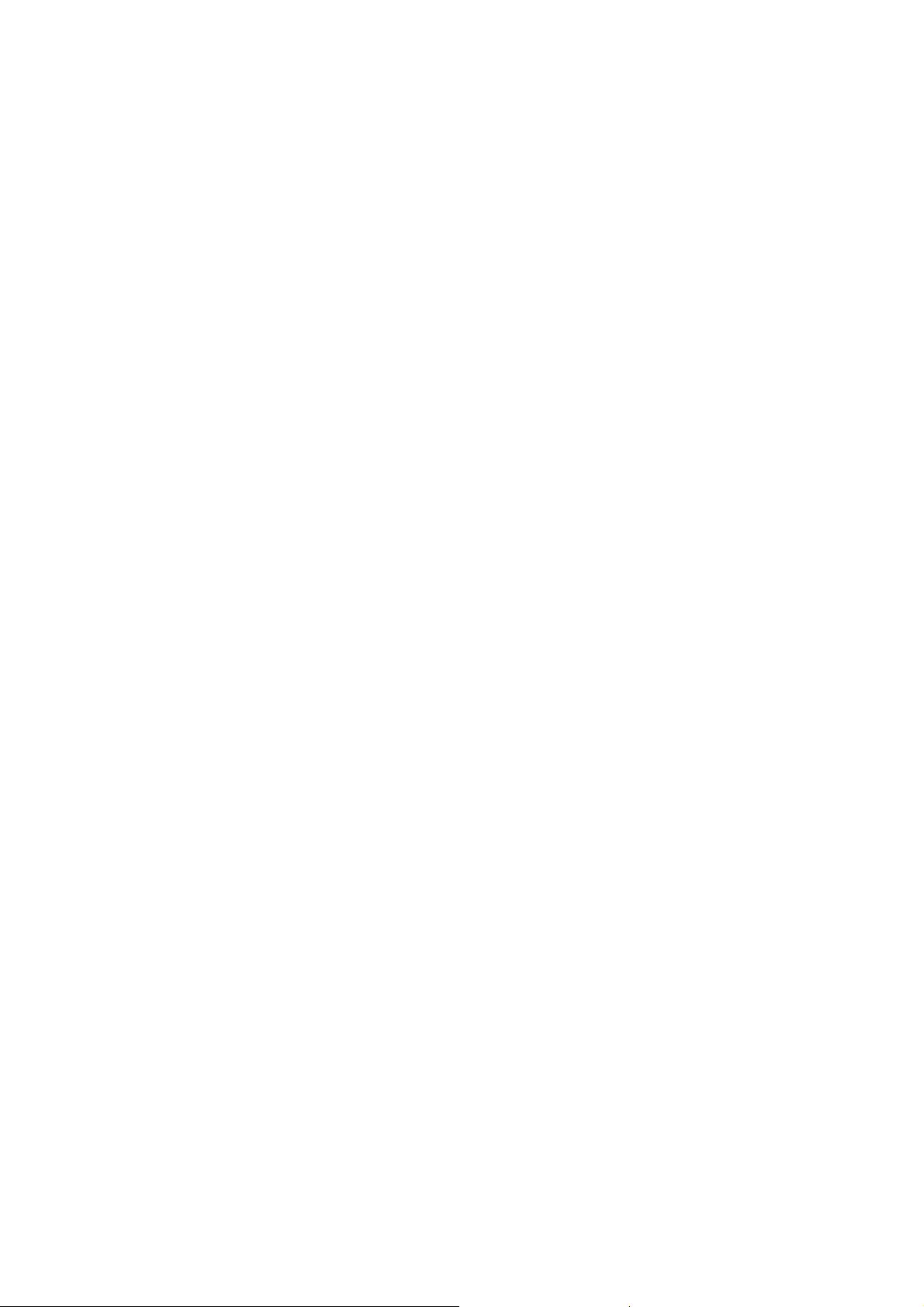
Copyright
Copyright © 2006 by PLANET Technology Corp. All rights reserved. No part of this publication may be
reproduced, transmitted, transcribed, stored in a retrieval system, or translated into any language or computer
language, in any form or by any means, electronic, mechanical, magnetic, optical, chemical, manual or
otherwise, without the prior written permission of PLANET.
PLANET makes no representations or warranties, either expressed or implied, with respect to the contents
hereof and specifically disclaims any warranties, merchantability or fitness for any particular purpose. Any
software described in this manual is sold or licensed "as is". Should the programs prove defective following their
purchase, the buyer (and not PLANET, its distributor, or its dealer) assumes the entire cost of all necessary
servicing, repair, and any incidental or consequential damages resulting from any defect in the software. Further,
PLANET reserves the right to revise this publication and to make changes from time to time in the contents
hereof without obligation to notify any person of such revision or changes.
All brand and product names mentioned in this manual are trademarks and/or registered
trademarks of their respective holders.
Federal Communication Commission Interference Statement
This equipment has been tested and found to comply with the limits for a Class B digital device, pursuant to Part
15 of FCC Rules. These limits are designed to provide reasonable protection against harmful interference in a
residential installation. This equipment generates, uses, and can radiate radio frequency energy and, if not
installed and used in accordance with the instructions, may cause harmful interference to radio communications.
However, there is no guarantee that interference will not occur in a particu lar installation. If this equi pment does
cause harmful interference to radio or television reception, which can be determined by turning the equipment off
and on, the user is encouraged to try to correct the interference by one or more of the following measures:
1. Reorient or relocate the receiving antenna.
2. Increase the separation between the equipment and receiver.
3. Connect the equipment into an outlet on a circuit different from that to which the receiver is connected.
4. Consult the dealer or an experienced radio technician for help.
FCC Caution
To assure continued compliance. (example-use only shielde d interface cables when connecting to computer or
peripheral devices). Any changes or modifications not expressly approved by the party responsible for
compliance could void the user ’s authority to operate the equipment.
This device complies with Part 15 of the FCC Rules. Operation is subject to the Following two conditions: ( 1 )
This device may not cause harmful interference, and ( 2 ) this Device must accept any interference rec eived,
including interference that may cause undesired operati on.
Federal Communication Commission (FCC) Radiation Exposure Statement
This equipment complies with FCC radiation exposure set forth for an uncontrolled environment. In
order to avoid the possibility of exceeding the FCC radio frequency exposure limits, human proximity
to the antenna shall not be less than 20 cm (8 inches) during normal operation.
R&TTE Compliance Statement
This equipment complies with all the re quirements of DIRECTIVE 1999/5/CE OF THE EUROPEAN
PARLIAMENT AND THE COUNCIL OF 9 March 1999 on radio equipment and telecommunication
terminal Equipment and the mutual recognition of their conformity (R&TTE)
The R&TTE Directive repeals and replaces in the directive 98/13/EEC (Telecommunications
Terminal Equipment and Satellite Earth Station Equipment) As of April 8,2000.
Safety
This equipment is designed with the utmost care for the safety of those who install and use it.
However, special attention must be paid to the dangers of electric shock and static electricity when
working with electrical equipment. All guidelines of this and of the computer manufacture must
therefore be allowed at all times to ensure the saf e use of the equipment.
Page 3
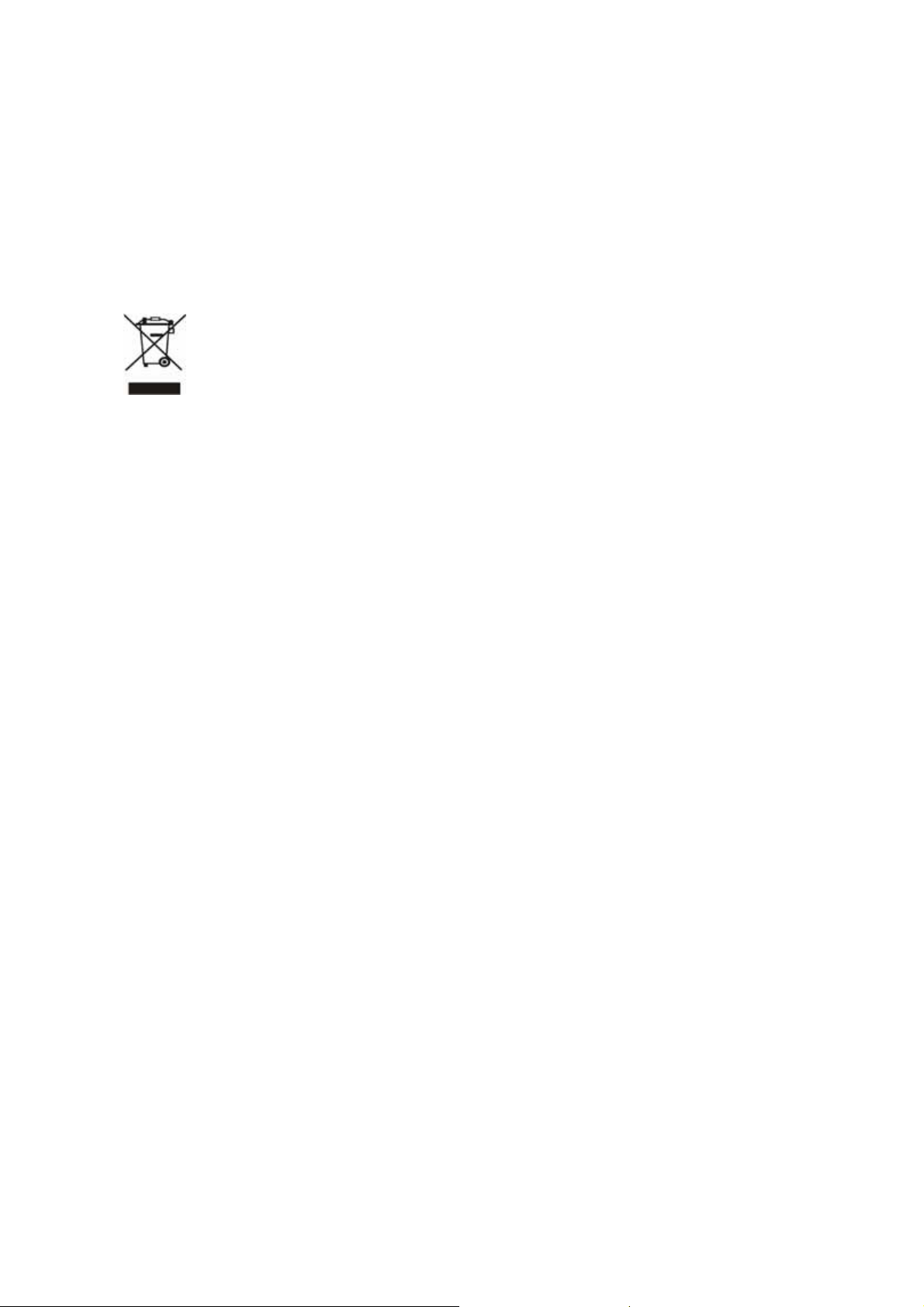
EU Countries Intended for Use
The ETSI version of this devic e is intended for home and office use in Austria Bel gium, Denmark,
Finland, France (with Frequency channel restrictions). Germany, Greece, Ireland, Italy,
Luxembourg .The Netherlands, Portugal, Spain, Sweden and United Kingdom.
The ETSI version of this device is also authorized for use in EFTA member states Iceland,
Liechtenstein, Norway and Switzerland.
WEEE regulation
To avoid the potential effects on the environment and human health as a result of the presence of
hazardous substances in electrical and electronic equipment, end users of electrical and electronic
equipment should understand the meaning of the crossed-out wheeled bin symbol. Do not dispose
of WEEE as unsorted municipal waste and have to collect such WEEE separately.
Revision
User’s Manual for PLANET 802. 11g Wireless USB Adapter
Model: WL-U356R
Rev: 1.0 (February 2006)
Part No. EM-WLU356R
Page 4

CONTENTS
1 INTRODUCTION...................................................................... 1
1.1 Features ......................................................................................................... 1
1.2 Specifications.................................................................................................. 1
1.3 Package Contents .......................................................................................... 2
2 INSTALLATION PROCEDURE................................................. 3
3 CONFIGURATION UTILITY ..................................................... 6
3.1 Site Survey..................................................................................................... 6
3.2 Profile ............................................................................................................. 7
3.2.1 Configure the Profile ...................................................................................... 9
3.2.1.1 Configuration............................................................................................... 9
3.2.1.2 Authentication and Security........................................................................11
3.2.1.3 802.1x Setting-Certification....................................................................... 13
3.2.1.4 802.1x Setting-CA Server.......................................................................... 16
3.3 Link Status.................................................................................................... 17
3.4 Statistics ....................................................................................................... 18
3.5 Advance........................................................................................................ 19
3.6 About............................................................................................................ 22
3.7 WMM Function ............................................................................................. 22
3.8 Advanced Settings........................................................................................ 25
4 TROUBLESHOOTING............................................................ 27
Page 5
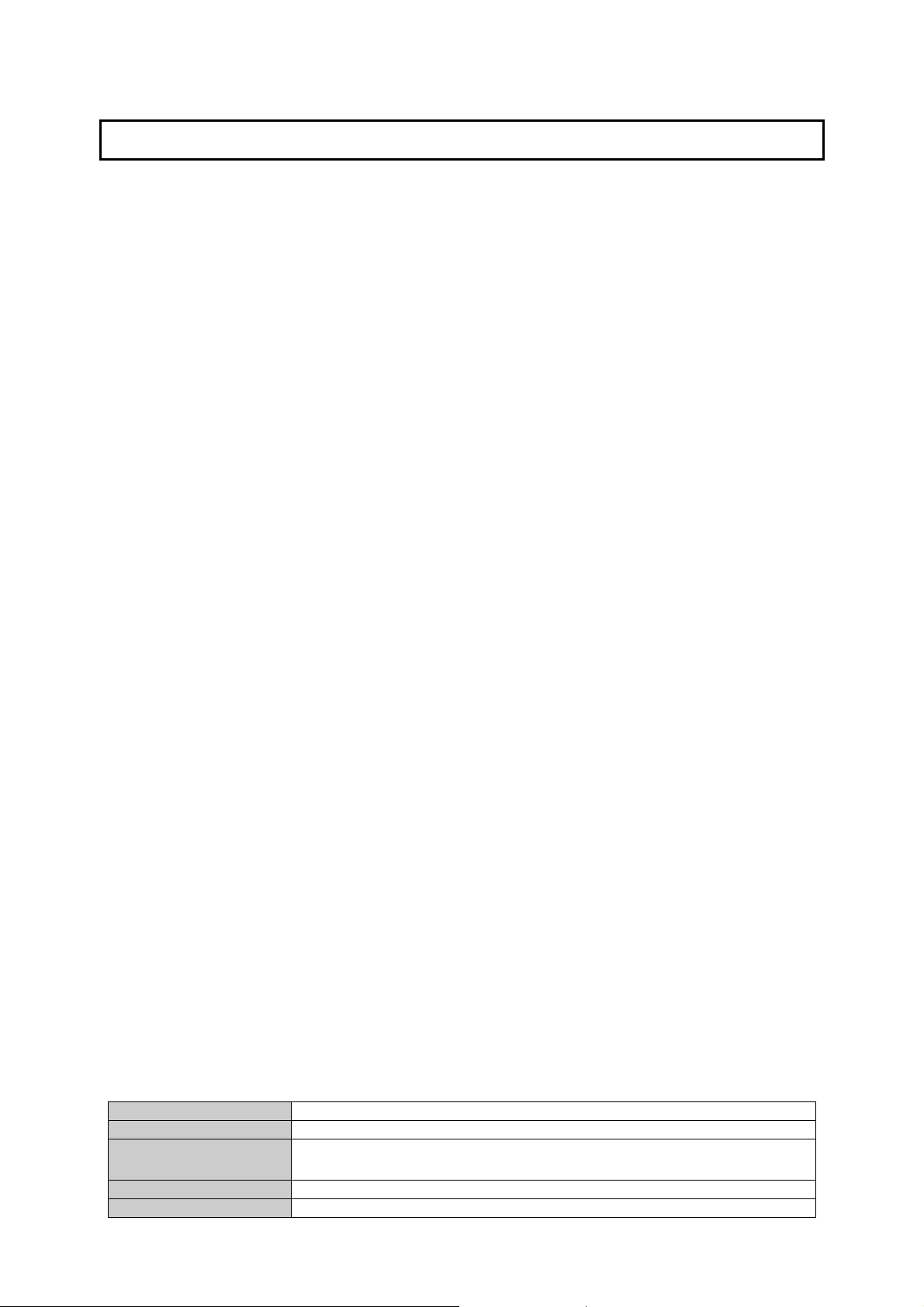
1 Introduction
Complying with the IEEE 802.11g standard, WL-U356R provides simple, reliable, high-speed wireless
connectivity for both desktop and laptop users. By combining two, state-of-the-art technologies—USB
2.0 and 802.11g—the gadget delivers data at speed up to 54Mbps, five times the speed of existing
802.11b devices, and spares the effort of opening up the case of your desktop computer.
The WL-U356R supports specific ways to increase the data transfer rate at a time: compress the data
and decrease the waiting time to send the next data to the Routers or APs. This feature is called Turbo
Mode. When the card is connecting to the Routers or APs with the proprietary Turbo Mode feature, the
wireless network will be more effective.
For WLAN security issues, the WL-U356R supports 64/128-bit WEP data encryption that prot ects your
wireless network from eavesdropping. It also supports WPA (Wi-Fi Protected Access) feature that
combines IEEE 802.1x and TKIP (Temporal Key Integrity Protocol) technologies. Client users are
required to authorize before accessing to APs or AP Routers, and the data transmitted in the network is
encrypted/decrypted by a dynamically changed secret key. Furthermore, this card supports WPA2
function, WPA2 provides a stronger encryption mechanism through AES (Advanced Encryption
Standard), which is a requirement for some corporate and government users.
The power consumption of the WL-U356R is also very low. It provides several levels of power saving
modes allowing user customizes the way of saving the power from his/her portable or handheld
devices.
1.1 Features
z 2.4GHz ISM band, unlicensed operation
z A fast Wireless co nnection without the hassles and cost of running cables
z IEEE 802.11b/g standard compliant
z USB 2.0 A-type st andard connector, compatible with USB 1.1
z Support Turbo mode to enhan ce the d ata transfer speed (the connected AP must support Turbo
mode as well)
z Support WMM (WiFi Multi-Media) function to meet the multi-media data bandwidth requirement
(the connected AP and the application must support WMM as well)
z Utilization of Direct Sequence Spread Spectrum plus OFDM modulation to provide a robust,
interference-resistant solution in a multi-user environment
z Supports 64/128-bit WEP, WPA (TKIP with IEEE 802.1x), WPA2 (AES with IEEE 802.1x)
functions for high level of security
z Supports Ad-Hoc / Infrastructure
z Seamless integration with existing LAN through any IEEE 802.11b/g compliant Access point
z Support of most popular operating systems including Windows 98SE/Me/2000/XP and Server
2003
z Plug-and-Play installation
1.2 Specifications
Interface
Standards Conformance
Data Transfer Rate
Operating Mode
Security
USB 2.0 A-type connector
Compliant with 802.11b / 802.11 g
11b:1 / 2 / 5.5 / 11Mbps (auto sensing)
11g:6 / 9 / 12 / 18 / 24 / 36 / 48 / 54Mbps (auto sensing)
Infrastructure Mode, Ad-Hoc Mode
WEP 64/128bit, WPA, WPA2
1
Page 6
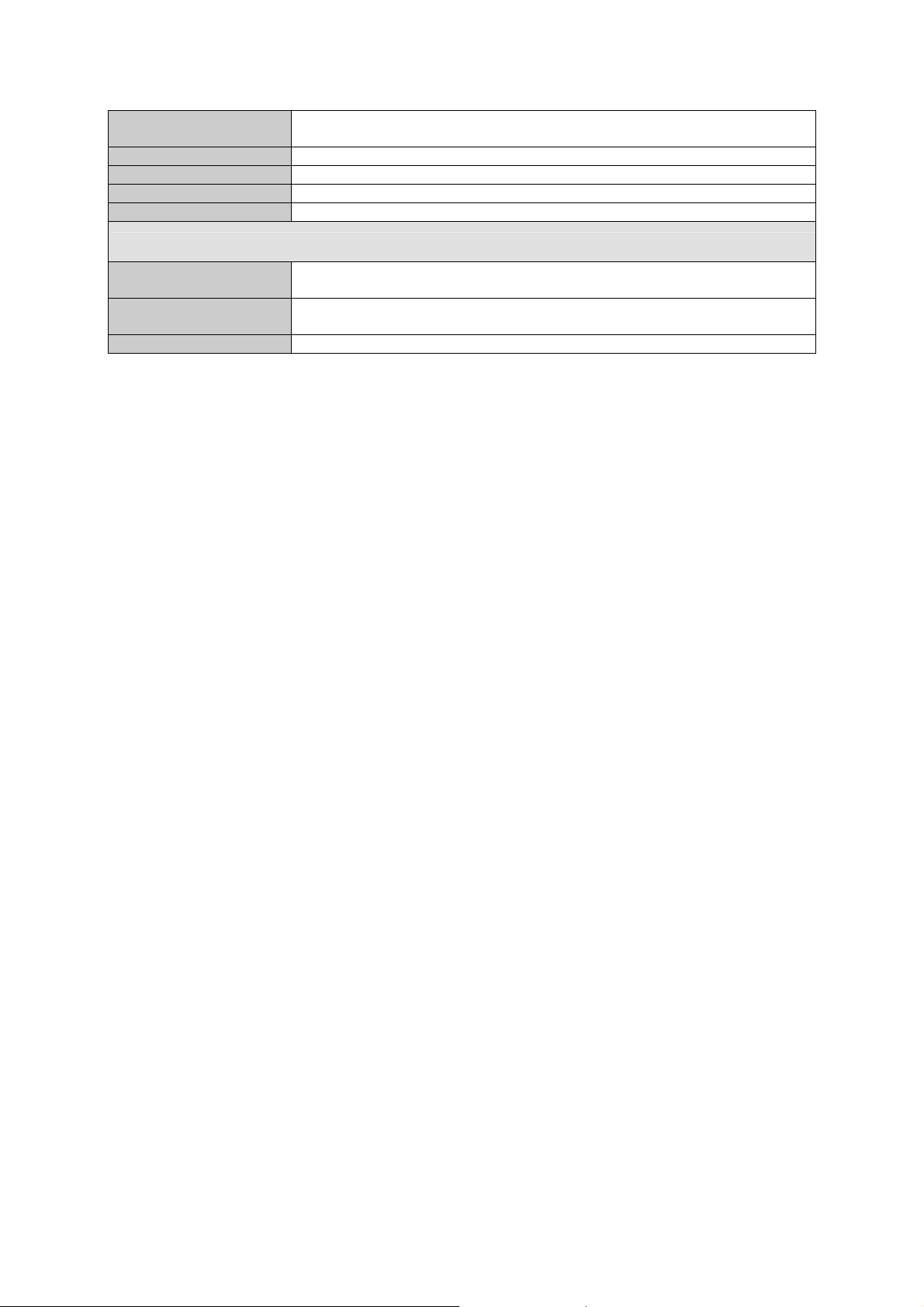
RF Modulation
Media Access Protocol
Output Power
LED Indicators
Operating systems
Environmental & Mechanical Characteristics
Temperature
Operating Humidity
Certifications
11g: OFDM with BPSK, QPSK, 16-QAM, 64QAM
11b: BPSK, QPSK, CCK
CSMA / CA
17dBm (Typical)
ACT / LNK
Windows 98SE / Me / 2000 / XP / Server 2003
Operating: 0 °C ~ 55 °C
Storage: -20 °C ~ 70 °C
Operating: 10% to 90% Non-Condensing
Storage: 5% to 95% Non-Condensing
FCC, CE
1.3 Package Contents
Before you begin the installation, please check the items of your package. The package should include
the following items:
1 x WL-U356R
1 x USB Cable
1 x Driver and User's manual CD
1 x Quick Installation Guide
If any of the above items is missing, contact your supplier as soon as possible.
2
Page 7
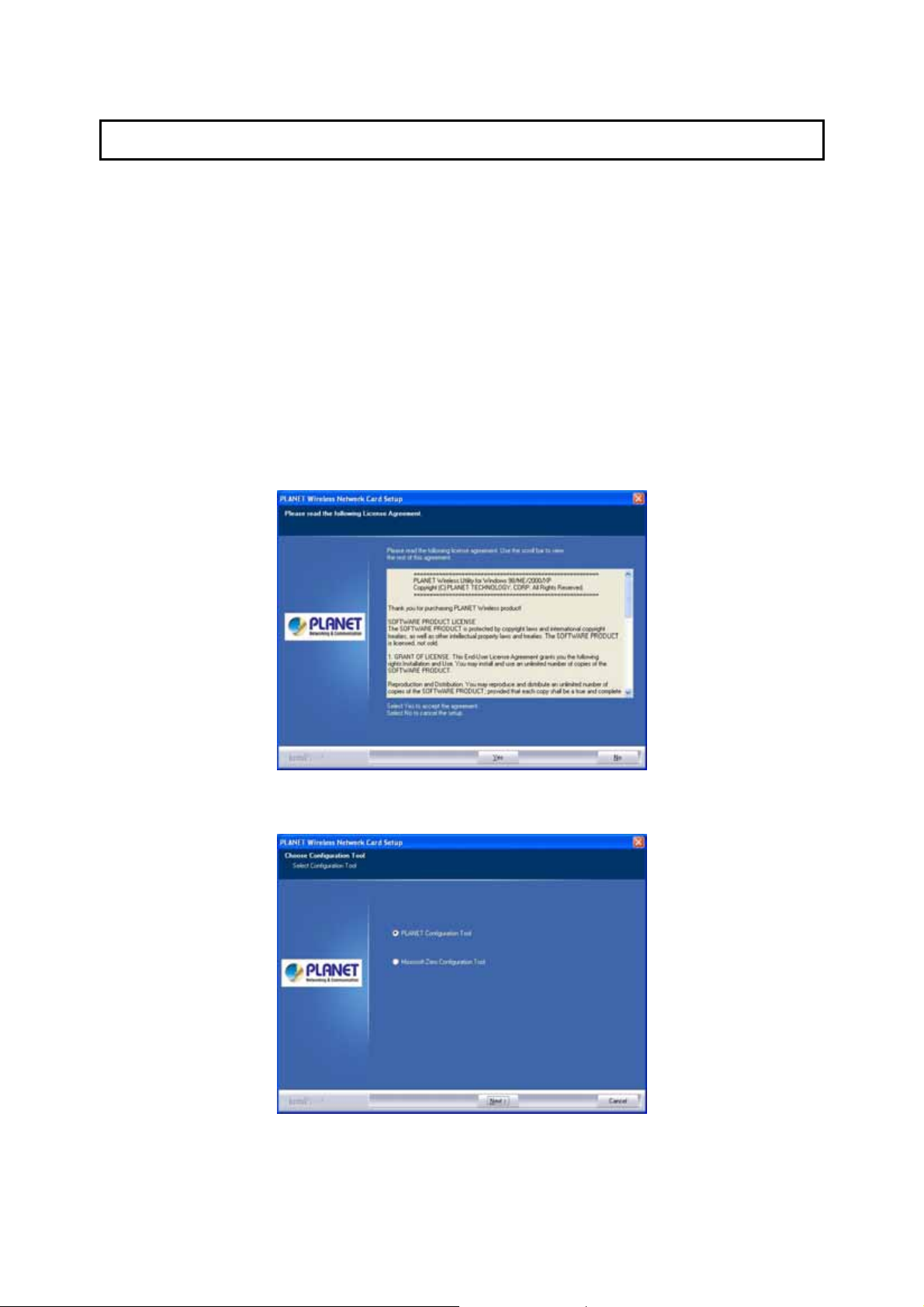
2 Installation Procedure
Before you proceed with the installation, please notice following descriptions.
Note1: The following installation operates under Windows XP. The procedure also applies to
Windows 98SE/Me/2000 and Server 2003.
Note2: If you have installed other Wireless PC Card driver & utility before, please uninstall them
first.
1. Plug the WL-U356R into the USB port of the computer. When the “Found New Hardware Wizard”
appears, click “Cancel”.
2. Insert the bundled CD into the CD-ROM drive to launch the autorun program. Once completed, a
menu screen will appear .
3. Click the “Configuration Utility” hyperlink in the WL-U356R field to initiate the installation procedure.
Note: If the menu screen does not appear, click “Start” at the taskbar. Then, select “Run” and type
“E:\Utility\setup.exe”, where the E is your CD-ROM drive.
4. Read the License Agreement carefully. Click “Yes” to accept it and continue.
5. It is suggested to use “PLANET Configuration Tool” to manage the WL-U356R. Click “Next” to
continue.
6. If “Optimize for performance mode” is selected, the “Tx BURST” option will be enabled to increase
the transfer speed. However, the AP must support this feature as well.
If the target AP is complying with 802.11b/g standard, please select “Optimize for WiFi mode”.
3
Page 8
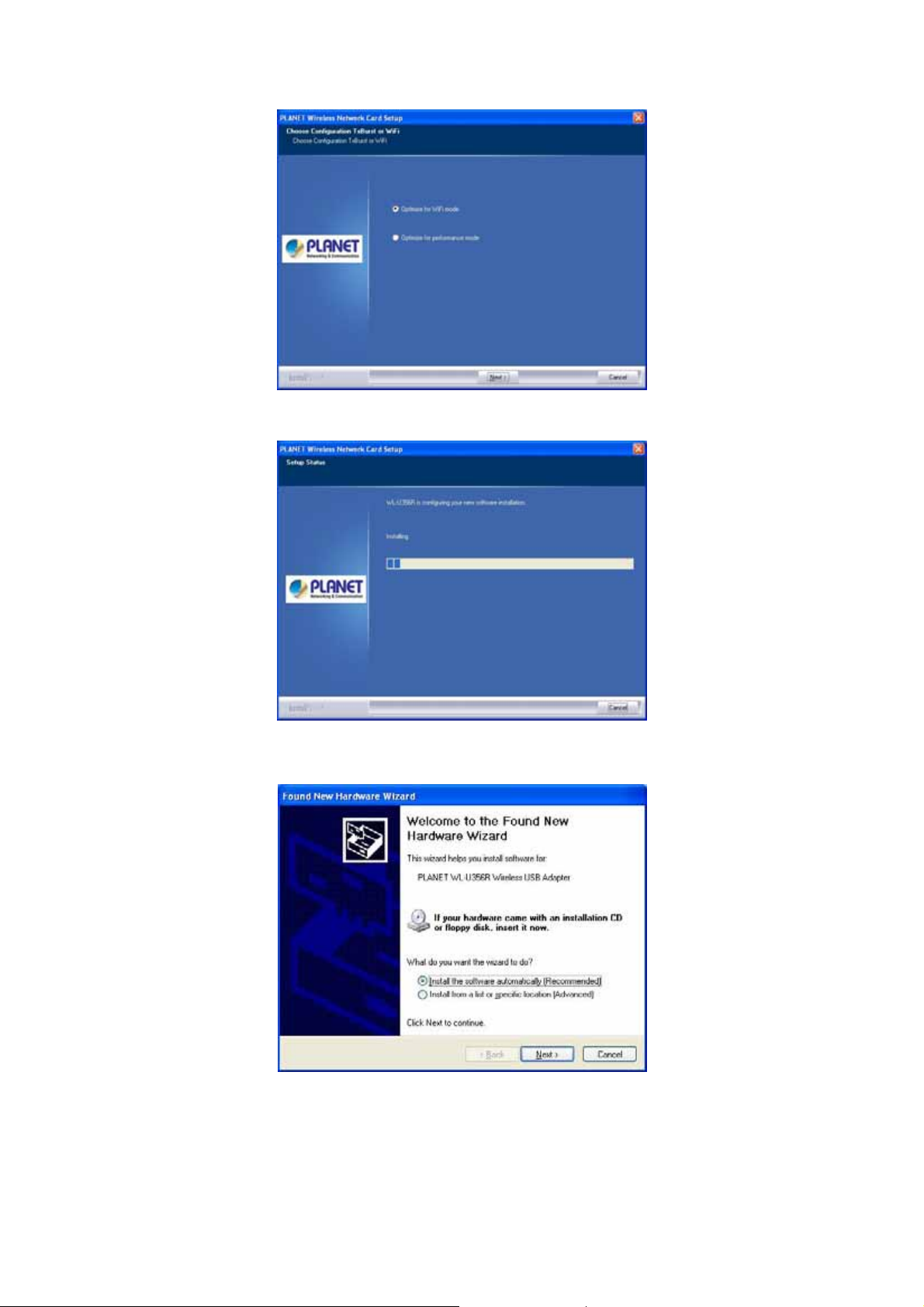
7. You can see the installation progress in this screen.
8. The system will automatically detect the card and display “Found New Hardware Wizard” screen.
Click “Install the Software Automatically” to continue.
4
Page 9
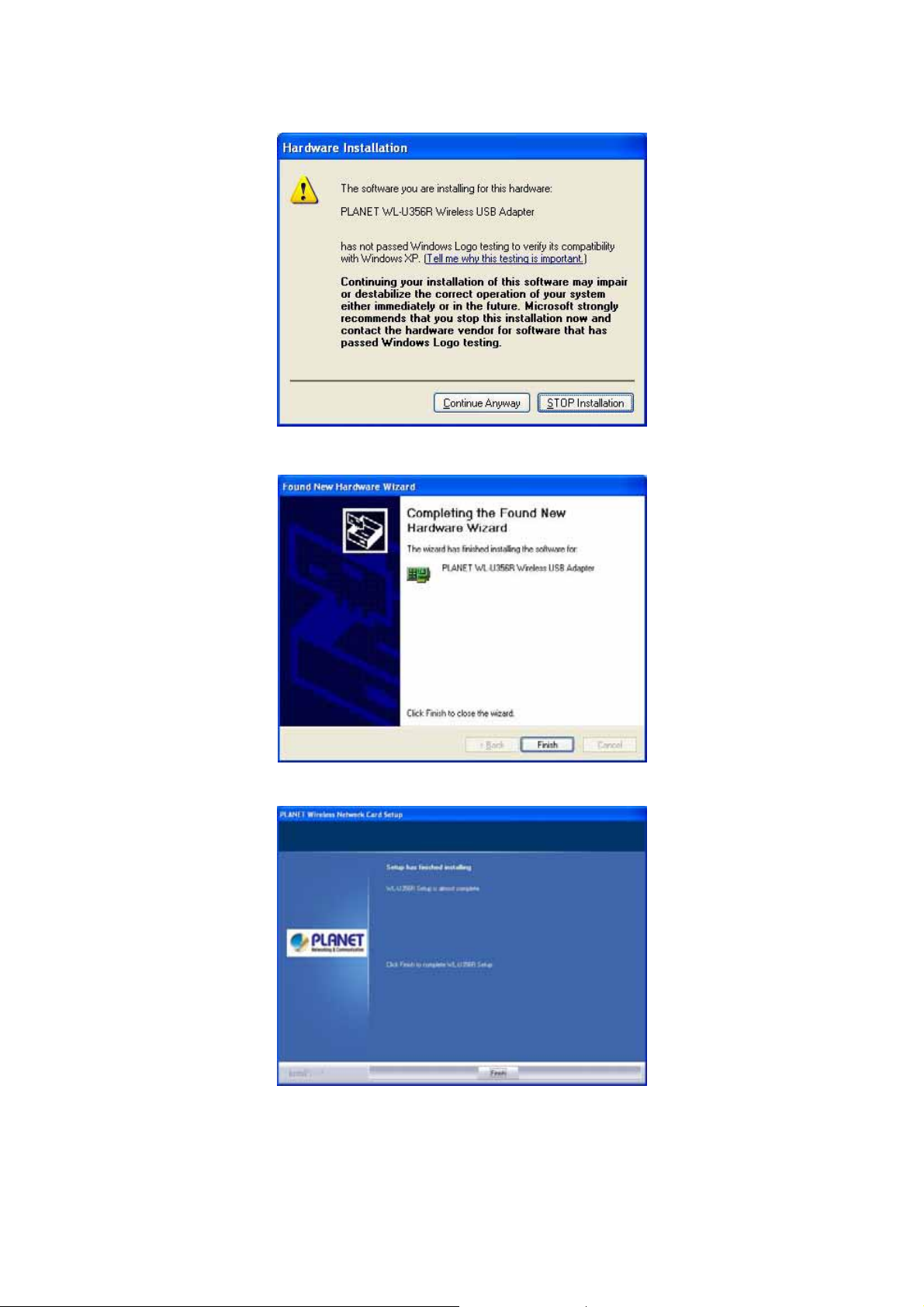
9. When the “Hardware Installation” screen appears, click “Continue Anyway” to proceed.
10. Click “Finish” to complete “Found New Hardware Wizard”.
11. Click “Finish” to complete “PLANET WL-U356R Setup”.
5
Page 10
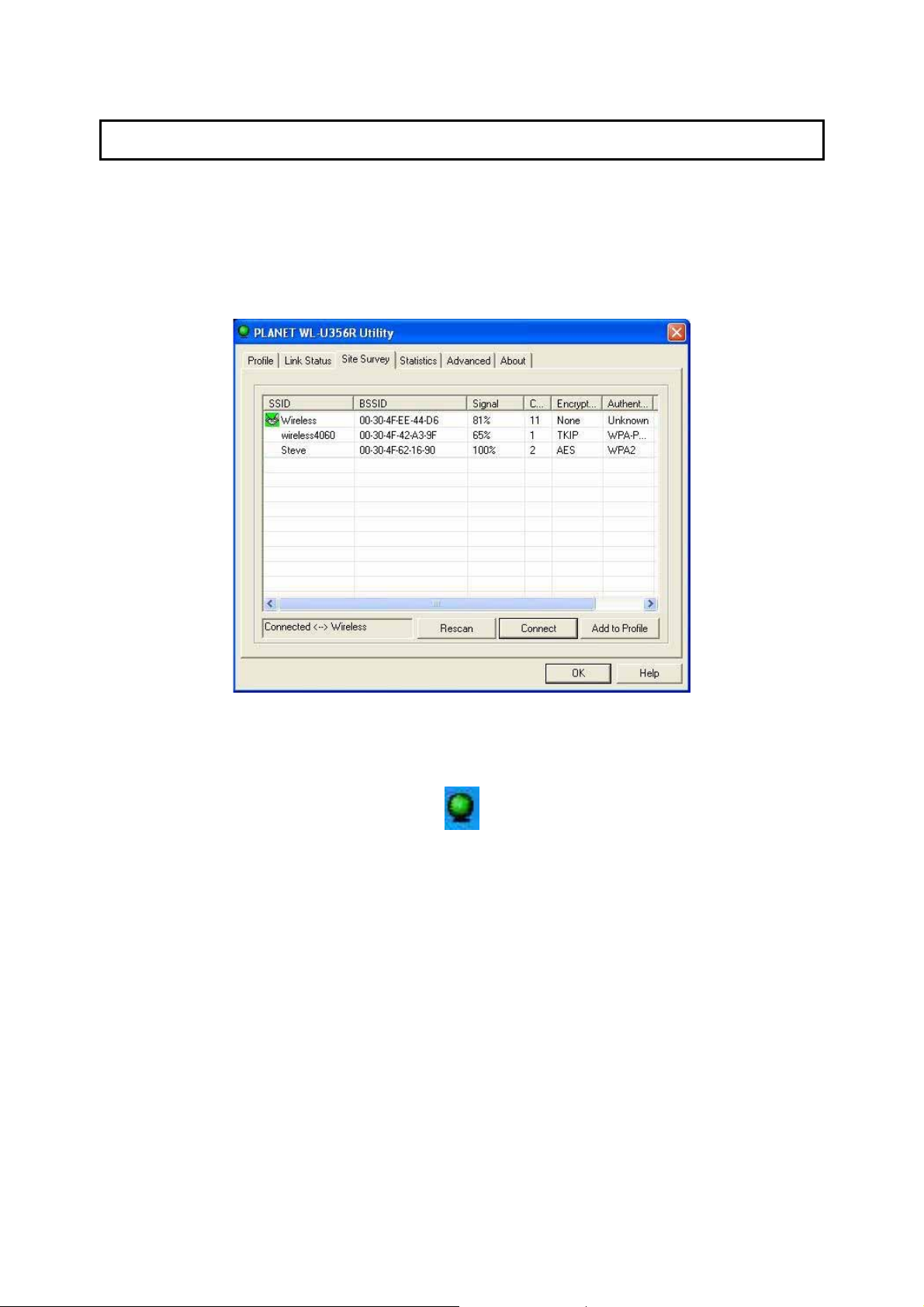
3 Configuration Utility
The Configuration Utility is a powerful application that helps you configure the WL-U356R and monitor
the link status and the statistics during the communication process.
When the WL-U356R is installed, the configuration utility will be displayed automatically. This card will
auto connect to wireless device which has better signal strength and no wireless security setting.
The Configuration Utility appears as an icon on the system tray of Windows while the card is running.
You can open the utility by double-click on the icon.
Right click the icon, there are some items for you to operate the configuration utility.
z Lauch PLANET WL-U356R Utilities
Select “Lauch PLANET WL-U356R Utilities” to open the Configuration Utility tool.
z Use Zero Configuration as Configuration Utility
Select “Use Zero Configuration as Configuration Utility” to use Windows XP built-in wireless
configuration utility (Windows Zero Configuration) to configure the card.
z Exit
Select “Exit” to close the Configuration Utility tool.
3.1 Site Survey
When you open the Configuration Utility, the system will scan all the channels to find all the access
points/stations within the accessible range of your card and automatically connect to the wireless
device with the highest signal strength. From the “Site Survey”, all the networks nearby will be listed.
6
Page 11
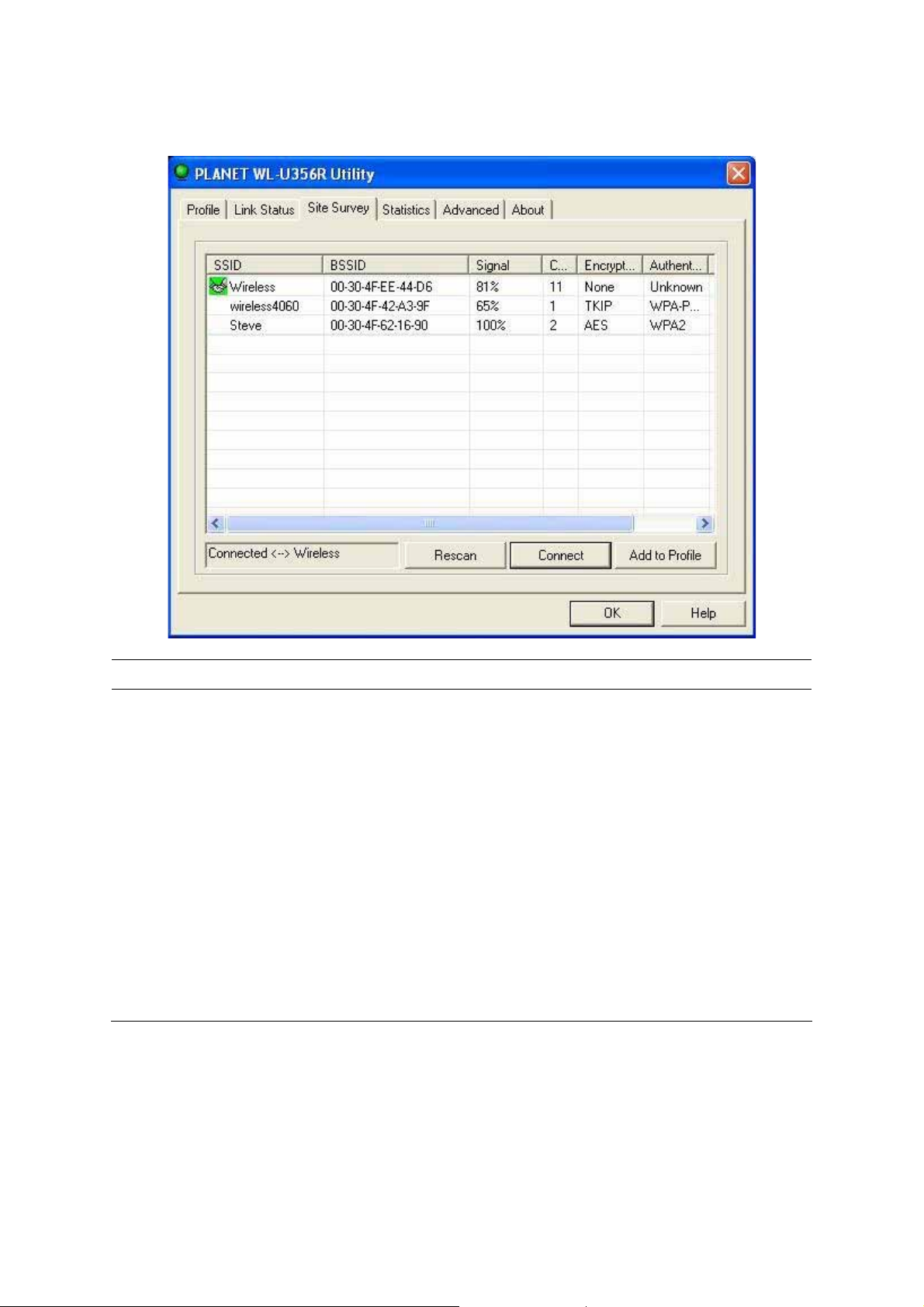
You can change the connection to another networks or add one of the networks to your own profile list.
Parameter Description
Available Networks This list shows all available wireless networks within range of your
card. It also displays the information of the networks including the
SSID, BSSID, Signal Strength, Channel, Encryption,
Authentication and Network Type. If you want to connect to any
networks on the list, double-click the item on the list, and the card
will automatically connect to the selected network.
Rescan Button Click “Rescan” button to collect the new information of all the
Connect Button
Add to Profile Button
wireless networks nearby.
Click “Connect” to connect to the selected network.
Add the selected network to Profiles list.
3.2 Profile
The “Profiles List” is for you to manage the networks you connect to frequently. You are able to
Add/Delete/Edit/Activate a profile.
7
Page 12

Parameter Description
Profiles List The profiles list display all the profiles and the relative settings of
the profiles including Profile Name, SSID, Channel, etc.
This sign indicates the activated profile is been connecting.
This sign indicates the activated profile is not been
connecting.
Add/Delete/Edit Button
Activate Button Click “Activate” to connect to the selected profile. When a profile is
Click these buttons to add/delete/edit the selected profiles.
activated, the card will be initially connected to the profile.
8
Page 13

3.2.1 Configure the Profile
3.2.1.1 Configuration
Parameter Description
Profile Name Define a recognizable profile name for you to identify the different
networks.
SSID The SSID (up to 32 printable ASCII characters) is the unique
PSM (Power Saving Mode) The power saving function is only available when the network type
name identified in a WLAN. The ID prevents the unintentional
merging of two co-located WLANs.
You may specify a SSID for the WL-U356R and then only the
device with the same SSID can interconnect to the card. If you
want to add the network nearby to the profile list, pull down the
menu, all the networks will be listed for you to add one of them to
the profile list.
is in Infrastructure.
CAM (Constantly Awake Mode) – The card will always set in
active mode.
PSM (Power Saving Mode) – Enable the card in the power
saving mode when it is idle.
9
Page 14

Network Type Infrastructure – This operation mode requires the p resen ce of an
802.11 Access Point. All communication is done via the Access
Point or Router.
Ad-Hoc – Select this mode if you want to connect to another
wireless station in the Wireless LAN network without through an
Access Point or Router.
TX Power If you want to lower the transmit power of the card for saving the
Ad Hoc Wireless Mode When the card is set in Ad Hoc (Peer to Peer Mode), you can
Preamble The preamble defines the length of the CRC block for
power of the system, you can select the lower percentages from
the list. The lower power will cause the lower signal strength and
the coverage range.
designate the wireless connection mode for the Ad Hoc network.
802.11 B only – This card can be compatible with both 802.11g
and 802.11b wireless stations. If there are only 802.11b wireless
stations in the network, you can set the card to this mode.
802.11 B/G mix – If you have a mix of 802.11b and 802.11g
wireless stations in your network, it is recommended to setting the
card to this mode. This mode is also the default setting.
802.11 G only – This card can be compatible with both 802.11g
and 802.11b wireless stations. If there are only 802.11g wireless
stations in the network, you can set the card to this mode.
communication among wireless devices. This option i s only active
in the Ad Hoc network.
There are two modes including Auto and Long Preamble. If
“Auto“ mode is selected, the card will auto switch the preamble
mode depending on the wireless devices the card is connecting
to.
RTS Threshold Minimum packet size required for an RTS (Request To Send). For
packets smaller than this threshold, an RTS is not sent and the
packet is transmitted directly to the wireless network. Select a
setting within a range of 0 to 2347 bytes. Minor change is
recommended.
Fragment Threshold The value defines the maximum size of packets; any packet size
larger than the value will be fragmented. If you have decreased
this value and experience high packet error rates, you can
increase it again, but it will likely decrease overall network
10
Page 15

performance. Select a setting within a range of 256 to 2346 bytes.
Minor change is recommended.
Channel This setting is only available for Ad Hoc mode. Select the number
of the radio channel used for the networking. The channel setting
should be the same with the network you are connecting to.
3.2.1.2 Authentication and Security
Parameter Description
Authentication Type This setting has to be consistent with the wireless networks that
the card intends to connect.
Open – No authentication is needed among the wireless network.
Shared – Only wireless devices using a shared key (WEP Key
identified) are allowed to connecting each other.
Authentication Type LEAP – LEAP is a pre-EAP, Cisco-proprietary proto c ol, with many
of the features of EAP protocols. Cisco controls the ability of other
vendors to implement this protocol, so it should be selected for
use only when limited vendor choice for client, access-point, and
server products is not a concern. When you have set up LEAP
authentication, you have to enter the user name and password of
your computer.
11
Page 16

WPA – WPA provides a scheme of mutual authentication using
either IEEE 802.1x/Extensible Authentication Protocol (EAP)
authentication or pre-shared key (PSK) technology. It provides a
high level of assurance to enterprises, small businesses and
home users that data will remain protected and that only
authorized users may access their networks. For enterprises that
have already deployed IEEE 802.1x authentication, WPA offers
the advantage of leveraging existing authentication databases
and infrastructure.
WPA-PSK – It is a special mode designed for home and small
business users who do not have access to network authentication
servers. In this mode, known as Pre-Shared Key, the user
manually enters the starting password i n their access point or
gateway, as well as in each wireless stations in the network.
WPA-PSK takes over automatically from that point, keeping
unauthorized users that don't have the matching password from
joining the network, while encrypting the data traveling between
authorized devices.
WPA2 – Like WPA, WPA2 supports IEEE 802.1x/EAP
authentication or PSK technology. It also includes a new
advanced encryption mechanism using the Advanced Encryption
Standard (AES). AES is required to the corporate user or
government users. The difference between WPA and WPA2 is that
WPA2 provides data encryption via the AES. In contrast, WPA
uses Temporal Key Integrity Protocol (TKIP).
WPA2-PSK – WP A2-PSK is also for home and small business.
The difference between WPA-PSK and WPA2-PSK is that
WPA2-PSK provides data encryption via the AES. In contrast,
WPA-PSK uses Temporal Key Integrity Protocol (TKIP).
802.1x Setting When you have set the Authentication Type to Open, Shared,
WPA or WPA2, you can also enable IEEE 802.1x setting to use
the authentication server or certification server to authenticate
client users.
Encryption Mode None – Disable the encryption mode.
WEP – Enable the WEP Data Encryption. When the item is
selected, you have to continue setting the WEP Encryption keys.
TKIP – TKIP (Temporal Key Integrity Protocol) changes the
temporal key every 10,000 packets (a packet is a kind of message
transmitted over a network.) This insures much greater security
12
Page 17

than the standard WEP security.
AES – AES has been developed to ensure the highest degree of
security and authenticity for digital information and it is the most
advanced solution defined by IEEE 802.11i for the security in the
wireless network.
Note: All devices in the network should use the same encryption
method to ensure the communication.
WPA Pre-Shared Key The WPA-PSK key can be from 8 to 64 characters and can be
WEP Key
(Key1 ~ Key4)
letters or numbers. This same key must be used on all of the
wireless stations in the network.
The WEP keys are used to encrypt data transmitted in the
wireless network. There are two types of key length: 64-bit and
128-bit. Select the default encryption key from Key 1 to Key 4 by
selected the radio button.
Fill the text box by following the rules below.
64-bit – Input 10-digit Hex values (in the “A-F”, “a-f” and “0-9”
range) or 5-digit ASCII characters (incl uding “a-z” and “0-9”) as
the encryption keys. For example: “0123456aef“ or “test1”.
128-bit – Input 26-digit Hex values (in the “A-F”, “a-f” and “0-9”
range) or 13-digit ASCII characters (including “a-z” and “0-9”) as
the encryption keys. For example:
“01234567890123456789abcdef“ or “administrator”.
3.2.1.3 802.1x Setting-Certification
The IEEE 802.1X specification describes a protocol that can be used for authenticating both clients and
servers on a network. The authentication algorithms and methods are those provided by the Extensible
Authentication Protocol (EAP), a method of authentication that has been in use for a number of years
on networks that provide Point-to-Point Protocol (PPP) support as many internet service providers and
enterprises do.
When an AP acting as an authenticator detects a wireless station on the LAN, it sends an EAP-Request
for the user's identity to the device. (EAP, or the Extensible Authentication Protocol, is an authentication
protocol that runs before network layer protocols transmit data over the link.) In turn, the device
responds with its identity, and the AP relays this identity to an authentication server, which is typically
an external RADIUS server.
An example for MD5 Authentication
13
Page 18

IEEE 802.1x
Access Client
(1) Client requests to login the
network.
(2) Login with username,
password.
1
2
RADIUS
Client
Access Point
RADIUS
Server
3
4
Windows 2000 IAS
(Internet Authentication
Service)
(3) Send username, password to
RADIUS server.
(4) Approve or deny user
login to the LAN.
Parameter Description
Authentication Type The EAP authentication protocols this card has supported are
included as follows. This setting has to be consistent with the
wireless APs or Routers that the card intends to connect.
PEAP &TTLS – PEAP and TTLS are similar and easier than TLS
in that they specify a stand-alone authentication protocol be used
within an encrypted tunnel. TTLS supports any protocol within its
tunnel, including CHAP, MS-CHAP, MS-CHAPv2, PAP and
EAP-MD5. PEAP specifies that an EAP-compliant authentication
protocol must be used; this card supports EAP-MSCHAP v2,
14
Page 19

A
EAP-TLS/Smart card and Generic Token Card. The client
certificate is optional required for the authentication.
TLS/Smart Card –TLS is the most secure of the EAP protocols
but not easy to use. It requires that digital certificates be
exchanged in the authentication phase. The server presents a
certificate to the client. After validating the serve r’s certificate, the
client presents a client certificate to the server for validation.
MD5-Challenge – MD5-Challenge is the easiest EAP Type. It
requires the wireless station to enter a set of user name and
password as the identity to RADIUS Server.
Session Resumption There are “Disabled”, “Reauthentication”, “Roaming”, “SameSsid”
and “Always” selections for you to choose whether to recovery the
session in different status.
Identity Enter the name as the identity for the server.
Password
Use Client Certificate
Tunneled Authentication
Protocol When the authentication type is PEAP or TTLS, select a protocol
Identity This is the protected user EAP Identity used for authentication.
Password The password used for authentication. It may contain up to 63
Enter the password as the identity for the server.
client certificate is required for TLS, and is optional for TTLS and
PEAP. This forces a client certificate to be selected from the
appropriate Windows Certificate Store and made available to the
RADIUS server for certification.
to be used to build the encrypted tunnel.
The identity specified may contain up to 63 ASCII characters, is
case sensitive and takes the form of a Network Access Identifier,
consisting of <name of the user>@<user’s home realm>. The
user’s home realm is optional and indicates the routing domain.
ASCII characters and is case sensitive.
15
Page 20

3.2.1.4 802.1x Setting-CA Server
Parameter Description
Use Certificate Chain When the EAP authentication type such as TLS, TTLS or PEAP is
selected and required a certification to tell the client what server
credentials to accept from the authentication server in order to
verify the server, you have to enable this function.
Certificate Issuer Choose the server from the list to issue the certificate. If “Any
Trusted CA” is selected, any CA included in the list (provided by
the Microsoft Certificate Store) is permitted.
Allow Intermediate Certificates A server designates an issuer as a trusted root authority by
placing the issuer's self-signed certificate, which contains the
issuer's public key, into the trusted root certification authority
certificate store of the host computer. Intermediate or subordinate
certification authorities are trusted only if they have a valid
certification path from a trusted root certification authority.
Server Name Enter the authentication server name.
Server name must match exactly When selected, the server name must match exactly the server
name found on the certificate.
Domain name must end in
specified name
When selected, the server name field identifies a domain. The
certificate must use a server name belonging to this domain or to
one of its sub-domains (e.g. zeelans.com, where the server is
16
Page 21

blueberry.zeelans.com) but it may be any name used in the
certificate name field.
3.3 Link Status
From the “Link Status” option, you can view all the information of the network you are connecting to.
Parameter Description
Status Display the SSID and MAC ID of the network the card is
connecting to.
Extra Info Display the link status.
Channel Display the number of the radio channel and the frequency used
for the networking.
Link Speed (Mbps) Display the transmission and reception rate of the network. The
maximum transmission rate is 54Mbps.
Throughput (Kbits/sec) Display the speed of data transmitted and received.
17
Page 22

Link Quality This bar indicates the quality of the link. The higher the
percentage, the better the quality.
dBm If you want to know the signal strength in the unit of dBm, select
this check box.
Signal Strength This bar shows the signal strength level. The higher percentage
Noise Level Display the noise level in the wireless environment.
shown in the bar, the more radio si gnal been received by thecard.
This indicator helps to find the proper position of the wireless
device for quality network operation.
3.4 Statistics
This option enables you to view the statistic information of the connection including transmit statistics
and receive statistics. You may reset the counters by clicking ”Reset Counter”.
18
Page 23

3.5 Advance
This option enables you to configure more advanced settings, for example: wireless mode, protection
mode and etc.
Parameter Description
Wireless Mode 802.11 B/G mix – If you have a mix of 802.1 1b and 802.11g
wireless stations in your network, it is recommended to setting the
card to this mode. This mode is also the default setting.
802.11 B only – This card can be compatible with both 802.11g
and 802.11b wireless stations. If there are only 802.11b wireless
stations in the network, you can set the card to this mode.
802.11 G only – This card can be compatible with both 802.11g
and 802.11b wireless stations. If there are only 802.11g wireless
stations in the network, you can set the card to this mode.
Select Your Country Region Code The available channel differs from different countries. For
example: USA (FCC) is channel 1-11, Europe (ETSI) is channel
1-13. The operating frequency channel will be restricted to the
country user located before importing. If you are in different
country, you have to adjust the channel setting to comply the
regulation of the country.
19
Page 24

B/G Protection If you have a mix of 802.11b and 802.11g wirel ess stations in the
network, it is recommended to enable the protection mechanism.
This mechanism can decrease the rate of data collision between
802.1 1b and 802.11g wireless stations. When the protection mode
is enabled, the throughput of the card will be a little lower due to
many of frame traffic should be transmitted.
Auto – Based on the status of the network and automatically
disable/enable protection mode.
On – Always enabl e the protection mode.
Off – Always disable the protection mode.
Tx Rate There are several options including
Auto/1/2/5.5/11/6/9/12/18/24/36/48/54Mbps for you to select.
When the “Auto” is selected, the device will choose the most
suitable transmission rate automatically. The higher data rate you
designated in the network, the shorter distance is allowed
between the card and the wireless stations.
When the wireless mode is “802.11 B only”, the maximum data
rate is 11Mbps (1 1b) so that there are only “Auto/1/2/5.5/11Mbps”
options you can select.
Tx BURST Tx Burst enables the card to deliver the better throughput in the
same period and environment. This feature only takes effect when
the connected AP also supports Tx Burst.
Enable TCP Window Size The TCP Window is the amount of data a sender can send on a
particular connection before it gets an acknowledgment back from
the receiver that it has gotten some of it. This feature only takes
effect when the connected AP also supports TCP Window Size.
The larger TCP Window the better performance.
Fast Roaming at -70dBm When you want to fast roaming to the network nearby without
intercepting the wireless connection especially the card is applied
to the multimedia application or a voice call, you can enable the
parameter . The card will fast roaming to the near network when
the receive sensitivity (signal strength) is lower to the value you
have set up.
Turn Off RF Button If you want to turn off the radio of the card temporarily, click this
button. To turn on the radio, click this button again.
20
Page 25

CCX 2.0 CCX 2.0 (Cisco Compatible Extension s) is developed by Ciscofor
the radio monitoring and fast roaming.
LEAP Turn on CCKM During normal operation, LEAP-enabled client devices mutually
authenticate with a new access point by performing a complete
LEAP authentication, including communication with the main
RADIUS server.
When you configure your wireless LAN for fast re-association,
however, LEAP-enabled client devices roam from on e access
point to another without involving the main server. Using Cisco
Centralized Key Management (CCKM), an access point
configured to provide Wireless Domain Services (WDS) takes the
place of the RADIUS server and authenticates the client so
quickly that there is no perceptible delay in voice or other
time-sensitive applications.
Enable Radio Measurement When this parameter is enabled, the Cisco AP can run the radio
monitoring through the associated CCX-compliant clients to
continuously monitor the WLAN radio environment and discover
any new APs that are transmitting beacons.
Non-Serving Channel
Measurements
Limit xxx milliseconds (0-2000)
The Cisco AP can perform monitoring measurements through the
CCX-compliant clients on the non-serving channels when this
parameter is enabled.
It limits the channel measurement time. The default value is 250
milliseconds.
21
Page 26

3.6 About
By choosing this option, you can click the hyperlink to connect the PLANET website. You can also
obtain basic information about the WL-U356R such as the Driver, Utility and EEPROM Version. The
MAC Address of the card is displayed in the screen as well.
3.7 WMM Function
The WL-U356R supports WMM function. When you use the devices such as Voice over Internet
Protocol (VoIP) phones, televisions, VCRs and MP3 players, IEEE 802.11e Quality of Service (QoS)
(The Wi-Fi Alliance defined WMM as a profile of the IEEE 802.11e) extensions for 802.11 networks will
help to define the priorities of the data traffics by the data categories to provide enhanced multimedia
support.
When the WL-U356R is connected to the AP or Router with WMM function, you can enable the function
of the card by following the steps below.
A. In the Desktop of the computer, right click “My Network Places” and select “Properties”.
22
Page 27

B. Right Click the “Wireless Network Connection” and select “Properties”.
C. Click “Configure…”.
23
Page 28

D. Select “Advanced” page, enable the “WMM Capable”.
24
Page 29

3.8 Advanced Settings
The WL-U356R provides more advanced parameters in Windows Device Manager. You can find the
Advanced configuration following the step A to D in section 3.7. Please check below to know the
function of the settings.
Note: The chipset manufacturer reserves those functions in red for future use. Those options are not
effective on WL-U356R.
Function Description
AdHoc Wireless Mode Select B/G mixed or Pure B mode
Auto Channel Select Not applicable on WL-U356R.
Auto Reconnect Mode Auto connecting to AP when disconnected.
B/G protection
CAM when A C po wer When use AC power, it doesn't enter into sleep mode.
To avoid collision when B mode station and G mode station exist
concurrently.
Country Region 11A Not applicable on WL-U356R.
Country Region 11G Supporting 11G Channel for different country.
Frame Threshold To enhance throughput when traf fic is high.
Frame Aggre gation To enhance throughput when traf fic is low.
25
Page 30

IEEE 802.11h Not applicable on WL-U356R.
Local Administration MAC...
Network Type Selecting Infrastructure or AdHoc mode.
Power Saving Mode Selecting different power mode.
Radio On/Off RF switching.
RTS threshold To prevent hidden node.
SSID AP's broadcast name.
WMM capable Please refer to section 3.7.
Using different MAC address if wanted. This MAC address will not
write to EEPROM. It is only used in run time.
26
Page 31

4 Troubleshooting
This chapter provides solutions to problems usually encountered during the installation and operation
of the adapter.
1. What is the IEEE 802.11g standard?
802.1 1g is the new IEEE standard for hi gh-speed wireless LAN communications that provides for
up to 54 Mbps data rate in the 2.4 GHz band. 802.11g is quickly becoming the next mainstream
wireless LAN technology for the home, office and public networks.
802.11g defines the use of the same OFDM modulation technique specified in IEEE 802.11a for
the 5 GHz frequency band and applies it in the same 2.4 GHz frequency band as IEEE 802.11b.
The 802.11g standard requires backward compatibility with 802.11b.
The standard specifically calls for:
A. A new physical layer for the 802.11 Medium Access Control (MAC) in the 2.4 GHz frequency
band, known as the extended rate PHY (ERP). The ERP adds OFDM as a mandatory new
coding scheme for 6, 12 and 24 Mbps (mandatory speeds), and 18, 36, 48 and 54 Mbps
(optional speeds). The ERP includes the modulatio n schemes found in 802.11b includi ng
CCK for 11 and 5.5 Mbps and Barker code modulation for 2 and 1 Mbps.
B. A protection mechanism called RTS/CTS that governs how 802.11g devices and 802.11b
devices interoperate.
2. What is the IEEE 802.11b standard?
The IEEE 802.11b Wireless LAN standard subcommittee, which formulates the standard for the
industry. The objective is to enable wireless LAN hardware from different manufactures to
communicate.
3. What does IEEE 802.11 feature support?
The product supports the following IEEE 802.11 functions:
z CSMA/CA plus Acknowledge Protocol
z Multi-Channel Roaming
z Automatic Rate Selection
z RTS/CTS Feature
z Fragmentation
z Power Management
4. What is Ad-hoc?
An Ad-hoc integrated wireless LAN is a group of computers, each has a Wireless LAN adapter ,
Connected as an independent wireless LAN. Ad hoc wireless LAN is applicable at a
departmental scale for a branch or SOHO operation.
5. What is Infrastructure?
An integrated wireless and wireless and wired LAN is called an Infrastructure configuration.
Infrastructure is applicable to enterprise scale for wireless access to central database, or
wireless application for mobile workers.
27
Page 32

6. What is BSS ID?
A specific Ad hoc LAN is called a Basic Service Set (BSS). Computers in a BSS must be
configured with the same BSS ID.
7. What is WEP?
WEP is Wired Equivalent Privacy, a data privacy mechanism based on a 40 bit shared key
algorithm, as described in the IEEE 802 .11 standard.
8. What is TKIP?
TKIP is a quick-fix method to quickly overcome the inherent weaknesses in WEP security,
especially the reuse of encryption keys. TKIP is involved in the IEEE 802.11i WLAN security
standard, and the specification might be officially released by early 2003.
9. What is AES?
AES (Advanced Encryption Standard), a chip-based security, has been developed to ensure the
highest degree of security and authenticity for digital information, wherever and however
communicated or stored, while making more efficient use of hardware and/or software than
previous encryption standards. It is also included in IEEE 802.11i standard. Compare with AES,
TKIP is a temporary protocol for replacing WEP security until manufacturers implement AES at
the hardware level.
10. Can Wireless products support printer sharing?
Wireless products perform the same function as LAN product s. Therefore, Wireless products can
work with Netware, Windows 2000, or other LAN operating systems to support printer or file
sharing.
11. Would the information be intercepted while transmitting on air?
WLAN features two-fold protection in security. On the hardware side, as with Direct Sequence
Spread Spectrum technology, it has the inherent security feature of scrambling. On the software
side, WLAN series offer the encryption function (WEP) to enhance security and Access Control.
Users can set it up depending upon their needs.
12. What is DSSS?What is FHSS?And what are their differences?
Frequency-hopping spread-spectrum (FHSS) uses a narrowband carrier that chang es frequ ency
in a pattern that is known to both transmitter and receiver . Properly synchronized, the net effect
is to maintain a single logical channel. To an unintended receiver, FHSS appears to be
short-duration impulse noise. Direct-sequence spread-spectrum (DSSS) generates a redundant
bit pattern for each bit to be transmitted. This bit pattern is called a chip (or chipping code). The
longer the chip is, the greater the probability that the original data can be recovered. Even if one
or more bits in the chip are damaged during transmission, statistical technique s embedded in the
radio can recover the original data without-the need for retransmission. To an unintended
receiver, DSSS appears as low power wideband noise and is rejected (ignored) by most
narrowband receivers.
28
Page 33

13. What is Spread Spectrum?
Spread Spectrum technology is a wideband radio frequency technique develo ped by the military
for use in reliable, secure, mission-critical communication systems. It is designe d to trade off
bandwidth efficiency for reliability, integrity, and security. In other words, more bandwidth is
consumed than in the case of narrowband transmission, but the trade off prod uces a signal that
is, in effect, louder and thus easier to detect, provided that the receiver knows the parameters of
the spread-spectrum signal being broadcast. If a receiver is not tuned to the right frequency, a
spread –spectrum signal looks like background noise. There are two main altern atives, Direct
Sequence Spread Spectrum (DSSS) and Frequency Hopping Spread Spectrum (FHSS).
29 30
Page 34

