Page 1
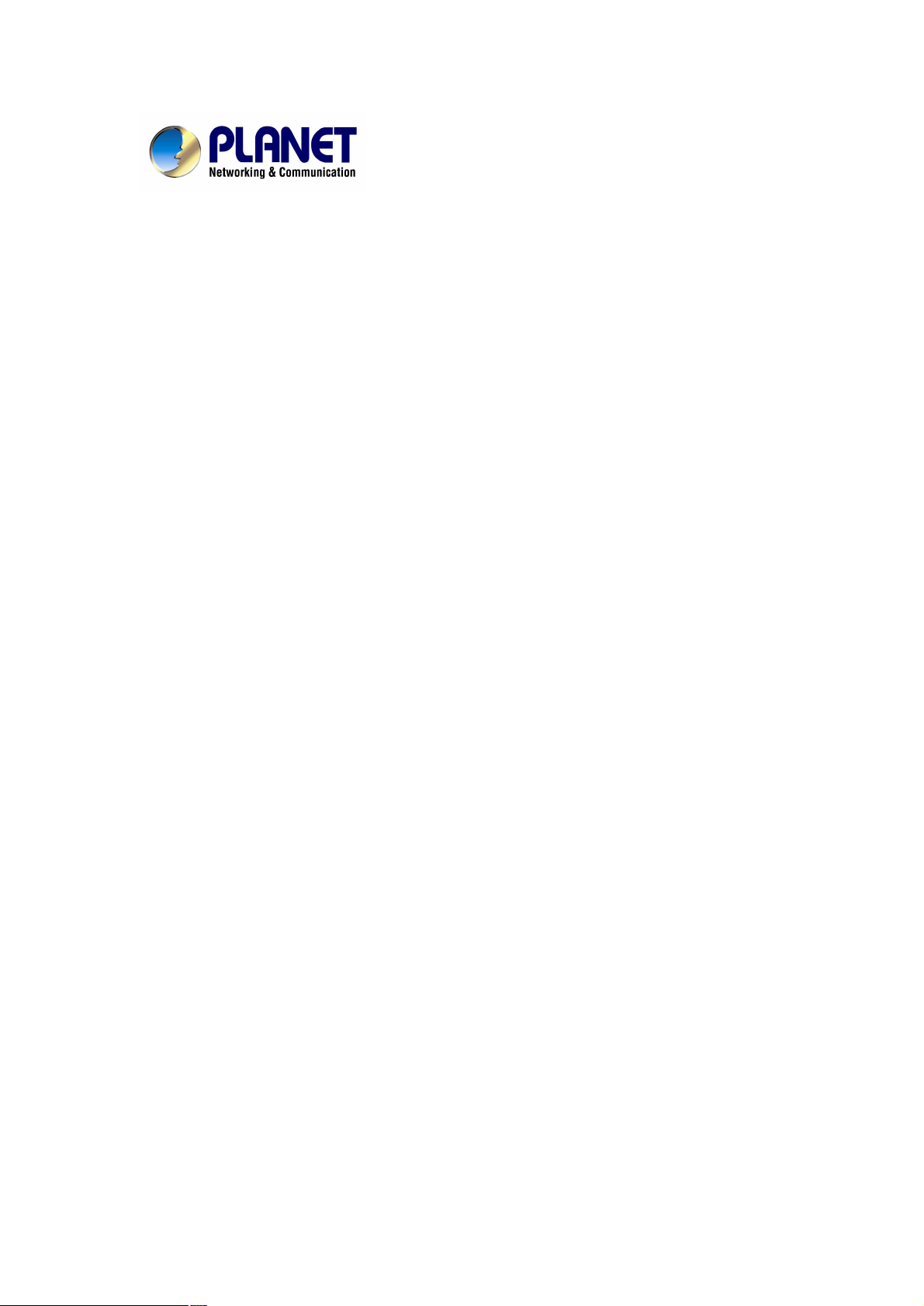
Wireless USB Adapter
WL-U351
User’s Manual
Page 2
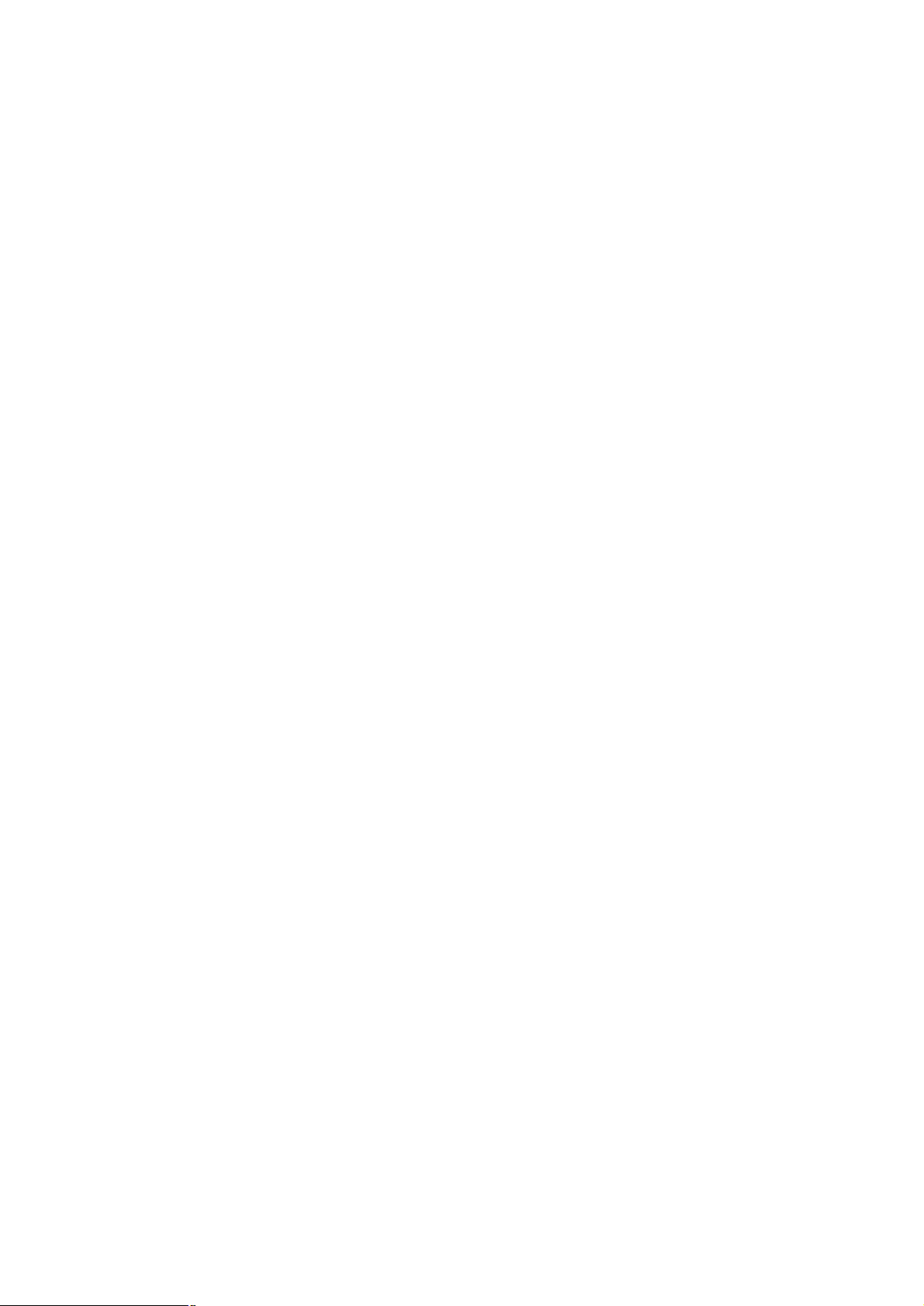
Copyright
Copyrightã 2003 by PLANET Technology Corp. All rights reserved. No part of this publication may
be reproduced, transmitted, transcribed, stored in a retrieval system, or translated into any language or
computer language, in any form or by any means, electronic, mechanical, magnetic, optical, chemical,
manual or otherwise, without the prior written permission of PLANET.
PLANET makes no representations or warranties, either expressed or implied, with respect to the
contents hereof and specifically disclaims any warranties, merchantability or fitness for any particular
purpose. Any software described in this manual is sold or licensed "as is". Should the programs
prove defective following their purchase, the buyer (and not this company, its distributor, or its dealer)
assumes the entire cost of all necessary servicing, repair, and any incidental or consequential
damages resulting from any defect in the software. Further, this company reserves the right to revise
this publication and to make changes from time to time in the contents hereof without obligation to
notify any person of such revision or changes..
All brand and product names mentioned in this manual are trademarks and/or registered trademarks of
their respective holders.
Federal Communication Commission Interference Statement
This equipment has been tested and found to comply with the limits for a Class B digital device,
pursuant to Part 15 of FCC Rules. These limits are designed to provide reasonable protection against
harmful interference in a residential installation. This equipment generates, uses, and can radiate
radio frequency energy and, if not installed and used in accordance with the instructions, may cause
harmful interference to radio communications. However, there is no guarantee that interference will
not occur in a particular installation. If this equipment does cause harmful interference to radio or
television reception, which can be determined by turning the equipment off and on, the user is
encouraged to try to correct the interference by one or more of the following measures:
1. Reorient or relocate the receiving antenna.
2. Increase the separation between the equipment and receiver.
3. Connect the equipment into an outlet on a circuit different from that to which the receiver is
connected.
4. Consult the dealer or an experienced radio technician for help.
FCC Caution:
To assure continued compliance.(example-use only shielded interface cables when connecting to
computer or peripheral devices). Any changes or modifications not expressly approved by the party
responsible for compliance could void the user’s authority to operate the equipment.
This device complies with Part 15 of the FCC Rules. Operation is subject to the Following two
conditions: (1) This device may not cause harmful interference, and (2 ) this Device must accept any
interference received, including interference that may cause undesired operation.
Page 3
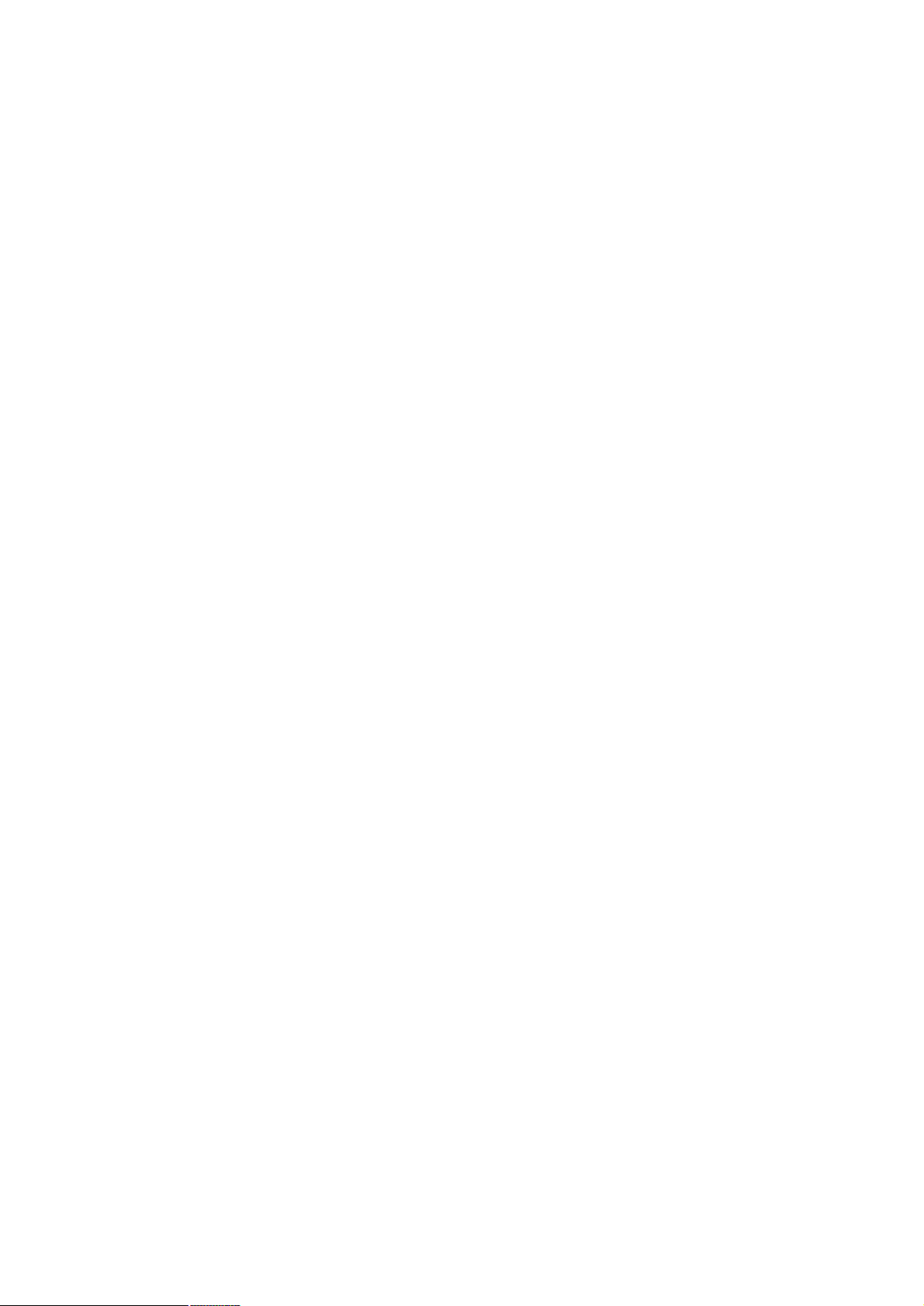
Federal Communication Commission (FCC) Radiation Exposure
Statement
This equipment complies with FCC radiation exposure set forth for an uncontrolled environment. In
order to avoid the possibility of exceeding the FCC radio frequency exposure limits, human proximity to
the antenna shall not be less than 20 cm(8 inches) during normal operation.
R&TTE Compliance Statement
This equipment complies with all the requirements of DIRECTIVE 1999/5/CE OF THE EUROPEAN
PARLIAMENT AND THE COUNCIL OF 9 March 1999 on radio equipment and telecommunication
terminal Equipment and the mutual recognition of their conformity (R&TTE)
The R&TTE Directive repeals and replaces in the directive 98/13/EEC (Telecommunications Terminal
Equipment and Satellite Earth Station Equipment) As of April 8,2000.
Safety
This equipment is designed with the utmost care for the safety of those who install and use it. However,
special attention must be paid to the dangers of electric shock and static electricity when working with
electrical equipment. All guidelines of this and of the computer manufacture must therefore be allowed
at all times to ensure the safe use of the equipment.
EU Countries Not Intended for Use
The ETSI version of this device is intended for home and office use in Austria Belgium, Denmark,
Finland, France (with 4 Frequency channel restrictions). Germany, Greece, Ireland, Italy, Luxembourg,
The Netherlands, Portugal, Spain (with 2 Frequency channel restrictions), Sweden and United
Kingdom.
The ETSI version of this device is also authorized for use in EFTA member states Iceland,
Liechtenstein, Norway and Switzerland.
Revision
User’s Manual for PLANET Wireless USB Adapter
Model: WL-U351
Rev: 1.0 (May. 2003)
Part No. EM-WLU351
Page 4
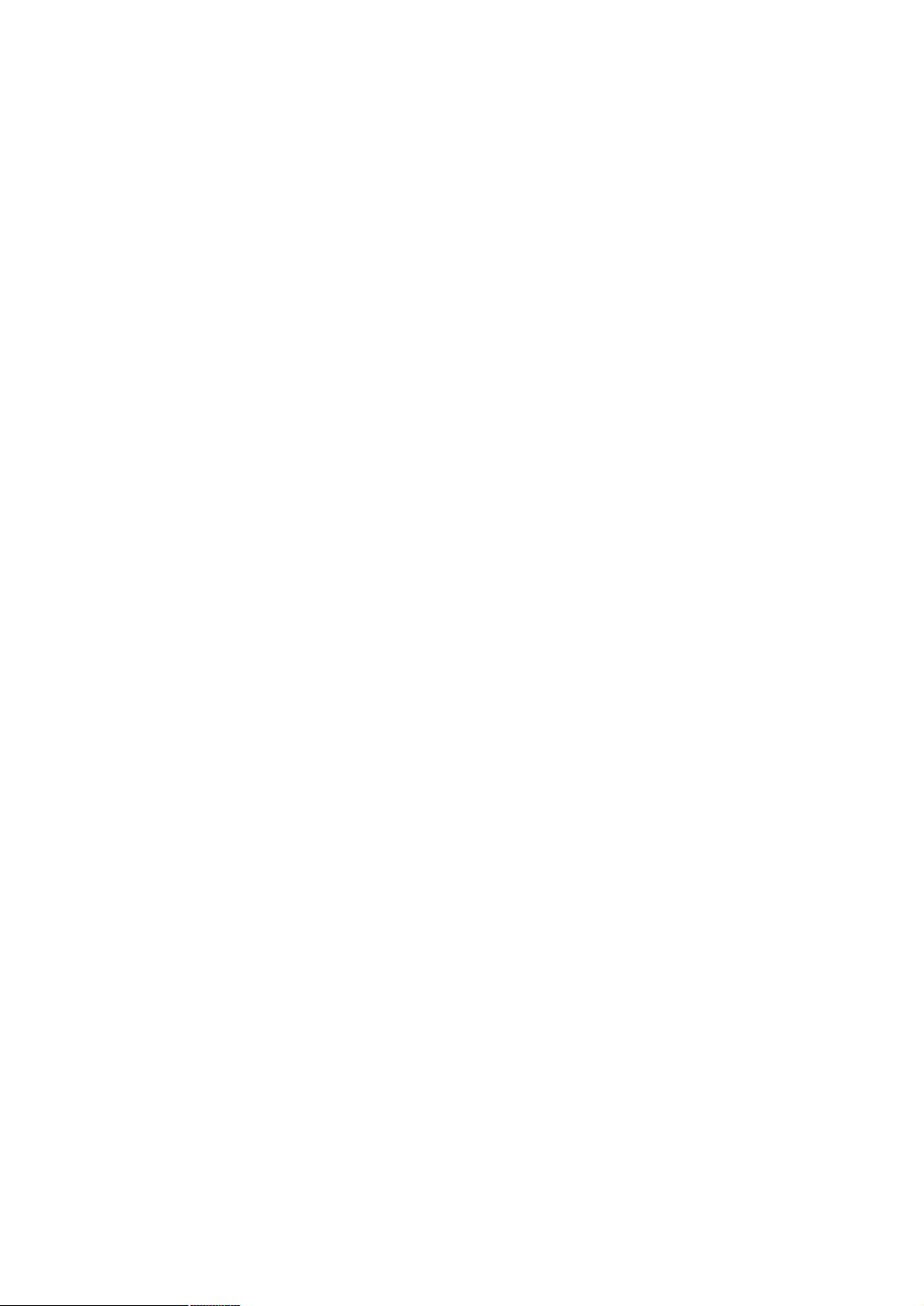
TABLE OF CONTENTS
CHAPTER 1 INTRODUCTION ..............................................................1
1.1 Features..............................................................................................1
1.2 Application...........................................................................................1
1.3 Specification........................................................................................3
1.4 Package Contents...............................................................................4
1.5 Minimum System Requirements..........................................................4
1.6 SAFETY PRECAUTION......................................................................4
CHAPTER 2 INSTALLATION PROCEDURE ............................................5
2.1 Hardware and Driver Installation.........................................................5
2.2 Utility Installation..................................................................................7
CHAPTER 3 CONFIGURATION UTILITY ...............................................10
3.1 Wireless Connection..........................................................................10
3.2 More Setting… ...................................................................................11
3.3 WEP Encryption................................................................................12
3.4 Advanced Setting...............................................................................13
3.5 Information........................................................................................14
CHAPTER 4 TROUBLESHOOTING ......................................................15
Page 5
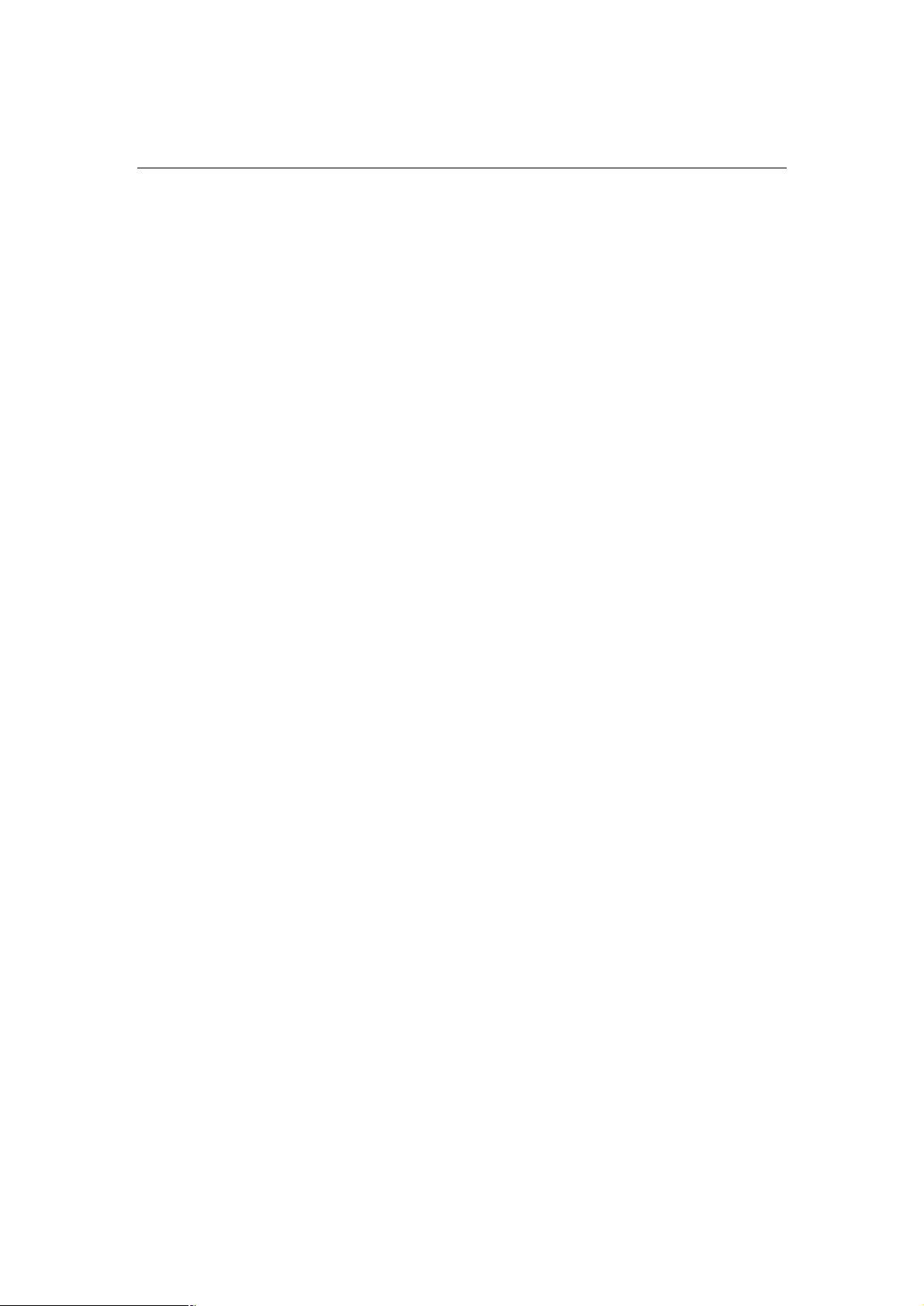
Chapter 1 Introduction
With IEEE 802.11b standard-based, WL-U351 provides 11Mbps wireless networking for USB-enabled
desktops or notebooks. It can operate in either Ad-Hoc mode (Point to Point/Point to Multipoint without
Access Point) or Infrastructure mode (Point to Point/Point to Multipoint with Access Point).
WL-U351 provides with an internal patch antenna, and thus making its size more compact. Regarding
the platform compatibility, WL-U351 supports most popular operating systems including Windows 98,
Me, 2000 and XP. Plus 64-bit and 128-bit WEP (Wired Equivalent Privacy) Encryption feature, WL-U351
offers a reliable and private wireless network connection. Its data rate support 11, 5.5, 2 and 1Mbps.
With its auto-fallback function, the data rate can be move to lower speed if signal quality is not good
enough.
The WL-U351 provides full mobility and seamless roaming feature for mobile users to keep network
connection across access points. Its range of coverage is up to 300 feet indoor and 800 feet outdoor.
1.1 Features
l 2.4GHz ISM band, unlicensed operation
l Wireless connection without the hassles and cost of cabling
l Wireless LAN IEEE 802.11b compliant
l Up to 11Mbps data rate with CSMA/CA
l Utilize Direct Sequence Spread Spectrum (DSSS) Technology to provide robust,
interference-resistant solution in a multi-user environment
l Support 64/128-bit WEP key
l Working range up to 300 feet indoor and 800 feet outdoor
l Support Ad-Hoc / Infrastructure mode
l Roaming capability to provide mobile computing for mobile worker to access network
resources anywhere in the field
l Seamless integration with IEEE 802.3 LAN through IEEE 802.11b compliant Access Point
l Supports most popular operating systems including Windows 98/Me/2000/XP
1.2 Application
Infrastructure
The WL-U351 provides access to a wired LAN for wireless workstations. An integrated wireless
and wired LAN is called an Infrastructure configuration. A group of WL-U351 PC users and an
Access Point compose a Basic Service Set (BSS). Each WL-U351 PC in a BSS can talk to any
computer in the wired LAN infrastructure via the Access Point.
An Infrastructure configuration extends the accessibility of a WL-U351 equipped PC to a wired
LAN, and doubles the effective wireless transmission range for 2 WL-U351 PCs. Since the Access
Point is able to forward data within its BSS, the effective transmission range in an infrastructure
LAN is doubled.
The use of a unique ID in a BSS is essential. All WL-U351 equipped PCs configured without
roaming options in an independent BSS must be configured with a BSS ID corresponding to the
WL-U351 used in the BSS. Check your WL-U351 for its BSS ID or use the Site Survey function on
Configuration Utility program to determine the BSS ID.
1
Page 6
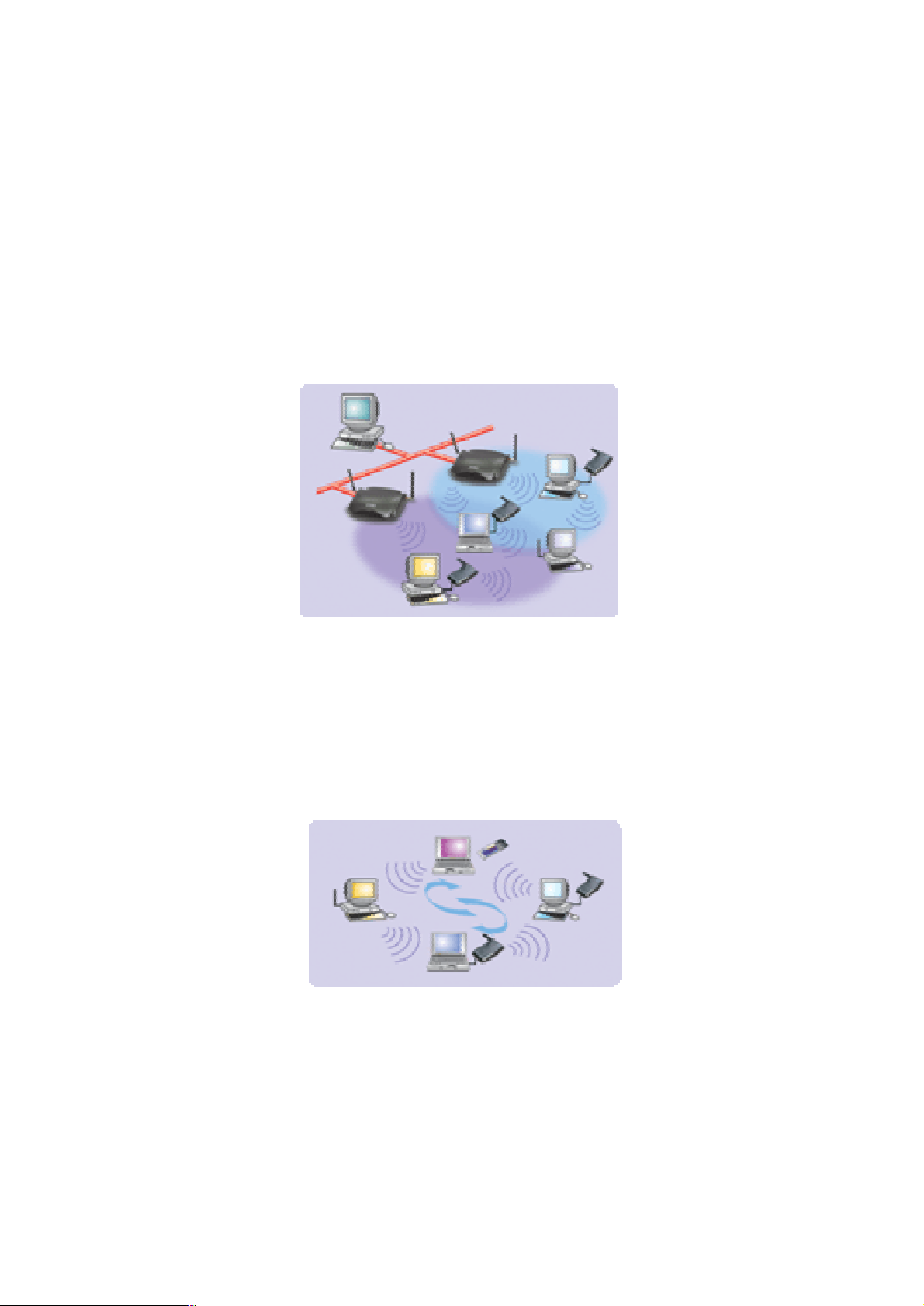
The Infrastructure Wireless LAN configuration is appropriate for enterprise-scale wireless access
to a central database, or as a wireless application for mobile users.
Infrastructure mode also supports roaming capabilities for mobile users. More than one BSS can
be configured as an Extended Service Set (ESS). The continuous network allows users to roam
freely within an ESS. All WL-U351 PCs or other IEEE 802.11b compliant wireless adapter within
one ESS must be configured with the same ESS ID and use the same radio channel.
Before enabling an ESS with roaming capability, choosing a feasible radio channel and optimum
Access Point position is recommended. Proper Access Point positioning combined with a clear
radio signal will greatly enhance performance.
Ad-Hoc
An Ad-Hoc wireless LAN is a group of computers, each equipped with one WL-U351 adapter or
other wireless adapters, connected as an independent wireless LAN. Computers in a specific
Ad-Hoc wireless LAN must be configured to share the same radio channel.
Ad-Hoc wireless LAN configurations are appropriate for branch level departments or SOHO
operations.
WL-U351 offers a fast, reliable, cost-effective solution for wireless client access to the network in
applications like these:
1. Remote access to corporate network information
E-mail, file transfer and terminal emulation.
2. Difficult-to-wire environments
Historical or old buildings, asbestos installations, and open area where wiring is difficult to
employ.
2
Page 7

3. Frequently changing environments
Retailers, manufacturers and banks that frequently rearrange the workplace and change
location.
4. Temporary LANs for special projects or peak time
Trade shows, exhibitions and construction sites need temporary setup for a short time period.
Retailers, airline and shipping companies need additional workstations for a peak period.
Auditors require workgroups at customer sites.
5. Access to database for mobile workers
Doctors, nurses, retailers, white-collar workers need access to database while being mobile in
the hospital, retail store or office campus.
6. SOHO (Small Office and Home Office) users
SOHO users need easy and quick installation of a small computer network.
7. High security connection
The wireless security network installs quickly and provides the flexibility to reconfigure easily.
1.3 Specification
Product 11Mbps Wireless USB Adapter
Models WL-U351
Attach Interface USB V1.1 full 12Mbps. Mini-type USB connector
LED Indicator Power
2.412~2.462GHz (FCC, Canada) / 11 Channels
Operating Frequency /
Channel
RF Modulation
RF Output Power 16dBm (Typical)
Data Rate 11, 5.5, 2, 1 Mbps with auto-rate fall back
Media Access Protocol CSMA/CA + ACK, IEEE802.11b Compliant
Antenna Internal patch antenna
Range Up to 800 feet outdoor and 300 feet indoor
Working Mode Ad-Hoc, Infrastructure
2.412~2.4835GHz (Japan, TELEC) / 14 Channels
2.412~2.472GHz (Euro ETSI) / 13 Channels
2.457~2.462GHz (Spain) / 2 Channels
2.457~2.472GHz (France) / 4 Channels
Direct Sequence Spread Spectrum (DSSS) Technology
(CCK, DQPSK, DBPSK)
Management Utility or Windows XP built-in management interface
STANDARDS COMPLIANCE
Electromagnetic
Compatibility
FCC, CE
3
Page 8

1.4 Package Contents
Before installation, please check the items of your package. The package should include the
following items:
· One Wireless USB Adapter
· One USB Cable
· One CD-Based software (Including the Configuration Utility, Driver and User’s Manual)
· One Quick Installation Guide
If any of the above items are missing, contact your supplier as soon as possible.
1.5 Minimum System Requirements
Before installation, please check the following requirements with your equipment.
· Pentium Based (above) IBM-compatible PC system with an USB support
· CD-ROM drive
· One Available USB Connector
· Windows 98SE/2000/ME/XP Operating System
· At least 8 Mbytes of free disk space for utility and driver installation
1.6 SAFETY PRECAUTION
Only use the accessories and connection cables attached with the device package. Otherwise, the
device may not function. If you miss or damage the accessories or connection cables, please
contact your local dealer.
4
Page 9

Chapter 2 Installation Procedure
he old driver and
Before you proceed with the installation, it is necessary that you have enough information about the
Wireless USB Adapter.
2.1 Hardware and Driver Installation
The following installation operates under Window XP. Procedures will be the same for Windows
98SE/ME/2000.
Note: If you ever install any Wireless USB Adapter before, please uninstall t
utility first.
A. Insert WL-U351 to your computer, system will automatically detect the adapter and
show the following window. Select “Install from a list or specific location [Advanced]”
and click “Next>”.
B. Insert Drivers and User’s manual CD to your CD drive (suppose D:\). Select “Include
the location in the search” and click” Browse” button to specify
“D:\Drivers\WL-U351\WinXP” directory and then click “Next>”.
5
Page 10

C. The Hardware Installation box will appear, click “Continue Anyway” to start driver
installation.
D. Click “Finish” to complete the driver installation.
6
Page 11

tab.
2.2 Utility Installation
The provided utility can be installed in windows 98SE/ME/2000/XP system. Due to the Windows XP
has built-in wireless network utility, you may decide to use the system’s utility or the one provided by
WL-U351. It is strongly recommended to using the provided WL-U351 utility. The following
installation operates under Window XP. Procedures will be the same for Windows 98SE/ME/2000.
Note: If you want to use this utility in windows XP system, the system built-in utility must be
disabled first. Please click the “Start” button and choose “Connect To ”. Select the
“Properties” from “Wireless Network Connection”, click on the “Wireless Networks”
Clear the checkbox in front of “Use Windows to configure my wireless network
settings”. Then click “OK” button to finish the setting.
7
Page 12

A. Insert Drivers and user’s manual CD to your CD drive (Suppose D:\).
B. Run “setup.exe” under “D:\Utility\WL-U351\” directory, or click “Start” button and choose
“Run”. In the box appears, enter “D:\Utility\WL-U351\setup.exe” (where “D” is the letter
of your CD-ROM drive). Execute the “Setup.exe” program under the “Utility”
folder .The following InstallShield Wizard box will show up to guide you how to install
properly then click “Next”.
C. The “Choose Destination Location” screen will show you the default destination chosen
by the program. If you want to install the utility in another location, click the “Browser”
button and select an alternate destination. Click “Next” button to continue.
D. The program will finish the installation automatically.
8
Page 13

E. After completing the Utility installation, you can click “Start” button and select “PLANET
WL-U351” from “Programs”. Click “Configuration Utility” option.
F. The Configuration Utility icon will be shown on system tray, if not, that mean the
installation is fail. Please uninstall the driver from the system then repeat the installation
process.
Now, WL-U351 is successfully installed and ready to use.
9
Page 14

Chapter 3 Configuration Utility
The Configuration Utility is a powerful application that helps you to configure WL-U351 and monitor
the statistics of the communication process. By Double Click the icon on the system tray will brings
you to the configuration mode. This utility can be used to change the following configuration
parameters when the device is active.
Note: Click the “Exit” button will exit the configuration application.
3.1 Wireless Connection
The beginning screen displays all the information of wireless stations nearby and check the link
status while WL-U351 is associating to one of the wireless station.
u Network Adapter: Displays the product information.
u Available Network: Displays all the SSID and Signal Strength of wireless stations nearby.
To search the available wireless stations, please click “Refresh” button. You can associate
WL-U351 to the wireless station on the list by double-clicking the station directly.
u Current Network Information: Displays the information about the wireless network
which WL-U351 is connecting to. The information includes Channel, Type, SSID, TX Rate
and WEP settings. Please refer to section 3.2 for detailed descriptions.
u More Settings: Press this button for more settings including disable/enable WEP and
Power Saving Mode. Please refer to Section 3.2, 3.3 and 3.4 for detailed descriptions.
u Link Status: Displays the status of the wireless connection.
10
Page 15

u Signal Strength: Indicates the signal strength level.
u Link Quality: Indicates the quality of active link.
u TX/RX Frame: Shows the number of valid transmitted/received data frames.
3.2 More Setting…
You can access this screen by clicking on “More Setting…” button. It allows you to designate the
wireless network which WL-U351 intends to connect to, enable/disable the WEP data encryption,
save or load the setting values into/from a file, etc.
u General Connection Settings: Displays information including Channel, SSID, Tx Rate and
Network Type. You can click “Change” button for modifying these values.
Ø Channel: Shows the number of the radio channel used for the networking. Only
Access Points and Ad-Hoc nodes create the BSSID. This parameter is not active in
the Infrastructure operation mode.
Ø SSID: Shows the SSID of the BSS that one willing to join.
Ø Any: If “Any“ check box is enabled, WL-U351 will survey and connect to one of the
available wireless stations without checking the consistency of channel and SSID
with the wireless station
Ø Tx Rate: Shows the Data Transfer Rate. There are 1 Mbps, 2M bps, 5.5 Mbps, 11
Mbps, and auto mode. If Auto Mode is been selected, the device will select the most
suitable rate automatically.
11
Page 16

Ø Network Type:
Infrastructure: This mode requires the presence of an AP or Router to create a
wireless network. All the communication is processed through the AP or Router.
Ad Hoc: This mode enables wireless network adapters interconnecting without
through AP or Router. Select this mode if there is no AP or Router in the network
u Encryption Setting: You can setup the WEP key for the data encryption within the
network. Please refer to Section 3.3 for detailed descriptions.
u Profile Name: Input the profile name to write the setting values of WL-U351 to the file or
load the setting values from the file you designate.
u Load profile setting: Load the setting values from the file entered in the “Profile Name“.
The new settings will be activated immediately.
u Write Current Setting to profile: Write the current setting values to the file entered in the
“Profile Name“. Please record the file name the data is saved.
u Load factory default setting: To restore to factory default, please press this button. The
default values are as follows.
Channel: 6
TxRate: Auto
SSID: Any
Network Type: Infrastructure
3.3 WEP Encryption
WEP is an authentication algorithm, which protects authorized Wireless LAN users against
eavesdropping. The Authentication type and WEP key must be the same as the wireless stations
within the network. WL-U351 supports 64/128-bit WEP Encryption function. With this function,
your data will be transmitted over the Wireless network securely.
12
Page 17

u Authentication Mode: This parameter must be consistence with the associated wireless
station.
Open System – No authentication is needed among the wireless stations.
Shared Key – Only wireless stations using a shared key (WEP Key identified) are
allowed to connecting each other. Setup the same key as the wireless stations which
WL-U351 intends to connect.
Auto – Auto switch the authentication algorithm depending on the wireless stations
which WL-U351 is connecting to
u Key Length: Select the 64-bit or 128-bit to encrypt transmitted data. Larger key length
will provide higher level of security, but the throughput will be lower.
u Default Key ID: Select one of the keys (1~4) as the encryption key.
u Key Value: The keys are used to encrypt data transmitted in the wireless network. Fill the
text box by following the rules below:
64-bit – Input 10 digit Hex values (in the “A-F”, “a-f” and “0-9” range) as the encryption
keys. For example: “0123456aef“.
128-bit – Input 26 digit Hex values (in the “A-F”, “a-f” and “0-9” range) as the encryption
keys. For example: “01234567890123456789abcdef“
3.4 Advanced Setting
This screen allows user to enable/disable power saving mode, setup the fragmentation threshold
and RTS/CTS threshold of WL-U351.
u Power Saving Mode: Check the check box to enable power saving mode. You
may control the power consumption of WL-U351 by adjusting the save power
level from 1 to 4. The higher power save level selected, the lower power used.
But lower power is supplied may slow down the transmission rate of WL-U351.
13
Page 18

u Fragmentation Threshold: The value defines the maximum size of packets, any packet
size larger than the value will be fragmented. If you have decreased this value and
experience high packet error rates, you can increase it again, but it will likely decrease
overall network performance. Select a setting within a range of 256 to 2305 bytes. Minor
change is recommended.
u RTS/CTS Threshold: Minimum packet size required for an RTS/CTS (Request to
Send/Clear to Send). For packets smaller than this threshold, RTS/CTS is not sent and
the packet is transmitted directly to the WLAN. Select a setting within a range of 0 to 2305
bytes. Minor change is recommended.
3.5 Information
This screen shows the current Driver, Firmware, Utility Version, MAC Address and
Contact Information of this device.
14
Page 19

15
Chapter 4 Troubleshooting
This section provides solutions to problems usually encountered during the installation and operation
of this Wireless USB Adaptor. Read the description below to solve your problems.
What is the IEEE 802.11b standard?
The IEEE 802.11b Wireless LAN standards subcommittee, which is formulating a standard for
the industry. The objective is to enable wireless LAN hardware from different manufactures to
communicate.
What IEEE 802.11 feature are supported?
The product supports the following IEEE 802.11 functions:
• CSMA/CA plus Acknowledge protocol
• Multi-Channel Roaming
• Automatic Rate Selection
• RTS/CTS feature
• Fragmentation
• Power Management
What is Ad-hoc?
An Ad-hoc integrated wireless LAN is a group of computers, each with a WLAN adapter,
connected as an independent wireless LAN. Ad hoc wireless LAN is applicable at a
departmental scale for a branch or SOHO operation.
What is Infrastructure?
An integrated wireless and wireless and wired LAN is called an Infrastructure configuration.
Infrastructure is applicable to enterprise scale for wireless access to central database, or
wireless application for mobile workers.
What is BSS ID?
A specific Ad hoc LAN is called a Basic Service Set (BSS). Computers in a BSS must be
configured with the same BSS ID.
What is WEP?
WEP is Wired Equivalent Privacy, a data privacy mechanism based on a 40 or 104 bit shared
key algorithm, as described in the IEEE 802 .11 standard.
Can Wireless products support printer sharing?
Wireless products perform the same function as LAN products. Therefore, Wireless products
can work with Netware, Windows NT/2000/XP, or other LAN operating systems to support
printer or file sharing.
Would the information be intercepted while transmitting on air?
WLAN features two-fold protection in security. On the hardware side, as with Direct Sequence
Spread Spectrum technology, it has the inherent security feature of scrambling. On the
software side, WLAN series offer the encryption function (WEP) to enhance security and
Access Control. Users can set it up depending upon their needs.
What is DSSS? What is FHSS? And what are their differences?
Frequency-hopping spread-spectrum (FHSS) uses a narrowband carrier that changes
frequency in a pattern that is known to both transmitter and receiver. Properly synchronized,
the net effect is to maintain a single logical channel. To an unintended receiver, FHSS appears
to be short-duration impulse noise. Direct-sequence spread-spectrum (DSSS) generates a
redundant bit pattern for each bit to be transmitted. This bit pattern is called a chip (or chipping
code). The longer the chip, the greater the probability that the original data can be recovered.
Even if one or more bits in the chip are damaged during transmission, statistical techniques
embedded in the radio can recover the original data without-the need for retransmission. To an
unintended receiver, DSSS appears as low power wideband noise and is rejected (ignored) by
most narrowband receivers.
What is Spread Spectrum?
Spread Spectrum technology is a wideband radio frequency technique developed by the
military for use in reliable, secure, mission-critical communication systems. It is designed to
trade off bandwidth efficiency for reliability, integrity, and security. In other words, more
bandwidth is consumed than in the case of narrowband transmission, but the trade off
Page 20

produces a signal that is, in effect, louder and thus easier to detect, provided that the receiver
knows the parameters of the spread-spectrum signal being broadcast. If a receiver is not tuned
to the right frequency, a spread –spectrum signal looks like background noise. There are two
main alternatives, Direct Sequence Spread Spectrum (DSSS) and Frequency Hopping Spread
Spectrum (FHSS).
16
