Page 1
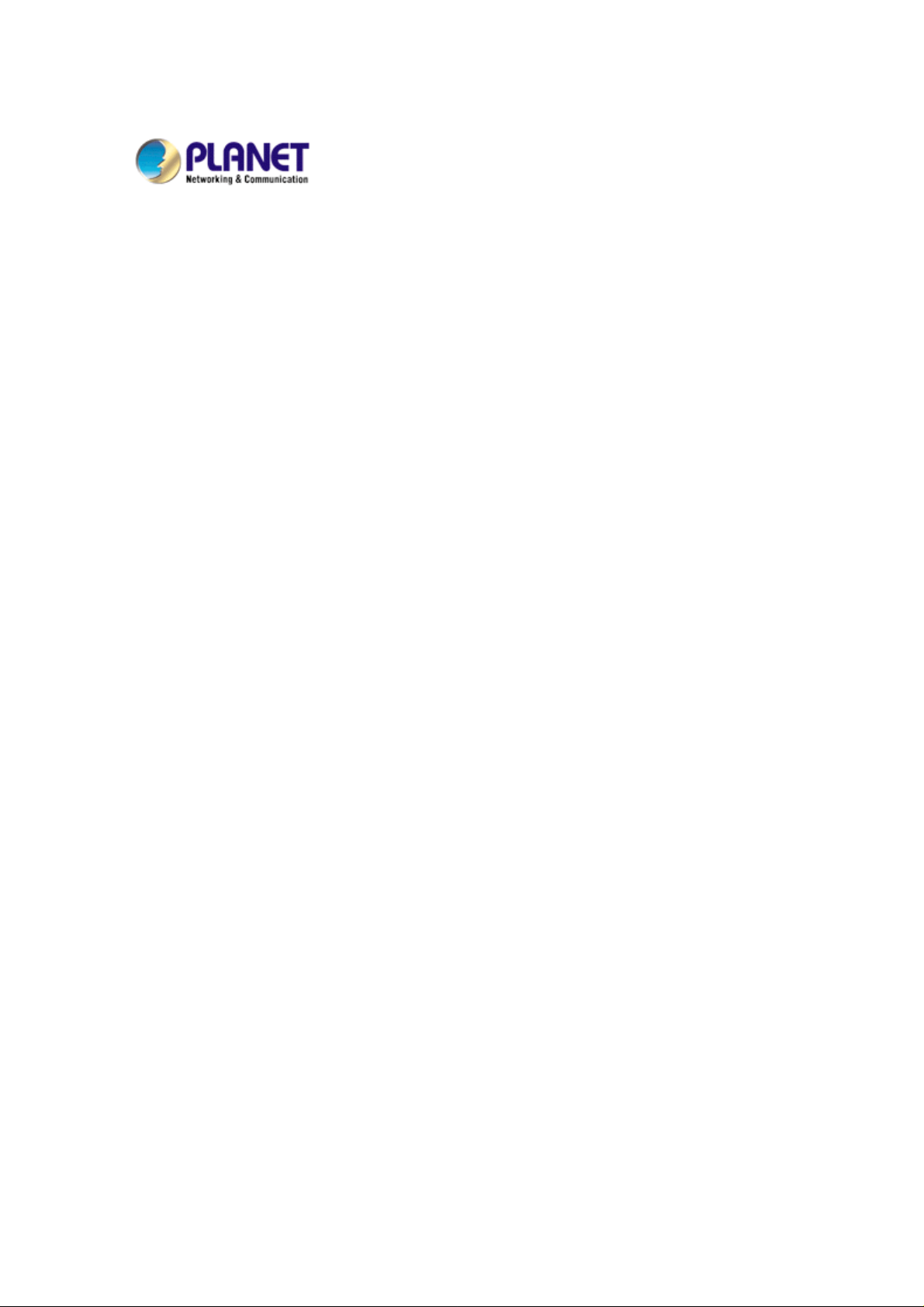
802.11g Wireless PCI Adapter
WL-8317
User Manual
Version: 1.00
Date: November 2007
1
Page 2
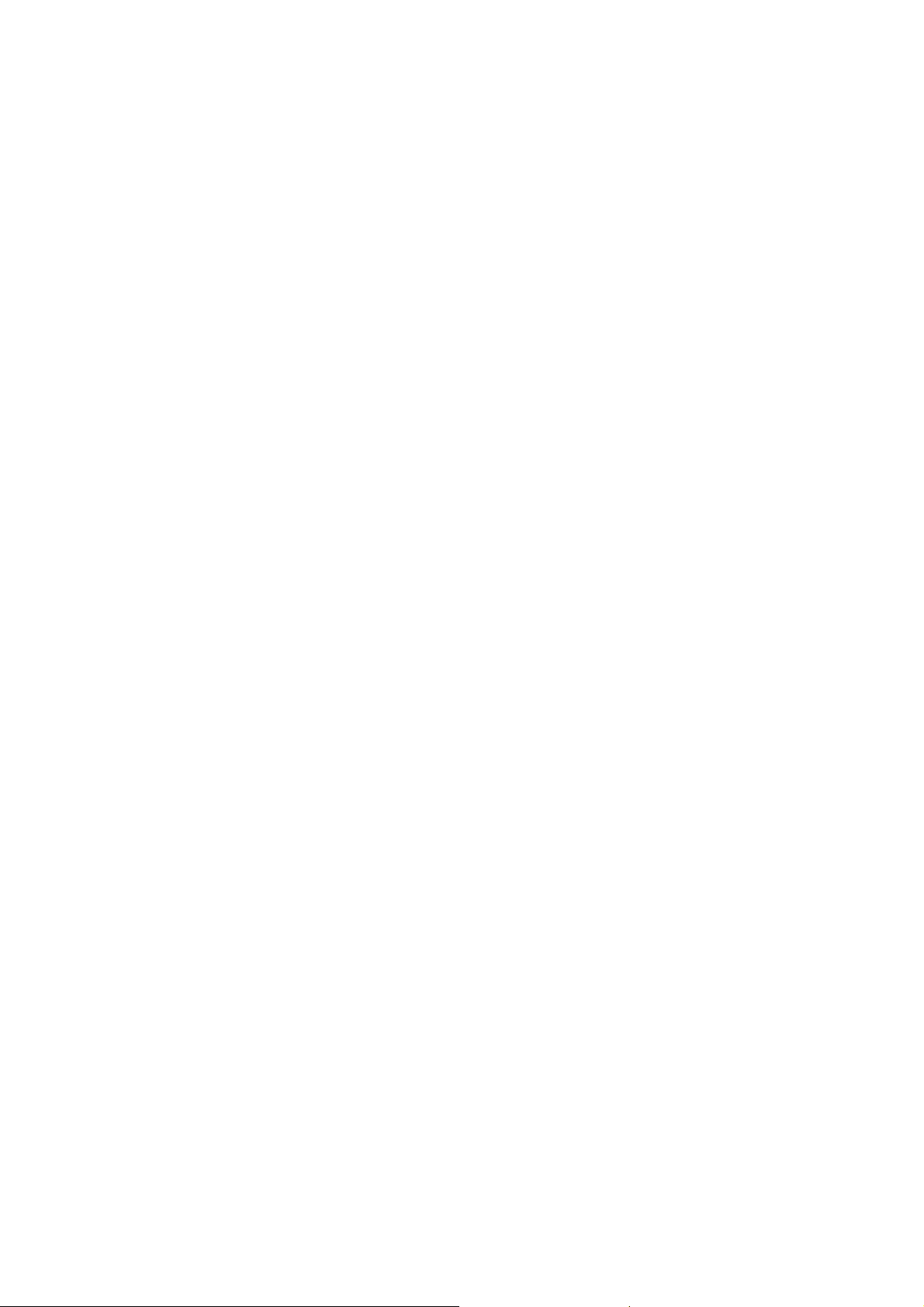
Copyright
Copyright © 2007 by PLANET Technology Corp. All rights reserved. No part of this
publication may be reproduced, transmitted, transcribed, stored in a retrieval system, or
translated into any language or computer language, in any form or by any means, electronic,
mechanical, magnetic, optical, chemical, manual or otherwise, without the prior written
permission of PLANET.
PLANET makes no representations or warranties, either expressed or implied, wit h respect to
the contents hereof and specifically disclaims any warranties, merchantability or fitness for
any particular purpose. Any software described in this manual is sold or licensed "as is".
Should the programs prove defective following their purchase, the buyer (and not PLANET, its
distributor, or its dealer) assumes the entire cost of all necessary servicing, repair, and any
incidental or consequential damages resulting from any defect in the software. Further,
PLANET reserves the right to revise this publication and to make changes from time to time in
the contents hereof without obligation to notify any person of such revision or changes.
All brand and product names mentioned in this manual are trademarks and/or
registered trademarks of their respective holders.
Federal Communication Commission Interference Statement
This equipment has been tested and found to comply with the limits for a Class B digital
device, pursuant to Part 15 of FCC Rules. These limits are designed to provide reasonable
protection against harmful interference in a residential installatio n. This e quipme nt generates,
uses, and can radiate radio frequency energy and, if not installed and used in accordance
with the instructions, may cause harmful interference to radio communications. However,
there is no guarantee that interference will not occur in a particular installation. If this
equipment does cause harmful interference to radio or television reception, which can be
determined by turning the equipment off and on, the user is encouraged to try to correct the
interference by one or more of the following measures:
1. Reorient or relocate the receiving antenna.
2. Increase the separation between the equipment and receiver.
3. Connect the equipment into an outlet on a circuit different from that to which the receiver
is connected.
4. Consult the dealer or an experienced radio technician for help.
FCC Caution
To assure continued compliance. (example-use only shielded interface cables when
connecting to computer or peripheral devices). Any changes or modifications not expressly
approved by the party responsible for compliance could void the user’s authority to operate
the equipment.
This device complies with Part 15 of the FCC Rules. Operation is subject to the Following two
conditions: ( 1 ) This device may not cause harmful interference, and ( 2 ) this Device must
accept any interference received, including interference that may cause undesired operation.
Federal Communication Commission (FCC) Radiation Exposure Statement
This equipment complies with FCC radiation exposure set forth for an uncontrolled
environment. In order to avoid the possibility of exceeding the FCC radio frequency
I
Page 3
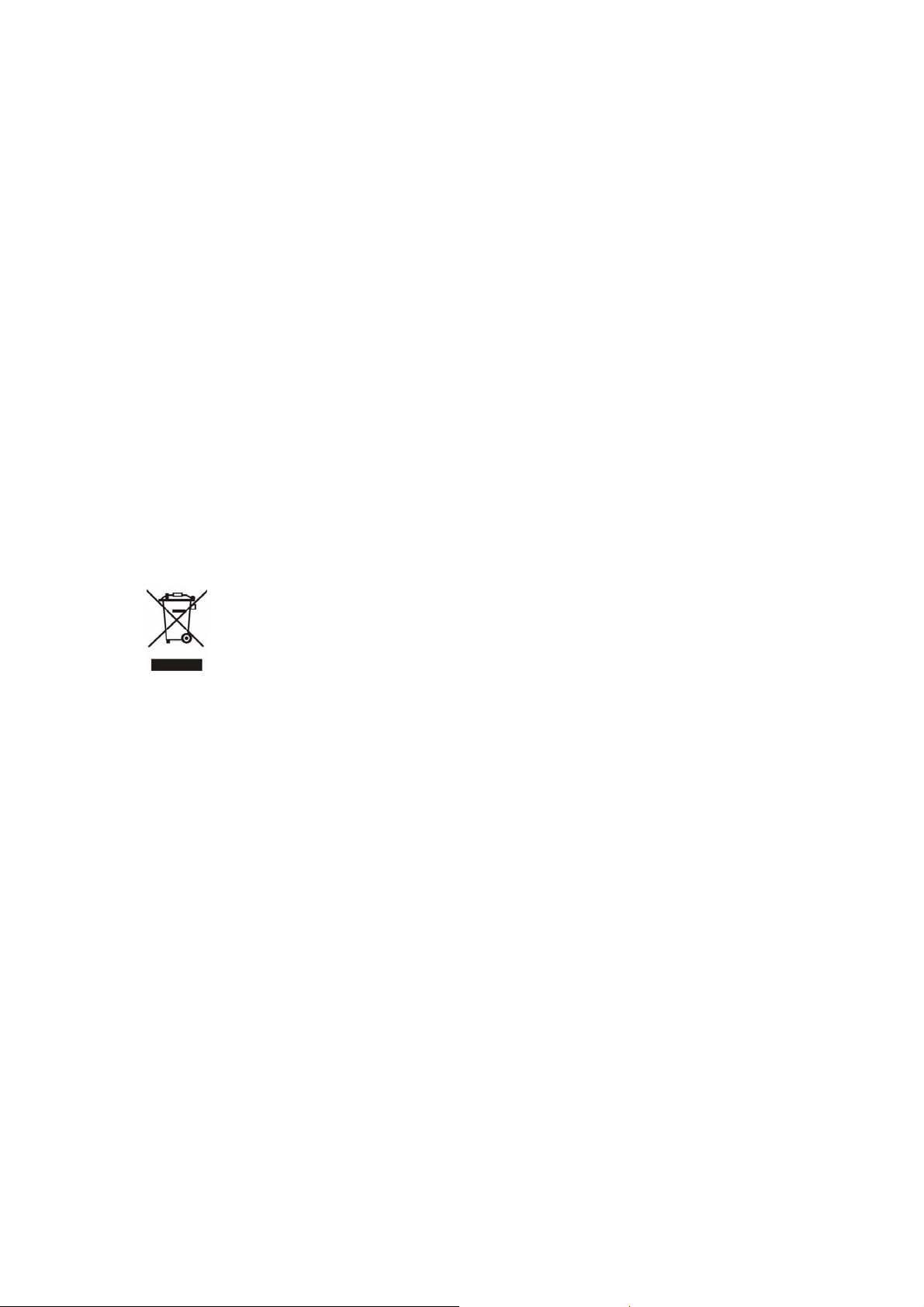
exposure limits, human proximity to the antenna shall not be less than 20 cm (8 inches)
during normal operation.
R&TTE Compliance Statement
This equipment complies with all the requirements of DIRECTIVE 1999/5/CE OF THE
EUROPEAN PARLIAMENT AND THE COUNCIL OF 9 March 1999 on radio equipment and
telecommunication terminal Equipment and the mutual recognition of their conformity
(R&TTE)
The R&TTE Directive repeals and replaces in the directive 98/13/EEC (Telecommunications
Terminal Equipment and Satellite Earth Station Equipment) As of April 8,2000.
Safety
This equipment is designed with the utmost care for the safety of those who install and
use it. However, special attention must be paid to the dangers of electric shock and static
electricity when working with electrical equipment. All guidelines of this and of the
computer manufacture must therefore be allowed at all times to ensure the safe use of the
equipment
.
WEEE regulation
To avoid the potential effects on the environment and human health as a result of
the presence of hazardous substances in electri cal and electroni c equipment, end
users of electrical and electronic equipment should understand the meanin g of the
crossed-out wheeled bin symbol. Do not dispose of WEEE as unsorted municipal
waste and have to collect such WEEE separately.
Revision
User’s Manual for PLANET 802.11g Wireless PCI Adapter
Model: WL-8317
Rev: 1.0 (November. 2007)
Part No. EM-WL8317
II
Page 4
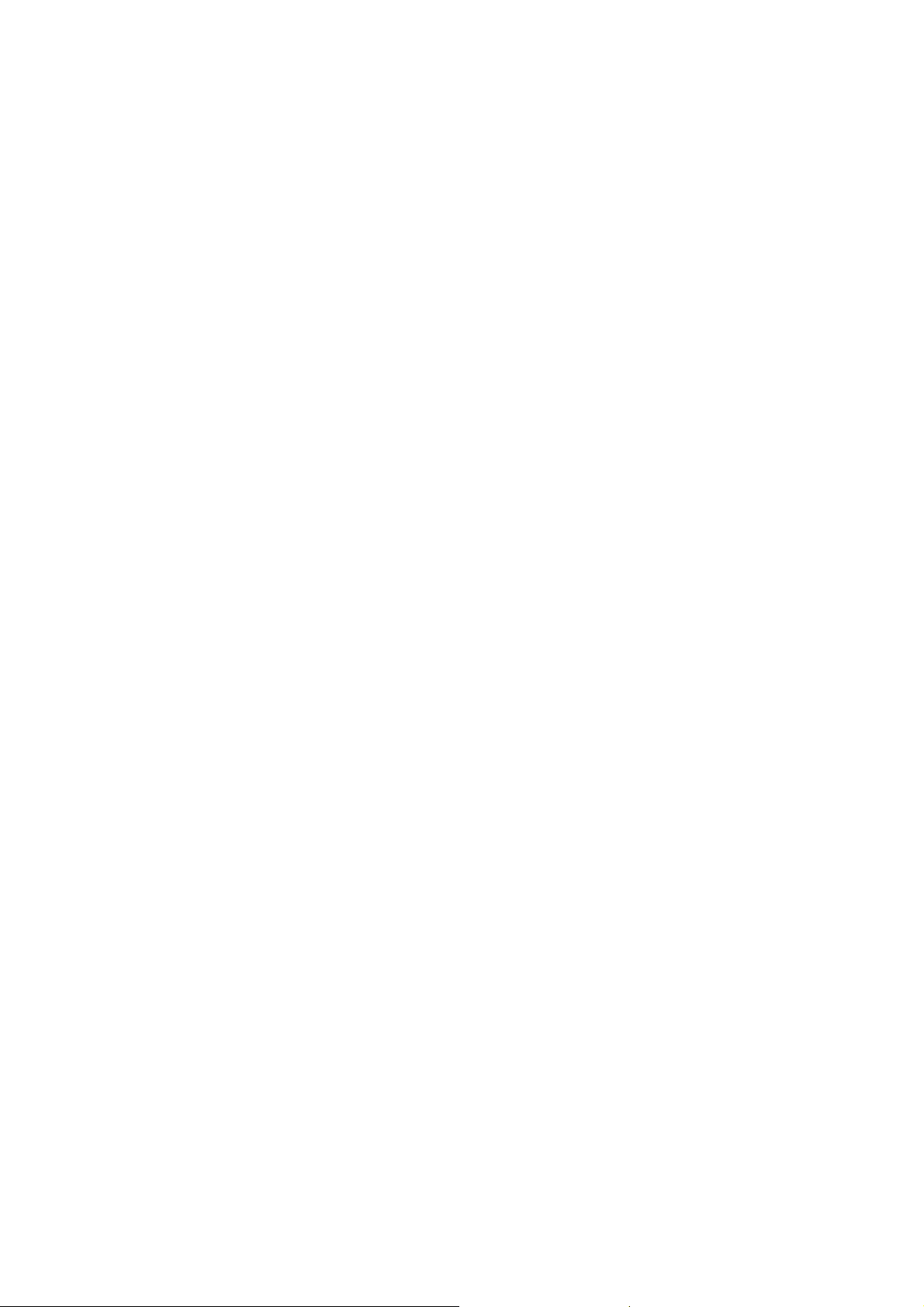
TABBLE OF CONTENTS
Chapter 1 Introduction...................................................................................................... 1
1.1 Features............................................................................................................... 1
1.2 Specification....................................................................................................... 1
1.3 Package Contents................................................................................................ 2
1.4 Minimum System Requirements........................................................................ 2
1.5 Installation Considerations................................................................................. 3
Chapter 2 Installation Procedure...................................................................................... 4
Chapter 3 Configuration Utility........................................................................................ 7
3.1 Link Info............................................................................................................. 7
3.2 Configuration...................................................................................................... 9
3.3 Advanced.......................................................................................................... 10
3.4 Site Survey........................................................................................................ 12
3.5 About................................................................................................................ 13
Chapter 4 Troubleshooting............................................................................................. 14
III
Page 5
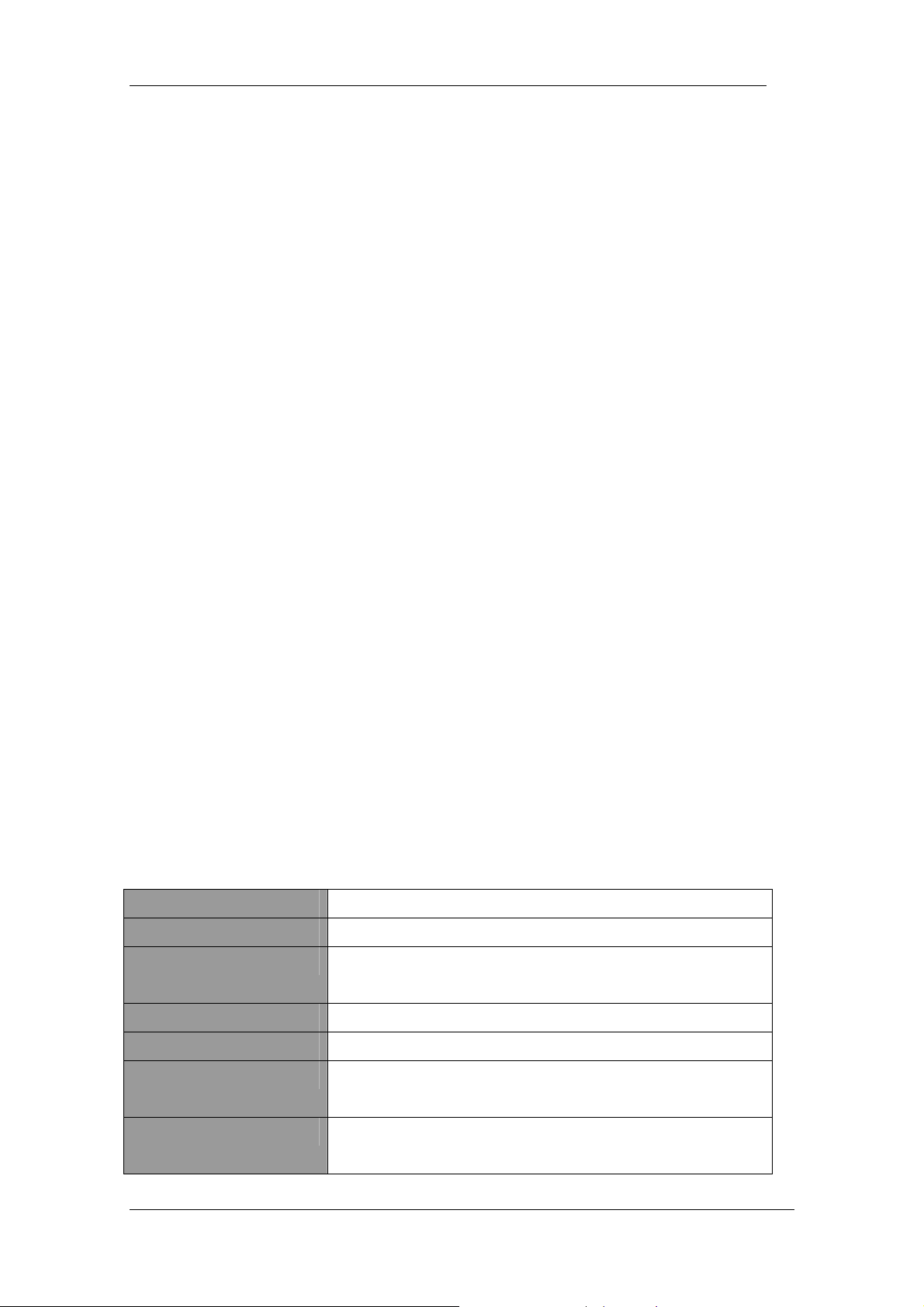
PLANET WL-8317 User Manual 1
Chapter 1 Introduction
Complying with the IEEE802.11b/g standard, the WL-8317 provides simple, reliable, and
high-speed wireless connectivity for the desktop users. The WL-8317 is capable of offering up
to 54Mbps at 2.4GHz frequency bands.
Support of WPA and WPA2 (Wi-Fi Protected Access) with AES encryption keeps your wireless
communications away from unauthorized access and ensures secure data transfer. Backward
compatible with 802.11b standard, the WL-8317 is easier to join existing network and protect
your original investments. The WL-8317 also takes advantage of flexibility and convenience of
PCI interface.
1.1 Features
z IEEE 802.11b/g standard compliant
z Provides up to 54Mbps data rate at 2.4GHz
z Data rate auto-fallback mechanism increases connection reliability
z Supports 64/128-Bit WEP, WPA, WPA2 functions for high level of security.
z Support of Ad-Hoc / Infrastructure mode
z Support of most popular operating systems including Windows 98SE / ME / 2000 / XP /
Vista
z Wireless connectivity without the hassles and cost of running cables
z Supports PCI v2.2 interface
z Seamless integration with existing LAN through any IEEE 802.1b/g complaint Access
Point.
1.2 Specification
Interface
Standards Conformance
Data Transfer Rate
Complaint with PCI v2.2 standard
Compliant with IEEE 802.11b/g
11b : 1 / 2 / 5.5 / 11Mbps (auto sensing)
11g : 6 / 9 / 12 / 18 / 24 / 48 / 54Mbps (auto sensing)
Operating Mode
Security
Modulation
Channels
- 1 -
Infrastructure Mode, Ad-Hoc Mode
WEP 64/128-Bit, WPA, WPA2
802.11b: CCK (11 Mbps), DQPSK (2 Mbps), DBPSK (1 Mbp s );
802.11g: OFDM
11 Channels (USA)
13 Channels (Europe)
Page 6
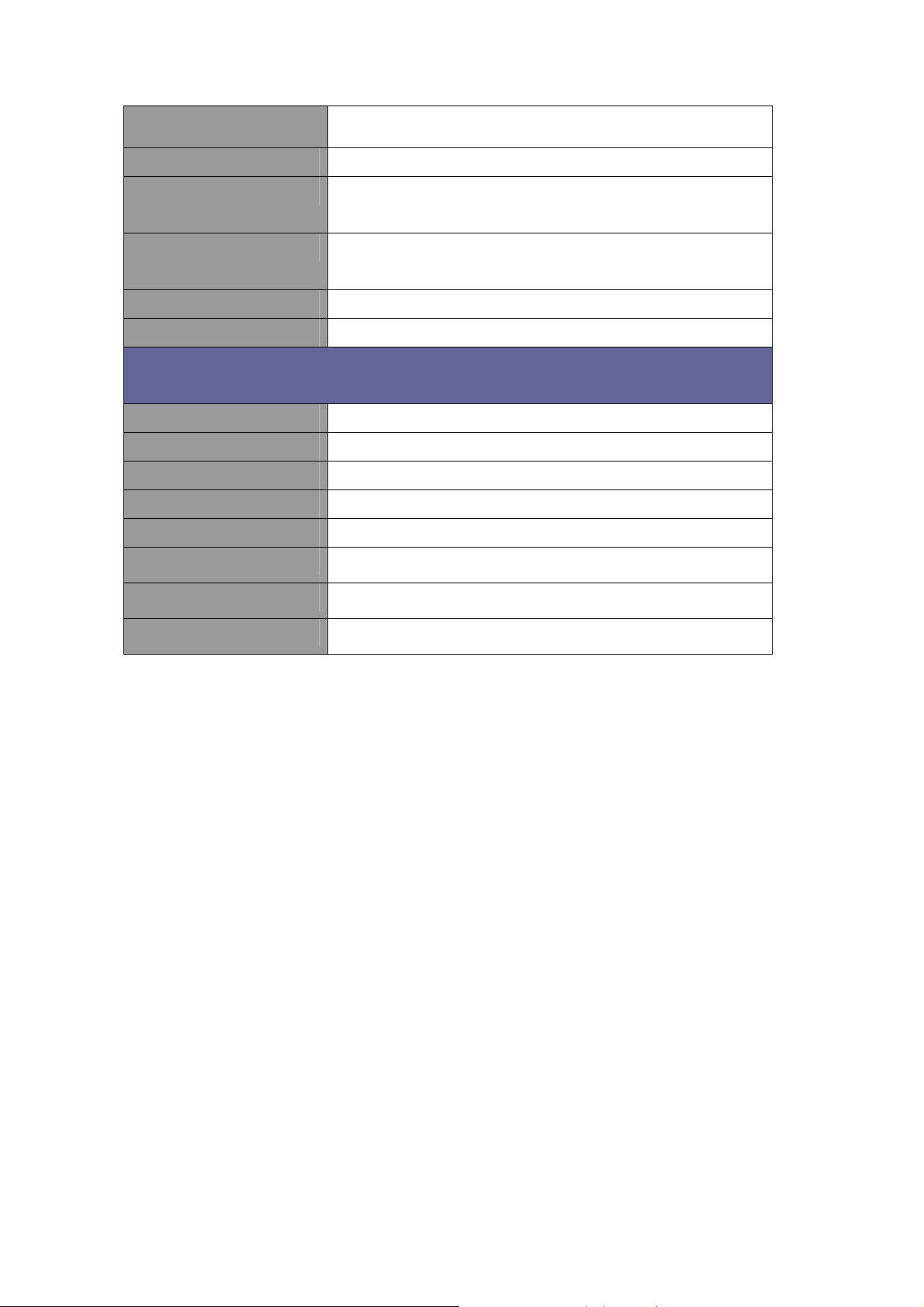
14 Channels (Japan)
Media Access Protocol
Transmit Power
Sensitivity
LED Indicators
Operating System
Environmental & Mechanical Characteristics
Dimensions
Unit Weight
Power
Certifications
Operating Temp
Storage Temp
Operating Humidity
CSMA / CA
802.11b: 15dBm typically
802.11g: 13dBm typically
54Mbps: Typical -72dBm @ 10% PER
11Mbps: Typical -85dBm @ 8% PER
ACT/LNK
Windows 98SE / Me / 2000 / XP / Vista
133 x 121 x 21.6 mm
50g
5V
FCC ,CE
0º~40º C
-10º~70º C
10% to 95%, Non-Condensing
Storage Humidity
5% to 95%, Non-Condensing
1.3 Package Contents
Before installation, please check the items of your package. The package should include the
following items:
1 x WL-8317
1 x Driver and User’s manual CD
1 x Quick Installation Guide
1 x External Dipole Antenna
If any of the above items is missing, contact your supplier for support.
1.4 Minimum System Requirements
Before installation, please check the following requirements with your equipment.
Pentium Based (above) IBM-compatible PC system with one vacant PCI slot
CD-ROM drive
Windows 98SE/Me/2000/XP/Vista Operating System
At least 10MBytes of free disk space for utility and driver installation
2
Page 7

1.5 Installation Considerations
Beware of the walls and ceilings. Each wall or ceiling can reduce your wireless cover range
form 3-90 feet. Properly position your Access Points, Residential Gateways, and computers so
that the number of walls or ceilings residing between Access Points and clients is minimized.
Building materials make a difference – A solid metal door or aluminum studs may have a
negative effect on signal coverage range. Try to properly position Access Points and computers
with wireless adapters so that there would be less obstacles existing between them.
Keep your wireless LAN devices away from microwaves, cordless phones and child incubato rs.
It is likely that the latter will cause interferences to the operation of your wireless LAN devices.
3
Page 8

Chapter 2 Installation Procedure
Before you proceed with the installation, please notice following descriptions.
Note1: The following installation operates under Windows XP. The procedure also
applies to Windows 2000 and Vista.
Note2: If you have installed other Wireless PC Card driver & utility before, please
uninstall them first.
1. Turn off your computer and remove its cover.
2. Insert the WL-8317 to an available PCI slot firmly.
3. Secure this card to the rear of the computer chassis and put back the cover.
4. Secure the antenna to the antenna connector on the WL-8317.
5. When system startup, Windows O.S will detect WL-8317 and show you “the Found New
Hardware Wizard”. Please click “Cancel” first.
6. Insert the bundled CD into the CD-ROM driver. The Wizard should run automatically to
display the menu screen.
7. Select suitable utility link according to your system. In this example, Windows
98/ME/2000/XP utility is selected.
8. When the “Software Installation” screen appears, click “Continue Anyway” to proceed.
4
Page 9

9. When the utility is installed, the driver will be loaded as well. The screen will appear to
inform that you are installing PLANET WL-8317. Please click “Continue Anyway” to
continue.
10. Follow the Install Shield Wizard steps, and click “Finish” when done.
5
Page 10

6
Page 11

Chapter 3 Configuration Utility
The Configuration Utility is a powerful application that helps you configure the WL-8317 and
monitor the link status and statistics during the communication process.
When the WL-8317 is installed, the configuration utility will be displayed automatically. This card
will auto connect to wireless device which has better signal strength and no security setting
If the Configuration Utility does not appear, you can double-click the on your system
desktop to start it. Another way to start the Configuration Utility is to click on Start > Program
802.11 Wireless LAN > PLANET WL-8317 54M Wireless LAN Adapter > WL-8317.
3.1 Link Info
The Link Info displays signal strength and link information, Internet Protocol (TCP/IP).
7
s >
Page 12

This screen contains current link information of WL-8317.
Status: Shows the BSSID associated with, which can be used to identify the wireless
network.
SSID: Shows current SSID, which must be the same for the wireless client and AP in
order to establish the communication.
Frequency: Shows the current frequency used for wireless network.
Wireless Mode: Shows the current wireless mode used for wireless communication.
Encryption: Shows the current encryption mode used for wireless network.
Tx Rate: Shows the current data rate used for transmitting.
Channel: Shows the current channel for communication.
Link Quality: Shows the link quality of WL-8317 with the Access Point when operating in
Infrastructure mode.
Signal Strength: Shows the wireless signal strength of the connection between the
WL-8317 and the Access Point.
Data Rate: Shows the statistics of data transfer, and the calculation is based on the
number of packets transmitted and receiv ed.
8
Page 13

3.2 Configuration
In this screen, you can configure the wireless settings of WL-8317. After configuration,
please press ”Apply” to save settings or “Cancel” to set again.
SSID: The SSID must be identical for each clients and nodes in the wireless network.
Wireless Mode: Click pull-down button and select the work mode below.
¾ Ad-Hoc: This mode indicates the peer-to-peer operation. All communication is done
from client to client without the use of an Access Point.
¾ Infrastructure: This operation mode requires the presence of an Access Point. All
communication is done via the Access Point.
Ad-Hoc Band: There are three options available for selection
¾ 11B: Allows user to set the 802.11b standard wireless network.
¾ 11G: Allows user to set the 802.11g standard wireless network.
Channel: Shows the number of the radio channel used for the networking.
Tx Rate (11B/G): Show s the Data Transfer Rate. If Auto Mode is selected, the device will
choose the best transfer rate automatically.
Power Mode: Shows Power Management modes. There are two optional selections for
this mode.
¾ Continuous Access Mode: WL-8317 will always set in active mode.
¾ Maximum Power Save: WL-8317 will enter power saving mode when it is idle.
¾ Power Save: WL-8317 consumes the moderate level of power.
Preamble: There are two options can be selected: Short & Long Preamble, Long
Preamble. Preamble is a sequence of bits transmitted at 1Mbps that allows the PHY
9
Page 14

circuitry to reach steady-state demodulation and synchronization of bit clock and frame
start. Two different preambles and headers are defined: the mandatory supported Long
Preamble and header, which interoperate with the 1 Mbit/s and 2 Mbit/s DSSS
specification (as described in IEEE 802.11), and an optional Short Preamble and header
(as described in IEEE 802.11b). At the receiver, the Preamble and header are processed
to aid in demodulation and delivery of the PSDU. The Short Preamble and header may be
used to minimize overhead and, thus, maximize the network data throughput. However,
the Short Preamble is supported only from the IEEE 802.11b (High-Rate) standard and
not from the original IEEE 802.11. That means that stations using Short-Preamble cannot
communicate with stations implementing the original version of the protocol.
Support Band: The supported bands of WL-8317 are 11B, and 11G. With all options
selected, WL-8317 can keep the highest flexibility when making connection to AP. If you
fix the WLAN band for both AP and WL-8317, it can skip the initial negotiation time.
3.3 Advanced
Additional security can be achieved by using any of the following encryption methods: WEP
(Wired Equivalent Privacy), WPA (Wi-Fi Protected Access), and WPA-PSK (Pre Shared Key).
When “Open System”, “Shared Key”, or “Auto” is selected in “Encryption” field, WEP
encryption is activated. Please enter the appropriate parameters to these fields.
Auth. Mode:
¾ Auto:
With this setting, stations can communicate with the Access Point either with or without
10
Page 15

data encryption. It will detect the AP that it connected is using which Authentication mode and
use the same mode to communicate.
¾ Open System: With this setting, the station in the WLAN can receives and transmits
data from Access Point (null authentication).
¾ Shared Key:
WEP settings.
With this setting, allows communication only with other devices with identical
WEP Key options:
¾ Default Key: There are 4 keys available for the WEP function. Please select one of
them for WEP to operate.
¾ Network Key: You can define the WEP (Wired Equivalent Privacy) Key values by
yourself.
¾ Key Length – Please select which WEP key mode you want to use. There are three
modes, each mode has two kind of key length and that is decide on the Key Format
you selected. 64bit (5ASCII / 10HEX.), 128bit (13ASCII / 26HEX).
Key Format – You can select WEP key format to HEX (Hexadecimal code, 0-9, A-F) or
ASCII (American Standard Code for Information Interchange, 0-9, a-z, A-Z).
When “WPA” or “WPA2” is selected in “Encryption” field, please clic k “Configuration”
button for advanced settings.
Note: please make sure the user certification is already installed in the computer, then select
“WPA” or “WPA2” option. Otherwise, the utility will hang due to unable to locate valid
certification.
WPA / WPA2 uses 802.1x and Extensible Authentication Protocol (EAP) as the basis of its
authentication mechanism. Thus your computer needs to install a certification for the RADIUS
server first. Please consult with your network administrator for getting the certification and the
appropriate parameters of the above screen.
11
Page 16

When “WPA-PSK” or “WPA2-PSK” is selected in “Encryption” field, please click
“Configuration” button and key in the identical passphrase as configured in Access Point.
WPA-PSK / WPA2-PSK is a special mode of WPA for home users without an enterprise
authentication server and provides the same strong encryption protection.
3.4 Site Survey
This screen shows the APs or Adapters which available for WL-8317 to connect. If you
configure the SSID of WL-8317 as “Any”, it will show all available APs and Adapters at the same
time.
Click “ Refresh “ to collect the BSSID and Channel information of all the wireless devices
around you.
If you wish to connect to any device on the “Available Network” list, select the device on the list
12
Page 17

and click “Connect”, then WL-8317 will connect to the selected device and create a profile for
the selected device automatically.
You can configure profile with those buttons:
¾ Add: Add a new profile.
¾ Remove: Delete the profile you selected.
¾ Properties: Modify the profile you selected.
After press Add or Properties, the dialog box will appears for configuring profile.
3.5 About
It shows the current Driver, Firmware and Utility version.
13
Page 18

Chapter 4 Troubleshooting
This chapter provides solutions to problems that may occur during the installation and operation
of the PLANET WL-8317. Read the descriptions below to solve your problems.
Q1: After install the WL-8317 in Windows XP , the login dialog box appears every time
when restarting PC.
A: It is the “Domain Login” function designed in Windows XP system. Enter the preset username
and password allows user to recover network connection at this time. If the computer does not
join any domain, you can click “OK” to ignore this box and access to the system.
Q2: The PLANET WL-8317 does not work properly.
A: 1. Reinsert the PLANET WL-U8317 into your PC’s PCI.
2. Right click on My Computer and select Properties. Select the device manager and click o n
the Network Adapter. You will find the Adapter if it is installed successfully. If you see the
yellow exclamation mark, the resources are conflicting. You will see the status of the Adapter.
If there is a yellow question mark, please check the following:
- Make sure that your PC has a free IRQ (Interrupt Request, a hardware interrupt on a PC.)
- Make sure that you have inserted the right adapter and installed the proper driver.
If the Adapter does not function afte r attempting the above ste p s, remove the ad apter and do the
following:
- Uninstall the driver software from your PC.
- Restart your PC and repeat the hardware and software installation as specified in this
User Guide.
Q3: I cannot communicate with the other computers linked via Ethernet in the
Infrastructure configuration.
A: 1. Make sure that the PC to which the Adapter is associated is powered on.
2. Make sure that your Adapter is configured on the same cha nnel and with the same securit y
options as with the other computers in the Infrastructure configuration.
Q4: What should I do when the computer with the Adap ter installed is unable to connect
to the wireless network and/or the Internet?
A: 1. Check that the LED indicators for the broadband modem are indicating normal activity. If not,
14
Page 19

there may be a problem with the broadband connection.
2. Check that the LED indicators on the wireless router are functioning properly. If not, check
that the AC power and Ethernet cables are firmly connected.
3. Check that the IP address, subnet mask, gateway, and DNS settings are correctly entered
for the network.
4. In Infrastructure mode, make sure the same Service Set Identifier (SSID) is specified on the
settings for the wireless clients and access points.
5. In Ad-Hoc mode, both wirele ss clients will need to have the same SSID. Please note that it
might be necessary to set up one client to establish a BSS (Basic Service Set) and wait briefly
before setting up other clients. This prevents several clients from trying to establish a BSS at
the same time, which can result in multiple singular BSSs being established, rather than a
single BSS with multiple clients associated to it.
6. Check that the Network Connection for the wireless client is conf igured properly.
7. If Security is enabled, make sure that the correct encryption keys are entered on both the
Adapter and the access point.
15
