Page 1
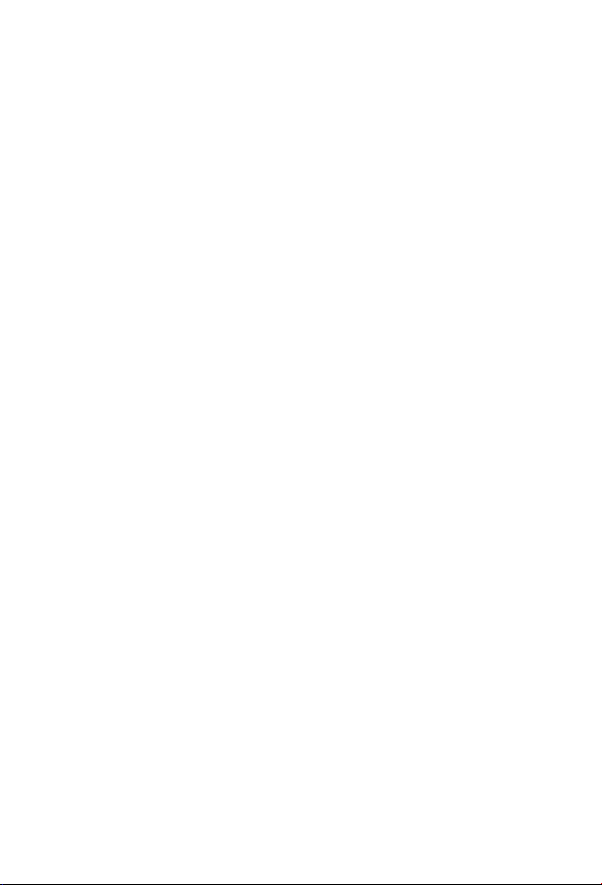
WL-8310 802.11g Wireless PCI Card
Version 2.1
Quick Installation Guide
Page 2
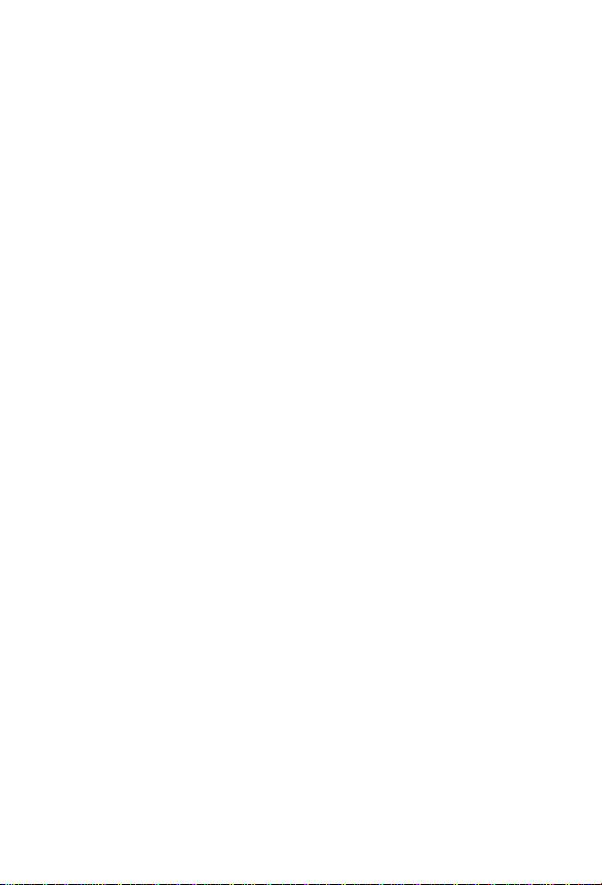
Table of Contents
Package Content ...................................................................4
Step I: Conguration Utility Installation ................................. 5
Step II: Driver Installation ...................................................9
Win98/Me/2000/XP Driver installation .................................9
Step III: Congure WL-8310 Wireless Settings ...................... 11
Page 3
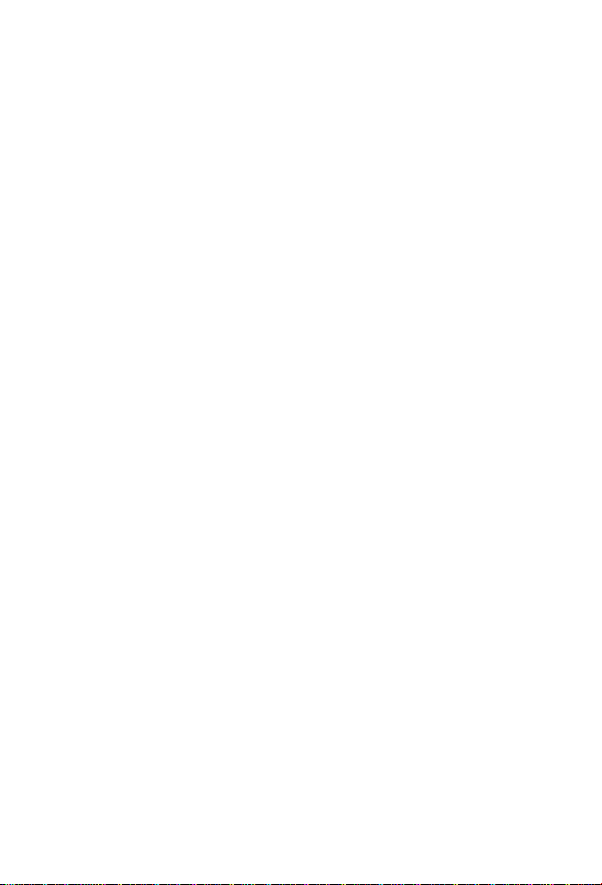
Thank you for purchasing PLANET Wireless PCI Adapter, WL-
8310. In this installation guide, it illustrates the driver and utility
installation steps for Windows 98/Me/2000/XP/Server 2003. For
more information, please also refer to the User’s manual.
Page 4
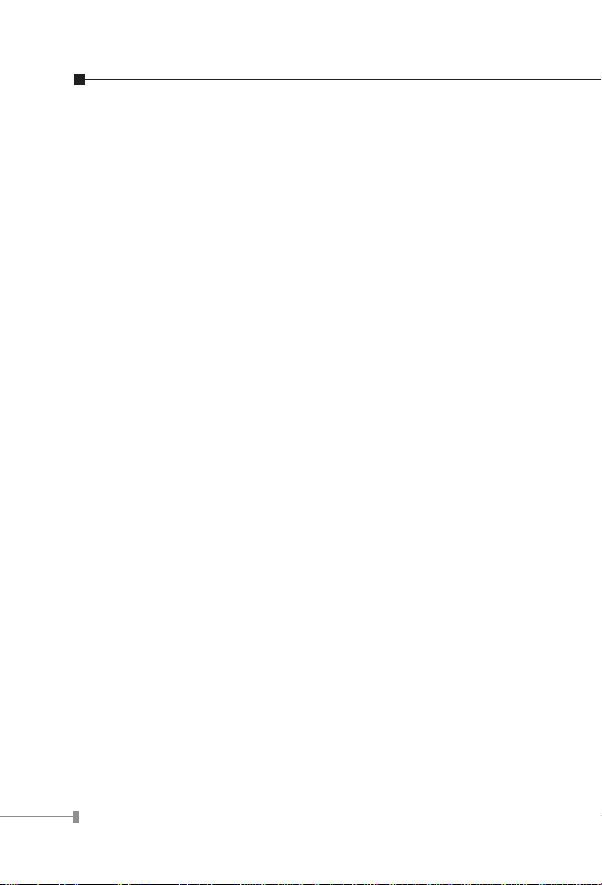
4
Package Content
WL-8310 x 1
Dipole antenna x 1
Quick Installation Guide x 1
Drivers and User’s Manual CD x 1
Page 5

5
Step I: Conguration Utility Installation
Please install the conguration utility before insert WL-8310 into
the PCI slot of the computer.
1. Insert the CD-ROM into the CD-ROM drive to initiate the au
torun program. Once completed a menu screen will appear as
follows.
-
Page 6

6
2. Click on “Conguration Utility” hyper link in WL-8310 eld to
initiate the installation. If the above screen is not shown, you
can click the “Start” button and choose “Run”. When the box
appears, enter “E:\Utility\WL-8310\setup.exe” (Suppose “E” is
your CD-ROM drive). You will see the dialog box as the picture. Please click “Next” to continue.
Page 7

7
3. You can click “Browse” to specify the Destination Folder that
you want to install the conguration utility. Or you can keep
the default setting and click ”Next” to continue.
4. Select the program folder you want to install this utility to. Or
you can keep the default setting and click ”Next” to continue.
Page 8

8
5. Click “Finish” to complete the installation procedures.
6. Select “Yes” to restart your computer right away, or select
“No” to restart later.
Page 9

9
Step II: Driver Installation
Note
Win98/Me/2000/XP Driver installation
The following installation operates under Window
XP. Procedures will be similar for other Windows
operating systems.
1. Power off the computer. Insert WL-8310 to a vacant PCI slot
and turn on the computer.
2. The “Found New Hardware Wizard” screen will appear. Please
select “Install the software automatically (Recommended)” option, and click “Next” to continue.
Page 10

10
3. The system will search for the proper driver. Then a dialog
box will pop up as below. Click “Continue Anyway” to continue.
4. Click “Finish” to complete the installation.
Page 11

11
Step III: Congure WL-8310 Wireless
Settings
1. After successful installation, the Utility will automatically start.
You can nd the icon in the bottom right, please double
click the icon to make further conguration.
2. Please select “SiteSurvey” option. Click “Refresh” to nd out
the available Access Points, then you can select one of them
and click “Connect” to connect it.
3. After click “Connect”, you will see a dialog box appears. It
is used to create a prole for the Access Point you selected.
Please click “OK”, then WL-8310 will connect to the Access
Point.
4. For more information on conguring the wireless card, please
refer to the user’s manual in provided CD-ROM.
Page 12

This page is intentionally left blank
