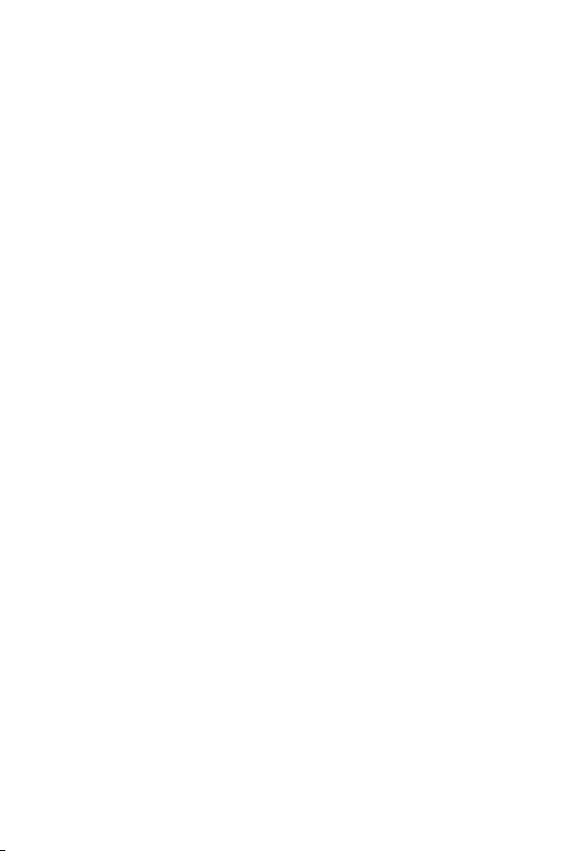
Trademarks
Copyright PLANET Technology Corp. 2002.
Contents subject to revision without prior notice.
PLANET is a registered trademark of PLANET Technology Corp. The information in this manual is subject to
change without notice. All other trademarks belong to
their respective owners.
FCC Warning
This equipment has been tested and found to comply
with the regulations for a Class B digital device, pursuant to Part 15 of the FCC Rules. These limits are
designed to provide reasonable protection against
harmful interference when the equipment is operated in
a commercial environment. This equipment generates,
uses, and can radiate radio frequency energy and, if not
installed and used in accordance with this user’s guide,
may cause harmful interference to radio communications. Operation of this equipment in a residential area
is likely to cause harmful interference, in which case the
user will be required to correct the interference at his
own expense.
CE Mark Warning
This is a Class B product. In a domestic environment,
this product may cause radio interference, in which case
the user may be required to take adequate measures.
Revision
User’s manual for PLANET Fast Ethernet Smart Media
Converter
For Models: WGT-702, WGT702S
Rev 1.0 (Dec. 2002)
Part No. EM-WGT7v1
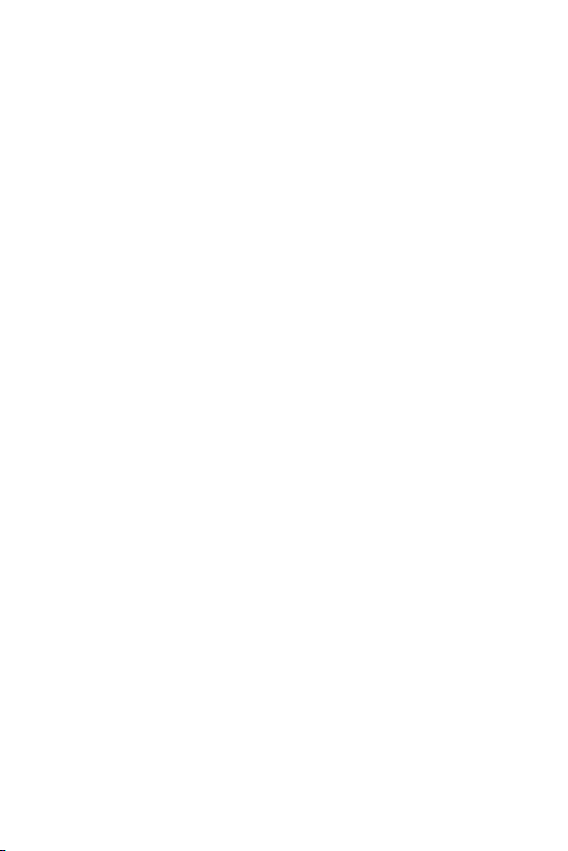
Table of Contents
Chapter 1 OVERVIEW 1
Chapter 2 PRODUCT FEATURES 2
Chapter 3 MODEL LIST 3
Chapter 4 CHECKLIST 4
Chapter 5 DIP SWITCH 5
Chapter 6 INSTALLING THE CONVERTER 6
6.1 Used as a stand-alone converter 6
6.2 Used with WMC-1600R converter chassis 7
Chapter 7 MANAGE MEDIA CONVERTER 8
Chapter 8 LED INDICATORS 9
Chapter 9 LINK PASS THROUGH FUNCTION 10
Chapter 10 PRODUCT SPECIFICATION 12
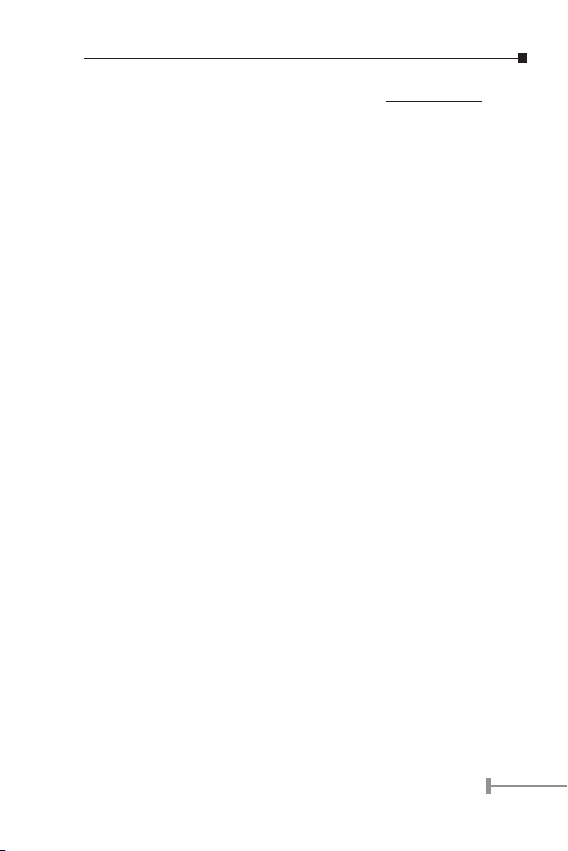
Chapter 1
OVERVIEW
Thank you for choosing the 1000Mbps Gigabit Ethernet Media
Converter, The Converter introduced here provides one channel
media conversion between 1000Base-TX and 1000Base-SX/LX.
About Media Converter
This Smart Media Converter WGT-702 utilizes a network
technology specied by IEEE802.3ab and IEEE802.3z 1000BaseT/LX/SX standards.
About Link Pass Through
When LLCF (Link Lose Carry Forward) is enabled, the ports do
not transmit a link signal until they receive a link signal from the
opposite port. Link loss is “carried forward” to the managed switch
or hub that is sending the link. LLCF can be used for either the
copper or ber ports.
When LLR (Link Lose Reture) is enabled, the ber port’s
transmitter shuts down if its receiver fails to detect a valid receive
link. If one of the optical conductors is bad, the card with LLR
enabled will return a no link condition to its link partner. LLR is
used to detect link problems only on the ber port.
1
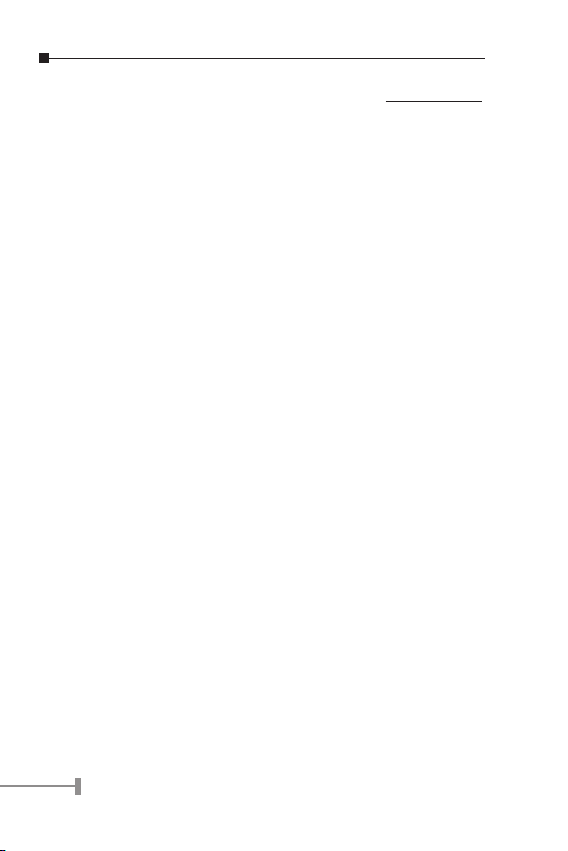
3
Chapter 2
PRODUCT FEATURES
= One-channel media conversion between 1000Base-TX
and 1000Base-FX
= Fiber media allows: multi-mode ber and single-mode
ber using SC connector
= Link Pass Through function
= Auto negotiation of duplex mode on TX port
= Auto MDI/MDI-X for TX port
= Full wire-speed forwarding rate
= Front panel status LEDs
= Used as a stand-alone device or with a chassis
= Hot-swappable when used with a chassis
= Manageable through Intelligent Chassis System
2
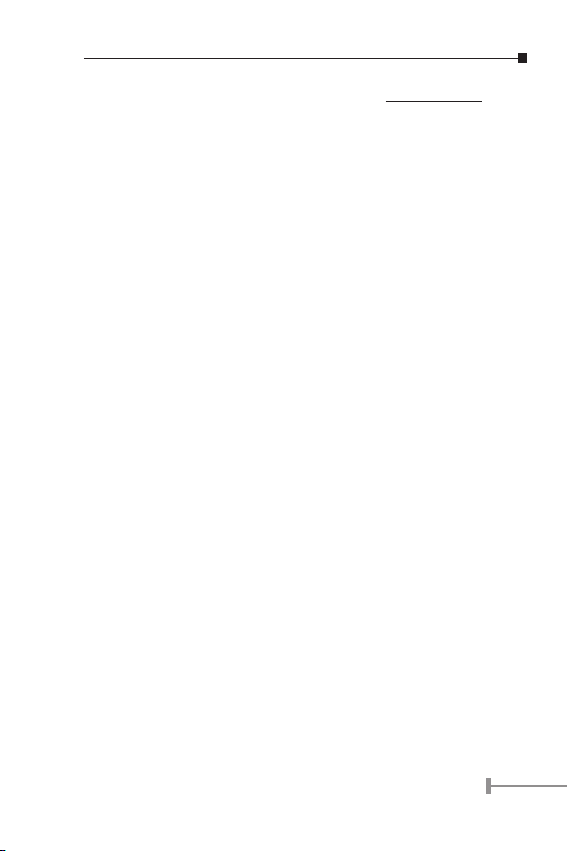
Chapter 3
MODEL LIST
Your Gigabit Ethernet Converter comes with one of the following
models.
ðWGT-702 1000Baes-SX Multimode, SC
ðWGT-702S 1000Baes-LX Singlemode, SC, 10km
In the following sections, the term “WGT-702" indicates the
product family above.
3

5
Chapter 4
CHECKLIST
Your WGT-702 carton should contain the following items:
ðThe Gigabit Ethernet Converter
ðAC-DC Power Adapter (Output: 7.5VDC, 1.5 A max.)
ðThis user’s manual
If any item is missing or damaged, please consult the dealer from
whom you purchased your Gigabit Ethernet Converter.
4

Chapter 5
DIP SWITCH
There is a DIP switch for the setting on ber port. Refer to the
table below for more details.
Switch 1
Switch 2
Note:
1.Be sure the opposite end is using the same setting
2.When using two converters, don’t enable the both
On Fiber is Forced Mode
Off Fiber is Auto-Negotiation (default)
On LLR enable
Off LLR disable (default)
(forced or Auto-negotiation). And when using two
converters at the same time, the two converters
MUST set to forced mode.
device’s LLR function at the same time.
5

7
Chapter 6
INSTALLING THE CONVERTER
6.1 Used as a Stand-alone converter
Step 1- Turn off the power of the device in a network to which
WGT-702 will be attached
Step 2- Ensure that there is no activity in the network
Step 3- Attach ber cable from the WGT-702 to the ber
network.
Step 4- TX, RX must be paired at both ends
Step 5- Attach a Cat. 5 UTP cable from the 1000Base-T Network
to the RJ-45 port on the WGT-702.
Step 6- Connect the 7.5VDC power adapter to the WGT-702 and
verify that the Power LED lights up.
Step 7- Turn on the power of the device, the TX Link and FX Link
LEDs should light when all cables are attached
Note:
� RJ-45 Cat 5, straight-through cable is accepted
� Please refer to Chapter 10 for more about the wiring
distance of your TP, Optic-fiber networks.
6

6.2 Used with WMC-1600R converter chassis
Step 1- Unscrew and pull out the media converter board
Step 2- Remove a blank faceplate from an empty expansion slot
on the front of the chassis. The module can be installed
in any expansion slot.
Step 3- Slide the module into the expansion slot, aligning it with
the guiderails, until it rmly connects to the chassis’
backplane.
Step 4- Secure the module to the chassis by tightening the
thumbscrew.
7

9
Chapter 7
MANAGE MEDIA CONVERTER
The Intelligent Media Converter Chassis that can control WGT-702
through the management system, this WGT-702 can be controlled
through Web Browser, SNMP management utility and terminal
emulation program.
The Intelligent Media Converter Chassis will detect the setting on
the DIP switches and display out the status, also the Chassis can
control the function through the maanagement system.
8

Chapter 8
LED INDICATORS
The LED indicators give you instant feedback on status of the
converter:
PWR LINK/ACT
○ ○
LEDs Status Indication
PWR
(Power)
LINK/ACT
Lights on Power on
Lights off Power off
Lights on Linking
Lights Blinking Data transmitting and receiving
Lights off Not Linking
9

11
Chapter 9
LINK PASS THROUGH FUNCTION
Link Loss Carry Forward (LLCF)
When a device connected to the converter and the TP line loss the
link, the converter’s ber will disconnect the link of transmit, so
that the other ends will know that there is a linkage error on this
end. And when the Fiber line loss the link, the converter’s TP will
disconnected, and the other end will know that there is linkage
problem exist.
The default LLCF setting on WGT-702 is ON.
The diagram below shows a typical network conguration with a
good link status using WGT-702 for remote connectivity.
If the connection breaks, WGT-702 that link loss forward to the
switch/hub which generates a trap to the management station.
The administrator can then determine the source of the problem.
10

Link Loss Return (LLR)
The ber ports of WGT-702 have been designed with an LLR
function for troubleshooting a remote connection. LLR works in
conjunction with LLCF.
When LLR is enabled*, the port’s transmitter shuts down when
its receiver fails to detect a valid receive link. LLR should only be
enabled on one end of the link and is typically enabled on either
the unmanaged or remote device.
The diagram below shows a typical network conguration with a
good link status using WGT-702 for remote connectivity. Note that
LLR is enabled as indicated in the diagram.
If one of the optical conductors is bad (as shown in the diagram
box below), WGT-702 with LLR enabled will return a no-link
condition to its link partner. With LLCF default, the no-link
condition is carried forward to the switch/hub where a trap is
generated to the management station, and the administrator can
then determine the source of the loss.
IMPORTANT: LLR must NOT be active on both ends of a
configuration. If it is, the link can never be
established.
*Units are shipped with the LLR function disabled (DOWN).
11

Chapter 10
PRODUCT SPECIFICATION
Standards
Duplex Mode Full Duplex Mode
LED
Indicators
Cable
Dimensions L 120 × W 88 × H 25 mm
Power External power adapter 7.5V 1.5A
Media
Interface
EMI
Compatibility
Temperature
Humidity 10% ~90% non-condensing
Power
Consumption
IEEE802.3 10T
IEEE802.3u 100TX, 100FX
PWR, LINK/ACT
1000 Base-T --
4 pair Cat. 5, EIA/TIA-568 100-ohm
screened twisted-pair (STP), up to 100m
1000 Base-SX --
62.5/125μm multi-mode fiber optic cable,
up to 220m
50/125μm multi-mode fiber optic cable,
up to 550m
1000 Base-LX --
9/125μm single-mode fiber optic cable,
up to 10km
RJ-45, SC
FCC Class B, CE Certification Class B
Storage: -10°C ~ 70°C
Operating: 0°C ~ 40°C
7.2 Watts (maximum)
12

Part No.:EM-WGT7v1
