Page 1

802.11g WLAN Outdoor AP with Bridge
WAP-6000
User’s Manual
Version 2.0
- -
1
Page 2

Copyright
2
Copyright© 2005 by PLANET Technology Corp. All rights reserved. No part of this publication may
be reproduced, transmitted, transcribed, stored in a retrieval system, or translated into any language
or computer language, in any form or by any means, electronic, mechanical, magnetic, optical,
chemical, manual or otherwise, without the prior written permission of PLANET.
PLANET makes no representations or warranties, either expressed or implied, with respect to the
contents hereof and specifically disclaims any warranties, merchantability or fitness for any particular
purpose. Any software described in this manual is sold or licensed "as i s". Should the programs
prove defective following their purchase, the buyer (and not this company, its distributor, or its dealer)
assumes the entire cost of all necessary servicing, repair, and any incidental or consequential
damages resulting from any defect in the software. Further, this company reserves the right to revise
this publication and to make changes from time to time in the conte nts hereof without obligation to
notify any person of such revision or changes..
All brand and product names mentioned in this manual are trademarks and/or register ed trademarks
of their respective holders.
FCC Caution:
To assure continued compliance.(example-use only shielded interface cables when connecting to
computer or peripheral devices). Any changes or modifications not expressly approved b y the party
responsible for compliance could void the user’s authority to operate the equipment.
This device complies with Part 15 of the FCC Rules. Operation is subject to the Following two
conditions: (1) This device may not cause harmful interference, and (2 ) this Device must accept any
interference received, including interference that may cause undesired operation.
Federal Communication Commission (FCC) Radiation Exposure
Statement
This equipment complies with FCC radiation exposure set forth for an uncontrol led environment. In
order to avoid the possibility of exceeding the F CC radio frequency expos ure limits, human proximit y
to the antenna shall not be less than 20 cm(8 inches) during normal operation.
Safety
This equipment is designed with the utmost care for the safety of those who install and use it. However,
special attention must be paid to the dangers of electric shock and static electricity when working with
electrical equipment. All guidelines of this and of the computer manufacture must therefore be allowed
at all times to ensure the safe use of the equipment.
WEEE regulation
To avoid the potential effects on the environment and human health as a result of
the presence of hazardous substances in electrical and electronic equipment, end
users of electrical and electronic equipment should understand the meaning of the
- -
Page 3
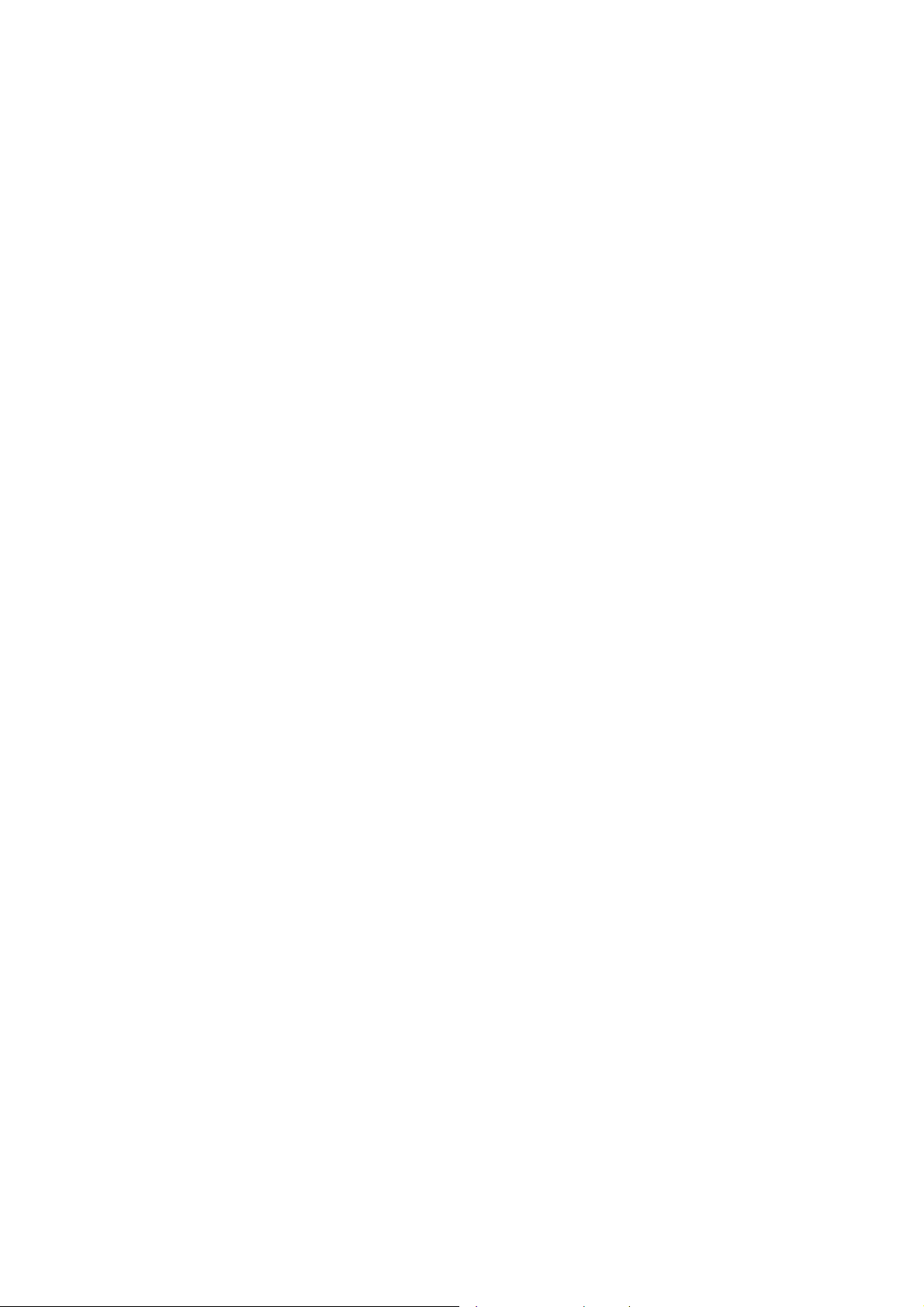
crossed-out wheeled bin symbol. Do not dispose of WEEE as unsorted municipal waste and
have to collect such WEEE separately.
Revision
User’s Manual for PLANET 802.11g WLAN Outdoor AP with Bridge
Model: WAP-6000
Rev: 1.0 (December, 2005)
Part No. EM-WAP6000v2
- -
3
Page 4
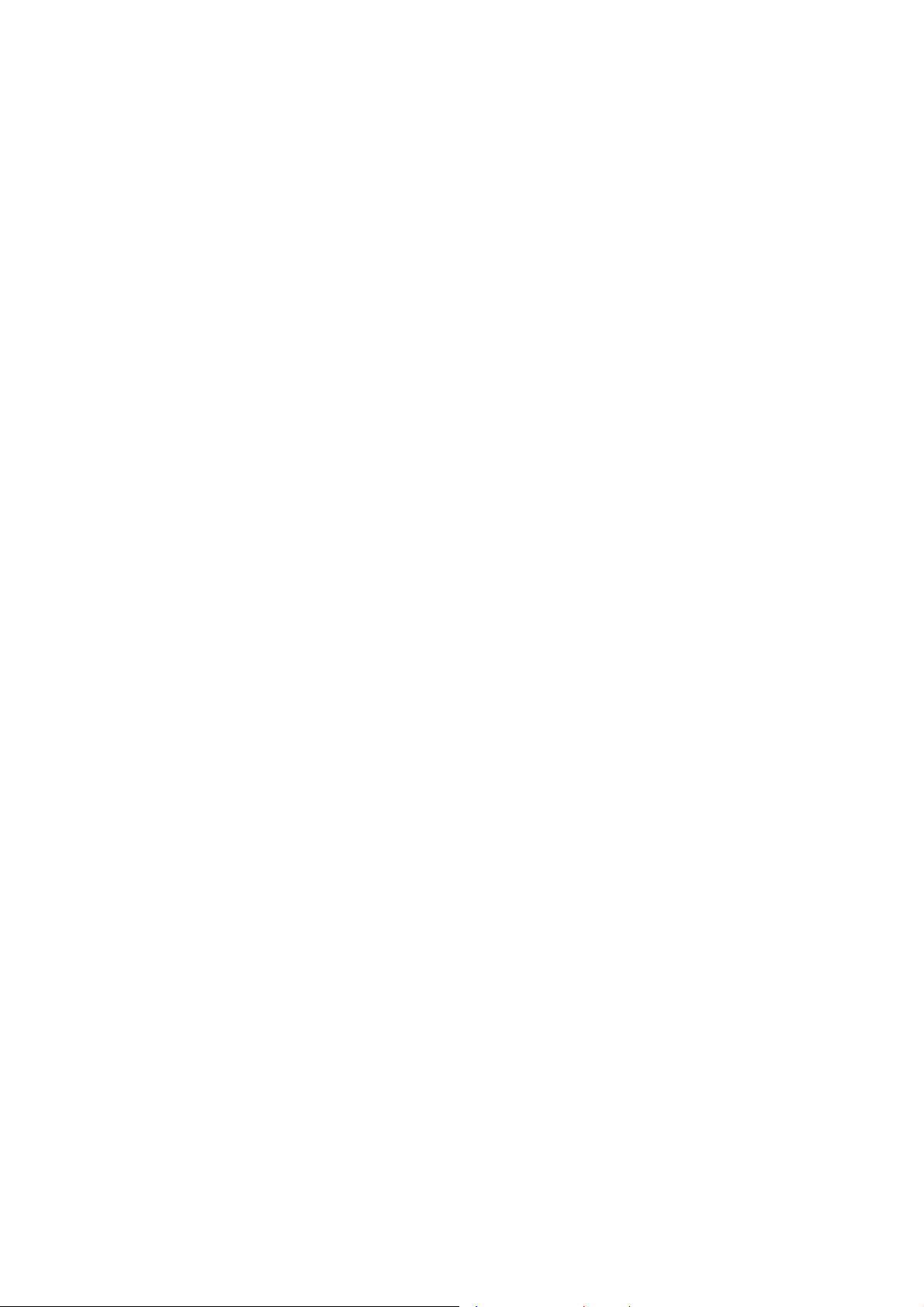
TABLE OF CONTENTS
CHAPTER 1 INTRODUCTION.................................................................................................. 1
1.1 PACKAGE CONTENTS ......................................................................................................... 1
1.2 FEATURES......................................................................................................................... 1
1.3 SPECIFICATION..................................................................................................................2
1.5 WIRELESS PERFORMANCE ................................................................................................. 3
CHAPTER 2 HARDWA RE INSTALLATION............................................................................. 4
CHAPTER 3 INITIAL SETUP.................................................................................................... 7
3.1 SETUP PROCEDURES......................................................................................................... 7
CHAPTER 4 WEB CONFIGURATION...................................................................................... 9
4.1 ACCESS POINT MODE........................................................................................................9
4.1.1 System Summary..................................................................................................... 9
4.1.2 Wireless Station List...............................................................................................10
4.1.3 System Properties...................................................................................................11
4.1.4 Administration .........................................................................................................11
4.1.5 IP Settings.............................................................................................................. 12
4.1.6 Wireless Network................................................................................................... 13
4.1.7 Wireless Security................................................................................................... 13
4.1.8 Wireless Advanced Settings..................................................................................17
4.1.9 MAC Filter..............................................................................................................19
4.1.10 Backup / Restore Settings................................................................................... 19
4.1.11 Firmware Upgrade ............................................................................................... 20
4.1.12 Reboot ................................................................................................................. 20
4.2 WIRELESS CLIENT MODE ................................................................................................. 21
4.2.1 Connection Status.................................................................................................. 21
4.2.2 Wireless Network................................................................................................... 22
4.2.3 Wireless Security................................................................................................... 23
4.2.4 Ethernet Client List................................................................................................. 24
4.3 REPEATER MODE............................................................................................................. 24
4.3.1 Wireless Network................................................................................................... 25
4.3.2 Wireless Security................................................................................................... 25
4.4 WIRELESS BRIDGE........................................................................................................... 26
4.4.1 Wireless Network................................................................................................... 28
4.4.2 Wireless Security................................................................................................... 28
APPENDIX A GLOSSARY...................................................................................................... 29
- -
4
Page 5

Chapter 1 Introduction
Designed with the most innovative 802.11g technology, WAP-6000 provides 54Mbps high data rate for
outdoor environment, which is about 30 times faster than T1 and ADSL connection speed. There are four
operating modes supported in WAP-6000: AP, AP with WDS (Bridge), Wireless Client, and Repeater . The
multiple operation modes selection makes WAP-6000 suitable for widely open space applications such
as WISPs, campuses, and airports. In addition to 64/128/152-bit WEP encryption, WAP-6000 integrates
WPA, and WPA-PSK to secure the information of your wireless LAN.
1.1 Package Contents
Make sure that you have the following items:
• WAP-6000 x 1
• Power Adapter x 1
• DC injector x 1
• Mounting kit x 1
• CAT5 cable with RJ-45 plug and ODU connector x 1
• N-type to N-type cable x 1
• Quick Installation Guide x 1
• Utility and User's manual CD x 1
Note:
If any of the above items are missing, contact your supplier as soon as
possible.
1.2 Features
‧ Wireless LAN IEEE802.11b/g compliant
‧ Solid housing provides protection against rigorous weather conditions
‧ Four operating modes support: AP, AP with WDS (Bridge), Wireless Client, and Repeater
‧ Strong network security with 64/128/152-bit WEP encryption, WPA and WPA-PSK
‧ One detachable reverse N-type male connectors can connect to external anten na for expanding
connection distance
‧ 5 levels of adjustable transmit power control
‧ Super G mode raises the data rate up to 108Mbps
‧ Support DHCP Client
‧ Provides “Connection Status” indication for Repeater and Client modes
‧ Power over Ethernet design
- -
1
Page 6
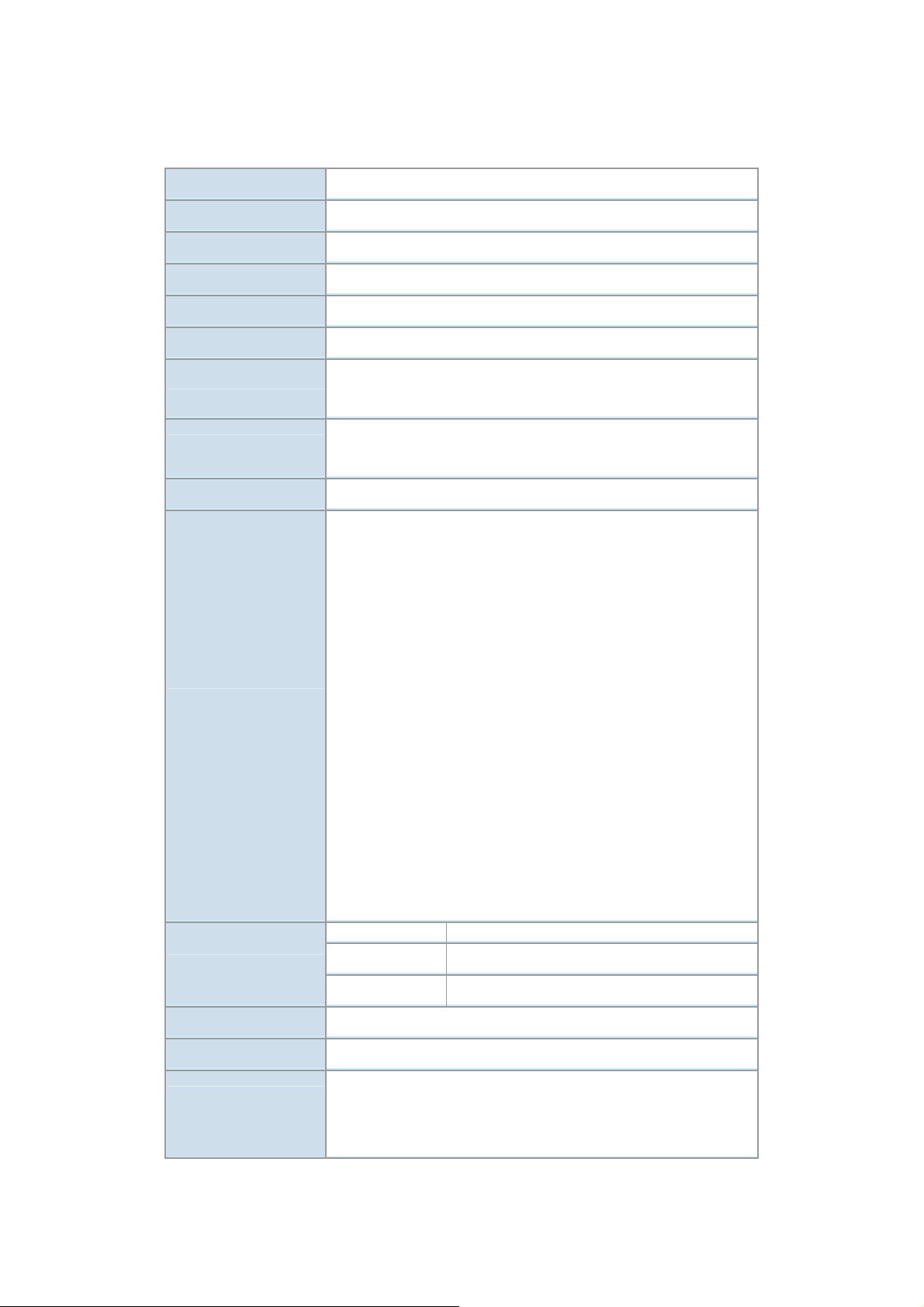
1.3 Specification
2
Model WAP-6000
Standard IEEE 802.11b, 802.11g
Signal Type DSSS (Direct Sequ ence Spread Spectrum)
Modulation OFDM with BPSK, QPSK, 16QAM, 64QAM, DBPSK, DQPSK, CCK
Port 10/100Mbps RJ-45 port * 1
Antenna Connector Reverse N-type male * 1
Output Power 18dBm@11Mbps / 14dBm@54Mbps (typical)
5 levels adjustable (Full, Half, Quarter, Eighth, Minimum)
Sensitivity
-74dBm@54Mbps OFDM, 10% PER
-88dBm@11Mbps CCK, 8% PER
Operating Mode AP, AP with WDS (Bridge), Wireless Client, Repeater
WEP setting
− Authentication type: Open System / Shared Key
− Shared keys input type: HEX / ASCII
− Shared keys length: (64-bit, 128-bit, 152-bit)
− Default WEP Key to use (1-4)
WPA-PSK setting
Security
− PassPhrase
− WPA Cipher Type (Auto, TKIP, AES)
− Group Key Update Interval: 300
WPA setting
− Radius Server IP Address
− Radius Port: 1812
− WPA Cipher Type (Auto, TKIP, AES)
− Shared Key
Group Key Update Interval: 300
Super G mode Up to 108Mbps
Data Rate
802.11g
Up to 54Mbps (6/9/12/18/24/36/48/54)
802.11b Up to 11Mbps (1/2/5.5/11)
Dimensions (L x W x H) 232 x 185 x 62mm
Weight 1130g
Operating temperature: -20 – 70 degree C
Environmental
Storage temperature: -30 – 80 degree C
Specification
Relative humanity: 0% – 90% (non-condensing)
- -
Page 7
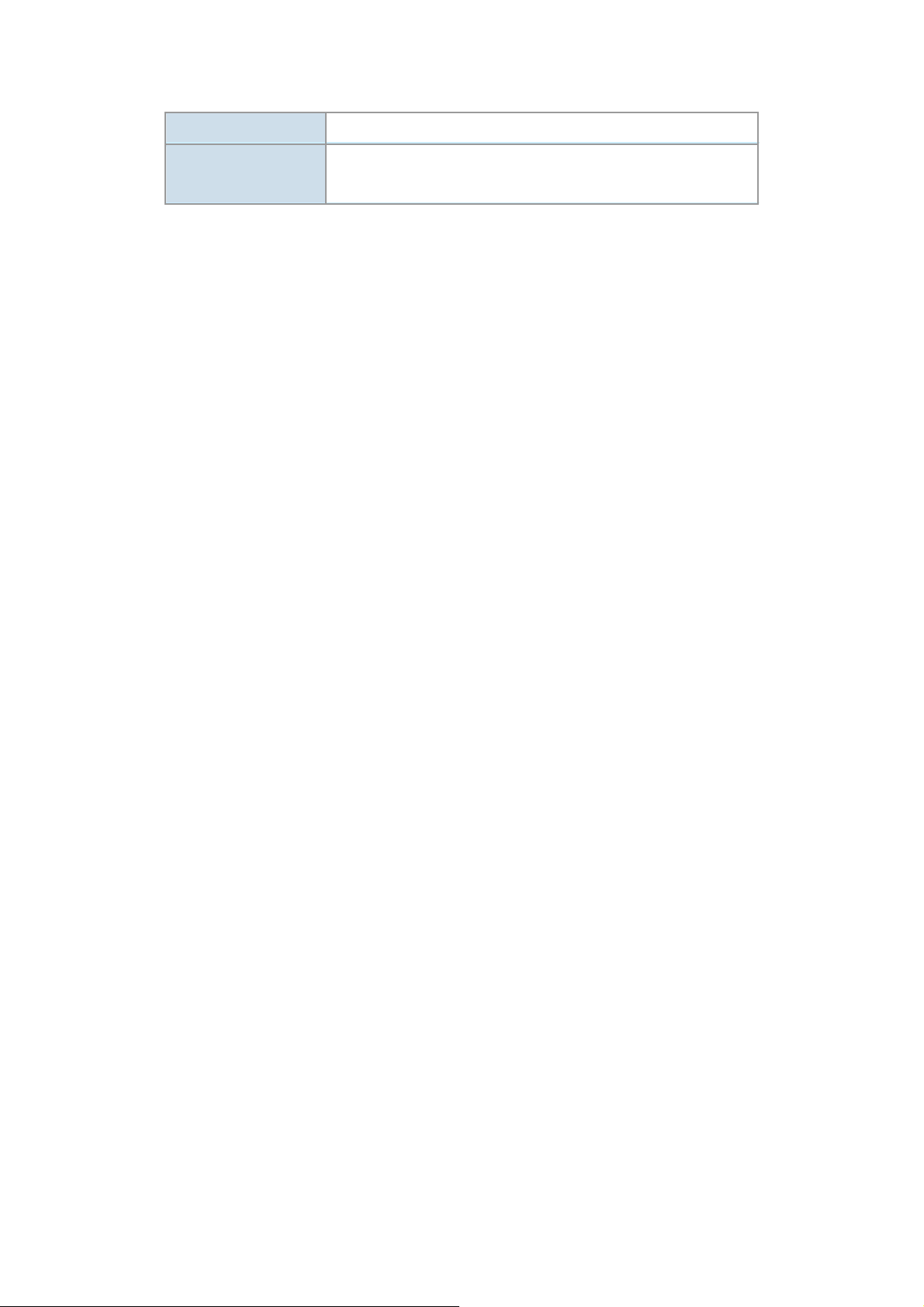
Power Requirement 12V DC, 2.0A
Electromagnetic
Compatibility
FCC, CE
1.5 Wireless Performance
The following information will help you utilizing the wireless performanc e, and operating coverage of
WAP-6000.
1. Site selection
To avoid interferences, pl ease locate WAP-6000 and wireless clients away from transformers,
microwave ovens, heavy-duty motors, refrigerators, fluorescent lights, and other industrial
equipments. Keep the number of walls, or ceilings between AP and clients as few as possible;
otherwise the signal strength may be seriously reduced. Place WAP-6000 in open space or add
additional WAP-6000 as needed to improve the coverage.
2. Environmental factors
The wireless network is easily affected by many environmental factors. Every environment is
unique with different obstacles, construction materials, weather, etc. It is hard to determine the
exact operating range of WAP-6000 in a specific location without testing.
3. Antenna adjustment
Please check the specification of the antenna you want to use, and make sure it can be used on
WAP-6000.
- -
3
Page 8
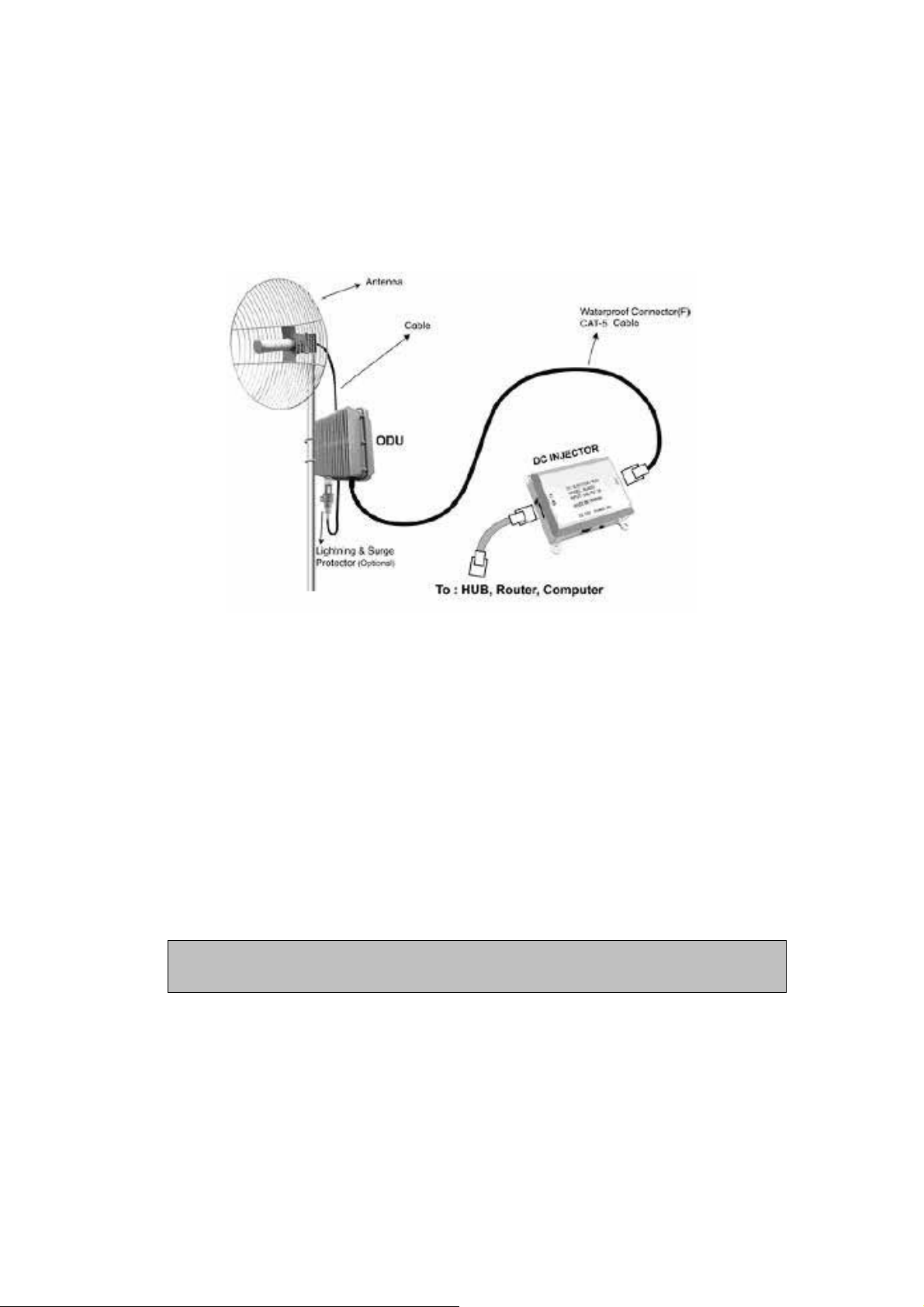
Chapter 2 Hardware Installation
Before you proceed with the installation, it is necessary t hat you have enough information about the
WAP-6000.
1. Locate an optimum location for the WAP-6000.
2. Assemble the antennas to WAP-6000. Try to place them to a position that can best cover your
wireless network. The antenna’s position will enhance the receiving sensitivity.
3. Using provided CAT5 waterproof cable; connect the waterproof connector port of the WAP-6000
to the ODU port of DC Injector.
4. Using Category 3 or higher UTP or STP cable, connect the RJ-45 port of DC Injector to a 10Mbps
or 10/100Mbps Ethernet hub or switch, and connect the management station to a hub or switch on
the same LAN.
5. Connect the output cord of power adapter to the DC Injector’s DC input jack, and plug it into an AC
outlet to power up the WAP-6000.
6. Connect the green grounding wire on WAP-6000 to the same grounding system with the AC wall
outlet. The grounding system must comply with the National Electrical Code and safety standards
that apply in your country. Always check with a qualified electrician if you are in doubt as to
whether your outdoor installation is properly grounded.
Note: ONLY use the power adapter supplied with the WAP-6000. Otherwise, the product may be
damaged.
- -
4
Page 9
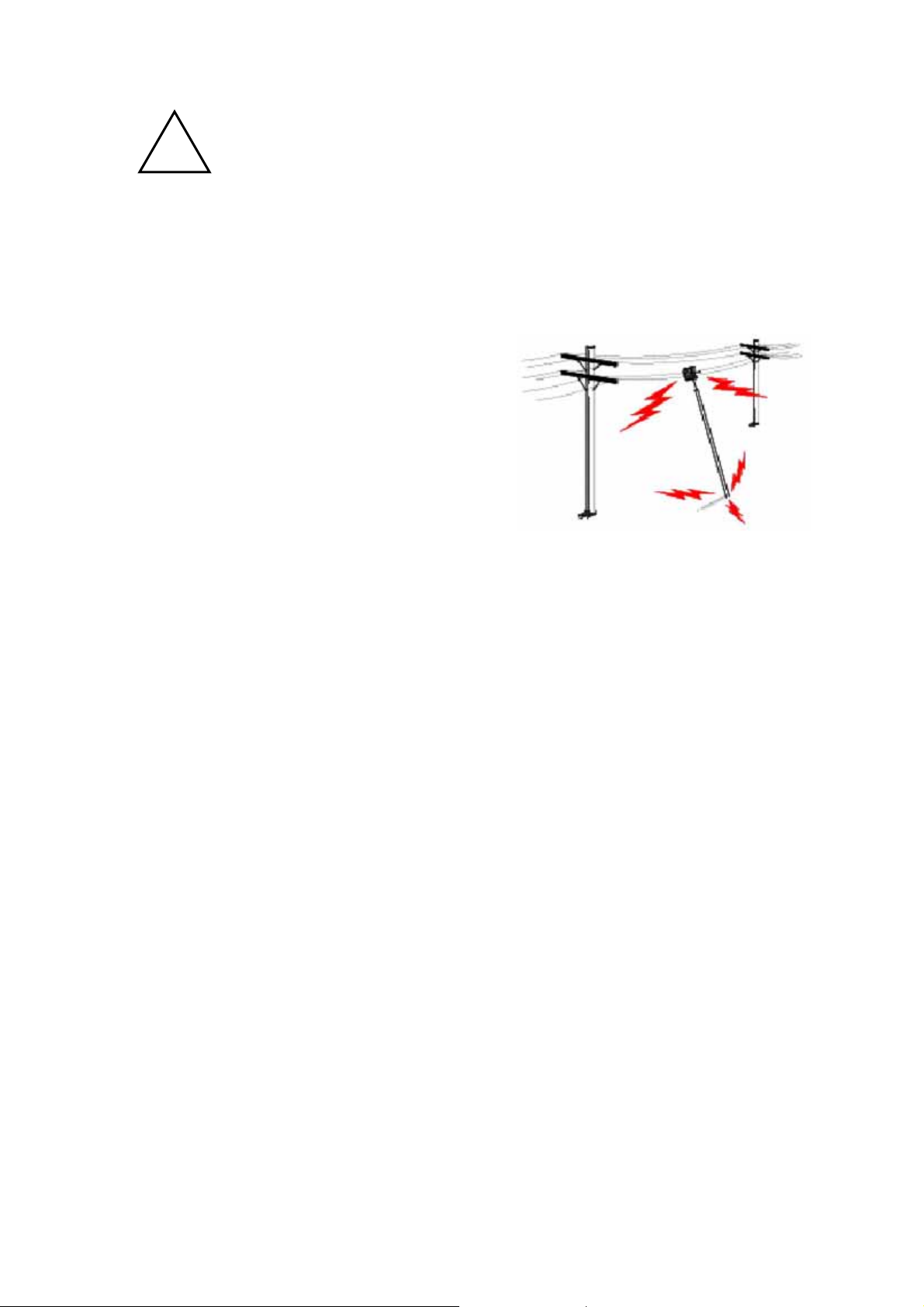
OUTDOOR INSTALLATION WARNING
5
!
IMPORTANT SAFETY PRECAUTIONS:
LIVES MAY BE AT RISK! Carefully observe these instructions and any special instructions that are
included with the equipment you are installing.
CONTACTING POWER LINES CAN BE LETHAL. Make sure no power lines are anywhere where
possible contact can be made. Antennas, masts, towers,
guy wires or cables may lean or fall and contact these
limes. People may be injured or killed if they are touching
or holding any part of equipment when it contacts electric
lines. Make sure there is NO possibility that equipment or
personnel can come in contact directly or indirectly with
power lines.
Assume all overhead lines are power lines.
The horizontal distance from a tower, mast or antenna to the nearest power line should be at least twice
the total length of the mast/antenna combination. This will ensure that the mast will not contact power if it
falls either during installation or later.
TO AVOID FALLING, USE SAFE PROCEDURES WHEN WORKING AT HEIGHTS ABOVE GROUND.
z Select equipment locations that will allow safe, simple equipment installation.
z Don’t work alone. A friend or co-worker can save your life if an accident happens.
z Use approved non-conducting lasers and other safety equipment. Make sure all equipment is in
good repair.
z If a tower or mast begins falling, don’t attempt to catch it. Stand back and let it fall.
z If anything such as a wire or mast does come in contact with a power line, DON’T TOUCH IT
OR ATTEMPT TO MOVE IT. Instead, save your life by calling the power company.
z Don’t attempt to erect antennas or towers on windy days.
MAKE SURE ALL TOWERS AND MASTS ARE SECURELY GROUNDED, AND ELECTRICAL
CABLES CONNECTED TO ANTENNAS HAVE LIGHTNING ARRESTORS. This will help prevent fire
damage or human injury in case of lightning, static build-up, or short circuit within equipment connected
to the antenna.
z The base of the antenna mast or tower must be connected directly to the building protective
ground or to one or more approved grounding rods, using 1 OAWG ground wire and
corrosion-resistant connectors.
- -
Page 10
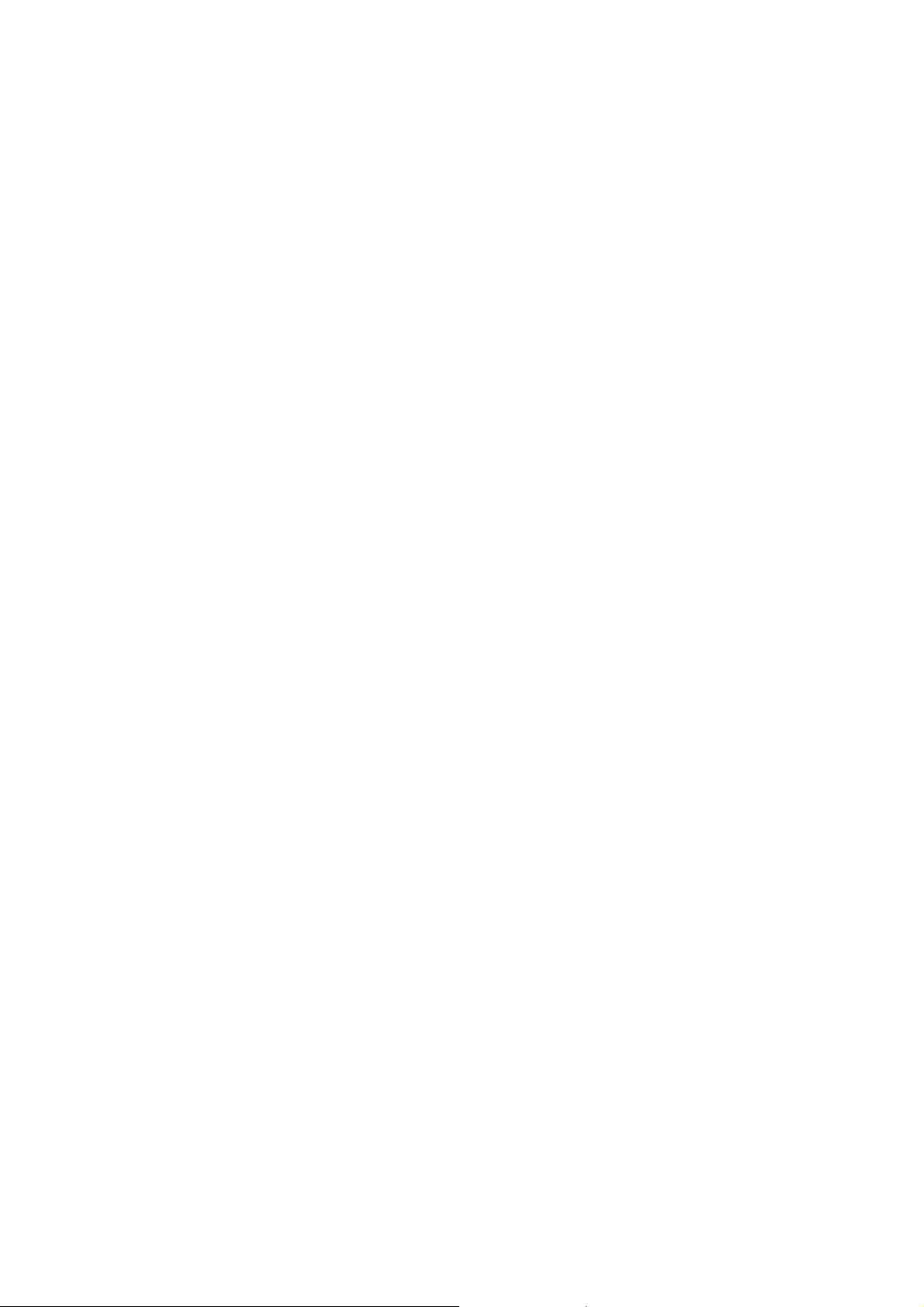
z Refer to the National Electrical Code for grounding details.
6
IF A PERSON COMES IN CONTACT WITH ELECTRICAL POWER, AND CANNOT MOVE:
z DON’T TOUCH THAT PERSON, OR YOU MAY BE ELECTROCUTED.
z Use a non-conductive dry board, stick or rope to push or drag them so they no longer are in
contact with electrical power.
Once they are no longer contacting electrical power, administer CPR if you are certified, and make sure
that emergency medical aid has been requested.
- -
Page 11
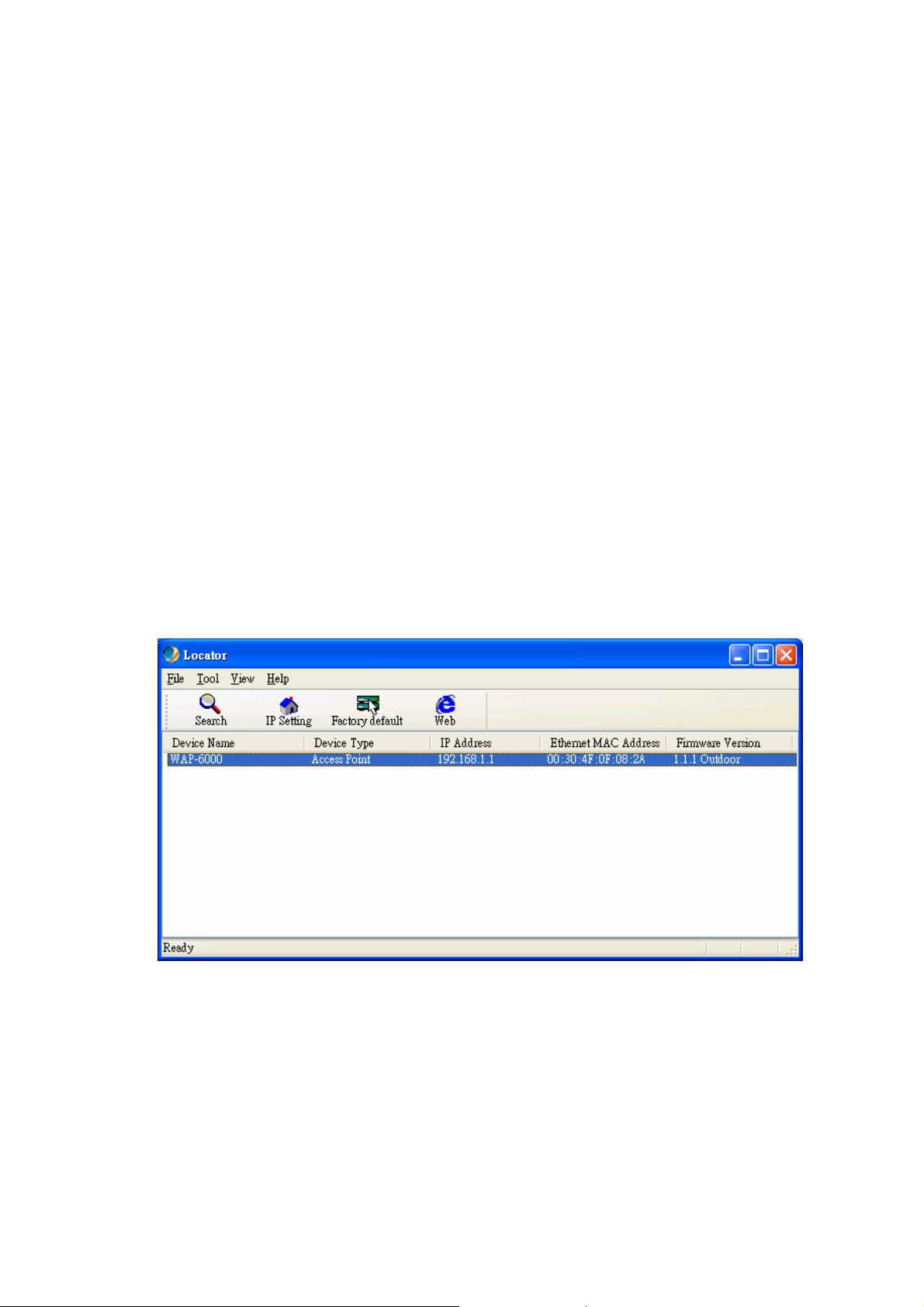
Chapter 3 Initial Setup
7
The WAP-6000 allows configuration either via the configuration utilit y, known as PLANET WAP-6000
Locator or Web Browser through network. For the initial installation, we suggest using the PLANET
WAP-6000 Locator. Before using Locator, please make sure the personal firewall installed in your PC is
disabled.
It is strongly recommended to configure and manage WAP-6000 using a wired LAN computer.
3.1 Setup Procedures
1. Insert the bundled CD in the CD-ROM drive to initiate the autorun program. Click on the
"PLANET WAP-6000 Locator" hyperlink to activate the program.
Or you can start the installation as follows.
A. Click on Start Menu/ Run.
B. Enter “E:\UTILITY\Locator.exe” in the appeared box, where “E” is the letter of your CD-ROM
drive.
C. Click on “OK” button.
2. When the Locator is executed, it will search the available WAP-6000 on the same network. The
Locator shows you the Device Name, Device Type, IP Address, Ethernet MAC Address and
Firmware Version.
3. Assign an IP address to WAP-6000. Just click on the “IP Setting” icon. Then you will see a
“Login” dialog box for asking user name and password. Please input your user name and
password into the column. Default user name and password are as below:
User Name: Admin
Password: (blank)
Please note the first character of user name is a capital letter.
- -
Page 12

4. After type in correct user name and password, the utility will le ad you into “IP Setting” page.
Here you can choose to get IP from a DHCP server or specify IP address manually. Choose to
obtain an IP address from DHCP server if your environment or ISP provide DHCP server.
Otherwise, you can manually setup IP address. Keep the default IP setting if you are not familiar
with TCP/IP setting. After you finish IP setting, click on “Apply” to save the configuration.
5. Please click “Web” icon and refer to next chapter for more configuration of WAP-6000.
- -
8
Page 13

Chapter 4 Web Configuration
Web configuration provides a user-friendly graphical user interface (web pages) to manage your
WAP-6000. An AP with an assigned IP address (e.g.
configure via web browser (e.g., MS Internet Explorer or Netscape).
1. Open your web browser.
http://192.168.1.1) will allow you to monitor and
2. Enter the IP address of your WAP-6000 in the address field (default IP address is
Please note that your PC’s IP address should be on the same IP subnet of the WAP-6000. For
example, you can configure your PC’s IP address to 192.168.1.2 if WAP-6000 is with IP 192.168.1.1.
3. A User Name and Password dialog box will appear. Please enter your User Name and Password here.
Default User Name and Password are as below:
User Name: Admin
Password: (blank)
Please note the first character of user name is a capital letter.
4. Then you will see the WAP-6000 web configuration page after click on “OK”.
http://192.168.1.1).
4.1 Access Point Mode
4.1.1 System Summary
System Information
• This will display system name and both Ethernet MAC address and Wireless MAC
address. Current country setting and firmware version will also be available here.
- -
9
Page 14

Current IP Settings
0
• This section shows current IP address setting including IP address, Subnet Mask, Default
Gateway and DHCP status.
Current Wireless Settings
• This area shows current wireless setting including operation mode, wireless mode, SSID,
channel and security setting.
4.1.2 Wireless Station List
This page can help user identify current clients who already associated to the WAP-6000. You can also
click on the MAC address column then the system will show the detail technical information for each
wireless station.
The page below describes the detail connection information with each station. You can get all information
needed right here.
- -
1
Page 15

4.1.3 System Properties
Device Name
Country / Region
Operation Mode
You may assign any name to the WAP-6000. Memorable, Unique names are
helpful especially if you are employing multiple acc ess points on the same
network. The device name needs to be less than 32 characters. After verify
the name you input and click “Apply” to save the setting.
Here you can set the WAP-6000 to follow different country and region
regulations.
The default operation mode is Access Point; this mode connects your
wireless clients to a wired network. In most cases, no change is necessary.
You can switch operation mode to Wireless Client, Repeater or Wireless
Bridge mode depends on your application. Wireless Cl ient mode can allow
AP act as a client within its range. Your Ethernet devices behind the AP client
can connect to a remote AP. Repeater is able to retransmit the signal of a
remote AP. Choose repeater mode if you want to extend the range of your
original AP. Wireless Bridge mode allo w you to create a wireless connection
to connect the networks between different building. You may check to the
section 4.2/4.3 and 4.4 for more details of those operating mode.
4.1.4 Administration
- -
11
Page 16
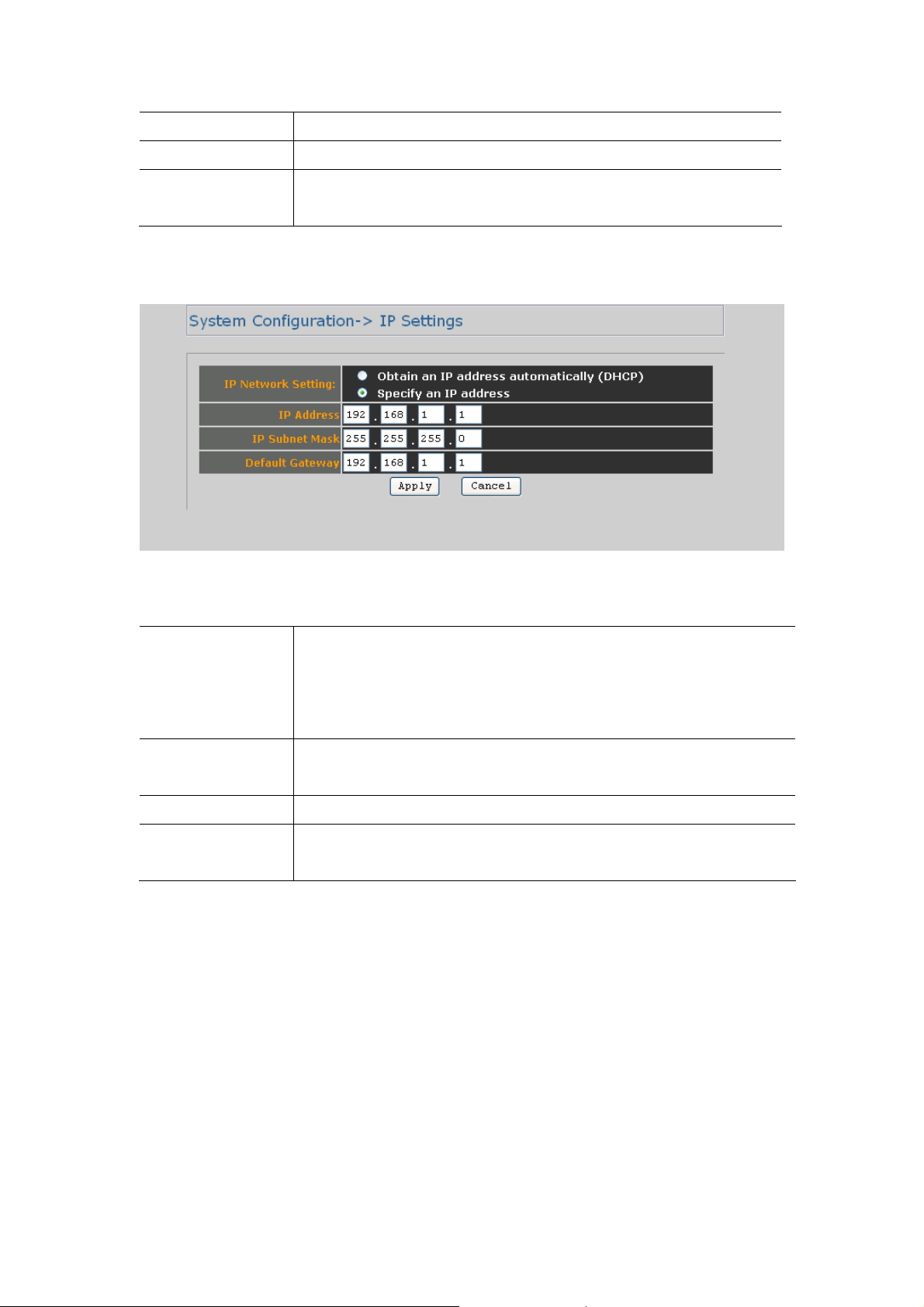
Administrator Name
2
You change the administrator login name in this field.
Password
Confirm Password
Type the new password here if you need to change it.
Re-type the new password again, then click the “Apply” below to save the
changes.
4.1.5 IP Settings
This page can configure system IP address. Default IP address is 192.168.1.1 and Subnet Mask is
255.255.255.0. You can manually input IP address setting or get an IP from a DHCP server.
IP Network Setting
IP Address
IP Subnet Mask
Default Gateway
Here you can choose to get IP from a DHCP server or specify IP address
manually. Choose to obtain an IP address from DHCP server if your
environment or ISP provide DHCP server . Otherwise, you must manually setup
IP address.
If you select “Specify an IP address”, you must enter an unique IP address
here.
The Subnet Mask must be the same as your Ethernet network setting.
Enter the IP address of your gateway here. If your network does not have a
Gateway, you can leave this field blank.
- -
1
Page 17

4.1.6 Wireless Network
SSID
Suppressed SSID
Wireless Mode Default setting is “2.4GHz 54Mbps (802.11g)”. This will support all 802.11b/g
Channel / Frequency
The SSID is the unique name shared among all APs and clients in a wireless
network. The SSID must be identical for all points in the wireless network. It is
case-sensitive and must not exceed 32 alphanumeric char acters, which may
be any keyboard character. Make sure this setting is the same for all points in
your wireless network. For added security, you should change the SSID from
the default name default, to a unique name.
This option can hide the SSID. Enable this function only if you do not want the
WAP-6000 to be found by others.
clients connect to the WAP-6000. You can choose “2.4GHz 11Mbps
(802.11b)” in wireless mode column if your environment has only 802.11b
clients. The final selection “2.4GHz 108Mbps (802.11 SuperG)” supports
high-speed 108Mbps SuperG function. In order to support SuperG 108M
transmission, all wireless clients will need to be Atheros
Select the appropriate channel from the list provided to correspond with your
network settings. All points in your wireless network must use the same
channel in order to function correctly. The default setting is “SmartSelect”
®
solution.
means the system will pick best channel for you automatically. St ay with default
setting if you do not have special request on channel selection.
4.1.7 Wireless Security
The wireless security settings configure the security of your wireless net work. There are three wireless
security mode options supported by the WAP-6000: WEP, WPA-PSK and WPA. (WPA stands for Wi-Fi
Protected Access, which is a security standard stronger than WEP encryption. WEP stands for Wired
Equivalent Privacy.)
In Wireless Security page, you can configure the AP to work with No Security, WEP, WPA-PSK and
- -
13
Page 18

WPA security mode. Once you setup the AP to work in security mode, all wireless stations will also need
to have corresponding settings. System default setting is “No Security”.
WEP
Authentication type
- -
Select the appropriate value - "Open System" or "Shared Key". All Wireless
stations must then be set to use the same method.
14
Page 19

Shared keys input
5
type
Select HEX or ASCII depends on your preference.
Default key
Shared key
Key length
After all changes are made, be sure to click on “Apply” to make sure all changes are saved into system.
WPA-PSK
The default key, selected by the radio button, is required. The other keys are
optional. Other stations must have matching key values.
There are 4 keys available, please ensure you have enter correct number for
the key values with different Key Length and coding (Hex or ASCII).
Select the level of encryption you want among the options. WAP-6000
supports 64, 128, and 152-bit encryptions.
Passphrase
Cipher type
Group key update
interval
After all changes are made, be sure to click on “Apply” to make sure all changes are saved into system.
Enter a hard-to-guess passphrase (between 8 and 63 characters) in the field.
WPA gives you two encryption methods, TKIP and AES, with dynamic
encryption keys. Select the type of algorithm, TKIP or AES.
Enter the time interval in seconds which instructs the WAP-6000 how often it
should change the encryption keys. Usually the security level will be higher if
you set the period shorter to change encryption keys more often. Default
value is 1800 seconds. Setting 0 in this field would disable key renewal.
- -
1
Page 20

WPA
6
RADIUS server
RADIUS port
RADIUS secret
Cipher type
Group key update
interval
Enter the IP address of your RADIUS server.
Specify the port number for RADIUS service, default value is 1812.
RADIUS secret is the key shared between WAP-6000 and RADIUS server.
WPA gives you two encryption methods, TKIP and AES, with dynamic
encryption keys. Select the type of algorithm, TKIP or AES.
Enter the time interval in seconds which instructs the WAP-6000 how often it
should change the encryption keys. Usually the security level will be higher if
you set the period shorter to change encryption keys more often. Default
value is 1800 seconds. Setting 0 in this field would disable key renewal.
After all changes are made, be sure to click on “Apply” to make sure all changes are saved into system.
- -
1
Page 21

4.1.8 Wireless Advanced Settings
7
Data rate
Transmit power
Beacon interval
(20-1000)
Data beacon rate
(DTIM) (1-255)
You can select all data rates supported in current operation mode. Default
value is “best” which means the system will automatically adjust the
connection speed dynamically according to your current link status.
You can reduce RF output power by selecting Half (-3dB) / Quarter (-6dB) /
Eighth (-9dB) / Minimum. To change transmit power may decrease your
wireless signal coverage.
This value indicates the frequency interval of the beacon. A beacon is a
packet broadcast by the WAP-6000 to keep the network synchronized. A
beacon includes the wireless LAN service area, the AP address, the
Broadcast destination address, a time stamp, Delivery Traffic Indicator Maps,
and the Traffic Indicator Message (TIM).
Enter a value between 1 and 255 that specifies the Delivery Traffic Indication
Message (DTIM). A DTIM is a countdown informing clients of the next
window for listening to broadcast and multicast messages. When the AP has
buffered broadcast or multicast messages for associated clients, it sends the
next DTIM with a DTIM Interval value. AP Clients hear the beacons and
awaken to receive the broadcast and multicast messages.
- -
1
Page 22

Fragment length
This specifies the maximum size of a data packet. It should remain at its
(256-2346)
RTS/CTS threshold
(256-2346)
Short preamble
Protection mode
Extended Range
default setting of 2,346. A smaller setting means smaller packets, which will
create more packets for each transmission. If you have decreased this value
and experience high packet error rates, you can increase it again, but it will
likely decrease overall network performance. Only minor modifications of this
value are recommended.
Enter the preferred setting between 256 and 2346. Normally, this can be left
at the default value.
Preambles are a sequence of binary bits that help the receivers synchroniz e
and ready for receipt of a data transmission. Some older wireless systems
like 802.11b implementation use shorter preambles. If you are having
difficulty connecting to an older 802.11b device, try to enable short preamble.
Protection Mode should remain default value (Auto) unless you are having
severe problems with your 11g Wireless LAN products not being able to
transmit to the WAP-6000 in an environment with heavy 802.11b traffic. To
enable this function boosts the WAP-6000’s ability to catch all 11g Wireless
transmissions but will severely decrease performance.
Atheros eXtended Range technology is fully compatible with IEEE and Wi-Fi
Alliance standards. In outdoor environments, XR enables more economical
point to point fixed wireless system and provides for greater utility of public
hot spots infrastructure with increased numbers of users able to connect
each access point.
Distance (1-30) Setup “Distance” according to the longest link distance between the point to
point or point to multi-point in the network. The input needs to be greater
than or equal to the real distance. The range can be from 1KM to 30KM for
normal mode and 1KM to 15 KM in Super mode.
After all changes are made, be sure to click on “Apply” to make sure all changes are saved into system.
- -
18
Page 23

4.1.9 MAC Filter
Click on the “Enable MAC Filtering” button, the rule have allow only station in list (accept) or allow any
station unless in list (deny). You can edit the MAC Filtering Tabl e in you need associated the access
point.
4.1.10 Backup / Restore Settings
Backup the current
settings to a file
Restore settings
Click on the “Backup” button, system will prompt you where to save the
backup file. You can choose the directory to save your configuration file.
You can restore the configuration file from where you previously saved.
from a backup file
Restore factory
default settings
- -
Please be careful before restore system back to default since you will lose all
current settings immediately.
19
Page 24

4.1.11 Firmware Upgrade
Enter the location of the new firmware file in the file path field, or click the “Browse” button to find the
firmware upgrade file. Then click on the “Upgrade” button, and follow the on-screen instructions. The
whole firmware upgrade process will take around 60 seconds.
4.1.12 Reboot
Click on “Reboot” button to restart WAP-6000.
- -
20
Page 25

4.2 Wireless Client Mode
WAP-6000 can also work as an Ethernet client bridge to connect up to 16 Ethernet device into wireless
network. In order to setup the WAP-6000 to work in Ethernet bridge mode, you need to choose “Wireless
Client” mode and click “Apply” at System Properties page. You also need to reboot the WAP-6000. After
the system reboot is done, you can see the page as below. Status page shows the WAP-6000 is now
working in Wireless Client mode.
4.2.1 Connection Status
- -
21
Page 26

Network type
Here indicates the WAP-6000 works in AP mode or Client mode
(Infrastructure mode / Ad Hoc mode).
SSID
BSSID
Connection status
Wireless mode
Current channel
Security
Rx data rate (Mbps)
Tx data rate (Mbps)
Link quality
Signal strength
Activity
Here displays current SSID assigned to the WAP-6000.
The MAC address of the associated AP.
This column shows current connection status. If WAP-6000 already connects
to an Access Point or station, here will show “Associated”. Otherwise,
connection column will show “N/A” which means no connection to any
Access Point or station.
Here show the Access Point current work in 11b, 11g, or super G mode.
This column indicates the radio channel currently in use.
Here indicates AP security settings in client mode. Should be either
“Disabled”, “WEP” or ‘WPA-PSK”.
Displays current receive data rate.
Displays current transmit data rate.
This column shows current link quality with AP in 0 to 100 percentage scale.
This column shows current signal strength with AP in 0 to 100 percentage
scale.
Displays the number of packets received and transmitted through this
WAP-6000.
4.2.2 Wireless Network
- -
22
Page 27

Network mode
You can set the wireless client into 2 different modes by clicking radio button.
Wireless Client (Infrastructure) act as an AP client while Ad-hoc can support
peer-to-peer network. The Infrastructure mode can support up to 108M
SuperG transmission.
Wireless mode
SSID
Site Survey
Select the proper mode according to your wireless network.
The SSID is the unique name shared among all points in a wireless network.
The SSID must be identical for all points in the wireless network. It is
case-sensitive and must not exceed 32 alphanumeric characters, which may
be any keyboard character. You can choose “Attach to any available
SSID”; system will determine the Access Point currently available and
establish connection with that Access Point. If you already understand your
wireless environment well, you can type in the SSID in “Specify the static
SSID” manually.
Moreover, you can easily click on the “Site Survey” to find all wireless
networks available in your current environment. Please refer to the
description below.
The Site Survey page can help you identify all available APs in your environment. Just easily click on the
BSSID column; the system will join you to the SSID you specify after reboot. In the Site Survey page you
can also see the details of all SSID currently available.
4.2.3 Wireless Security
In Wireless client mode, WAP-6000 has support WEP and WPA-PSK securit y mechanisms. Please ref er
to section 4.1.7 for detailed descriptions of the security configuration.
- -
23
Page 28

4.2.4 Ethernet Client List
You can check all the details about Ethernet clients including IP Address and MAC Address. Press
“Refresh” if you add any new Ethernet client into network. The page will update latest status of current
Ethernet network.
4.3 Repeater Mode
Repeater is able to retransmit the signal of a remote AP. Choose repeater mode if you want to extend the
range of your original AP. In order to setup this mode, you need to choose “Repeater” mode and click
“Apply” at System Properties page. You also need to reboot the WAP-6000 to make the setting effective.
- -
24
Page 29

4.3.1 Wireless Network
After enable the repeater mode, you can click on “Wireless Netw ork” and choose “Site Survey” to pick
one of the SSIDs you would like to retransmit its signal. (Please be noted that while using the repeater
mode, the throughput performance maybe nearly only half compare with Access Point mode. Because
the repeater needs to communicate with original AP and also the clients associate to the repeater at the
same time.)
Site Survey
After click on the “Site Survey” button, you can choose the Access Point you need to extend its range by
clicking on “BSSID” column. Then “Apply” the change to make sure system working properly with new
setting. After all the changes are made, you can check the “Connect Status” p age to check current SSID
and link quality / signal strength. Some more information is available at that page.
4.3.2 Wireless Security
In Repeater mode, WAP-6000 supports only WEP security mechanisms. Please refer to section 4.1.7 for
detailed descriptions.
- -
25
Page 30

4.4 Wireless Bridge
Wireless Bridge is WDS (Wireless Distribution System) operation as defined by the IEEE802.1 1 st andard
has been made available. In IEEE 802.11 terminology a "Distribution System" is system that
Interconnects, so-called, Basic Service Sets (BSS). A BSS is best compared to a "Cell", driven by a
single Access Point (one of those circles in the diagram below). So a "Distribution System" connects cells
in order to build a premise wide network which allows users of mobile equipment to roam and stay
connected to the available network resources.
Wireless Bridge (WDS) is used for wirelessly connect Access Points, and in doing so extend a wired
infrastructure to locations where cabling is not possible or inefficient to implement. (Be sure you
understand the purpose of WDS mode before proceed configuration.)
The Wireless Bridge (WDS) mode is coexisting with Wireless Bridge (WDS) mode in this AP, therefore,
you can support regular wireless stations or WDS link. In the “WDS Link Settings”, check box and
switch the “Mode” to “Enable”. Then you are able to fill in MAC Address of each WDS link Settings.
- -
26
Page 31

Considerations before installation –
z Loop Prevention – Be careful to plan you WDS connections, prevent your wireless network
topology to have loop. Once loop shows up, you network traffic will become unstable.
z Performance – The system can support up to 8 WDS links. But all links and wireless stations that
operate at the same time will all share single radio bandwidth. (Ex. 11g have 54Mbps bandwidth)
z Latency – In the chain topology configuration, if the chain becomes very long, end-to-end latency
issue may come in play. We suggest the WDS link topology planning should not exceed 2 hops in
chain configuration.
- -
27
Page 32

4.4.1 Wireless Network
After enable the Wireless Bridge mode, you can click on “Wireless Network” to assign the SSID,
Wireless Mode and Work Channel.
4.4.2 Wireless Security
WDS mode has support WEP and WPA-PSK. Please refer to section 4.1.7 for the detail of the
configuration.
- -
28
Page 33

Appendix A Glossary
802.11b - An IEEE wireless networking standard that specifies a maximum data transfer rate
of 11Mbps and an operating frequency of 2.4GHz.
802.11g - An IEEE wireless networking standard that specifies a maximum data transfer rate
of 54Mbps, an operating frequency of 2.4GHz, and backward compatibility with 802.11b
devices.
Adapter - This is a device that adds network functionality to your PC.
Ad-hoc - A group of wireless devices communicating directly with each other (peer-to-peer)
without the use of an access point.
Backbone - The part of a network that connect s m os t of th e sy ste ms and n etw orks t ogether,
and handles the most data.
Bandwidth - The transmission capacity of a given device or network.
Beacon Interval - Data transmitted on your wireless network that keeps the net work
synchronized.
Bit - A binary digit.
Browser - An application program that provides a way to look at and interact with all the
information on the World Wide Web.
CSMA/CA (Carrier Sense Multiple Access/Collision Avoidance) - A method of data transfer
that is used to prevent data collisions.
CTS (Clear To Send) - A signal sent by a wireless device, signifying that it is ready to receive
data.
Database - A collection of data that is organized so that its contents can easily be accessed,
managed, and updated.
DHCP (Dynamic Host Configuration Protocol) - A networking protocol that allows
administrators to assign temporary IP addresses to network computers by "leasing" an IP
address to a user for a limited amount of time, instead of assigning permanent IP addresses.
Download - To receive a file transmitted over a network.
DSSS (Direct-Sequence Spread-Spectrum) - Frequency transmission with a redundant bit
pattern resulting in a lower probability of information being lost in transit.
DTIM (Delivery Traffic Indication Message) - A message included in data packets that can
increase wireless efficiency.
Encryption - Encoding data transmitted in a network.
Ethernet - IEEE standard network protocol that specifies how data is placed on and retrieved
from a common transmission medium.
Firmware - The programming code that runs a networking device.
- -
29
Page 34

Fragmentation -Breaking a packet into smaller units when transmitting over a network
medium that cannot support the original size of the packet.
Gateway - A device that interconnects networks with different, incompatible communications
protocols.
Hardware - The physical aspect of computers, telecommunications, and other information
technology devices.
IEEE (The Institute of Electrical and Electronics Engineers) - An independent institute that
develops networking standards.
Infrastructure - A wireless network that is bridged to a wired network via an access point.
IP (Internet Protocol) - A protocol used to send data over a netwo r k.
IP Address - The address used to identify a computer or device on a network.
ISM band - Radio bandwidth utilized in wireless transmissions.
ISP (Internet Service Provider) - A company that provides access to the Internet.
LAN - The computers and networking products that make up your local network.
MAC (Media Access Control) Address - The unique address that a manufacturer assigns to
each networking device.
Network - A series of computers or devices connected for the purp ose of data sharing, storage,
and/or transmission between users.
Node - A network junction or connection point, typically a computer or work station.
Packet - A unit of data sent over a network.
Passphrase - Used much like a password, a p assphrase simplifies the WEP encryption process
by automatically generating the WEP encryption keys for Linksys products.
Port - The connection point on a computer or networking device used for plugging in cables or
adapters.
Roaming - The ability to take a wireless device from one access point's range to another
without losing the connection.
Router - A networking device that connects multiple networks together.
RTS (Request To Send) - A networking method of coordinating large packets through the RTS
Threshold setting.
Server - Any computer whose function in a network is to provide user access to files, printing,
communications, and other services.
SNMP (Simple Network Management Protocol) - A widely used network monitoring and
control protocol.
Software - Instructions for the computer. A series of instructions that performs a particular
task is called a "program".
SOHO (Small Office/Home Office) - Market segment of professionals who work at home or in
small offices.
Spread Spectrum - Wideband radio frequency technique used for more reliable and secure
- -
30
Page 35

data transmission.
SSID (Service Set IDentifier) - Your wireless network's name.
Static IP Address - A fixed address assigned to a computer or device that is connected to a
network.
Subnet Mask - An address code that determines the size of the network.
Switch - 1. A data switch that connects computing devices to host computers, allowing a large
number of devices to share a limited number of ports. 2. A device for making, breaking, or
changing the connections in an electrical circuit.
TCP (Transmission Control Protocol) - A network protocol for transmitting data that requires
acknowledgement from the recipient of data sent.
TCP/IP (Transmission Control Protocol/Internet Protocol) - A set of instructions PCs use to
communicate over a network.
TKIP (Temporal Key Integrity Protocol) - a wireless encryption protocol that provides dynamic
encryption keys for each packet transmitted.
Topology - The physical layout of a network.
Upgrade - To replace existing software or firmware with a newer version.
WEP (Wired Equivalent Privacy) - An optional cryptographic confid entiality algorithm specified
by IEEE 802.11 that may be used to provide data confidentiality that is subjectively equivalent
to the confidentiality of a wired local area network (LAN) medium that does not employ
cryptographic techniques to enhance privacy confidentiality.
WPA (Wi-Fi Protected Access) - a wireless security protocol using TKIP (Temporal Key
Integrity Protocol) encryption, which can be used in conjunction with a RADIUS server.
- -
31
