Page 1
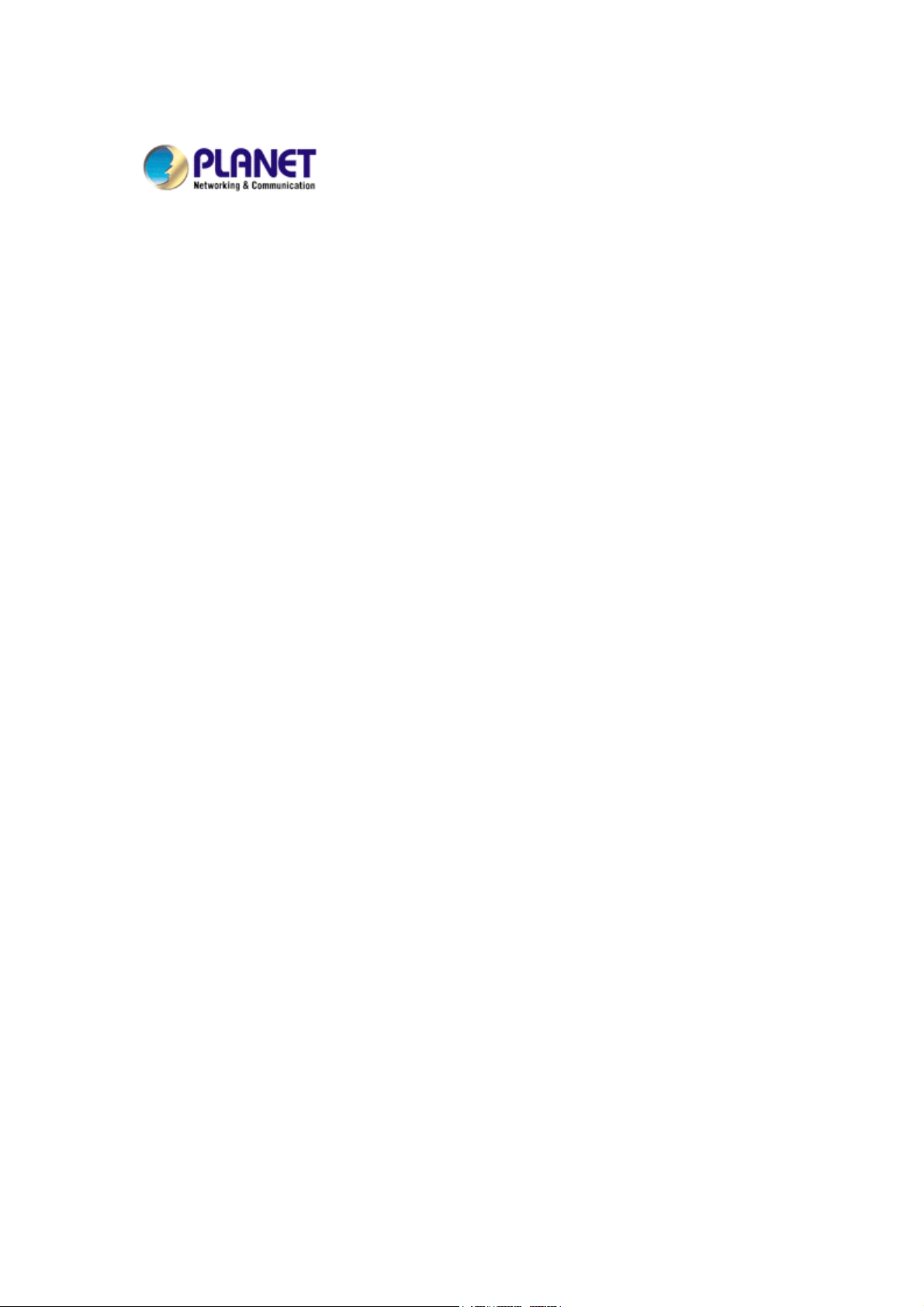
54/108Mbps Super-G Wireless
Access Point with Bridge
WAP-4000A
User Manual
Version: 1.00
Date: March 2007
I
Page 2
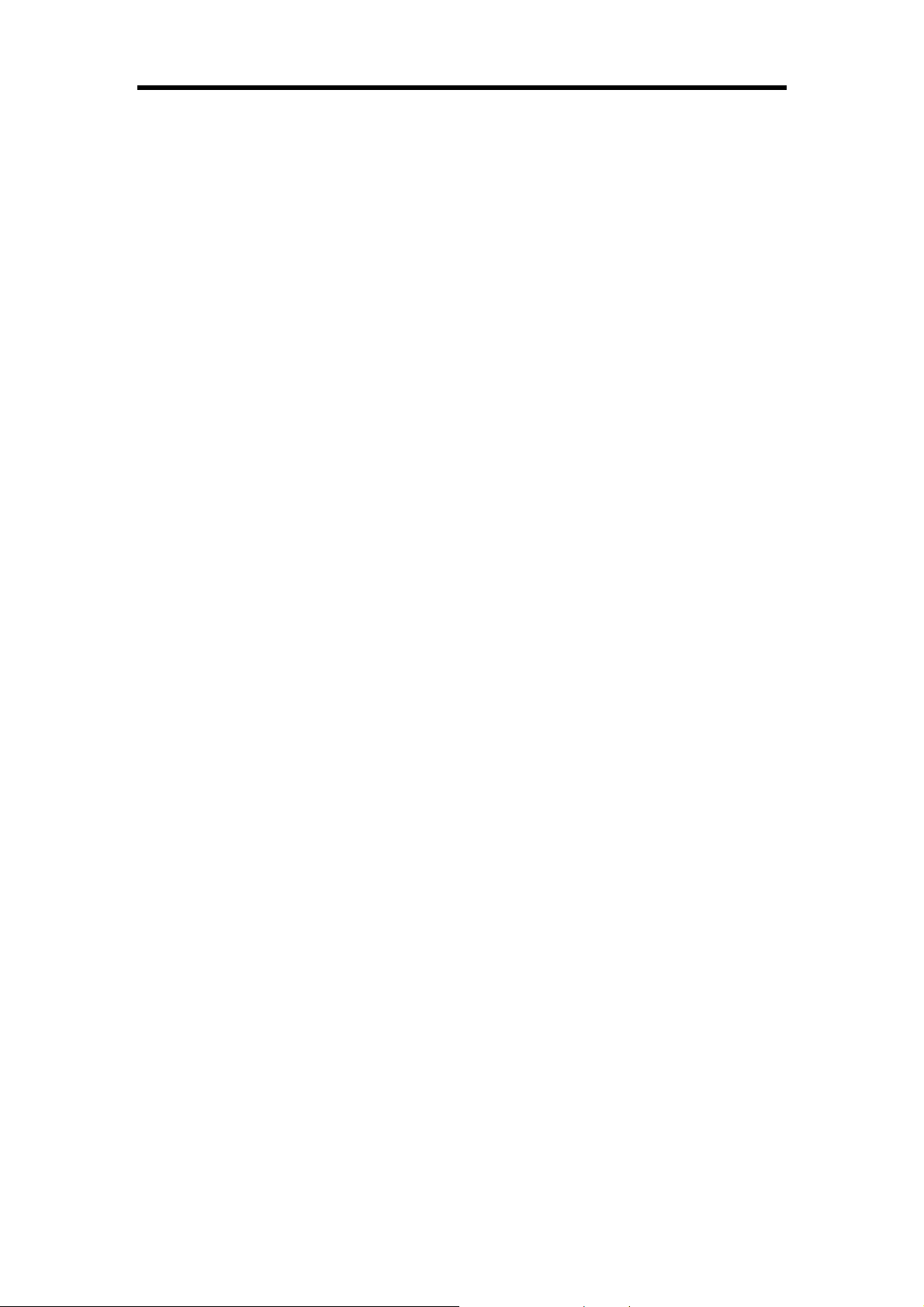
PLANET WAP-4000A User Manual
Copyright
Copyright © 2007 by PLANET Technology Corp. All rights reserved. No part of this
publication may be reproduced, transmitted, transcribed, stored in a retrieval system, or
translated into any language or computer language, in any form or by any means, electronic,
mechanical, magnetic, optical, chemical, manual or otherwise, without the prior written
permission of PLANET.
PLANET makes no representations or warranties, either expressed or implied, with respect
to the contents hereof and specifically disclaims any warranties, merchantability or fitness for
any particular purpose. Any software described in this manual is sold or licensed "as is".
Should the programs prove defective following their purchase, the buyer (and not PLANET,
its distributor, or its dealer) assumes the entire cost of all necessary servicing, repair, and
any incidental or consequential damages resulting from any defect in the software. Further,
PLANET reserves the right to revise this publication and to make changes from time to time
in the contents hereof without obligation to notify any person of such revision or changes.
All brand and product names mentioned in this manual are trademarks and/or registered
trademarks of their respective holders.
Federal Communication Commission Interference Statement
This equipment has been tested and found to comply with the limits for a Class B digital
device, pursuant to Part 15 of FCC Rules. These limits are designed to provide reasonable
protection against harmful interference in a residential installation. This equipment generates,
uses, and can radiate radio frequency energy and, if not installed and used in accordance
with the instructions, may cause harmful interference to radio communications. However,
there is no guarantee that interference will not occur in a particular installation. If this
equipment does cause harmful interference to radio or television reception, which can be
determined by turning the equipment off and on, the user is encouraged to try to correct the
interference by one or more of the following measures:
1. Reorient or relocate the receiving antenna.
2. Increase the separation between the equipment and receiver.
3. Connect the equipment into an outlet on a circuit different from that to which the receiver
is connected.
4. Consult the dealer or an experienced radio technician for help.
FCC Caution
To assure continued compliance. (example-use only shielded interface cables when
connecting to computer or peripheral devices). Any changes or modifications not expressly
approved by the party responsible for compliance could void the user’s authority to operate
the equipment.
This device complies with Part 15 of the FCC Rules. Operation is subject to the Following
two conditions: ( 1 ) This device may not cause harmful interference, and ( 2 ) this Device
must accept any interference received, including interference that may cause undesired
operation.
II
Page 3
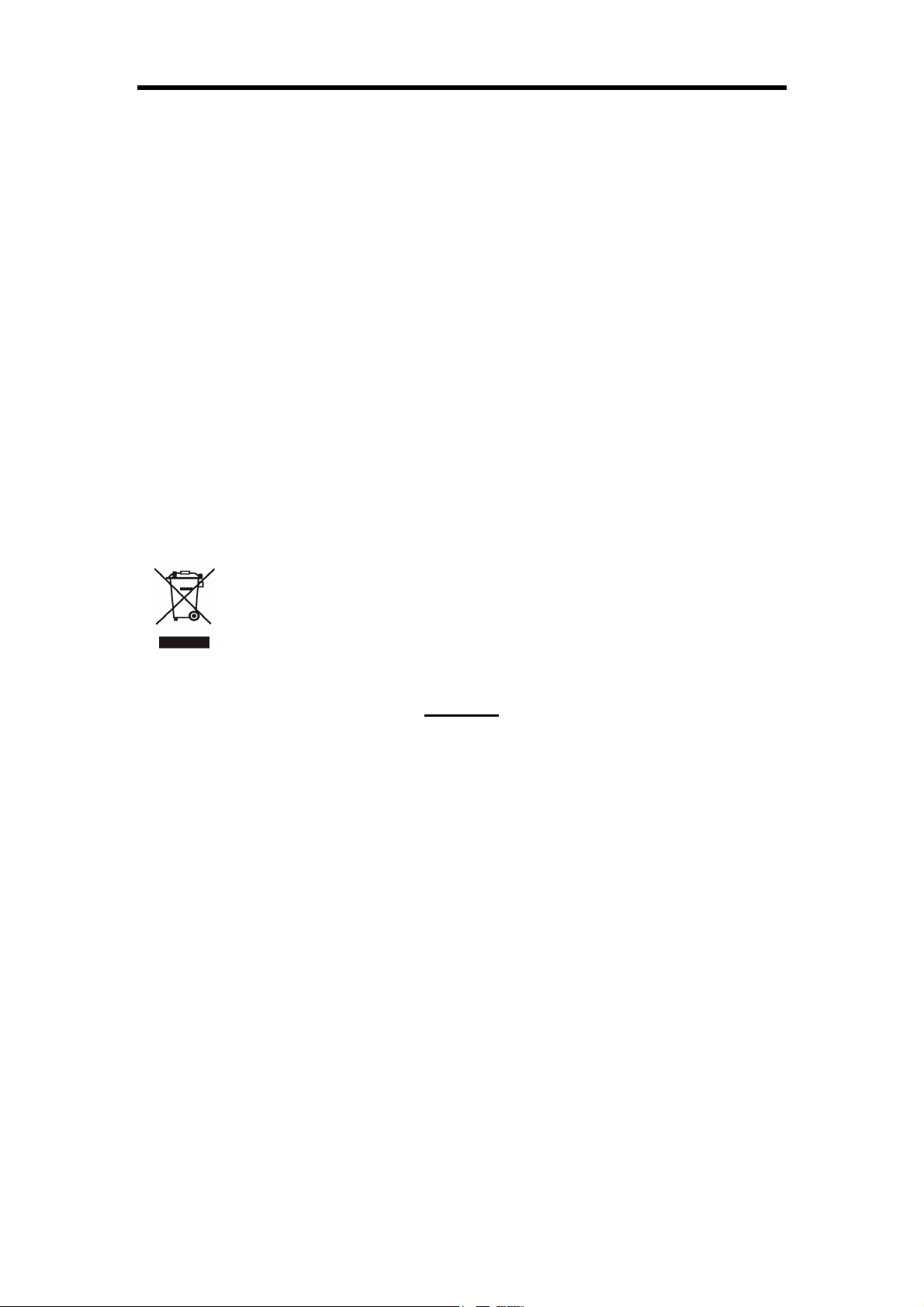
PLANET WAP-4000A User Manual
Federal Communication Commission (FCC) Radiation Exposure Statement
This equipment complies with FCC radiation exposure set forth for an uncontrolled
environment. In order to avoid the possibility of exceeding the FCC radio frequency
exposure limits, human proximity to the antenna shall not be less than 20 cm (8 inches)
during normal operation.
R&TTE Compliance Statement
This equipment complies with all the requirements of DIRECTIVE 1999/5/CE OF THE
EUROPEAN PARLIAMENT AND THE COUNCIL OF 9 March 1999 on radio equipment and
telecommunication terminal Equipment and the mutual recognition of their conformity
(R&TTE)
The R&TTE Directive repeals and replaces in the directive 98/13/EEC (Telecommunications
Terminal Equipment and Satellite Earth Station Equipment) As of April 8,2000.
Safety
This equipment is designed with the utmost care for the safety of those who install and use it.
However, special attention must be paid to the dangers of electric shock and static electricity
when working with electrical equipment. All guidelines of this and of the computer
manufacture must therefore be allowed at all times to ensure the safe use of the equipment.
WEEE regulation
To avoid the potential effects on the environment and human health as a result of
the presence of hazardous substances in electrical and electronic equipment,
end users of electrical and electronic equipment should understand the meaning
of the crossed-out wheeled bin symbol. Do not dispose of WEEE as unsorted
municipal waste and have to collect such WEEE separately.
REVISION
User’s Manual for PLANET 54/108 Mbps Super-G Wireless Access Point with Bridge
Model: WAP-4000A
Rev: 1.0 (May. 2007)
Part No. EM-WAP4000A
III
Page 4
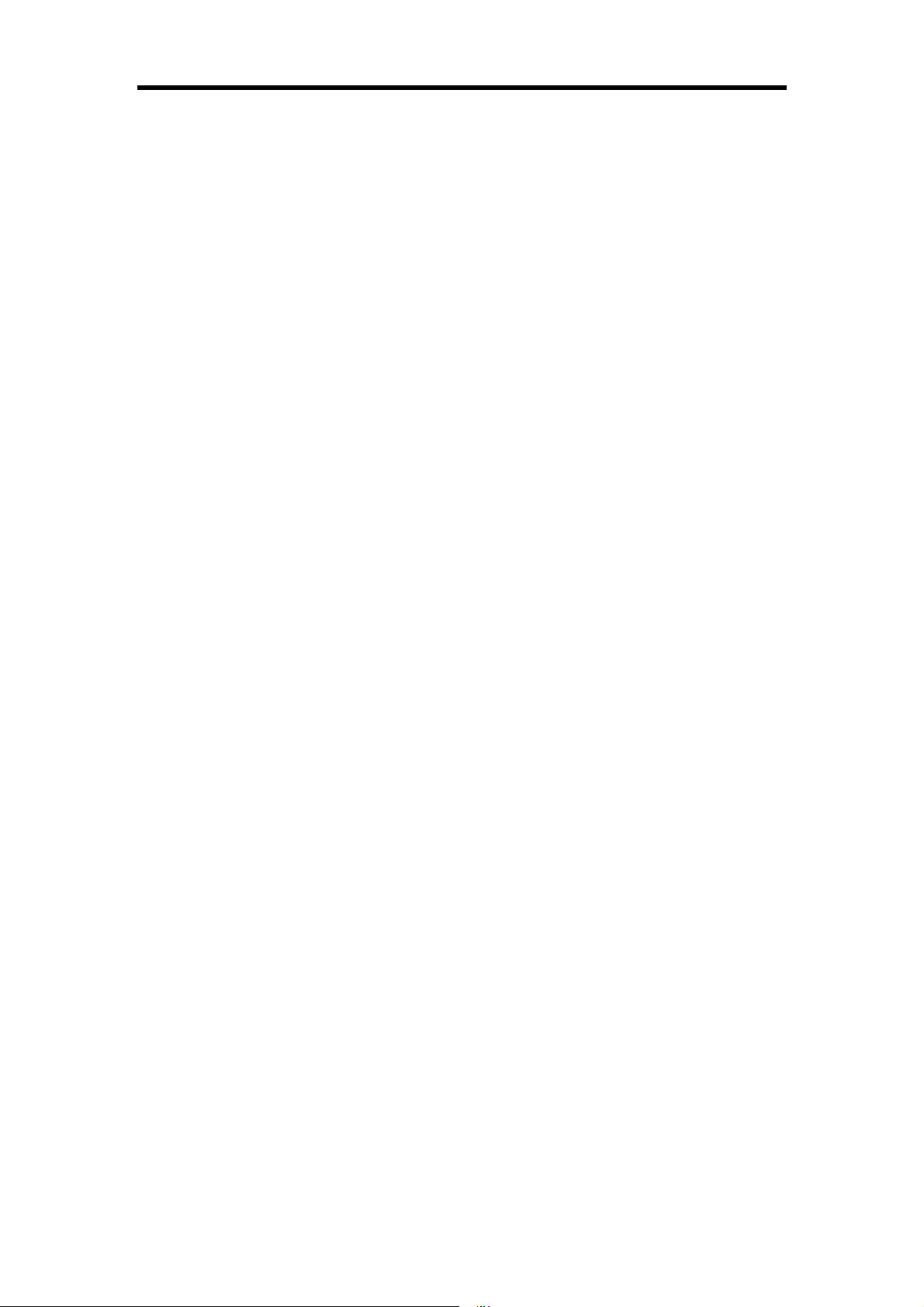
PLANET WAP-4000A User Manual
TABLE OF CONTENTS
CHAPTER 1 INTRODUCTION............................................................................................................ 1
1.1 PACKAGE CONTENTS ......................................................................................................................1
1.2 SYSTEM REQUIREMENTS ................................................................................................................ 1
1.3 FEATURES .......................................................................................................................................1
1.4 SPECIFICATION ................................................................................................................................2
1.5 WIRELESS PERFORMANCE ..............................................................................................................2
CHAPTER 2 HARDWARE INSTALLATION .....................................................................................4
CHAPTER 3 CONFIGURING THE WIRELESS ACCESS POINT ................................................5
3.1 CONFIGURE THROUGH WEB BROWSER ...........................................................................................5
3.2 WIZARD..........................................................................................................................................5
3.3 STATU S ...........................................................................................................................................8
3.4 BASIC SETTINGS .............................................................................................................................9
3.5 IP SETTINGS.................................................................................................................................. 11
3.6 ADVANCED SETTINGS ...................................................................................................................13
3.7 SECURITY .....................................................................................................................................15
3.8 WPA-EAP/WPA2-EAP................................................................................................................16
3.9 TOOLS...........................................................................................................................................17
CHAPTER 4 APPLICATION.............................................................................................................. 19
4.1 ACCESS POINT MODE .................................................................................................................... 19
4.2 WIRELESS AP CLIENT MODE ......................................................................................................... 19
4.3 WIRELESS BRIDGE MODE..............................................................................................................20
4.4 MULTIPLE BRIDGE MODE .............................................................................................................. 20
4.5 REPEATER MODE ...........................................................................................................................21
CHAPTER 5 TROUBLESHOOTING................................................................................................ 22
IV
Page 5
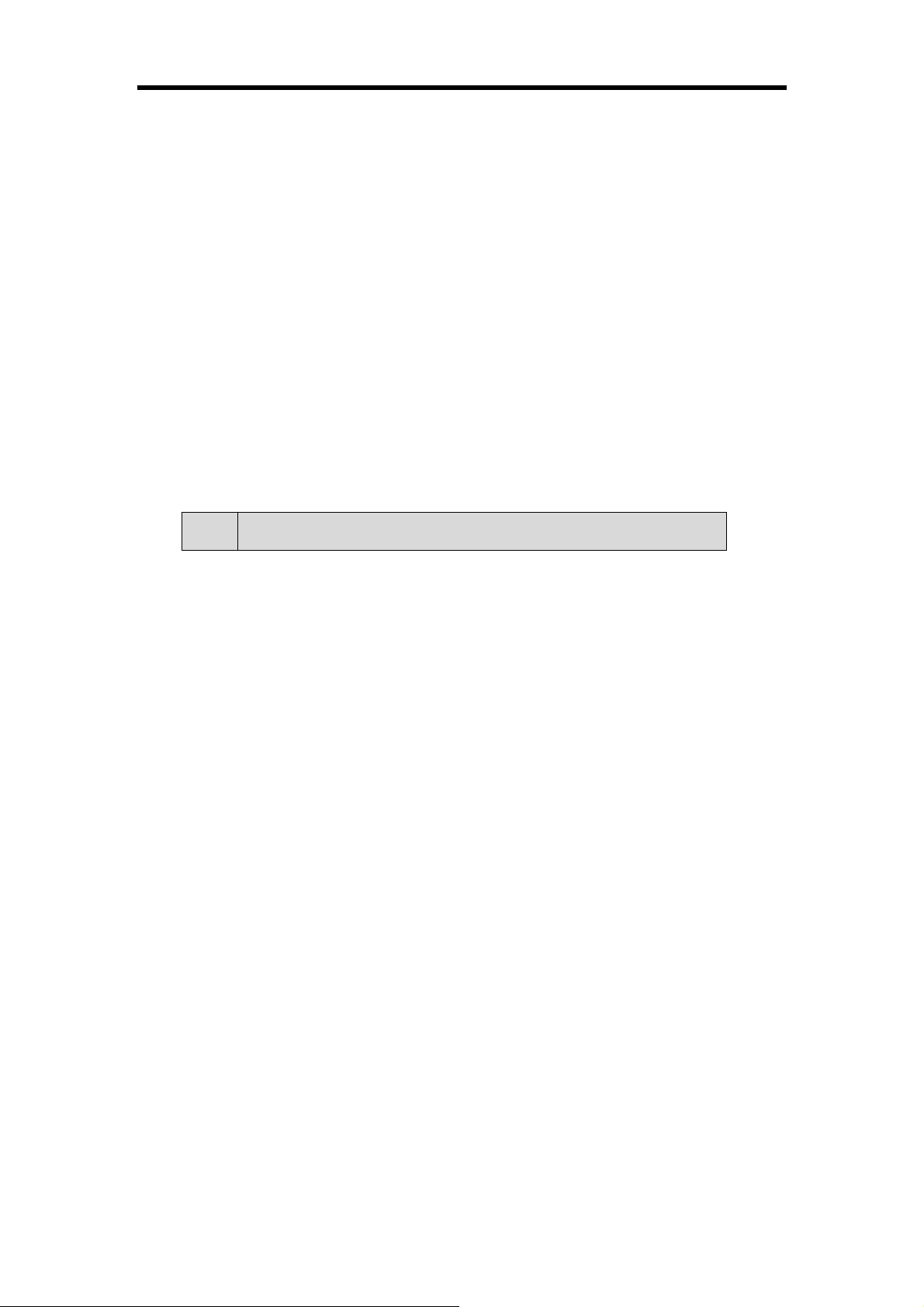
PLANET WAP-4000A User Manual
Chapter 1 Introduction
Thank you for purchasing WAP-4000A. This device features the latest innovation wireless
technology making the wireless networking world happened. This manual guides you on how
to install and properly use the WAP-4000A in order to take full advantage of its features.
1.1 Package Contents
Make sure that you have the following items:
• One WAP-4000A
• One DC Power Adapter
• One dipole antenna
• One User’s Manual and Utility CD
• One Quick Installation Guide
Note: If any of the above items are missing, contact your supplier as soon as
possible.
1.2 System Requirements
Before installation, please check the following requirements with your equipment.
• Pentium Based (And Above) IBM-Compatible PC System
• CD-ROM drive
• Windows 98/ME/2000/XP/2003/Vista Operating System with TCP/IP protocol
1.3 Features
‧ Wireless LAN IEEE802.11g and IEEE802.11b compliant
‧ Strong network security with RADIUS authentication, and 64/128-bit WEP encryption
‧ Supports WPA (Wi-Fi Protected Access) / WPA2 (Wi-Fi Protected Access)
‧ One detachable reverse-polarity SMA connectors can connect to external antenna for
expanding connection distance
‧ Super G mode efficiently raises the data transfer rate up to 108Mbps
‧ Five operation modes selectable: AP / AP Client / Wireless Bridge / Multiple Bridge /
Repeater
‧ Auto Fall-Back Data Rate for Long-Distance Communication and Noisy Environments
‧ Adjustable antenna transmit power
‧ Features Roaming, Best Access Point Selection, Load Balancing, and Network Traffic
Filtering
‧ Provide Windows-base configuration utility and Web Configuration
- 1 -
Page 6
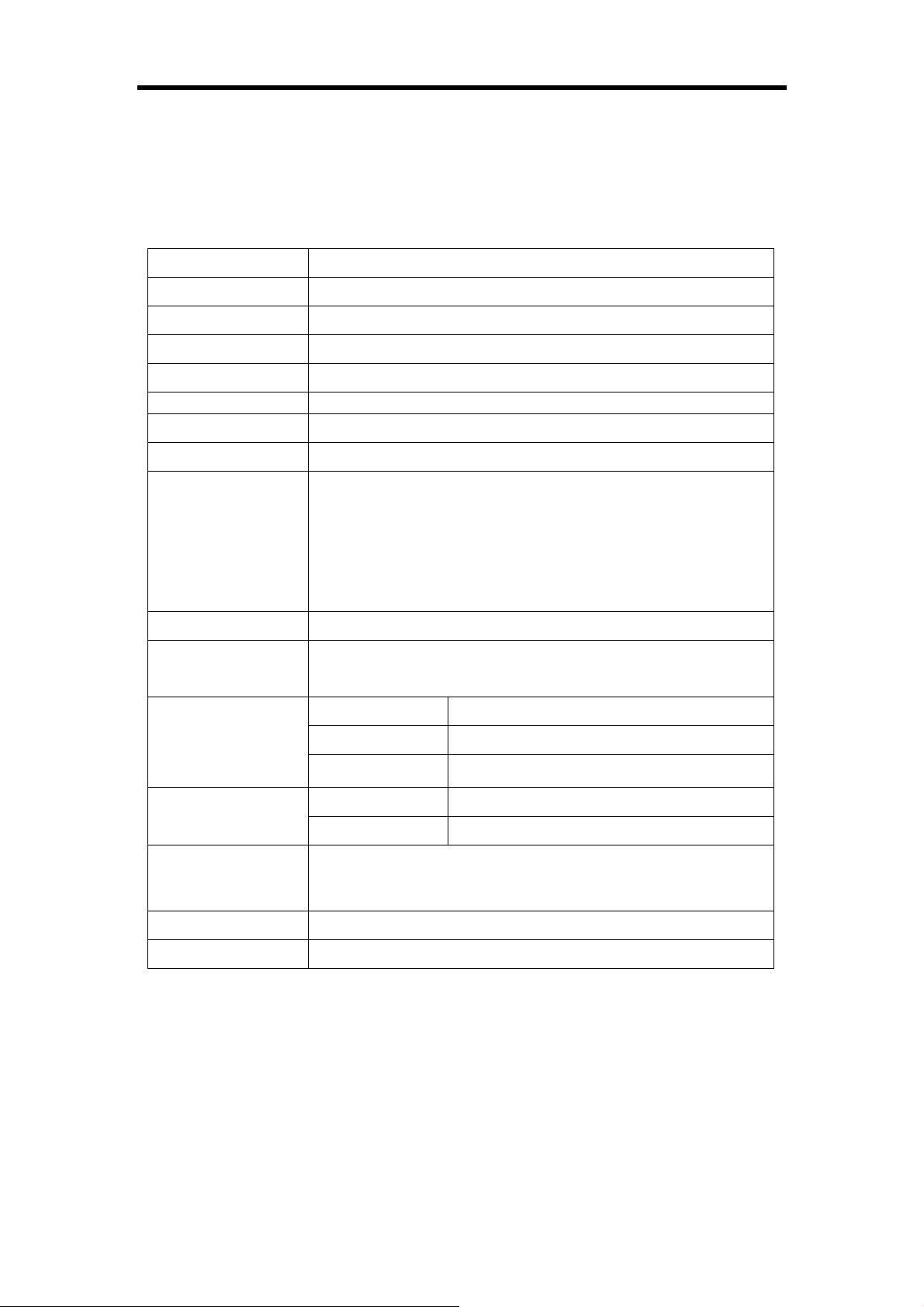
PLANET WAP-4000A User Manual
‧ Support DHCP Server and Client
‧ Support MAC Filter
1.4 Specification
Standard IEEE 802.11b, IEEE 802.11g
Signal Type DSSS (Direct Sequence Spread Spectrum)
Modulation BPSK / QPSK / CCK / OFDM
Port 10/100Base-TX (RJ-45) * 1
Antenna Detachable Dipole Antenna * 1
Antenna Connector Reversed Polarity SMA Male
Output Power 17dBm (Max)
Operating Mode AP, AP Client, Wireless Bridge, Multiple Bridge, Repeater
64/128-bit WEP encryption
WPA-PSK / WAP2-PSK
Security
Frequency Band
Channel
Data Rate
Temperature
LED
Input Power
Certification
WPA-EAP / WAP2-EAP
MAC Filtering
SSID Broadcast Disable function
2.412 GHz ~2.484GHz
FCC: 11 Channels (US, Canada)
ETSI: 13 Channels (Europe)
TELEC: 14 Channels (Japan)
Super G mode Up to 108Mbps
802.11g Up to 54Mbps (6/9/12/18/24/36/48/54)
802.11b Up to 11Mbps (1/2/5.5/11)
Operation 0~40°C
Storage -10~70°C
Power: steady green
WLAN: green for wireless connectivity/activity
LAN: green for link, blink for activity
DC 7.5V, 1A
FCC, CE
1.5 Wireless Performance
The following information will help you utilizing the wireless performance, and operating
coverage of WAP-4000A.
1. Site selection
To avoid interferences, please locate WAP-4000A and wireless clients away from
transformers, microwave ovens, heavy-duty motors, refrigerators, fluorescent lights, and
other industrial equipments. Keep the number of walls, or ceilings between AP and clients
as few as possible; otherwise the signal strength may be seriously reduced. Place
- 2 -
Page 7

PLANET WAP-4000A User Manual
WAP-4000A in open space or add additional WAP-4000A as needed to improve the
coverage.
2. Environmental factors
The wireless network is easily affected by many environmental factors. Every
environment is unique with different obstacles, construction materials, weather, etc. It is
hard to determine the exact operating range of WAP-4000A in a specific location without
testing.
3. Antenna adjustment
The bundled antenna of WAP-4000A is adjustable. Firstly install the antenna pointing
straight up, then smoothly adjust it if the radio signal strength is poor. But the signal
reception is definitely weak in some certain areas, such as location right down the
antenna.
Moreover, the original antenna of WAP-4000A can be replaced with other external
antennas to extend the coverage. Please check the specification of the antenna you want
to use, and make sure it can be used on WAP-4000A.
4. WLAN type
If WAP-4000A is installed in an 802.11b and 802.11g mixed WLAN, its performance will
reduced significantly. Because every 802.11g OFDM packet needs to be preceded by an
RTS-CTS or CTS packet exchange that can be recognized by legacy 802.11b devices.
This additional overhead lowers the speed. If there are no 802.11b devices connected, or
if connections to all 802.11b devices are denied so that WAP-4000A can operate in
11g-only mode, then its data rate should actually 54Mbps and 108Mbps in Super G
mode.
- 3 -
Page 8
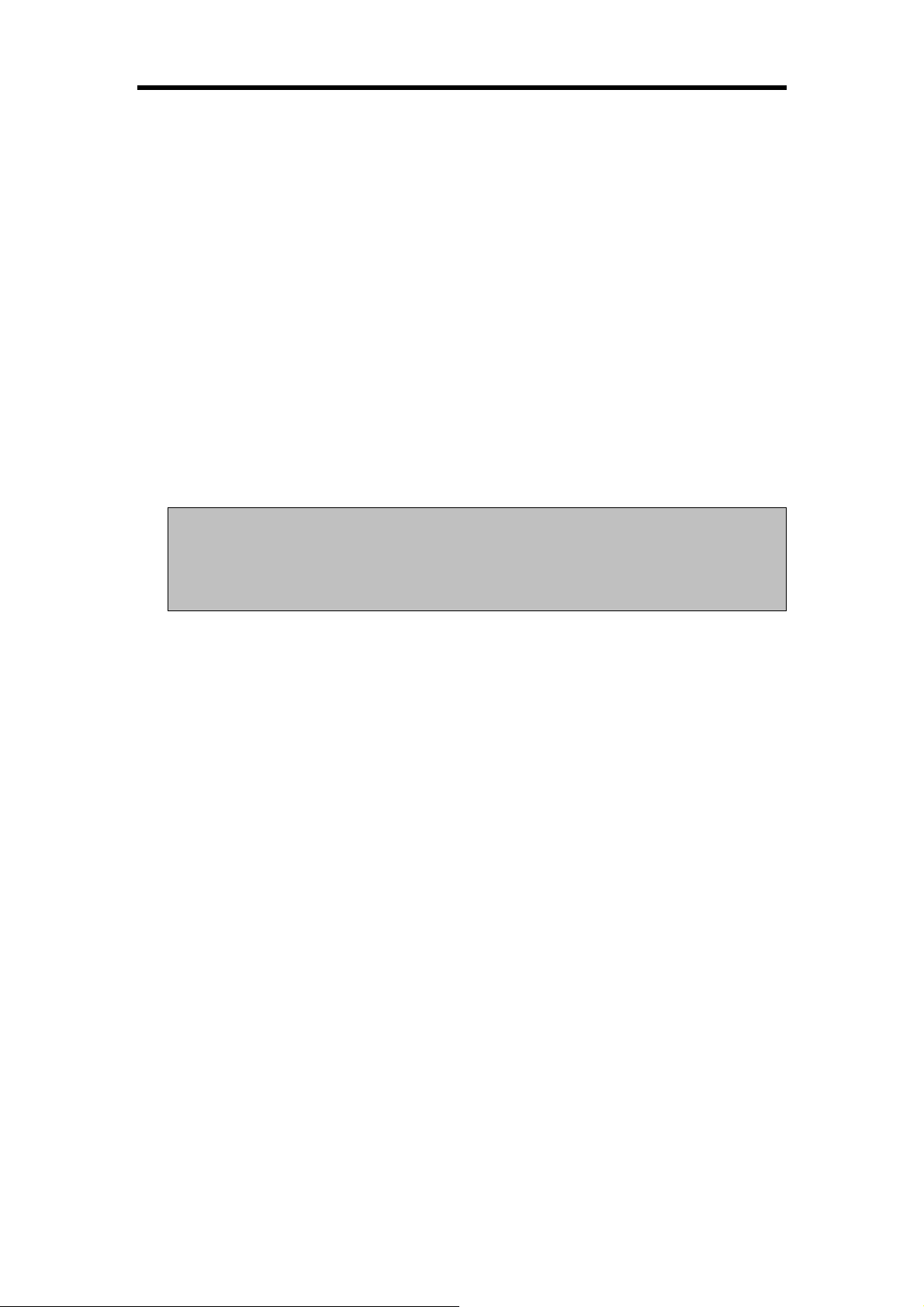
PLANET WAP-4000A User Manual
Chapter 2 Hardware Installation
Before you proceed with the installation, it is necessary that you have enough information
about the WAP-4000A.
1. Locate an optimum location for the WAP-4000A. The best place for your
WAP-4000A is usually at the center of your wireless network, with line of sight to all of
your mobile stations.
2. Assemble the antennas to WAP-4000A. Try to place them to a position that can best
cover your wireless network. The antenna’s position will enhance the receiving
sensitivity.
3. Connect RJ-45 cable to WAP-4000A. Connect this WAP-4000A to your LAN
switch/hub or a single PC.
4. Plug in power adapter and connect to power source. After power on, WAP-4000A
will start to operate.
Note: ONLY use the power adapter supplied with the WAP-4000A. Otherwise, the product
may be damaged.
If you want to reset your WAP-4000A to default settings, press the Reset button 5
second. And then wait for 10 seconds for WAP-4000A to reboot.
- 4 -
Page 9
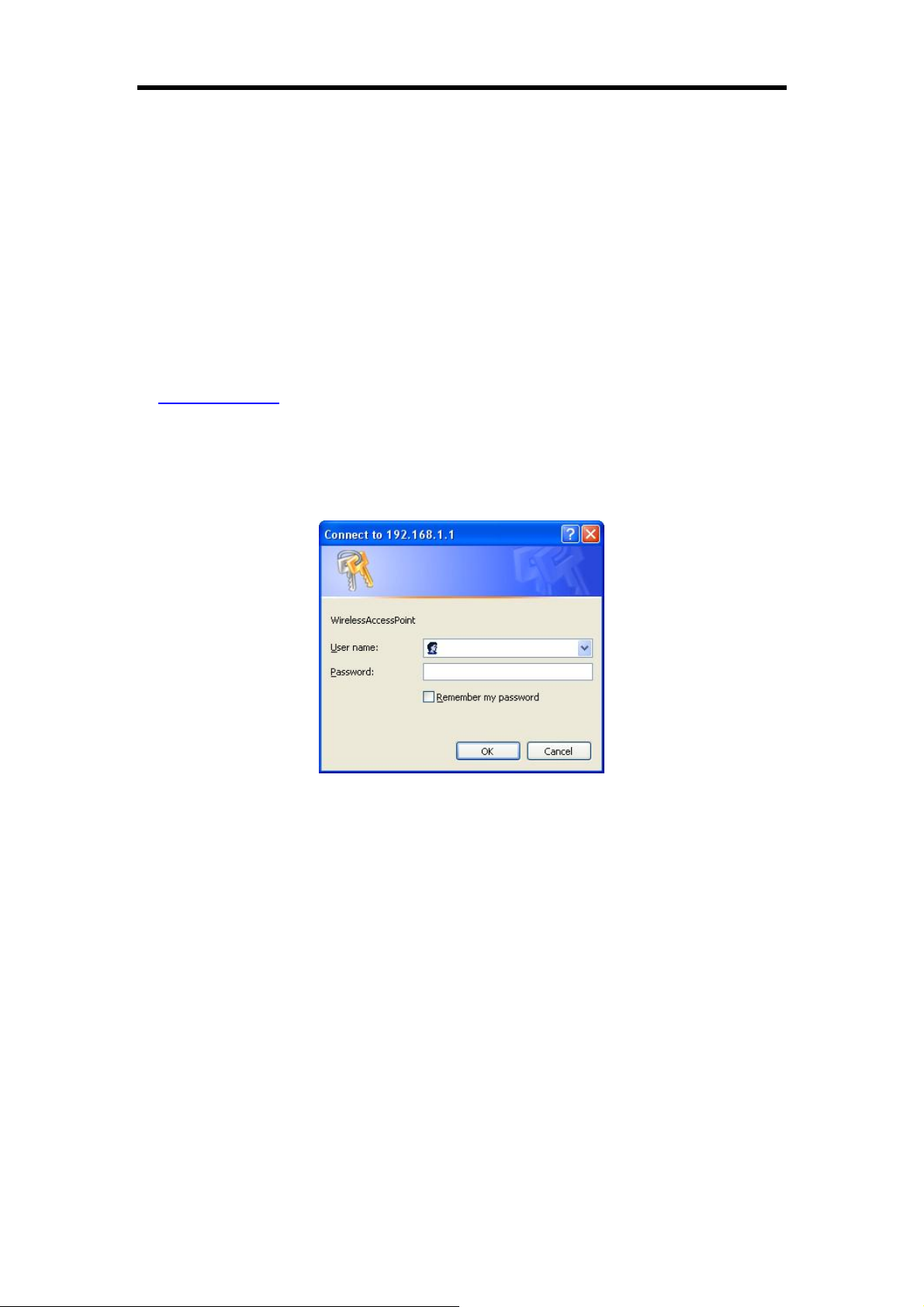
PLANET WAP-4000A User Manual
Chapter 3 Configuring the Wireless Access Point
WAP-4000A can be configured via web browser. It is strongly recommended to configure and
manage WAP-4000A using a wired LAN computer.
3.1 Configure through Web Browser
Web configuration provides a user-friendly graphical user interface (web pages) to manage
your WAP-4000A. An AP with an assigned IP address (e.g. http://192.168.1.1) will allow you to
monitor and configure via web browser (e.g., MS Internet Explorer or Netscape).
1. Open your web browser.
2. Enter the IP address of your WAP-4000A in the address field (default IP address is
http://192.168.1.1
subnet of the WAP-4000A. For example, you can configure your PC’s IP address to
192.168.1.2 if WAP-4000A is with IP 192.168.1.1.
3. A User Name and Password dialog box will appear. Please enter your User Name and
Password here. Default User Name and Password are both “admin”. Click Ok.
). Please note that your PC’s IP address should be on the same IP
Figure1
4. Then you will see the WAP-4000A web configuration page.
3.2 Wizard
Setup wizard provides a simple way to configure your WAP-4000A. Clicking Wizard button on
top panel of WAP-4000A’s web page, Setup Wizard will pop up as below.
- 5 -
Page 10

PLANET WAP-4000A User Manual
Figure2
To quick configure WAP-4000A, please follow the steps below to complete the
configuration. Click Next> to continue.
Step 1. Set your new password
Figure3
The default password for administrator (login name is “admin”) is “admin”. You can change
the Password in this step. Click Next>.
Step 2. Set the SSID and Channel
- 6 -
Page 11

PLANET WAP-4000A User Manual
Figure4
Enter the SSID of your WLAN and select the frequency channel. Click Next>.
Step 3. Set Encryption
Figure5
You can enable WEP encryption and set WEP key in this screen. Click Next> to continue.
Step 4. Restart
- 7 -
Page 12

PLANET WAP-4000A User Manual
Figure6
Please click the Restart button to save the settings and restart WAP-4000A. In the next
web page, please click Close to close the Setup Wizard window.
3.3 Status
You can check your WAP-4000A settings and status in this screen.
- 8 -
Page 13

PLANET WAP-4000A User Manual
Figure7
You can click the View Log button, and then the screen below will appear. You can view
the logged message here. You can also clear or refresh the log record.
Figure8
3.4 Basic Settings
You can set the AP Name, SSID, Channel and Authentication method to this Access
Point. After configuration, please click Apply to save your settings.
- 9 -
Page 14

PLANET WAP-4000A User Manual
Figure9
AP Name: The host name of the WAP-4000A. This can be any name for you to easily
identify this access point.
SSID: The SSID is the name shared among all points in the wireless network system,
must be identical for all points.
Channel: The value of channel can be selected from channel 1 to 11 for FCC domain,
channels 1 to 13 for ETSI domain and 1 to 14 for Japan domain.
Authentication: Select the type from the listed options. If Open System or Shared Key is
selected, the screen would appear as above.
WEP Key: Select the level of encryption you want among the options. WAP-4000A
supports 64, and 128-bit encryption.
Mode: Select the key code you want to use for WEP Key, HEX or ASCII. When Hex is
selected, you may enter alphanumeric characters in the range of “A-F”, “a-f” and “0-9” in
the WEP Key entry field. Alternatively, you may enter digit hexadecimal values in the range
of “a-z”, “A-Z” and “0-9”.
Key 1 ~ Key 4: There are 4 keys available, please ensure you have enter correct number
for the key values with different Key Length and coding (Hex or ASCII) as 64bit (10 Hex
digit / 5 ASCII) or 128bit (26 Hex digit / 13 ASCII), please select one of them and enter the
key you want to use. Click “Clear” to erase key values.
Note: 128bit WEP encryption will require more system resources than 64bit encryption.
Use 64-bit encryption for better performance.
If you want to use WPA for authentication, please go to WPA-EAP/WAP2-EAP page and
complete relative RADIUS server settings first. The detailed settings of
- 10 -
Page 15

PLANET WAP-4000A User Manual
WPA-EPA/WPA2-EAP page are described in section 3.8.
If WPA-PSK/WPA2-PSK is selected, the screen appears as below. Please enter a
hard-to-guess passphrase (between 8 and 63 characters) in the field.
Figure10
Figure11
3.5 IP Settings
You can set the IP, Gateway, DHCP and DNS to this Access Point on this field. After
configuration, please click Apply to save your settings.
- 11 -
Page 16

PLANET WAP-4000A User Manual
Figure12
LAN IP: You can configure this Access Point to obtain its IP address automatically or
manually assign. If you select Fixed IP, please fill in the following fields with proper
parameters.
Address: This address is a unique numbers that identifies a computer or device on the
WAN or LAN. These numbers are usually shown in groups separated by periods, for
example: 123.123.23.2.
Subnet Mask: Subnets allow network traffic between hosts to be separated based on the
network's configuration. In IP networking, traffic takes the form of packets. IP subnets
advance network security and performance to some level by organizing hosts into logical
groups. Subnet masks contain four bytes and usually appear in the same "dotted decimal"
data. For example, a very common subnet mask in its binary demonstration 11111111
11111111 11111111 00000000 will usually be shown in the corresponding, more readable
form as 255.255.255.0.
Gateway: A gateway is a piece of software or hardware that passes information between
networks. You'll see this term most often when you either log in to an Internet site or when
you're transient email between different servers.
DHCP: DHCP is a protocol for dynamically assigning IP addresses to networked
computers. With DHCP, a computer can automatically be given an exclusive IP address
each time it logs on to a network--making IP address management an easier job for
network administrators. When a computer connects to the network, the DHCP server
selects an IP address from a master list and assigns it to the system. The device must set
to "Obtain the IP address automatically". The Wireless Access Point Gateway's DHCP
server is disabled by default. If you would like to enable the DHCP server, click on the "On"
button, then specify the IP range and DNS server IP.
DNS: When you send email or position a browser to an Internet domain such as
xxxxx.com, the domain name system translates the names into IP addresses. The term
refers to two things: the conventions for naming hosts and the way the names are control
across the Internet.
WAP-4000A has build-in DHCP server. By default is “Off”. If you have a DHCP server in
your network already, please disable the DHCP server function. When you assign an IP
- 12 -
Page 17

PLANET WAP-4000A User Manual
address to this access point, please ensure this IP address is on the same IP range as
DHCP Server settings.
Note: When you select Obtain IP Automatically, DHCP Sever will be disabled
automatically.
3.6 Advanced Settings
You can set the WAP-4000A operation mode and relative settings. After configuration,
please click Apply to save your settings.
Figure13
AP Mode: WAP-4000A has five operation modes. By default, it is set to AP mode.
AP: This mode is set to WAP-4000A by default. This connects your wireless PCs to a
wired network. In most cases, no change is necessary. Up to 63 wireless clients can
be connected through WAP-4000A.
AP Client: A WAP-4000A set to AP Client mode is able to connect to another
WAP-4000A functioning in AP mode and wireless client within its range. This mode
allows your WAP-4000A client to be the wirelessly bridged to the main WAP-4000A.
When you select this mode, please enter the LAN MAC address of the main
WAP-4000A into Remote AP BSS ID field, or you can click Site Survey button to
search and connect an available AP.
Wireless Bridge: This mode connects two physically separated LAN segments by
using two WAP-4000As. The remote WAP-4000A also needs to be set up as a
Wireless Bridge. The “Remote Bridge MAC” field must be filled with the LAN MAC
- 13 -
Page 18

PLANET WAP-4000A User Manual
address of the remote WAP-4000A.
Multiple Bridge: This mode allows you to construct a network that has multiple
WAP-4000As bridging multiple LANs wirelessly. For all bridged WAP-4000As,
configure them in Multiple Bridge mode and all the WAP-4000As must be configured
on the same channel. You can have up to 14 WAP-4000A to be bridged together. For
performance reason, it is suggested to bridge no more than 6 WAP-4000As in a
WLAN.
Repeater Mode: This mode allows you to extend the range of your wireless network.
When the AP is configured to repeater mode, it will repeat the wireless signal from
wireless client to access point. Thus, the wireless connection distance can be
extended. However, the performance will become half of normal performance since
the WAP-4000A use the same wireless channel to receive and transmit. Besides,
when the WAP-4000A is configured to repeater mode, you can only manage the AP
through LAN interface and the PC(s) connected to its LAN port cannot communicate
with other wireless clients. You need to input the remote AP’s SSID or you can click
Site Survey button to search and connect an available AP when this mode is
enabled.
Beacon Interval: Specify the Beacon Interval value. Enter a value between 20 and 1000.
Beacons are packets sent by an Access Point to synchronize a wireless network.
RTS Threshold: Use this field to specify a value for the RTS Threshold. Enter a value
between 256 and 2346. This value should remain at its default setting of 2346. Should you
encounter inconsistent data flow, only minor modifications are recommended.
Fragmentation Threshold: This field is used to specify the fragmentation threshold. Enter
a value between 1500 and 2346. If you experience a high packet error rate, try to slightly
increase your Fragmentation Threshold. The value should remain at its default setting of
2346. Setting the Fragmentation Threshold too low may result in poor performance.
DTIM Interval: Specify the Beacon Rate. Enter a value between 1 and 255 that specifies
the Delivery Traffic Indication Message (DTIM). A DTIM is a countdown informing clients of
the next window for listening to broadcast and multicast messages. When the AP has
buffered broadcast or multicast messages for associated clients, it sends the next DTIM
with a DTIM Interval value. AP Clients hear the beacons and awaken to receive the
broadcast and multicast messages.
SSID Broadcast: Enable or disable a Service Set Identifier broadcast. When enabled, the
SSID of the WAP-4000A is sent to wireless enabled devices on the area. Set the
WAP-4000A’s SSID in the Basic Setting screen. Enabling this function may cause
unauthorized user to connect your wireless networks.
TX Rates: Select the desired transmission rates by clicking on the drop down list. The
default setting is “Auto”.
CTS Mode: There are three options: None, Always, and Auto. This feature focuses on
minimizing collisions among hidden stations or ensuring better coexistence of 802.11b and
802.11g wireless stations. However, its implementation would cause additional overhead
to the network, and thus greatly affect wireless performance, which you should be take
great care of before adopting it. If the performance of your WLAN is normal, please
select ”None”. Only when there are too many collisions (you can judge it from the low
throughput and high latency) on your WLAN can you enable it (select “Always”). The
default setting is “Auto,” which means the AP will employ this mechanism optionally, which
may affect the performance of your 802.11g wireless stations.
WDS: There are two options: Enable and Disable. If you want to set the AP in repeater, AP
client, or bridge mode to communicate with another WAP-4000A, please enable this
function to ensure smooth operation. Otherwise, disable this option for better
- 14 -
Page 19

PLANET WAP-4000A User Manual
interoperability if you want to set the AP in the above-mentioned modes to associate with
other brands of APs or routers.
11g Only Mode: Enabling 11g only mode maximizes the performance of WAP-4000A in a
pure 802.11g WLAN, but 802.11b clients are not allowed to connect to it. Disabling this
option allows both 802.11g and 802.11b clients to connect to WAP-4000A.
Super G Mode: There are four options selectable: Disabled, Super G without Turbo,
Super G with Dynamic Turbo, and Super G with Static Turbo. When you use Super G
mode, it is recommended to enable 11g only for best performance.
Antenna Transmit Power: You can control the transmit power of WAP-4000A here. There
are five options available: full, half (-3dB), quarter (-6dB), eighth (-9dB), and min.
Aging Interval: To limited STA connect timing
3.7 Security
You can change Administrator ID, Password and set the MAC Filter settings in this
option.
Figure14
Password: Enter the new password in the AP Password New field and again in the next
field to confirm. Click on Apply to execute the password change. The Password is
case-sensitive, and can be made up of any keyboard characters. The new password must
be between 0 and 15 characters in length.
MAC Filters: Filter function is for the administrator to authorize who can gain network
- 15 -
Page 20

PLANET WAP-4000A User Manual
access through the Access Point by using MAC address filtering. By choosing the Allow
option, only MAC addresses in the Authorization table will be allowed to communicate
with the Access Point. By choosing the Deny option, any MAC address in the table will be
denied association with the Access Point. You can have up to 50 MAC addresses
configured on it.
3.8 WPA-EAP/WPA2-EAP
This screen enables you to configure WPA-EAP/WPA2-EAP authentication.
Figure15
- 16 -
Page 21

PLANET WAP-4000A User Manual
Figure16
RADIUS Server 1: Enter the IP address, communicate port number, and shared secret
key of your primary RADIUS server.
RADIUS Server 2 (optional): Enter the IP address, communicate port number, and
shared secret key of your secondary RADIUS server.
3.9 Tools
You can backup or restore WAP-4000A settings, reset WAP-4000A to factory default and
upgrade firmware in this option.
- 17 -
Page 22

PLANET WAP-4000A User Manual
Figure17
Backup Settings: You can backup current settings to a file. Press “Backup” button, it will
prompt you a location to save the backup file (config.bin).
Restore Settings: When you try to restore the settings you have saved, please press
“Browse…” to find out the backup file and then press “Restore”.
Restore to default settings: It is used to reset WAP-4000A’s configuration to factory
default.
Firmware Upgrade: You can upload the newest firmware of the WAP-4000A. You may
either enter the file name in the entry field or browse the file by clicking the Browse button.
SNMP: Enable or disable the SNMP agent on the AP.
System Location: Description the location of the AP.
System Contact: Description the contact information for the person responsible for the
AP.
Community: SNMP system name for exchanging SNMP community messages. The
name can be used to limit SNMP messages passing through the network. The default
name is “public”.
Trap Receiver: Type the name of the destination PC that will receive trap messages.
- 18 -
Page 23

PLANET WAP-4000A User Manual
Chapter 4 Application
This chapter describe the four operating mode of your WAP-4000A. The four working modes
of WAP-4000A are Access Point, Access Point Client Mode, Wireless Bridge mode and
Multiple Bridge mode.
4.1 Access Point mode
With this mode, your Wireless network connection could act as following.
Figure18
Any of your IEEE802.11b and 802.11g end nodes should found the nearest Access Point to
communication with any other Wireless end-nodes or the wired Ethernet network.
There are two things need to be check for your wireless end nodes, the services set ID (SSID)
and the Wired Equivalent Protocol (WEP), both parameters should the same with your Access
Point.
4.2 Wireless AP Client mode
The WAP-4000A can also act as a client on a wireless LAN. When configured as AP Client
mode, WAP-4000A soon makes your connected PC a wireless end node. This mode can be
deployed if your end nodes (already installed with an Ethernet Adapter) do not want to make
any change but want to move it somewhere not easy to have the wire.
In this mode, WAP-4000A will need to accompany with an existing WAP-4000A in access point
mode in the wireless network.
- 19 -
Page 24

PLANET WAP-4000A User Manual
Figure19
4.3 Wireless Bridge mode
The Wireless Bridge mode help to make the two Ethernet networks connected without any
wire. With two WAP-4000As in this mode, the two LANs in distance can communicate to each
other. This could be deployed if the networks are hard to make the wire in between. Please be
noted, key in the LAN MAC address to make the WAP-4000A communicate with a specific
remote Access Point, you can find the MAC address either from the utility or from the label
under the Access Point. It is suggested to fix the transmission rate when WAP-4000As are
configured in bridge mode.
The omni antenna is with 17dBm transmitting power, if you would like to make longer distance
that the default antenna cannot reach, consult your local dealer for more about how to extend
your distance.
Figure20
Note: Please do consult your local dealer about the external or directional antenna you would
like to install and get the connection. Improper outdoor antenna installation could damage the
Access Point or get injured or get killed in some condition like thunders or strong winds.
4.4 Multiple Bridge mode
For multiple LANs, the WAP-4000A also helps to make the connections. With this mode, three
or more LANs can bridge to each other. All WAP-4000As in this mode must be within the
operating range of one another.
- 20 -
Page 25

PLANET WAP-4000A User Manual
Figure21
Note: The mode “Multiple Bridge” will turns the Access Points, for example the above three
Access point in the figure, into one network domain. It is suggested to fix the transmission rate
when WAP-4000As are configured in bridge mode. For performance reason, please connect
no more than 6 WAP-4000A in Multiple Bridge mode in one WLAN.
4.5 Repeater mode
When WAP-4000A works in repeater mode, it will repeat the wireless signal from AP to
wireless client or from wireless client to AP. Thus, the distance between wireless client to AP
can be double. However, the trade off is the connection speed between wireless client to AP
become half since the WAP-4000A repeat the wireless signal on same channel. Besides,
when the WAP-4000A is configured to repeater mode, you can only manage the AP through
LAN interface and the PC(s) connected to its LAN port cannot communicate with other
wireless clients. You need to input the remote AP’s SSID when this mode is enabled.
Figure22
- 21 -
Page 26

Chapter 5 Troubleshooting
This chapter provides solutions to problems usually encountered during the installation and
operation of the WAP-4000A.
The WAP-4000A cannot power up.
Use an electrical test meter to determine the output voltage of the power supply. Check if
it matched the specification of WAP-4000A.
Cannot communicate with WAP-4000A through a wired LAN computer.
Check the following:
WAP-4000A is properly installed, LAN connections are OK, and it is powered ON.
Ensure that your PC and WAP-4000A are on the same network segment.
If your PC is set to "Obtain an IP Address automatically" (DHCP client), restart it.
If your PC uses a Fixed (Static) IP address, ensure that it is using an IP Address within
the range 192.168.1.2 to 192.168.1.254 and thus compatible with WAP-4000A's
default IP Address of 192.168.1.1.
Also, the Network Mask should be set to 255.255.255.0 to match WAP-4000A.
In Windows, you can check these settings by using Control Panel-Network to check
the Properties for the TCP/IP protocol.
My wireless client cannot associate with WAP-4000A.
Check the following:
Make sure the wireless adapter is compatible with IEEE 802.11b or 802.11g.
Move the wireless client closer to WAP-4000A.
Ensure WAP-4000A and the wireless client have the same SSID.
Ensure WAP-4000A and the wireless client have the same WEP encryption settings, if
enabled.
Confirm the WLAN LED of WAP-4000A is on.
If the MAC filter is enabled, please make sure the wireless client is allowed to build the
link.
Ensure the operating mode is in “AP” mode.
The throughput rate is slow.
Check the following:
Verify the antenna, connector, and cabling are well connected.
Adjust the antenna, and make sure the antenna is not behind metal or any obstacle. If
the throughput increases after you move the client closer to WAP-4000A, please
consider to add additional WAP-4000A and implement roaming.
Verify the network traffic does not exceed 37% of bandwidth.
Lower the broadcast rate of wired network to no more than 10 broadcast messages
22
Page 27

PLANET WAP-4000A User Manual
per second
Verify wired network topology and configuration.
- 23 -
