Page 1

802.11g Wireless Access Point /Bridge
WAP-4000
User’s Manual
Page 2
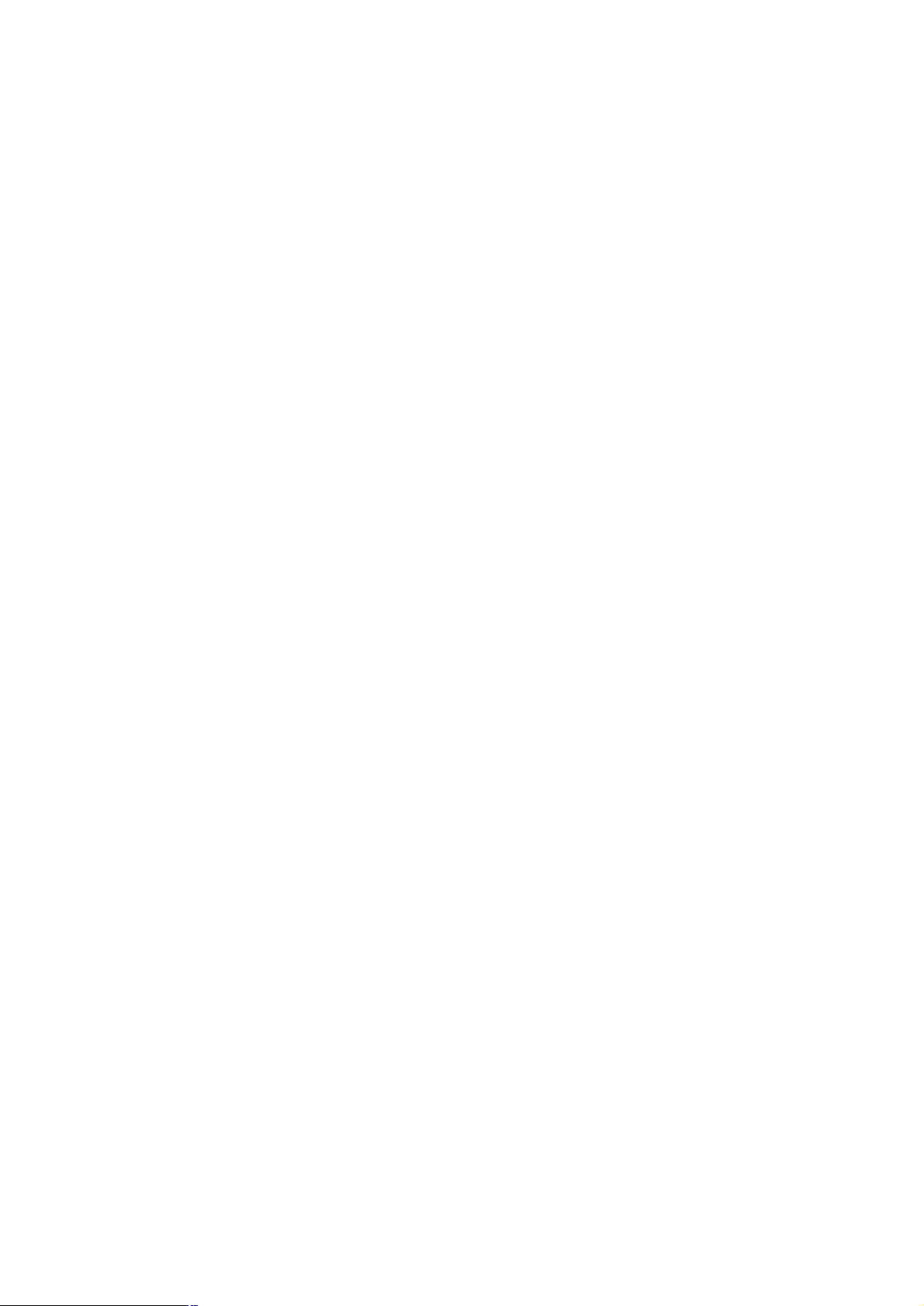
Copyright
Copyright 2004 by PLANET Technology Corp. All rights reserved. No part of this publication may
be reproduced, transmitted, transcribed, stored in a retrieval system, or translated into any language
or computer language, in any form or by any means, electronic, mechanical, magnetic, optical,
chemical, manual or otherwise, without the prior written permission of PLANET.
PLANET makes no representations or warranties, either expressed or implied, with respect to the
contents hereof and specifically disclaims any warranties, merchantability or fitness for any particular
purpose. Any software described in this manual is sold or licensed "as is". Should the programs
prove defective following their purchase, the buyer (and not this company, its distributor, or its dealer)
assumes the entire cost of all necessary servicing, repair, and any incidental or consequential
damages resulting from any defect in the software. Further, this company reserves the right to revise
this publication and to make changes from time to time in the contents hereof without obligation to
notify any person of such revision or changes..
All brand and product names mentioned in this manual are trademarks and/or registered trademarks
of their respective holders.
Federal Communication Commission Interference Statement
This equipment has been tested and found to comply with the limits for a Class B digital device,
pursuant to Part 15 of FCC Rules. These limits are designed to provide reasonable protection
against harmful interference in a residential installation. This equipment generates, uses, and can
radiate radio frequency energy and, if not installed and used in accordance with the instructions, may
cause harmful interference to radio communications. However, there is no guarantee that
interference will not occur in a particular installation. If this equipment does cause harmful
interference to radio or television reception, which can be determined by turning the equipment off and
on, the user is encouraged to try to correct the interference by one or more of the following measures:
1. Reorient or relocate the receiving antenna.
2. Increase the separation between the equipment and receiver.
3. Connect the equipment into an outlet on a circuit different from that to which the receiver is
connected.
4. Consult the dealer or an experienced radio technician for help.
FCC Caution:
To assure continued compliance.(example-use only shielded interface cables when connecting to
computer or peripheral devices). Any changes or modifications not expressly approved by the party
responsible for compliance could void the user’s authority to operate the equipment.
This device complies with Part 15 of the FCC Rules. Operation is subject to the Following two
conditions: (1) This device may not cause harmful interference, and (2 ) this Device must accept any
interference received, including interference that may cause undesired operation.
Page 3
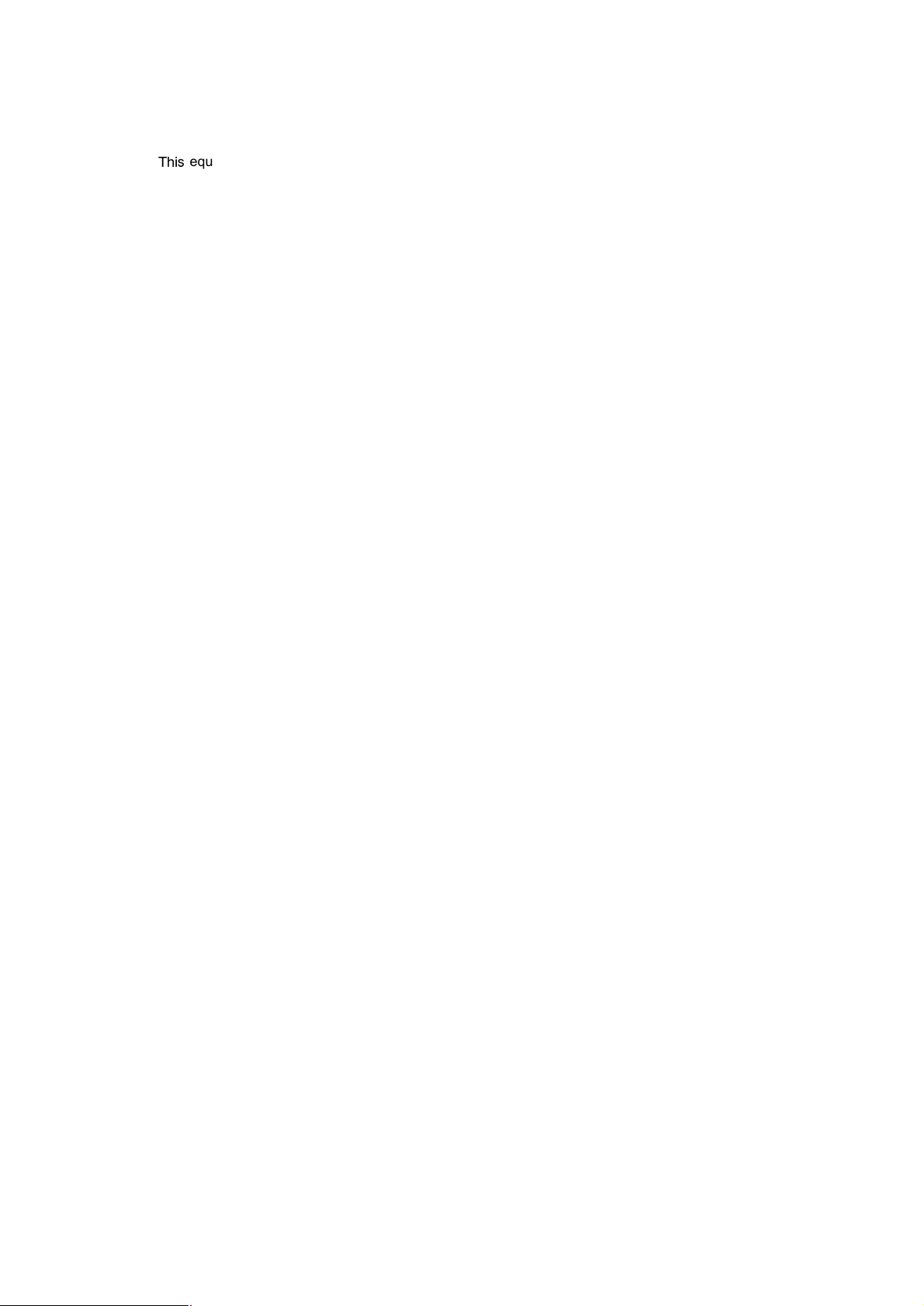
Federal Communication Commission (FCC) Radiation Exposure
Statement
equipment complies with FCC radiation exposure set forth for an uncontrolled environment. In
T
order to avoid the possibility of exceeding the FCC radio frequency exposure limits, human proximity
to the antenna shall not be less than 20 cm(8 inches) during normal operation.
R&TTE Compliance Statement
This equipment complies with all the requirements of DIRECTIVE 1999/5/CE OF THE EUROPEAN
PARLIAMENT AND THE COUNCIL OF 9 March 1999 on radio equipment and telecommunication
terminal Equipment and the mutual recognition of their conformity (R&TTE)
The R&TTE Directive repeals and replaces in the directive 98/13/EEC (Telecommunications Terminal
Equipment and Satellite Earth Station Equipment) As of April 8,2000.
Safety
This equipment is designed with the utmost care for the safety of those who install and use it. However,
special attention must be paid to the dangers of electric shock and static electricity when working with
electrical equipment. All guidelines of this and of the computer manufacture must therefore be allowed
at all times to ensure the safe use of the equipment.
Revision
User’s Manual for PLANET 802.11g Wireless Access Point
Model: WAP-4000v2
Rev: 3.0 (June, 2004)
Part No. EM-WAP4Kv3
Page 4
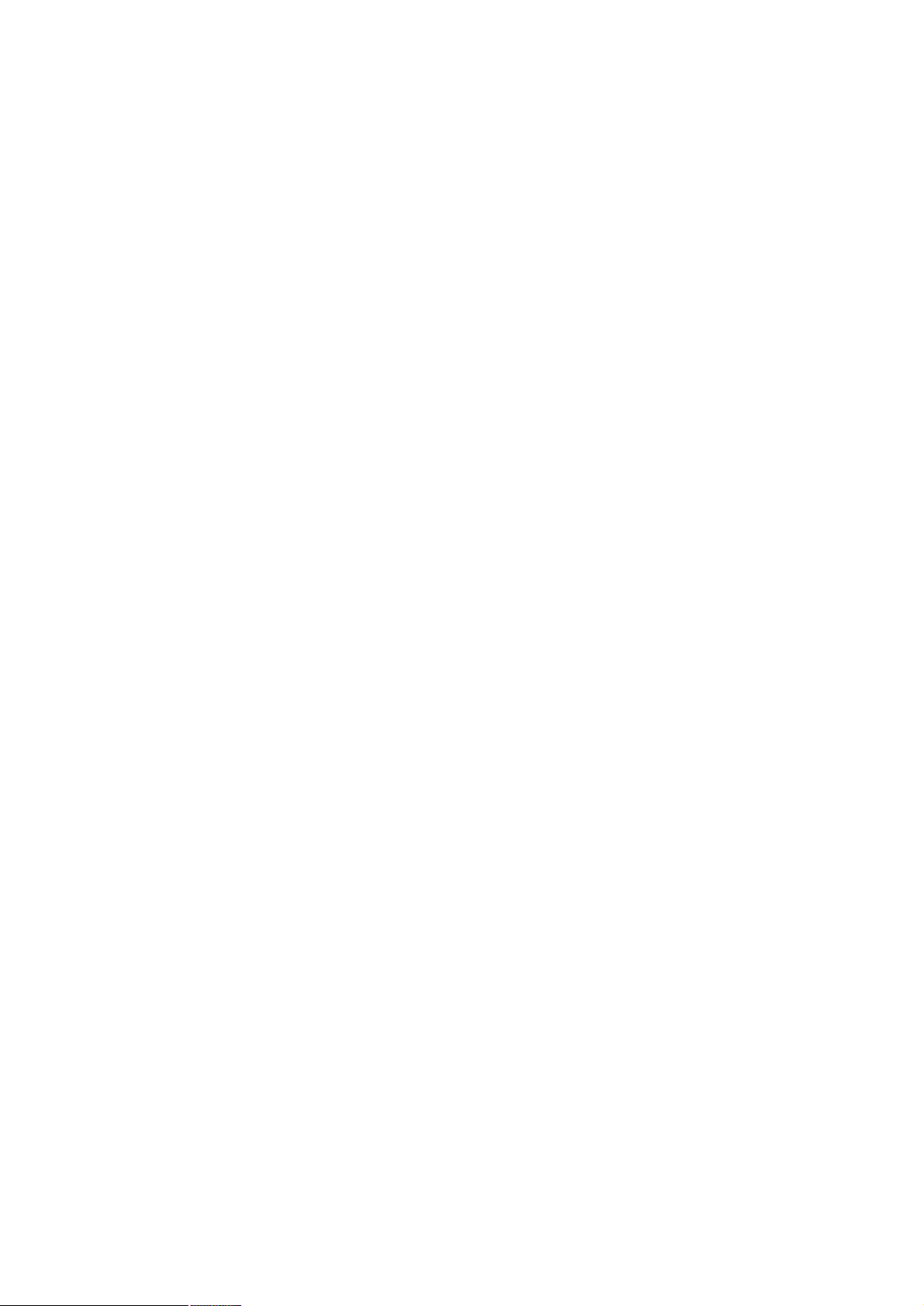
TABLE OF CONTENTS
CHAPTER 1 INTRODUCTION..................................................................................................1
1.1 PACKAGE CONTENTS .........................................................................................................1
1.2 SYSTEM REQUIREMENTS....................................................................................................1
1.3 FEATURES .........................................................................................................................1
1.4 SPECIFICATION ..................................................................................................................2
1.5 WIRELESS PERFORMANCE .................................................................................................3
CHAPTER 2 HARDWARE INSTALLATION.............................................................................4
CHAPTER 3 CONFIGURING THE WIRELESS ACCESS POINT............................................5
3.1 CONFIGURE THROUGH WEB BROWSER ...............................................................................5
3.1.1 Wizard......................................................................................................................5
3.1.2 Status:......................................................................................................................8
3.1.3 Basic Settings:..........................................................................................................9
3.1.4 IP Settings:.............................................................................................................10
3.1.5 Advanced Settings:................................................................................................12
3.1.6 Security:.................................................................................................................13
3.1.7 802.1x.....................................................................................................................14
3.1.8 Tools:......................................................................................................................15
3.2 CONFIGURE THROUGH PLANET WAP-4000 UTILITY........................................................16
3.2.1 Installation..............................................................................................................16
3.2.2 PLANET WAP-4000 Utility configuration...............................................................18
CHAPTER 4 802.1X AUTHENTICATION SETUP..................................................................25
4.1 802.1X INFRASTRUCTURE................................................................................................25
4.2 RADIUS SERVER SETUP.................................................................................................26
4.2.1 Required Services..................................................................................................26
4.2.2 Setup Procedure....................................................................................................27
4.3 AUTHENTICATOR SETUP ...................................................................................................41
4.4 WIRELESS CLIENT SETUP.................................................................................................42
4.4.1 EAP-MD5 Authentication........................................................................................42
4.4.2 EAP-TLS Authentication.........................................................................................46
CHAPTER 5 APPLICATION....................................................................................................53
5.1 ACCESS POINT MODE .......................................................................................................53
5.2 WIRELESS AP CLIENT MODE ............................................................................................53
5.3 WIRELESS BRIDGE MODE .................................................................................................54
Page 5
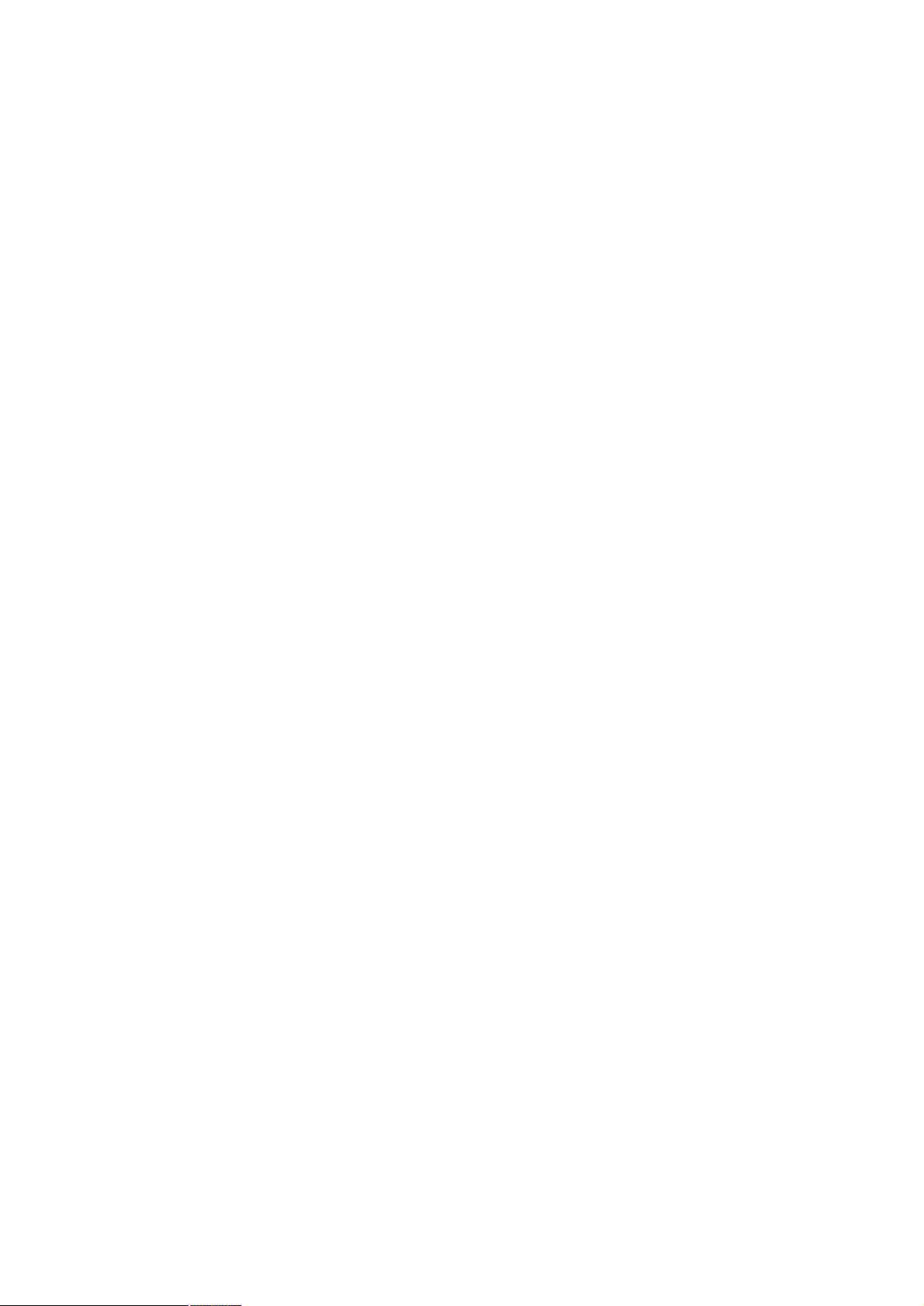
5.4 MULTIPLE BRIDGE MODE ..................................................................................................54
5.5 REPEATER MODE .............................................................................................................54
CHAPTER 6 TROUBLESHOOTING.......................................................................................56
Page 6
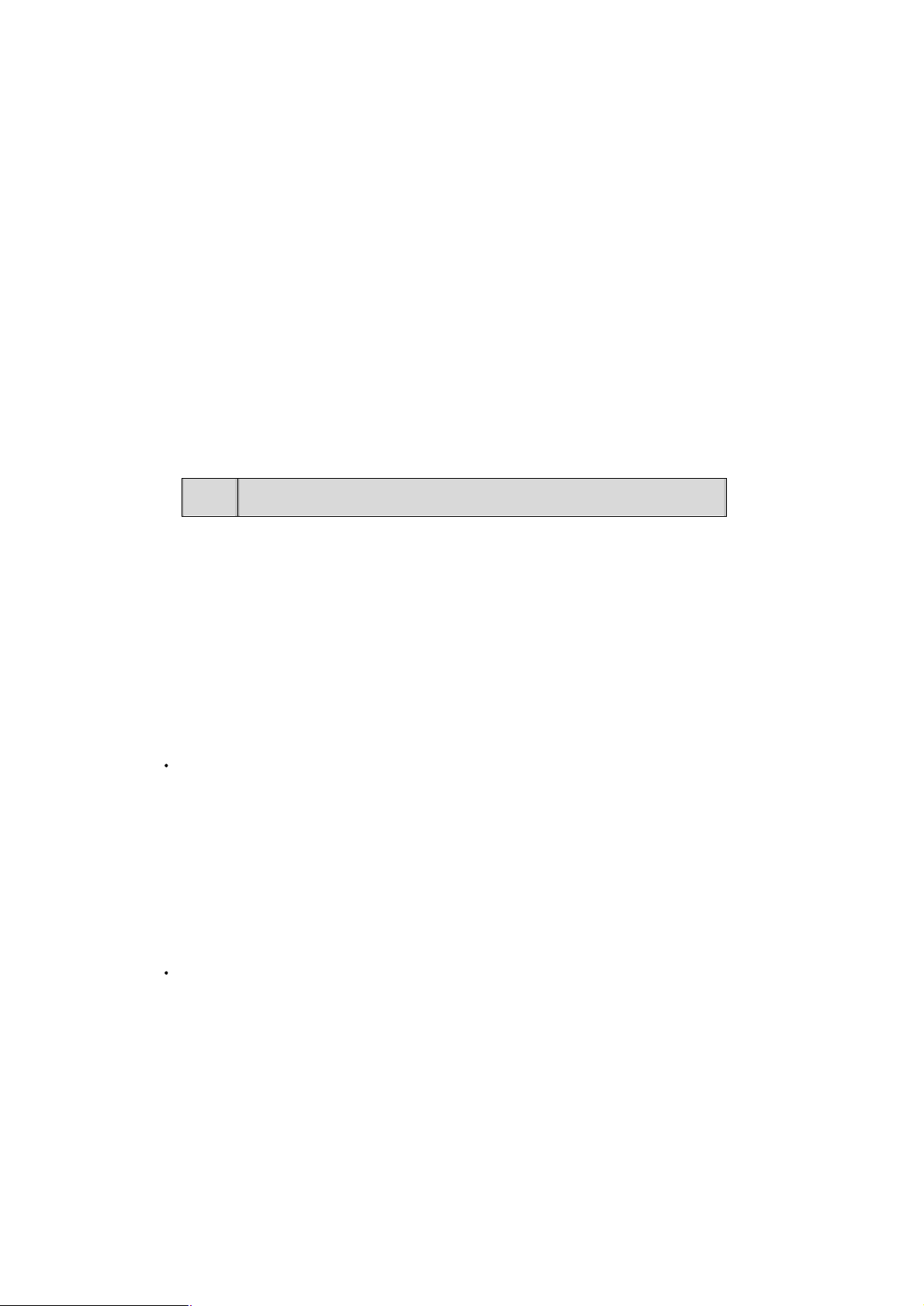
Chapter 1 Introduction
your supplier as soon as
possible.
Thank you for purchasing WAP-4000. This device features the latest innovation wireless technology
making the wireless networking world happened. This manual guides you on how to install and properly
use the WAP-4000 in order to take full advantage of its features.
1.1 Package Contents
Make sure that you have the following items:
• One WAP-4000
• One AC Power Adapter
• One dipole antenna
• One User’s Manual and Utility CD
• One Quick Installation Guide
Note:
1.2 System Requirements
If any of the above items are missing, contact
Before installation, please check the following requirements with your equipment.
• Pentium Based (And Above) IBM-Compatible PC System
• CD-ROM drive
• Windows 98/ME/2000/XP Operating System with TCP/IP protocol
1.3 Features
Wireless LAN IEEE802.11g and IEEE802.11b compliant
Strong network security with 802.1X authentication, and 64/128-bit WEP encryption
Supports WPA (Wi-Fi Protected Access) for both 802.1x and WPA-PSK
One detachable reverse-polarity SMA connectors can connect to external antenna for expanding
connection distance
Super G mode efficiently raises the data transfer rate up to 108Mbps
Five operation modes selectable: AP / AP Client / Wireless Bridge / Multiple Bridge / Repeater
Auto Fall-Back Data Rate for Long-Distance Communication and Noisy Environments
Adjustable antenna transmit power
Features Roaming, Best Access Point Selection, Load Balancing, and Network Traffic Filtering
Support 63 clients to connect the network. (For best performance, the suggested maximum clients
number of one WAP-4000 in AP mode is 25.)
Provide Windows-base configuration utility and Web Configuration
Support DHCP Server and Client
Support MAC Filter
- 1 -
Page 7
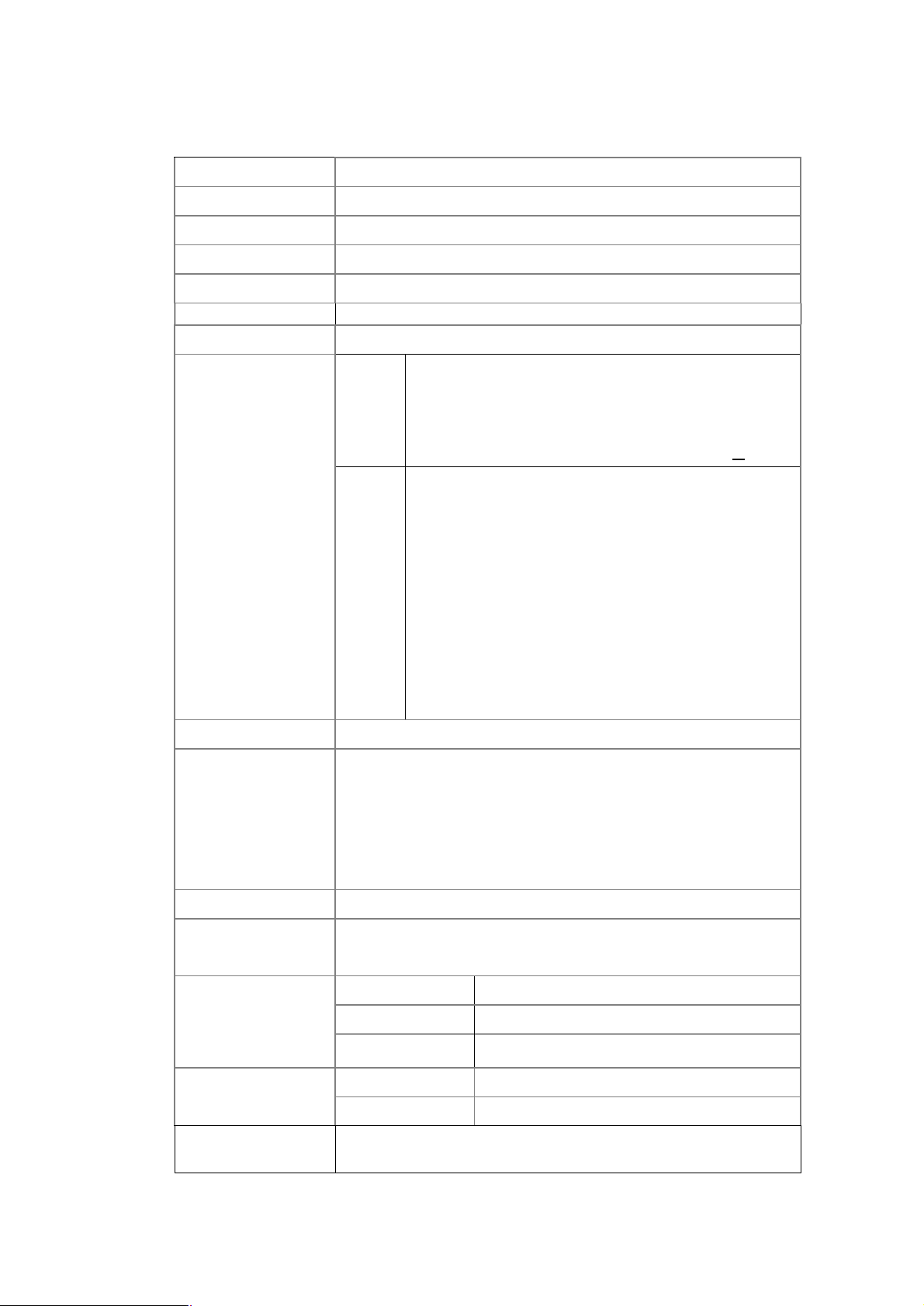
1.4 Specification
Standard IEEE 802.11b, IEEE 802.11g
Signal Type DSSS (Direct Sequence Spread Spectrum)
Modulation BPSK / QPSK / CCK / OFDM
Port 10/100Base-TX (RJ-45) * 1
Antenna Detachable Dipole Antenna * 1
Antenna Connector Reversed Polarity SMA Male
Output Power 17dBm
11 Mbps (CCK): -82dBm
802.11b
Sensitivity
802.11g
Operating Mode AP, AP Client, Wireless Bridge, Multiple Bridge, Repeater
64/128-bit WEP encryption
Password Protect
Security
WPA for 802.1x and WPA-PSK
5.5 Mbps (QPSK): - 86dBm
1, 2 Mbps (BPSK): - 90dBm
(typically @PER < 8% packet size 1024 and @25ºC + 5ºC)
54 Mbps: -72dBm
48 Mbps: - 72dBm
36 Mbps: -76dBm
24 Mbps: -79dBm
18 Mbps: -82dBm
12 Mbps: -86dBm
9 Mbps: -89dBm
6 Mbps: -90dBm
(typically @PER < 8% packet size 1024 and @25ºC + 5ºC)
MAC Filtering
SSID Broadcast Disable function
Frequency Band
Channel
Data Rate
Operating Environment
LED
2.4 GHz ~2.484GHz
FCC: 11 Channels (US, Canada)
ETSI: 13 Channels (Europe)
TELEC: 14 Channels (Japan)
Super G mode Up to 108Mbps
802.11g Up to 54Mbps (6/9/12/18/24/36/48/54)
802.11b Up to 11Mbps (1/2/5.5/11)
Temperature 0~55°C
Humidity 5~95% (non-condensing)
Power: steady green
WLAN: green for wireless connectivity/activity
- 2 -
Page 8
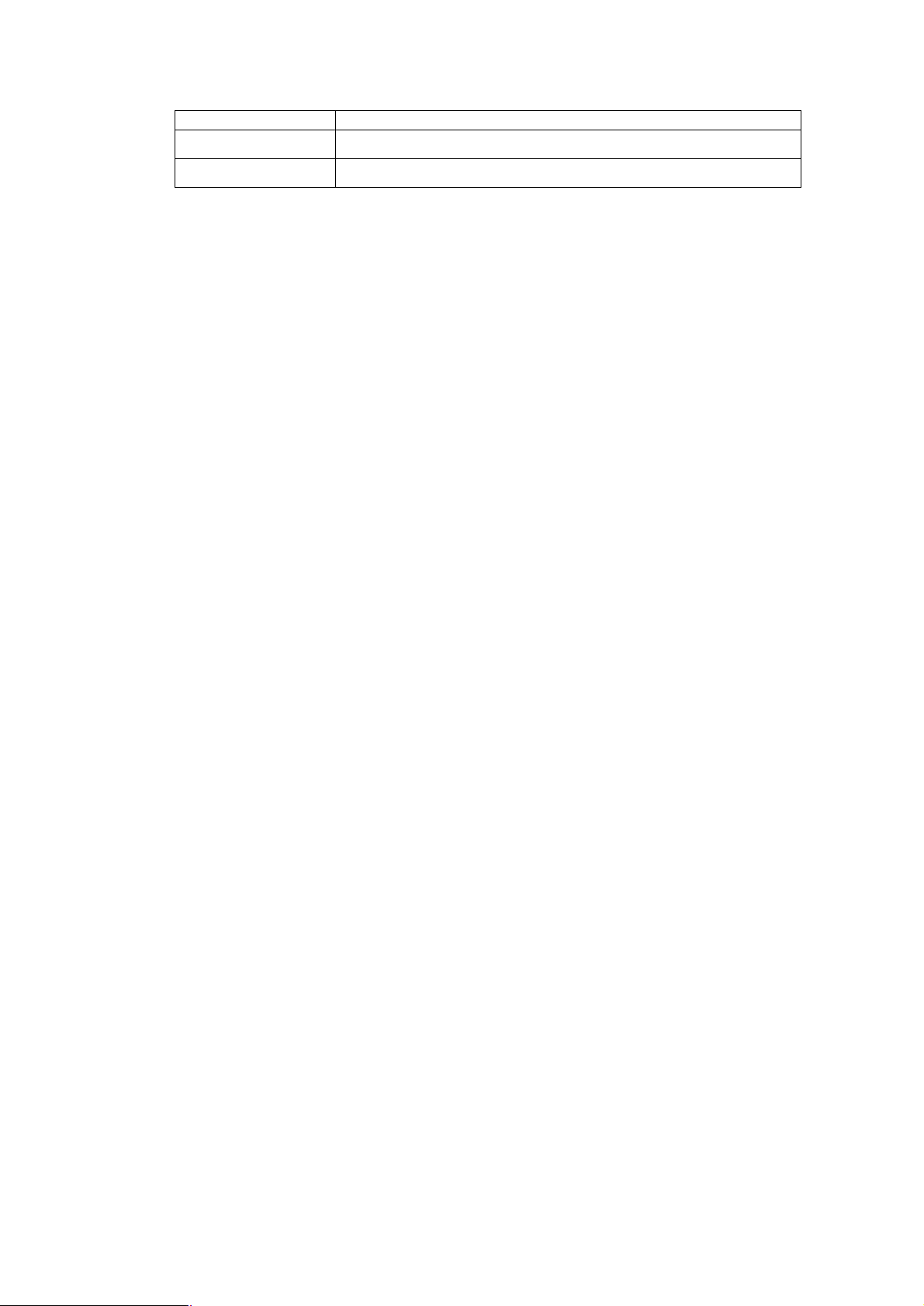
Input Power
LAN: green for link, blink for activity
DC 5V, 2.5A
Certification
FCC, CE
1.5 Wireless Performance
The following information will help you utilizing the wireless performance, and operating coverage of
WAP-4000.
1. Site selection
To avoid interferences, please locate WAP-4000 and wireless clients away from transformers,
microwave ovens, heavy-duty motors, refrigerators, fluorescent lights, and other industrial
equipments. Keep the number of walls, or ceilings between AP and clients as few as possible;
otherwise the signal strength may be seriously reduced. Place WAP-4000 in open space or add
additional WAP-4000 as needed to improve the coverage.
2. Environmental factors
The wireless network is easily affected by many environmental factors. Every environment is
unique with different obstacles, construction materials, weather, etc. It is hard to determine the
exact operating range of WAP-4000 in a specific location without testing.
3. Antenna adjustment
The bundled antenna of WAP-4000 is adjustable. Firstly install the antenna pointing straight up,
then smoothly adjust it if the radio signal strength is poor. But the signal reception is definitely weak
in some certain areas, such as location right down the antenna.
Moreover, the original antenna of WAP-4000 can be replaced with other external antennas to
extend the coverage. Please check the specification of the antenna you want to use, and make
sure it can be used on WAP-4000.
4. WLAN type
If WAP-4000 is installed in an 802.11b and 802.11g mixed WLAN, its performance will reduced
significantly. Because every 802.11g OFDM packet needs to be preceded by an RTS-CTS or CTS
packet exchange that can be recognized by legacy 802.11b devices. This additional overhead
lowers the speed. If there are no 802.11b devices connected, or if connections to all 802.11b
devices are denied so that WAP-4000 can operate in 11g-only mode, then its data rate should
actually 54Mbps and 108Mbps in Super G mode.
- 3 -
Page 9
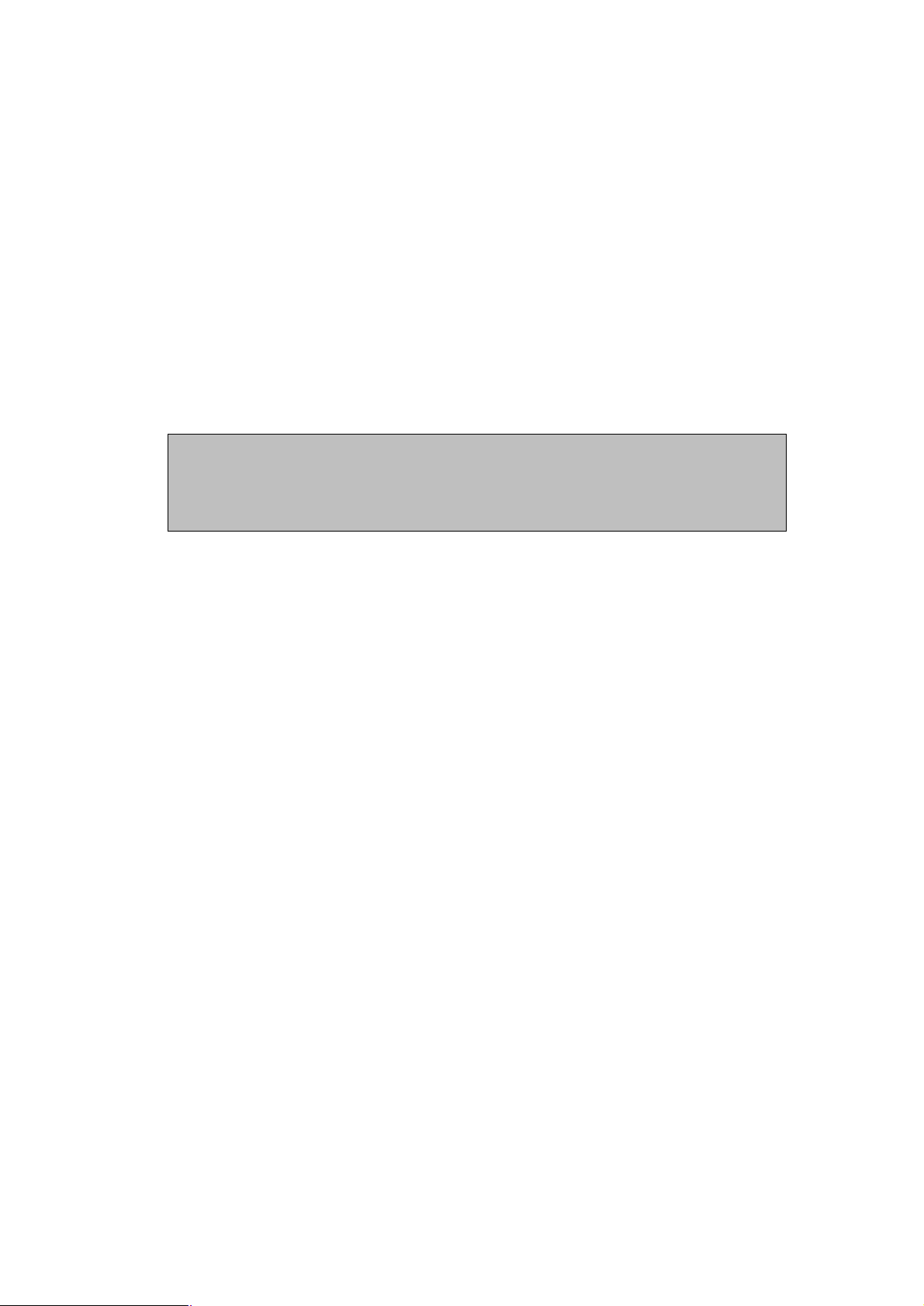
Chapter 2 Hardware Installation
to default settings, press the Reset button 5 second. And
Before you proceed with the installation, it is necessary that you have enough information about the
WAP-4000.
1. Locate an optimum location for the WAP-4000. The best place for your WAP-4000 is usually
at the center of your wireless network, with line of sight to all of your mobile stations.
2. Assemble the antennas to WAP-4000. Try to place them to a position that can best cover your
wireless network. The antenna’s position will enhance the receiving sensitivity.
3. Connect RJ-45 cable to WAP-4000. Connect this WAP-4000 to your LAN switch/hub or a single
PC.
4. Plug in power adapter and connect to power source. After power on, WAP-4000 will start to
operate.
Note: ONLY use the power adapter supplied with the WAP-4000. Otherwise, the product may be
damaged.
If you want to reset your WAP-4000
then wait for 10 seconds for WAP-4000 to reboot.
- 4 -
Page 10
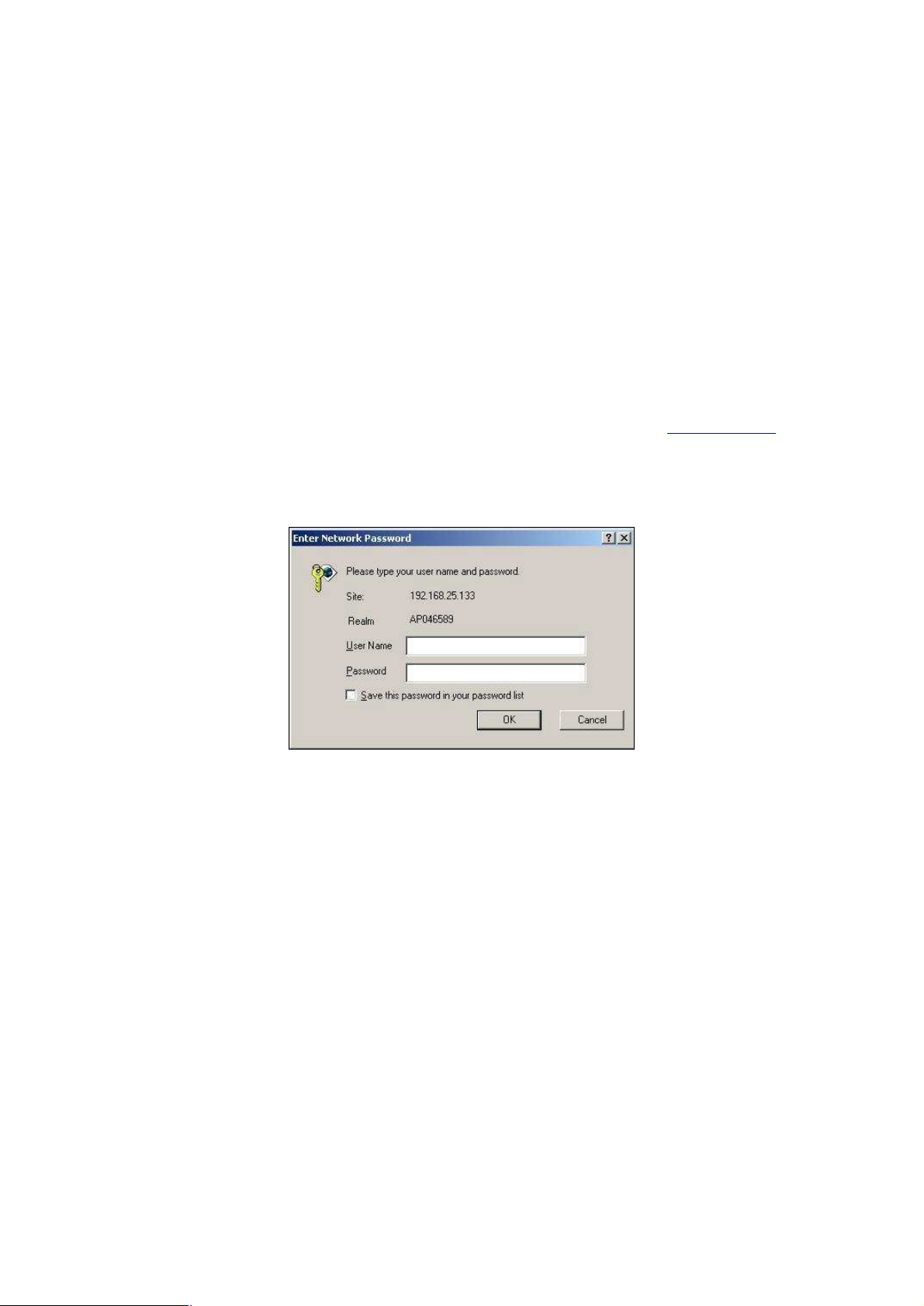
Chapter 3 Configuring the Wireless Access
Point
WAP-4000 can be configured via web browser or bundled utility. It is strongly recommended to configure
and manage WAP-4000 using a wired LAN computer.
3.1 Configure through Web Browser
Web configuration provides a user-friendly graphical user interface (web pages) to manage your
WAP-4000. An AP with an assigned IP address (e.g. http://192.168.1.1) will allow you to monitor and
configure via web browser (e.g., MS Internet Explorer or Netscape).
1. Open your web browser.
2. Enter the IP address of your WAP-4000 in the address field (default IP address is
Please note that your PC’s IP address should be on the same IP subnet of the WAP-4000. For
example, you can configure your PC’s IP address to 192.168.1.2 if WAP-4000 is with IP 192.168.1.1.
3. A User Name and Password dialog box will appear. Please enter your User Name and Password here.
Default User Name and Password are both “admin”. Click Ok.
4. Then you will see the WAP-4000 web configuration page.
http://192.168.1.1).
3.1.1 Wizard
Setup wizard provides a simple way to configure your WAP-4000. Clicking Wizard button on top panel
of WAP-4000’s web page, Setup Wizard will pop up as below.
- 5 -
Page 11
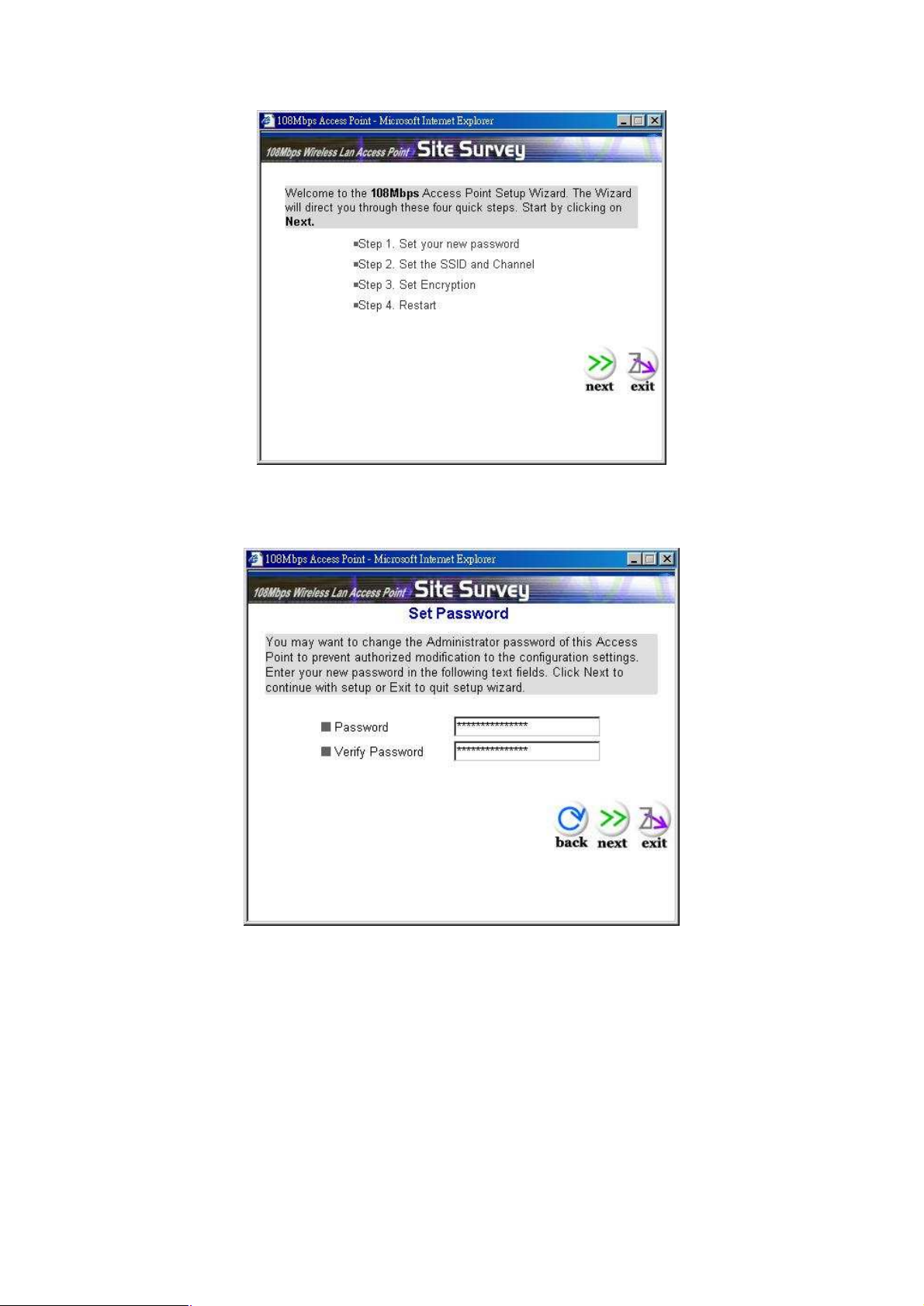
To quick configure WAP-4000, please follow the steps below to complete the configuration. Click
Next> to continue.
Step 1. Set your new password
The default password for administrator (login name is “admin”) is “admin”. You can change the
Password in this step. Click Next>.
Step 2. Set the SSID and Channel
- 6 -
Page 12
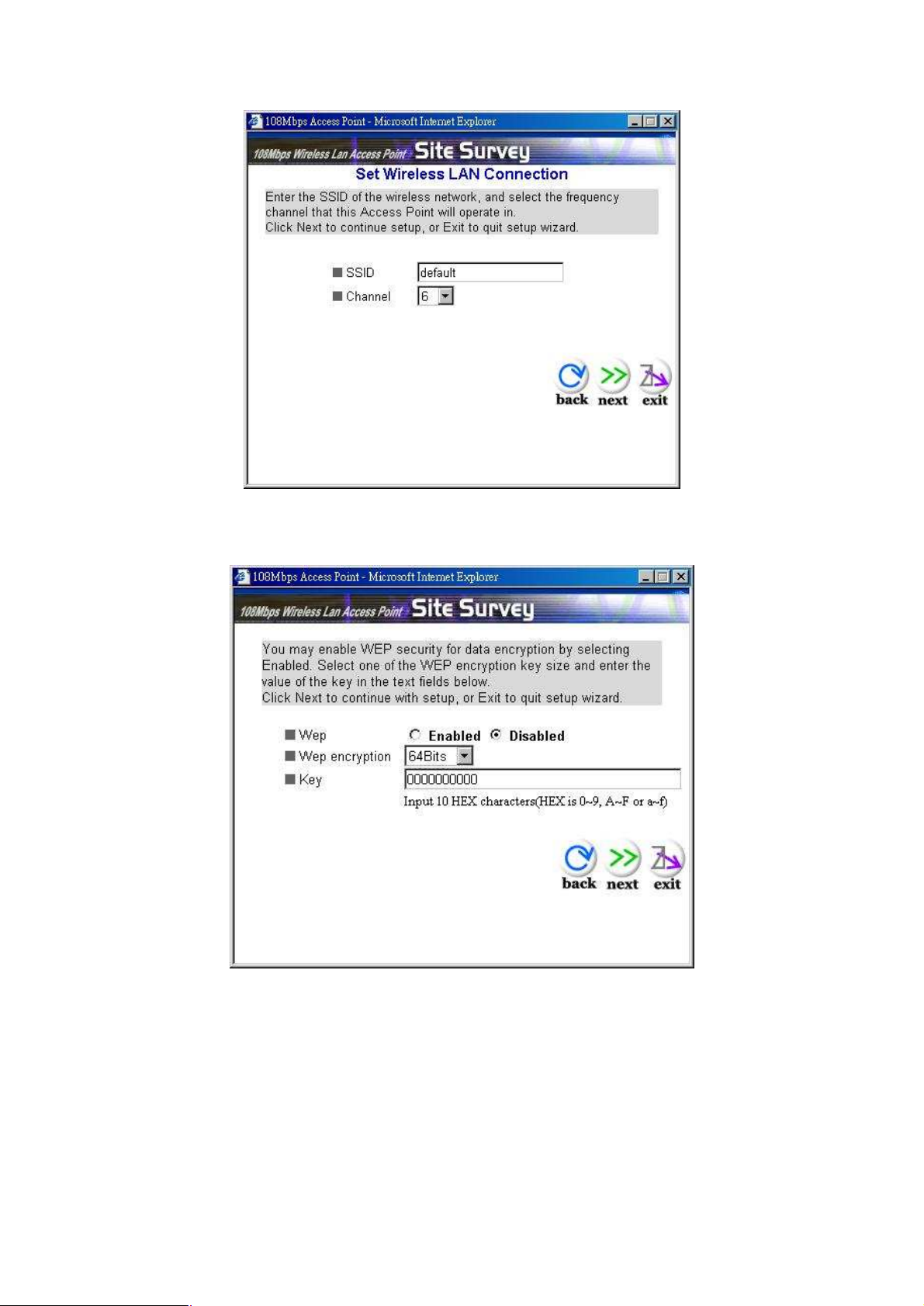
Enter the SSID of your WLAN and select the frequency channel. Click Next>.
Step 3. Set Encryption
You can enable WEP encryption and set WEP key in this screen. Click Next> to continue.
Step 4. Restart
- 7 -
Page 13
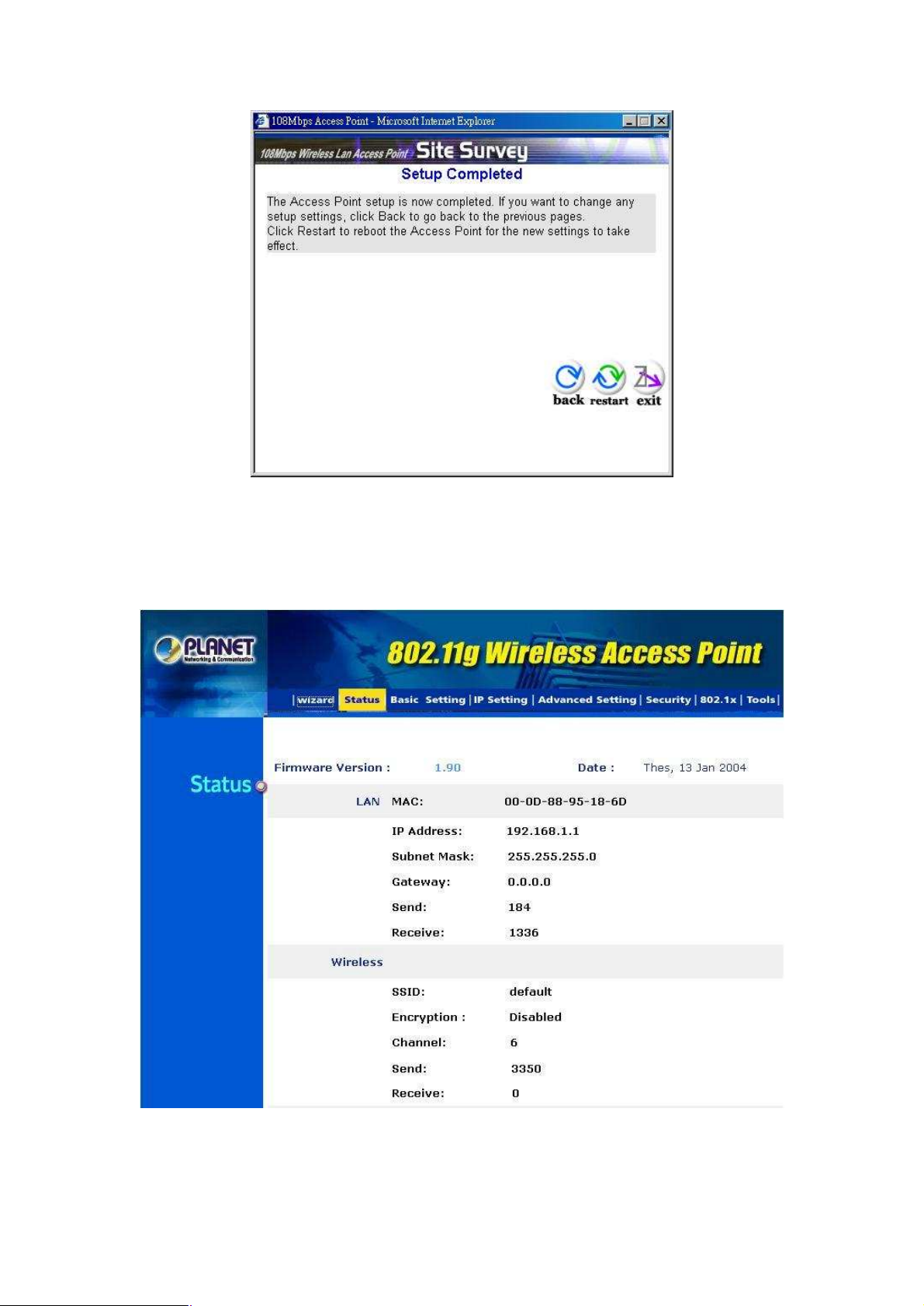
Please click the Restart button to save the settings and restart WAP-4000. In the next web page,
please click Close to close the Setup Wizard window.
3.1.2 Status:
You can check your WAP-4000 settings and status in this screen.
You can click the View Log button, and then the screen below will appear. You can view the logged
message here. You can also clear or refresh the log record.
- 8 -
Page 14
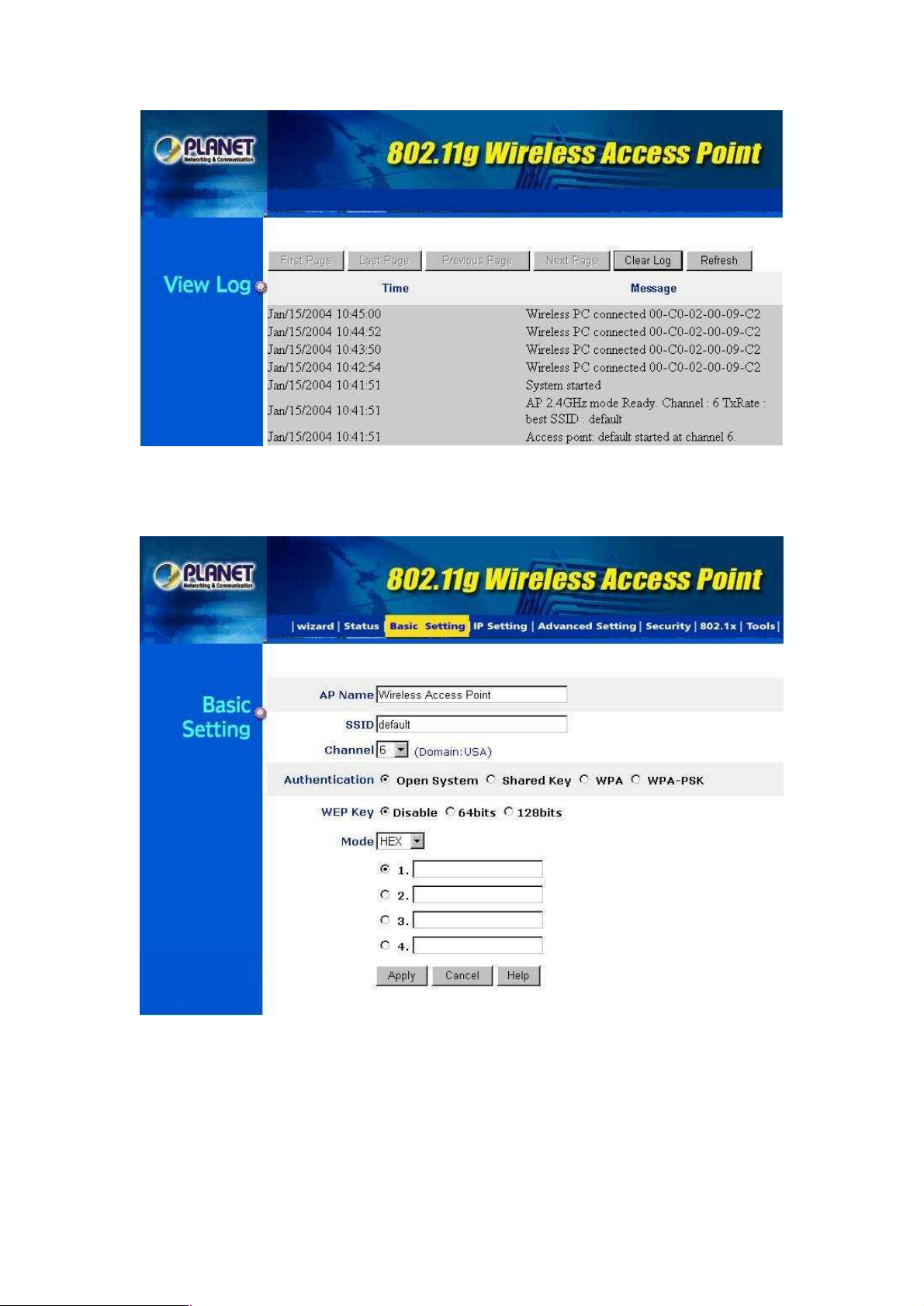
3.1.3 Basic Settings:
You can set the AP Name, SSID, Channel and Authentication method to this Access Point. After
configuration, please click Apply to save your settings.
AP Name: The host name of the WAP-4000. This can be any name for you to easily identify this
access point.
SSID: The SSID is the name shared among all points in the wireless network system, must be
identical for all points.
Channel: The value of channel can be selected from channel 1 to 11 for FCC domain, channels 1 to
13 for ETSI domain and 1 to 14 for Japan domain.
- 9 -
Page 15
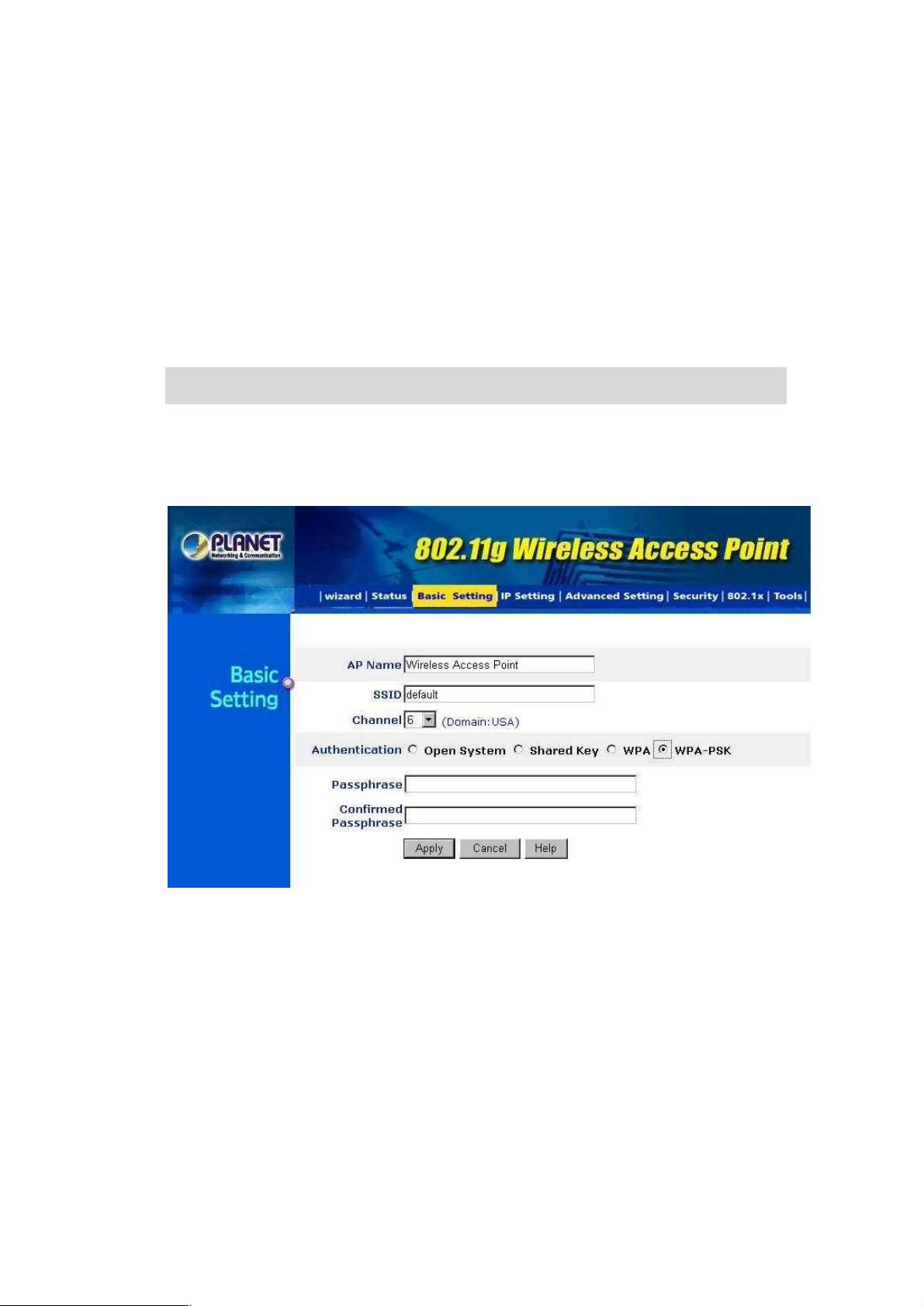
Authentication: Select the type from the listed options. If Open System or Shared Key is selected,
the screen would appear as above.
WEP Key: Select the level of encryption you want among the options. WAP-4000 supports 64, and
128-bit encryption.
Mode: Select the key code you want to use for WEP Key, HEX or ASCII. When Hex is selected, you
may enter alphanumeric characters in the range of “A-F”, “a-f” and “0-9” in the WEP Key entry field.
Alternatively, you may enter digit hexadecimal values in the range of “a-z”, “A-Z” and “0-9”.
Key 1 ~ Key 4: There are 4 keys available, please ensure you have enter correct number for the key
values with different Key Length and coding (Hex or ASCII) as 64bit (10 Hex digit / 5 ASCII), 128bit
(26 Hex digit / 13 ASCII) or 256bit (58 Hex digit / 29 ASCII), please select one of them and enter the
key you want to use. Click “Clear” to erase key values.
Note: 128bit WEP encryption will require more system resources than 64bit encryption. Use 64-bit
encryption for better performance.
If you want to use WPA for authentication, please go to 802.1x page and complete relative RADIUS
server settings first. The detailed settings of 802.1x page are described in section 3.1.7.
If WPA-PSK is selected, the screen appears as below. Please enter a hard-to-guess passphrase
(between 8 and 63 characters) in the field.
3.1.4 IP Settings:
You can set the IP, Gateway, DHCP and DNS to this Access Point on this field. After configuration,
please click Apply to save your settings.
- 10 -
Page 16
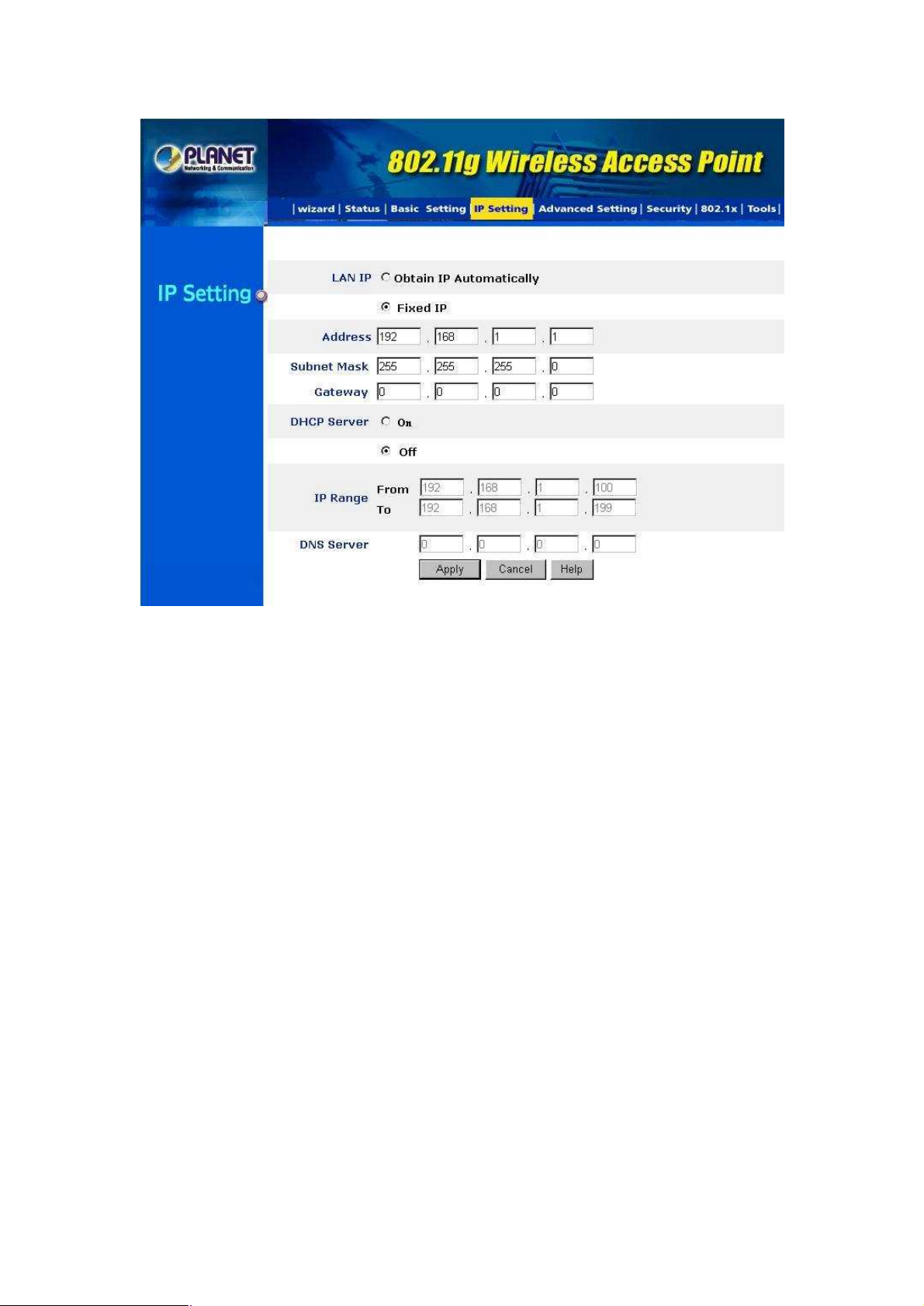
LAN IP: You can configure this Access Point to obtain its IP address automatically or manually
assign. If you select Fixed IP, please fill in the following fields with proper parameters.
Address: This address is a unique numbers that identifies a computer or device on the WAN or LAN.
These numbers are usually shown in groups separated by periods, for example: 123.123.23.2.
Subnet Mask: Subnets allow network traffic between hosts to be separated based on the network's
configuration. In IP networking, traffic takes the form of packets. IP subnets advance network
security and performance to some level by organizing hosts into logical groups. Subnet masks
contain four bytes and usually appear in the same "dotted decimal" data. For example, a very
common subnet mask in its binary demonstration 11111111 11111111 11111111 00000000 will usually
be shown in the corresponding, more readable form as 255.255.255.0.
Gateway: A gateway is a piece of software or hardware that passes information between networks.
You'll see this term most often when you either log in to an Internet site or when you're transient
email between different servers.
DHCP: DHCP is a protocol for dynamically assigning IP addresses to networked computers. With
DHCP, a computer can automatically be given an exclusive IP address each time it logs on to a
network--making IP address management an easier job for network administrators. When a
computer connects to the network, the DHCP server selects an IP address from a master list and
assigns it to the system. The device must set to "Obtain the IP address automatically". The Wireless
Access Point Gateway's DHCP server is disabled by default. If you would like to enable the DHCP
server, click on the "On" button, then specify the IP range and DNS server IP.
DNS: When you send email or position a browser to an Internet domain such as xxxxx.com, the
domain name system translates the names into IP addresses. The term refers to two things: the
conventions for naming hosts and the way the names are control across the Internet.
WAP-4000 has build-in DHCP server. By default is “Off”. If you have a DHCP server in your network
already, please disable the DHCP server function. When you assign an IP address to this access
point, please ensure this IP address is on the same IP range as DHCP Server settings.
Note: When you select Obtain IP Automatically, DHCP Sever will be disabled automatically.
- 11 -
Page 17
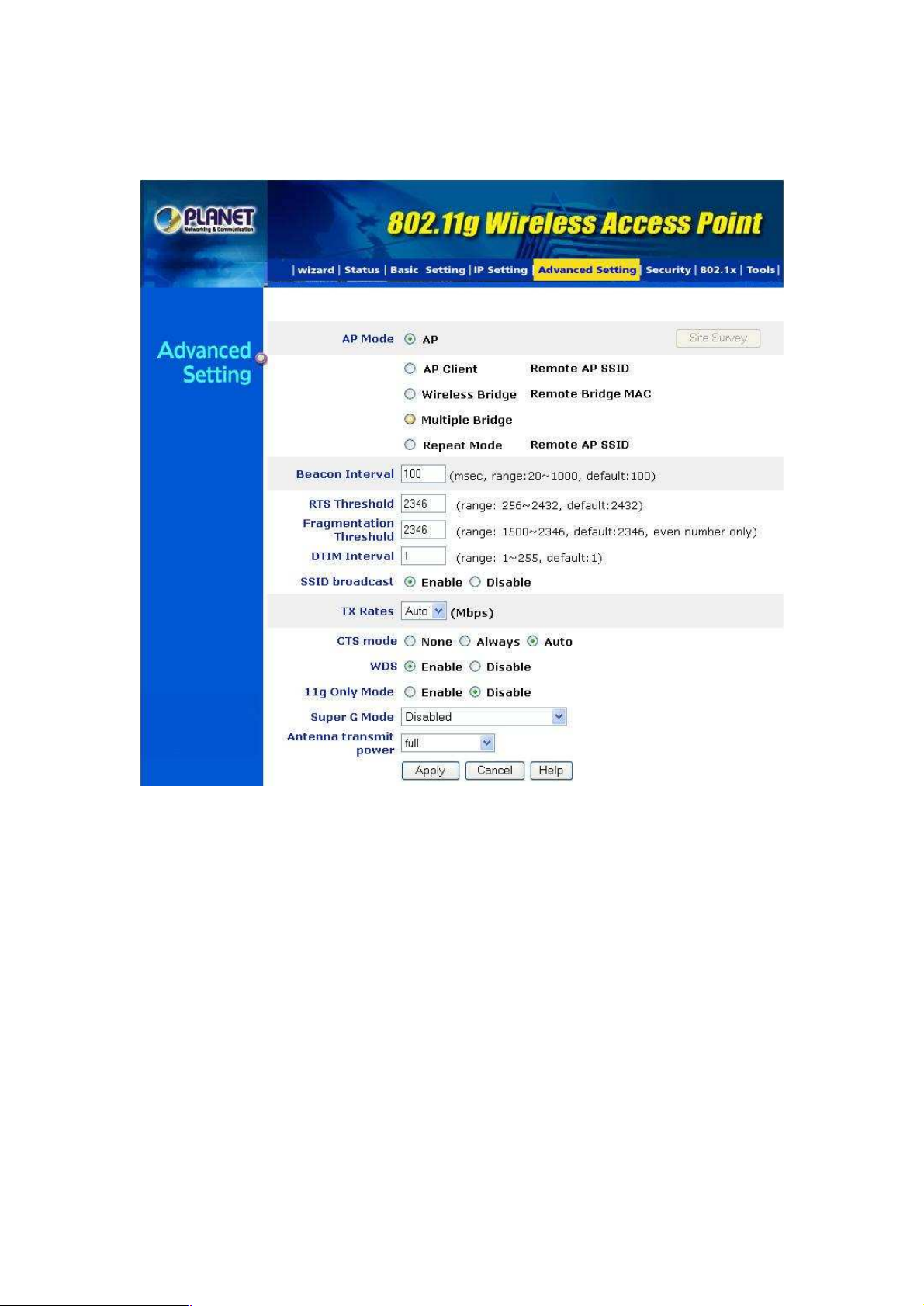
3.1.5 Advanced Settings:
You can set the WAP-4000 operation mode and relative settings. After configuration, please click
Apply to save your settings.
AP Mode: WAP-4000 has five operation modes. By default, it is set to AP mode.
AP: This mode is set to WAP-4000 by default. This connects your wireless PCs to a wired
network. In most cases, no change is necessary. Up to 63 wireless clients can be connected
through WAP-4000.
AP Client: A WAP-4000 set to AP Client mode is able to connect to another WAP-4000
functioning in AP mode and wireless client within its range. This mode allows your WAP-4000
client to be the wirelessly bridged to the main WAP-4000. When you select this mode, please
enter the LAN MAC address of the main WAP-4000 into Remote AP BSS ID field, or you can
click Site Survey button to search and connect an available AP.
Wireless Bridge: This mode connects two physically separated LAN segments by using two
WAP-4000s. The remote WAP-4000 also needs to be set up as a Wireless Bridge. The
“Remote Bridge MAC” field must be filled with the LAN MAC address of the remote
WAP-4000.
Multiple Bridge: This mode allows you to construct a network that has multiple WAP-4000s
bridging multiple LANs wirelessly. For all bridged WAP-4000s, configure them in Multiple
Bridge mode and all the WAP-4000s must be configured on the same channel. You can have
up to 14 WAP-4000 to be bridged together. For performance reason, it is suggested to bridge
no more than 6 WAP-4000s in a WLAN.
- 12 -
Page 18
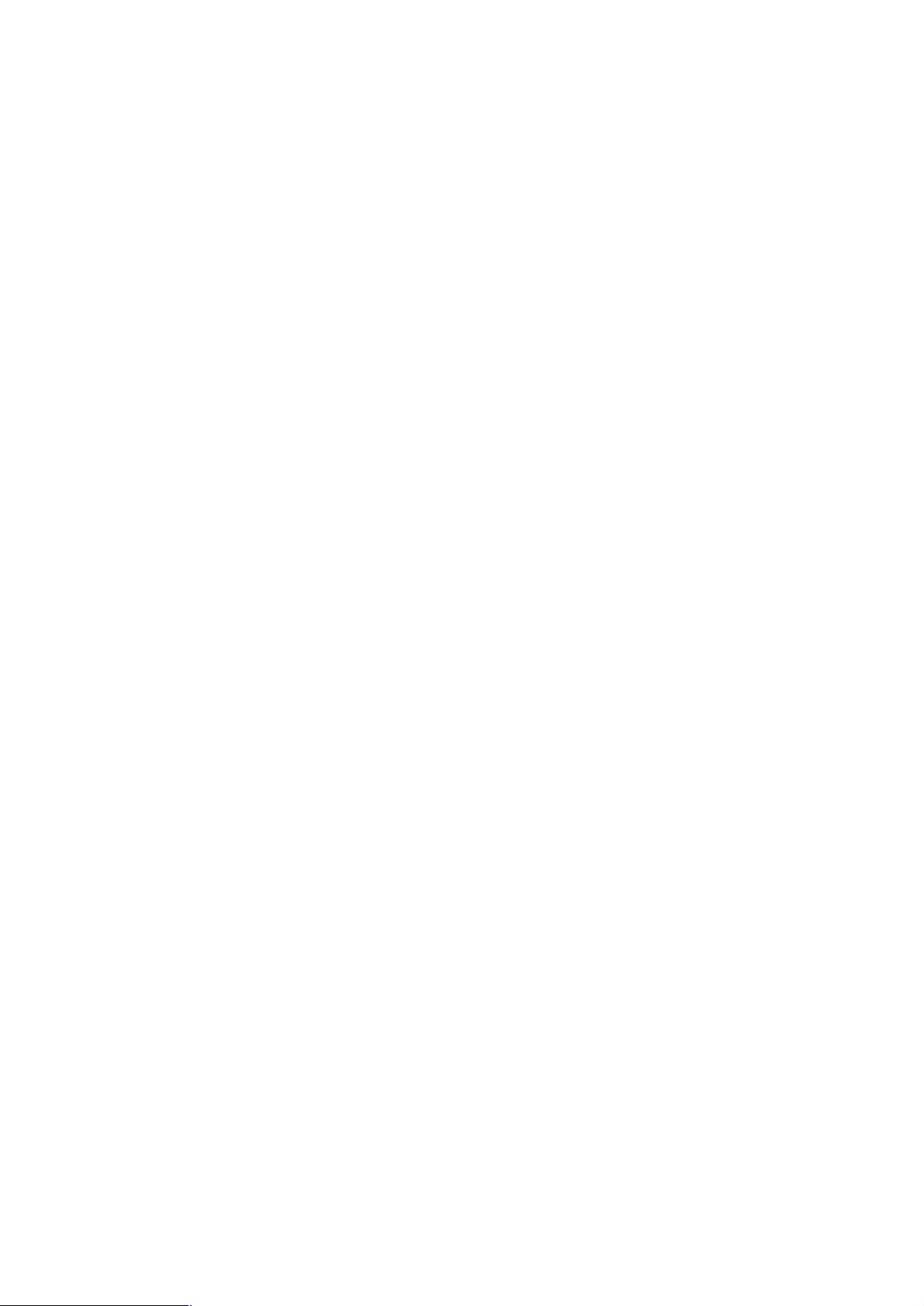
Repeater Mode: This mode allows you to extend the range of your wireless network. When
the AP is configured to repeater mode, it will repeat the wireless signal from wireless client to
access point. Thus, the wireless connection distance can be extended. However, the
performance will become half of normal performance since the WAP-4000 use the same
wireless channel to receive and transmit. Besides, when the WAP-4000 is configured to
repeater mode, you can only manage the AP through LAN interface and the PC(s) connected
to its LAN port cannot communicate with other wireless clients. You need to input the remote
AP’s MAC address or you can click Site Survey button to search and connect an available AP
when this mode is enabled.
Beacon Interval: Specify the Beacon Interval value. Enter a value between 20 and 1000. Beacons
are packets sent by an Access Point to synchronize a wireless network.
RTS Threshold: Use this field to specify a value for the RTS Threshold. Enter a value between 256
and 2432. This value should remain at its default setting of 2432. Should you encounter inconsistent
data flow, only minor modifications are recommended.
Fragmentation Threshold: This field is used to specify the fragmentation threshold. Enter a value
between 1500 and 2346. If you experience a high packet error rate, try to slightly increase your
Fragmentation Threshold. The value should remain at its default setting of 2346. Setting the
Fragmentation Threshold too low may result in poor performance.
DTIM Interval: Specify the Beacon Rate. Enter a value between 1 and 255 that specifies the
Delivery Traffic Indication Message (DTIM). A DTIM is a countdown informing clients of the next
window for listening to broadcast and multicast messages. When the AP has buffered broadcast or
multicast messages for associated clients, it sends the next DTIM with a DTIM Interval value. AP
Clients hear the beacons and awaken to receive the broadcast and multicast messages.
SSID Broadcast: Enable or disable a Service Set Identifier broadcast. When enabled, the SSID of
the WAP-4000 is sent to wireless enabled devices on the area. Set the WAP-4000’s SSID in the
Basic Setting screen. Enabling this function may cause unauthorized user to connect your wireless
networks.
TX Rates: Select the desired transmission rates by clicking on the drop down list. The default setting
is “Auto”.
CTS Mode: There are three options: None, Always, and Auto. This feature focuses on minimizing
collisions among hidden stations or ensuring better coexistence of 802.11b and 802.11g wireless
stations. However, its implementation would cause additional overhead to the network, and thus
greatly affect wireless performance, which you should be take great care of before adopting it. If the
performance of your WLAN is normal, please select ”None”. Only when there are too many collisions
(you can judge it from the low throughput and high latency) on your WLAN can you enable it (select
“Always”). The default setting is “Auto,” which means the AP will employ this mechanism optionally,
which may affect the performance of your 802.11g wireless stations.
WDS: There are two options: Enable and Disable. If you want to set the AP in repeater, AP client, or
bridge mode to communicate with WRT-410 or another WAP-4000, please enable this function to
ensure smooth operation. Otherwise, disable this option for better interoperability if you want to set
the AP in the above-mentioned modes to associate with other brands of APs or routers.
11g Only Mode: Enabling 11g only mode maximizes the performance of WAP-4000 in a pure
802.11g WLAN, but 802.11b clients are not allowed to connect to it. Disabling this option allows both
802.11g and 802.11b clients to connect to WAP-4000.
Super G Mode: There are four options selectable: Disabled, Super G without Turbo, Super G
with Dynamic Turbo, and Super G with Static Turbo. When you use Super G mode, it is
recommended to enable 11g only for best performance.
Antenna Transmit Power: You can control the transmit power of WAP-4000 here. There are five
options available: full, half, quarter, eighth, and min.
3.1.6 Security:
You can change Administrator ID, Password and set the MAC Filter settings in this option.
- 13 -
Page 19

Password: Enter the new password in the AP Password New field and again in the next field to
confirm. Click on Apply to execute the password change. The Password is case-sensitive, and can
be made up of any keyboard characters. The new password must be between 0 and 15 characters
in length.
MAC Filters: Filter function is for the administrator to authorize who can gain network access
through the Access Point by using MAC address filtering. By choosing the Allow option, only MAC
addresses in the Authorization table will be allowed to communicate with the Access Point. By
choosing the Deny option, any MAC address in the table will be denied association with the Access
Point. You can have up to 50 MAC addresses configured on it.
3.1.7 802.1x
This screen enables you to configure 802.1X authentication.
- 14 -
Page 20

Enable/Disable: Enable or disable 802.1X authentication of WAP-4000.
Encryption Key: Select one of the Encryption key length options. Select one of the Encryption key
lifetime options. Once the lifetime expires, RADIUS server will renew the Encryption key.
RADIUS Server 1: Enter the IP address, communicate port number, and shared secret key of your
primary RADIUS server.
RADIUS Server 2: Enter the IP address, communicate port number, and shared secret key of your
secondary RADIUS server.
Note: As soon as 802.1X authentication is enabled, all the wireless client stations that are connected
to the AP currently will be disconnected. The wireless clients must be configured manually to
authenticate themselves with the RADIUS server to be reconnected.
3.1.8 Tools:
You can backup or restore WAP-4000 settings, reset WAP-4000 to factory default and upgrade
firmware in this option.
- 15 -
Page 21

Backup Settings: You can backup current settings to a file. Press “Backup” button, it will prompt
you a location to save the backup file (config.bin).
Restore Settings: When you try to restore the settings you have saved, please press “Browse…” to
find out the backup file and then press “Restore”.
Restore to default settings: It is used to reset WAP-4000’s configuration to factory default.
Firmware Upgrade: You can upload the newest firmware of the WAP-4000. You may either enter
the file name in the entry field or browse the file by clicking the Browse button.
3.2 Configure through PLANET WAP-4000 Utility
The PLANET WAP-4000 Utility is provided to configure the WAP-4000. It can be used to configure
multiple WAP-4000s at the same time in an easiest way.
3.2.1 Installation
1. Insert the User’s Manual and Utility CD into the CD-ROM drive.
2. Run setup.exe under E:\Utility\WAP-4000\ directory, or click the Start button and choose Run.
When the dialog box appears, enter E:\Utility\WAP-4000\setup.exe (Assume “E” is your
CD-ROM drive). You will see the dialog box as below. Please click Next to continue.
- 16 -
Page 22

3. You can click Browse to specify the Destination Folder that you want to install the utility. Or
you can keep the default setting and click Next to continue.
4. Please click Finish to complete the software installation.
- 17 -
Page 23

3.2.2 PLANET WAP-4000 Utility configuration
After installing utility, you can find the icon
the configuration utility and select each option to setup your Access Point as you need. After settings
in each option, please press Apply to save. It will show you the dialog box to enter User Name and
Password. By default, the User Name and Password is “admin”.
on your desktop, please double click this icon to run
- 18 -
Page 24

3.2.2.1 Link Information
When the configuration utility starts, it will show you the first option Link Information. You can view
the first Access Point’s current setting.
Note: If you have many WAP-4000, all the WAP-4000s will list in Available AP. You can select the
WAP-4000 that you want to check, and then you can see the settings of the WAP-4000.
- 19 -
Page 25

3.2.2.2 AP Settings
Basic Settings:
ESSID: ESSID is used by all wireless devices within the wireless network. The ESSID value
must be the same on all stations and Access points in this WLAN.
Channel: Select the appropriate channel from the list provided to correspond with your network
settings, between 1 and 13 (in ETSI). All wireless devices with the same ESSID will
automatically use this channel to communicate with this access point.
AP Name: Change the access point name here, if you want to set another name to this Access
Point. This will enable you to manage your access points with more ease if you have multiple
access points in the network.
Mode Settings:
Access Point: This mode is set to WAP-4000 by default. This connects your wireless PCs to a
wired network. In most cases, no change is necessary. Up to 63 wireless clients can be
connected through WAP-4000.
Access Point Client: A WAP-4000 set to AP Client mode is able to connect to another
WAP-4000 functioning in AP mode and wireless client within its range. This mode allows your
WAP-4000 client to be the wirelessly bridged to the main WAP-4000. When you select this
mode, please enter the LAN MAC address of the main WAP-4000 into Remote AP SSID field.
Wireless Bridge: This mode connects two physically separated LAN segments by using two
WAP-4000s. The remote WAP-4000 also needs to be set up as a Wireless Bridge. The Remote
Bridge MAC Address field must be filled with the LAN MAC address of the remote WAP-4000.
Multiple Bridge: This mode allows you to construct a network that has multiple WAP-4000s
bridging multiple LANs wirelessly. For all bridged WAP-4000s, configure them in Multiple Bridge
mode and all the WAP-4000s must be configured on the same channel. You can have up to 14
WAP-4000 to be bridged together. For performance reason, it is suggested to bridge no more
than 6 WAP-4000s in a WLAN.
- 20 -
Page 26

Repeater Mode: This mode allows you to extend the range of your wireless network. When the
AP is configured to repeater mode, it will repeat the wireless signal from wireless client to
access point. Thus, the wireless connection distance can be extended. However, the
performance will become half of normal performance since the WAP-4000 use the same
wireless channel to receive and transmit. Besides, when the WAP-4000 is configured to
repeater mode, you can only manage the AP through LAN interface and the PC(s) connected to
its LAN port cannot communicate with other wireless clients. You need to input the remote AP’s
MAC address when this mode is enabled.
Advance setting: when you press the Advance Setting button, the dialog box below will
appear. You can set more details parameters in this screen.
SSID Broadcast: Enable or disable a Service Set Identifier broadcast. When enabled, the SSID
of the WAP-4000 is sent to wireless enabled devices on the area. Set the WAP-4000’s SSID in
the Basic Setting screen. Enabling this function may cause unauthorized user to connect your
wireless networks.
Beacon Interval: Specify the Beacon Interval value. Enter a value between 20 and 1000.
Beacons are packets sent by an Access Point to synchronize a wireless network.
RTS Threshold: Use this field to specify a value for the RTS Threshold. Enter a value between
256 and 2432. This value should remain at its default setting of 2432. Should you encounter
inconsistent data flow, only minor modifications are recommended.
Fragmentation Threshold: This field is used to specify the fragmentation threshold. Enter a
value between 1500 and 2346. If you experience a high packet error rate, try to slightly increase
your Fragmentation Threshold. The value should remain at its default setting of 2346. Setting
the Fragmentation Threshold too low may result in poor performance.
DTIM Interval: Specify the Beacon Rate. Enter a value between 1 and 255 that specifies the
Delivery Traffic Indication Message (DTIM). A DTIM is a countdown informing clients of the next
window for listening to broadcast and multicast messages. When the AP has buffered broadcast
or multicast messages for associated clients, it sends the next DTIM with a DTIM Interval value.
AP Clients hear the beacons and awaken to receive the broadcast and multicast messages.
- 21 -
Page 27

Transmission Rates: Select the desired transmission rates by clicking on the drop down list.
The default setting is Auto.
11G Only Mode: Enabling 11g only mode maximizes the performance of WAP-4000 in a pure
802.11g WLAN, but 802.11b clients are not allowed to connect to it. Disabling this option allows
both 802.11g and 802.11b clients to connect to WAP-4000.
Super G: There are four options selectable: Disabled, Super G without Turbo, Super G with
Dynamic Turbo, and Super G with Static Turbo. When you use Super G mode, it is
recommended to enable 11g only for best performance.
Antenna TX Power: You can control the transmit power of WAP-4000 here. There are five
options available: full, half, quarter, eighth, and min.
WDS: There are two options: Enable and Disable. If you want to set the AP in repeater, AP client,
or bridge mode to communicate with WRT-410 or another WAP-4000, please enable this
function to ensure smooth operation. Otherwise, disable this option for better interoperability if
you want to set the AP in the above-mentioned modes to associate with other brands of APs or
routers.
3.2.2.3 IP Settings
Fixed IP Address: You may give a fixed IP address to WAP-4000 manually by choosing this radio
button.
IP Address: Set an IP address for the AP.
Subnet mask: Set the Subnet Mask for the AP.
Gateway: The IP address of a gateway device necessary for communication with devices
outside the subnet of the Access Point. If your network is not divided onto different subnets, this
can remain blank.
- 22 -
Page 28

DHCP Client: If there is a DHCP Server in your LAN, you can select DHCP Client to let the
WAP-4000 be a client to get an IP address from your DHCP server.
DHCP Server: Enable or disable DHCP server function of WAP-4000. When DHCP server is
enabled, you can specify the IP range and DNS server IP fields below.
3.2.2.4 Security
Data Encryption: Select this option when you want to enable security function.
Auth. Mode: Select the type from the pull-down list. If Open Authentication or Shared
Authentication is selected, the screen would appear as above
WEP Key Settings: You can define the WEP (Wired Equivalent Privacy) function by yourself. There
are 4 keys available, please ensure you have enter correct number for the key values with different
Key Length and coding (Hex or ASCII) as 64bit (10 Hex digit / 5 ASCII), 128bit (26 Hex digit / 13
ASCII) or 256bit (58 Hex digit / 29 ASCII), please select one of them and enter the key you want to
use. When Hex is selected, you may enter alphanumeric characters in the range of “A-F”, “a-f” and
“0-9” in the WEP Key entry field. Alternatively, you may enter digit hexadecimal values in the range
of “a-z”, “A-Z” and “0-9”.
Note: If you have many WAP-4000s in LAN and you want to set them have the same WEP key. You
can set one of them, and then select all the WAP-4000 in the Available AP and press Apply. You
will see a dialog box appears as below. You can enter their User Name and Password in this dialog
box and click OK to apply.
- 23 -
Page 29

If you want to use WPA for authentication, please go to 802.1x Settings and complete relative
RADIUS server settings first. The detailed settings of 802.1x Settings are described in next section.
If WPA-PSK Authentication is selected, the screen appears as below. Please enter a hard-to-guess
passphrase (between 8 and 63 characters) in the field.
- 24 -
Page 30

3.2.2.5 802.1x Settings
802.1X Function: Enable or disable 802.1X authentication of WAP-4000.
Encryption Key: Select one of the Encryption key length options. Select one of the Encryption key
lifetime options. Once the lifetime expires, RADIUS server will renew the Encryption key.
RADIUS Server 1: Enter the IP address, communicate port number, and shared secret key of your
primary RADIUS server.
RADIUS Server 2: Enter the IP address, communicate port number, and shared secret key of your
secondary RADIUS server.
Note: As soon as 802.1X authentication is enabled, all the wireless client stations that are connected
to the AP currently will be disconnected. The wireless clients must be configured manually to
authenticate themselves with the RADIUS server to be reconnected.
Chapter 4 802.1X Authentication Setup
4.1 802.1X Infrastructure
An 802.1X Infrastructure is composed of three major components: Authenticator, Authentication server,
and Supplicant.
Authentication server: An entity that provides an authentication service to an authenticator. This
service determines, from the credentials provided by the supplicant, whether the supplicant is authorized
to access the services provided by the authenticator.
Authenticator: An entity at one end of a point-to-point LAN segment that facilitates authentication of the
entity attached to the other end of that link.
Supplicant: An entity at one end of a point-to-point LAN segment that is being authenticated by an
authenticator attached to the other end of that link.
- 25 -
Page 31

In the following sections, we will guide you to build an 802.1X Infrastructure step by step. The instructions
are divided into three parts:
RADIUS Server Setup: Microsoft Windows 2000 server.
Authenticator Setup: WAP-4000.
Wireless Client Setup: Microsoft Windows XP.
The above graph shows the network topology of the solution we are going to introduce. As illustrated, a
group of wireless clients is trying to build a wireless network with WAP-4000 in order to have access to
both Internet and Intranet. With 802.1X authentication, each of these wireless clients would have to be
authenticated by RADIUS server. If the client is authorized, WAP-4000 would be notified to open up a
communication port to be used for the client. There are 2 Extensive Authentication Protocol (EAP)
methods supported: (1) MD5 and (2) TLS.
MD5 authentication is simply a validation of existing user account and password that is stored in a
database of RADIUS server. Therefore, wireless clients will be prompted for account/password validation
to build the link. TLS authentication is a more complicated authentication, which is using certificate that is
issued by RADIUS server for authentication. TLS authentication is a more secure authentication, since
not only RADIUS server authenticates the wireless client, but also the client can validate RADIUS server
by the certificate that it issues. The TLS authentication request from wireless clients and reply by Radius
Server and WAP-4000 can be briefed as follows:
1. The client sends an EAP start message to WAP-4000.
2. WAP-4000 replies with an EAP Request ID message.
3. The client sends its Network Access Identifier (NAI) – its user name – to WAP-4000 in an EAP
Respond message.
4. WAP-4000 forwards the NAI to the RADIUS server with a RADIUS Access Request message.
5. The RADIUS server responds to the client with its digital certificate.
6. The client validates the digital certificate, and replies its own digital certificate to the RADIUS server.
7. The RADIUS server validates client’s digital certificate.
8. The client and RADIUS server derive encryption keys.
9. The RADIUS server sends WAP-4000 a RADIUS ACCEPT message, including the client’s WEP key.
10. WAP-4000 sends the client an EAP Success message along with the broadcast key and key length,
all encrypted with the client’s WEP key.
4.2 RADIUS Server Setup
4.2.1 Required Services
After Windows 2000 server has been installed, please install Service Pack 2 also and other latest
- 26 -
Page 32

security patch.
Furthermore, the following service components are needed:
n Active Directory (Please consult with your network administrator or an engineer who is familiar with
Windows 2000 server to install Active Directory; otherwise your system or network might be
unstable.)
n IAS (Internet Authentication Service)
n Web Server (IIS)
n Certificate Service
4.2.2 Setup Procedure
1. Login into Windows 2000 Server as Administrator, or account that has Administrator authority.
2. Go to Start > Control Panel, and double-click “Add or Remove Programs”.
3. Click on “Add/Remove Windows components”.
4. Check “Certificate Services”, and click “Next” to continue.
5. Select “Enterprise root CA”, and click “Next” to continue.
- 27 -
Page 33

6. Enter the information that you want for your Certificate Service, and click “Next” to continue.
7. Go to Start > Program > Administrative Tools > Certificate Authority.
8. Right-click on the “Policy Setting”, select “new”.
9. Select “Certificate to Issue”.
10. Select “Authenticated Session” and “Smartcard Logon” by holding down to the Ctrl key, and click
“OK” to continue.
- 28 -
Page 34

11. Go to Start > Program > Administrative Tools > Active Directory Users and Computers.
12. Right-click on domain, and select ”Properties” to continue.
13. Select “Group Policy” tab and click “Properties” to continue.
- 29 -
Page 35

14. Go to “Computer Configuration” > “Security Settings” > “Public Key Policies”
15. Right-click “Automatic Certificate Request Setting”, and select “New”
16. Click “Automatic Certificate Request ...”
- 30 -
Page 36

17. The Automatic Certificate Request Setup Wizard will guide you through the Automatic Certificate
Request setup, simply click “Next” through to the last step.
18. Click “Finish” to complete the Automatic Certificate Request Setup
19. Go to Start > Run, and type “command” and click “Enter” to open Command Prompt.
20. Type “secedit/refreshpolicy machine_policy” to refresh policy.
Adding Internet Authentication Service
21. Go to Start > Control Panel > Add or Remove Programs.
22. Select “Add/Remove Windows Components” from the panel on the left.
23. Select “Internet Authentication Service”, and click “OK” to install.
- 31 -
Page 37

Setting Internet Authentication Service
24. Go to Start > Program > Administrative Tools > Internet Authentication Service.
25. Right-click “Client”, and select “New Client”.
26. Enter the IP address of WAP-4000 in the Client address text field, a memorable name for
WAP-4000 in the Client-Vendor text field, the access password used by WAP-4000 in the Shared
secret text field. Re-type the password in the Confirmed shared secret text field.
- 32 -
Page 38

27. Click "Finish#.
28. In the Internet Authentication Service, right-click “Remote Access Policies ”
29. Select
New Remote Access Policy#.
"
30. Select “Day-And-Time-Restriction”, and click “Add” to continue.
- 33 -
Page 39

31. Unless you want to specify the active duration for 802.1X authentication, click “OK” to accept for
having 802.1x authentication enabled at all times.
32. Select “Grant remote access permission”, and click “Next” to continue.
- 34 -
Page 40

33. Click “Edit Profile”.
For TLS Authentication Setup (Steps 34 ~ 35)
34. Select “Authentication” Tab.
35. Enable “Extensible Authentication Protocol”, and select “Smart Card or other Certificate” for
TLS authentication. Click “OK”. Then go to step 38.
- 35 -
Page 41

For MD5 Authentication Setup (Steps 36 ~ 37)
36. Select “Authentication” Tab.
37. Enable “Extensible Authentication Protocol”. Select “MD5-Challenge” and enable “Encrypted
Authentication (CHAP)” for MD5 authentication. Click “OK”.
- 36 -
Page 42

38. Select “Internet Authentication Service (Local)”, click on “Action” from top panel. Then click
“Register Service in Active Directory”.
39. Go to Start > Program > Administrative Tools > Active Directory Users and Computers.
40. Right click on the domain, and select “Properties”.
41. Select “Group Policy” tab, and click “Edit” to edit the Group Policy.
- 37 -
Page 43

42. Go to
Policies > Password Policies. Double click on Store password using reversible encryption for
all users in the domain.
Computer Configuration > Windows Settings > Security Settings > Account
- 38 -
Page 44

43. Click “Define this policy setting”, select “Enabled”, and click “OK” to continue.
44. Go to Start > Program > Administrative Tools > Active Directory Users and Computers.
45. Go to Users. Right-click on the user that you are granting access, and select “Properties”.
46. Go to “Account” tab, and enable “Store password using reversible encryption”.
47. Click
Apply to continue.
- 39 -
Page 45

48. Go to the “Dial-in” tab, and check “Allow access” option for Remote Access Permission and “No
Call-back” for Callback Options. Then click “OK”.
- 40 -
Page 46

4.3 Authenticator Setup
1. For EAP-MD5 Authentication, WEP key must be set previously. Go to Basic Settings. Select Shared
Key, enable WEP key, and enter a desired key string. You can skip this step if using EAP-TLS
Authentication.
2. Click on 802.1X for detailed configuration.
- 41 -
Page 47

3. Enable 802.1X Authentication by selecting “Enable”.
4. If EAP-MD5 is used, you can leave the settings in Encryption Key Length and Lifetime as default. If
you are using EAP-TLS authentication, set the Encryption Key Length ranging from 64 to 256 Bits and
the Lifetime from 5 Minutes to 1 Day. As soon as the lifetime expires, RADIUS server will renew the
Encryption Key.
5. Enter the IP address, Port number, and Shared Secret Key used by the Primary Radius Server.
6. Enter the IP address, Port number, and Shared Secret Key used by the Secondary Radius Server.
7. Click “Apply”. The 802.1x settings will take effect right after WAP-4000 reboots itself.
You can also use utility to configure 802.1X settings. The procedures are similar to above described.
4.4 Wireless Client Setup
Windows XP is originally 802.1X support. As to other operating systems (windows 98SE, ME, 2000), an
802.1X client utility is needed. The following procedures show how to configure 802.1X Authentication
with WL-3555 in Windows XP.
Please note that if you want to change the 802.1x authentication type of a wireless client, i.e. switch to
EAP-TLS from EAP-MD5, you must remove the current existing wireless network from your preferred
connection first, and add it in again.
4.4.1 EAP-MD5 Authentication
1. Go to Start > Control Panel, double-click on “Network Connections”.
2. Right-click on the Wireless Network Connection which using WL-3555.
- 42 -
Page 48

3. Click “Properties” to open up the Properties setting window.
4. Click on the “Wireless Network” tab.
5. Click “Properties” of one available wireless network, which you want to associate with.
- 43 -
Page 49

6. Select “Data encryption (WEP enabled)” option, but leave other options unselected.
7. Enter the network key in “Network key” text box. The string must be the same as the first set of WEP
key which you set to WAP-4000.
8. Click “OK”.
- 44 -
Page 50

9. Select “Authentication” tab.
10. Select “Enable network access control using IEEE 802.1X” to enable 802.1x authentication.
11. Select “MD-5 Challenge” from the drop-down list box for EAP type.
12. Click “OK”.
13. When wireless client has associated with WAP-4000, a user authentication notice appears in system
tray. Click on the notice to continue.
14. Enter the user name, password and the logon domain that your account belongs.
15. Click “OK” to complete the validation process.
- 45 -
Page 51

4.4.2 EAP-TLS Authentication
Get Digital Certificate from Server
The following procedures are based on obtaining a certificate from Windows 2000 Server which acts as a
CA server. Furthermore, you must have a valid account/password to access the server.
1. Active web browser, enter “http://192.168.1.10/certsrv” in the Address field which 192.168.1.10 is the
IP address of our server. This will directly access to Certificate Service of a Windows 2000 server. A
dialog box will prompt you to enter user name and password.
2. Enter a valid user name and password, then click “OK” to continue.
3. Select “Request a certificate”, and click “Next” to continue.
- 46 -
Page 52

4. Select “User Certificate request”, and click “Next” to continue.
5. Click “Submit >” to continue.
- 47 -
Page 53
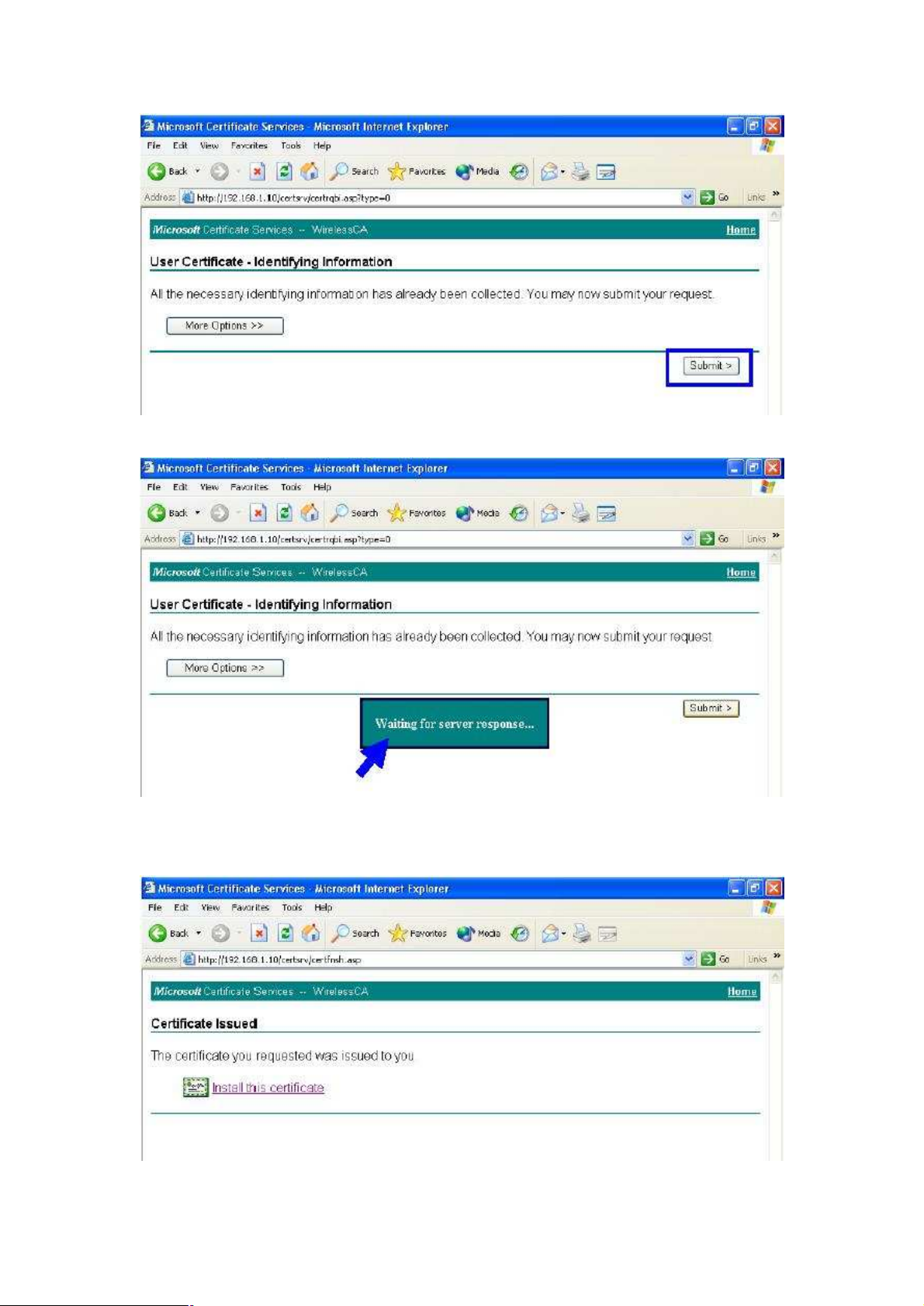
6. The Certificate Service is now processing the certificate request.
7. The certificate is issued by the server, click “Install this certificate” to download and store the
certificate to your local computer.
- 48 -
Page 54

8. Click “Yes” to store the certificate to your local computer.
9. Certificate is now installed.
Wireless Adapter Setup
1. Go to Start > Control Panel, double-click on “Network Connections”.
2. Right-click on the Wireless Network Connection which using WL-3555.
3. Click “Properties” to open up the Properties setting window.
4. Click on the “Wireless Network” tab.
- 49 -
Page 55

5. Click “Properties” of one available wireless network, which you want to associate with.
6. Select “The key is provided for me automatically” option.
- 50 -
Page 56

7. Click
OK
.
8. Click “Authentication” tab
9. Select “Enable network access control using IEEE 802.1X” option to enable 802.1x authentication.
10. Select “Smart Card or other Certificate” from the drop-down list box for EAP type.
11. Click “OK”.
12. When wireless client has associated with WAP-4000, Windows XP will prompt you to select a
- 51 -
Page 57
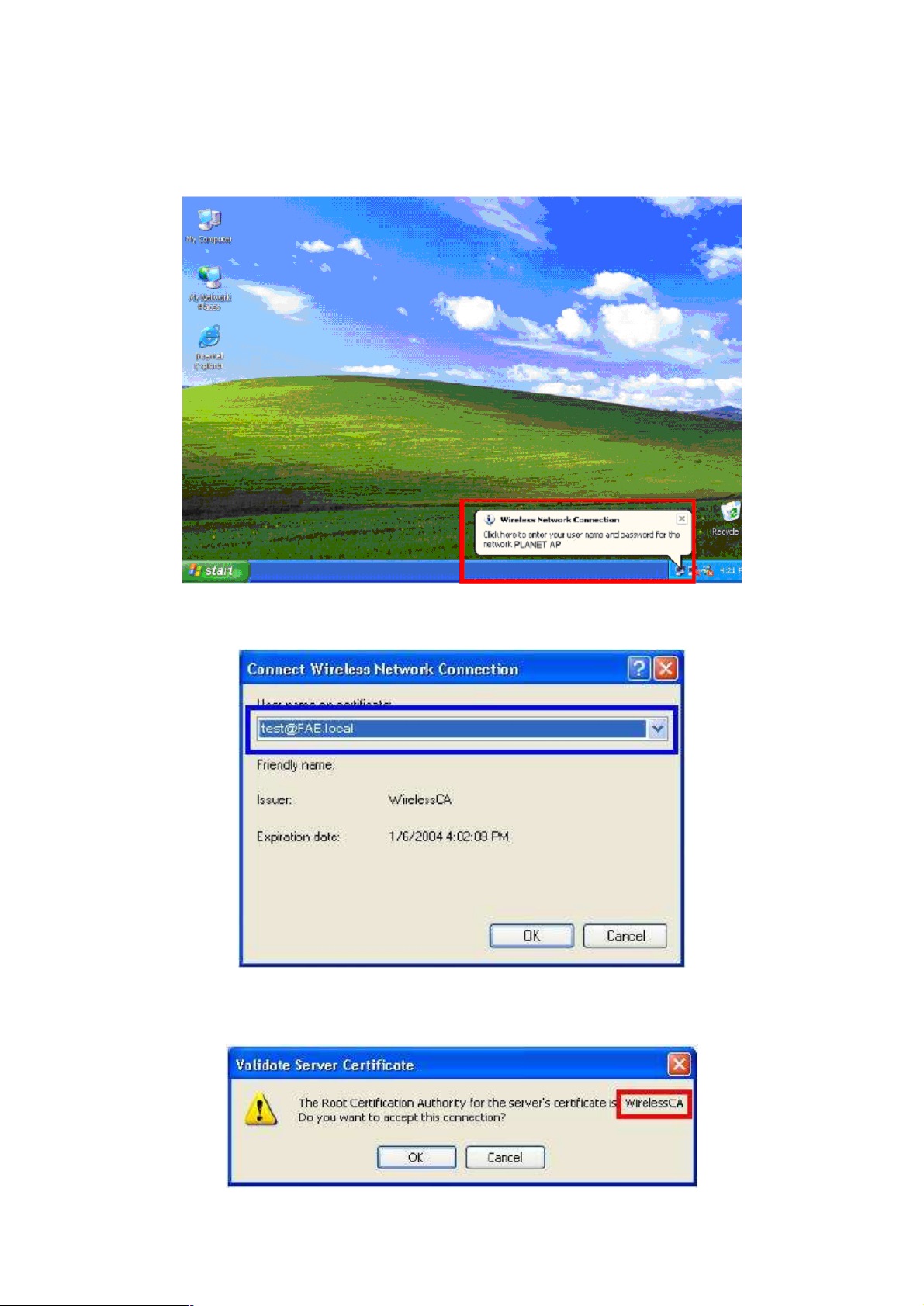
certificate for wireless network connection. If you only have one certificate in local computer, system will
automatically use it for authenticate. If you have multiple certificates in local computer, click on the
network connection icon in the system tray to continue.
13. Select the certificate that was issued by the server (in our demonstration: WirelessCA), and click
“OK” to continue.
14. Make sure this certificate is issued by correct server, and click “OK” to complete the authentication
process.
- 52 -
Page 58

Chapter 5 Application
This chapter describe the four operating mode of your WAP-4000. The four working modes of WAP-4000
are Access Point, Access Point Client Mode, Wireless Bridge mode and Multiple Bridge mode.
5.1 Access Point mode
With this mode, your Wireless network connection could act as following.
Any of your IEEE802.11b and 802.11g end nodes should found the nearest Access Point to
communication with any other Wireless end-nodes or the wired Ethernet network.
There are two things need to be check for your wireless end nodes, the services set ID (SSID) and the
Wired Equivalent Protocol (WEP), both parameters should the same with your Access Point.
5.2 Wireless AP Client mode
The WAP-4000 can also act as a client on a wireless LAN. When configured as AP Client mode,
WAP-4000 soon makes your connected PC a wireless end node. This mode can be deployed if your end
nodes (already installed with an Ethernet Adapter) do not want to make any change but want to move it
somewhere not easy to have the wire.
In this mode, WAP-4000 will need to accompany with an existing WAP-4000 in access point mode in the
wireless network.
- 53 -
Page 59

5.3 Wireless Bridge mode
The Wireless Bridge mode help to make the two Ethernet networks connected without any wire. With two
WAP-4000s in this mode, the two LANs in distance can communicate to each other. This could be
deployed if the networks are hard to make the wire in between. Please be noted, key in the LAN MAC
address to make the WAP-4000 communicate with a specific remote Access Point, you can find the MAC
address either from the utility or from the label under the Access Point. It is suggested to fix the
transmission rate when WAP-4000s are configured in bridge mode.
The omni antenna is with 17dBm transmitting power, if you would like to make longer distance that the
default antenna cannot reach, consult your local dealer for more about how to extend your distance.
Note: Please do consult your local dealer about the external or directional antenna you would like to
install and get the connection. Improper outdoor antenna installation could damage the Access Point or
get injured or get killed in some condition like thunders or strong winds.
5.4 Multiple Bridge mode
For multiple LANs, the WAP-4000 also helps to make the connections. With this mode, three or more
LANs can bridge to each other. All WAP-4000s in this mode must be within the operating range of one
another.
Note: The mode “Multiple Bridge” will turns the Access Points, for example the above three Access point
in the figure, into one network domain. It is suggested to fix the transmission rate when WAP-4000s are
configured in bridge mode. For performance reason, please connect no more than 6 WAP-4000 in
Multiple Bridge mode in one WLAN.
5.5 Repeater mode
When WAP-4000 works in repeater mode, it will repeat the wireless signal from AP to wireless client or
from wireless client to AP. Thus, the distance between wireless client to AP can be double. However,
the trade off is the connection speed between wireless client to AP become half since the WAP-4000
repeat the wireless signal on same channel. Besides, when the WAP-4000 is configured to repeater
mode, you can only manage the AP through LAN interface and the PC(s) connected to its LAN port
cannot communicate with other wireless clients. You need to input the remote AP ’s MAC address when
- 54 -
Page 60

this mode is enabled.
- 55 -
Page 61

Chapter 6 Troubleshooting
This chapter provides solutions to problems usually encountered during the installation and operation of
the WAP-4000.
The WAP-4000 cannot power up.
Use an electrical test meter to determine the output voltage of the power supply. Check if it
matched the specification of WAP-4000.
Cannot communicate with WAP-4000 through a wired LAN computer.
Check the following:
w WAP-4000 is properly installed, LAN connections are OK, and it is powered ON.
w Ensure that your PC and WAP-4000 are on the same network segment.
w If your PC is set to "Obtain an IP Address automatically" (DHCP client), restart it.
w If your PC uses a Fixed (Static) IP address, ensure that it is using an IP Address within the range
192.168.1.2 to 192.168.1.254 and thus compatible with WAP-4000's default IP Address of
192.168.1.1.
Also, the Network Mask should be set to 255.255.255.0 to match WAP-4000.
In Windows, you can check these settings by using Control Panel-Network to check the
Properties for the TCP/IP protocol.
My wireless client cannot associate with WAP-4000.
Check the following:
w Make sure the wireless adapter is compatible with IEEE 802.11b or 802.11g.
w Move the wireless client closer to WAP-4000.
w Ensure WAP-4000 and the wireless client have the same SSID.
w Ensure WAP-4000 and the wireless client have the same WEP encryption settings, if enabled.
w Confirm the WLAN LED of WAP-4000 is on.
w If the MAC filter is enabled, please make sure the wireless client is allowed to build the link.
w Ensure the operating mode is in “AP” mode.
The throughput rate is slow.
Check the following:
w Verify the antenna, connector, and cabling are well connected.
w Adjust the antenna, and make sure the antenna is not behind metal or any obstacle. If the
throughput increases after you move the client closer to WAP-4000, please consider to add
additional WAP-4000 and implement roaming.
w Verify the network traffic does not exceed 37% of bandwidth.
w Lower the broadcast rate of wired network to no more than 10 broadcast messages per second
w Verify wired network topology and configuration.
