Page 1
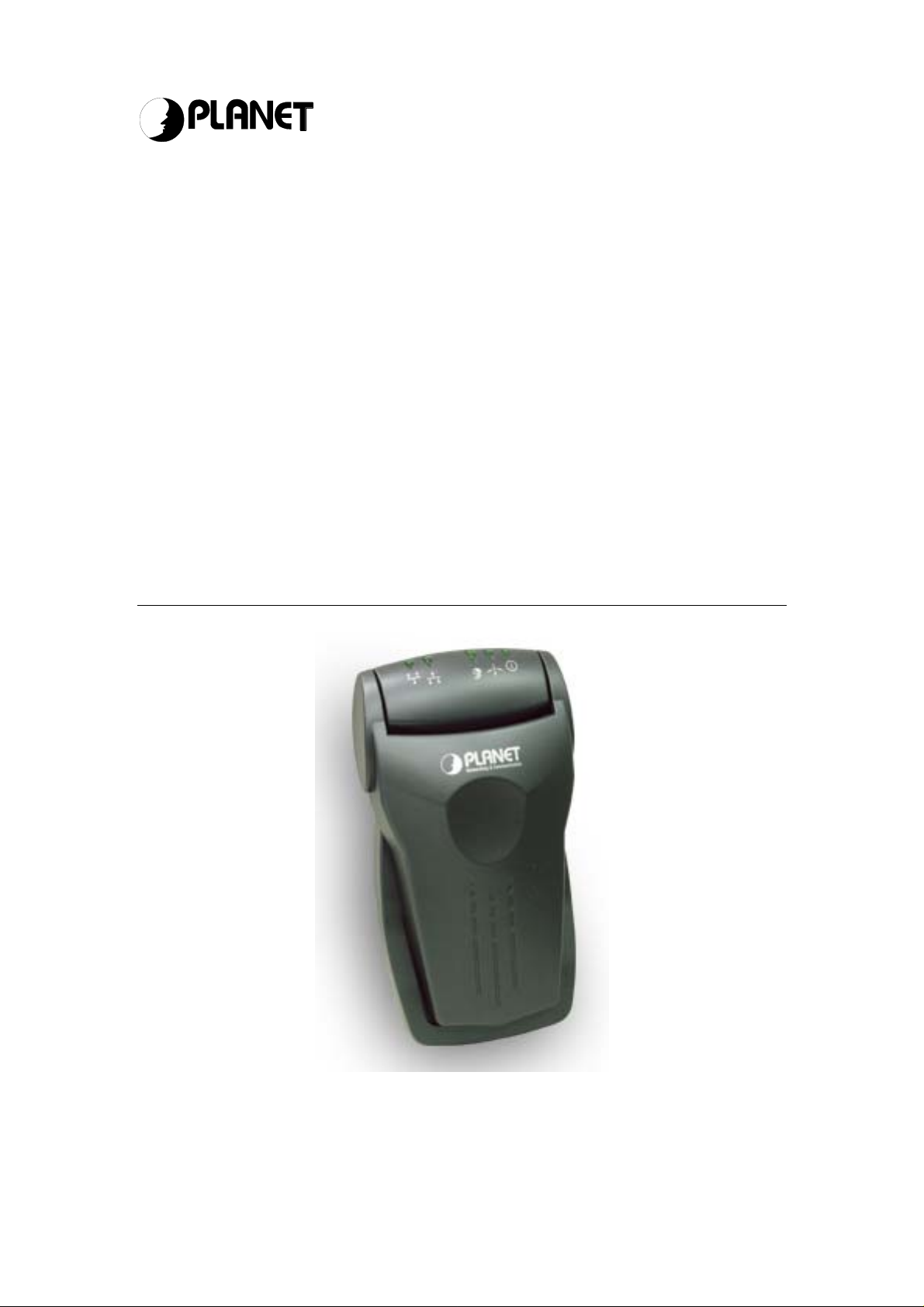
Networking & Communicatio
n
Wireless Access Point
WAP-3000
User Manual
Page 2
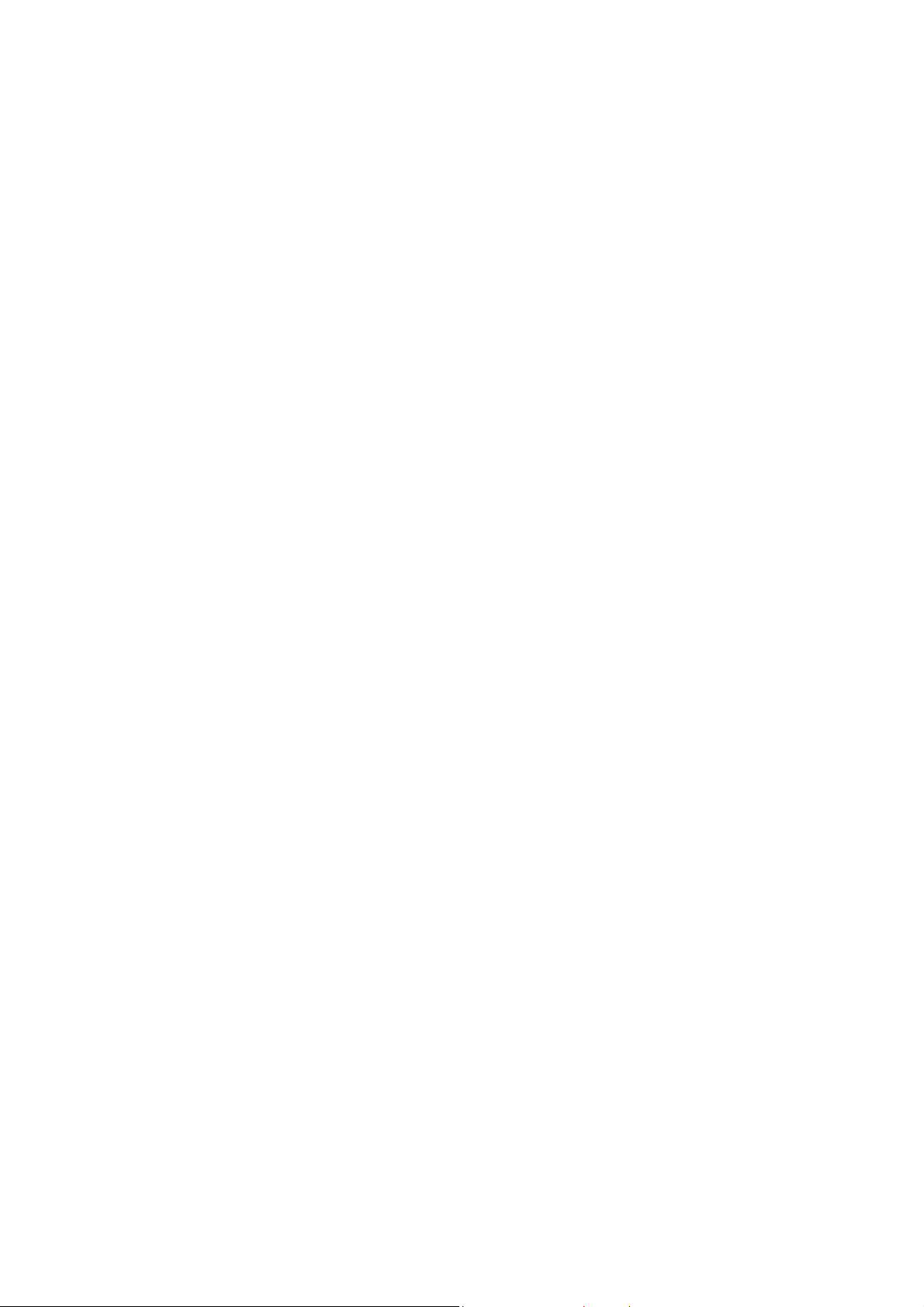
Copyright
Copyright 2002 by PLANET Technology Corp. All rights reserved. No part of this
publication may be reproduced, transmitted, transcribed, stored in a retrieval system, or
translated into any language or computer language, in any form or by any means, electronic,
mechanical, magnetic, optical, chemical, manual or otherwise, without the prior written
permission of PLANET.
PLANET makes no representations or warranties, either expressed or implied, with respect
to the contents hereof and specifically disclaims any warranties, merchantability or fitness for
any particular purpose. Any software described in this manual is sold or licensed "as is".
Should the programs prove defective following their purchase, the buyer (and not PLANET,
its distributor, or its dealer) assumes the entire cost of all necessary servicing, repair, and
any incidental or consequential damages resulting from any defect in the software. Further,
PLANET reserves the right to revise this publication and to make changes from time to time
in the contents hereof without obligation to notify any person of such revision or changes.
All brand and product names mentioned in this manual are trademarks and/or registered
trademarks of their respective holders.
Disclaimer
PLANET Technology does not warrant that the hardware will work properly in all
environments and applications, and makes no warranty and representation, either implied or
expressed, with respect to the quality, performance, merchantability, or fitness for a
particular purpose.
PLANET has made every effort to ensure that this User’s Manual is accurate; PLANET
disclaims liability for any inaccuracies or omissions that may have occurred.
Information in this User’s Manual is subject to change without notice and does not represent
a commitment on the part of PLANET. PLANET assumes no responsibility for any
inaccuracies that may be contained in this User’s Manual. PLANET makes no commitment
to update or keep current the information in this User’s Manual, and reserves the right to
make improvements to this User’s Manual and/or to the products described in this User’s
Manual, at any time without notice.
If you find information in this manual that is incorrect, misleading, or incomplete, we would
appreciate your comments and suggestions.
Federal Communication Commission Interference Statement
This equipment has been tested and found to comply with the limits for a Class B digital
device, pursuant to Part 15 of FCC Rules. These limits are designed to provide reasonable
protection against harmful interference in a residential installation. This equipment
generates, uses, and can radiate radio frequency energy and, if not installed and used in
accordance with the instructions, may cause harmful interference to radio communications.
However, there is no guarantee that interference will not occur in a particular installation. If
this equipment does cause harmful interference to radio or television reception, which can
be determined by turning the equipment off and on, the user is encouraged to try to correct
the interference by one or more of the following measures:
1. Reorient or relocate the receiving antenna.
2. Increase the separation between the equipment and receiver.
2
Page 3
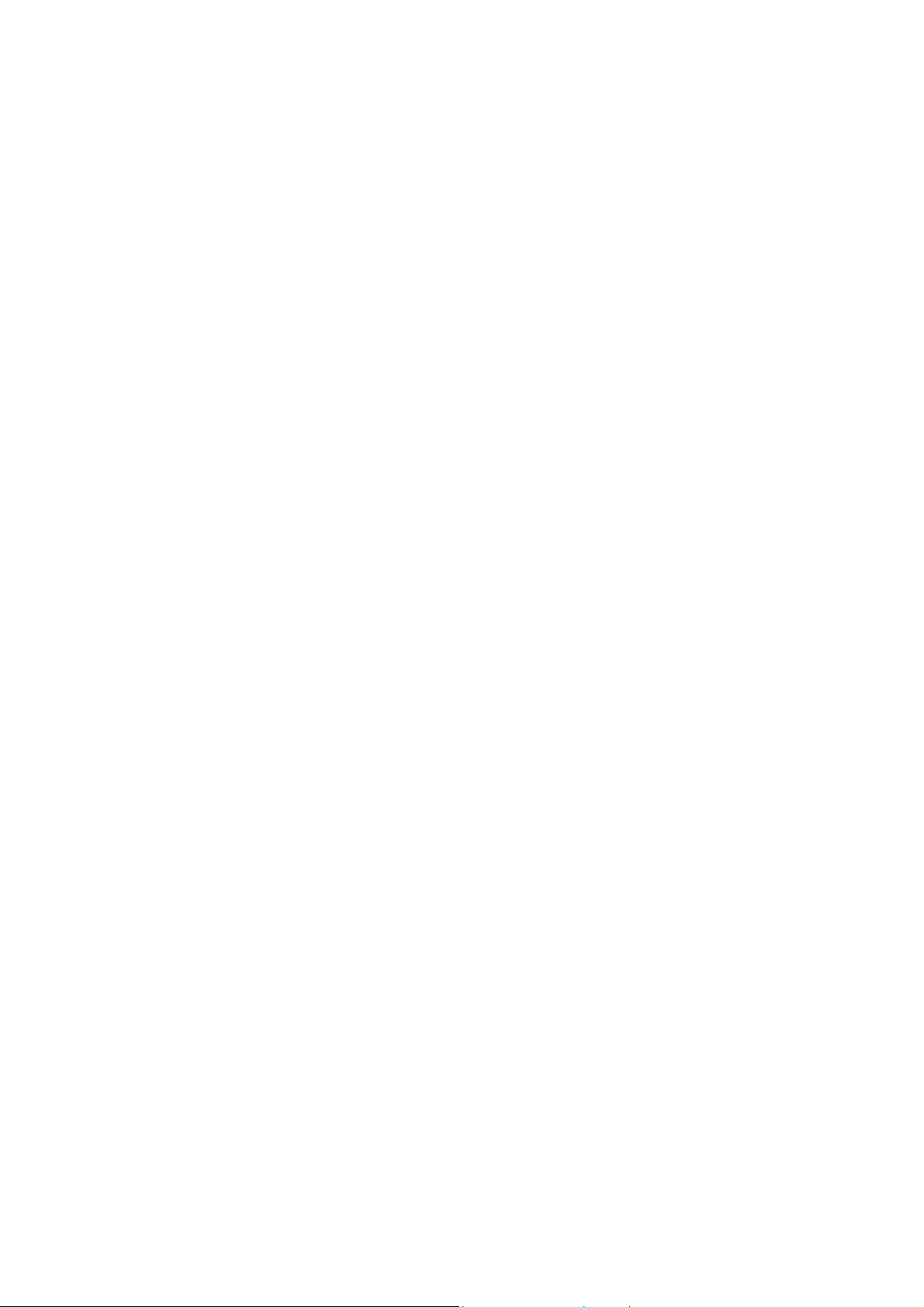
3. Connect the equipment into an outlet on a circuit different from that to which the
receiver is connected.
4. Consult the dealer or an experienced radio technician for help.
FCC Caution
To assure continued compliance. (example-use only shielded interface cables when
connecting to computer or peripheral devices). Any changes or modifications not expressly
approved by the party responsible for compliance could void the user’s authority to operate
the equipment.
This device complies with Part 15 of the FCC Rules. Operation is subject to the Following
two conditions: ( 1 ) This device may not cause harmful interference, and ( 2 ) this Device
must accept any interference received, including interference that may cause undesired
operation.
Federal Communication Commission (FCC) Radiation Exposure
Statement
This equipment complies with FCC radiation exposure set forth for an uncontrolled
environment. In order to avoid the possibility of exceeding the FCC radio frequency
exposure limits, human proximity to the antenna shall not be less than 20 cm(8 inches)
during normal operation.
R&TTE Compliance Statement
This equipment complies with all the requirements of DIRECTIVE 1999/5/CE OF THE
EUROPEAN PARLIAMENT AND THE COUNCIL OF 9 March 1999 on radio equipment and
telecommunication terminal Equipment and the mutual recognition of their conformity
(R&TTE)
The R&TTE Directive repeals and replaces in the directive 98/13/EEC (Telecommunications
Terminal Equipment and Satellite Earth Station Equipment) As of April 8,2000.
Safety
This equipment is designed with the utmost care for the safety of those who install and use it.
However, spe cial attention must be paid to the dangers of elect ric shock an d static ele ctricity
when working with electrical equipment. All guidelines of this and of the computer
manufacture must therefore be allowed at all times to ensure the safe use of the equipment.
EU Countries Intended for Use
The ETSI version of this device is intended for home and office use in Austria, Belgium,
Denmark, Finland, France (with Frequency channel restrictions). Germany, Greece, Ireland,
Italy, Luxembourg .The Netherlands, Portugal, Spain, Sweden and United Kingdom.
The ETSI version of this device is also authorized for use in EFTA member states Iceland,
Liechtenstein, Norway and Switzerland.
Potential restrictive use
France: Only channels 10,11,12 and 13
Revision
User’s Manual for PLANET Wireless Access Point
Model: WAP-3000
Rev. 1.0 (July, 2002)
Part No. EM-WAP3000v1
3
Page 4
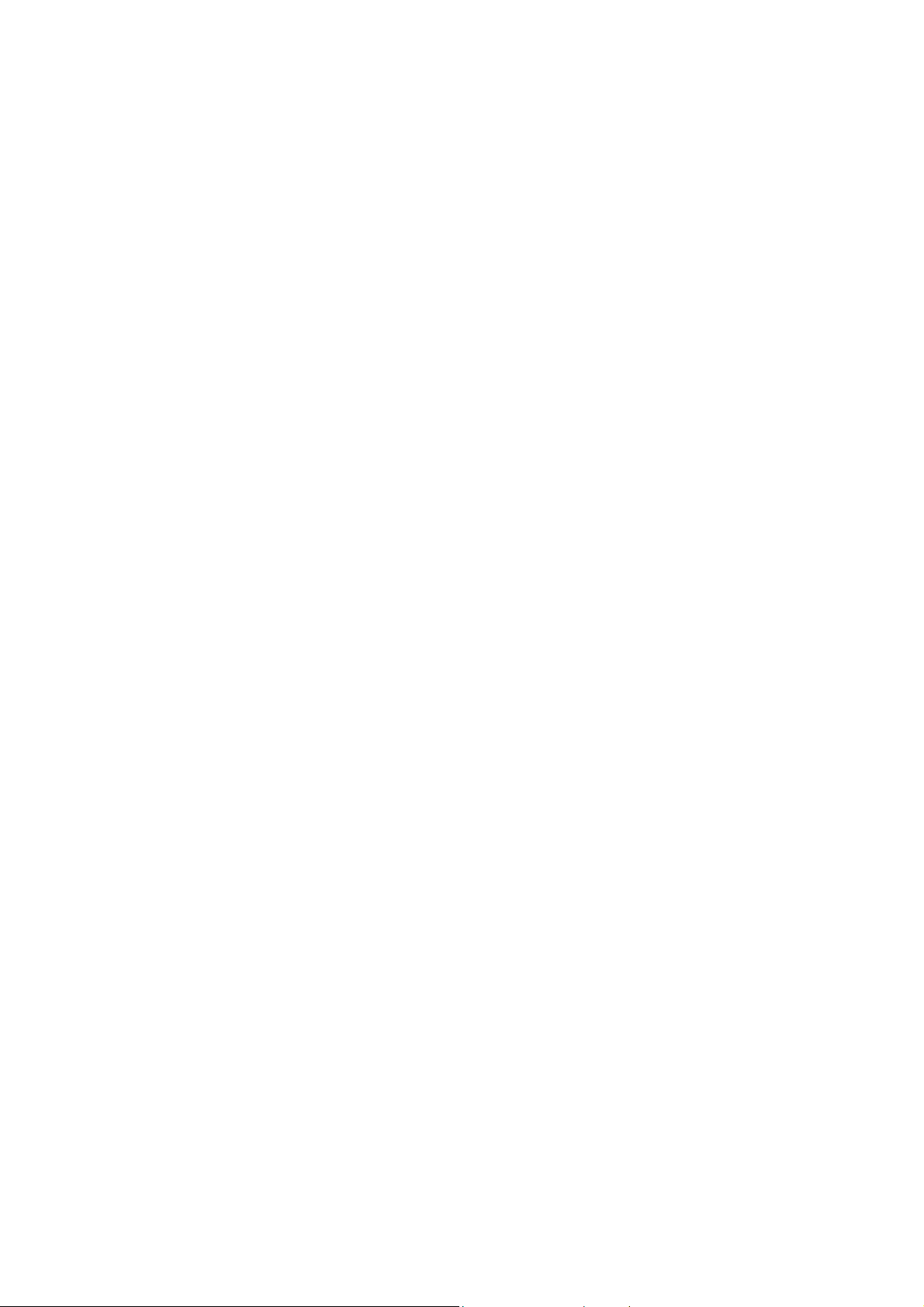
Table of Contents
CHAPTER 1 INTRODUCTION.................................................................................................. 1
1.1 F
EATURES
1.2 A
PPLICATIONS
1.3 S
PECIFICATION
1.4 P
ACKAGE CONTENTS
1.5 M
INIMUM SYSTEM REQUIREMENTS FOR CONFIGURATION
1.6 S
AFETY PRECAUTION
1.7 LED
1.8 B
OTTOM VIEW
......................................................................................................................... 1
................................................................................................................... 1
.................................................................................................................. 2
......................................................................................................... 2
..................................................... 3
........................................................................................................ 3
AND BUTTON DEFINITION
........................................................................................... 3
................................................................................................................... 4
CHAPTER 2 CONFIGURATION UTILITY INSTALLATION ..................................................... 5
2.1 W
INDOWS
98/ME/2000/XP I
NSTALLATION
.......................................................................... 5
CHAPTER 3 USING CONFIGURATION UTILITY.................................................................. 10
3.1 P
ROFILES
.........................................................................................................................11
3.1.1 Edit Profile -> WiFi..................................................................................................11
3.1.2 Edit Profile -> IP/SNMP ......................................................................................... 12
3.2 H
.............................................................................................................................. 13
ELP
APPENDIX .............................................................................................................................. 14
4
Page 5
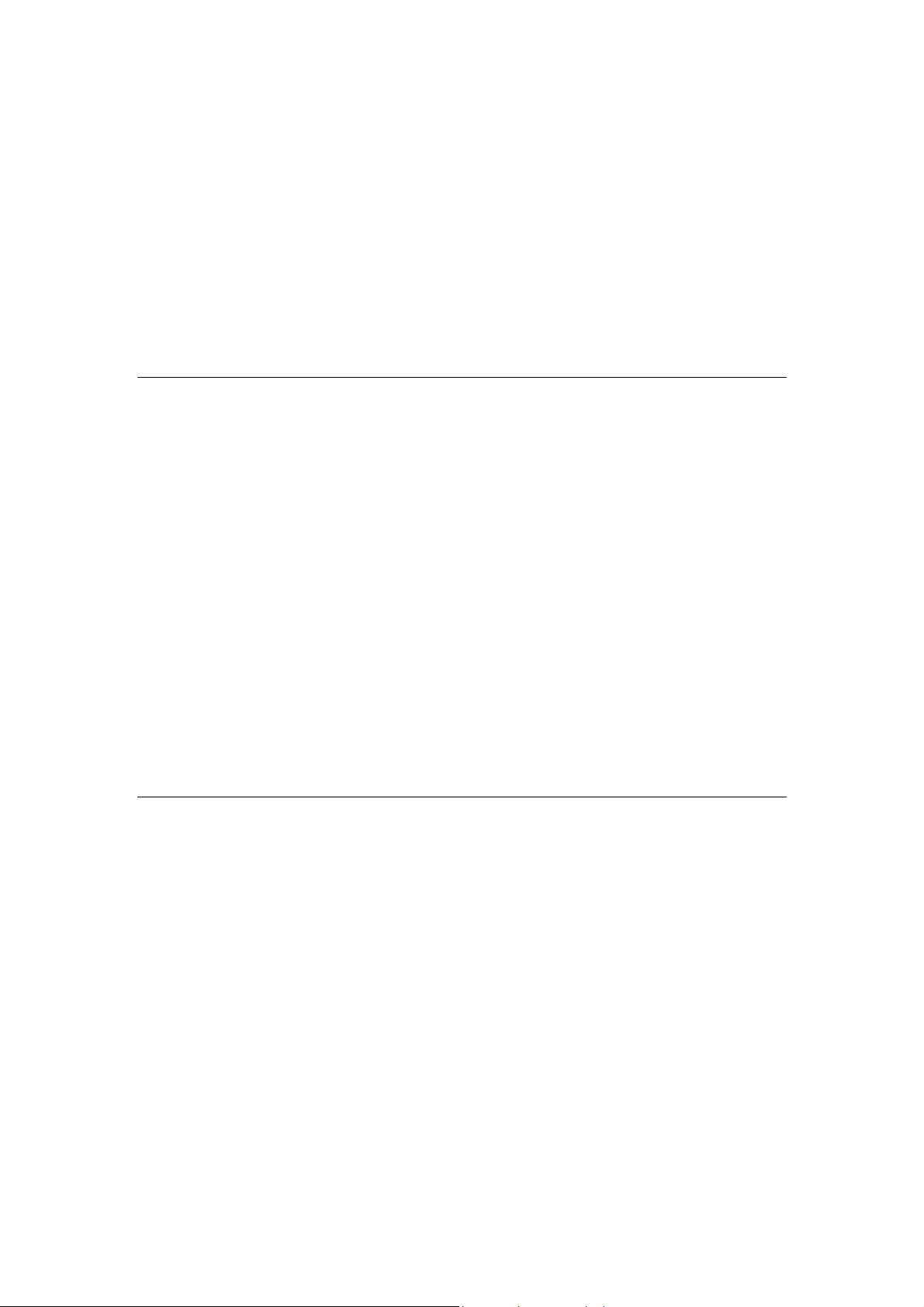
Chapter 1 Introduction
Thank you for purchasing WAP-3000. This device features the latest innovation wireless
technology making the wireless networking world happened. This manual guides you on how
to install and properly use the WAP-3000 in order to take full advantage of its features
.
1.1 Features
2.4GHz ISM band, unlicensed operation
Wireless connection without the hassles and cost of cabling
Wireless LAN IEEE 802.11b compliant
Up to 11Mbps data rate with CSMA/CA
Utilize Direct Sequence Spread Spectrum (DSSS) Technology to provide robust,
interference-resistant solution in a multi-user environment
Working range up to 350 feet indoor and 1100 feet outdoor
Seamless integration with IEEE 802.3 LAN through WAP-3000 or other IEEE 802.11b
compliant Access Point
Channel Agility to Avoid In-Band Interference from Household Appliances, such as
Microwave Ovens and Cordless Phones
Provides Window-based Configuration Utility
Support IEEE802.11e standard (Future Function)
Parameterized Quality of Service (QoS) to Support Multimedia Distribution and Ensure
Delivery of Isochronously /Time-Dependent Conte nt (Future Function).
1.2 Applications
1. Remote access to corporate network information
E-mail, file transfer and terminal emulation.
2. Difficult-to-wire environments
Historical or old buildings, asbestos installations, and open area where wiring is difficult
to employ.
3. Frequently changing environments
Retailers, manufacturers and banks who frequently rearrange the workplace and
change location.
4. Temporary LANs for special projects or peak time
Trade shows, exhibitions and construction sites need temporary setup for a short time
period. Retailers, airline and shipping companies need additional workstation s fo r a
peak period. Auditors require workgroups at customer sites.
5. Access to database for mobile workers
1
Page 6
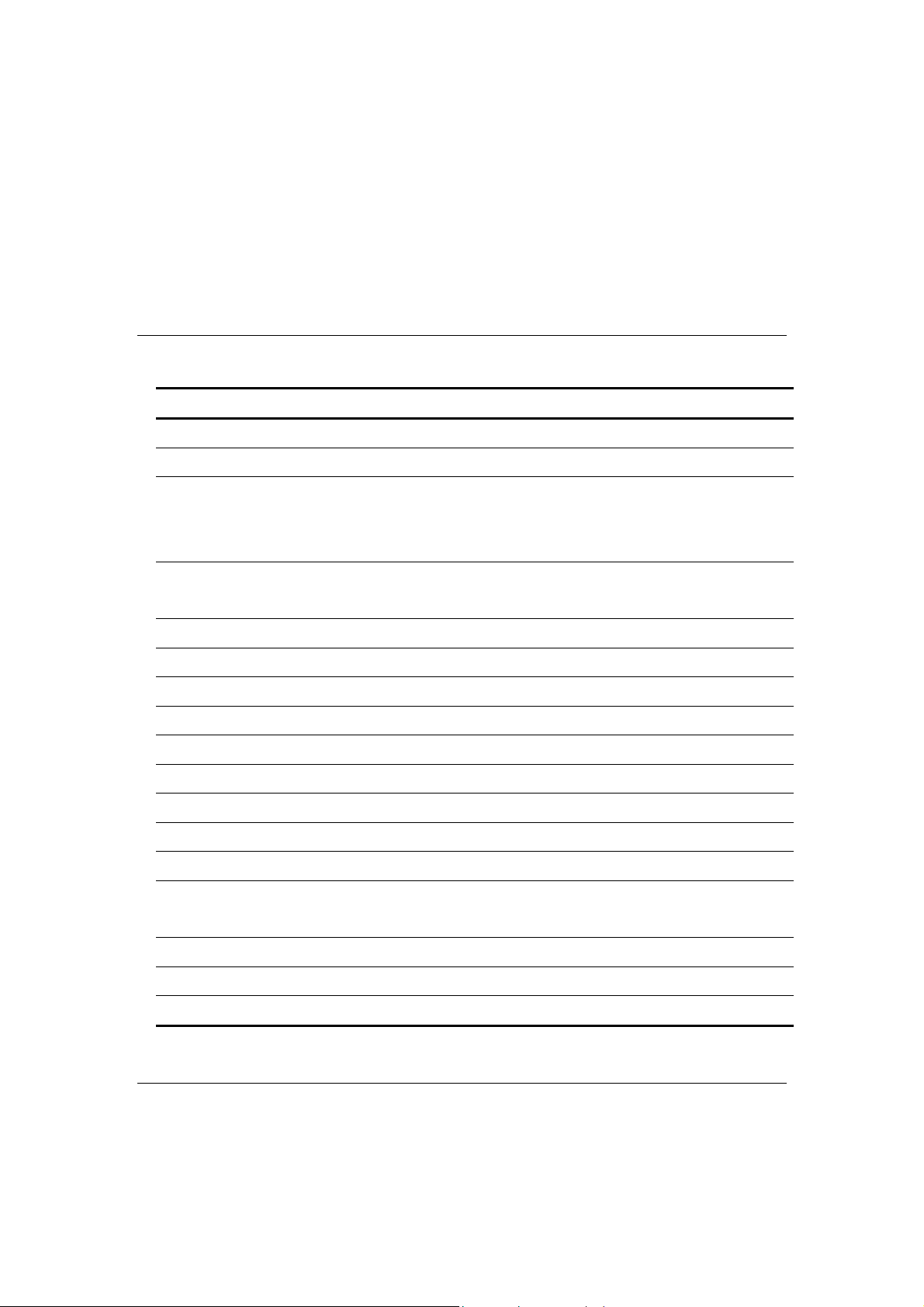
Doctors, nurses, retailers, white-collar workers need access to database while being
mobile in the hospital, retail store or office campus.
6. SOHO (Small Office and Home Office) users
SOHO users need easy and quick installation of a small computer network.
7. High security connection
The wireless security network installs quickly and provides the flexibility to reconfigure
easily.
1.3 Specification
Product Wire Free – Wireless Access Point
Model Name WAP-3000
LED Indicators Power, Act, IEEE802.11e, PC/HUB, CM/DCT
Operating Frequency / Channel 2.412~2.462GHz (FCC, Canada) / 11 Channels
2.412~2.4835GHz (Japan, TELEC) / 14 Channels
2.412~2.472GHz (Euro ETSI) / 13 Channels
RF Modulation Direct Sequence Spread Spectrum (DSSS) Technology
(CCK, DQPSK, DBPSK)
RF Output Power 20dBm
Sensitivity -83dBm (@ PER<8%)
Data Rate 11, 5.5, 2, 1 Mbps with auto-rate fall back
Media Access Protocol CSMA/CA + ACK, IEEE802.11b Compliant
Standard Antenna Built-in antenna
Range Up to 1100 feet outdoor and 350 feet indoor
Dimension (D x W x H) 163 x 89 x 55mm
Temperature 0 – 55 deg ree C (Operating), -20~70 degree C (Storage)
Humidity 0-90%, non-condensing (Operating and storage)
Management Windows-Based Configuration Utility
SNMP
Power Requirement 5V DC, 2A
STANDARDS COMPLIANCE
Electromagnetic Compatibility FCC Part 15 class A, CE, ETSI 300, 328
1.4 Package Contents
Before installation, please check the items of your package. The package should include
the following items:
2
Page 7

WAP-3000 x 1
Quick Installation Guide x 1
Drivers and User’s Manual CD x 1
USB Cable (for configuration) x 1
Power Adapter x 1
If any of the above items are missing, contact your supplier as soon
as possible.
1.5 Minimum System Requirements for Configuration
Before installation, please check the following requirements with your equipment.
Operating System: Windows 98/Me/2000/XP
•
Desktop PC or Notebook with CD-ROM drive
•
USB Port controller in case of desktop P C or Notebook
•
1.6 Safety Precaution
Only use the accessories and connection cables attached with the device package.
Otherwise, the device may not function. If you miss or damage the accessories or
connection cables, please contact your local dealer.
1.7 LED and Button Definition
LED Icon Color Function
Power
WLAN Act
IEEE802.11e
PC/HUB
Green Off: Power is not connected
Green Off: Wireless LAN is not working
Green Off: Working in IEEE802.11b
Green Off: PC/HUB port is not connected.
Lit: Power On
Flash: Wireless LAN is working
Lit: Working in IEEE802.11e Multimedia mode
(Future Function)
Lit: PC/HUB port is connected.
Flash: There are packets transmitting / receiving
on this port.
CM/DCT
Green Off: CM/DCT port is not connected.
Lit: CM/DCT port is connected.
Flash: There are packets transmitting / receiving
on this port.
3
Page 8

Button Function
Default Restore the factory default setting of WAP-3000
Reset Restart WAP-3000
DIP Switch
(WiFi / )
Select working mode (WiFi / Multimedia ).
Note: Multimedia mode is not supported on current version
1.8 Bottom View
The bottom of WAP-3000 provides the following ports:
USB Please use the provided USB cable to connect to your Windows PC and
Configure. When the USB cable is connected, the network interface will be
disabled. Thus, please disconnect the USB port when configuration is
completed.
CM/DCT This port is MDI-X port that can be directly connected to Cable Modem, ADSL
Modem or PC by straight cable.
PC/HUB This po rt is MDI port that is for connecting to Switch/Hub by straight cable o r PC
directly by cross-over cable.
PW Please use a 5VDC, 2A power adapter to supply power for WAP-3000.
Note: CM/DCT port and PC/HUB port can be used at the same time. They actually
can be saw as two ports hub with different type of pin-definiti on
(MDI/MDI-X).
4
Page 9

Chapter 2 Configuration Utility Installation
Before you proceed with the installation, it is necessary that you have enough
information about the Wireless Access Point. Use the Procedure described in
below in this chapter to install under Windows 98/Me/2000/XP.
2.1 Windows 98/ME/2000/XP Installation
Note
1. Connect WAP-3000 to PC or notebook’s USB port. Windows will detect your Access Point and ask
The following installation operates under Window 2000. Procedures will be similar for
Window 98/ME/XP
you click “Next” for driver installation.
2. When this dialog appears, please select the first option and click “Next” to continue.
3. Please insert D rivers and User’s Manual CD into your CD-ROM, then select “Specify a Location” and
Click “Next”.
5
Page 10

4. Please set the driver source to WAP-3000 folder in Drivers and User’s manual CD. Suppose CD-ROM
is E:\, please set the path to E:\Drivers\WAP-3000 and click “Next”.
5. Windo ws will find WAP-3000 driver and may sh ow you the screen below to prompt you the driver
doesn’t have Digital Signature. Please Click “Yes” to continue the installation of driver.
6. Please click “Finish” to complete the driver installation.
6
Page 11

7. After driver ins talled, the utility installation will be started automatically. Please click “Next” to install
utility .
8. Press “Yes” for accepting the License Agreement.
9. You can change the user and company name as you wish or keep using the default. Please click
“Next” to continue.
7
Page 12

10. Please click “Browse” to specify the Destination Folder that you want to install the utility. Or you can
keep the default setting and click ”Next” to continue.
11. Please enter a Network SSID for your Wireless network. You can use the default settings to continue.
Please click “Next”.
12. Utility will start to be installed into Windows.
8
Page 13

13. When installation complete, please click “Finish” to restart you PC.
9
Page 14

Chapter 3 Using Configuration Utility
Please double click the icon “WAP-3000 Device Manager” on desktop to start the configuration
utility. The Configuration Utility is a convenient application that helps you to configure the
WAP-3000.
Before run the configuration utility, please ensure you have already connected WAP-3000 to
you PC or Notebook through the USB cable. When you are configuring, WAP-3000 will stop
working. After configuration, please remember to remove the USB cable from WAP-3000.
Then it will start to work. Following are details of the configuration options.
Note: When first-time runs the utility, you will see a dialog likes below. That is mean the
utility had been install to your OS successfully and working fine.
If your have see the dialog below, please try to check your WAP-3000 is connected
to your PC completely. You can try to plug out and in the USB cable from
WAP-3000. Windows will detect WAP-3000 again. If the problem still exists, please
restart your PC.
10
Page 15

3.1 Profiles
3.1.1 Edit Profile -> WiFi
In this dialog box, you can set all the settings of your Wireless LAN needed.
Network Name (SSID): The ESSID is a unique ID given to the Access Point.
Wireless clients associating to the Access Point must have the same SSID.
Power Management: When this function is enabled, WAP-3000 will enter
power saving mode when it is idle.
Data Rate: Shows the maximum Data Transfer Rate. There are 1 Mbps,
2Mbps, 5.5 Mbps and 11 Mbps can be select.
Channel: Shows the number of the radio channel used for the network.
Beacon Interval:
traffic.
Determines at which interval the AP will broadcast it’s beacon
Basic Rate: It means the least speed this AP will use to connect its clients.
Enable Shared Key Authentication: With this setting only stations using
shared key encryption identified by the Access Point are allowed to associate
with it.
Wireless Encryption: The 11Mbps Wireless Access Point allows you to
create up to 4 data encryption keys to secure your data from being
eavesdropping by unauthorized wireless user.
To activate and set the WEP keys, do the following:
From the WEP encryption option, pull down the menu and it will list two
options:
None – Allows wireless clients communicate with WAP-3000 without any
11
Page 16

data encryption.
40-bit – Requires wireless stations to use data encryption with 64 bit WEP
algorithm when communicating with the WAP-3000.
Active key No.: Select which WEP Key will be used.
Key1~4: You may enter 10 digit hexadecimal values in the range of “A-F”,
“a-f” and “0-9”.
Fragmentation Threshold: Fragmentation mechanism is used for improving
the efficiency when there is high traffic within the wireless network. If you
transmit large files in a wireless network, you can enable the Fragmentation
Threshold and specify the packet size. The mechanism will split the packet
into the packet size you set.
RTS Threshold: RTS Threshold is a mechanism implemented to prevent the
“Hidden Node” problem. “Hidden Node” is a situation in which two stations are
within range of the same WAP-3000, but are not within range of each other.
Therefore, they are hidden nodes for each other. When a hidden station starts
data transmission with the WAP-3000, it might not notice that another station
is already using the wireless medium. When these two stations send data at
the same time, they might collide when arriving simultaneously at the
WAP-3000. The collision will most certainly result in a loss of messages for
both stations. Thus, the RTS Threshold mechanism will provide the solution to
prevent data collisions. When the RTS is activated, the station and its
WAP-3000 will use a Request to Send/Clear to send protocol (R TS/CTS). The
station will send an RTS to the WAP-3000, informing that it is going to transmit
the data. Upon receipt, the WAP-3000 will respond with a CTS message to all
station within its range to notify all other stations to defer transmission. It will
also confirm to the requesting station that the WAP-3000 has reserved the
channel for transmission.
Enable Channel Agility: When this function enables, it can automatically
switch to another channel to avoid in-band interference from household
appliances, such as microwave ovens and cordless phones
3.1.2 Edit Profile -> IP/SNMP
In this dialog box, you can set the IP address to your WAP-3000. A nd you ca n
set the community for remote SNMP login and access priority.
12
Page 17

DHCP Enable: If there is a DHCP Server in your LAN, you can enable DHCP
function to let WAP-3000 be a client to get an IP address from your DHCP
server.
Use This IP Address: Y o u can set an IP address fo r your WAP-300 manually.
Please set the IP Address, Default Gateway, and Subnet Mask to your
WAP-3000 for the SNMP function to work.
SNMP: Y ou can use SNMP program to check WAP-3000 status.
Community Name – GET: When user login with this community, it just
allows the user to see WAP-3000 settin gs.
Community Name – SET: When user login with this community, it allows
the user to modify WAP-3000 settings.
Community Name – TRAP: When user login with this community, it allows
the user to get the TRAP information from WAP-3000. You can set this
community the same with GET or SET. When user enters this community to
login, he can get two functions at the same time.
Trap Target: You can enter an IP address which WAP-3000 will send the
Trap information to the destination.
3.2 Help
Click “Help” -> “About…”, the following dialog box will be shown. You can know this
utility version for this box.
13
Page 18

Appendix
This section provides some technology document of IEEE802.1 1 b. Read the description below
to know the standards about IEEE802.11b.
What is the IEEE 802.11b standard?
The IEEE 802.11b Wireless LAN standards subcommittee, which is formulating a
standard for the industry. The objective is to enable wireless LAN hardware from
different manufactures to communicate.
What IEEE 802.11 feature are supported?
The product supports the following IEEE 802.11 functions:
CSMA/CA plus Acknowledge protocol
Multi-Channel Roaming
Automatic Rate Selection
RTS/CTS feature
Fragmentation
Power Management
What is BSS ID?
A specific Ad-hoc LAN is called a Basic Service Set (BSS). Computers in a BSS must
be configured with the same BSS ID.
What is WEP?
WEP is Wired Equivalent Privacy, a data privacy mechanism based on a 64/128 bit
shared key algorithm, as described in the IEEE 802.11b standard.
Can Wireless products support printer sharing?
Wireless products perform the same function as LAN products. Therefore, Wireless
products can work with Netware, Windows NT/2000/XP, or other LAN operating systems
to support printer or file sharing.
Would the information be intercepted while transmitting on air?
WLAN features two-fold protection in security. On the hardware side, as with Direct
Sequence Spread Spectrum technology, it has the inherent security feature of
scrambling. On the software side, WLAN series offer the encryption function (WEP) to
enhance security and Access Control. Users can set it up depending upon their needs.
What is DSSS? What is FHSS? And what are their differences?
Frequency-hopping-spread-spectrum (FHSS) uses a narrowband carrier that changes
frequency in a pattern that is known to both transmitter and receiver. Properly
synchronized, the net effect is to maintain a single logical channel. To an unintended
receiver, FHSS appears to be short-duration impulse noise. Direct-sequence
14
Page 19

spread-spectrum (DSSS) generates a redundant bit pattern for each bit to be
transmitted. This bit pattern is called a chip (or chipping code). The longer the chip, the
greater the probability that the original data can be recovered. Even if one or more bits
in the chip are damaged during transmission, statistical techniques embedded in the
radio can recover the original data without-the need for retransmission. To an
unintended receiver, DSSS appears as low power wideband noise and is rejected
(ignored) by most narrowband receivers.
What is Spread Spectrum?
Spread Spectrum technology is a wideband radio frequency technique developed by
the military for use in reliable, secure, mission-critical communication systems. It is
designed to trade off bandwidth efficiency for reliability, integrity, and security. In other
words, more bandwidth is consumed than in the case of narrowband transmission, but
the trade off produces a signal that is, in effect, louder and thus easier to detect,
provided that the receiver knows the parameters of the spread-spectrum signal being
broadcast. If a receiver is not tuned to the right frequency, a spread –spectrum signal
looks like background noise. There are two main alternatives, Direct Sequence Spread
Spectrum (DSSS) and Frequency Hopping Spread Spectrum (FHSS).
15
