Page 1

802.11g SIP DECT VoIP Router
VIP-462DG
User’s manual
1
Page 2
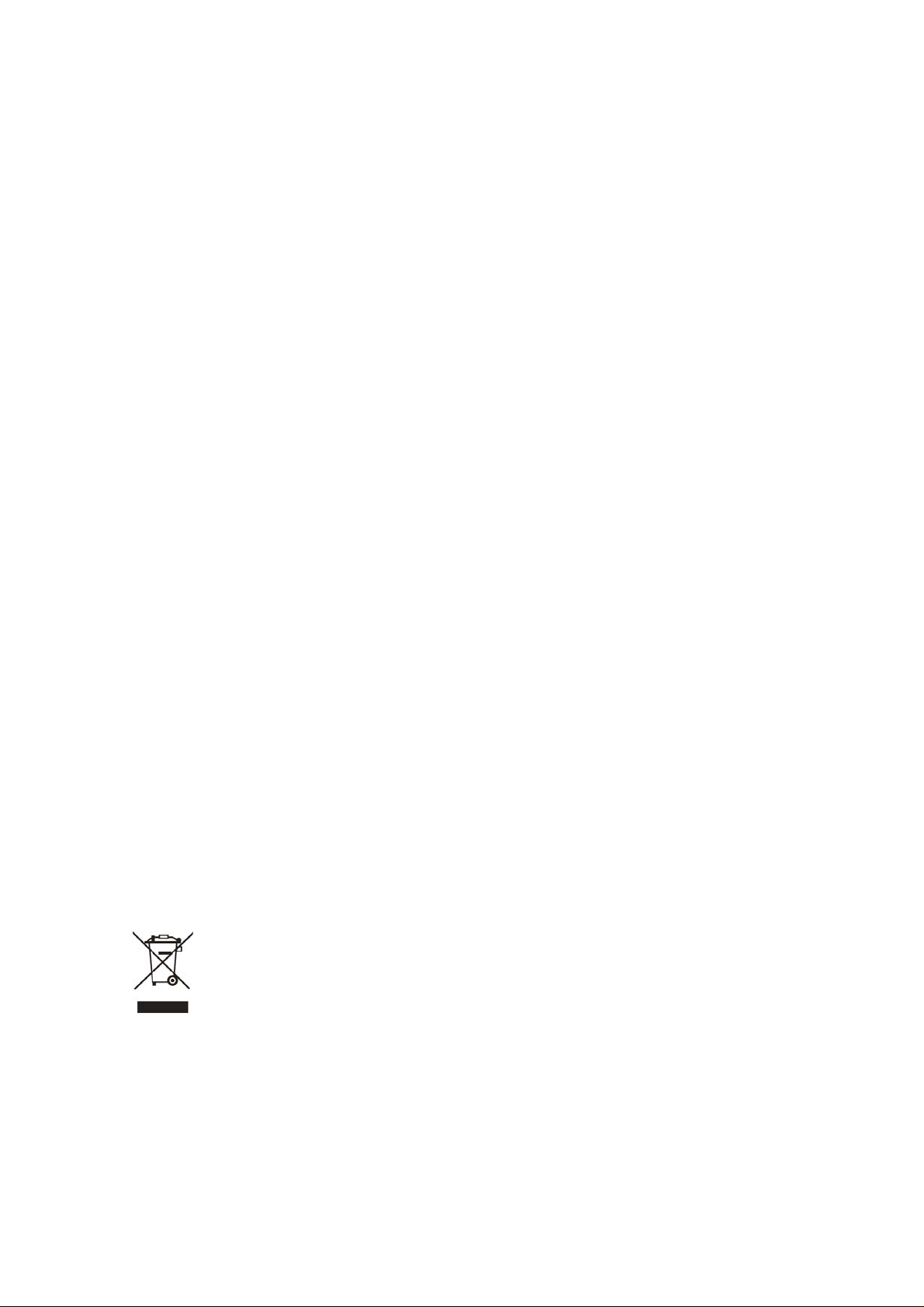
Copyright
Copyright (C) 2005 PLANET Technology Corp. All rights reserved.
The products and programs described in this User’s Manual are licensed products of PLANET Technology, This
User’s Manual contains proprietary information protected by copyright, and this User’s Manual and all
accompanying hardware, software, and documentation are copyrighted.
No part of this User’s Manual may be copied, photocopied, reproduced, translated, or reduced to any electronic
medium or machine-readable form by any means by electronic or mechanical. Including photocopying, recording,
or information storage and retrieval systems, for any purpose other than the purchaser's personal use, and without
the prior express written permission of PLANET Technology.
Disclaimer
PLANET Technology does not warrant that the hardware will work properly in all environments and applications,
and makes no warranty and representation, either implied or expressed, with respect to the quality, performance,
merchantability, or fitness for a particular purpose.
PLANET has made every effort to ensure that this User’s Manual is accurate; PLANET disclaims liability for any
inaccuracies or omissions that may have occurred.
Information in this User’s Manual is subject to change without notice and does not represent a commitment on the
part of PLANET. PLANET assumes no responsibility for any inaccuracies that may be contained in this User’s
Manual. PLANET makes no commitment to update or keep current the information in this User’s Manual, and
reserves the right to make improvements to this User’s Manual and/or to the products described in this User’s
Manual, at any time without notice.
If you find information in this manual that is incorrect, misleading, or incomplete, we would appreciate your
comments and suggestions.
CE mark Warning
The is a class B device, In a domestic environment, this product may cause radio interference, in which case the
user may be required to take adequate measures.
WEEE Warning
To avoid the potential effects on the environment and human health as a result of the presence of
hazardous substances in electrical and electronic equipment, end users of electrical and electronic
equipment should understand the meaning of the crossed-out wheeled bin symbol. Do not dispose of
WEEE as unsorted municipal waste and have to collect such WEEE separately.
Trademarks
The PLANET logo is a trademark of PLANET Technology. This documentation may refer to numerous hardware
and software products by their trade names. In most, if not all cases, their respective companies claim these
designations as trademarks or registered trademarks.
2
Page 3
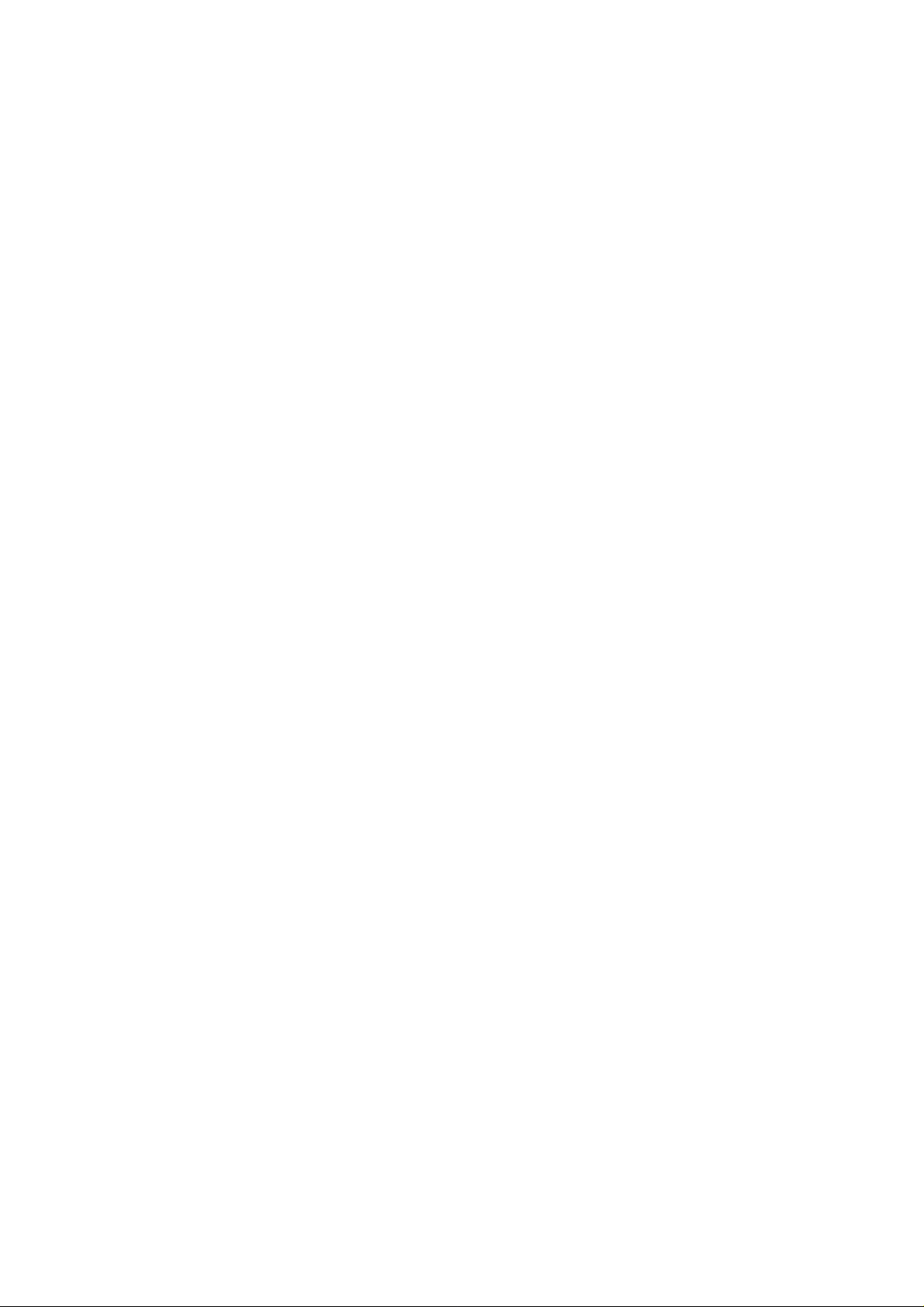
Revision
User’s Manual for PLANET 802.11g SIP VoIP Router:
Model: VIP-462DG
Rev: 1.0 (Sept. 2005)
Part No. EM-VIP462DGV1
3
Page 4
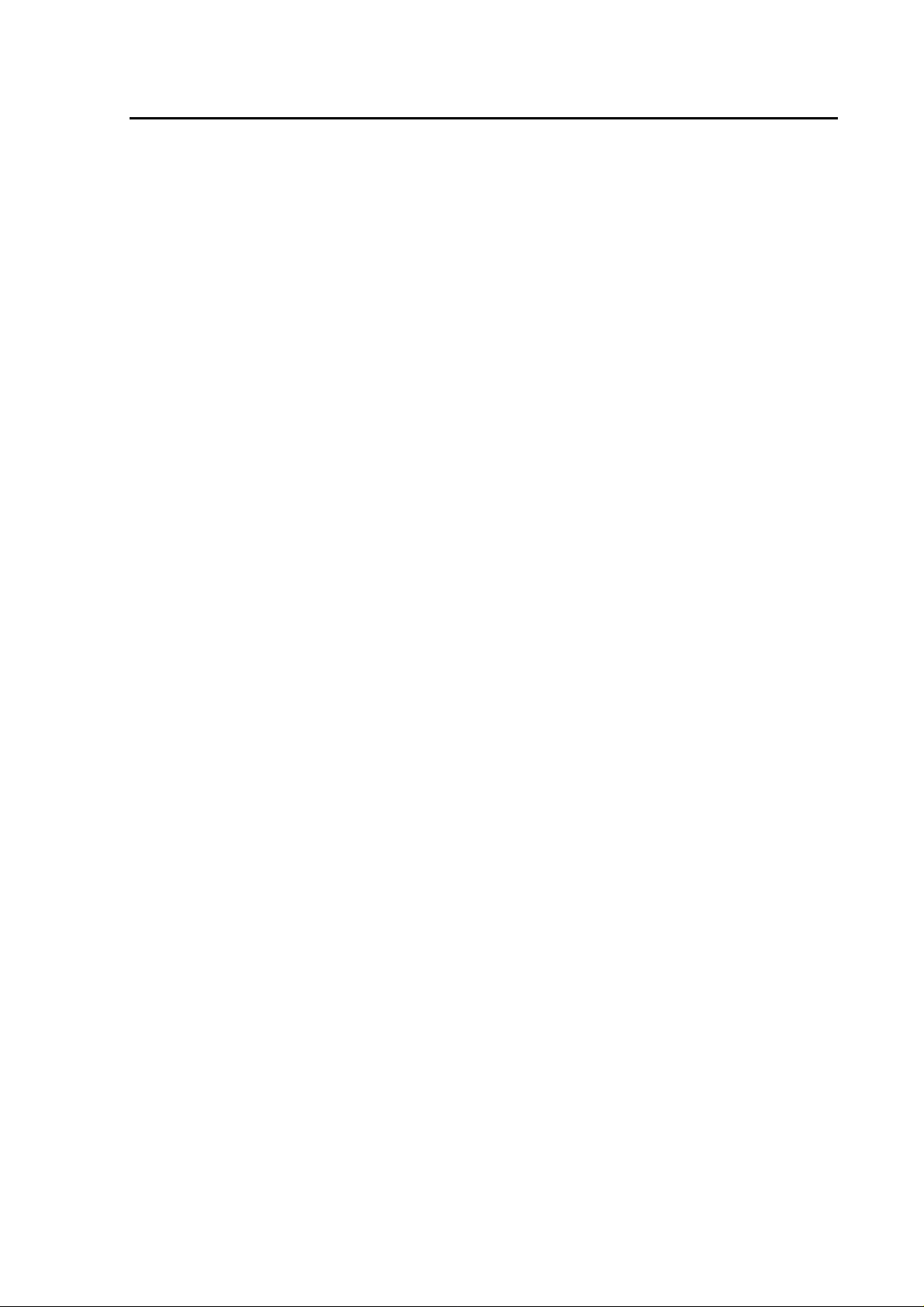
TABLE OF CONTENTS
Chapter 1 Introduction.......................................................................... 6
Overview............................................................................................................................6
Package Content...............................................................................................................7
Physical Details.................................................................................................................8
LED Display & Button...............................................................................................9
DCT-100 installation ................................................................................................11
Chapter 2 Preparations & Installation................................................ 13
Physical Installation Requirement................................................................................13
LAN/WAN Interface quick configurations...............................................................14
LAN IP address configuration via web configuration interface...............................14
WAN IP address configuration via web configuration interface..............................15
Chapter 3 Network Service Configurations....................................... 16
Configuring and monitoring your VIP-462DG from web browser............................16
Overview on the web interface of VIP-462DG........................................................16
Manipulation of VIP-462DG via web browser ........................................................16
Chapter 4 General Configurations ..................................................... 18
System Settings ...............................................................................................................18
Time Zone.................................................................................................................18
Password Settings.....................................................................................................18
Remote Management................................................................................................19
WAN Settings..................................................................................................................19
Dynamic IP...............................................................................................................20
PPPoE.......................................................................................................................20
Static IP.....................................................................................................................21
DNS..........................................................................................................................21
LAN Settings...................................................................................................................22
Wireless Setting...............................................................................................................22
Channel and SSID ....................................................................................................23
Security.....................................................................................................................23
Chapter 5.............................................................................................. 25
System Configurations ....................................................................... 25
VoIP Settings ...................................................................................................................25
Port Setting...............................................................................................................25
SIP Setting................................................................................................................26
VoIP adanced setting.................................................................................................26
Port advanced Setting and register DECT handset...................................................27
Qos Settings.....................................................................................................................27
Traffic mapping ........................................................................................................28
4
Page 5
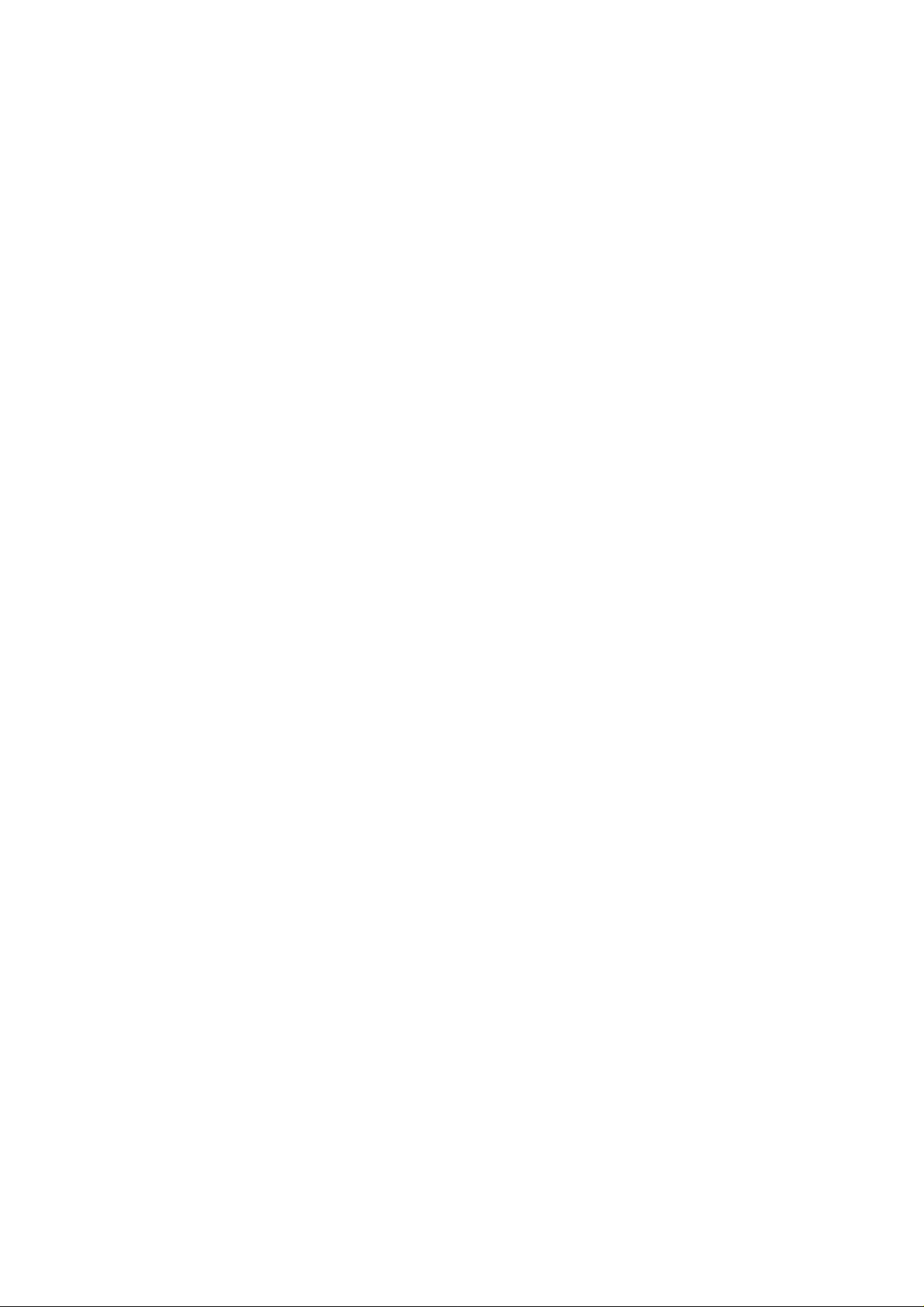
Traffic Statistics........................................................................................................29
NAT Settings....................................................................................................................29
Address Mapping......................................................................................................30
Virtual Server............................................................................................................30
Special Application...................................................................................................32
Firewall Setting...............................................................................................................33
Access Control..........................................................................................................33
MAC Filter ...............................................................................................................35
URL Blocking...........................................................................................................35
Schedule Rule...........................................................................................................36
Intrusion Detection...................................................................................................37
DMZ .........................................................................................................................38
UPnP................................................................................................................................39
DDNS...............................................................................................................................39
Tools.................................................................................................................................40
Configuration T ools..................................................................................................40
Firmware Upgrade....................................................................................................40
Reset .........................................................................................................................41
Status................................................................................................................................41
Internet Connection..................................................................................................41
Device Status............................................................................................................42
Security Log .............................................................................................................42
DHCP Clinet Log .....................................................................................................42
VoIP Status................................................................................................................43
Appendix A........................................................................................... 44
VIP-462DG Specifications..............................................................................................44
5
Page 6
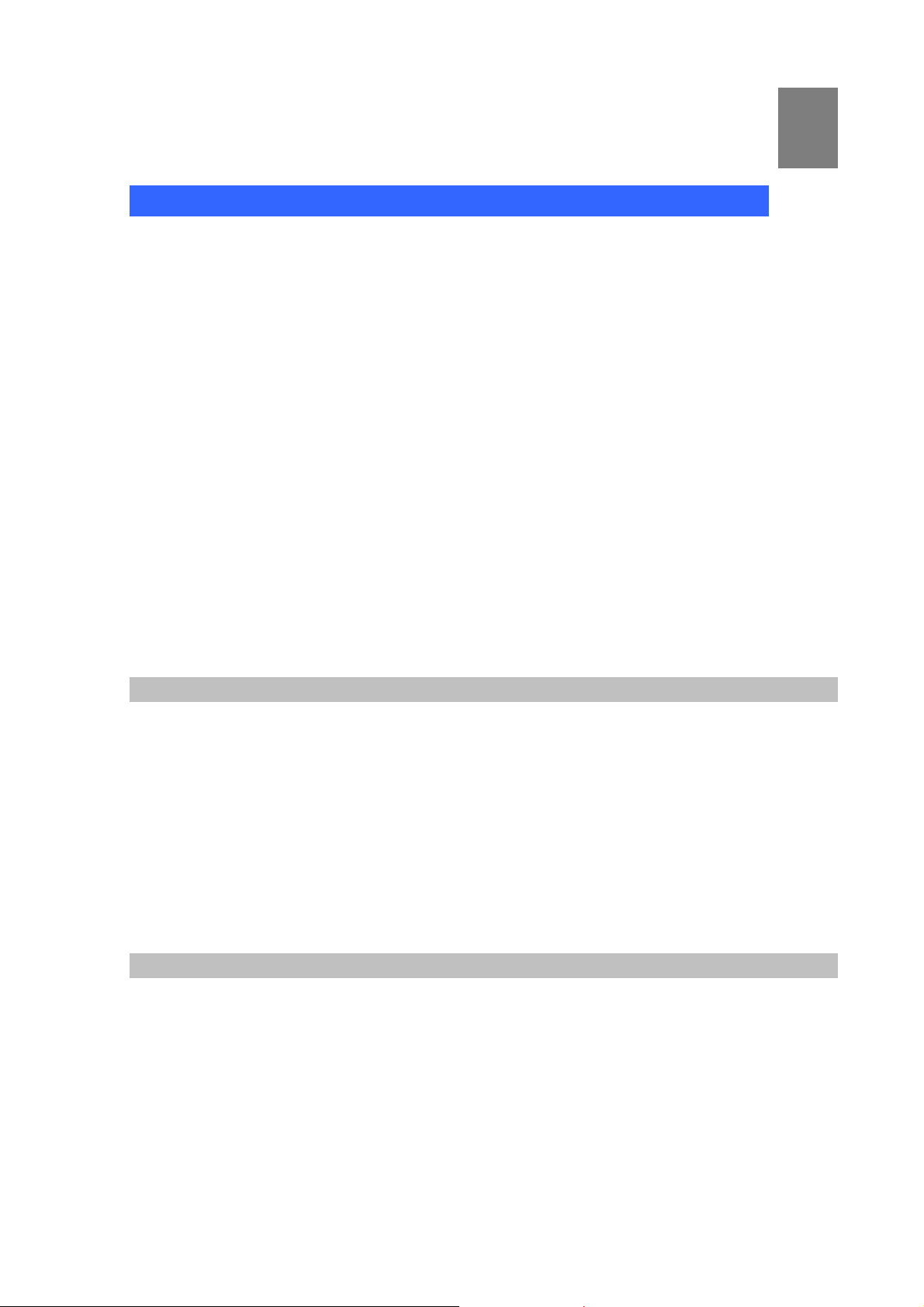
Chapter 1 Introduction
1
Overview
Combining cutting edge Internet telephony and router manufacturing experience, PLANET proudly
introduces the newest member of the PLANET VoIP gateway family: the VIP-462DG.
To bring the most satisfaction to customers, the VIP-462DG, not only provides quality voice
communications, wired/wireless Internet sharing capabilities, but also offers DECT interface for daily
wireless telephony communications. With advanced router/firewall, and VoIP DSP processor
technology, the VIP-462DG is able to make calls via SIP proxy voice communications, plus the IP
sharing, QoS, and the SPI firewall mechanism, VIP-462DG is the ideal choice for Voice over IP
communications and providing integrated Internet sharing for the daily tasks. To bring the users most
flexibility, the add-on RJ-11 interface for PSTN connection, users not only can make the daily PSTN
communication, but also enjoy the convenience brought by VoIP communications.
With built-in DECT & GAP Compatible base, up to 5 DECT handset can be registered on the
VIP-462DG. The pan European users can be benefit from the DECT interface, voice communications
can be established from anywhere in the living space. The PLANET VIP-462DG comes with an intuitive,
user-friendly, yet powerful web management interface, no expertise required for the VoIP
communications.
Firewall/Security Feature
• Built in NAT firewall, DoS (Denial of Service) protection
• QoS mechanism to ensure the voice quality
• SPI (Stateful Packet Inspection) firewall
• Policy-based LAN/WAN access control
• Virtual server, DMZ,
• Remote administrator authentication
• Scheduled access control
VoIP Functions
• SIP 2.0 (RFC3261) compliant
• SIP proxy calls
• Voice codec support: G.711, G.723.1A, G.729A
• Voice processing: Voice Active Detection, DTMF detection/ generation, G.168 echo cancellation
(16mSec.), Comfort noise generation, Call progress detection, Gain Control
• PSTN lifeline for emergency calls
6
Page 7
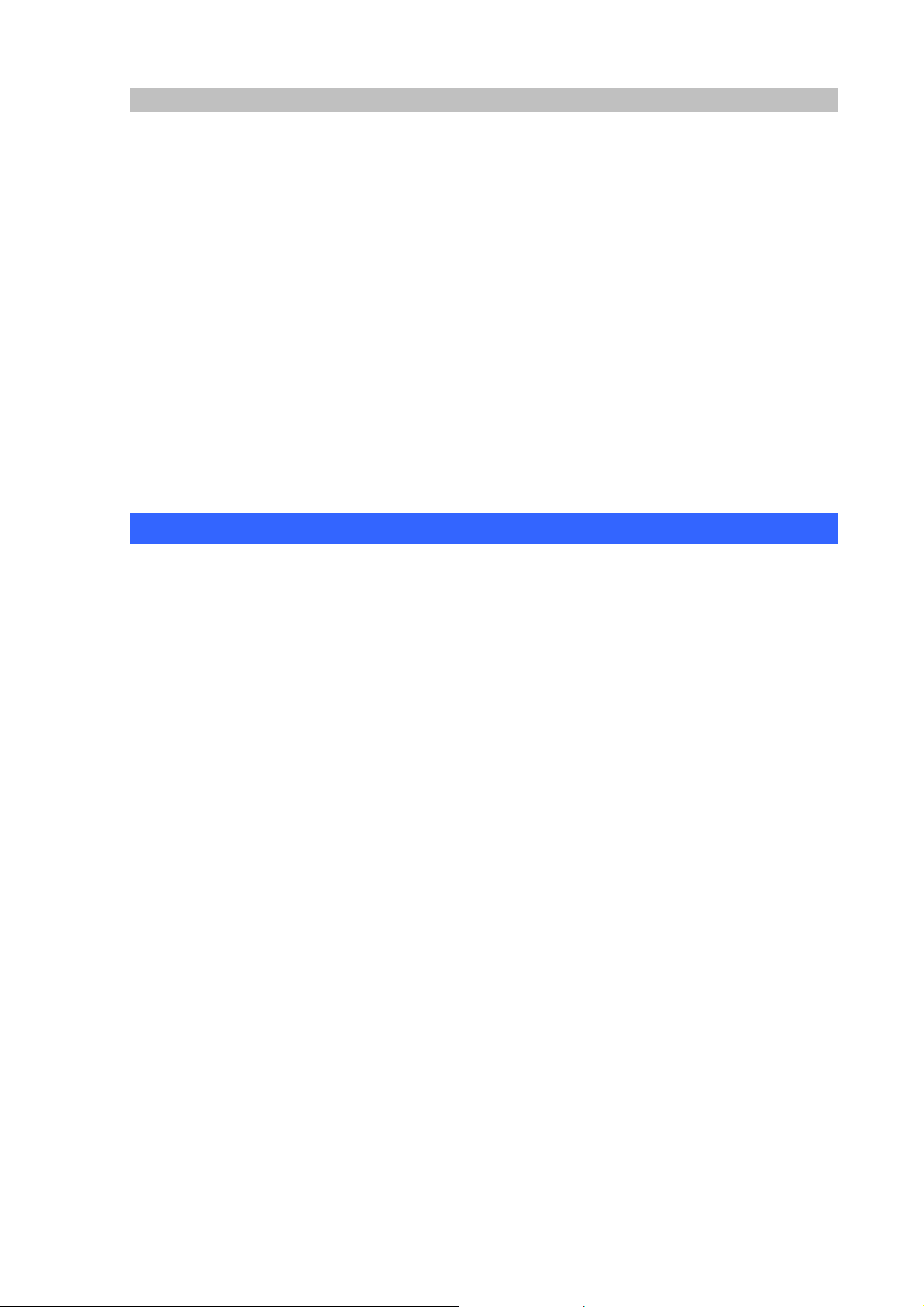
DECT Features
• DECT & GAP Compatible
• Base can register up to 8 Handsets
• Intercom call during external call, Call transfer between • handsets , three-way telephone meeting
• CID 50 locations
• Redial memory: 3 locations, 20 digits
• Adjustable ringer volume & melody
• 100 hours standby time, 8 hours talk time
• Hands-Free, Mute function
• Call duration time meter
• Transmitted distance: up to 50m indoor / up to 300m outdoor
Package Content
The contents of your product should contain the following items:
DECT VoIP router
DECT handset
DECT handset charger
Power handset power adapter
Quick Installation Guide
User’s Manual CD
RJ-11 cable x 1
RJ-45 cable x 1
7
Page 8
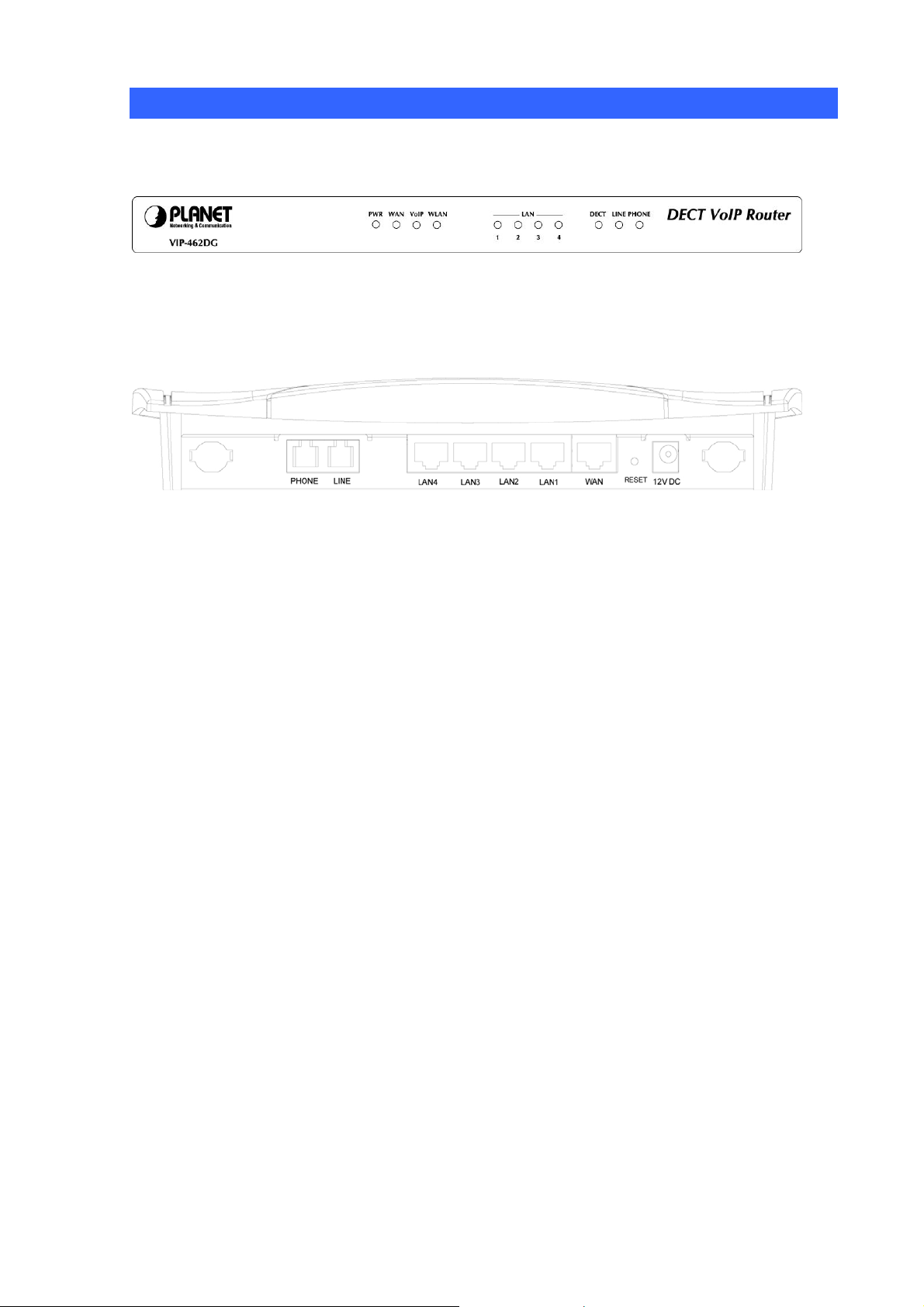
Physical Details
The following figure illustrates the front/rear panel of VIP-462DG.
Front Panel of VIP-462DG
Rear Panel of VIP-462DG
8
Page 9
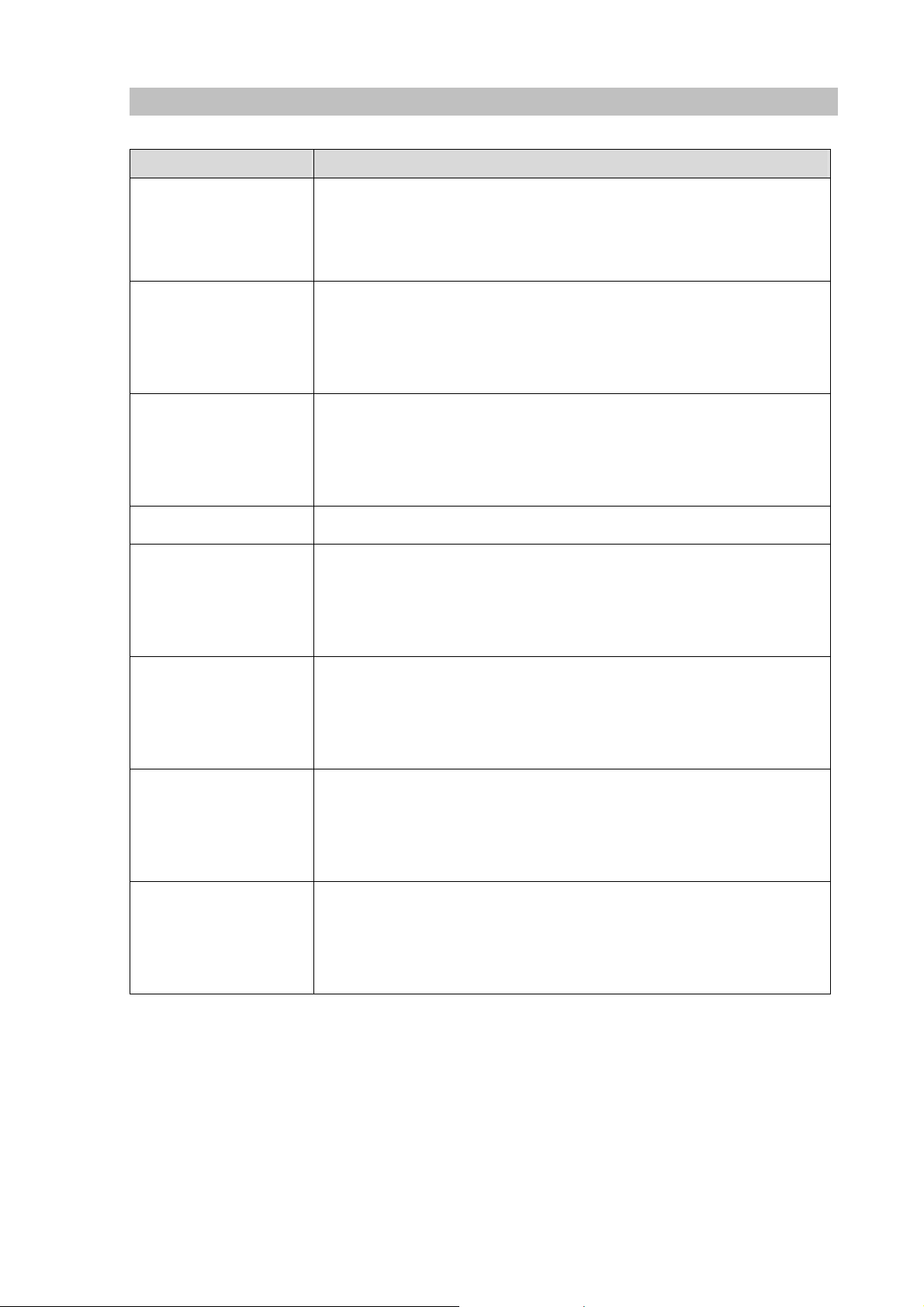
LED Display & Button
LED Indicators Descriptions
PWR
WAN
VoIP
WLAN
LAN 1 ~ LAN 4
Light: power on, normal operaion
Blink: firmware loading
Off: power off or failure
Light: connection is active
Blink: data transmitting or receiving
Off: connection is not established
Light: SIP proxy registration is successful
Blink: SIP proxy registration is unsuccessful
Off: SIP proxy registration is disable
Light: connection is active
Light: connection is active
Blink: data transmitting or receiving
Off: connection is not established
DECT
Line
Phone
Light: the DECT handset is use (offhoo k)
Blink: ring for incoming call
Off: the DECT handset is idle (onhook)
Light: the line is use (offhook)
Blink: ring for incoming call
Off: the line is idle (onhook)
Light: the phone is use (offhook)
Blink: ring for incoming call
Off: the phone is idle (onhook)
9
Page 10
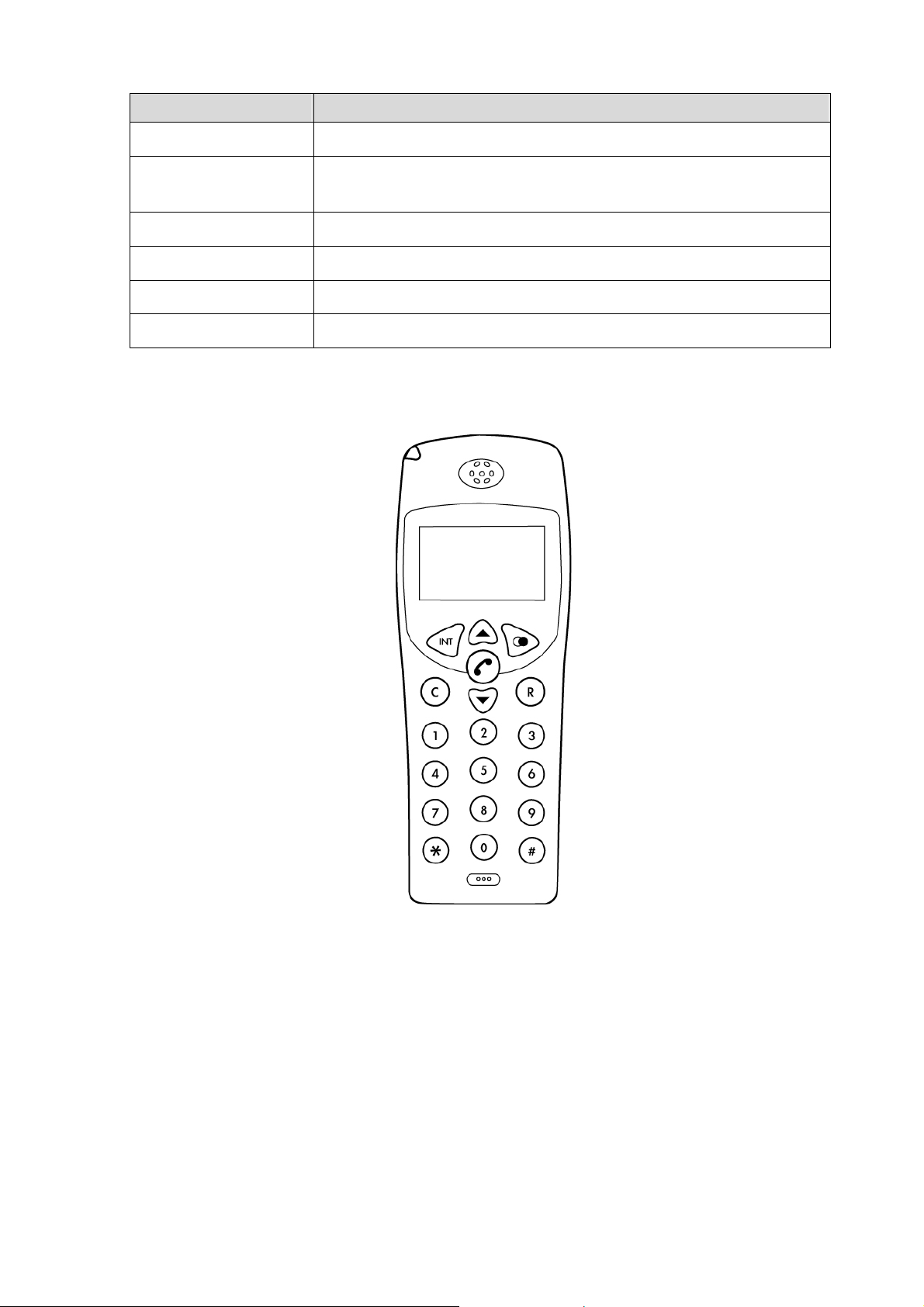
Back Panels Descriptions
DC12V
RESET (Reboot)
WAN
LAN 1 ~ LAN 4
LINE
Phone
Power Adapter connecter
Press for one second to reset the device or press for 5 seconds to reset to
the factory default.
10/100Mbps RJ-45 connector connect to ADSL or cable modem
10/100Mbps RJ-45 connector connect to PC or local switch/hub.
Connect to the RJ-11 PSTN line
Connect to the RJ-11 phone line
Overview of DECT handset DCT-100
10
Page 11
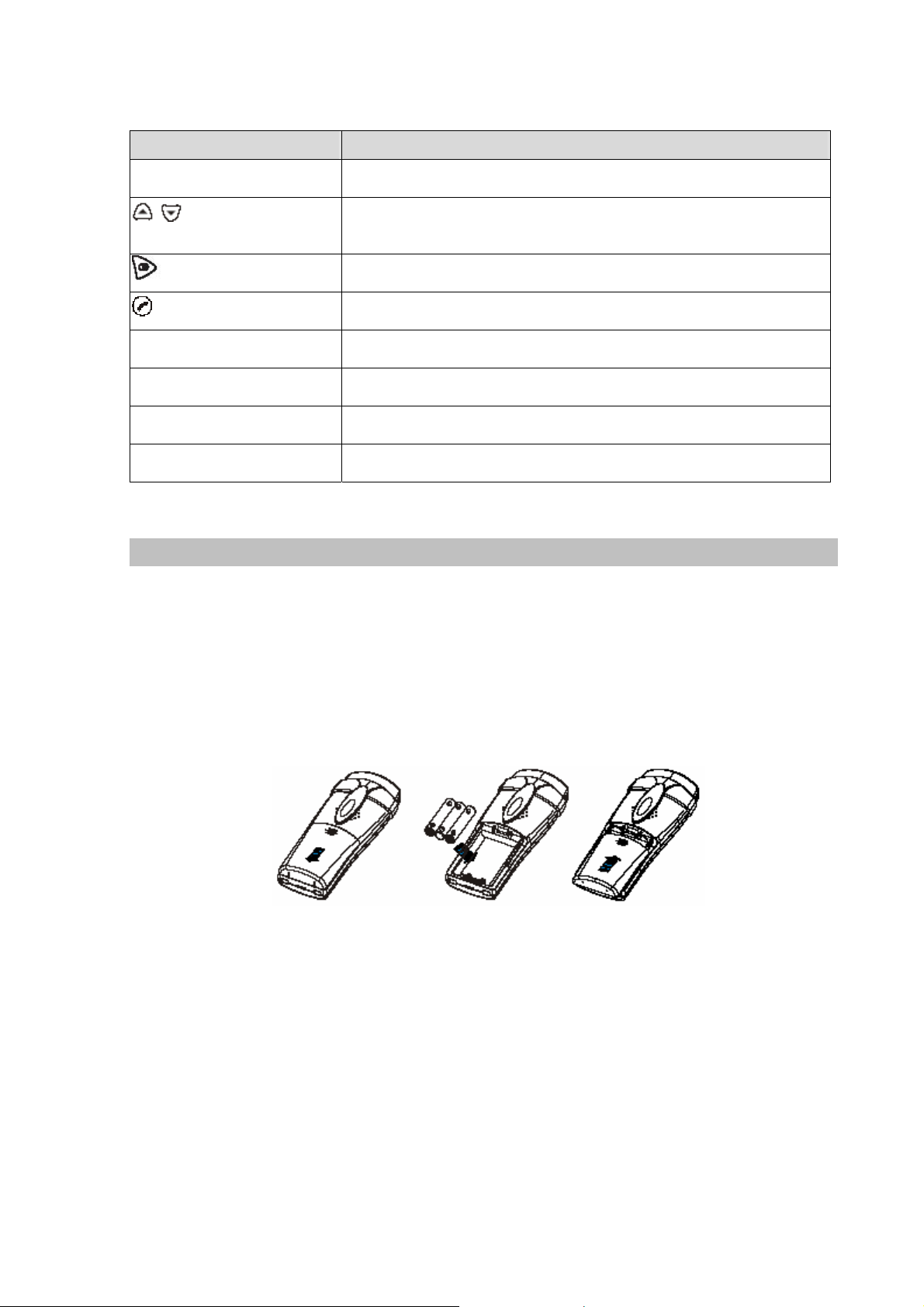
Keypad and button definition on DCT-100
Descriptions
INT
C
R
Number 0 –9 and #
Intercom conversation mode
Adjust the volume level during the conversation and menu selection on
the LCD display
Last Number Redial
Hang on / up telephone or pressing until to open /close speaker
Cancel and Clear
Power on / off
The function is as the same as the general phone set
** Press ** to switch to PSTN
DCT-100 installation
The three rechargeable Ni-MH batteries (AAA size) come with your phone. Install the batteries before
using your phone.
1. Slide the battery cover in the direction of the arrow and pull it out.
2. Remove old batteries, if any, and insert new batteries as indicated, matching correct polarity (+, -).
3. Replace the battery cover , slide the cover up until it snaps shut.
11
Page 12
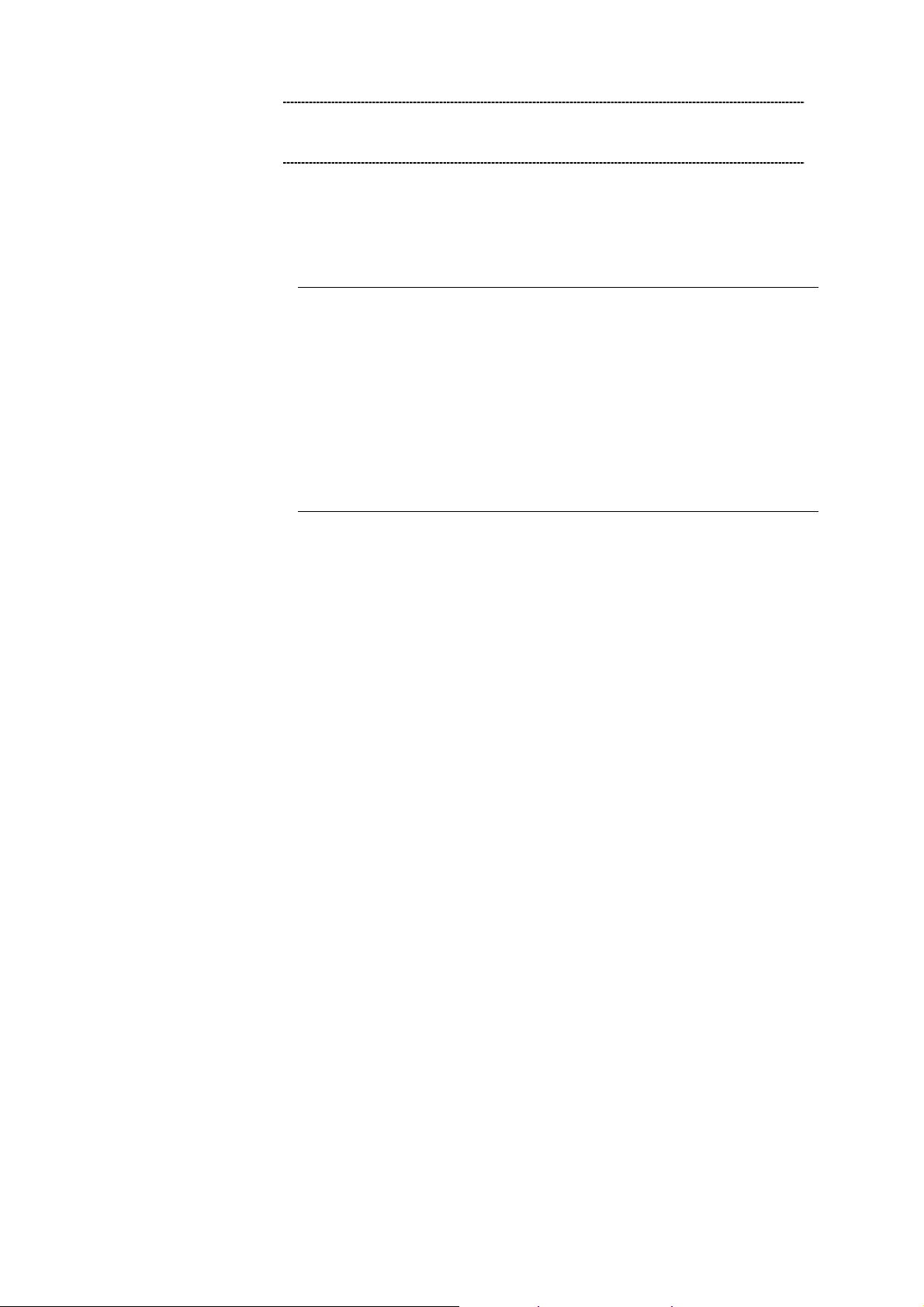
ÍNote
z This phone won't work by itself. It should be registered
to the main base unit inside the VIP-320.
z Before initial using, it should be charged for 24 hours.
ÍNote
z Reversing the orientation may damage the handset.
z The battery needs to be replaced if it does not recover
its full storage capacity after recharging.
z When replacing batteries, always use good quality Ni-MH
re-chargeable AAA size batteries.
z Never use other batteries or conventional alkaline
batteries.
12
Page 13
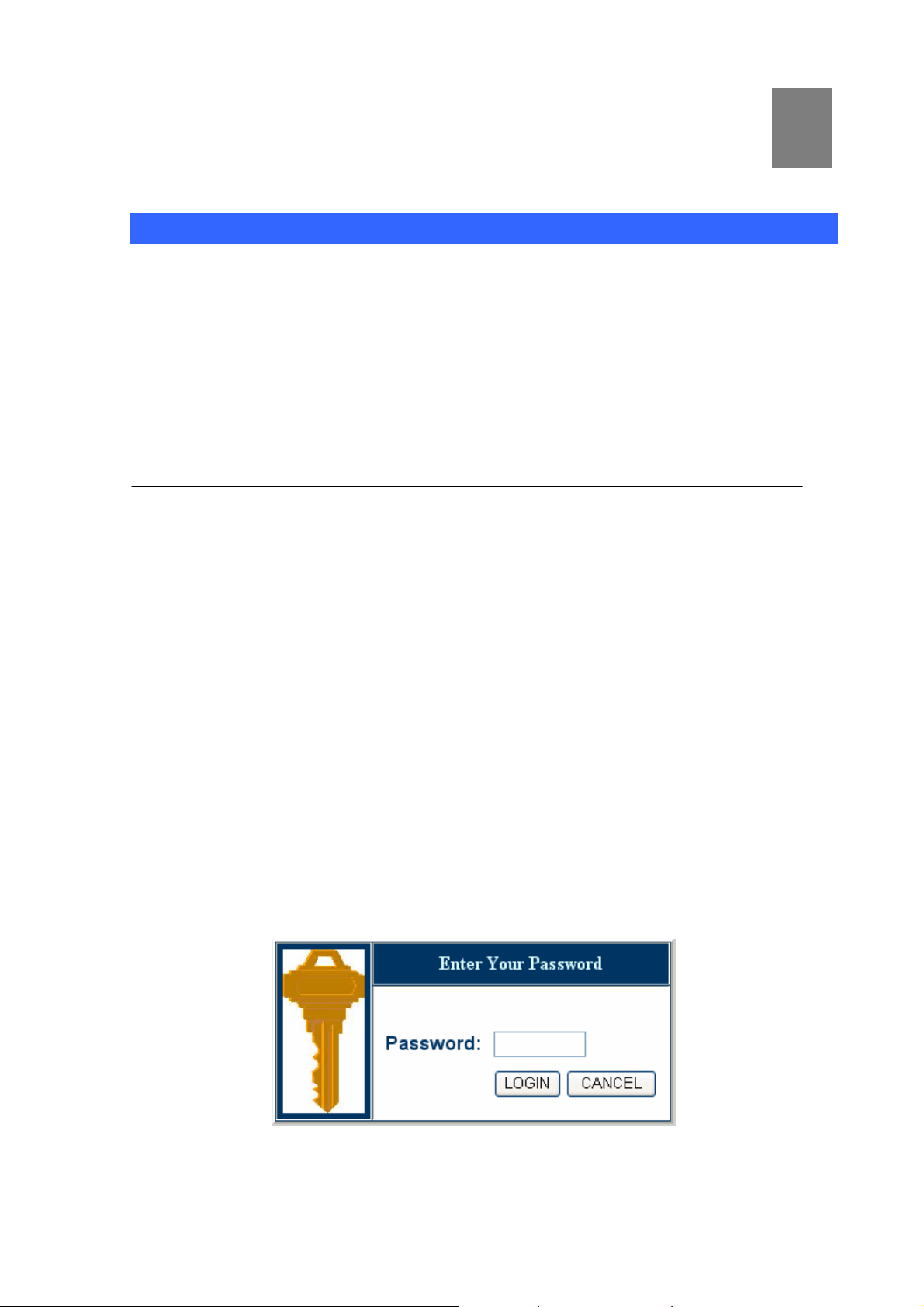
Chapter 2
2
Preparations & Installation
Physical Installation Requirement
This chapter illustrates basic installation of VIP-462DG
• Network cables. Use standard 10/100BaseT network (UTP) cables with RJ45 connectors.
• TCP/IP protocol must be installed on all PCs.
For Internet Access, an Internet Access account with an ISP, and either of a DSL or Cable modem (for
WAN port usage)
Administration Interface
PLANET VIP-462DG provides GUI (Web based, Graphical User Interface) for machine management
and administration.
Web configuration access
To start VIP-462DG web configuration, you must have one of these web browsers installed on
computer for management
• Netscape Communicator 4.03 or higher
• Microsof t Internet Explorer 5.5 or higher with Java support
Default LAN interface IP address of VIP-462DG is 192.168.0.1. You may now open your web browser,
and insert 192.168.0.1 in the address bar of your web browser to logon VIP-462DG web configuration
page.
VIP-462DG will prompt for logon password, please enter: 123 to continue machine administration.
13
Page 14
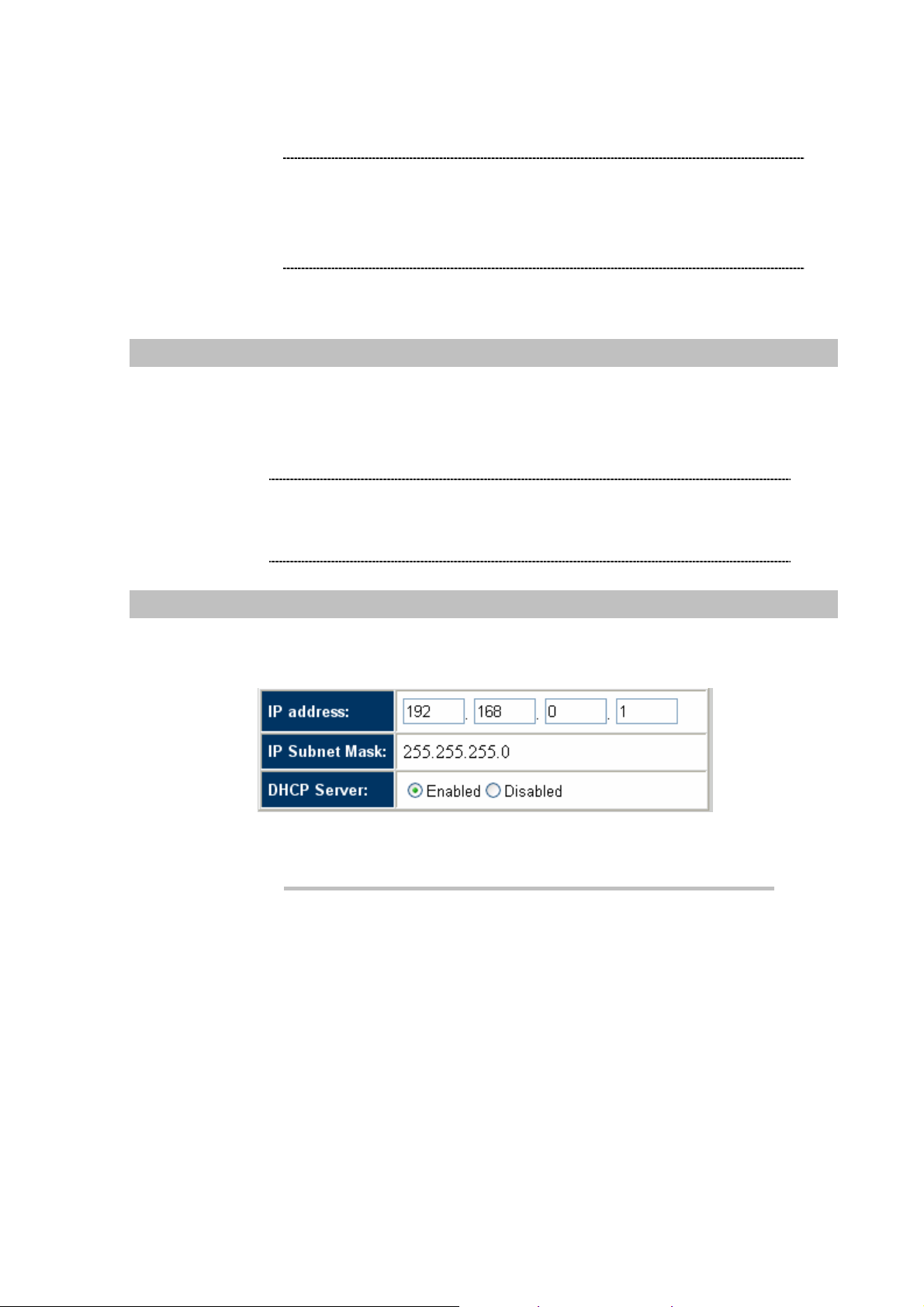
ÍNote
Please locate your PC in the same network segment
(192.168.0.x) of VIP-462DG. If you’re not familiar with
TCP/IP, please refer to related chapter on user’s manual
CD or consult your network administrator for proper network
configurations.
LAN/WAN Interface quick configurations
Nature of PLANET VIP-462DG is an IP Sharing (NAT) device, it comes with two default IP addresses,
and default LAN side IP address is “192.168.0.1”, default WAN side IP address is “172.16.0.1”. You
may use any PC to connect to the LAN port of VIP-462DG to start machine administration.
L Hint
In general cases, the LAN IP address is the default gateway
of LAN side workstations for Internet access, and the WAN
IP of VIP-462DG is the IP address for remote calling party
to connect with.
LAN IP address configuration via web configuration interface
Execute your web browser, and insert the IP address (default: 192.168.0.1) of VIP in the adddress bar.
After logging on machine with password (default: 123), browse to “LAN” configuration menu:
Parameter Description
IP address LAN IP address of VIP-462DG
Default: 192.168.0.1
Subnet Mask LAN mask of VIP-462DG
Default: 255.255.255.0
After confirming the modification you’ve done, Please click on the Apply button to macke the changes
effective.
14
Page 15

WAN IP address configuration via web configuration interface
Execute your web browser, and type http://172.16.0.1 in the adddress bar.
L Hint
After logging on machine with password (default: 123), browse to “WAN” Æ”Static IP” configuration
menu, you will see the configuration screen below:
After confirming the modification you’ve done, Please click on the Apply button to macke the changes
effective.
If you’re using WAN port login the VIP-462DG, please be sure
to check if the “Rermote Management” is enabled in machine.
L
Connection Type Data required.
Dynamic IP
PPPoE
Static IP Address
Please consult your ISP personnel to obtain proper PPPoE/IP
address related information, and input carefully.
Hint
If Internet connection cannot be established, please check
the physical connection or contact the ISP service staff
for support information.
Obtains an IP address automatically from your service provider.
PPP over Ethernet is a common connection method used for
xDSL.
The service provider provides a static IP address to access
Internet services.
15
Page 16

Chapter 3
3
Network Service Configurations
Configuring and monitoring your VIP-462DG from web browser
The VIP-462DG integrates a web-based graphical user interface that can cover most configurations
and machine status monitoring. Via st andard, web browser, you can configure and check machine
status from anywhere around the world.
Overview on the web interface of VIP-462DG
With web graphical user interface, you may have:
More comprehensive setting feels than traditional command line interface.
Provides user input data fields, check boxes, and for changing machine configuration settings
Displays machine running configuration
To start VIP-462DG web configuration, you must have one of these web browsers installed on
computer for management
Netscape Communicator 4.03 or higher
Microsoft Internet Explorer 5.5 or higher with Java support
Manipulation of VIP-462DG via web browser
Log on VIP-462DG via web browser
After TCP/IP configurations on your PC, you may now open your web browser, and input
http://192.168.0.1 to logon VIP-462DG web configuration page.
VIP-462DG will prompt for logon password: 123
VIP-462DG log in page
16
Page 17

VIP-462DG main page
17
Page 18

Chapter 4
4
General Configurations
System Settings
This page includes all the basic configuration tools for the product, such as options to control
management access.
Time Zone
Set the proper time zone and the configure time server for the VIP-462DG.
When you enable “Automatic T ime Server Maintenance” option you will need to configure time servers,
use the options below to set the primary and secondary NTP servers in your area
Password Settings
Set the password of the user. The Idle Time Out value is used for VIP-462DG to log out automatically
when no access to the web after this timeout value.
18
Page 19

Remote Management
The "Remote Management" feature can restrict remote user login from the WAN port. The IP setting of
"0.0.0.0" allows user from any IP address to remote logged in to the device. When the 'Enabled" is not
checked, remote login is disabled.
L Hint
The remote user can login using WAN IP. The default port
number is 8080.
WAN Settings
The VIP-462DG supports 3 types of WAN connection:
Dynamic IP (DHCP Client)
PPPoE
Static IP (factory deault value)
19
Page 20

Dynamic IP
Under this mode, VIP-462DG enables DHCP client to get IP address automatically from your service
provider. The Host Name is optional, but may be required by some Service Provider’s. The default
MAC address is set to the WAN’s physical interface on the VIP-462DG. If required by service provider,
you use the “Clone MAC Address” button to copy the MAC address of the Network Interface Card
installed in your PC and replace the WAN MAC address with this MAC address. If necessary, you can
use the “Restore” buttons to restore the W A N IP address.
PPPoE
Under this mode, VIP-462DG is acting as a PPPoE client. Enter the PPPoE user name and password
assigned by your service provider. The Service Name is normally optional, but may be required by
some service providers. Enter a Maximum Idle Time (in seconds) to define a maximum period of time
for which the Internet connection is maintained during inactivity. If the connection is inactive for longer
than the Maximum Idle Time, then it will be dropped. You can enable the Auto-reconnect option to
automatically re-establish the connection as soon as you attempt to access the Internet agai n
20
Page 21

Static IP
If your service provider has assigned a fixed IP address, enter the assigned IP address, subnet mask
and the gateway address provided.
DNS
Most service providers provide a DNS server for speed and convenience. If there is a DNS server that
you would rather use, you need to specify the IP address here. If you are static IP user, you must
specify DNS server IP. When primary DNS does not work, system will use secondary DNS.
If your Service Provider has assigned a fixed IP address, enter the assigned IP address, subnet mask
and the gateway address provided.
21
Page 22

LAN Settings
The VIP-462DG needs to have an IP address of the local network. You can enable DHCP to
dynamically allocate IP addresses to your client PCs. When DHCP serve r is enabled, you need to enter
the IP address range for the local hosts.
The domain name field is empty in most case. In some special ISP need input domain name field.
Wireless Setting
VIP-462DG can be quickly configured as a wireless access point for roaming clients by setting the
service set identifier (SSID) and channel number. It also supports data encryption and client filtering.
22
Page 23

Channel and SSID
This page allows you to define SSID, Transmission Rate, Basic Rate and Channel ID for wireless
connection. In the wireless environment, VIP-462DG can also act as a wireless access point. These
parameters are used for the mobile stations to connect to this access point.
Security
VIP-462DG can transmit your data security over the wireless network. Matching security mechanisms
must be setup on your VIP-462DG and wireless client devices. You can choose the allowed
mechanisms in this page and configure them in the sub-pages.
WEP
WEP is the basic mechanism to transmit you data se curity over the wireless network. Matching
encryption keys must be setup on your VIP-462DG and wireless client device to use WEP
23
Page 24

WPA
WPA is a security enhancement that strongly increases the level of data protection and access control
for existing wireless LAN. Matching authentication and encryption methods must be setup on your
VIP-462DG and wireless client devices to use WPA.
24
Page 25

Chapter 5
5
System Configurations
VoIP Settings
The section includes the entire VoIP configuration for VIP-462DG.
Port Setting
This page sets up the phone number and username/password for SIP server registration. The phone
number and username/password must be predefined in SIP Proxy. You can register two VoIP number
to VIP-462DG, register one number for analog telephone set and the other number for DECT handset.
25
Page 26

SIP Setting
This page defines the SIP parameters, in the SIP Parameters setting, we need to set SIP domain and
SIP Proxy IP address. The default register expire time is 1800 second. So the system must reregiste r to
SIP proxy again within register expire time.
VoIP adanced setting
This page allows you to configure advanced VoIP features including voice Codec configuration.
26
Page 27

Port advanced Setting and register DECT handset
This page allows you adjust the parameter of voice channel to achieve better sound quality. In this page
also provide DECT setting for you to paging and register new DECT handset.
Qos Settings
The bandwidth gap between LAN and WAN may significantly degrade performance of critical network
applications, such as V oIP, gaming and VPN. This QoS function allows users to classify traffic of
application and provide them with differentiated services (Difffserv).
27
Page 28

Traffic mapping
Up to 16 rules can be defined to classify traffic into Diffserv forwarding groups and outgoing VCs.
Edit Traffic class
This page is for user to specify a classify rule, First, define the class by traffic type and the local and
remote addresses, then set the Diffserv forwarding group this class is mapped to, finally select the
outgoing VC that traffic of this class would be routed to.
28
Page 29

Traffic Statistics
This page shows the WAN outbound traffic statistics of all of the Diffserv forwarding group s in the last
12 hours (automatically updated every 5 mins).
NAT Settings
Network Address translation (NAT) allows multipleusers at your local site to access the Internet through
a signal public IP address or multiple public IP address. NAT can also prevent hacker attacks by
mapping local addresses to public addresses for main services such as Web or FTP
29
Page 30

Address Mapping
VIP-462DG supports multiple global IP addresses. It allows IP addresses used in a private local
network to be mapped to one or more addresses used in the public, global Internet. This page allows
user to enter up to 10 addresses mapping between a set of private IP addresses and one global IP
address. After setting, VIP-462DG will map the set of private IP addresses to the global IP address
when accessing to the Internet. This is very useful in the gaming and some particular multimedia
applications.
Virtual Server
VIP-462DG is a NAT router. All the IP addresses coming in and going out to VIP-462DG can be
converted between public and private IP addresses. Y ou can co nfigure VIP-462DG a s a virtu al serve r
so that remote users accessing services such as the Web o r FTP at your local sites via public IP
address can be automatically redirected to local servers configured with private IP address. In other
words, depending on the requested service (TCP/UDP), the VIP-462DG redirects the external service
request to the appropriate server. After entering parameters for some application, you must press “Add”
button to confirm this setting. In the other way, you also can press “Clean” button to clean all fields and
ready for another parameter retrying.
30
Page 31

Some of the popular applications and protocol/port numbers mapping are defined below:
Application
Telnet TCP 23
FTP TCP 21
SMTP TCP 25
POP3 TCP 110
H.323 TCP 1720
SNMP UCP 161
SNMP Trap UDP 162
HTTP TCP 80
PPTP TCP 1723
Protocol Port Number
PC Anywhere TCP 5631
PC Anywhere UDP 5632
31
Page 32

Special Application
Some applications require multiple connections, such as Internet gaming, video conferencing, Internet
telephony and others. These applications cannot work when Network Address Translation (NAT) is
enabled. If you need to run applications that require multiple connections, specify the port normally
associated with an application in the "Trigger Port" field, select the protocol type as TCP or UDP, then
enter the public ports associated with the trigger port to open them for inbound traffic.
Some of the applications are listed below:
ID
Trigger Port Trigger Type Public Port Public Type Comment
1 28800 UDP
2 28800 UDP
3 6112 UDP 6112 UDP Battle.net
2300-2400,
47624,
28800
2300-2400,
47624,
28800
UDP MSN Game Zone
TCP MSN Game Zone
32
Page 33

Firewall Setting
VIP-462DG provides extensive firewall protection by restricting connection parameters to limit the risk
of hacker attack, and defending against a wide array of common attacks. When firewall is enabled,
extra checking will be performed for each packets passing through the device, the performance of the
device will be greatly affected. To enable the firewall feature, select “Enable” from firewall page:
Access Control
Access Control allows users to block PCs on your network from gaining access to the Internet. The
user can block PCs based on IP and MAC address. When firewall is enabled, Access Control will be
enabled automatically. User can disable filtering feature manually. When Access Control is enabled,
all the packets will be allowed by default, user can use “Normal Filtering Table” and “MAC Filtering
Table” to filter out un-allowed traffic.
Normal Filtering Table
User can press “Add PC” to edit packet filtering rules.
When user select “Add PC”, the following “Access Control Add PC” page will show up:
33
Page 34

This page allows users to define service limitation of client PC, including IP address, service type and
scheduling rule criteria. For URL blocking function, you need config URL address first in "URL Blocking
Site" page. For scheduling function, you also need config schedule rule first in "Schedule Rul e" page.
As shown above, user enter Client PC Description (Notebook), and it’s IP address (192.168.0.100),and
select service name “WWW” and “E-mail Sending”, and press “OK” button. The follow page will show
up. Af ter the setup, the PC with IP address192.168.0.100 will not be able to use WWW and sending
e-mail. VIP-462DG can supports up to 32 filtering rule.
34
Page 35

MAC Filter
User can enter up to 32 MAC address, the PCs with these MAC addresses will not be permitted to
access Internet.
URL Blocking
You can block access to certain Web sites from a particular PC by entering either a full URL address or
just a keyword of the Web site.
To specify the particular PC, go back to the "Access Control" page and check the box for "Http with URL
Blocking" in the "Normal Filtering Table".
35
Page 36

As shown above, all of the URL with ”violence” pattern cannot be accessed. The users within LAN site
cannot access to any web-site with “violence” in its URL address.
User can enter up to 32 MAC address, the PCs with these MAC addresses will not be permitted to
access Internet.
Schedule Rule
This page allows user to define schedule rule for use in Access Control page. User press “Add
Schedule Rule” to add schedule name and effective time period. This defined schedule rule will be
used under “Access Control Add PC”.
36
Page 37

As shown above, we defined a schedule rule called “Office Hour”, the active time period is Monday to
Friday, 9:00 am to 5:00 pm. After pressing “OK” button, the following page will show up:
Then when we go to “Access Control” page, select “Add PC”, in the bottom of the page “A ccess Control
Add PC”, the scheduling rule will show “Office Hour”, as shown below:
If we setup the PC of RDM department in our company (IP address 192.168.0.101 to 192.168.0.130)
can not access Web during office hou r, then in “Access Control” page, we will see the following page:
Intrusion Detection
When the SPI (Stateful Packet Inspection) firewall feature is enabled, all packets can be
blocked. Stateful Packet Inspection (SPI) allows full support of different application types that are
using dynamic port numbers. For the applications checked in the list below, the product will support
full operation as initiated from the local LAN.
The product’s firewall can block common hacker attacks, including IP Spoofing, IP with zero length, IP
With Option, Too Short ICMP, Too Short TCP, Too Short UDP, Tiny Fragment Attack, NewTear Attack,
Smurf Attack, Land Attack, Ping of Death, UDP Loop Attack, Tear Drop Attack, Snork Attack, Winnuke
Attack, Bonk Attack, ASCEND Probe Attack, Boink Attack, SYN Drop Attack, Empty Fragment Attack,
Oshare Attack, TCP null scan, TCP Xmas scan, RIP defect, ICMP defect, TCP SYN flood, UDP flood
and Fragmentation Flood.
37
Page 38

Intrusion Detection Features:
SPI and Anti-DoS Firewall
Protection
RIP Defect Reject the RIP packet s from WAN
Discard PING from WAN Reject all the PING request to the WAN port
When hacker tries to attack, VIP-462DG can send e-mail alert to the specified user. Enter related e-mail
information such as e-mail address and SMTP server. Some e-mail service providers require user to
enter POP3 information when trying to send e-mail. In this case, enter the POP3 server, user name and
password; otherwise, you don’t need to enter POP3 related information.
Activate SPI and Anti-DoS protection
DMZ
A DeMilitarized Zone (DMZ) is a network off one of the LAN ports that acts as a kind of buffer between
the external (public Internet) network and your secure network on the other LAN interface. The DMZ
gives access to services required from both the external network and the secure network. The servi ces
are typically HTTP/FTP (Web) servers for public access, an HTTP/FTP proxy server, an SMTP server
and a News (proxy) server. Mail servers and News servers for internal use are placed on the secure
network. Through the use of access control list and Firewall, you prohibit access from the Internet to
your secure network while still providing access to services on the DMZ.
38
Page 39

UPnP
The Universal Plug and Play architecture offers pervasive peer-to-peer network connectivity of PCs of
all form factors, intelligent appliances, and wireless devices. UPnP enables sea mless proximity network
in addition to control and data transfer among networked devices in the home, o f fice and ever ywhere in
between.
Enable the UPnP to support Windows XP network ap plication. For example, MS Messager. If user want
to use Windows XP messager application, you must enable this feat ure.
DDNS
Dynamic DNS provides users on the Internet a method to tie their domain name(s) to computers or
servers. DDNS allows your domain name to follow your IP address automatically by having your DNS
records changed when your IP address changes.
We can support two DDNS provider, “TZO.com” and “DynDNS.org”. You must apply DDNS service to
get Key from DDNS provider and enables the DDNS service.
39
Page 40

Tools
The tools feature provided by VIP-462DG includes configuration tools – save /restore configuration and
restore to factory defaults, system log, firmware upgrade and reset .
Configuration Tools
The configuration tools includes backup, restore and restore to factory defaults. The “Backup” tool save
the VIP-462DG’s current configuration to a file named “backup_config.bin” on your PC. Users can then
use “Restore” tool to restore the saved configuration to the VIP-462DG. The “Reset to Factory Defaults”
tool will force the configuration of VIP-462DG back to the original factory setting and perform a power
reset.
Firmware Upgrade
The firmware upgrade tool allows you to upgrade the VIP-462DG system firmware. Users need to
download the image file to your local PC first, and select the target file to upload.
40
Page 41

Reset
In the event that the system stops responding correctly or in some way stops functioning, you can
perform a reset. Your settings will not be changed. To perform the reset, click on the “APPLY” button
below. You will be asked to confirm your decision. The reset will be complete when the power light
stops blinking
Status
The status page displays the status of the system, including the connection status of the interfaces,
firmware and hardware version numbers, system log and DHCP client informatio n.
Internet Connection
The Internet Connection page displays the status of the Internet Connection, including the connection
status of the Internet interfaces, WAN port IP, Subnet Mask, Gateway IP and Primary and Secondary
DNS IP.
When WAN port setting is dynamic IP, user can use “Disconnect” and “Connect” to release and update
WAN port IP
.
41
Page 42

Device Status
The Device Status page displays the current setting of this device, including IP address, Subnet mask,
DHCP server, Firewall and UPnP.
Security Log
This page provides the system security log record when device boot, including user login/logout, hack
attach, PPPoE connection, NTP connection, Get IP from DHCP.
These records can be saved to host PC. User also can clear all security record s i n Security log windo w
and press “Refresh” button to update current security records.
DHCP Clinet Log
The DHCP Client Log page displays the IP allocation records. User can press “Refresh” button to
update current IP allocation records.
42
Page 43

VoIP Status
This page displays the gateway status, including Port type, port Status, time information of each call
and Destination. This page also displays SIP proxy registration status. User must make sure SIP proxy
registration is successful.
User can press “Refresh” button to update current VoIP status.
43
Page 44

Appendix A
VIP-462DG Specifications
Product 802.11g SIP DECT VoIP Router
Model VIP-462DG
Hardware
WAN 1 x 10/100Mbps RJ-45 port
PC 4 x 10/100Mbps RJ-45 port
WLAN IEEE 802.11b /802.11g compatible
PSTN 1 x RJ-11 connection
Phone 1 x RJ-11 connection
DECT 1 x DECT GAP compatible base
Protocols and Standard
Standard SIP 2.0 (RFC3261)
Voice codec G.723.1 (6.3k/5.3k), G.729A, G.711 (A-law/U-law)
Voice Standard Voice activity detection (VAD)
Comfort noise generation (CNG)
Dynamic Jitter Buffer
Supplementary services Call transferring between DECT handsets
Protocols RFC3261, TCP/IP, UDP/RTP/RTCP, HTTP, ICMP, ARP, DNS, DHCP,
NTP/SNTP, FTP, PPP, PPPoE
Internet features Built in NAT firewall, DoS (Denial of Service) protection
QoS bandwidth management
SPI (Stateful Packet Inspection) firewall
Policy-based LAN/WAN access control
Virtual server, DMZ, Remote administrator authentication
WLAN features 64/128 bit WEP, WPA
Network and Configuration
Access Mode Static IP, PPPoE, DHCP
Management Web
Dimension (W x D x H) 237x 135 x 36 mm
Operating Environment 0~40 degree C, 10~95% humidity
Power Requirement 12V DC
EMC/EMI CE, FCC Class B
A
44
