Page 1

Page 2
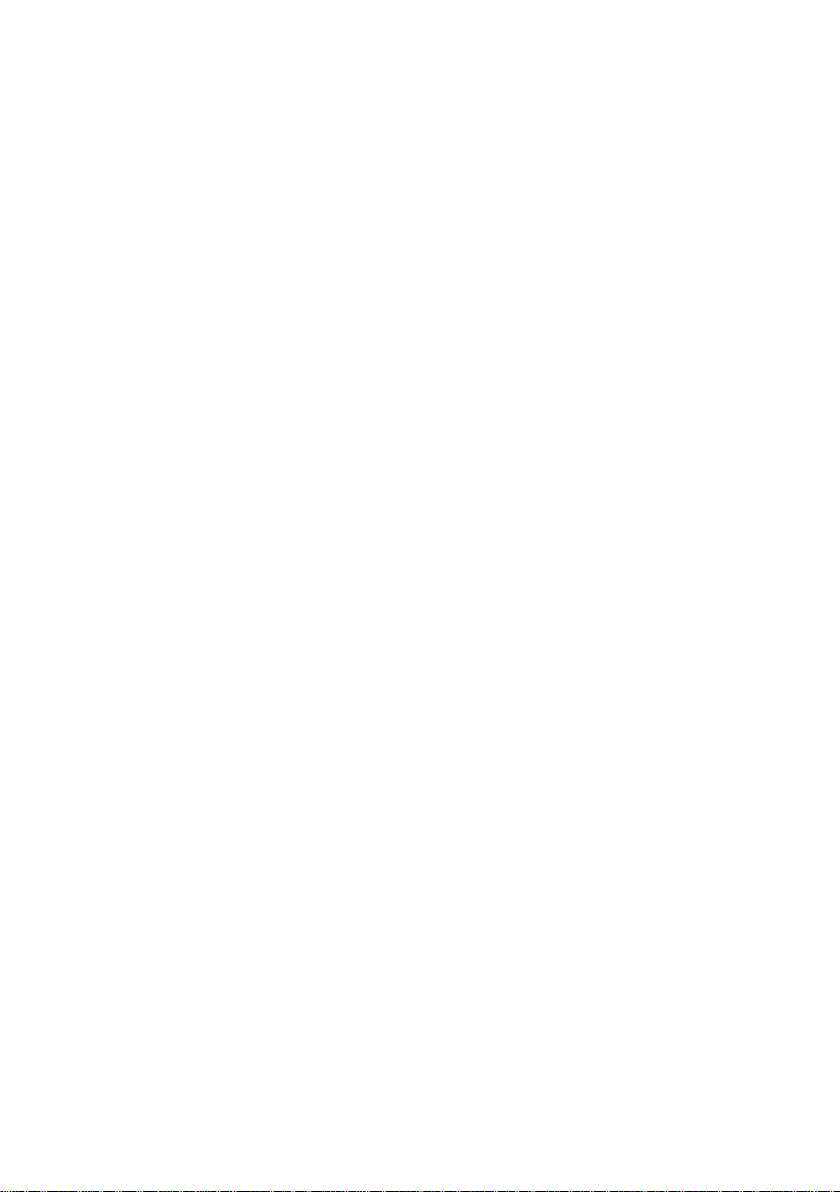
SIP IP Phone
VIP-254T_254PT
Quick Installation Guide
Page 3
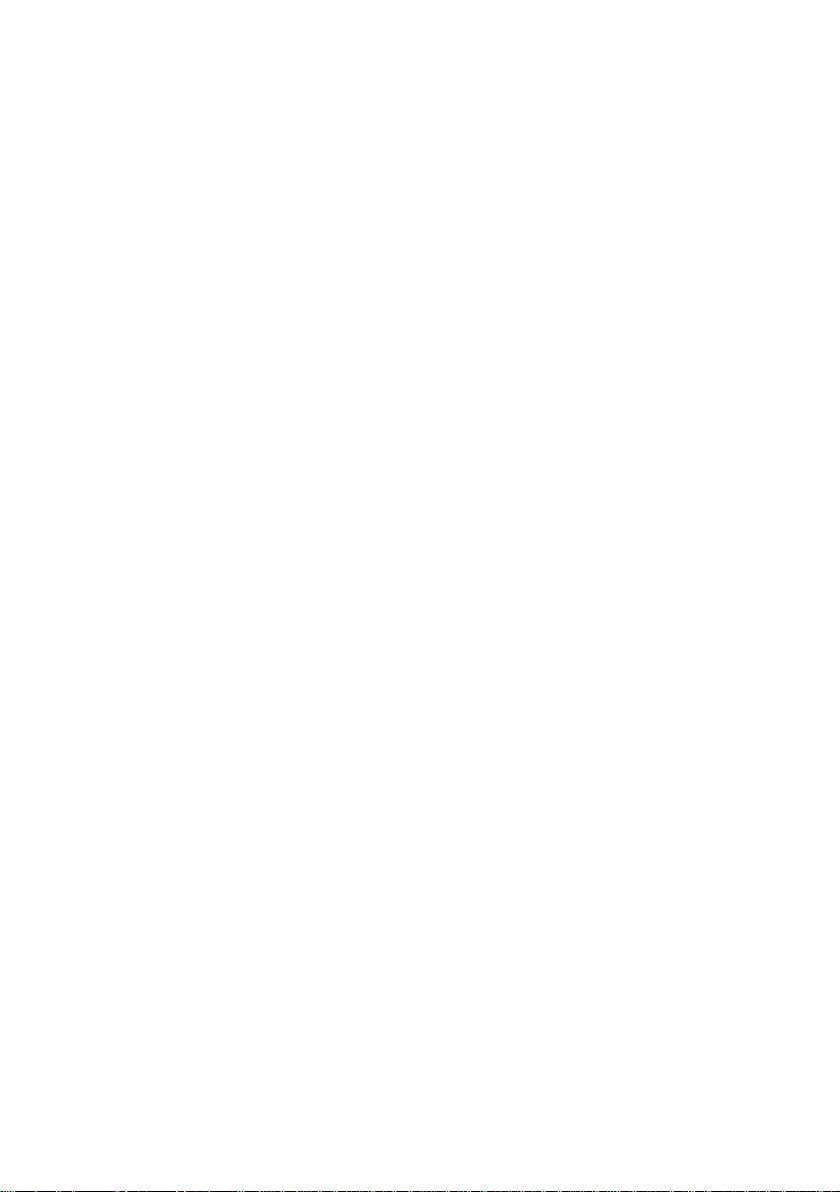
Overview
This quick installation guide describes the objectives; organization and basic
installation of the PLANET VIP-254T/VIP-254PT SIP IP Phone (“IP Phone”
in the following term), and explains how to establish your rst voice over IP
communication via PLANET product. Also, this guide shows you how to nd
additional information on related products and services.
Respective model/descriptions are shown below:
VIP-254T: SIP IP Phone
VIP-254PT: 802.3af PoE SIP IP Phone
The VIP-254 series IP Phone integrate web-based graphical user interface that
can cover most congurations and machine status monitoring. Via standard, web
browser, you can congure and check machine status from anywhere around the
world.
Page 4

Table of Contents
Preparation before beginning administration on the IP Phone ............................... 5
nstallation ................................................................................................ 5
I
Administration Interface .
Web conguration access: .
Network Interface quick congurations .
Voice communication samples .
Peer to peer (P2P) mode .
SIP Proxy mode .
Quick reference in CD-ROM guide .
............................................................................. 7
................................................................... 7
.........................................................................10
....................................................................10
................................................................................10
...................................................................12
................................................. 8
Page 5
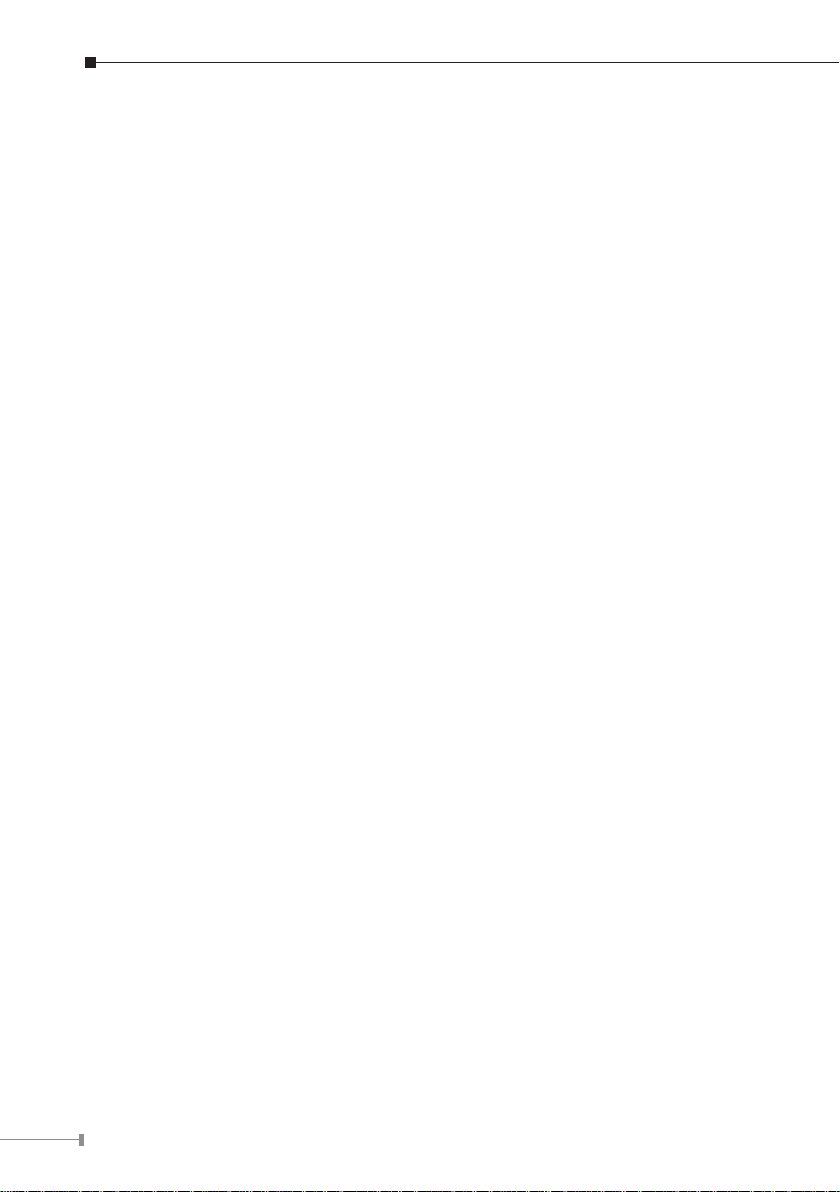
4
Document Objectives
This guide provides physical installation, network congurations, and Internet
access establishment information for the PLANET IP Phones.
Document Organization
This guide is organized as follows:
• Preparation before beginning administration on PLANET IP Phone
• Administration interface
• Network Interface quick congurations
• Internet access setup guide
Page 6

Preparation before beginning administration on the IP
DC5V
LAN
PC
Phone
Installation
VIP-254T: SIP IP Phone (2 x RJ-45)
VIP-254PT: 802.3af PoE SIP IP Phone (2 x RJ-45, 1 x PoE for LAN interface)
Step 1: Connecting Handset
Handset
Step 2: Connecting Power AC Power and Network
Plug the Ethernet cable into the back of the base station. Plug the
other end of the Ethernet cable into your already prepared network
connection.
5
Page 7

6
Power Adapter (5V DC)
DC5V
NOTE: Use only the power adapter shipped with the unit to ensure
correct functionality.
Step 3: Adjust the stand angle.
Press and hole the button of right side
to change the stand mount angle.
1
2
3
4
PC
LAN
5V DC
Handset
RJ-45 connector, to maintain the existing network structure,
connected directly to the PC through straight CAT-5 cable
RJ-45 connector, for Internet access, connected directly to
Switch/Hub through straight CAT-5 cable.
The LAN interface also can be connected with 802.3af PoE
switch or converter for power supply (VIP-254PT only)
5V DC Power input outlet.
RJ-11 connector, connected directly to the Handset.
Page 8

Note
For VIP-254PT, either PoE or AC adapter can be deployed at one
Note
time
Administration Interface
The IP Phone provides GUI (Web based, Graphical User Interface) for machine
management and administration. Key pad administration also available for simple
conguration.
Web conguration access:
To start IP Phone web conguration, you must have one of these web browsers
installed on computer for management
• Microsoft Internet Explorer 6.0.0 or higher with Java support
Default IP address of IP Phone is 192.168.0.1. You may now open your web
browser, and insert http://192.168.0.1 in the address bar of your web browser
to logon IP Phone web conguration page.
IP Phone will prompt for logon username/password, please enter: root / null (no
password) to continue machine administration.
In order to connect machine for administration, please locate your
PC in the same network segment (192.168.0.x) of IP Phone. If
you’re not familiar with TCP/IP, please refer to related chapter on
user’s manual CD or consult your network administrator for proper
network configurations.
7
Page 9

8
Network Interface quick congurations
Execute your web browser, and insert the LAN IP address (default: 192.168.0.1)
of SIP IP Pohne in the adddress bar. After logging on machine with username/
password (default: root / no password), browse to “Network” --> “Network
settings” conguration menu:
Parameter Description
IP address LAN IP address of the IP Phone
Default: 192.168.0.1
Mask LAN mask of the IP Phone
Default: 255.255.255.0
Default Gateway Gateway of the IP Phone
Default: 192.168.0.254
Connection Type Data required.
Fixed IP The ISP will assign IP Address, and related information.
DHCP client
PPPoE
After conrming the modication you’ve done, Please click on the Submit button
to apply settings and browse to “Save & Reboot” menu to reboot the machine to
make the settings effective.
In most circumstances, it is no need to congure the
DHCP settings.
The ISP will assign PPPoE username / password for
Internet access.
Page 10

Save Change to Flash Memory
Most of the IP Phone parameters will take effective after you modify, but it is
just temporary stored on RAM only, it will disappear after your reboot or power
off the IP Phone, to save the parameters into Flash ROM and let it take effective
forever, please remember to press the Save & Reboot button after you modify
the parameters.
9
Page 11

10
Voice communication samples
Hint
There are several ways to make calls to desired destination in IP Phone. In this
section, we’ll lead you step by step to establish your rst voice communication via
keypad and web browsers operations.
Peer to peer (P2P) mode
STEP 1: Assuming there are two VIP-254T in the network the IP address are
192.168.0.1 and 192.168.0.2
VIP-254T-A
LAN IP Address
(192.168.0.1)
S
TEP 2: Pick up handset or press “Hand Free” key from keypad of VIP-254T-A and
dial “192.168.0.2#”. Then the phone of VIP-254T-B should ring. You can
do the same thing to the VIP-254T-B.
• If the IP address of the remote calling party is known, you may
directly make calls by preset number via its IP address and end
with an “#”.
• If the IP phones are installed behind a NAT/firewall/ IP sharing
device, please make sure the NAT device support SIP applications
before making calls
VIP-254T-B
LAN IP Address
(192.168.0.2)
SIP Proxy mode
Number: 100 Number: 200
VIP-254T-A
LAN IP Address
(192.168.0.1)
VIP-254T-B
LAN IP Address
(192.168.0.2)
SIP-50
WAN IP Address
(192.168.0.50)
Page 12

STEP 1: Log in SIP-50 and create two testing accounts/password: 100 / 123 (for
VIP-254T-A), and 200 / 123 (for VIP-254T-B) for the voice calls.
STEP 2: Please log in VIP-254T-A via web browser, browse to the SIP setting
menu and select the Domain Service cong menu. In the setting page,
please insert the account/password information obtained from your
service provider (in this sample, we’re using PLANET SIP-50 as the SIP
Proxy server for SIP account, call authentications), and then the sample
conguration screen is shown below:
STEP 3: Repeat the same conguration steps on VIP-254T-B, and check the
machine registration status, make sure the registrations are completed.
STEP 4: To verify the VoIP communication, please pick up the telephone. Dial the
destination number to make call between SIP clients. For example, VIP254T-A (with number 100) with keypad number 200 to VIP-254T-B, or
reversely makes calls from SIP client (VIP-254T-B) to the number 100
(VIP-254T-A).
11
Page 13

Quick reference in CD-ROM guide
This guide is used to help you startup your SIP IP Phone settings. It is also
recommended to check the user manual CD-ROM for more details like the “LCD
menu”, “Web Setup”, and how to set the device back to default value.
12
Page 14

