Page 1

VoIP Analog Telephone Adapter
VIP-156/VIP156PE/VIP-157/VIP-157S
User’s manual
Version 3.1
1
Page 2
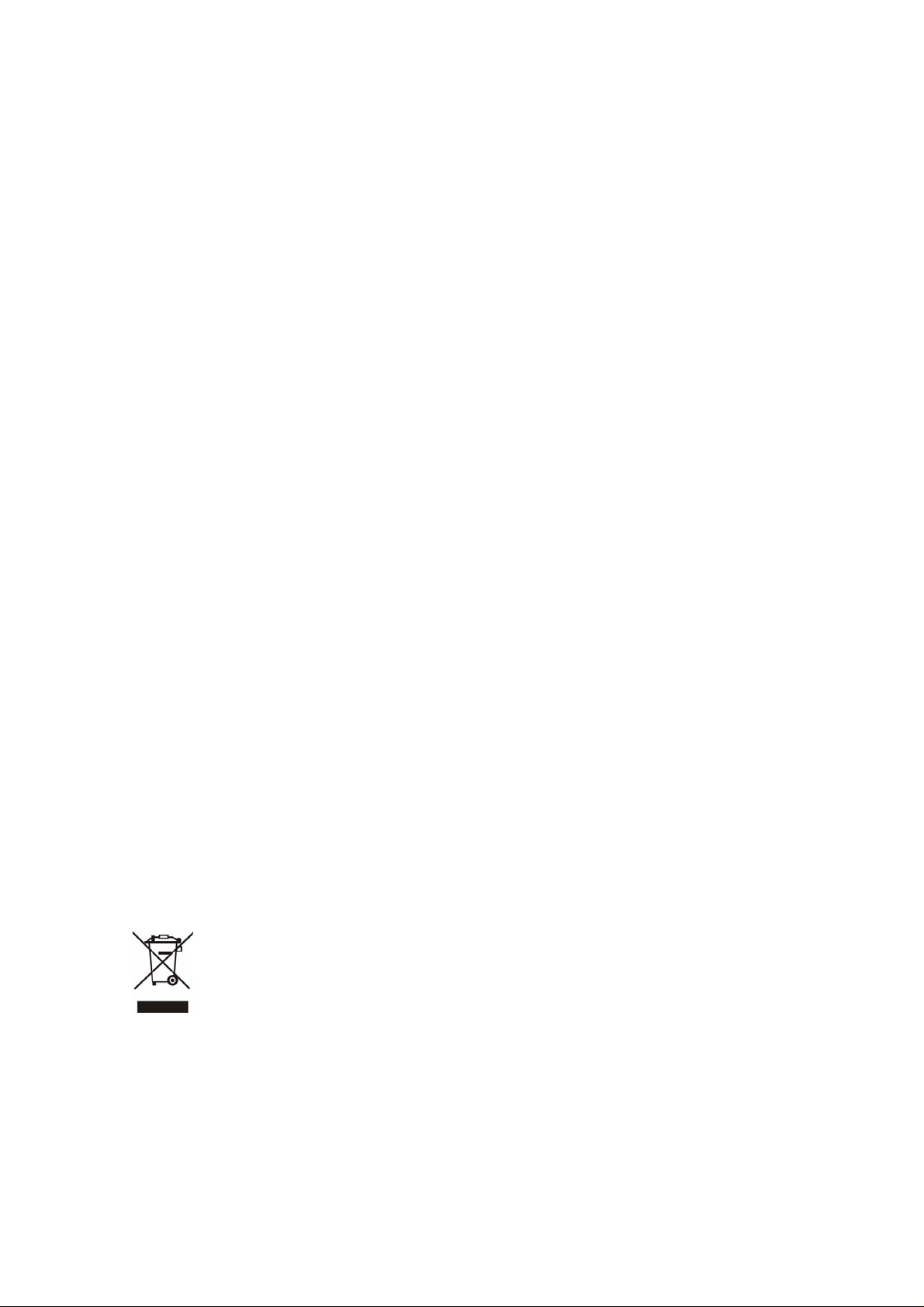
Copyright
Copyright (C) 2008 PLANET Technology Corp. All rights reserved.
The products and programs described in this User’s Manual are licensed products of PLANET Technology, This
User’s Manual contains proprietary information protected by copyright, and this User’s Manual and all
accompanying hardware, software, and documentation are copyrighted.
No part of this User’s Manual may be copied, photocopied, reproduced, translated, or reduced to any electronic
medium or machine-readable form by any means by electronic or mechanical. Including photocopying, recording,
or information storage and retrieval systems, for any purpose other than the purchaser's personal use, and without
the prior express written permission of PLANET Technology.
Disclaimer
PLANET Technology does not warrant that the hardware will work properly in all environments and applications,
and makes no warranty and representation, either implied or expr essed, with respect to the quality, performance,
merchantability, or fitness for a particular purpose.
PLANET has made every effort to ensure that this User’s Manual is accurate; PLANET disclaims liability for any
inaccuracies or omissions that may have occurred.
Information in this User’s Manual is subject to change without notice and does not represent a commitment on the
part of PLANET. PLANET assumes no responsibility for any inaccuracies that may be contained in this User’s
Manual. PLANET makes no commitment to update or keep current the information in this User’s Manual, and
reserves the right to make improvements to this User’s Manual and/or to the products described in this User’s
Manual, at any time without notice.
If you find information in this manual that is incorrect, misleading, or incomplete, we would appreciate your
comments and suggestions.
CE mark Warning
The is a class B device, In a domestic environment, this product may cause radio interference, in which case the
user may be required to take adequate measures.
WEEE Warning
To avoid the potential effects on the environment and human health as a result of the presence of
hazardous substances in electrical and electronic equipment, end users of electrical and electronic
equipment should understand the meaning of the crossed-out wheeled bin symbol. Do not dispose of
WEEE as unsorted municipal waste and have to collect such WEEE separately.
Trademarks
The PLANET logo is a trademark of PLANET Technology. This documentation may refer to numerous hardware
and software products by their trade names. In most, if not all cases, their respective companies claim these
designations as trademarks or registered trademarks.
2
Page 3
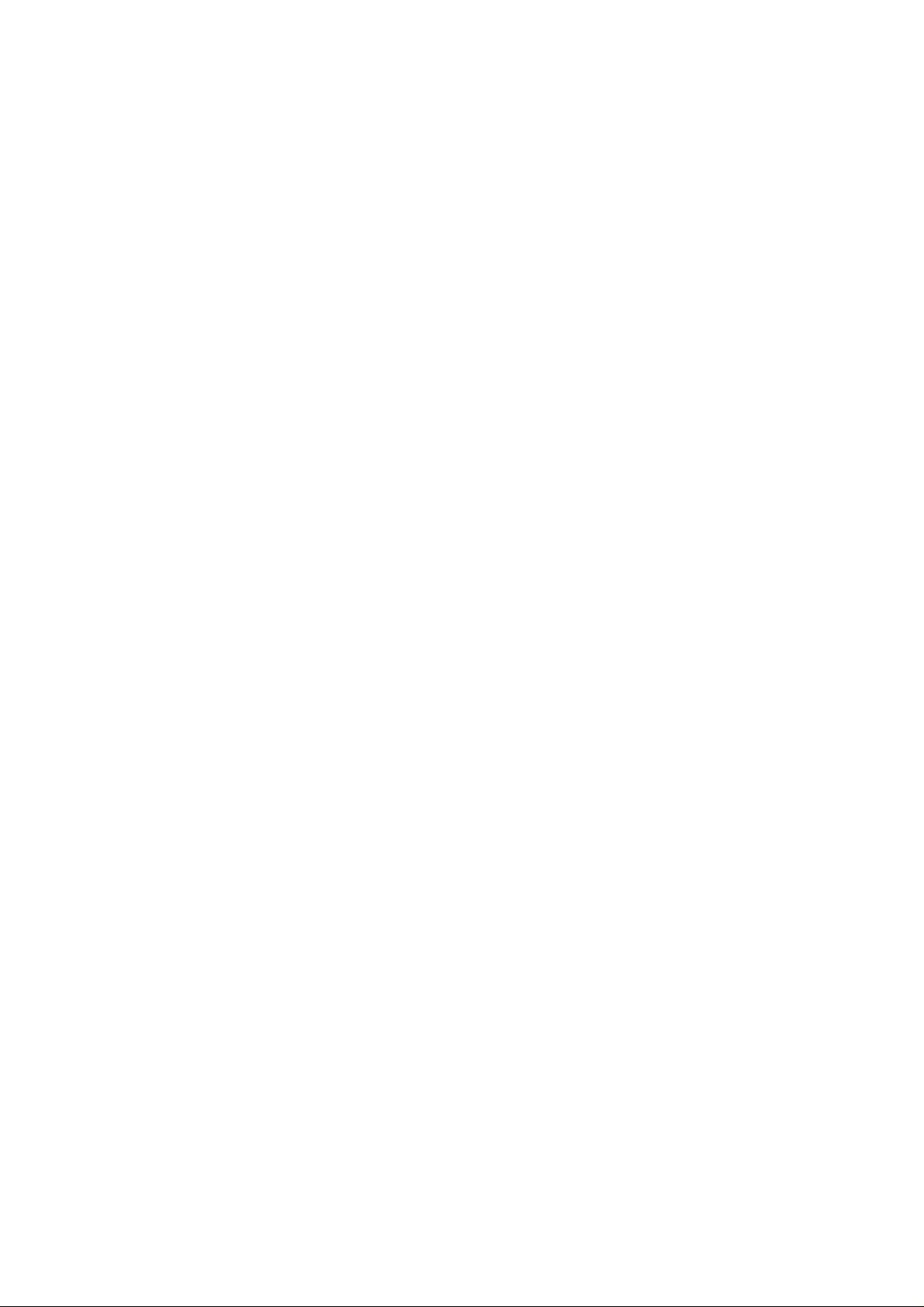
Revision
User’s Manual for PLANET VoIP Analog Telephone Adapter:
Model: ATA
Rev: 3.1 (2008, February)
Part No. EM-VIP_ATAV3.1
3
Page 4
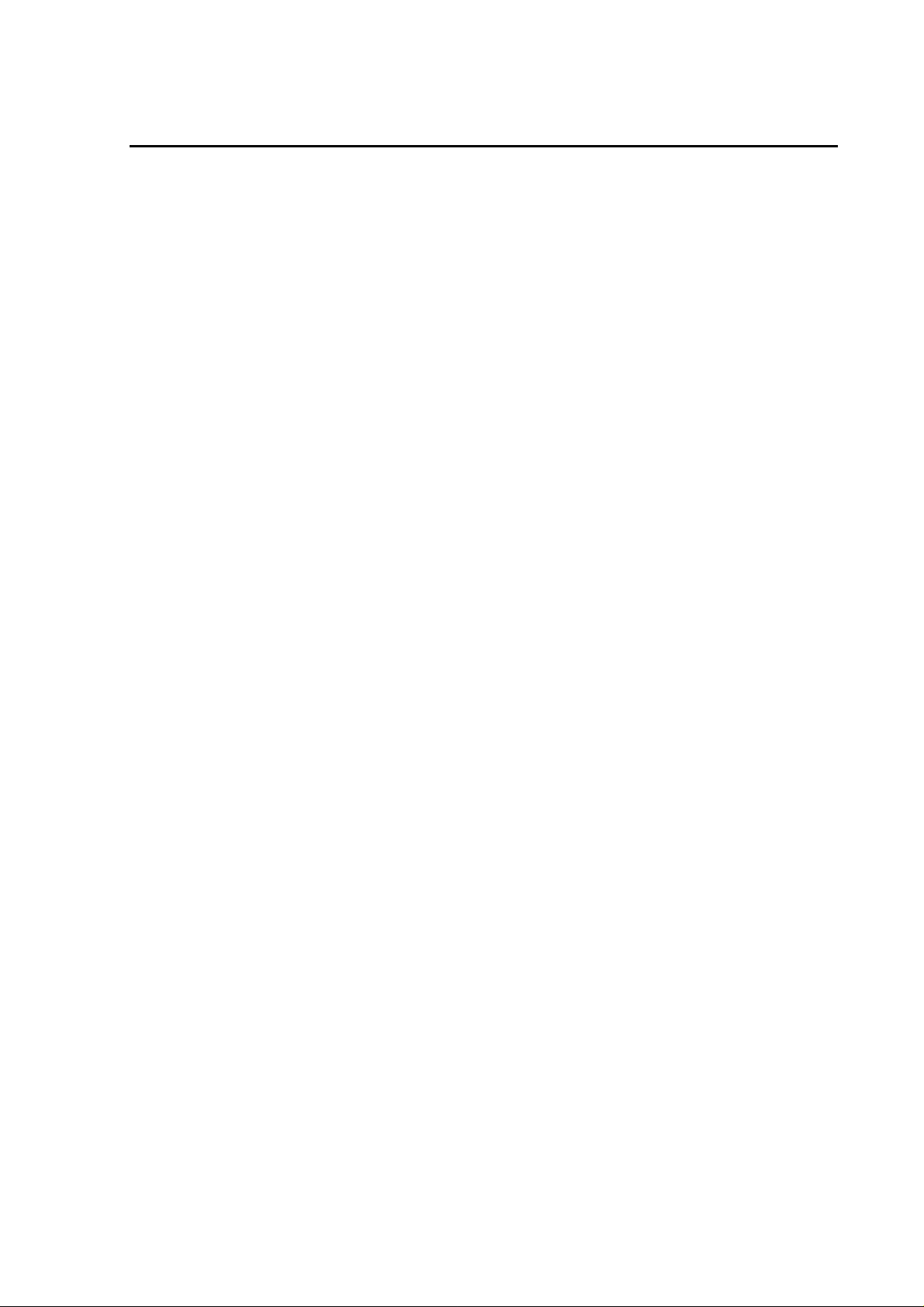
TABLE OF CONTENTS
Chapter 1...................................................................................................................................6
Introduction..............................................................................................................................6
Overview.......................................................................................................................................................6
Package Content ..........................................................................................................................................7
Physical Details ............................................................................................................................................7
LED Display & Button.......................................................................................................................10
Chapter 2 Preparations & Installation.................................................................................12
Physical Installation Requirement............................................................................................................12
LAN IP address configuration via web configuration interface ......................................................... 13
Chapter 3 Network Service Configurations.........................................................................17
Configuring and monitoring your ATA from web browser....................................................................17
Overview on the web interface of ATA..............................................................................................17
Manipulation of AT A via web browser............................................................................................... 17
Chapter 4 VoIP Telephone Adapter Configurations............................................................19
Phone Book........................................................................................................................................ 19
Call Forward.......................................................................................................................................20
SNTP settings.....................................................................................................................................22
Volume Setting...................................................................................................................................22
Block Setting...................................................................................................................................... 23
Auto Answer (For VIP-157)...............................................................................................................24
Caller ID settings................................................................................................................................24
Dial Plan Settings...............................................................................................................................25
Flash Time Setting..............................................................................................................................27
Call waiting Settings ..........................................................................................................................27
T.38 (FAX) Settings............................................................................................................................28
Hot line Settings................................................................................................................................. 28
Alarm Settings.................................................................................................................................... 29
LAN Settings ...................................................................................................................................... 29
PC Settings......................................................................................................................................... 30
DDNS Settings...................................................................................................................................31
VLAN Settings...................................................................................................................................32
DMZ Settings.....................................................................................................................................33
Virtual Server .....................................................................................................................................33
PPTP Settings.....................................................................................................................................34
Service Domain Settings ....................................................................................................................35
Port Settings.......................................................................................................................................36
Codec Settings....................................................................................................................................36
4
Page 5
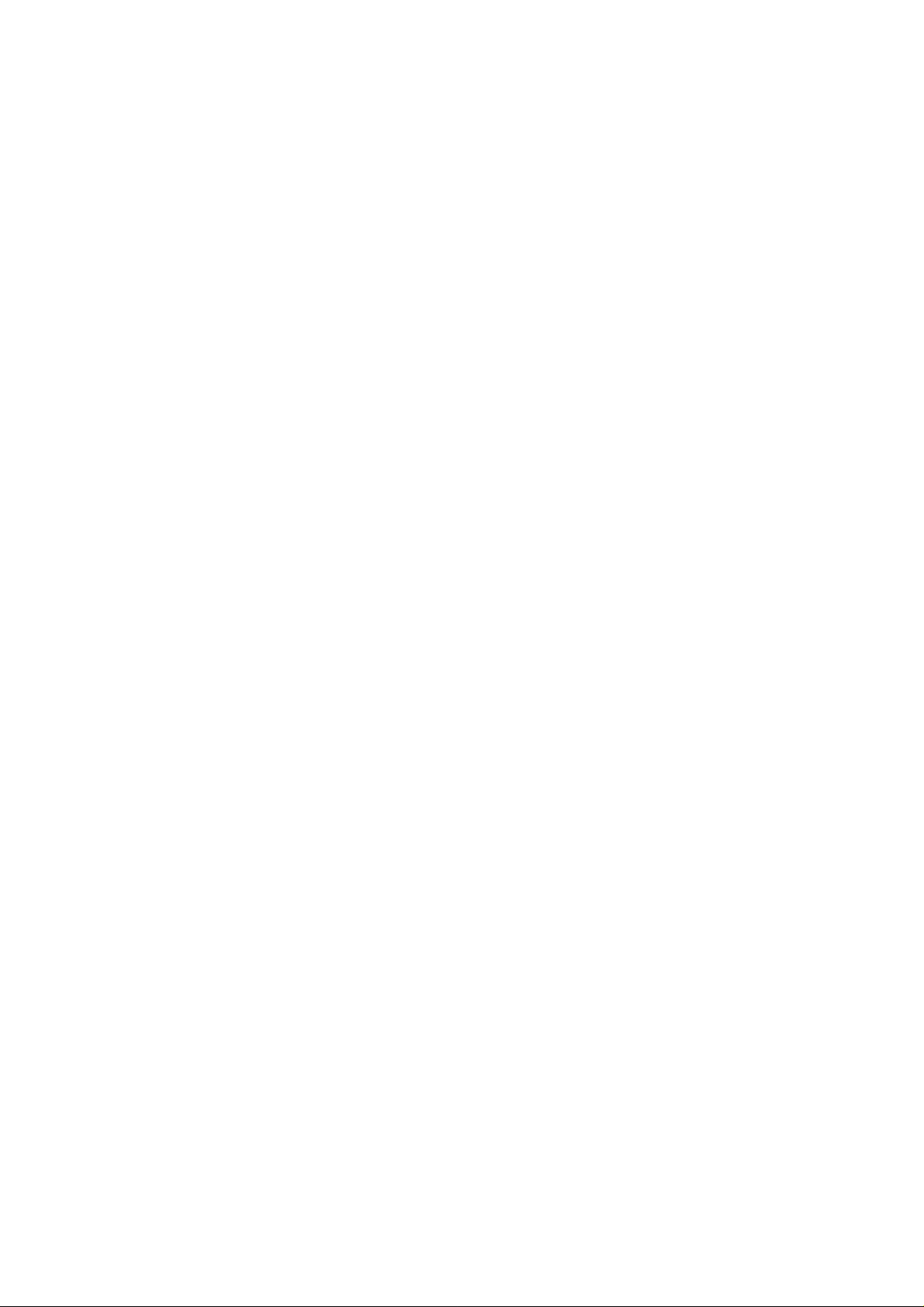
Codec ID Setting................................................................................................................................37
DTMF Setting ....................................................................................................................................38
RPort Settings..................................................................................................................................... 38
Other Settings.....................................................................................................................................39
STUN settings....................................................................................................................................39
Auto Configuration.............................................................................................................................40
PTT Settings.......................................................................................................................................40
Cancel without to tag..........................................................................................................................41
MAC CIone Setting............................................................................................................................ 41
Tone Settings...................................................................................................................................... 43
Advanced Settings..............................................................................................................................43
System Authority................................................................................................................................44
Save & Reboot ................................................................................................................................... 45
Firmware Upgrade..............................................................................................................................45
Auto Upgrade.....................................................................................................................................46
Reset to Default..................................................................................................................................47
Reboot without saving........................................................................................................................47
Appendix A Voice Communication Samples......................................................................................... 49
Case 1: ATA to ATA connection via IP address..................................................................................49
Case 2: (Peer-to-Peer mode) VIP-157S Port 1 to Port 2 communications .........................................50
Case 3: Voice communication via SIP proxy server – SIP-50............................................................51
Case 4: Voice communication via IP PBX system – IPX-2000 (Auto-config)...................................53
Case 5: Call Forward Feature_Example 1..........................................................................................57
Case 6: Call Forward Feature_Example 2..........................................................................................59
Case 7: Call Forward Feature_Example 3..........................................................................................61
Case 8: Call Forward Feature_Example 4..........................................................................................63
Case 9: Auto Answer Feature_IP to PSTN ......................................................................................... 64
Case 10: Auto Answer Feature_PSTN to IP....................................................................................... 66
Appendix B The method of operation guide............................................................................................68
Call Transfer....................................................................................................................................... 68
3-Way Conference..............................................................................................................................68
Call W aiting........................................................................................................................................68
Switch the Realm (Registration Proxy Server)................................................................................... 68
Auto Update firmware by manual (Keypad)......................................................................................69
Appendix C VIP-156/VIP-156PE/VIP-157/VIP-157S Specifications.....................................................70
5
Page 6
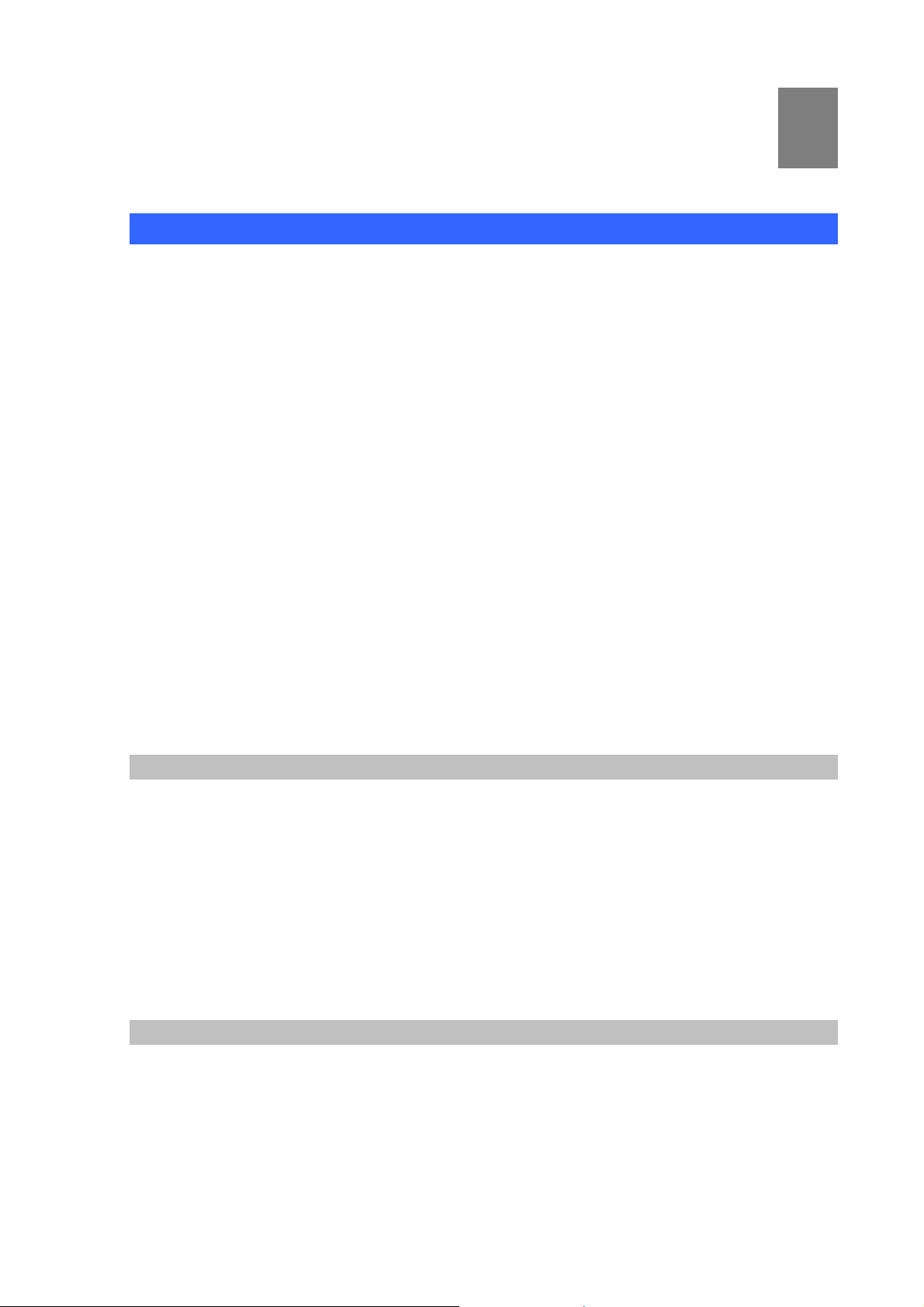
Chapter 1
1
Introduction
Overview
Based on years of VoIP manufacturing experiences, PLANET Technology VoIP total solutions are
known for advanced implementation of standards based telephony with mass deployment capability.
Cost-effective, easy-to-install and simple-to-use, the PLANET VIP-156/VIP-157/VIP-157S VoIP Phone
Adapter (“ATA” in the following term) converts standard telephones to IP-based networks. The service
providers and enterprises offer users traditional and enhanced the telephony co mmunication services
via the existing broadband connection to the Internet or corporation network.
With the ATA, home users and companies are able to save the installation cost and extend their past
investments in telephones, conference and speakerphones. The ATA can be the bridge betwe en
traditional analog systems and IP network with an extremely affordable investment.
The ATA includes two alternatively Ethernet interface for Internet (PPPoE, DHCP or Fixed IP), or office
LAN connection. With adding the auto-provision feature of our IP PBX produ ct - IPX-2000, the ATA can
be seamlessly integrated into the telephony network and be used in consumer and business IP
telephony service, no expertise required!
The ATA and our IP PBX system integration are the ideal combination for your office daily
communications.
Product Features
• Feature-rich telephone service over home or office Internet/Intranet connection
• Auto-config feature for flexible, ease-of-use IP PBX system integration
• Cost effective, field proven compatibility, and stability
• Web-based and telephone keypad machine configuration
• Remote machine administration authentication
• Voice prompt for machine configurations
VoIP Features
• SIP 2.0 (RFC3261) compliant
• Peer-to-Peer / SIP proxy calls
• Voice codec support: G.711, G.723.1, G.729A/G.729B
• T.38 FAX transmission over IP network
6
Page 7
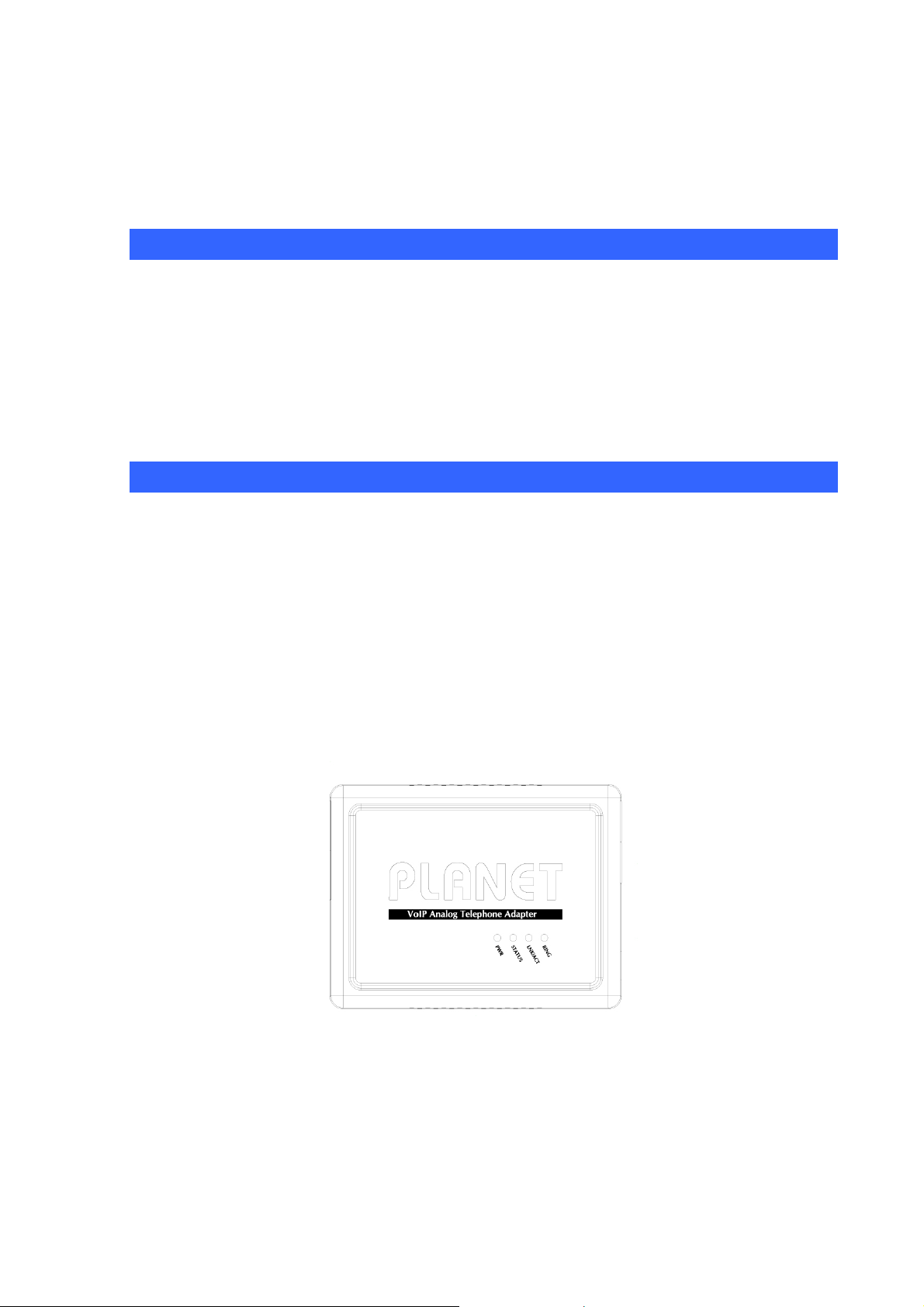
• Voice processing: Voice Active Detection, DTMF detection/ generation, G.168 echo cancellation
(16mSec.), Comfort noise generation (CNG)
• In band, out-of-band, and SIP-info DTMF support
Package Content
The contents of your product should contain the following items:
VoIP Telephone Adapter
Power adapter
Quick Installation Guide
User’s Manual CD
RJ-11 cable x 1
Physical Details
The following figure illustrates the front/rear panel of ATA.
Respective model/descriptions are shown below:
VIP-156: SIP Analog Telephone Adapter
VIP-156PE: 802.3af PoE SIP Analog Telephone Adapter
VIP-157: 1 FXS/ 1 FXO SIP Analog Telephone Adapter
VIP-157S: 2-port FXS SIP Analog Telephone Adapter
Front Panel of VIP-156
7
Page 8
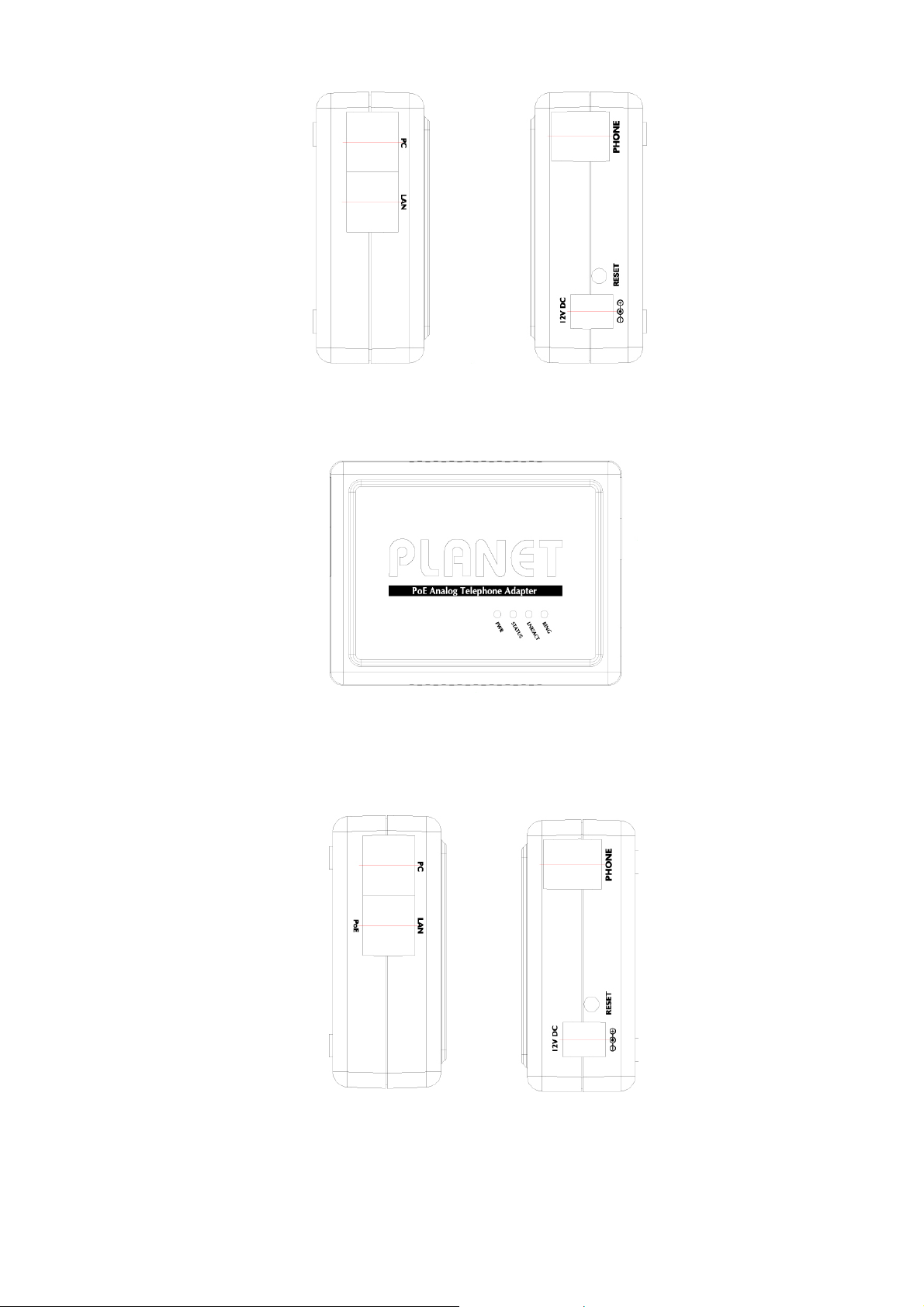
Left / Right Panel of VIP-156
Front Panel of VIP-156PE
Left / Right Panel of VIP-156PE
8
Page 9
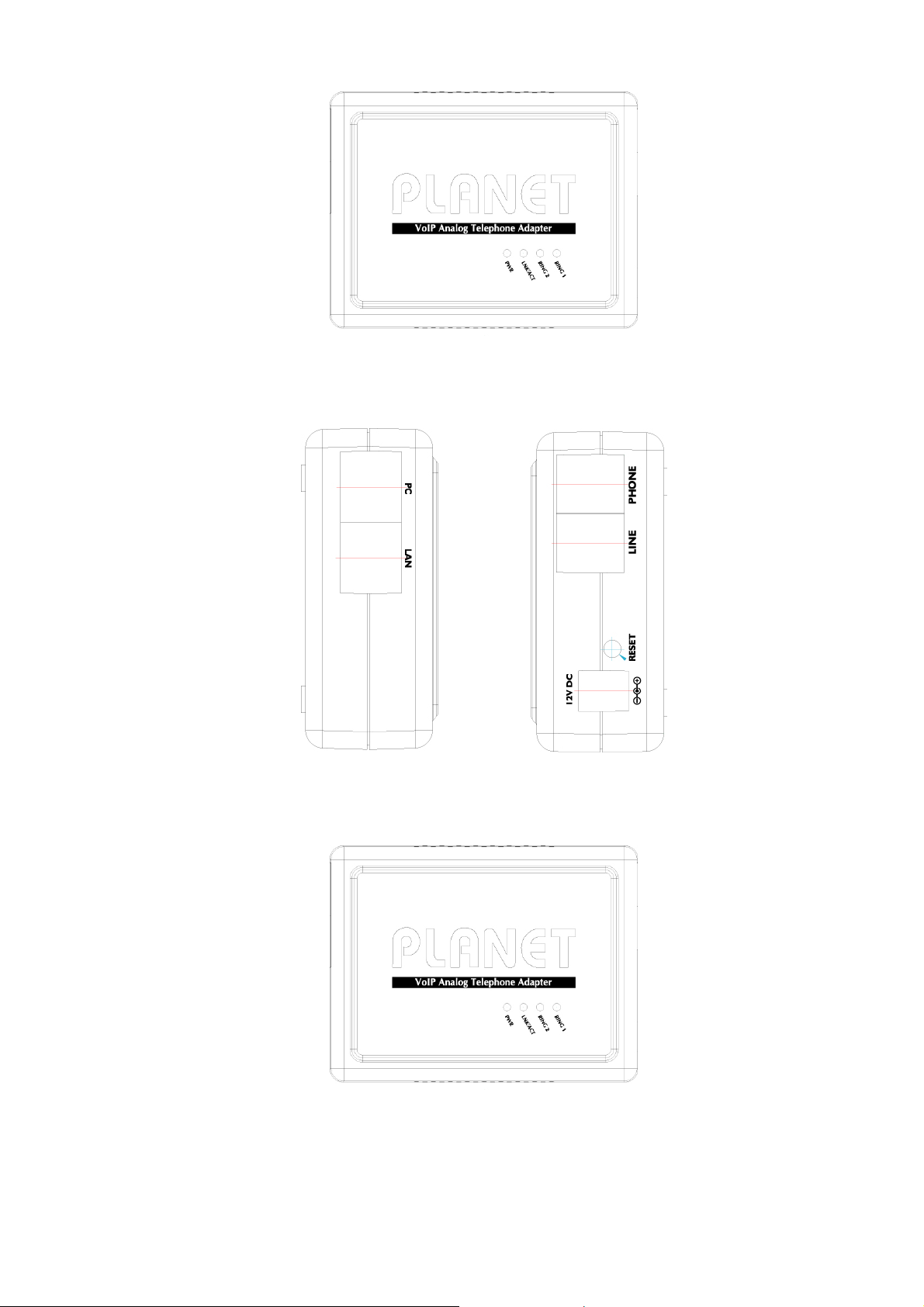
Front Panel of VIP-157
Left / Right Panel of VIP-157
Front Panel of VIP-157S
9
Page 10

LED Display & Button
Left / Right Panel of VIP-157S
1 PC
2 LAN
3 12V DC
4 Reset
Machine default IP is http://192.168.0.1. Press RESET
ÍNote
button on rear panel over 5 seconds will reset the VoIP Phone
Adapter to factory default value. (Except speed dial and
call forward settings)
RJ-45 connector, to maintain the existing network structure,
connected directly to the PC through straight CAT-5 cable
RJ-45 connector, for Internet access, connected directly to
Switch/Hub through straight CAT-5 cable.
The LAN interface also can be connected with 802.3af PoE
switch or converter for power supply (VIP-156PE)
12V DC Power input outlet
Reset to the factory default setting
10
Page 11
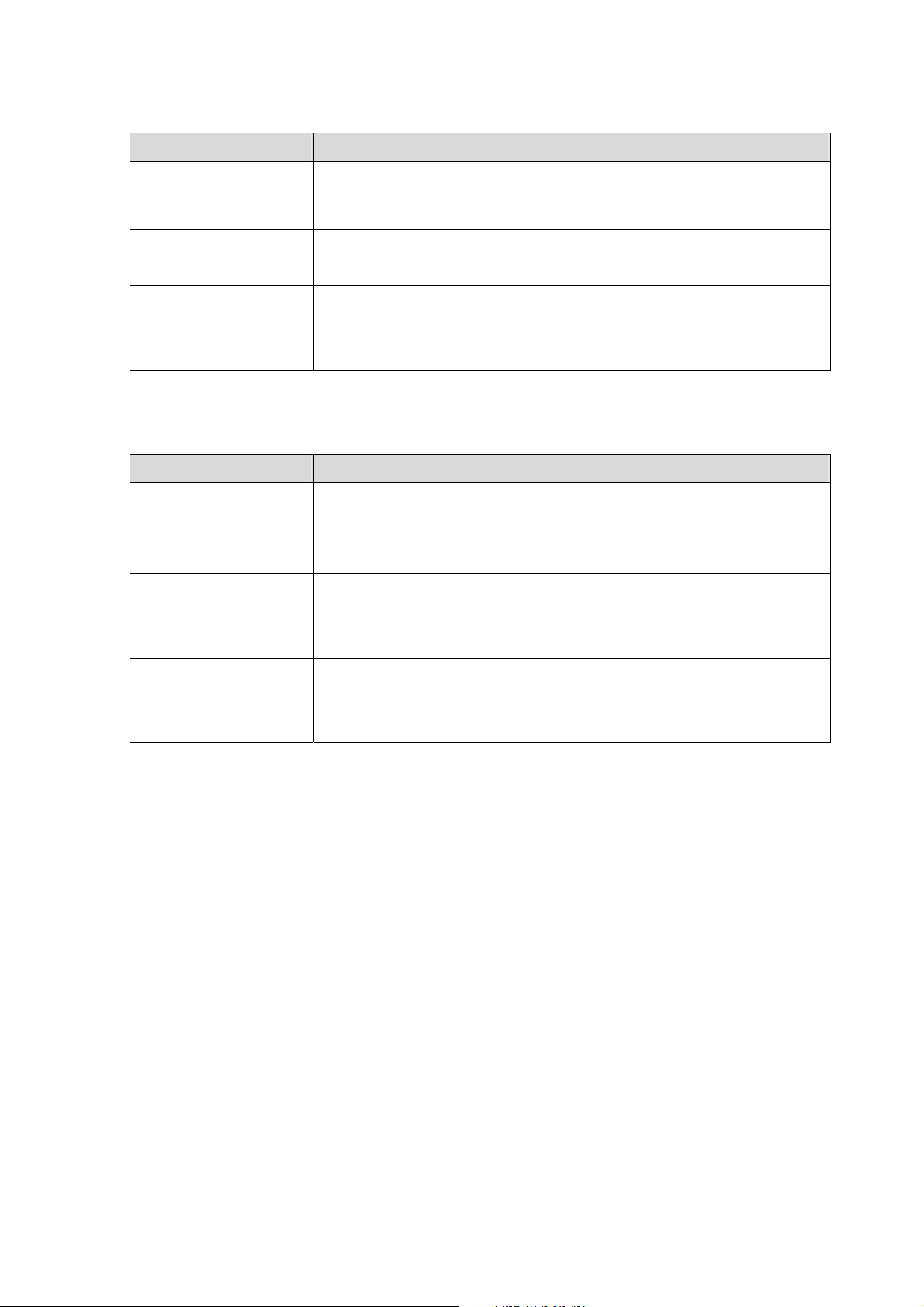
LED display of VIP-156 / VIP-156PE
LED Indicators Descriptions
PWR
STATUS
LNK/ACT
RING
Power is supplied to the device.
The Status LED will be flashing when the machine is operational
OFF: the device is connected to LAN at 10Mb/s.
ON: the device is connected to LAN at 100Mb/s.
OFF: the phone is idle.
ON: the phone is in use (offhook).
Blinking: the phone is ringing.
LED display of VIP-157 / VIP-157S
LED Indicators Descriptions
STATUS
LNK/ACT
RING 1
The Status LED will be flashing when the machine is operational
OFF: the device is connected to LAN at 10Mb/s.
ON: the device is connected to LAN at 100Mb/s.
OFF: the phone is idle.
ON: the phone is in use (offhook).
RING 2
Blinking: the phone is ringing.
OFF: the phone is idle.
ON: the phone is in use (offhook).
Blinking: the phone is ringing.
11
Page 12
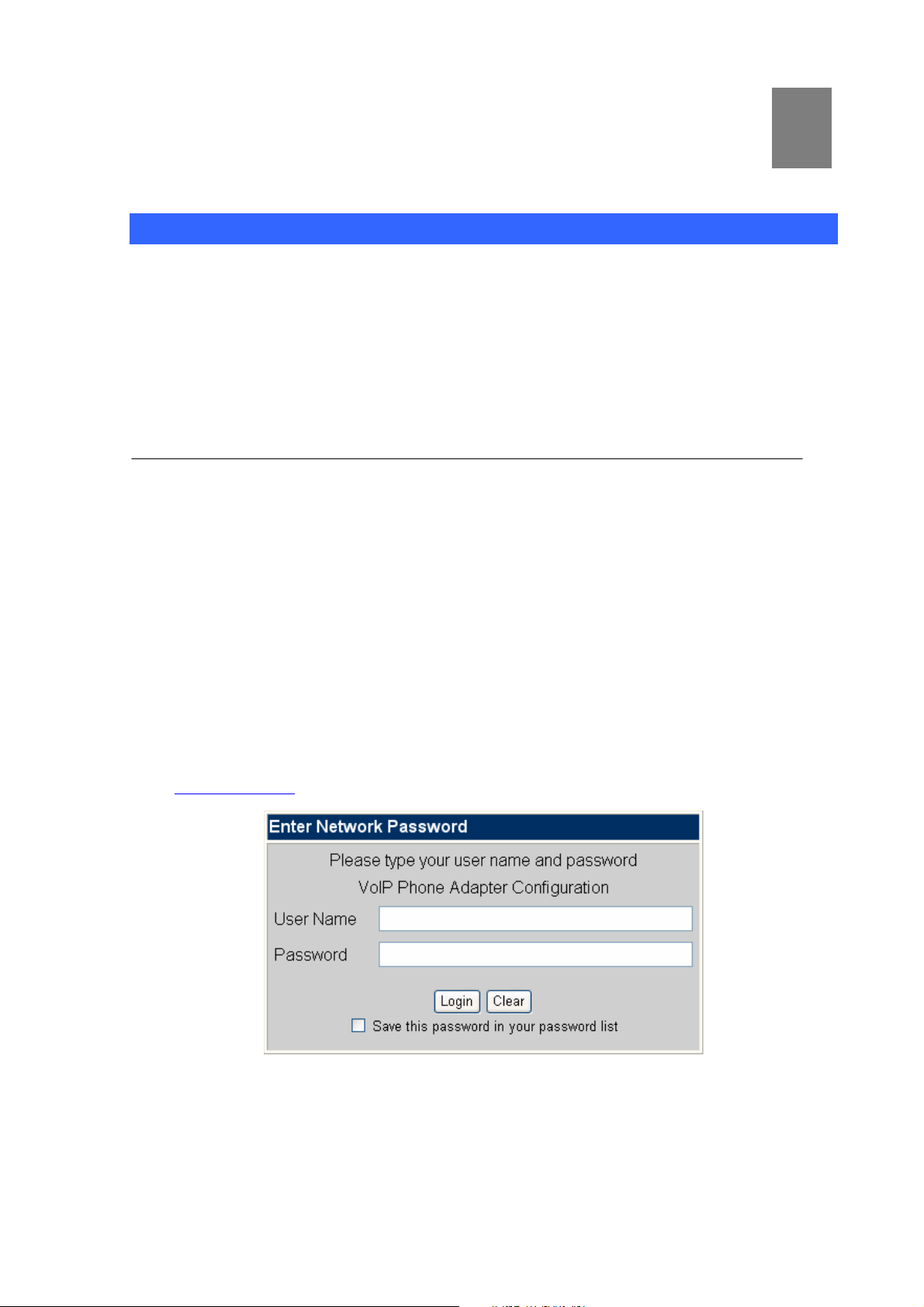
Chapter 2
2
Preparations & Installation
Physical Installation Requirement
This chapter illustrates basic installation of ATA analog Phone Adapter ((“ATA” in the following term))
• Network cables. Use standard 10/100BaseT network (UTP) cables with RJ45 connectors.
• TCP/IP protocol must be installed on all PCs.
For Internet Access, an Internet Access account with an ISP, and either of a DSL or Cable modem
Administration Interface
PLANET ATA provides GUI (Web based, Graphical User Interface) for machine management and
administration.
Web configuration access
To start ATA web configuration, you must have one of these web browsers installed on computer for
management
• Microsoft Internet Explorer 6.0.0 or higher with Java support
Default LAN interface IP address of ATA is 192.168.0.1. You may now open your web browser, and
insert http://192.168.0.1
in the address bar of web browser to logon ATA web configuration page.
ATA will prompt for logon username/password, please enter: root / null (no password) to continue
machine administration.
12
Page 13

Please locate your PC in the same network segment
ÍNote
(192.168.0.x) of ATA. If you’re not familiar with TCP/IP,
please refer to related chapter on user’s manual CD or
consult your network administrator for proper network
configurations.
LAN IP address configuration via web configuration interface
Execute your web browser, and insert the IP address (default: 192.168.0.1) of V IP in the adddress bar.
After logging on machine with username/password (default: root / no passwrd), browse to “Network”
--> “LAN Settings” configuration menu:
Parameter Description
IP address LAN IP address of ATA
Default: 192.168.0.1
Subnet Mask LAN mask of
Default: 255.255.255.0
Default Gateway Gateway of
Default: 192.168.0.254
ATA
ATA
Network settings via Keypad commands
The ATA series phone adap ters support telephone keypad configurations, please connect analog
telephone set and refer to the following table for machine network configurations.
IVR Menu Choice Machine operation Parameter(s) Notes:
#111#
13
Set DHCP client None ATA will change to DHCP
Page 14
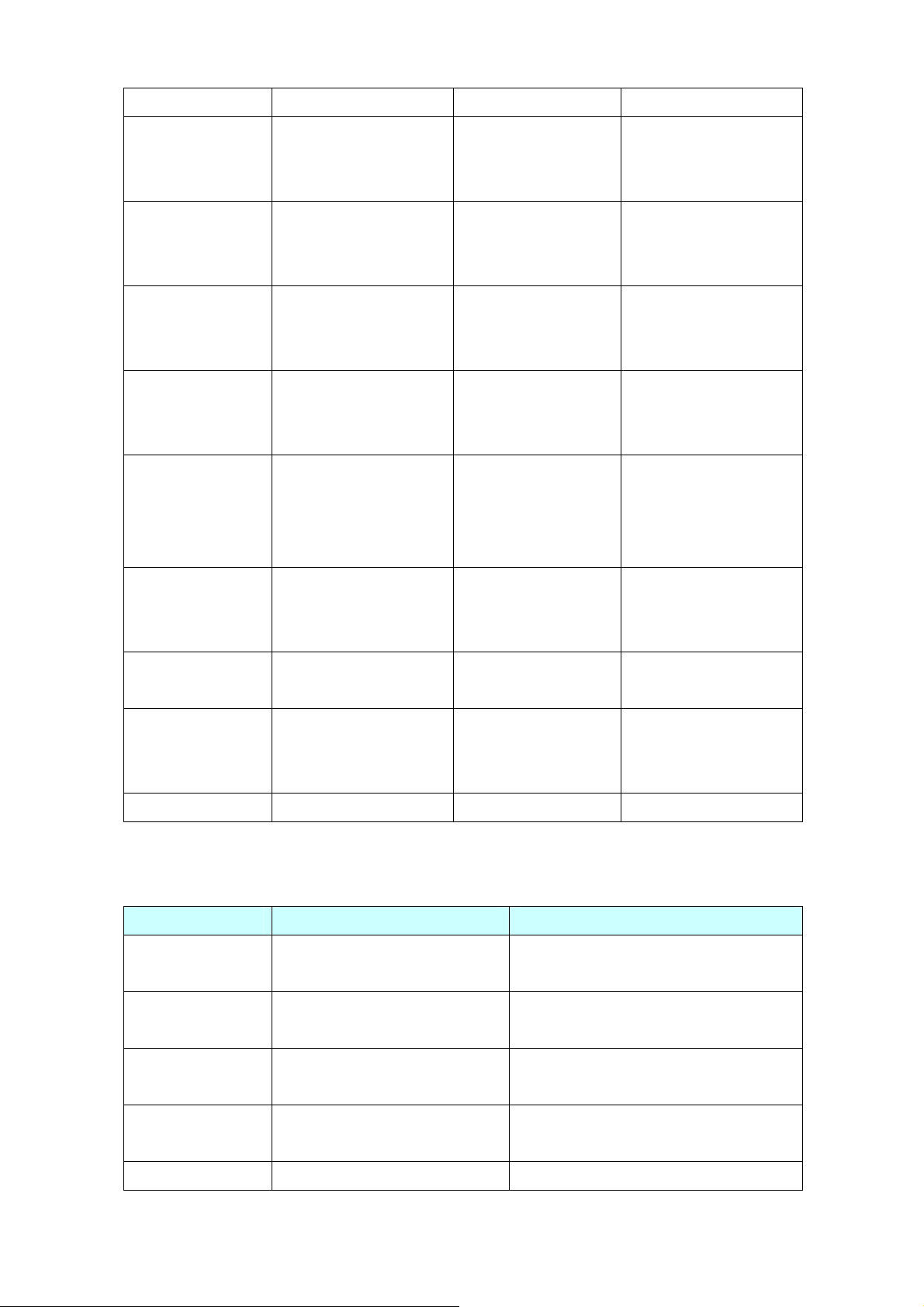
Client
#112xxx*xxx*xxx*
xxx#
#113xxx*xxx*xxx*
xxx#
#114xxx*xxx*xxx*
xxx#
#115xxx*xxx*xxx*
xxx#
#190#
Use the * (star) key
Setup Static IP Address
Set Network Mask
Set Gateway IP Address
Set Primary DNS Server
Unlock None
when entering a decimal
point.
Use the * (star) key
when entering a decimal
point.
Use the * (star) key
when entering a decimal
point.
Use the * (star) key
when entering a decimal
point.
DHCP will be disabled and
system will change to the
Static IP type.
Must set Static IP first.
Must set Static IP first.
Must set Static IP first.
Must unlock the protect
function before set up
network settings and ATA
function via keypad.
The system will be lock
#191#
#195#
#198#
0*
Lock None
Reboot None
Factory Reset None
To switch PSTN mode None VIP-157 only
and can’t set up network
settings via keypad.
The system will reboot
automatically.
The system will be reset to
factory default value and
reboot automatically.
Following keypad commands can be used to display the network settings enabled on ATA via voice
prompt.
IVR Menu Choice Machine operation Notes:
#120#
#121#
Check PC IP Address
Check network connection Type
IVR will announce the current PC-port IP
address of the ATA.
IVR will announce if DHCP in enabled or
disabled.
#122#
#123#
#124#
Check the Phone Number
IVR will announce current enabled VoIP
number.
IVR will announce the current network mask
Check Network Mask
of the ATA.
Check Gateway IP Address IVR will announce the current gateway IP
14
Page 15
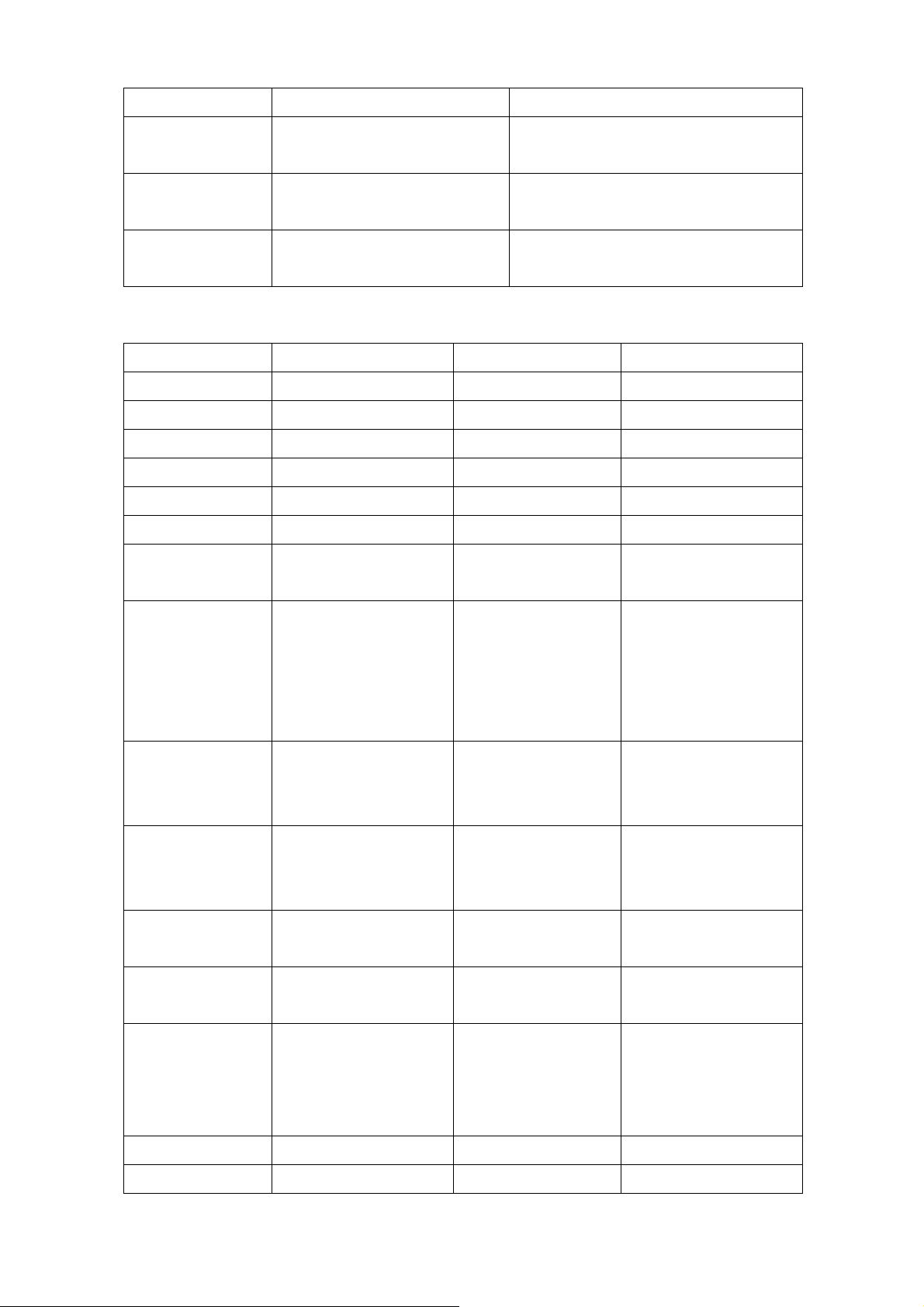
address of the ATA.
#125#
#126#
#128#
Check Primary DNS Server Setting
Check LAN IP Address
Check Firmware Version
IVR will announce the current setting in the
Primary DNS field.
IVR will announce the current LAN port IP
address of the ATA.
IVR will announce the version of the
firmware running on the ATA.
Following keypad commands can be used to set up the main function .
IVR Menu Choice Machine operation Parameter(s) Notes:
#138#
#139#
#160#
#510#
#511#
#512#
#514#
Enable call waiting None Enable Call waiting
Disable call waiting None Disable Call waiting
Update firmware None Update firmware
Blind Transfer ATA Bland Transfer
Attendant Transfer ATA Attendant T ransfer
3-way calling ATA 3-way calling
IP transfer to PSTN
ATA transfer IP call to
PSTN side
#130+[1~8]#
#131+[00~15]#
#132+[00~12]#
#135xxx*xxx*xxx*
xxx#
#136xxx*xxx*xxx*
xxx#
Set Codec
Set Handset Gain
Set Handset Volume
TFTP Server IP Address
FTP Server IP Address
1:G.711 u-Law, 2: G.711
a-Law, 3: G.723.1, 4:
G.729a, 5: G .726 16K, 6:
G.726 24K, 7: G.726
32K, 8: G.726 40K,
Handset Gain from
0~15
Handset Volume from
0~12
Set Auto config TFTP
Server IP Address
Set Auto config FTP
Server IP Address
You can set the codec you
want to the first priority.
You can set the Handset
gain to proper value,
default is 10
You can set the Handset
volume to proper value,
default is 10
You can set the TFTP
Server IP address
You can set the FTP
Server IP address
You can set the Auto
#137+[0~2]#
#145#
#146+Number#
Auto config mode
0: Disable, 1: TFTP
mode, 2: FTP mode
Forward function disable Disable forwrad funciton
enable forward to FXS Eanble forward to FXS
configuration mode, 0:
Disable, 1: use TFTP
Server, 2: user FTP Server
15
Page 16
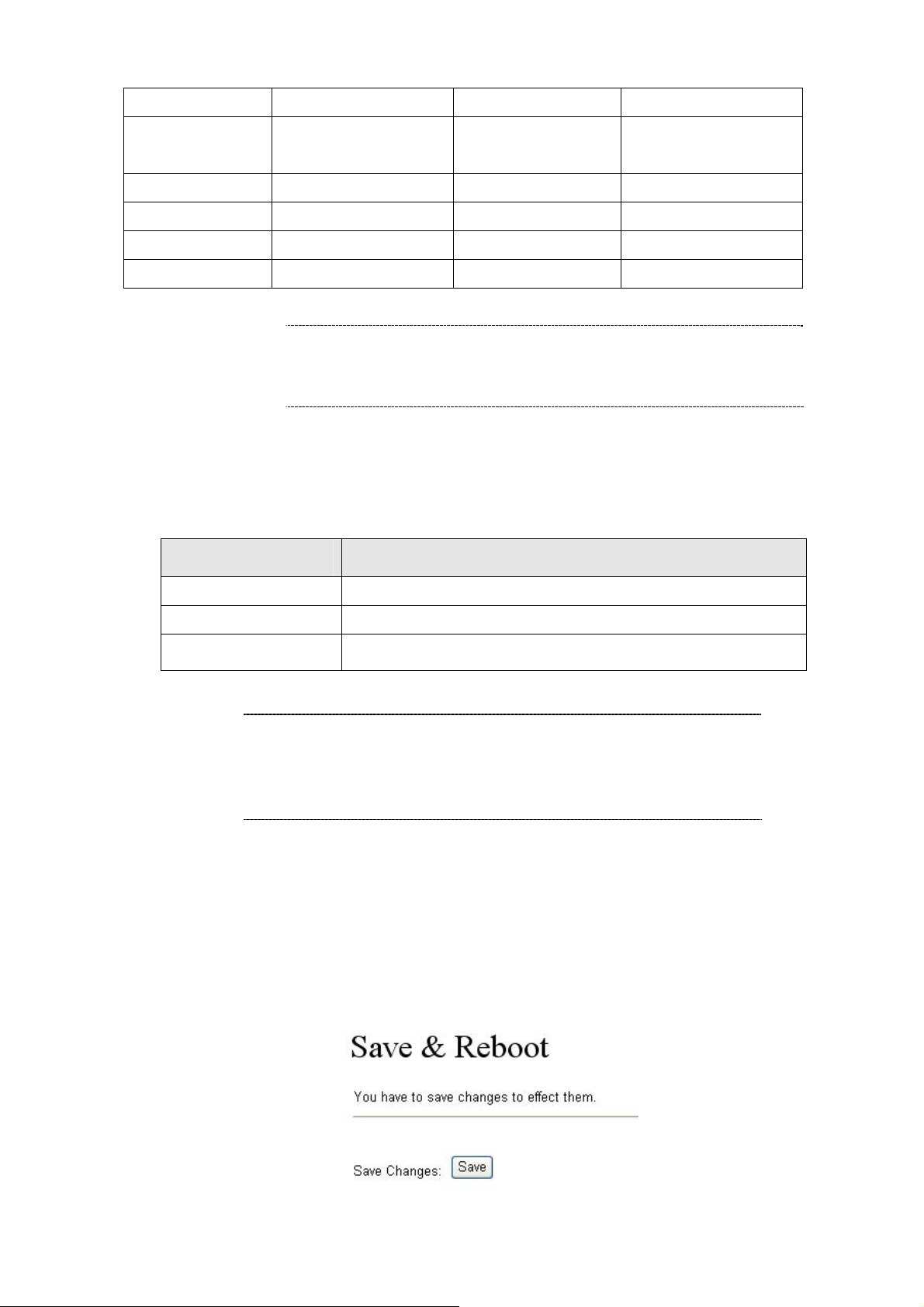
Port Port
#147+Number#
#116#
#117#
#118#
#119#
enable forward to FXO
Port
Enable PPTP function None Enable PPTP function
Disable PPTP function None Disable PPTP function
Enable VLAN function None Enable VLAN function
Disable VLAN function None Disable VLAN function
Eanble forward to FXO
Port
L Hint
Please contact your Internet service provider to obtain the
Internet access type, and select the proper network setti
ATA to establish the network connections.
in
ngs
fter confirming the modification you’ve done, Please click on the Submit button to apply settings and
A
rowse to “Save & Reboot” menu to reboot the machine to make the settings effective.
b
Connection Type Data required.
Fixed IP
DHCP clinet
PPPoE
L Hint
Please consult your ISP personnel to obtain proper PPPoE/IP
address rel
If Internet connection cannot be established, please check
the physical connection or contact the ISP service staff
for support information.
In most circumstances, it is no need to configure the DHCP settings.
The ISP will assign IP s, and related information. Addres
The ISP will assign PPPoE username / password for Internet access,
ated information, and input carefully.
ave Modifica
S tion to Flash Memory
ost of the VoIP router parameters will take effective after modifications, but it is just temporary stored
M
n RAM only, it will disappear after your reboot or power off the V oIP Phone Adapter, to save the
o
parameters into Flash ROM and let it take e
Reboot button after you modify the parameters.
ffective forever, please remember to press the Save &
16
Page 17
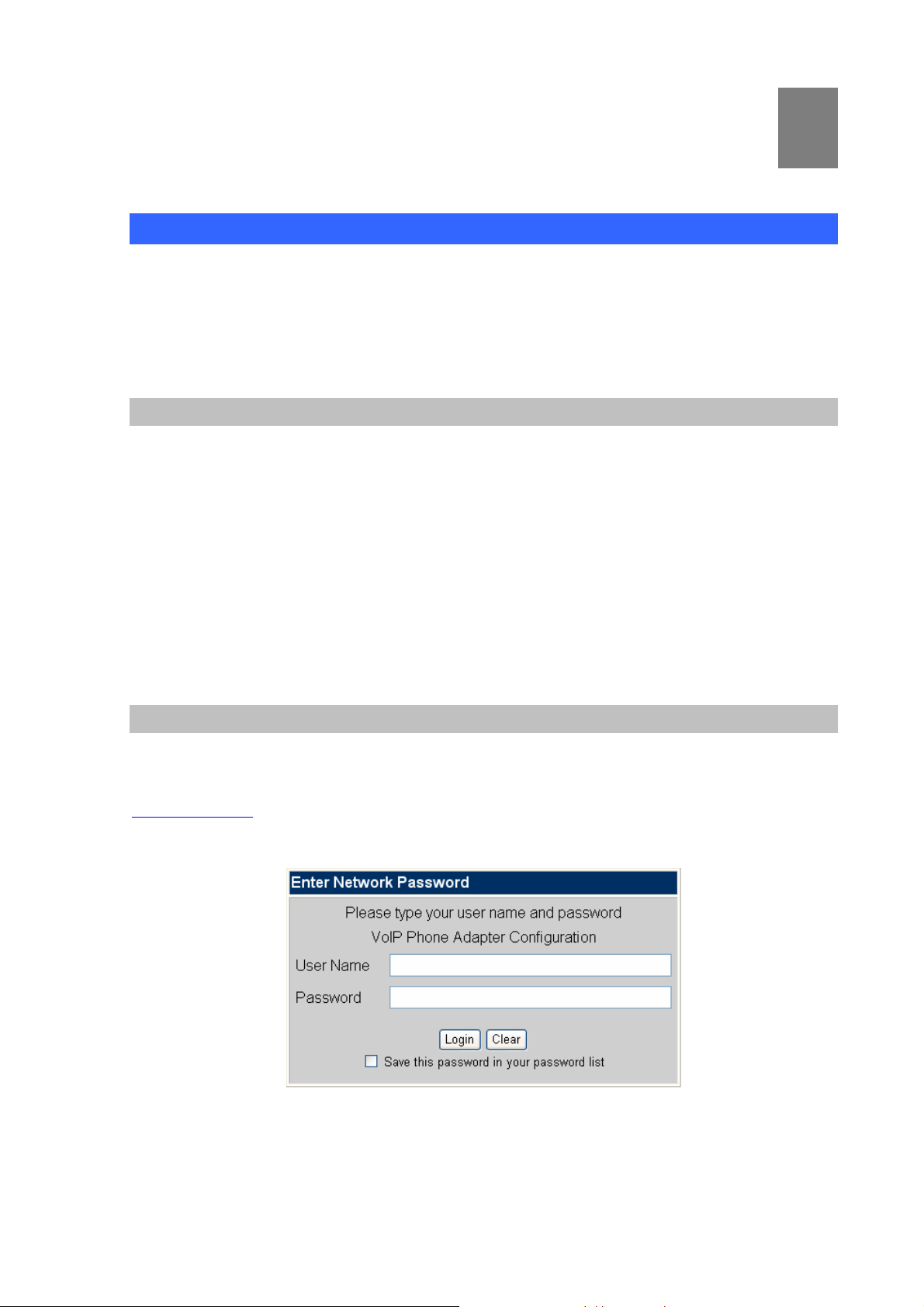
Chapter 3
Network Service Configurations
Configuring and monitoring your ATA from web browser
The ATA integrates a web-based graphical user interface that can cover most configurations and
3
machine status monitoring. Via standard web browser, you can configure an d che
from anywhere around the world.
Overview on the web interface of ATA
With web graphical user interface, you may have:
More comprehensive setting feels than traditional command line interface.
Provides user input data fields, check boxes, and for changing machine configuration settings
Displays machine running configuration
To tart ATA web configuration, you must have one of these web browsers installed on computer for
s
management
Microsoft Internet Explorer 6.0.0 or higher with
Manipulation of ATA via web browser
Java support
ck machine status
Log on ATA via web browser
After TCP/IP configuration s on your PC, you may now open your web browser, and input
http://192.168.0.1
When users login the web page, users can see the Phone Adapter system information like firmware
version, company…etc in this main page.
to logon Phone Adapter web co nfiguration page.
root null (no password) Phone Adapter will prompt for logon username/password: /
ATA log in page
17
Page 18
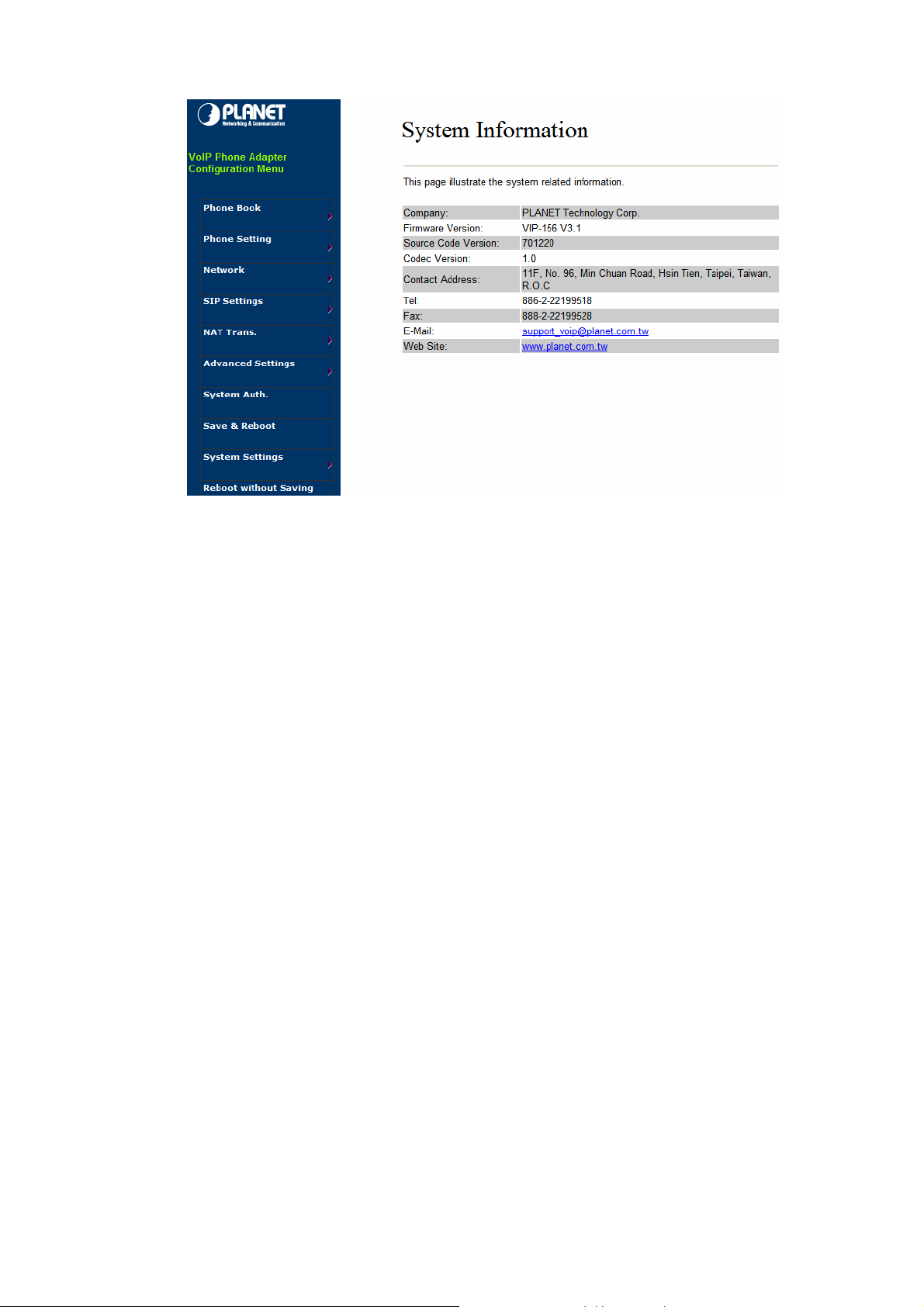
VoIP Phone Adatper main page
18
Page 19
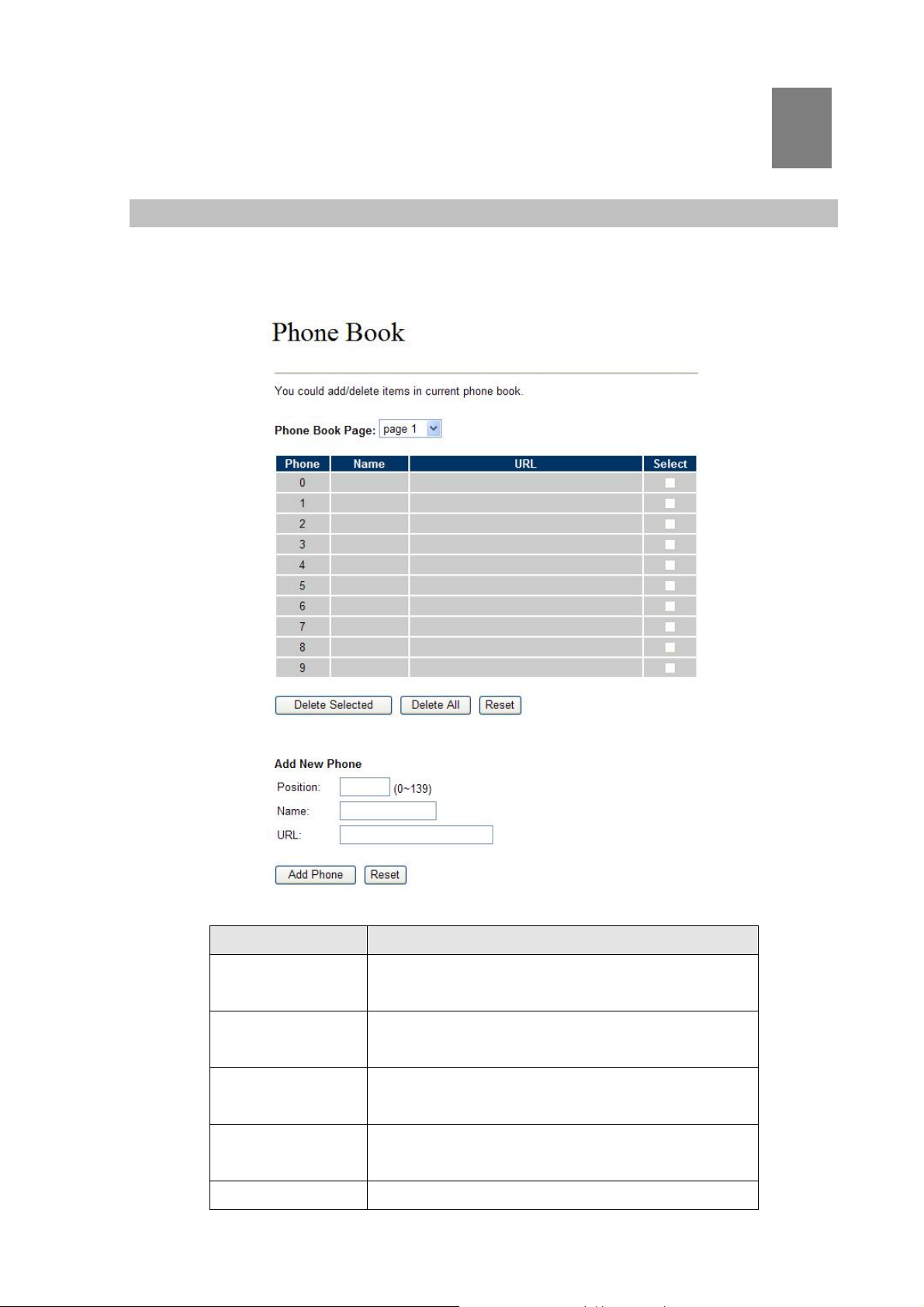
Chapter 4
4
VoIP Telephone Adapter Configurations
Phone Book
ATA can set up 140 records of Phone Book. User can dial the Name records to make calls via Phone
Book feature.
Field Description
Phone Book Page
Phone
Name
URL
Select
The default is Page 1. It can select Page1 ~ Page 14
to look round Phone Book records.
The record number from 0 ~ 139, it can set up 140
records in total.
The name of Phone Book records, it only can input
numerals.
Fill in the outgoing number (Line Number) or IP
address.
To select this record.
19
Page 20
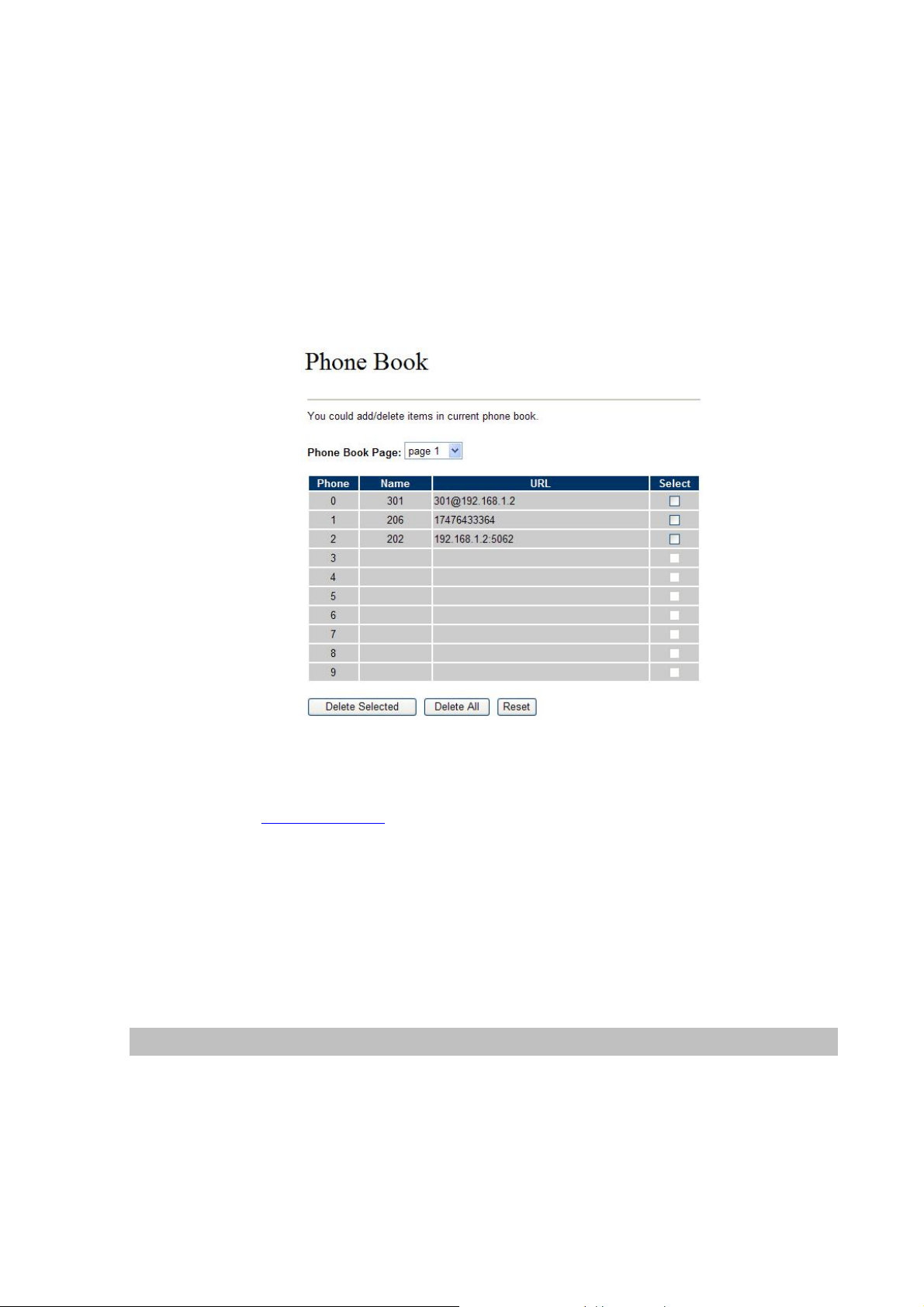
If you need to add a phone number into the Phone Book list, you need to input the position, the name,
and the phone number (by URL type). When you finished a new phone list, just click the “Add Phone”
button.
If you want to delete a phone number, you ca n select the phone number you want to delete then click
“Delete Selected” button.
If you want to delete all phone numbers, you can click “Delete All” button.
For Example:
Ex_1:
ATA had added the above phone numbers. User pick up the handset and dial the “301” to make
the P2P call (301@192.168.1.2
Ex_2:
Users pick up the handset and dial the “206” to make the Proxy call (17476433364).
Ex_3:
Users pick up the handset and dial the “202” to make the P2P call (192.168.1.2:5062).
).
Call Forward
This page defines Call Forward function. You can setup the phone number you want to forward in this
page. There are three type of Forward mode. You can choose All Forward, Busy Forward, and No
Answer Forward by click the icon.
All Forward: All incoming call will forward to the number you chosen. You can input the name and the
phone number in URL field. If you select this function, then all the incoming call will direct forward to the
20
Page 21
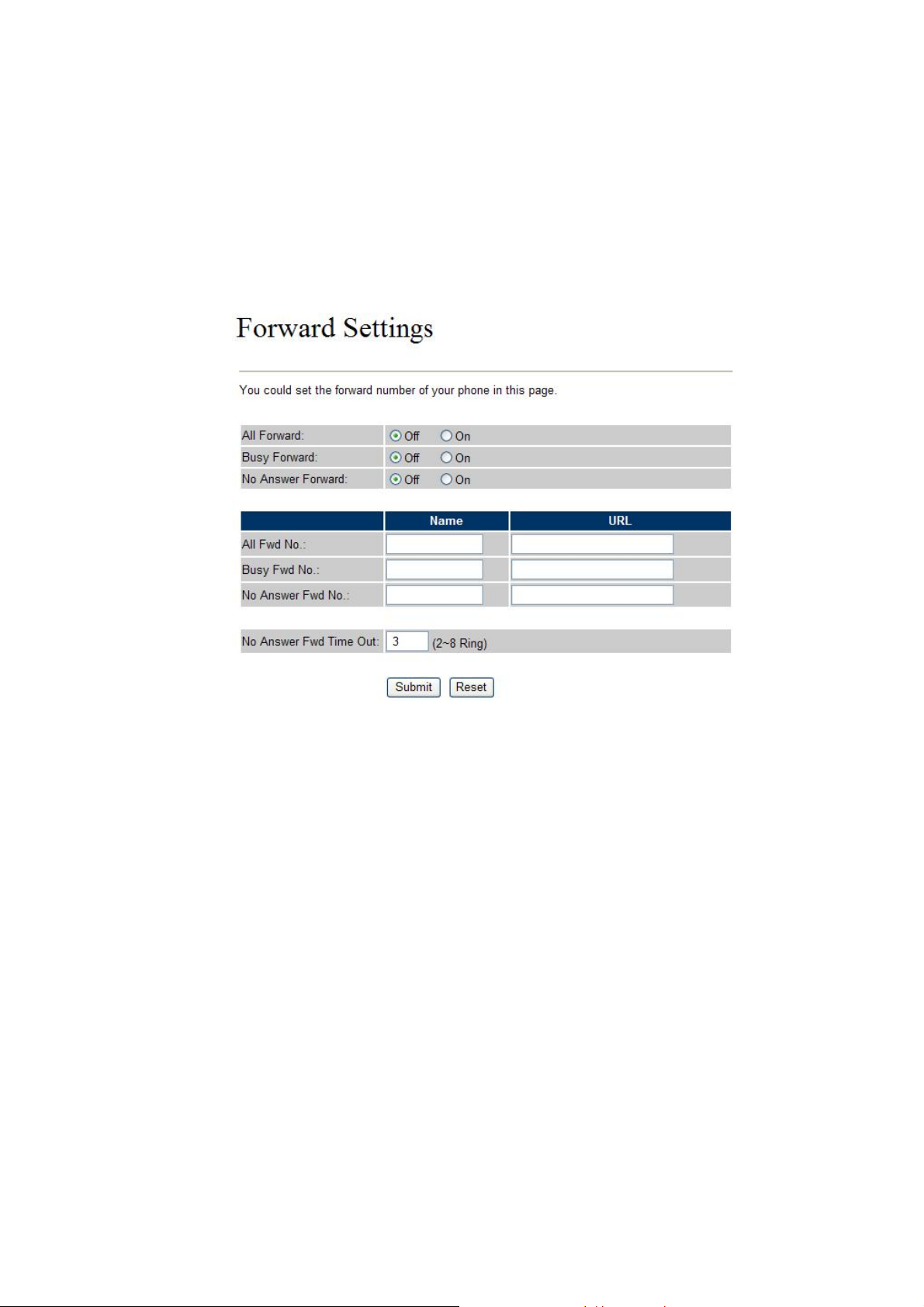
speed dial number you choose.
Busy Forward: If you are on the phone, the new incoming call will forward to the number you choosed.
You can input the name and the phone number in URL field.
No Answer Forward: If you can not answer the phone, the incoming call will forward to the number you
chosen. You can input the name and the phone number in URL field. Also you have to set the Time Out
time for system to start to forward the call to the number you choosed.
When you finished the setting, please click the Submit button.
Call Forward function for VIP-156/VIP-156PT/VIP-157S
Call Forward to PSTN (VIP-157): VIP-157 not only support Call Forward to IP calls, but also can
forward the calls to PSTN. You can choose the Call Forward type with PSTN, then input the name and
the PSTN number in URL/Number field.
21
Page 22
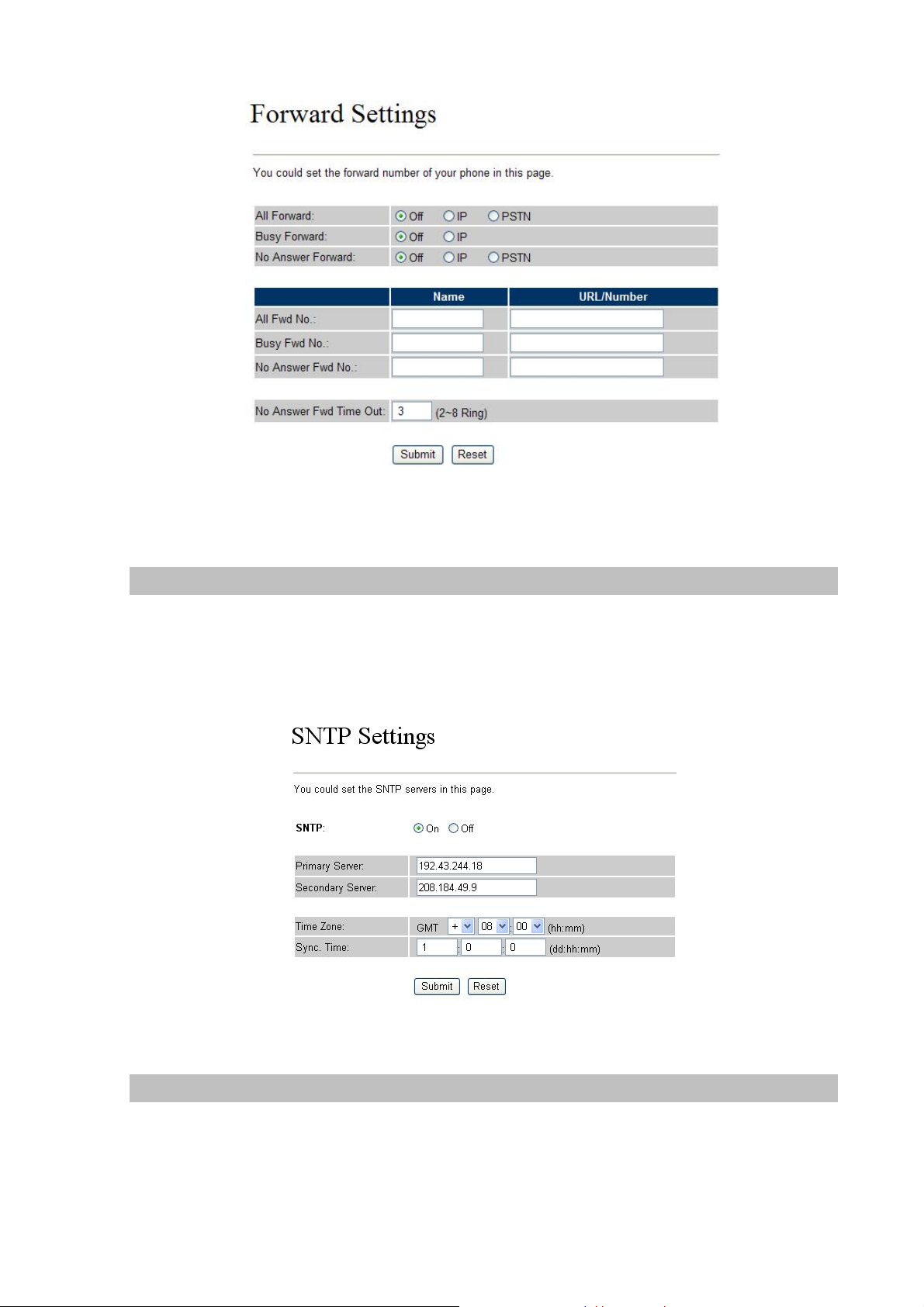
Call Forward function for VIP-157
SNTP settings
This page defines the primary and second SNTP Server IP Address, to get the date/time information.
Also you can base on your location to set the Time Zone, and how long need to synchronize again.
When you finished the setting, please click the Submit button.
Volume Setting
This page defines the Handset Volume, Ringer Volume, and the Handset Gain. When you finished the
setting, please click the Submit button.
Handset Volume is to set the volume for you can hear from the handset.
Handset Gain is to set the volume send out to the other side’s handset.
22
Page 23

Volume Settings for VIP-154T/VIP-154PT
Beside the above settings, VIP-157 also can set the volume of PSTN.
PSTN-Out Volume is to set the PSTN volume for you can hear.
PSTN-In Gain is to set the volume send out to the other side’s handset.
Volume Settings for VIP-157
Block Setting
This page defines the Block Setting to keep the phone slience. You can choose Always Block or Block a
period.
Always Block: All incoming call will be blocked until disable this feature.
Block Period: Set a time period and the phone will be blocked during the time period. If the
time is large than the “To” time, the Block time will from Day 1 to Day 2.
When you finished the setting, please click the Submit button.
“From”
23
Page 24

Auto Answer (For VIP-157)
This page defines the Auto Answer function. You can set the Auto Answer function to answer the
incoming call by the phone. If the call is come from the IP, then the VIP-157 can let user to redial the call
to PSTN phone number. If the call is coming from PSTN, then the VIP-157 can let user to redial to IP
Phone number.
Auto Answer Counter is to set after the ring count met the number you set then the auto answer will
enable.
For security issue, You’d better to set the PIN Code. If you have set the PIN code, you will hear a tone
to inform you input the PIN Code then you can dial out.
Caller ID settings
This page defines the device to show Caller ID in your PSTN Phone or IP Phone. There are four
selection of Caller ID. You need to base on your environment to set the Caller ID function for FSK or
DTMF.
24
Page 25

Dial Plan Settings
This page defines the Dial Plan Setting function. This function is wh en you input the phone number by
the keypad but you don’t need to press “#”. After time out the system will dial directly.
Field Description
Drop Prefix
Replace rule
+
25
The rule of add or replace code. If setup as No, it will add the prefix
number prior to the identification number. If setup as Yes, it will
replace the identification number .
The prefix number. It only accept the numeral a nd the max length is 8.
The identification number. It can accept the numeral or symbol and
Page 26

the max length is 40.
- Symbol: It only accept the [+], [x]
- +: It means as “or”. For example, [123+456+334+5xx] even if
[123 or 456 or 334 or 5xx]
- x: It is equal to 0~9. For example, [5xx] even if the number
begin 5.
Dial Now
Auto Dial Time
Use # as send key
Use * for IP dialing
If the dialing number are match with this field, it will dial out and need
not to press the “#” key to end the dialing. It accepts the numeral or
symbol, and the max length are 124.
LNote: The starting number ca n’t be the “0”. For example, if the
number is “0xxxx”, because the starting number is “0”, so that the
system will ignore this dial plan.
Stop dialing after seconds then send dial number out.
If setup as Yes, the symtem sill stop to receive the dialing number
when receive the [#] key. The system also will to determine the Auto
Dial Time, it will carry out the calling if there isn’t receive the digit after
the Auto Dial Time.
If setup as No, the system just according to the Auto Dial Time to
determine the end time.
If setup as Yes, the system will look on [*] as [.]. For example, if dial
the “192*168*0*100#”, it will dial out as “192.168.0.100#”.
If setup as No, it just look on [*] as [*]. For example, if dial the “700*#”,
it will dial out as “700*#”.
Descriptions of example:
Example_1: Drop prefix: No, Replace rule 1: 002, +: 1234+4321 (No limit the digit length)
1. If the dialing number is start as “1234”, it will add the 002 at begin. The real dialing number is
[0021234…].
2. If the dialing number is start as “4321”, it will add the 002 at begin. The real dialing number is
[0024321…].
Example_2: Drop prefix: Yes, Replace rule 2: 006, +: 002+003+004 (No limit the digit length)
1. If the dialing number is start as “002”, it will replace 002 by 006. The real dialing number is
[006…].
2. If the dialing number is start as “003”, it will replace 003 by 006. The real dialing number is
[003…].
Example_3: Drop prefix: No, Replace rule 3: 007, +: 5xxx+35xx (Has limit the digit length)
1. If the dialing number start as “5” and follow 3 digits, it will add the 007 at begin. The real
dialing number is [0075xxx].
2. If the dialing number start as “35” and follow 2 digits, it will add the 007 at begin. The real
dialing number is [00735xx].
26
Page 27

Example_4: Dial Now: *xx+#xx+11x+xxxxxx
1. If the dialing number is match with the rule of “*xx”, it will send out the dialing number directly.
For example, *00/ *01/ *02…*99.
2. If the dialing number is match with the rule of “#xx”, it will send out the dialing number directly .
For example, #00/ #01/ #02…#99.
3. If the dialing number is match with the rule of “11x”, it will send out the dialing number directly.
For example, 111/ 112/ 113…119.
4. If the dialing number is match with the rule of 8 digits, it will send out the dialing number
directly. For example, 12345678.
Flash Time Setting
When you use the PSTN Phone and you need to press the Hook to do the Flash (Switch to the other
phone line or HOLD), this function is for you to set the time you press the Hook to represent the Flash
function.
Flash Time Settings for VIP-156/VIP-156PT/VIP-157S
Beside the above settings, VIP-157 also can set the flash time of FXO port.
Flash Time Settings for VIP-157
Call waiting Settings
When you are talking with other people, You can choose If you want to hear the notice when there is a
new coming call. If the call waiting function is On, if there is a new incomeing call, you will hear the call
27
Page 28

waiting notice in your current call. If you set the function to Off, then you will not hear any notice.
T.38 (FAX) Settings
This page defines the T.38 (FAX) Setting function. You can Enable/Disable the T.38 function, and can
modify the T.38 transmission port of each FXS port.
T.38 (FAX) Settings for VIP-156/VIP-156PE/VIP-157
T.38 (FAX) Settings for VIP-157S
Hot line Settings
This page defines the Hot line setting in this page. When user pick up the handset, the device will call to
28
Page 29

the specific number automatically.
Use Hot Line: Click Enable to carry the Hot line function out.
Hot line number: The hot line number, it can input the IP address or registration number.
Alarm Settings
This page defines the Alarm setting in this page. It provides the alarm function, and it can set up the
Alarm Time to get the telephon e ringed up every day.
Alarm: The default is Off. If set up as On, the telephone will ringed up at the specific time.
Alarm Time: It can set up the system prompt time with 24 hours.
Current time: The next alarm time.
LAN Settings
This page defines the LAN setting in this page.
LAN Mode: The default is Bridge mode, and it also provides NAT mode.
- Bridge: When set as is mode, the LAN and PC ports are in the same network segment.
- NAT: The LAN and PC ports are in the different network segment, and PC port could enable
the DHCP Server function to allot the IP address.
IP Type: The default is Fixed IP, and it also provides DHCP Client and PPPoE connection modes.
29
Page 30

- Fixed IP: It could setup the IP address manual.
- DHCP Client: It will acquire the IP address automatically.
- PPPoE: It will use the PPPoE connection method.
IP: The IP address
Mask: The sub net address
Gateway: The default gateway address
DNS Server1: The default is 168.95.192.1, it could setup the first DNS server address.
DNS Server2: The default is 168.95.1.1, it could setup the second DNS server address.
MAC: The MAC of LAN port
Host Name: The product model
User Name: The PPPoE connection account name. It could inpout numeral or character, the maximum
date length are 63.
Password: The PPPoE connection account password. It could inpout numeral or character, the
maximum date length are 63.
PC Settings
This page defines the PC setting in this page.
IP: The IP address of PC port. (In the Birdge mode, the Default IP: 192.168.0.1)
Mask: The sub net address. (Default: 255.255.255.0)
MAC: The MAC of PC port
30
Page 31

DHCP Server: It will allot the IP address automati call y when enabke this function.
Start IP: Start IP of lease table
End IP: End IP of lease table. Network device connecting to the PC port can dynamic obtain the IP in
the range between start IP and end IP
Lease Time: DHCP server lease time
DDNS Settings
This page defines the DDNS setting in this page. You need to have the DDNS account and input the
informations properly. You can have a DDNS account with a public IP address then others can call you
via the DDNS account. But now most of the VoIP applications are work with a SIP Proxy Server. When
you finished the setting, please click the Submit button.
31
Page 32

VLAN Settings
This page defines the VLAN setting in this page. This function needs to co-operate with network
devices which have VLAN function.
VLAN Packets: If setup as On, it could receive VLAN messages.
VID (802.1Q/TAG): Dispose VLAN ID is add a Tag header after realize enable the VLAN function. The
realized voice packets transfer at the same VLAN. The prerequisite is it must the
same as VLAN of upper switch. The value range are 2~4094.
User Priority (802.1P): To setup the user priority.
CFI: To indicate the Canonical Format.
- If CFI=1, it means the header label include RIF field, and the NCIF flag valus of RIF will to
decide the MAC address is Canonical Format or Non-Ca nonical Format in frame information.
- If CFI=0, it means the header label does not include RIF field, and the MAC address is
Canonical Format in frame information.
32
Page 33

DMZ Settings
This page defines the DMZ setting in this page.
DMZ: If setup as On, all of packets (expect SIP packets) will send to the specific IP address.
DMZ Host IP: The DMZ host IP address.
Virtual Server
This page defines the Virtual Server setting in this page. You could define 24 virtual service information
in this page. When you finished the setting, please click the Submit button.
Virtual Server Page: There are total page1 to page 3. It could choose the page which want to go over .
Num: The serial number. There are total 24 records from Num 0 to 23.
Enable: The activate status. The default is Disable, this re cord will been activate if enable.
Protocol: The TCP or UDP communication protocol.
Internal Port: For corresponding the internal port.
33
Page 34

External Port: For corresponding the external port.
Server IP: To input the Server IP address.
PPTP Settings
This page defines the PPTP setting in this page. You could setup the PPTP Server connection
information. When you finished the setting, please click the Submit button.
34
Page 35

Service Domain Settings
In Service Domain Function you need to input the account and the related informations in this page,
please refer to your ISP provider. You can register three SIP account in the ATA. You can dial the VoIP
phone to your friends via first enable SIP account and receive the phone from these three SIP
accounts.
First you need click Active to enable the Service Domain, then you can input the following items:
Display Name: you can input the name you want to display.
Line number: you need to input the User Name get from your ISP.
Register Name: you need to input the Register Name get from your ISP.
Register Password: you need to input the Register Password get from your ISP.
Domain Server: you need to input the Domain Server get from your ISP.
Proxy Server: you need to input the Proxy Server get from your ISP.
Outbound Proxy: you need to input the Outbound Proxy get from your ISP. If your ISP does not
provide the information, then you can skip this item.
You can see the Register St atus in the Status item. If the item shows “Registered”, then your Phone
Adapter is registered to the ISP, you can make a phone call direcly.
If you have more than one SIP account, you can following the steps to regi ster to the other ISP.
When you finished the setting, please click the Submit button.
LNote:
A TA can register to three dif f erent SIP Proxies at the same time. It can receive any one of dif ferent
SIP accounts incoming call, and it can switch to any one SIP accounts for making calls through
input the switch code.
Realm switch code:
1*: Realm 1
2*: Realm 2
3*: Realm 3
35
Page 36

For example: The default is realm 1, input the 2* (Follow by the # key) from keypad and hang up
the telephone set. It will switch to realm 2, and it can make the SIP calls via realm 2.
Port Settings
This page defines the SIP and RTP port number in this page. Each ISP provider will have different
SIP/RTPport setting, please refer to the ISP to setup the port number correctly. When you finished the
setting, please click the Submit button.
Codec Settings
This page defines the Codec priority, RTP packet length, and VAD function in this page. You need to
follow the ISP suggestion to setup these items. When you finished the setting, please click the Submit
button.
36
Page 37

Codec ID Setting
This page defines the Codec ID. Sometimes 2 VoIP devices with different Codec ID will cause the
interopability issue. If you are talking with others got some problems, you may ask the other one what
kind of Codec ID he use, then you can change your Codec ID. When you finished the setting, please
click the Submit button.
37
Page 38

DTMF Setting
This page defines the RFC2833 Out-Band DTMF, Inband DTMF and Send DTM F SIP Info in this page.
To change this setting, please following your ISP information. When you finished the setting, please
click the Submit button.
RPort Settings
This page defines the RPort Enable/Disable in this page. To change this setting, please following your
ISP information. When you finished the setting, please click the Submit button.
38
Page 39

Other Settings
This page defines the Hold by RFC, Voice/SIP QoS and other settings in this page. To change these
settings please following your ISP information. When you finished the setting, please click the Submit
button.
Hold by RFC: The default is disable, and to start up communication hold back function (RFC definition).
Set enable to start up the Hold by RFC function.
Voice QoS (Diff-Serv): The Voice QoS feature.
SIP QoS (Diff-Serv): The SIP QoS feature.
The QoS setting is to set the voice packets’ priority. If you set the value higher than 0, then the voice
packets will get the higher priority to the Internet. But the QoS function still need to cooperate with the
others Internet devices.
SIP Expire Time: To setup the registration interval time.
Use DNS SRV : The default is disable, and use DNS SRV mode. Set enable to use DNS to SRV mode
to search the host information.
STUN settings
This page defines the STUN Enable/Disable and STUN Server IP addres s in this page. This function
can help your Phone Adapt er working properly behind NAT. To change these settings please following
your ISP information. When you finished the setting, please click the Submit button.
39
Page 40

Auto Configuration
This page defines the Auto Configuration (Auto Provision) setting. ATA supports TFTP, FTP, HTTP and
IP PBX auto configuration function in total. In IP PBX Auto Configuration Setting you need to check wit h
your service provider if they have provided this function. Usually this function will be boundle with an IP
PBX to use in the office.
PTT Settings
In PTT Settings is for you to set the Country, different country will have different settings in FXS inter
face.
40
Page 41

PTT Settings for VIP-156/VIP-157S
Beside the above settings, VIP-157 also can set country of FXO port.
PTT Settings for VIP-157
Cancel without to tag
This function can decide the device if send the cancel tag to Proxy Server. If there has the similar
symptom that the caller cancel the call before the called answer the call, the called still continue to ring
up even the caller has cancel this call. It could try select this function to Yes to avoid the above
symptom.
MAC CIone Setting
This page defines the MAC Clone Enable/Disable. This function will copy the MAC address from NIC
(Network Interface Card) which placed in PC to LAN port of ATA. That because some ISP will limit the
41
Page 42

MAC address for PPPoE dial-up connection.
Please refer to the following operate procedures for more understandings to carry out the MAC Clone
function.
1. Please login ATA and browse to “Net work -> LAN Settings” p age. To switch the LAN mode to NAT
mode then press Save&Reboot button to save the settings and reboot machine.
2. Please make sure the network cable of your PC directly connect with PC port of ATA, then re-login
ATA. (In the NAT mode, the default IP address of PC port is http://192.168.123.1
)
3. Please browse to “Advanced Settings -> MAC Clone Setting” page and enable the MAC Clone
function.
4. ATA will prompt if sure want to clone the MAC of your PC to the LAN port of ATA.
42
Page 43

5. After Save&Reboot, the MAC of LAN port will become to PC’s original MAC address.
Tone Settings
This page defines the Tone settings. This function can setup the related parameters of Dial Tone, Ring
Back Tone, Busy Tone, Error Tone and Inser Tone. When you finished the setting, please click the
Submit button.
Advanced Settings
This page defines the advanced functions. When you finished the setting, please click the Submit
button.
ICMP Not Echo: This function can disable echo when someone ping this device, it can avoid haker try
to attack the device.
Send Anonymous CID: If enable this function, machine will to start the calling hidden function, and it
will not send the related Caller information. (The Registration Server also need
support this function)
Billing Signal: There are provide three type billing types: Polarity Reversal, Tone_12K and Tone_16K.
43
Page 44

(The Registration Server also need support this function)
CPC Delay: When receive the disconnect signal, machine will to cut the voltage down to 0V after this
time.
CPC Duration: When starting to cut the voltage down to 0V, machi ne will to continue this state by this
time.
Send Flash event: There are provide two flash formats: DTMF Event and SIP Info.
SIP Encrypt: There are provide seven encrypt format s: INFINET, AVS, WALKERSUN1,
WALKERSUN2, CSF1, CSF2 and GX. (The Registration Server also need support this
function)
PPPoE retry period: If PPPoE dial-up connection fail, machine will retry the dial-up motion after this
time.
System Log Server: Machine could send the system logs to the specific Syslog Server. It can input the
IP or Domain address.
System Log Type: There are seven Syslog types: Call Statistics, General Debug, Call Statistics +
General Debug, SIP Debug, Call Statistics + SIP Debug, General Debug + SIP
Debug and All.
System Authority
In System Authority you can change your login password.
44
Page 45

Save & Reboot
In Save & Reboot you can save the changes you have done. If you want to use new setting in the
Phone Adapter, You have to click the Save button. After you click the Save button, the Phone Adapter
will automatically restart and the new setting will effect .
Firmware Upgrade
In Firmware Upgrade function you can update new firmware via HTTP or TFTP methods in this page.
You can ugrade the firmware by the following steps:
Select the upgrade method and the firmware code type, AP or DSP code.
Click the “Browse” button in the right side of the File Location or you can type the correct path and the
filename in File Location blank.
Select the correct file you want to download to the device then click the Update button.
LNote:
For technological consideration, we’ve strongly suggested refering to the following upgrade
methods for update your device.
After firmware loaded, the unit will be reboot, and Default IP address of the customized firmware:
http://192.168.0.1
; login name/password: root/null (no password)
45
Page 46

Auto Upgrade
The device can update new firmware with the gz or ds file format automatically by the Auto Upgrade
function.
Field Descriptions
Update via
TFTP Server
HTTP Server
HTTP File Path
FTP Server
FTP Username
FTP Password
FTP File Path
Check new firmware
There are TFTP/ FTP and HTTP three ways to provide the auto
upgrade function.
Input the TFTP Server address, and it could input the IP or Domain
Name form.
Input the HTTP Server address, and it could input the IP or Domain
Name form.
Set up the file path.
Input the FTP Server address, and it could input the IP or Domain
Name form.
The login username.
The login password
Set up the file path.
The device will according to the below ways to check the new
46
Page 47

firmware.
- Power On (+ Scheduling): The machine will check the new
firmware when power on and following the scheduling date
and time.
- Scheduling: The machine will follow the scheduling date
and time to check the new firmware.
Scheduling (Date)
Automatic Update
Firmware File Prefix
Next update time
The machine will check the new firmware between the time range
by random.
There are Notify only and Automatic ways to update.
- Notify only: If there are new firmware, the ATA will send the
“Be Be Be” sounds when pick up the handset to prompt
there are new firmware.
- Automatic: The device will carry firmware update out
automatically.
It will check the information of model name.
It will show the next check date and time.
LNote:
If the Check new firmware field selected to Power On, the machine will chck the new
firmware accoeding the scheduling time/date and power on. If there are new firmware can
be upgraded, the machine won’t carry firmware update out automatic. The machine will send
the prompt sounds when pick up the handset, and it needs to update firmware by manual.
Reset to Default
In Default Setting you can restore the Phone Adapter to factory default in this page. You can just click
the Restore button, then the Phone Ada pter will restore to default and automatically restart again.
Reboot without saving
Reboot function you can restart the Phone Adapter. If you want to restart the Phone Adapter, you can
just click the Reboot button, then the Phone Adapter will automatically.
47
Page 48

48
Page 49

Appendix A Voice Communication Samples
There are several ways to make calls to desired destination in ATA. In this section, we’ll lead you step
by step to establish your first voice communication via keypad and web browsers operations.
Case 1: ATA to ATA connection via IP address
Assume there are two ATAs in the network the IP address are 192.168.0.1, 192.168.0.2
Analog telephone sets are connected to the phone (RJ-11) port of ATAs respectively
192.168.0.1
192.168.0.2
1 9 2 * 1 6 8 * 0 2 #*
Test the scenario:
1. Pick up the telephone set on ATA A.
2. Press the keypad: 192*168*0*2# shall be able to connect to the ATA B.
3. Then the phone in 192.168.0.2 should ring. Please repeat the same dialing steps on ATA B
establish the first voice communication from ATA A
to
49
Page 50

Case 2: (Peer-to-Peer mode) VIP-157S Port 1 to Port 2 communications
Supposing one VIP-157S connects to two telephones, just pick up phone 1 and dial
‘192*168*0*1**5062’, phone 2 will ring.
Analog telephone sets are connected to the phone (RJ-11) ports of VIP-157S respectively
192.168.0.1
1 9 2
1001
1002
* 1 6 8 * 1
** 0 0 6 5 2 #
*
Test the scenario:
1. Pick up the telephone set on VIP-157S port 1, and you should be able to hear the dial-tone
2. Press the keypad: 192*168*0*1**5062# shall be able to connect to the VIP-157S port 2
3. Then th e telephone set in VIP-157S port 2 sh ould ring. Please repeat the same dialing steps on
port 2 to establish the first voice communication from VIP-157S
L Hint
y If the IP address of the remote calling party is known,
you may directly make calls via its IP address and end
with a “#”.
y If the ATAs are installed behind a NAT/firewall/IP
sharing device for Peer-to-Peer VoIP application,
please make sure the NAT device support SIP
applications, and suitable settings should be applied
to the NAT device to enable the SIP communications
before making calls
y [ VIP-157S] in PLANET ATA series products, to connect
to remote ATA, press the keypad in the following
sequence to connect to the remote VIP-157S port 2:
[remote ATA IP address]**5062, for example:
192*168*0*2**5062
50
Page 51

Case 3: Voice communication via SIP proxy server – SIP-50
Registration /
Registration /
Authentication
Authentication
ATA A
IP Address: 192.168.0.1
Line Number: 1001
Device configurations on the ATA:
STEP 1:
STEP 2:
SIP-50 IP Address: 192.168.0.50
ATA B IP Address: 192.168.0.2
Log in SIP-50 and create two testing accounts/password: 1001 / 123 (for ATA A
123 (for ATA B
Please log in ATA via web browser, browse to the SIP setting menu and select the Domain
Service config menu. In the setting page, please insert the account/password information
obtained from your service provider (in this sample, we’re using PLANET SIP-50 as the SIP
Proxy server for SIP account, call authentications), and then the sample configuration
) for the voice calls.
Line Number: 2002
), and 1002 /
screen is shown below:
51
Page 52

STEP 3:
Repeat the same configuration steps on ATA B
make sure the registrations are completed.
Test the scenario:
1. Pick up the telephone on ATA A
2. Press the keypad: 2002 shall be able to connect to the ATA B
3. Then the telephone set in ATA B
establish the first voice communication from ATA A
should ring. Please repeat the same dialing steps on ATA B to
, and check the machine registration status,
52
Page 53

Case 4: Voice communication via IP PBX system – IPX-2000 (Auto-config)
In the following sample, we’ll introduce how to integrate the ATA with our IP PBX system IPX-2000 via
Auto-config feature.
Registration /
Authentication
Registration /
Authentication
IPX-2000 LAN IP Address: 192.168.0.50
ATA A IP Address: 192.168.0.1 ATA B IP Address: 192.168.0.2
Line Number: 1001
Line Number: 2002
Device configurations on the IPX-2000:
STEP 1:
Log in IPX-2000 and browse to the Srevice Æ DHCP Service menu and create new option s
list for the auto configuration.
Code: please insert 151 as the DHCP server option.
Value: http://LAN IP for IPX-2000/tftpboot/
An example option 151 would be option=151 value= http://192.168.0.50/tftpboot/
53
Page 54

STEP 2:
STEP 3:
Please browse to the Device Æ IP Phone menu and create new device. And press the EDIT
button for set up the Auto Config configuration.
Please fill out the Vendor Prefix code and MAC Address of ATA.
STEP 4:
LNote:
The following are the V endor Prefix of devices:
1. VIP-156: pla156
2. VIP-157/VIP-157S: pla157
Please browse to the Device Æ Extension of IP Phone menu to create the two extension
accounts/password: 1001/123 (for ATA A
), and 1002/123(for A T A B) for the voice calls.
54
Page 55

STEP 5:
After setting up the parameters, please browse to the Service
press RELOAD of IP PBX configuration reload selection for activating the settings.
Device configurations on the ATA:
STEP 6:
Æ IP PBX serv ice menu, and
Please log in ATA via web browser, browse to the SIP setting menu and select the Domain
Service config menu. In the setting page, please browse to the Auto-config page, and
enable the Auto Configuration features for IP PBX system.
55
Page 56

STEP 7:
STEP 8:
After enabling the auto-config feature, the ATA shall be able to obtain IP address and SIP
extension information from IP PBX system IPX-2000 information. To verify the auto-config
results, you may connect telephone set to ATA; press #120# to check if the IP address is
obtained from IPX-2000. And #1 22# can be used to verify the exte nsion number assign ed by
IPX-2000.
Repeat the same configuration steps on ATA B
registered with the IPX-2000 as one of the IP extensions.
, and check if the ATA B is successfully
Test the scenario:
1. Pick up the telephone on ATA A
2. Press the keypad: 2002 shall be able to connect to the ATA B
3. Then the telephone set in ATA B
establish the first voice communication from ATA A
should ring. Please repeat the same dialing steps on ATA B to
56
Page 57

Case 5: Call Forward Feature_Example 1
In the following samples, we’ll introduce the Call Forward Feature applications.
In this example, there are three VIP-156 register to IPX-300 and VIP-156_A had set Call Forward
function to VIP-156_B.
Machine configuration on the VIP-156:
Please log in VIP-156_A via web browser, browse to the Phone Settings menu and select
the Call Forward config menu. In the setting page, please enable the All Forward function
and fill in the Name and URL of VIP-156_B, then the sample configuration screen is shown
below:
57
Page 58

Test the scenario:
1. VIP-156_C pick up the telephone
2. Dial the number 1001(VIP-156_A),
3. Because VIP-156_A had set up All Forward function to the number 2002(VIP-156_B)
4. The number 2002(VIP-156_B) will ring up then it pick up the telephone and communication
with the number 3003(VIP-156_C)
58
Page 59

Case 6: Call Forward Feature_Example 2
In this example, there are one VIP-157 and two VIP-156 register to IPX-300. The VIP-157_A had set
Call Forward function to phone number 11 11-2222 (PSTN).
Machine configuration on the VIP-157:
Please log in VIP-157_A via web browser, browse to the Phone Settings menu and select
the Call Forward config menu. In the setting page, please sele ct the All Forward function to
PSTN choice and fill in the Name and URL/Number of PSTN Phone Number 11112222,
then the sample configuration screen is shown below:
59
Page 60

Test the scenario:
1. VIP-156_C pick up the telephone
2. Dial the number 1001(VIP-157_A)
3. Because VIP-157_A had set up All Forward function to the PSTN Phone Number 11 112222
4. The PSTN Phone Number 11112222 will ring up then it pick up the telephone and
communication with the number 3003(VIP-156_C)
60
Page 61

Case 7: Call Forward Feature_Example 3
In this example, there are one VIP-157 and two VIP-156 register to IPX-300. The VIP-157_A had set
Call Forward function to number 2002 (VIP-156_B).
Machine configuration on the VIP-157:
Please log in VIP-157_A via web browser, browse to the Phone Settings menu and select
the Call Forward config menu. In the setting page, please sele ct the All Forward function to
IP choice and fill in the Name and URL/Number of of VIP-156_B, and then the sample
configuration screen is shown below:
61
Page 62

Test the scenario:
1. PSTN Phone Number 11112222 pick up the telephone
2. Dial the PSTN Phone Number 33334444(VIP-157_A)
3. Because VIP-157_A had set up All Forward function to the number 2002(VIP-156_B)
4. The number 2002(VIP-156_B) will ring up then it pick up the telephone and communication
with the PSTN Phone Number 11112222
62
Page 63

Case 8: Call Forward Feature_Example 4
In this example, there are three VIP-156 and connect with Peer to Peer mode. VIP-156_A had set Call
Forward function to VIP-156_B.
Machine configuration on the VIP-156:
Please log in VIP-156_A via web browser, browse to the Phone Settings menu and select
the Call Forward config menu. In the setting page, please enable the All Forward function
and fill in the Name and URL of VIP-156_B, and then the sample configuration screen is
shown below:
Test the scenario:
1. VIP-156_C pick up the telephone
2. Dial the IP Address 192.168.0.1(VIP-156_A)
3. Because VIP-156_A had set up All Forward function to the IP Address 192.168.0.2
(VIP-156_B)
4. The IP Address 192.168.0.2 (VIP-156_B) will ring up then it pick up the telephone and
communication with the VIP-156_C
63
Page 64

Case 9: Auto Answer Feature_IP to PSTN
In this example, there are one VIP-157 and two VIP-156 and connect with Peer to Peer mode. The
VIP-157_A had set Auto Answer fun ctio n for forwarding calls to arbitrary telephone. If there have
incoming IP calls and VIP-157_A doesn’t answer the incoming calls after specific time, the caller will
hear prompt sounds to input the password then dial out an arbitrary PSTN telephone.
Machine configuration on the VIP-157:
STEP 1:
Please log in VIP-157_A via web browser, browse to the Phone Settings menu and select
the Call Forward config menu. In the setting page, please disable All Forward function, and
then the sample configuration screen is shown below:
STEP 2:
Please log in VIP-157_A via web browser, browse to the Phone Settings menu and select
64
Page 65

the Auto Answer config menu. In the setting page, please enable the Auto Answer and
PIN Code Enabled function, then the sample configuration screen is shown below:
Test the scenario:
1. VIP-156_C pick up the telephone
2. Dial the IP Address 192.168.0.1(VIP-157_A)
3. VIP-157_A will ring up but doesn’t answer the call
4. After 3 rings, the VIP-156_C will hear the prompt sounds then input the password 123#
5. VIP-156_C will hear the dial tone from PSTN line then input Phone Number 11112222
6. The Phone Number 11112 222 will ring up then it pick up the teleph one and communication wi th
the VIP-156_C
65
Page 66

Case 10: Auto Answer Feature_PSTN to IP
In this example, there are one VIP-157 and two VIP-156 and connect with Peer to Peer mode. The
VIP-157_A had set Auto Answer fun ctio n for forwarding to arbitrary telephone. If there have incoming
PSTN calls and VIP-157_A doesn’t answer the incoming calls after specific time, the caller will hear
prompt sounds to input the password and then dial out an arbitrary IP telephone.
Machine configuration on the VIP-157:
STEP 1:
STEP 2:
Please log in VIP-157_A via web browser, browse to the Phone Settings menu and select
the Auto Answer config menu. In the setting page, please enable the Auto Answer and
PIN Code Enabled function, and then the sample configuration screen is shown below:
Please log in VIP-157_A via web browser, browse to the Phone Book menu and select the
Speed Dial Settings config menu. In the setting page, please add a speed dial numbe r for
dial to IP address 192.168.0.2 (VIP-156_B), and then the sample configuration screen is
shown below:
66
Page 67

Test the scenario:
1. The Phone Number 11112222 pick up the telephone
2. Dial the PSTN Phone Number 33334444(VIP-157_A)
3. VIP-157_A will ring up but doesn’t answer the call
4. After 3 rings, the Phone Number 11112222 will hear the prompt sounds then input the
password 123#
5. The Phone Number 11112222 will hear the dial tone then input 0#
6. The IP address 192.168.0.2 (VIP-156_B) will ring up then it pick up the telephone and
communication with the Phone Number 11 112222
67
Page 68

Appendix B The method of operation guide
In this section, we’ll introduce the features method of operation, and lead you step by step to establish
these features.
Call Transfer
A. Blind Transfer
1. B call to A and they are in the process of conversation.
2. A carry the transfer function out (Press “transfer” button) to hold the conversation with B.
3. A press “#510#” and hear the dial tone, then input the number of C (Follow by the “#” key).
4. C will ring up and A will get the busy tone for prompting to hang up
5. C picks up the handset and conversation with B.
B. Attendant Transfer
1. B call to A and they are in the process of conversation.
2. A carry the transfer function out to hold the conversation with B.
3. A press “#511#” and hear the dial tone, then input the number of C (Follow by the “#” key).
4. C will ring up.
5. C picks up the handset and conversation with A.
6. A hang up and C conversation with B.
3-Way Conference
1. A and B are in the process of conversation.
2. A want to invite C to join their conversation.
3. A press “Transfer” or “Hold” button to hold the co nversation with B at first, then press “#512#”
and hear the dial tone, then input the number of C (plus the “#” key).
4. C will ring up and pick up the handset to conversation with A.
5. A press “Transfer” button again, and they will entry the 3-Way conference mode.
Call Waiting
1. A and B are in the process of conversation.
2. C call to A and A will hear the prompt sounds.
3. A press “Hold” button to hold the conversation with B, and switch to conversation with C.
Switch the Realm (Registration Proxy Server)
A TA can register to three dif f erent SIP Proxies at the same time. It can receive any one of dif ferent
SIP accounts incoming call, and it can switch to any one SIP accounts for making calls through input
68
Page 69

the switch code.
Realm switch code:
1*: Realm 1
2*: Realm 2
3*: Realm 3
For example: The default is realm 1, input the 2* (Follow by the # key) from keypad and hang up
the telephone set. It will switch to realm 2, and it can make the SIP calls via realm 2.
Auto Update firmware by manual (Keypad)
If pick up the handsetof ATA, it will hear the “DoDoDo” prompt. If want to carry out the upgrade
action, please input ”#190#” to unlock the device at first. Then input ”#160#” to upgrade the new
firmware.
69
Page 70

Appendix C VIP-156/VIP-156PE/VIP-157/VIP-157S Specifications
Product SIP Analog Telephone Adapter
Model VIP-156 VIP-156PE VIP-157 VIP-157S
Hardware
LAN 1 x 10/100Mbps RJ-45 port (802.3af PoE for VIP-156PE)
PC 1 x 10/100Mbps RJ-45 port
FXS (for telephone set
connection)
FXO (PSTN connection) --- 1 x RJ-11 --Protocols and Standard
Standard SIP 2.0 (RFC3261)
Voice codec G.711a/u, G.723.1 (6.3k/5.3k), G.726, G.729A, G.729B, GSM
Fax support T.38
Voice Standard Voice activity detection (VAD)
Comfort noise generation (CNG)
Acoustic echo canceller (AEC)
G.165: Line echo canceller (LEC)
Jitter Buffer
Protocols SIP 2.0 (RFC-3261), TCP//IP, UDP/RTP/RTCP, HTTP, ICMP, ARP, DNS,
DHCP, NTP/SNTP, PPP, PPPoE
Network and Configuration
Access Mode Static IP, PPPoE, DHCP
Management Web, keypad
Dimension (W x D x H) 94 x 72 x 30 mm
Operating Environment 0~ 40 degree C, 10~95% humidity
Power Requirement 12V DC
EMC/EMI CE, FCC Class B
1 x RJ-11 2 x RJ-11
70
Page 71

EC Declaration of Conformity
For the following equipment:
*Type of Product
*Model Number : VIP-156
* Produced by:
Manufacturer‘s Name : Planet Technology Corp.
Manufacturer‘s Address: 11F, No 96, Min Chuan Road
Hsin Tien, Taipei, Taiwan, R. O.C.
is herewith confirmed to comply with the requirements set out in the Council Directive on the
Approximation of the Laws of the Member States relating to 1999/5/EC R&TTE.
For the evaluation regarding the R&TTE, the following standards were applied:
Responsible for marking this declaratio n i f the:
: SIP Telephone Adapter
Emission
Conducted / Radiated EN 55022 (1998 + A1:2000 Class B)
Harmonic EN 61000-3-2 (1995 Class A)
Flicker EN 61000-3-3 (1995)
Immunity EN 55024 (1998 + A1:2001)
ESD EN 61000-4-2 (1995)
RS EN 61000-4-3 (1995)
EFT/ Burst EN 61000-4-4 (1995)
Surge Test EN 61000-4-5 (1995)
CS EN 61000-4-6 (1996)
Magnetic Field EN 61000-4-8 (1993)
Voltage Disp EN 61000-4-11 (1994)
Safety EN 60950 3rd (2000)
⌧ Manufacturer Authorized representative established within the EU
Authorized representative established within the EU (if applicable):
Company Name: Planet T echnology Corp.
Company Address: 11F, No.96, Min Chuan Road, Hsin Tien, Taipei, Taiwan, R.O.C
Person responsible for making this declaration
Name, Surname
Position / Title : Product Manager
Jimmy Lin
Taiwan 7th July, 2005
Place Date Legal Singnature
PLANET TECHNOLOGY CORPORATION
e-mail: sales@planet.com.tw http://www.planet.com.tw
11F, No. 96, Min Chuan Road, Hsin Tien, Taipei, Taiwan, R.O.C. Tel:886-2-2219-9518 Fax:886-2-2219-9528
