Page 1
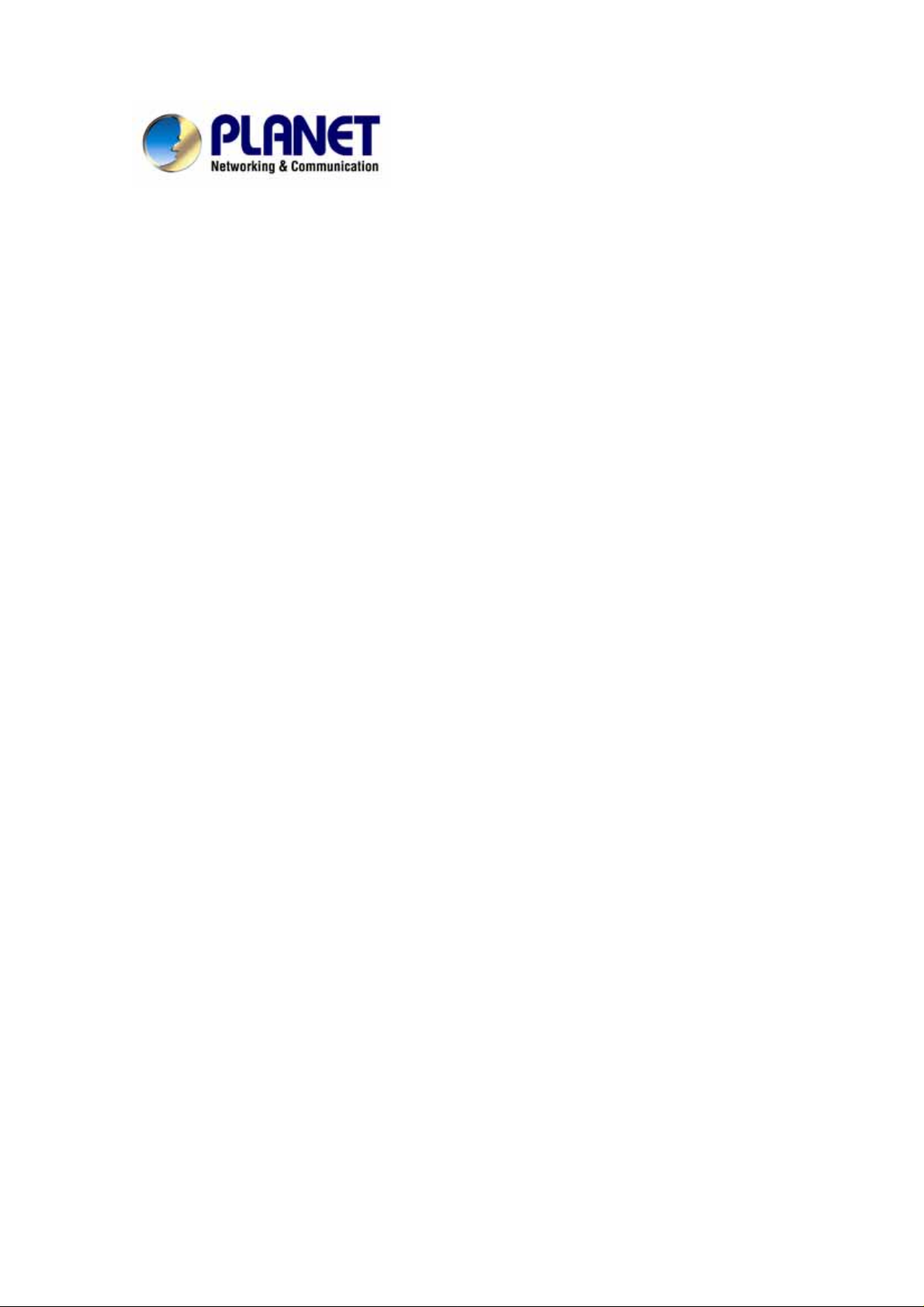
VoIP Analog Telephone Adapter
VIP-156
VIP-156PE
User’s manual
1
Page 2
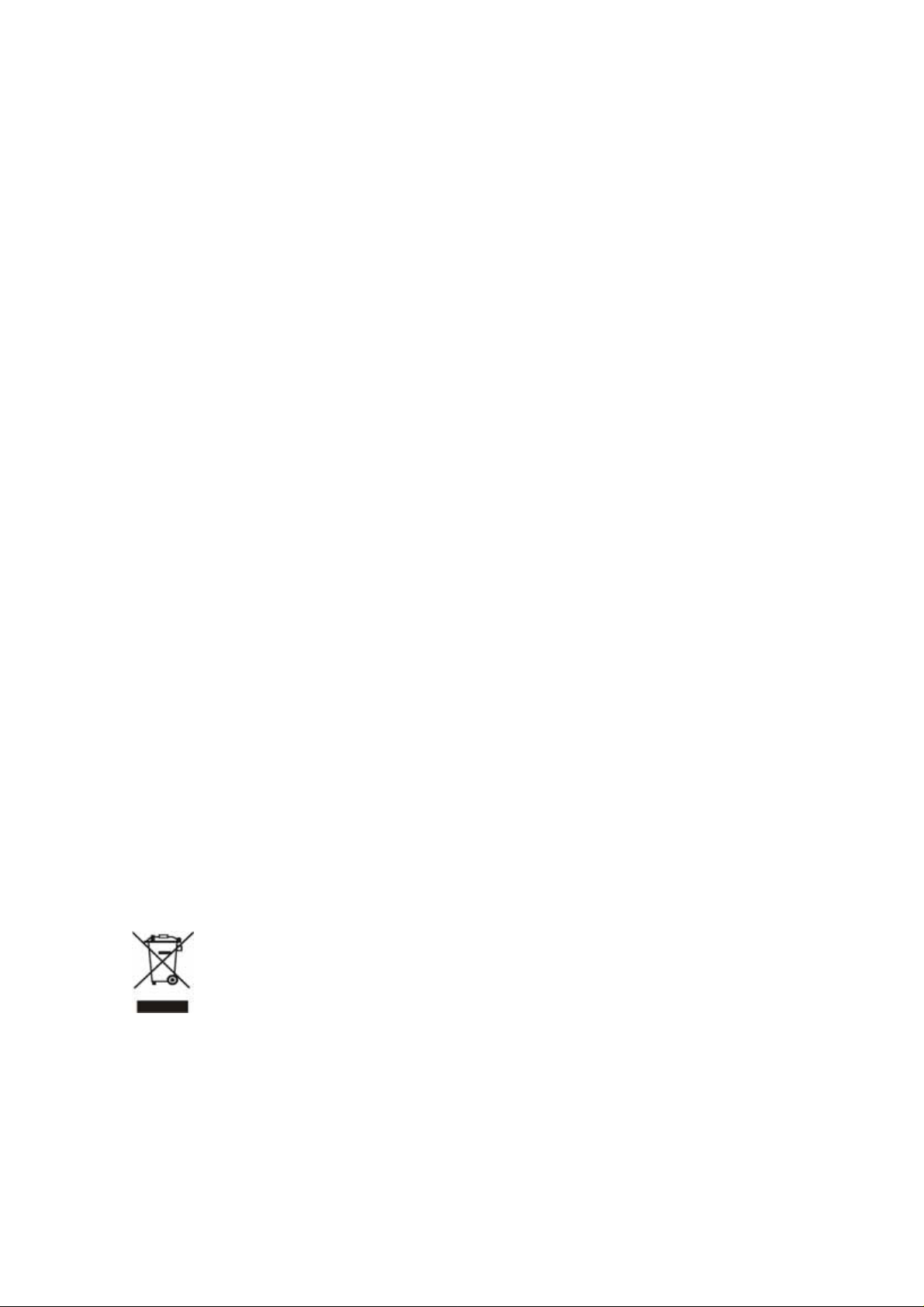
Copyright
Copyright (C) 2005 PLANET Technology Corp. All rights reserved.
The products and programs described in this User’s Manual are licensed products of PLANET Technology, This
User’s Manual contains proprietary information protected by copyright, and this User’s Manual and all
accompanying hardware, software, and documentation are copyrighted.
No part of this User’s Manual may be copied, photocopied, reproduced, translated, or reduced to any electronic
medium or machine-readable form by any means by electronic or mechanical. Including photocopying, recording,
or information storage and retrieval systems, for any purpose other than the purchaser's personal use, and without
the prior express written permission of PLANET Technology.
Disclaimer
PLANET Technology does not warrant that the hardware will work properly in all environments and applications,
and makes no warranty and representation, either implied or expressed, with respect to the quality, performance,
merchantability, or fitness for a particular purpose.
PLANET has made every effort to ensure that this User’s Manual is accurate; PLANET disclaims liability for any
inaccuracies or omissions that may have occurred.
Information in this User’s Manual is subject to change without notice and does not represent a commitment on the
part of PLANET. PLANET assumes no responsibility for any inaccuracies that may be contained in this User’s
Manual. PLANET makes no commitment to update or keep current the information in this User’s Manual, and
reserves the right to make improvements to this User’s Manual and/or to the products described in this User’s
Manual, at any time without notice.
If you find information in this manual that is incorrect, misleading, or incomplete, we would appreciate your
comments and suggestions.
CE mark Warning
The is a class B device, In a domestic environment, this product may cause radio interference, in which case the
user may be required to take adequate measures.
WEEE Warning
To avoid the potential effects on the environment and human health as a result of the presence of
hazardous substances in electrical and electronic equipment, end users of electrical and electronic
equipment should understand the meaning of the crossed-out wheeled bin symbol. Do not dispose of
WEEE as unsorted municipal waste and have to collect such WEEE separately.
Trademarks
The PLANET logo is a trademark of PLANET Technology. This documentation may refer to numerous hardware
and software products by their trade names. In most, if not all cases, their respective companies claim these
designations as trademarks or registered trademarks.
2
Page 3
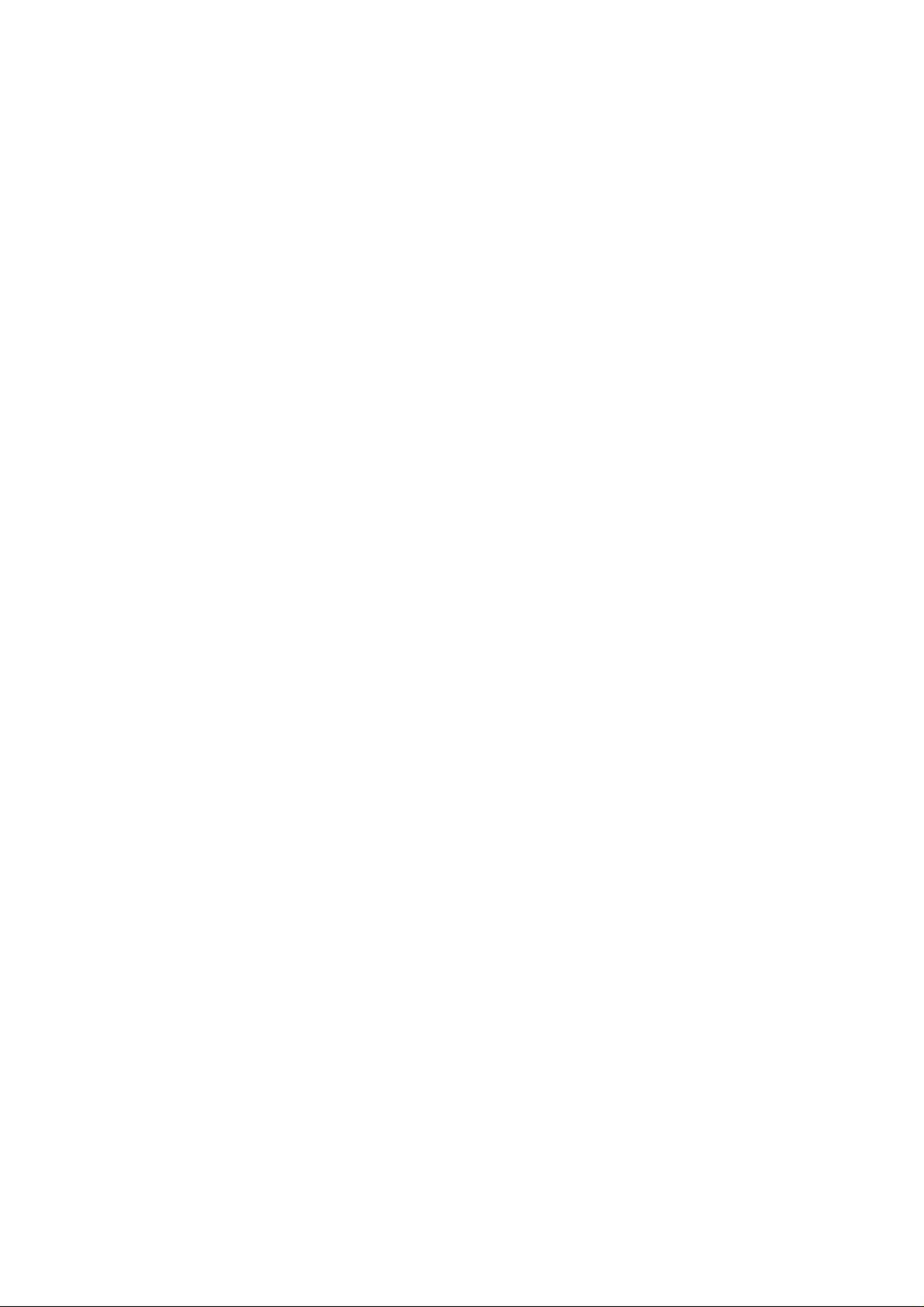
Revision
User’s Manual for PLANET VoIP Analog Telephone Adapter:
Model: ATA
Rev: 1.0 (2005, August)
Part No. EM-VIP156V1
3
Page 4
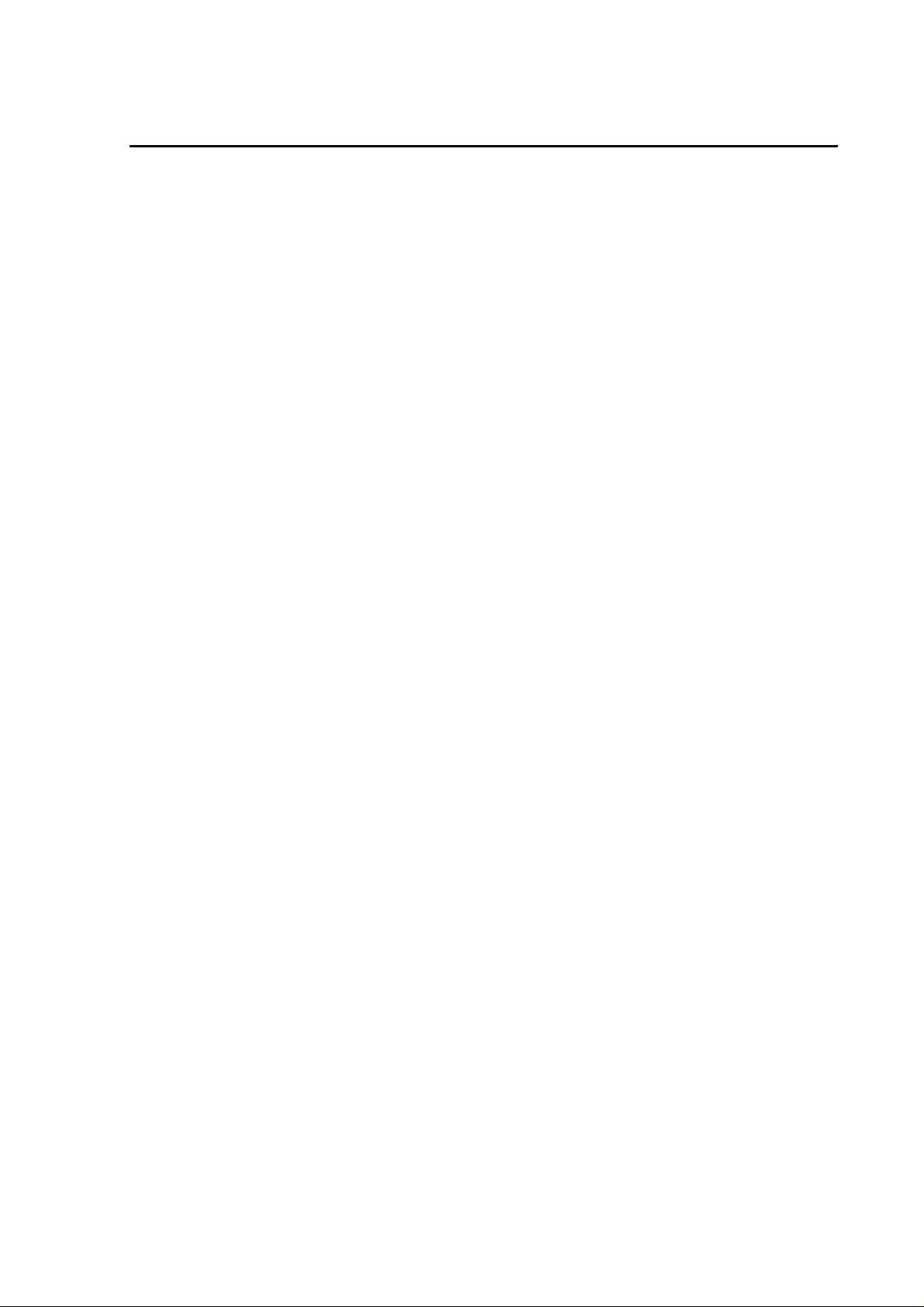
TABLE OF CONTENTS
Chapter 1 Introduction.......................................................................... 6
Overview............................................................................................................................6
Package Content...............................................................................................................7
Physical Details.................................................................................................................8
LED Display & Button...............................................................................................9
Chapter 2 Preparations & Installation................................................ 10
Physical Installation Requirement................................................................................10
LAN IP address configuration via web configuration interface............................... 11
Chapter 3 Network Service Configurations....................................... 14
Configuring and monitoring your Phone Adapter from web browser......................14
Overview on the web interface of ATA ....................................................................14
Manipulation of ATA via web browser.....................................................................14
Chapter 4 VoIP Telephone Adapter Configurations.......................... 16
Speed Dial settings...................................................................................................16
Call forward..............................................................................................................17
SNTP settings...........................................................................................................17
Volume Setting .........................................................................................................18
Block Setting ............................................................................................................18
Caller ID settings......................................................................................................19
Dial Interval Settings................................................................................................19
Flash Time Setting....................................................................................................20
Call waiting Settings.................................................................................................20
DDNS Settings .........................................................................................................20
Service Domain Settings ..........................................................................................21
Port Settings..............................................................................................................22
Codec Settings..........................................................................................................22
RTP Setting...............................................................................................................23
RPort Settings...........................................................................................................24
Other Settings...........................................................................................................24
STUN settings ..........................................................................................................24
Auto Configuration...................................................................................................25
Country Settings.......................................................................................................25
System Authority......................................................................................................26
Save & Reboot..........................................................................................................26
Firmware Upgrade....................................................................................................26
Reset to Default........................................................................................................27
Reboot without saving..............................................................................................27
4
Page 5
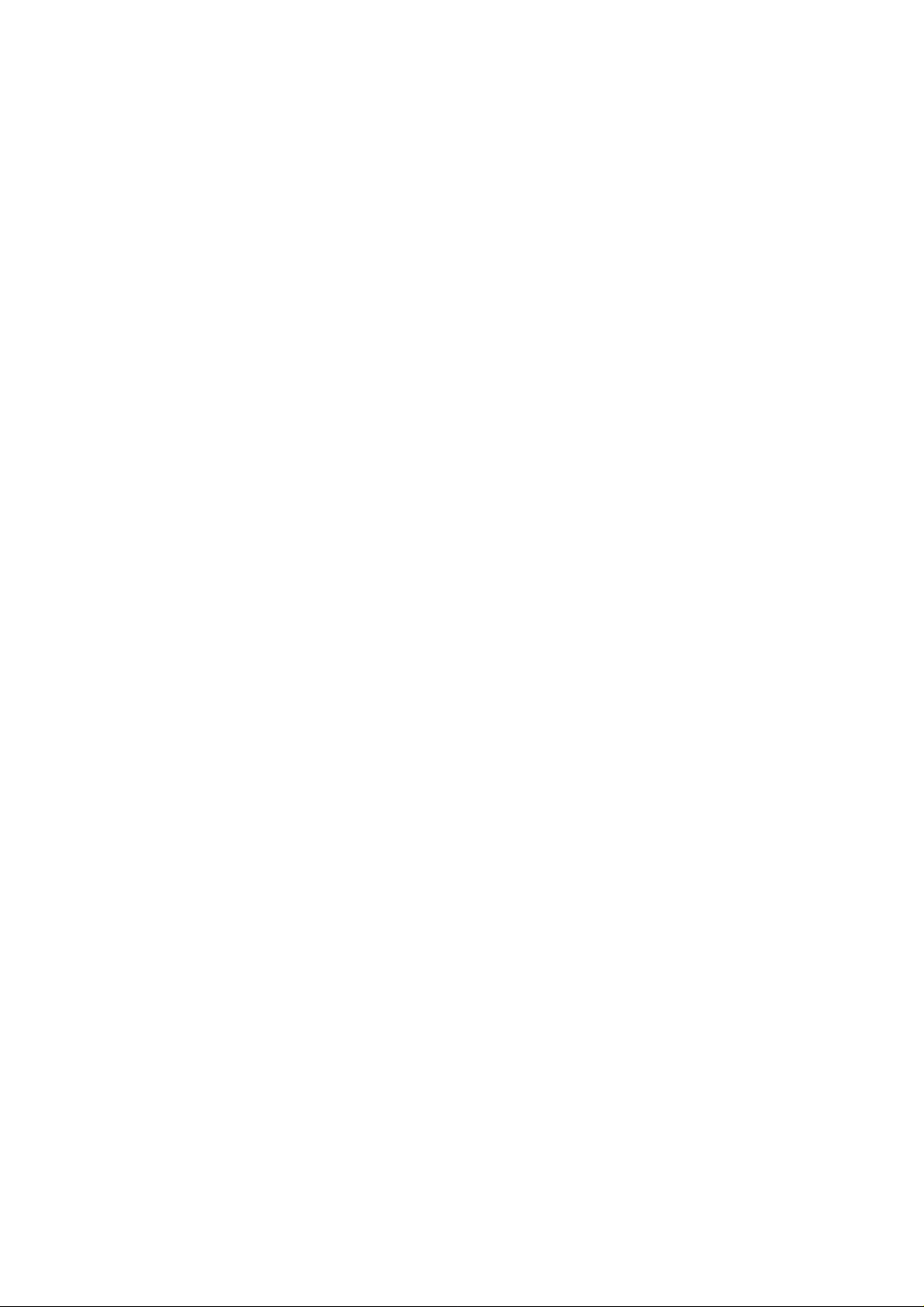
Appendix A V oice communication samples..................................................................28
Voice communication via IP PBX system – IPX-2000 (Auto-config).....................28
VIP-156 to VIP-156 connection via IP address........................................................31
Voice communication via SIP proxy server –SIP50.................................................31
Appendix B VIP-156 / VIP-156PE Specifications........................................................33
5
Page 6
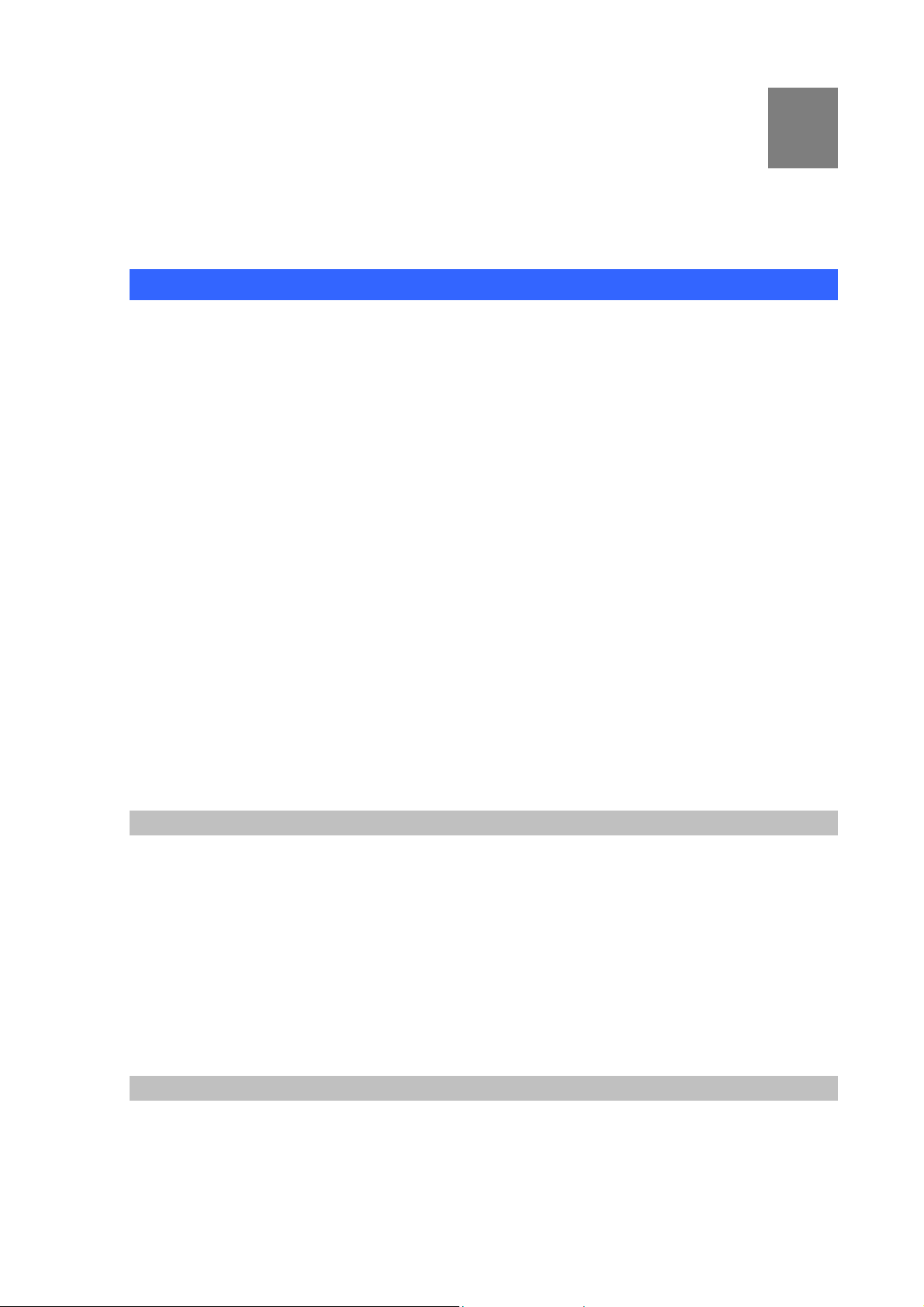
1
Chapter 1 Introduction
Overview
Based on years of VoIP manufacturing experiences, PLANET Technology VoIP total solutions are
known for advanced implementation of standards based telephony with mass deployment capability.
Cost-effective, easy-to-install and simple-to-use, the VIP-156 converts standard teleph ones to
IP-based networks. The service providers and enterprises offer users traditional and enhanced the
telephony communication services via the existing broadband connection to the Internet or corporatio n
network.
With the VIP-156, home users and companies are able to save the installation cost and extend their
past investments in telephones, conference and speakerphones. The VIP-156 can be the bridge
between traditional analog systems and IP network with an extremely affordable investment.
The VIP-156 includes two alternatively Ethernet interface for Internet (PPPoE, DHCP or Fixed IP), or
office LAN connection. With adding the auto-provision feature of our IP PBX product - IPX-2000, the
VIP-156 can be seamlessly integrated into the telephony network and be used in consumer and
business IP telephony service, no expertise required!
The VIP-156 and our IP PBX system integration are the ideal combination for your office daily
communications.
Product Features
• Feature-rich telephone service over home or office Internet/Intranet connection
• Auto-config feature for flexible, ease-of-use IP PBX system integration
• Cost effective, field proven compatibility, and stability
• Web-based and telephone keypad machine configuration
• Remote administrator authentication
• Voice prompt for machine configurations
VoIP Features
• SIP 2.0 (RFC3261) compliant
• Peer-to-Peer / SIP proxy calls
• Voice codec support: G.711, G.723.1, G.729A/G.729B
6
Page 7
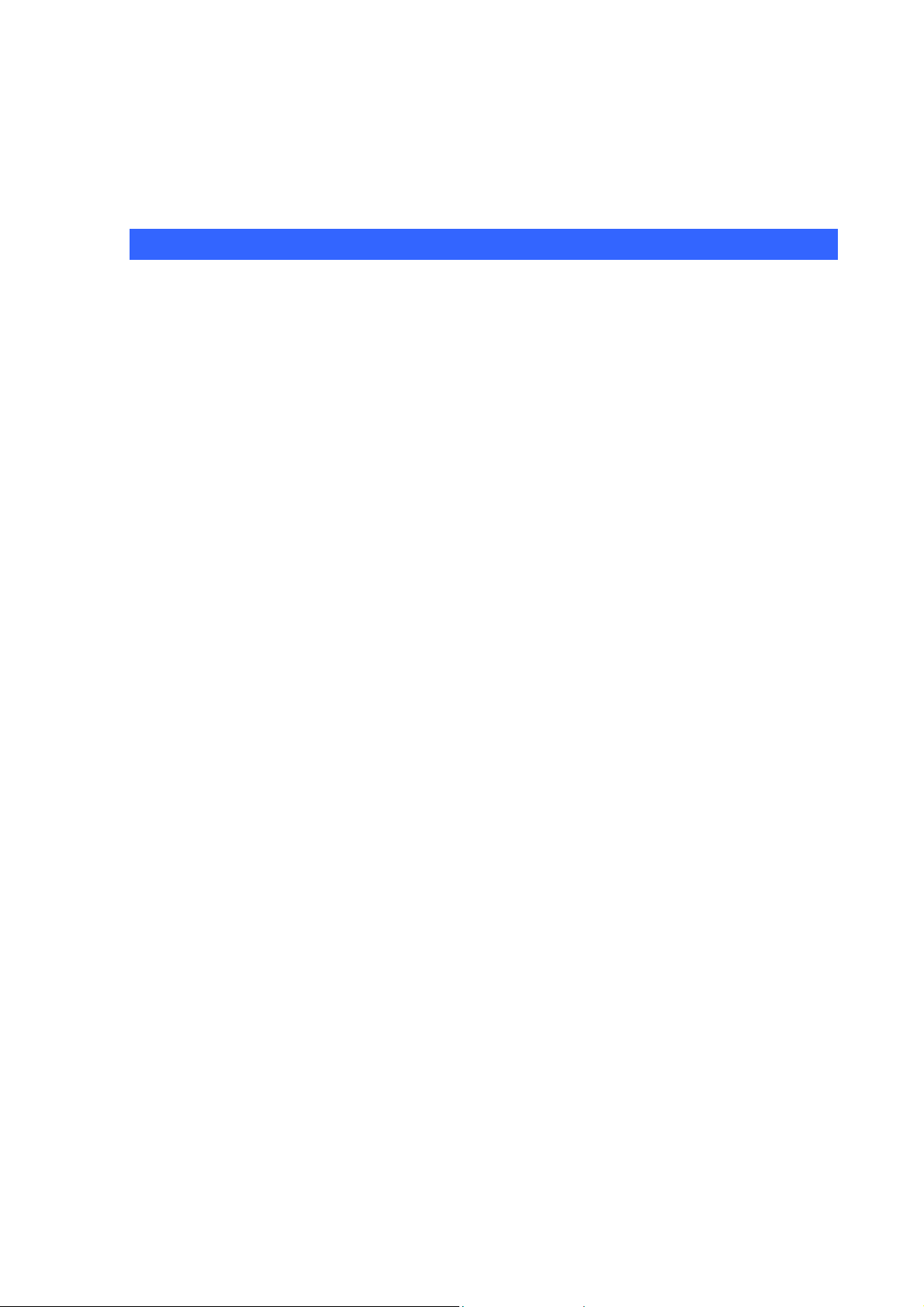
• Voice processing: Voice Active Detection, DTMF detection/ generation, G.168 echo cancellation
(16mSec.), Comfort noise generation
• In band and out-of-band DTMF support
Package Content
The contents of your product should contain the following items:
VoIP Telephone Adapter
Power adapter
Quick Installation Guide
User’s Manual CD
RJ-11 cable x 1
7
Page 8

Physical Details
The following figure illustrates the front/rear panel of VIP-156.
Front Panel of VIP-156
Left / Right Panel of VIP-156
Front Panel of VIP-156PE
8
Page 9

A
LED Display & Button
Left / Right Panel of VIP-156PE
1 PC
2 LAN
3 12V DC
4 Reset
RJ-45 connector, to maintain the existing network structure,
connected directly to the PC through straight CAT-5 cable
RJ-45 connector, for Internet access, connected directly to
Switch/Hub through straight CAT-5 cable.
The LAN interface also can be connected with 802.3af PoE
switch or converter for power supply (VIP-156PE)
12V DC Power input outlet
Reset to the factory default setting
Machine default IP is http://192.168.0.1. Press RESET
ÍNote
LED Indicators Descriptions
button on rear panel over 5 seconds will reset the VoIP Phone
dapter to factory default value. (Except speed dial and
call forward settings)
PWR
STATUS
LNK/ACT
RING
Power is supplied to the gateway.
The Status LED will be flashing when the machine i s operational
OFF: the gateway is connected to LAN at 10Mb/s.
ON: the gateway is connected to LAN at 100Mb/s.
OFF: the phone is idle.
ON: the phone is in use (offhook).
Blinking: the phone is ringing.
9
Page 10
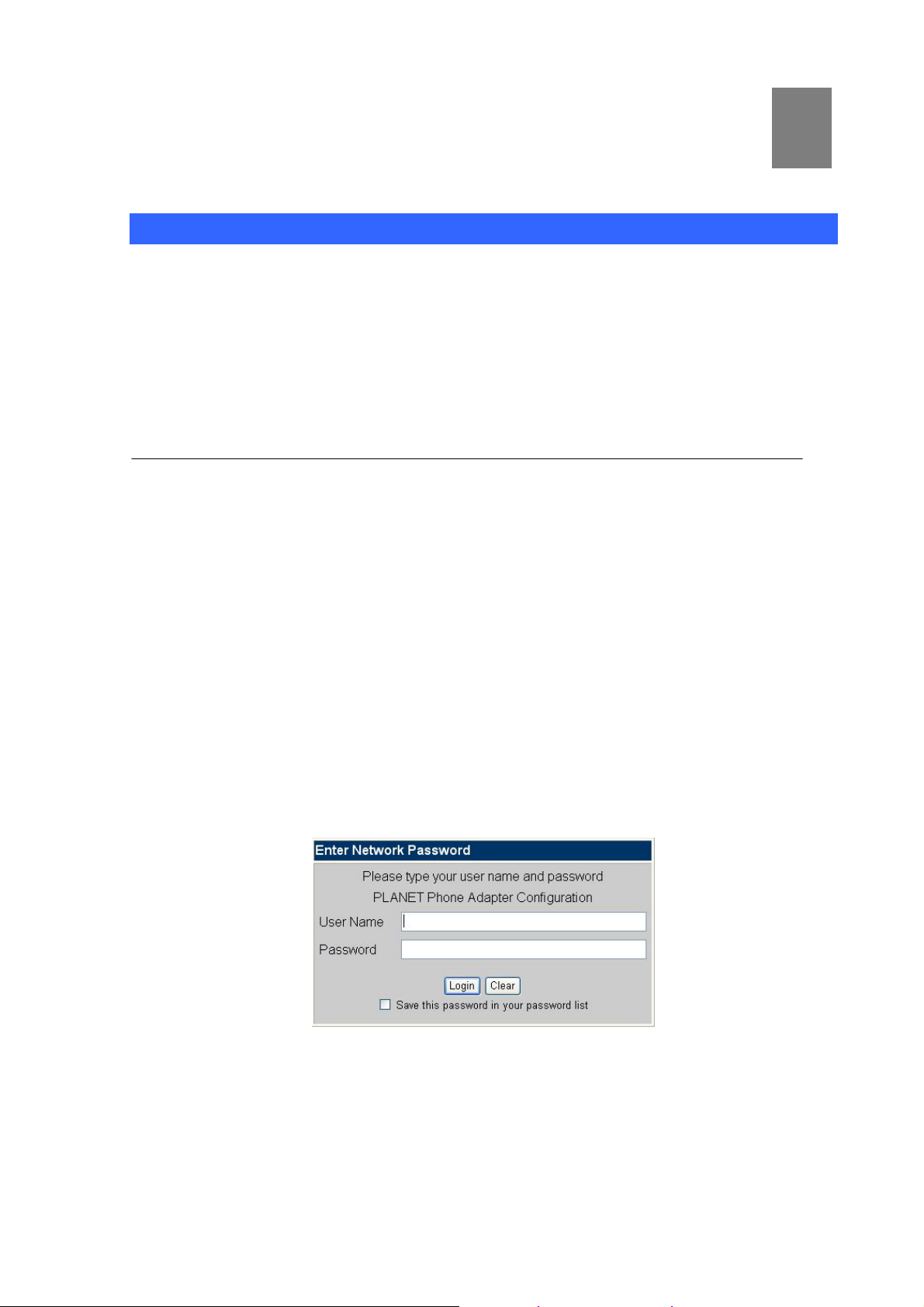
Chapter 2
2
Preparations & Installation
Physical Installation Requirement
This chapter illustrates basic installation of ATA analog Phone Adapter ((“ATA” in the following term))
• Network cables. Use standard 10/100BaseT network (UTP) cables with RJ45 connectors.
• TCP/IP protocol must be installed on all PCs.
For Internet Access, an Internet Access account with an ISP, and either of a DSL or Cable modem
Administration Interface
PLANET ATA provides GUI (Web based, Graphical User Interface) for machine management and
administration.
Web configuration access
To start ATA web configuration, you must have one of these web browsers installed on computer for
management
• Netscape Communicator 4.03 or higher
• Microsoft Internet Explorer 4.01 or higher with Java support
Default LAN interface IP address of ATA is 192.168.0.1. You may now open your web browser, and
insert 192.168.0.1 in the address bar of web browser to logon ATA web configuration page.
ATA will prompt for logon username/password, please enter: root / null (no password) to continue
machine administration.
10
Page 11

Please locate your PC in the same network segment
ÍNote
(192.168.0.x) of VIP-156. If you’re not familiar with
TCP/IP, please refer to related chapter on user’s manual
CD or consult your network administrator for proper network
configurations.
LAN IP address configuration via web configuration interface
Execute your web browser, and insert the IP address (default: 192.168.0.1) of V IP in the adddress bar.
After logging on machine with username/password (default: root / not passwrd), browse to “Network”
--> “Network settings” configuration menu:
Parameter Description
IP address LAN IP address of ATA
Default: 192.168.0.1
Subnet Mask LAN mask of
Default: 255.255.255.0
Default Gateway Gateway of
ATA
ATA
Default: 192.168.0.254
11
Page 12

Network settings via Keypad commands
The VIP-156 series phone adapters support telephone keypad configurations, please connect analog
telephone set and refer to the following table for machine network configurations.
IVR Menu Choice Machine operation Parameter(s) Notes:
#111#
Set DHCP client None
Use the * (star) key
VIP-156 will change to
DHCP Client
DHCP will be disabled and
#112xxx*xxx*xxx*
Setup Static IP Address
when entering a decimal
system will change to the
xxx#
point.
Use the * (star) key
Static IP type.
#113xxx*xxx*xxx*
Set Network Mask
when entering a decimal
Must set Static IP first.
xxx#
point.
Use the * (star) key
#114xxx*xxx*xxx*
Set Gateway IP Address
when entering a decimal
Must set Static IP first.
xxx#
point.
Use the * (star) key
#115xxx*xxx*xxx*
Set Primary DNS Server
when entering a decimal
Must set Static IP first.
xxx#
point.
Following keypad commands can be u sed to display t he net work settings enabl ed on VIP-156 via voice
prompt.
IVR Menu Choice Machine operation Notes:
#120#
#121#
#122#
#123#
#124#
#125#
#128#
Check IP Address
Check network connection Type
Check the Phone Number
Check Network Mask
Check Gateway IP Address
Check Primary DNS Server Setting
Check Firmware Version
IVR will announce the current IP address of
the VIP-156
IVR will announce if DHCP in enabled or
disabled.
IVR will announce current enabled VoIP
number
IVR will announce the current network mask
of the VIP-156.
IVR will announce the current gateway IP
address of the VIP-156.
IVR will announce the current setting in the
Primary DNS field.
IVR will announce the version of the
firmware running on the VIP-156.
L Hint
Please contact your Internet service provider to obtain the
Internet access type, and select the proper network settings
in VIP-156 to establish the network connections.
12
Page 13

After confirming the modification you’ve done, Please click on the Submit button to apply settings and
browse e to “Save & R boot” menu to reboot the machine to make the settings effective.
Connection Type Data required.
In most circumstances, it is no need to configure the DHCP
settings.
The ISP will a Address, and related information. ssign IP
The ISP will assign PPPoE username / password for Internet
access,
ction cannot be established, please check
nection
L
Fixed IP
DHCP clinet
PPPoE
Hint
ase consult yo PPle ur ISP personnel to obtain proper PPPoE/I
address related information, and input carefully.
If Internet conne
the physical con or contact the ISP service staff
for support information.
Save Mo tion to Flash Memory
Most of the V router parameters will take effective after you modify, but it is just temporary
arameters into Flash ROM and let it take effective forever, please remember to press the Save &
p
difica
oIP stored on
, it will r off the VoIP Phone Adapter, to save the
disappear after your reboot or poweRAM only
Reboot button after you modify the parameters.
13
Page 14

Chapter 3
3
Network Service Configurations
Configuring and monitoring your Phone Adapter from web browser
The ATA integrates a web-based graphical user interface that can cover most configurations and
machine status monitoring. Via standard, web browser, you can configure and check machine status
from anywhere around the world.
Overview on the web interface of ATA
With web graphical user interface, you may have:
More comprehensive setting feels than traditional command line interface.
Provides user input data fields, check boxes, and for changing machine configuration settings
Displays machine running configuration
To start ATA web config uration, you must have one of these web browsers installed on computer for
management
Netscape Communicator 4.03 or higher
Microsoft Internet Explorer 4.01 or higher with Java support
Manipulation of ATA via web browser
Log on ATA via web browser
After TCP/IP configurations on your PC, you may now open your web browser, and input
http://192.168.0.1 to logon Phone Adapter web configuration page.
Phone Adapter will prompt for logon username/password: root / null (not password)
VIP-156 log in page
14
Page 15

When users login the web page, users can see the Phone Adapter system information like firmware
version, company…etc in this main page.
VoIP Phone Adatper main page
15
Page 16

Chapter 4
4
VoIP Telephone Adapter Configurations
Speed Dial settings
In Speed Dial setting function you ca n add/delete Speed Dial number. You can input maximum 10
entries speed dial list.
If you need to add a phone number into the S peed Dial list, you need to input the position, the name,
and the phone number (by URL type ). When you finished a new phone list, just click the “Add Phone”
button.
If you want to delete a phone number, you can select the phone number you want to delete then click
“Delete Selected” button.
If you want to delete all phone numbers, you can click “Delete All” button.
16
Page 17

Call forward
This page defines the tones generated to the phone connected to the phone port. All lines use same
tone parameters. After modify the tone parameters, you must
modified parameters work.
Call Forward function: you can setup the phone number you want to forward in this page. There are
three type of Forward mode. You can choose All Forw ard, Busy Fo rward, and No Answer Forward by
click the icon.
All Forward: All incomin g call will forwa rd to the number you choo sed. You can input the name and the
phone number in URL field. If you select this function, then all the incoming call will direct forward to the
speed dial number you choose.
Busy Forward: If you are on the phone, the new incoming call will forward to the number you choosed.
You can input the name and the phone number in URL field.
No Answer Forward: If you can not answer the phone, the incoming call will forward to the number you
choosed. You can input the name and the phone number in URL field. Also you have to set the Time
Out time for system to start to forward the call to the number you choosed.
When you finished the setting, please click the Submit button.
save modify then Reboot to let the
SNTP settings
This page defines the primary and second SNTP Server IP Address, to get the date/time information.
Also you can base on your location to set the Time Zone, and how long need to synchronize again.
When you finished the setting, please click the Submit button.
17
Page 18

Volume Setting
This page defines the Handset Volume, Ringer Volume, and the Handset Gain. When you finishe d the
setting, please click the Submit button.
Handset Volume is to set the volume for you can hear from the handset.
Ringer Volu me is to set the ringer volume for you can hear.
Handset Gain is to set the volume send out to the other side’s handset.
Block Setting
This page defines the e Block Setting to keep the phone sli ence. You can choose Always Block or Block
a period.
Always Block: All incoming call will be blocked until disable this feature.
Block Period: Set a time period and the phone will be blocked during the time period. If the
is large than the “To” time, the Block time will from Day 1 to Day 2.
When you finished the setting, please click the Submit button.
“From” time
18
Page 19

Caller ID settings
This page defines the device to show Caller ID in your PSTN Phone or IP Phone. There are four
selection of Caller ID. You need to base on your environment to set the Caller ID function for FSK or
DTMF.
Dial Interval Settings
This function is when you input the phone number by the keypad but you don’t need to press “#”. After
time out the system will dial directly.
19
Page 20

Flash Time Setting
When you use the PSTN Phone and you need to press the Hook to do the Flash (Switch to the other
phone line or HOLD), this function is for you to set the time you press the Hook to represent the Flash
function.
Call waiting Settings
When you are talking with other people, You can choose If you want to hear the notice when there is a
new coming call. If the call waiting function is On, if there is a new incomeing call, you will hear the call
waiting notice in your current call. If you set the function to Off, then you will not hear any notice.
DDNS Settings
This page defines the DDNS setting in this page. You need to have the DDNS account and input the
informations properly. You can have a DDNS account with a public IP address then others can call you
via the DDNS account. But now most of the VoIP applications are work with a SIP Proxy Server. When
you finished the setting, please click the Submit button.
20
Page 21

Service Domain Settings
This router comes with the built-in firewall based on the advanced technology of Stateful Packet
In Service Domain Function you need to input the account and the related informations in this page,
please refer to your ISP provider. Y ou can re gister three SIP account in the Phon. You can dial the VoIP
phone to your friends via first enable SIP account and receive the phone from these three SIP
accounts.
First you need click Active to enable the Service Domain, then you can input the following items:
Display Name: you can input the name you want to display.
User Name: you need to input the User Name get from your ISP.
Register Name: you need to input the Register Name get from your ISP.
Register Password: you need to input the Register Password get from your ISP.
Domain Server: you need to input the Domain Server get from your ISP.
Proxy Server: you need to input the Proxy Server get from your ISP.
Outbound Proxy: you need to input the Outbound Proxy get from your ISP. If your ISP does not provide
the information, then you can skip this item.
Register Period: you need to input the Register Period get from your ISP. This is count in minute.
You can see the Register St atus in the Status item. If the item shows “Registered”, then your Phone
Adapter is registered to the ISP, you can make a phone call direcly.
If you have more than one SIP account, you can following the steps to regi ster to the other ISP.
When you finished the setting, please click the Submit button.
21
Page 22

Port Settings
This page defines the SIP and RTP port number in this page. Each ISP provider will have different
SIP/RTPport setting, please refer to the ISP to setup the port number correctly. When you finished the
setting, please click the Submit button.
Codec Settings
This page defines the Codec priority, RTP packet length, and VAD function in this page. You need to
follow the ISP suggestion to setup these items. When you finished the setting, please click the Submit
button.
22
Page 23

RTP Setting
This page defines the Out-Band DTMF and Send DTMF SIP Info Enable/Disable in this page. To
change this setting, please following your ISP information. When you finished the setting, please click
the Submit button.
23
Page 24

RPort Settings
This page defines the RPort Enable/Disable in this page. To change this setting, please following your
ISP information. When you finished the setting, please click the Submit button.
Other Settings
This page defines the Hold by RFC, Voice/SIP QoS and SIP expire time in this page. To change these
settings please following your ISP information. When you finished the setting, please click the Submit
button. The QoS setting is to set the voice packets’ priority. If you set the value higher than 0, then the
voice packets will get the higher priority to the Internet. But the QoS function still need to cooperate with
the others Internet devices.
STUN settings
This page defines the STUN Enable/Disable and STUN Server IP address in this page. This function
can help your Phone Adapt er working properly behind NAT. To change these settings please following
your ISP information. When you finished the setting, please click the Submit button.
24
Page 25

Auto Configuration
In Auto Configuration Setting you need to check with your service provider if they have provided this
function. Usually this function will be boundle with an IP PBX to use in the office.
Country Settings
In Country Settings is for you to set the Country, dif ferent country will have different settings in FXS inter
face.
25
Page 26

System Authority
In System Authority you can change you r login password.
Save & Reboot
In Save & Reboot you can save the changes you have done. If you want to use new setting in the
Phone Adapter, You have to click the Save button. After you click the Save button, the Phone Adapter
will automatically restart and the new setting will effect.
Firmware Upgrade
In Firmware Upgrade function you can update new firmware via HTTP in this page. You can ugrade the
firmware by the following steps:
Select the firmware code type, AP or DSP code.
Click the “Browse” button in the right side of the File Location or you can type the correct path and the
filename in File Location blank.
Select the correct file you want to download to the Phone Adapter then click the Update button.
26
Page 27

Reset to Default
In Default Setting you can restore the Phone Adapter to factory default in this page. You can just click
the Restore button, then the Phone Adapter will restore to default and automatically restart again.
Reboot without saving
Reboot function you can restart the Phone Adapter. If you want to restart the Phone Adapter, you can
just click the Reboot button, then the Phone Adapter will automatically.
27
Page 28

Appendix A Voice communications
There are several ways to make calls to desired destination in VIP-156. In this section, we’ll lead you
step by step to establish your first voice communication via keypad and web browsers opera t ions.
Voice communication via IP PBX system – IPX-2000 (Auto-config)
In the following sample, we’ll introduce how to integrate the ATA with our IP PBX system IPX-2000 via
Auto-config feature.
Registration /
Authentication
VIP-156 IP Address: 192.168.0.1
Line Number: 1001
IPX-2000 LAN IP Address: 192.168.0.50
Machine configurations on the IPX-2000:
STEP 1:
Registration /
Authentication
VIP-156 IP Address: 192.168.0.2
Line Number: 2002
Log in IPX-2000 and browse to the DHCP menu and create new options list for the auto
configuration.
Code: please insert 151 as the DHCP server option.
Value: http://LAN IP of IPX-2000/tftpboot
If you’d like to enable auto-config for IP extension features in IPX-2000, please be sure to setup
the DHCP option code and the value information.
28
Page 29

In most case, insert the optional code 151 and the value=http://192.168.0.50/tftpboot/
Note: the 192.168.0.50 is the IP address of IPX-2000
STEP 2:
Please browse to the Device menu and create new device for the auto configuration.
STEP 3:
Please press the Show extensions button to create the two extension accounts/password:
1001/123 (for VIP-156 A), and 1002/123(for VIP-156 B) for the voice calls.
STEP 4:
After setting up the parameters, please refer to the path to activate the settings :Service --->
IP PBX service ---> IP PBX configuration reload
Machine configurations on the VIP-156:
STEP 5:
29
Page 30

Please log in VIP-156 via web browser, browse to the Advanced Settings menu. In the
setting page, please browse to the Auto-config page, and enable the Auto Configuration
features for IP PBX system.
STEP 6:
After enabling the Auto-config feature, the VIP-156 shall be able to obtain IP address and
SIP extension information from IP PBX system IPX-2000 information. To verify the
auto-config results, you may connect telephone set to VIP-156, press #120# to check if the
IP address is obtained from IPX-2000. And #122# can be used to verify the extension
number assigned by IPX-2000.
STEP 7
Repeat the same configuration steps on VIP-156 B, and check if the VIP-156 is
successfully registered with the IPX-2000 as one of the IP extensions.
T est the scenario:
To verify the VoIP communication, you may make calls from extension side (VIP-156 A) 1001 to the
number 1002 (VIP-156 B) or reversely make calls from extension client (VIP-156 B) 1002 to the number
1001 (VIP-156 A)
30
Page 31

VIP-156 to VIP-156 connection via IP address
Assume there are two VIP-156’s in the network the IP address are 192.168.0.1, 192.168.0.2
Analog telephone sets are connected to the phone (RJ-11) port of VIP-156s respectively
192.168.0.1 192.168.0.2
2*9 2 1 6 8 * 0 *1 #
Operation steps:
Pick up the telephone set on VIP-156 A, you should be able to hear the dialtone, press the keypad:
192*168*0*2# shall be able to connect to the VIP-156 B.
Then the phone in 192.168.0.2 should ring. Please repeat the same dialing steps on VIP-156 B to
establish the first voice communication from the second VIP-156
L
Hint
If the IP address of the remote calling party is known,
you may directly make calls via its IP address and end
with an “#”.
If the IP phones are installed behind a NAT/firewall/
IP sharing device, please make sure the NAT device
support SIP applications before making calls
Voice communication via SIP proxy server –SIP50
SIP-50 IP Address: 192.168.0.50
VIP-156 IP Address: 192.168.0.1
Line Number: 1001
Machine configurations on the VIP-156:
STEP 1:
Log in SIP-50 and create two testing accounts/password: 1001/123 (for VIP-156 A), and
1002/123(for VIP-156 B) for the voice calls.
VIP-156 IP Address: 192.168.0.2
Line Number: 2002
31
Page 32

STEP 2:
Please log in VIP-156 via web browser, browse to the SIP setting menu and select the
Domain Service config menu. In the setting page, please insert the account/password
information obtained from your service provider (in this sample, we’re using PLANET SIP-50
as the SIP Proxy server for SIP account, call authentications), and then the sample
configuration screen is shown below:
STEP 3:
Repeat the same configuration steps on VIP-156 B, and check the machine registratio n
status, make sure the registrations are completed.
T est the scenario:
To verify the VoIP communication, you may make calls from SIP client (VIP-156) 1001 to the number
1002 (VIP-156) or reversely make calls from SIP client (VIP-156) 1002 to the number 1001 (VIP-156 A)
32
Page 33

Appendix B VIP-156 / VIP-156PE Specifications
Product SIP Telephone Adapter
Model VIP-156 VIP-156PE
Hardware
LAN 1 x 10/100Mbps RJ-45 port (802.3af PoE for VIP-156PE)
PC 1 x 10/100Mbps RJ-45 port
PHONE 1 x RJ-11 connection
Protocols and Standard
Standard SIP 2.0 (RFC3261)
Voice codec G.723.1 (6.3k/5.3k), G.729A, G.729B, G.711
Voice Standard Voice activity detection (VAD)
Comfort noise generation (CNG)
Acoustic echo canceller (AEC)
G.165: Line echo canceller (LEC)
Jitter Buffer
Protocols SIP 2.0 (RFC-3261), TCP//IP, UDP/RTP/RTCP, HTTP, ICMP, ARP, DNS,
DHCP, NTP/SNTP, PPP, PPPoE
Network and Configuration
Access Mode Static IP, PPPoE, DHCP
Management Web, keypad
Dimension (W x D x H) 94 x 72 x 30 mm
Operating Environment 0~ 40 degree C, 10~95% humidity
Power Requirement 12V DC
EMC/EMI CE, FCC Class B
33
