Page 1
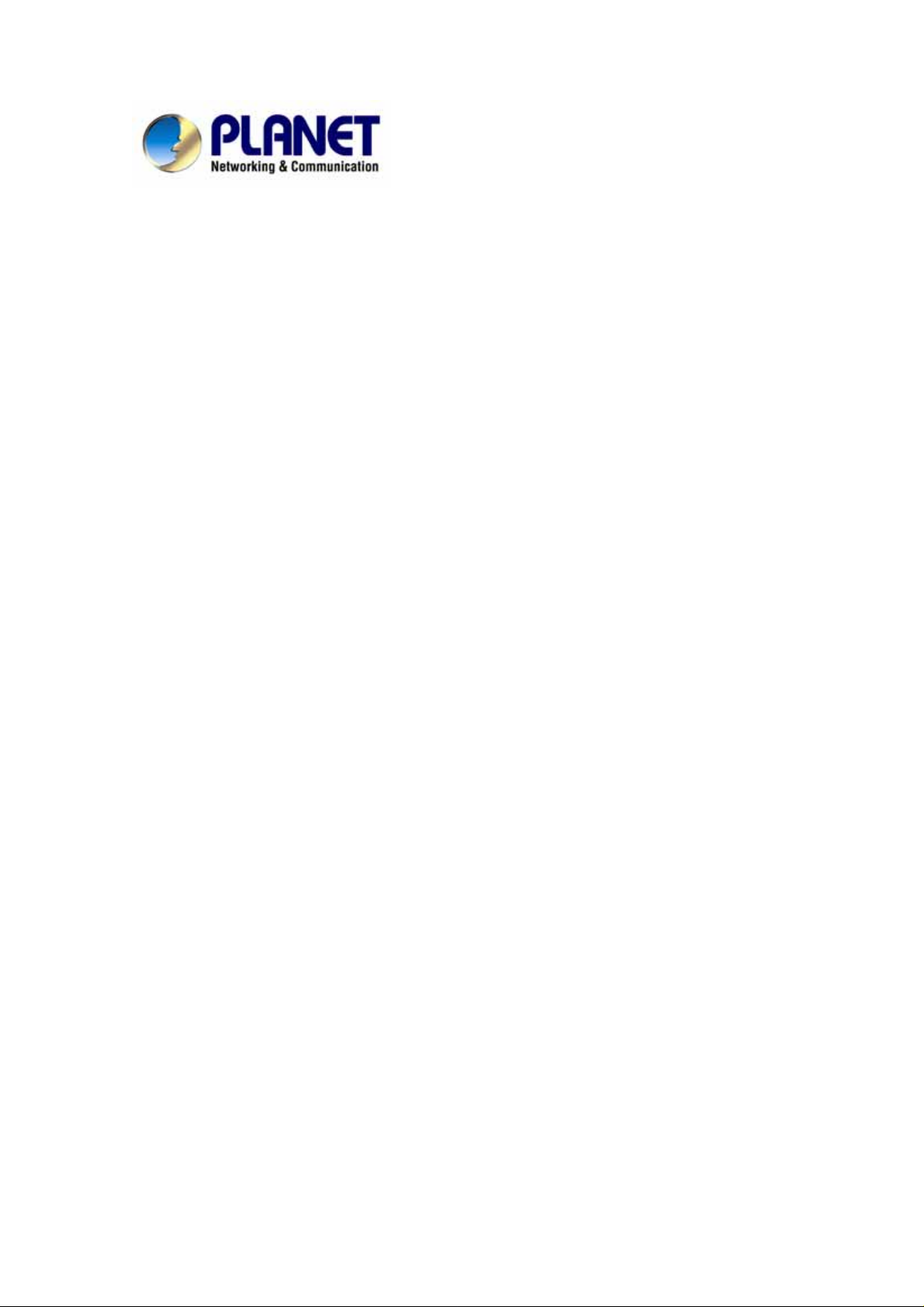
SIP IP Phone
VIP-154T/VIP-154PT/VIP-154NT
User’s manual
1
Page 2
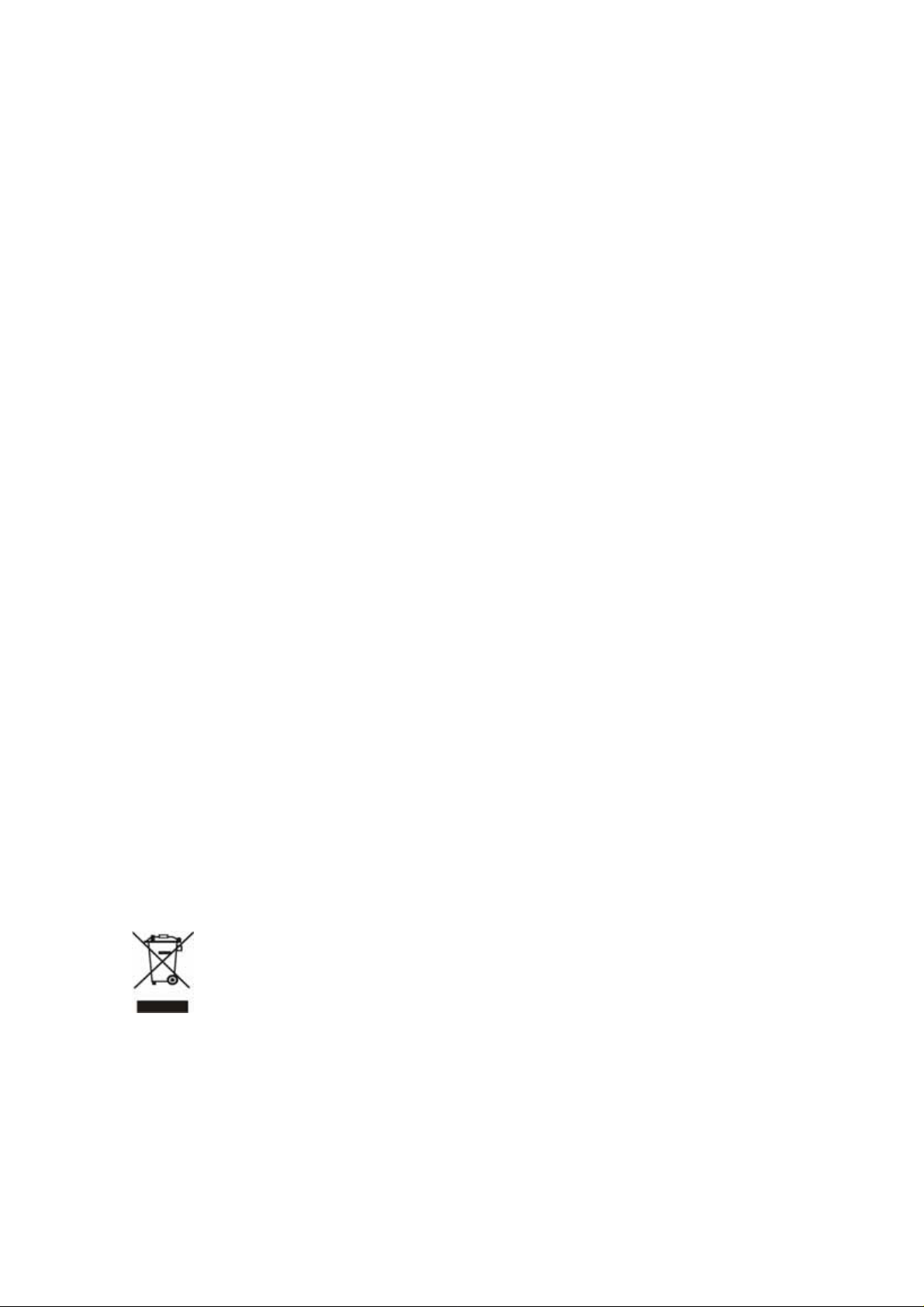
Copyright
Copyright (C) 2006 PLANET Technology Corp. All rights reserved.
The products and programs described in this User’s Manual are licensed products of PLANET Technology, This
User’s Manual contains proprietary information protected by copyright, and this User’s Manual and all
accompanying hardware, software, and documentation are copyrighted.
No part of this User’s Manual may be copied, photocopied, reproduced, translated, or reduced to any electronic
medium or machine-readable form by any means by electronic or mechanical. Including photocopying, recording,
or information storage and retrieval systems, for any purpose other than the purchaser's personal use, and without
the prior express written permission of PLANET Technology.
Disclaimer
PLANET Technology does not warrant that the hardware will work properly in all environments and applications,
and makes no warranty and representation, either implied or expressed, with respect to the quality, performance,
merchantability, or fitness for a particular purpose.
PLANET has made every effort to ensure that this User’s Manual is accurate; PLANET disclaims liability for any
inaccuracies or omissions that may have occurred.
Information in this User’s Manual is subject to change without notice and does not represent a commitment on the
part of PLANET. PLANET assumes no responsibility for any inaccuracies that may be contained in this User’s
Manual. PLANET makes no commitment to update or keep current the information in this User’s Manual, and
reserves the right to make improvements to this User’s Manual and/or to the products described in this User’s
Manual, at any time without notice.
If you find information in this manual that is incorrect, misleading, or incomplete, we would appreciate your
comments and suggestions.
CE mark Warning
The is a class B device, In a domestic environment, this product may cause radio interference, in which case the
user may be required to take adequate measures.
WEEE Warning
To avoid the potential effects on the environment and human health as a result of the presence of
hazardous substances in electrical and electronic equipment, end users of electrical and electronic
equipment should understand the meaning of the crossed-out wheeled bin symbol. Do not dispose of
WEEE as unsorted municipal waste and have to collect such WEEE separately.
Trademarks
The PLANET logo is a trademark of PLANET Technology. This documentation may refer to numerous hardware
and software products by their trade names. In most, if not all cases, their respective companies claim these
designations as trademarks or registered trademarks.
2
Page 3
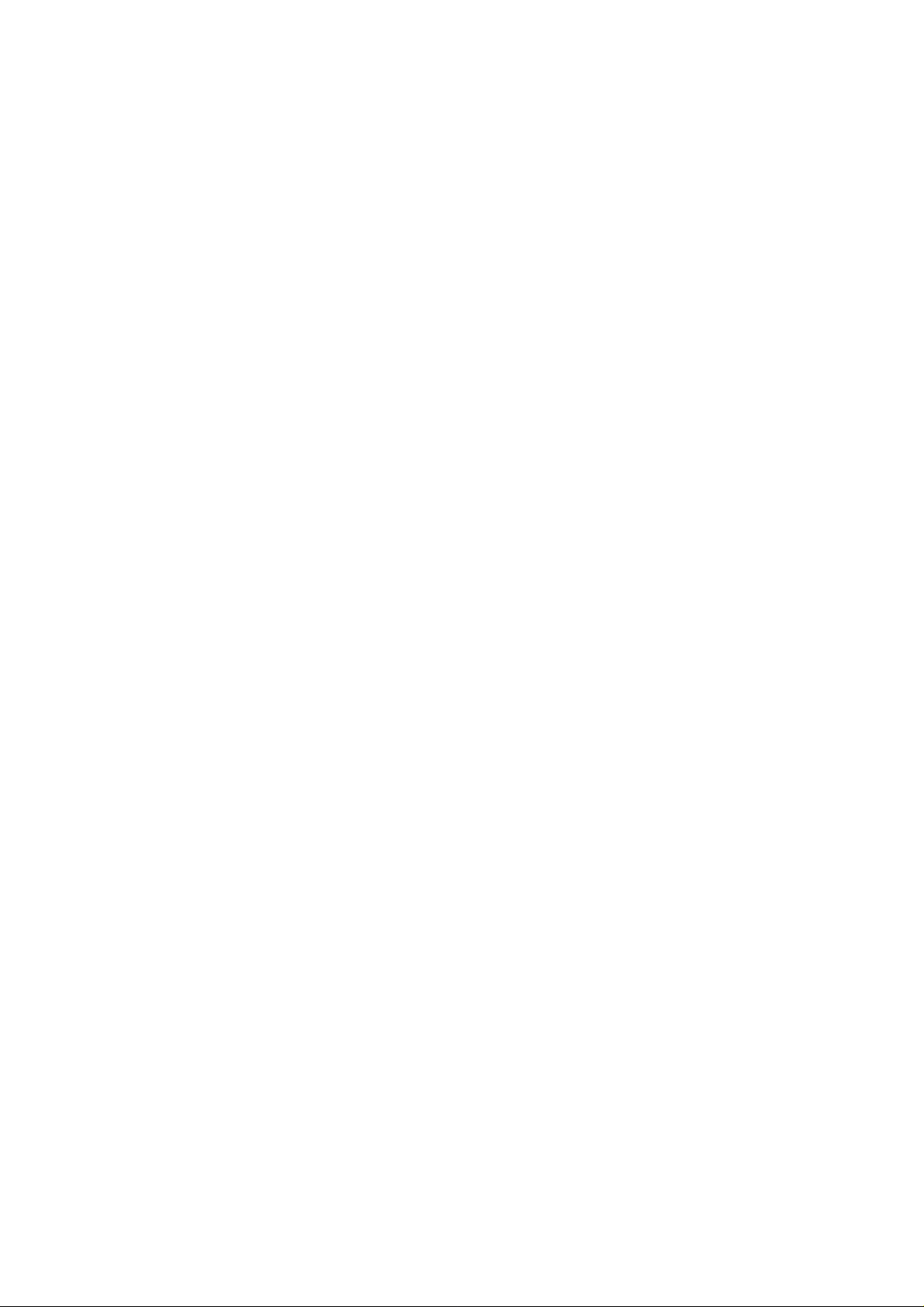
Revision
User’s Manual for PLANET SIP IP Phone:
Model: VIP-154T/VIP-154PT/VIP-154NT
Rev: 1.0 (2006, October)
Part No. EM-VIP154V1
3
Page 4
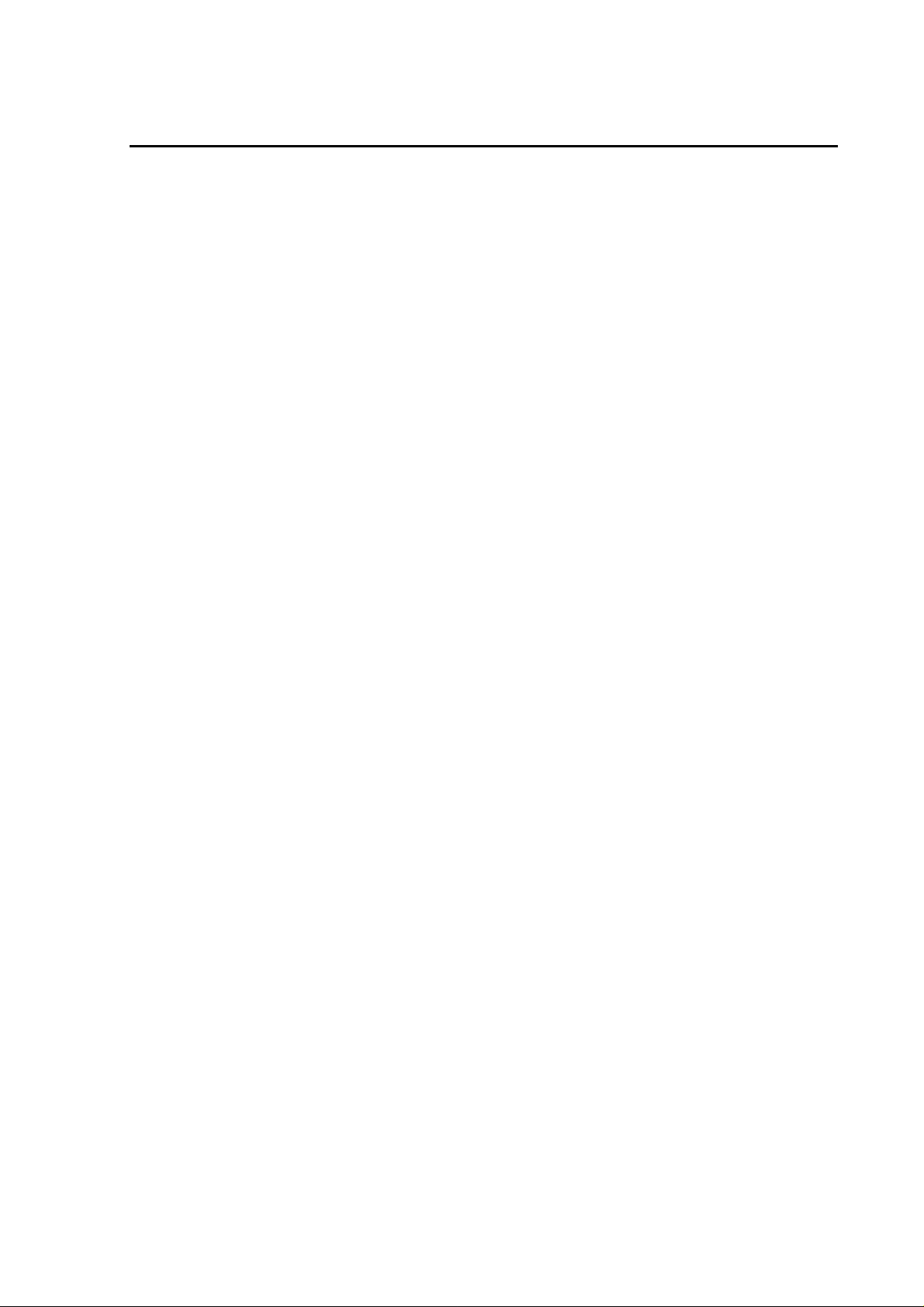
TABLE OF CONTENTS
Chapter 1................................................................................................ 6
Introduction............................................................................................ 6
Overview............................................................................................................................6
Package Content...............................................................................................................8
Physical Details.................................................................................................................9
Rear V iew...................................................................................................................9
Front View and Keypad function..............................................................................11
Chapter 2 Preparations & Installation................................................ 13
Physical Installation Requirement................................................................................13
LAN IP address configuration via web configuration interface...............................14
Initialize IP Phone through LCD phone menus........................................................16
Chapter 3 Network Service Configurations....................................... 19
Configuringnd monitoring your IP Phone from web browser...................................19
Overview on the web interface of IP Phone.............................................................19
Manipulation of IP Phone via web browser .............................................................19
Chapter 4 IP Phone Configurations ................................................... 21
Phone Book settings .................................................................................................21
Speed Dial settings...................................................................................................23
Call Forward.............................................................................................................24
SNTP settings...........................................................................................................26
Volume Setting.........................................................................................................26
Ringer Setting...........................................................................................................27
Block Setting ............................................................................................................28
Auto Answer settings (For VIP-154NT) ..................................................................28
Dial Plan Settings.....................................................................................................29
Flash Time Setting (For VIP-154NT).......................................................................30
Call waiting Settings.................................................................................................30
Voice Mail Settings...................................................................................................31
DDNS Settings .........................................................................................................31
Service Domain Settings ..........................................................................................32
Port Settings..............................................................................................................33
Codec Settings..........................................................................................................33
Codec ID Setting ......................................................................................................34
DTMF Settings.........................................................................................................34
RPort Settings...........................................................................................................35
Other Settings...........................................................................................................35
STUN settings ..........................................................................................................35
4
Page 5
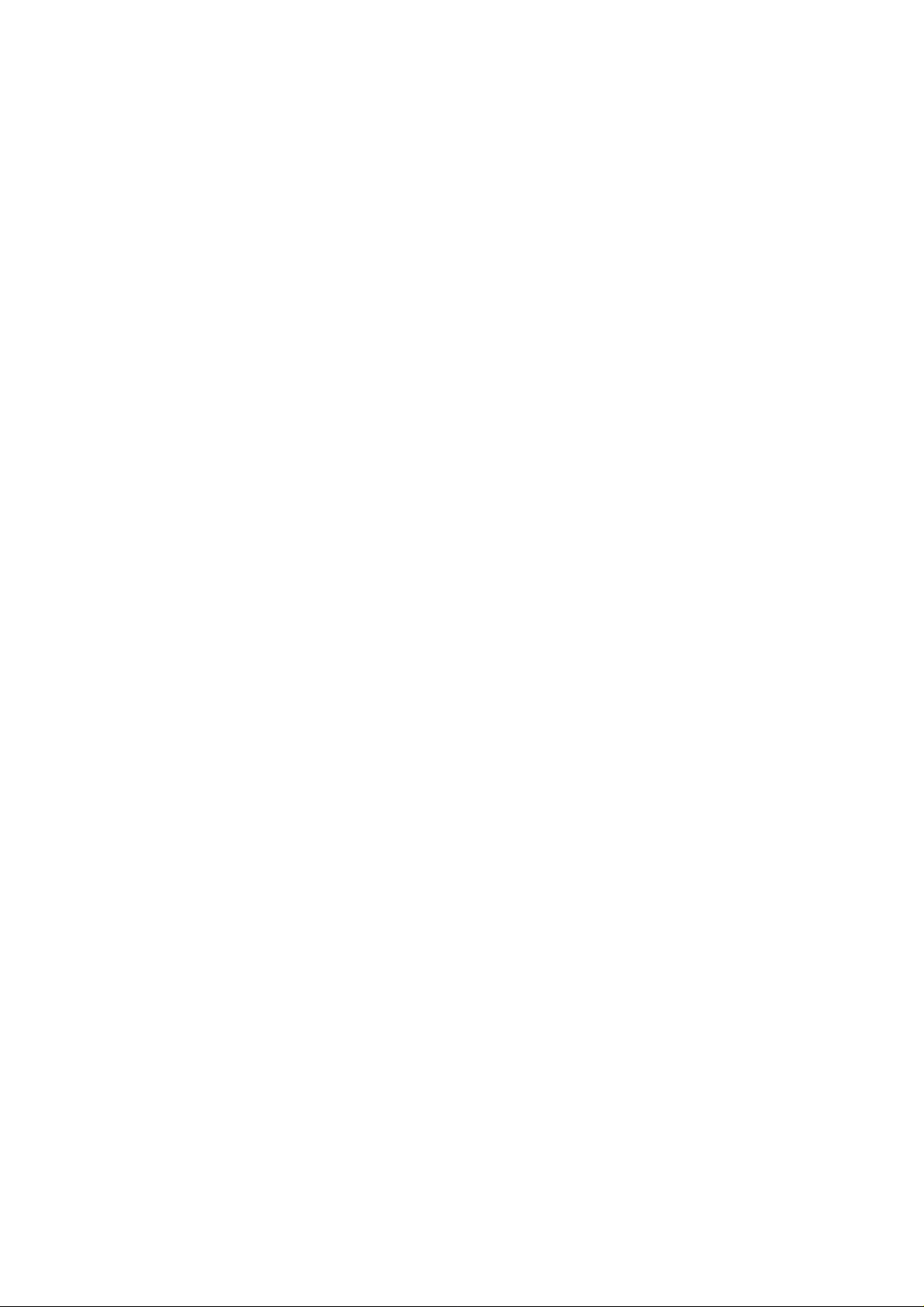
Auto Configuration...................................................................................................36
PTT Settings (For VIP-154NT)................................................................................37
Country Settings.......................................................................................................37
System Authority......................................................................................................37
Save & Reboot..........................................................................................................38
Firmware Upgrade....................................................................................................38
Reset to Default........................................................................................................39
Reboot without saving..............................................................................................39
Appendix A V oice communications...............................................................................40
Case 1: VIP-154T to VIP-154T connection via IP address......................................40
Case 2: Voice communication via SIP proxy server _SIP-50...................................41
Case 3: Voice communication via IP PBX system _ IPX-2000 (Auto-config)........42
Case 4: Call Forward Feature _Example 1...............................................................45
Case 5: Call Forward Feature_Example 2................................................................46
Case 6: Call Forward Feature_Example 3................................................................48
Case 7: Call Forward Feature_Example 4................................................................50
Case 8: Auto Answer Feature_IP to PSTN...............................................................51
Case 9: Auto Answer Feature_PSTN to IP...............................................................53
Appendix B VIP-154 Series Specifications...................................................................55
5
Page 6
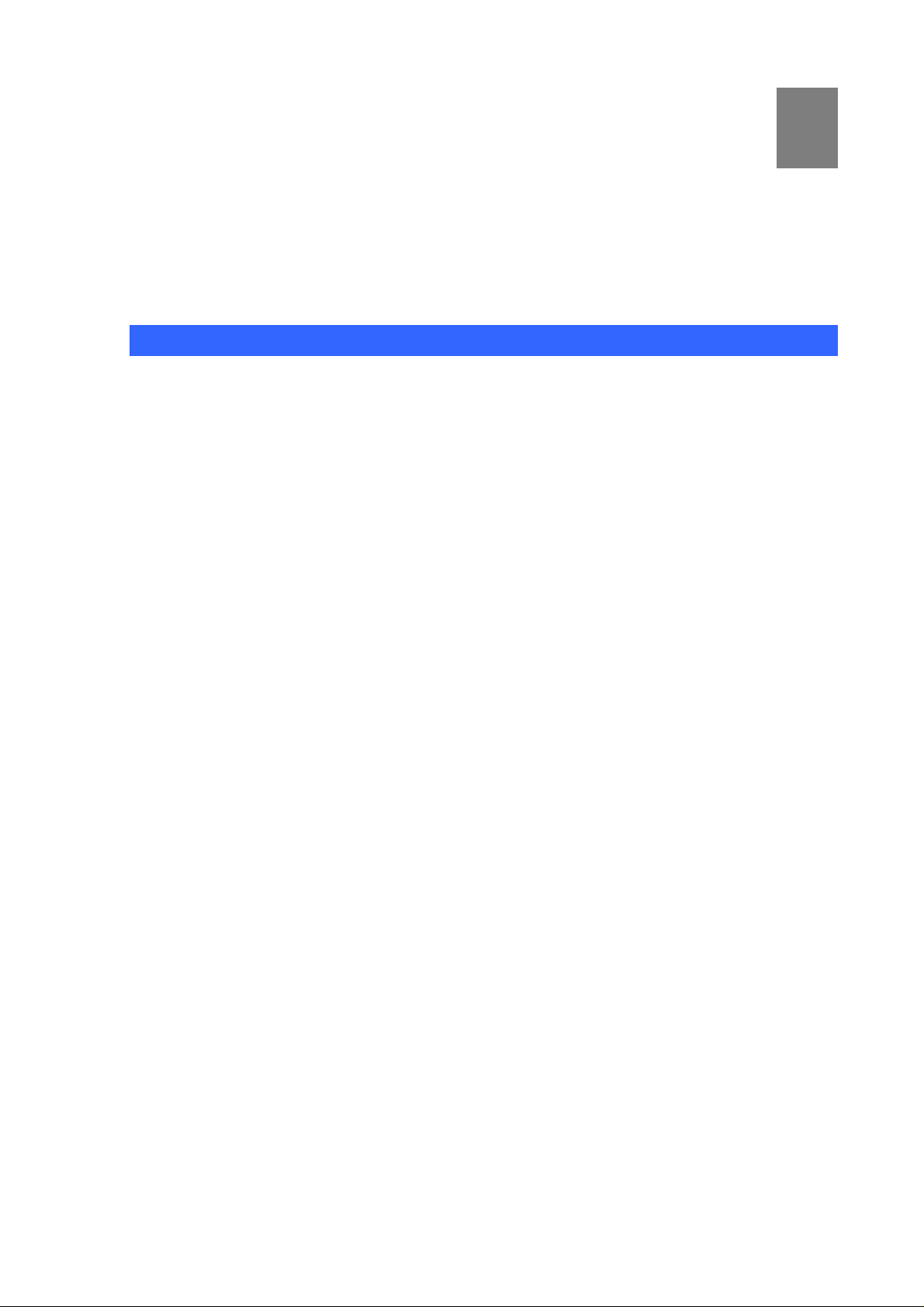
1
Chapter 1
Introduction
Overview
Meeting the next-generation Internet telephony service demands, PLANET Technology provides
feature-rich, toll-quality Internet telephony service solutions. The built-in PSTN interface provides user
more convenience between IP Phone and PSTN call selections. -VIP-154NT. With 802.3af Power
over Ethernet (PoE) IP Phone -VIP-154PT. And the VIP-154T is the cost-effective SIP IP Phone; the
VIP-154 series are SIP 2.0 (RFC3261) compliant with SIP digest authentication supports.
The VIP-154T / VIP-154PT / VIP-154NT ("IP Phone" in the following term, unless specified) features
high-quality speakerphone technology, and includes an easy-to-use speaker on/off button and call
hold/transfer buttons for various voice services.
The IP Phone has additional features such as built-in PPPoE/DHCP clients, password-protected
machine management, LCD menu display, speed-dial 3-way conference keys, hands-free
speakerphone, last number redial, incoming message indicator, and user-intuitive web administration
system.
The IP Phone is self-contained, service-integrated, intelligent phone features offering, and powerful
voice processing power. The IP Phone can effortlessly deliver toll voice quality equivalent to the regular
PSTN connections utilizing cutting-edge Quality of Service, echo cancellation, comfort noise generation
(CNG) and voice compensation technology. Meanwhile, the dual Ethernet interfaces on the IP Phone
allow users to install in an existing network location without interfering with desktop PC network
connections. When installing the VIP-154T / VIP-154PT / VIP-154NT, SIP IP Phone with IPX-2000
(PLANET IP PBX system), the VIP-154 series IP phones can be easily integrated in your office; via the
auto-config support for IPX-2000. No expertise required building up the VoIP network deployment.
Besides, the IP Phones are ideal solution for office / home use as well as installation for Internet
Telephony Service Provider (ITSP) from leading vendors. It's the delivery platform for IP voice services
that makes benefit from the VoIP technologies in your daily life.
There are models for VIP-154T/VIP-154PT/VIP-154NT and there are:
VIP-154T: SIP IP Phone
VIP-154PT: 802.3af PoE SIP IP Phone
VIP-154NT: SIP IP Phone with PSTN connectivity
6
Page 7
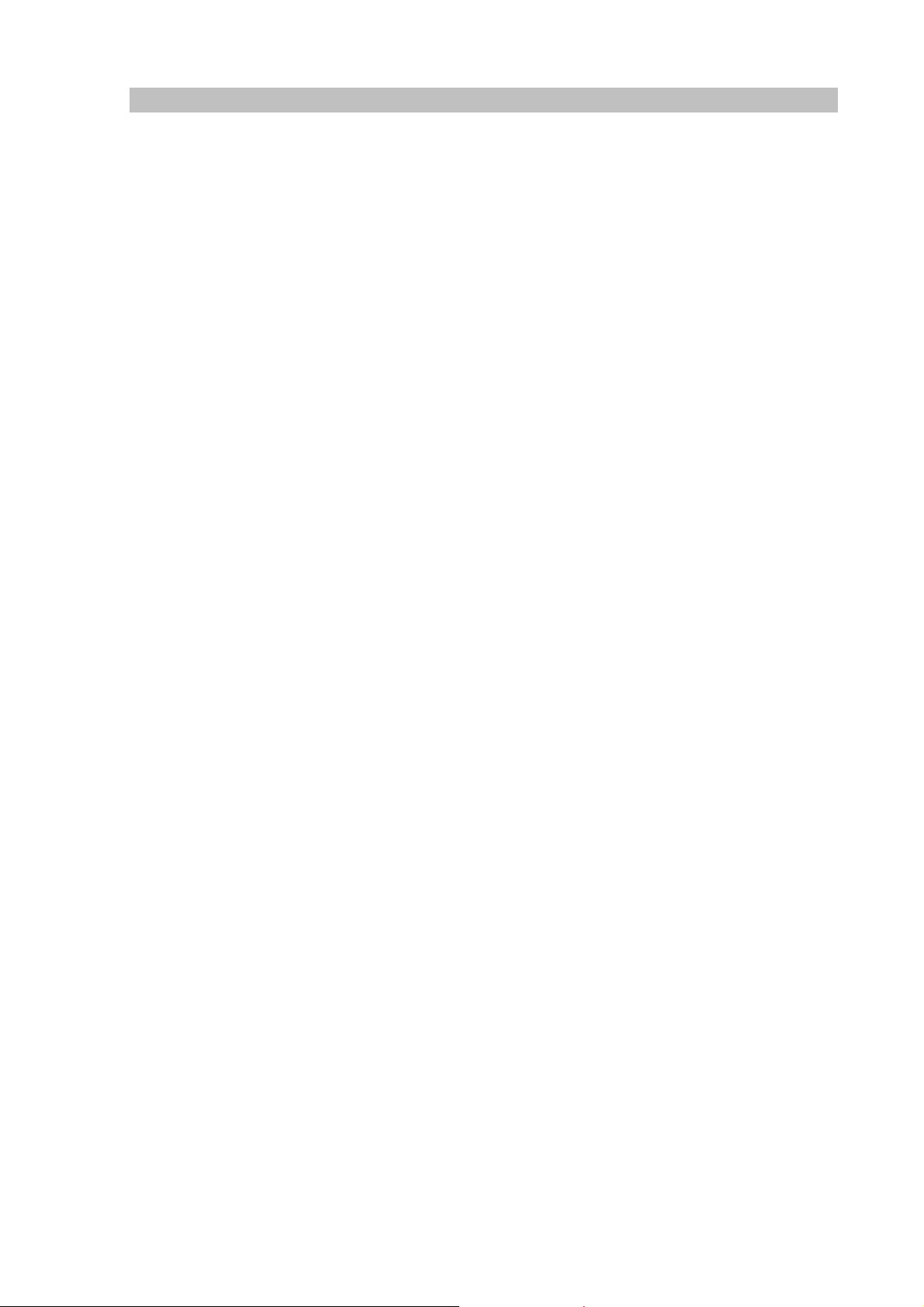
Product Features
• Built-in PSTN (VIP-154NT)
The built-in PSTN interface provides user more convenience between IP Phone and PSTN call
selections easily
• Simple Installation and administration
Configuration of the IP Phone can be performed in minutes via the LCD menu keypad, telnet, or
web interfaces. Using the built-in LCD display, the IP Phone offers user-friendly configuration
guidelines, machine operation status, call status displays, and incoming call iden tification.
• IP PBX system integration
Via auto-config support for IPX-2000, no expertise required to establish your office voice network.
VIP-154 series can help you to complete VoIP network deployment in minutes.
• Feature-rich keypad IP Phone
The IP Phone integrates a high-quality speakerphone with the Call Hold, Forward, Transfer and
Waiting functions and also provides advanced telephone features, such as 4 speed-dial keys,
3-way conference key, last number redial, incoming call history indicator in a much more
convenient and functional manner than traditional telephone sets.
• Dynamic IP address assignment, and voice communication
The IP Phone can act as a PPPoE/DHCP client, automatically obtaining an IP address for Internet
access.
• Various field applications compliant
The IP Phone is capable of handling peer-to-peer and SIP proxy / IP PBX registration,
authentication to interact with major IP PBX/SIP gateway/IP Phone in the market. The IP Phone
offers the most flexibility and interoperability with PLANET and 3rd party VoIP vendors, allowing the
deployment of both simple and complex VoIP networks such as ITSP, PC-to-Phone/Phone-to-PC
or enterprise VoIP environments.
• Standards compliant
The IP Phone complies with SIP 2.0 (RFC3261), interoperates with 3rd party SIP voice
gateways/terminal/software as well as other PLANET VoIP products. Supported Voice codecs and
VoIP technologies are: G.723, G.729ab, G.711u-law/a-law; Voice Activity Detection (VAD), and the
Confort Noise Generation (CNG).
7
Page 8

VoIP Features
• SIP 2.0 (RFC3261) compliant
• Peer-to-Peer / SIP proxy calls
• Voice codec support: G.711, G.723.1, G.726, G.729A, G.729B
• Voice processing: Voice Active Detection, DTMF detection/ generation, G.168 echo cancellation
(16mSec.), Comfort noise generation
• In band and out-of-band DTMF support
Package Content
The contents of your product should contain the following items:
VoIP IP Phone
Power adapter
Quick Installation Guide
User’s Manual CD
RJ-45 cable x 1
8
Page 9
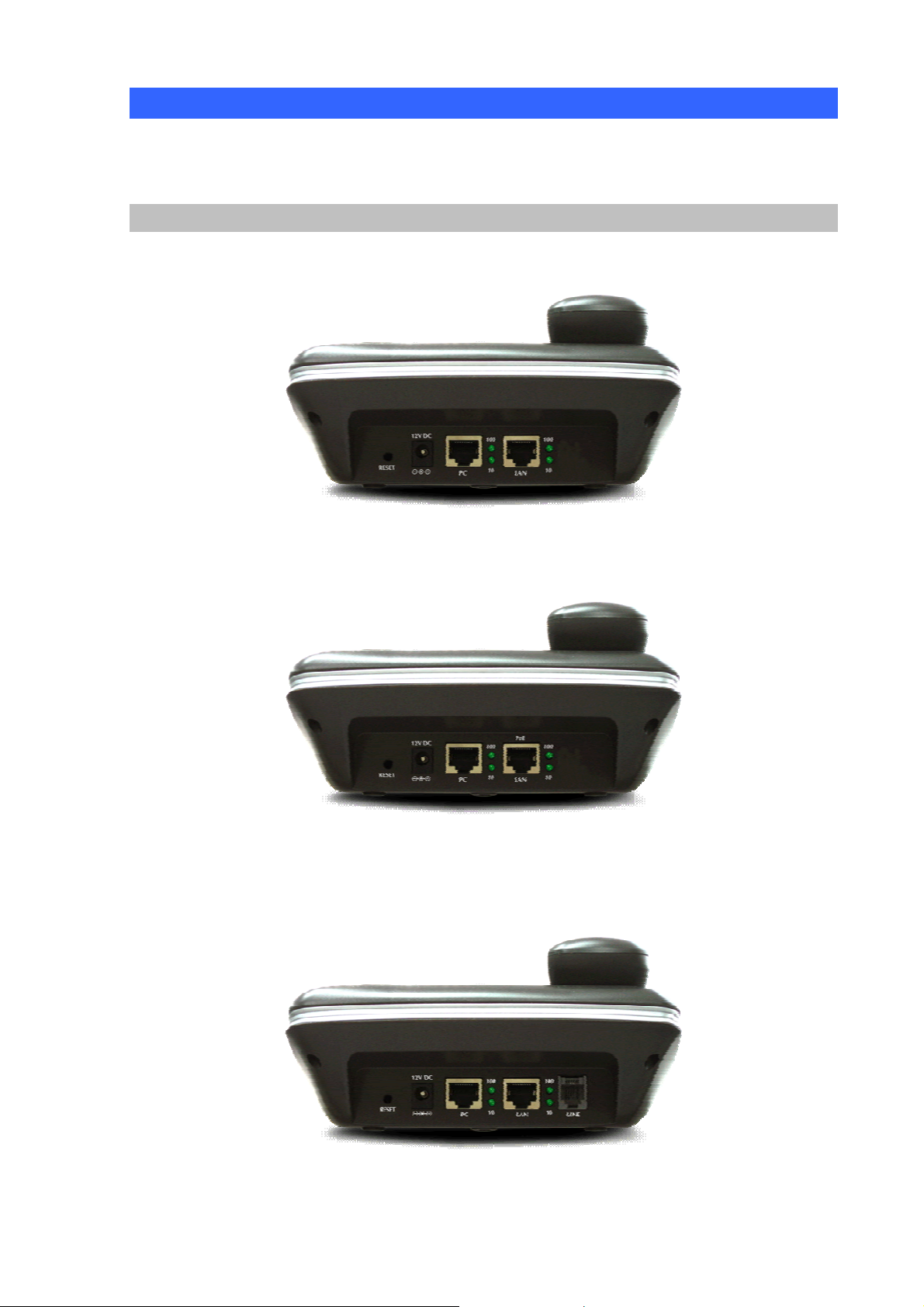
Physical Details
The following figure illustrates the front/rear panel of IP Phone.
Rear View
Rear Panel of VIP-154T
Rear Panel of VIP-154PT
Rear Panel of VIP-154NT
9
Page 10
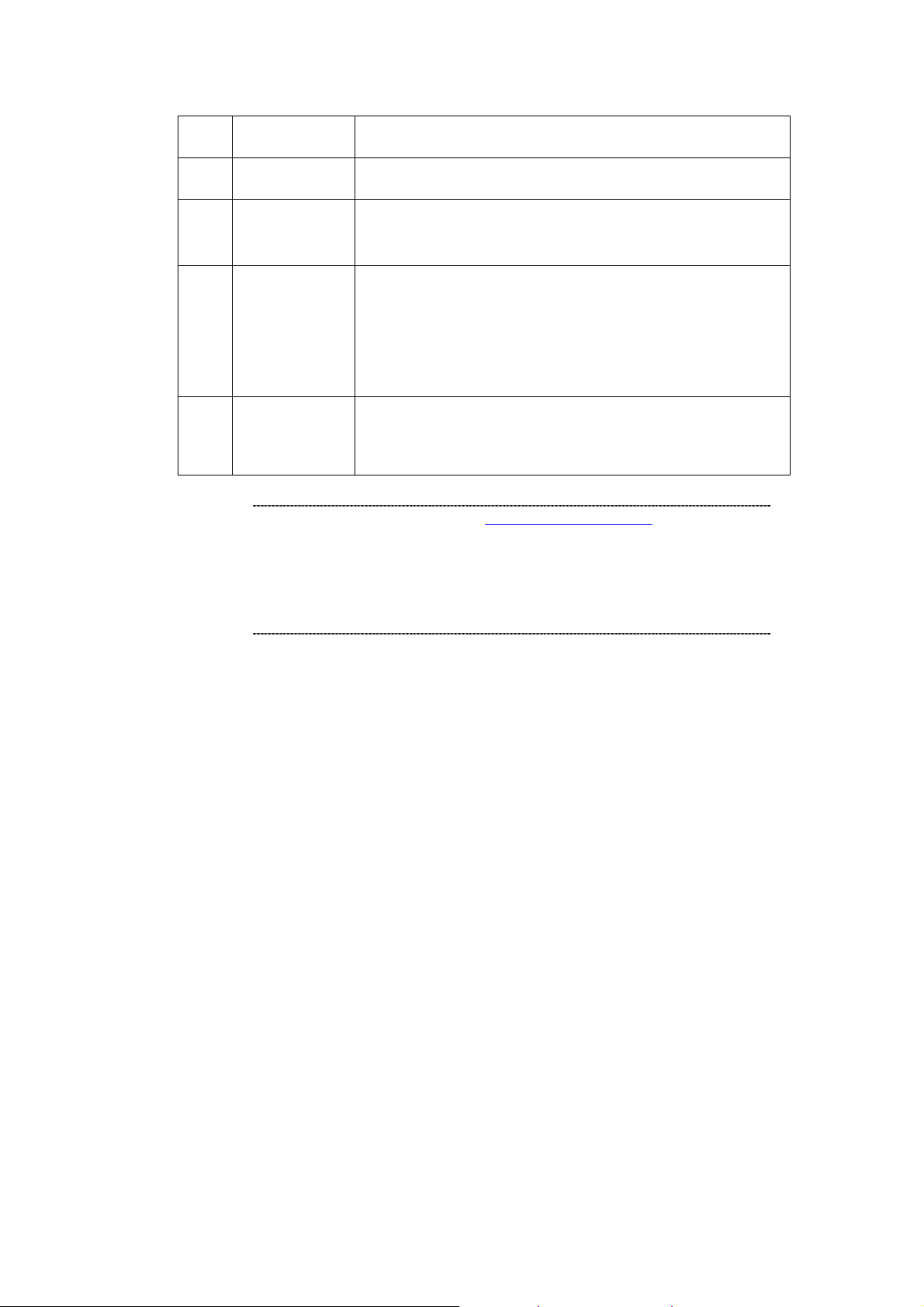
LNote
1 RESET
2 12V DC
3 PC
4 LAN
5 LINE
1. IP Phone default IP is http://192.168.0.1. Press RESET
button on rear panel over 5 seconds will reset the VoIP
IP Phone to factory default value. (Except speed dial
and call forward settings)
2. For VIP-154PT, either PoE or AC adapter can be deployed
at one time
Reset to the factory default setting
12V DC Power input outlet
RJ-45 connector, to maintain the existing network structure,
connected directly to the PC through straight CAT-5 cable
RJ-45 connector, for Internet access, connected directly to
Switch/Hub through straight CAT-5 cable.
The LAN interface also can be connected with 802.3af PoE
switch or injector for power supply (VIP-154PT)
RJ-11 connector, connected directly to the PSTN analog line.
Press 0* to switch to PSTN mode. (VIP-154NT only)
10
Page 11

Front View and Keypad function
Keypad Description
1 LCD Display
Speed Dial
2
M1~M4
3 MENU
4
5
6 OK
Vol +/↑
Vol - /↓
Menu and all status shall be displayed for users.
To make a speed dial call by pressing the speed dial key M1 ~
M4.
To bring out the menu selection while IP Phone is in idle state.
To increase the volume of voice when at off-hooked state.
To page up menu when at configuration mode.
To decrease the volume of voice when at off-hooked state.
To page down menu when at configuration mode.
To be used as confirm configuration or enter sub-menu.
11
Page 12
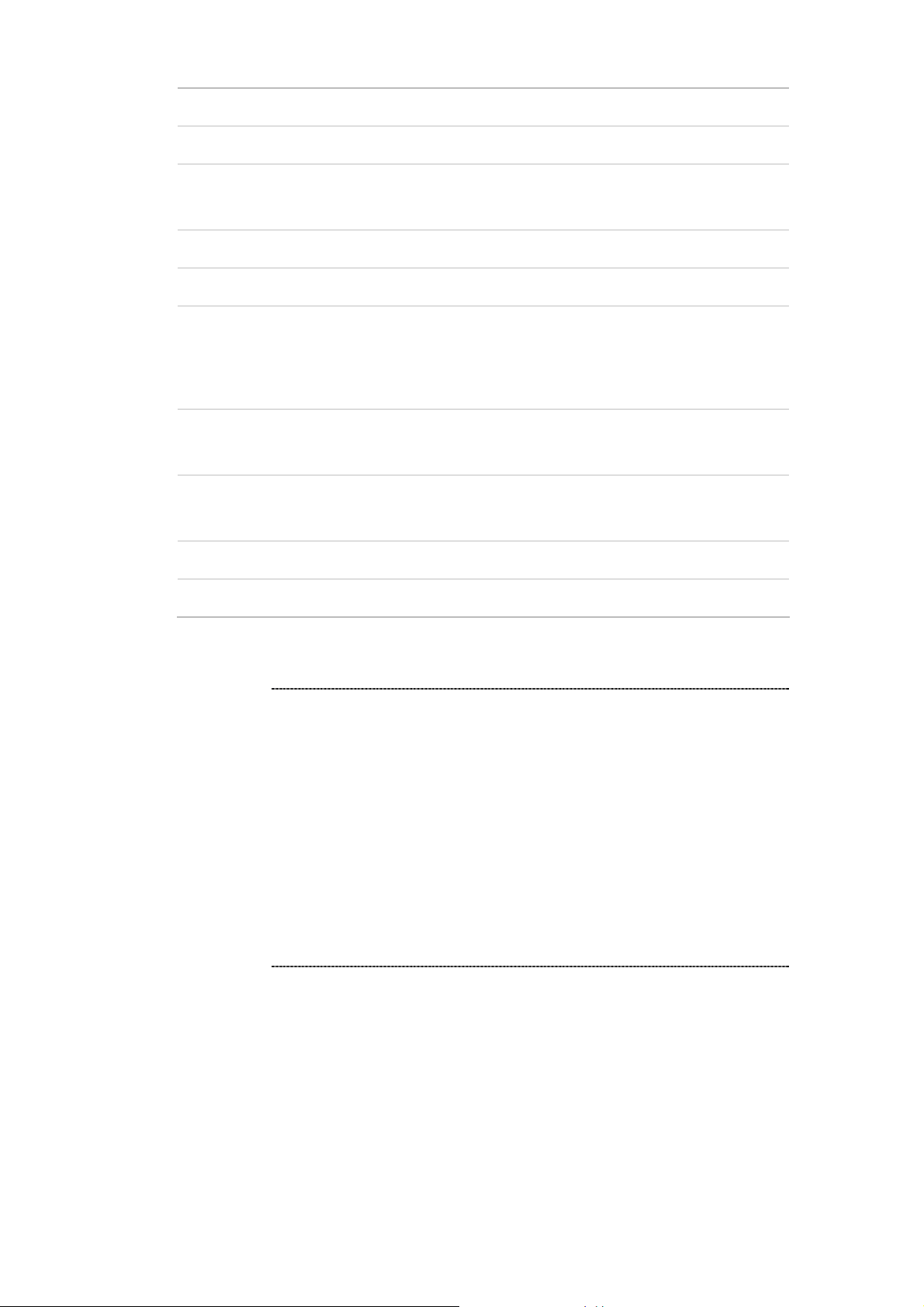
7 Phone Book
Enter the phone book selection.
8 MESSAGE
9 TRANSFER
10 CONF
11 FWD
12 DEL/MUTE
13 Redial
14 Handfree
15 Hold
Press this button can enter the voicemail service.
To transfer an active call (incoming call answered or outgoing
call accepted) to another devices.
Press this button can make 3-way conference function.
To carry out forward function.
Press to delete digits when at configuration mode or input
phone numbers.
Press to mute sounds when at talk mode.
Press to dial the last dialed number when the IP Phone is
off-hooked.
To switch between the usage of the handset and the speaker
devices.
To hold the conversation.
L
16 Call Log
y In default machine operation, the VIP-154NT is VoIP
mode. If you want to make a PSTN phone call, press the
“0*” key to switch to PSTN mode.
Hint
y For IP Phone, it can register to three different SIP
Proxy servers at the same time. The Realm 2 and Realm
3 are backup purpose. It can receive any one of different
SIP accounts incoming call, if users want to select the
Realm 2 or Realm 3 of accounts for making outgoing calls.
Please press the “*2” or “*3” key to switch to other
SIP Proxy servers for make outgoing calls from Realm
2 or Realm3.
y If the IP address of the remote calling party is known,
you may directly make calls via its IP address and end
with a “#”.
Show the calls history.
12
Page 13
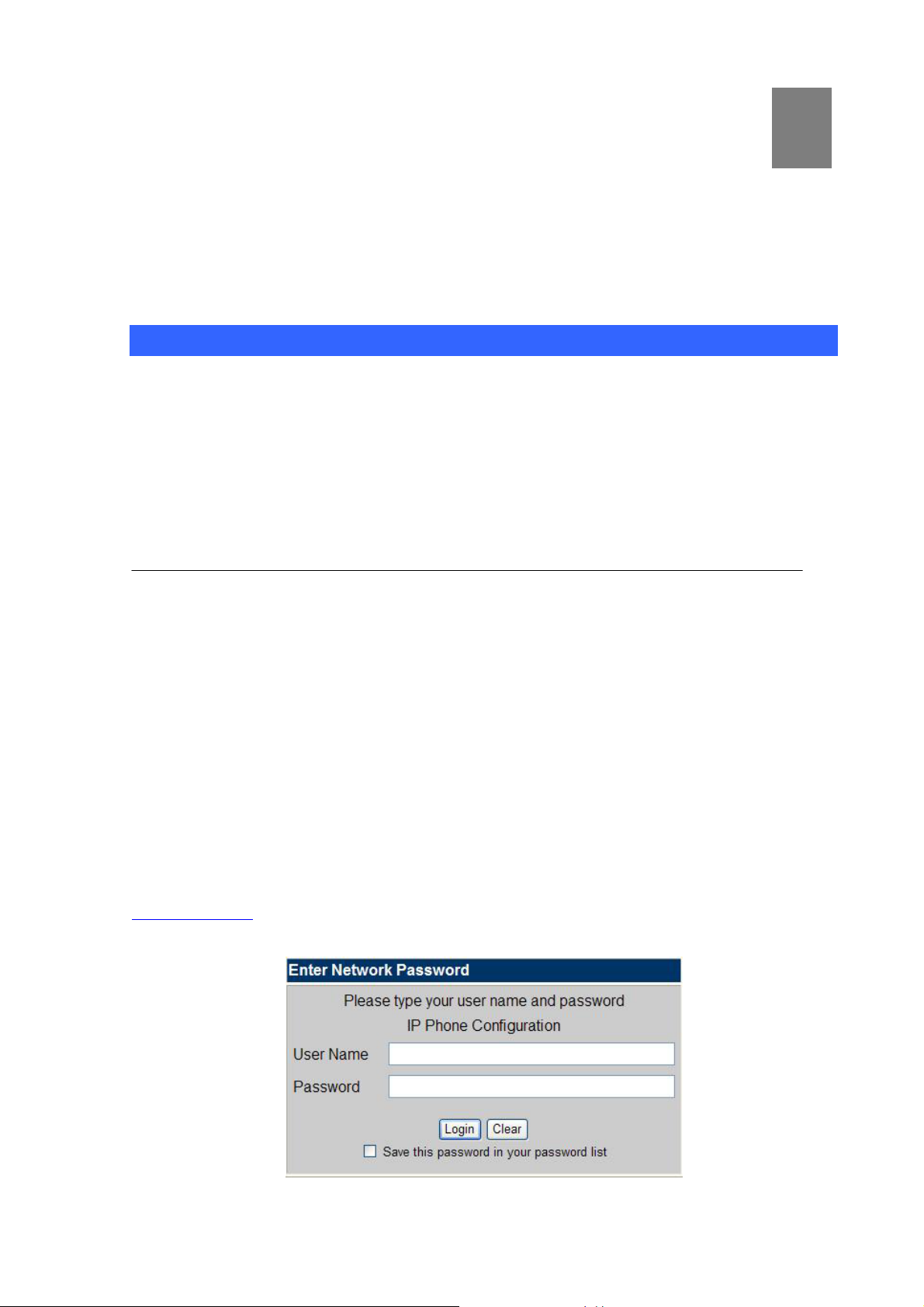
2
Chapter 2
Preparations & Installation
Physical Installation Requirement
This chapter illustrates basic installation of IP Phone
• Network cables. Use standard 10/100Base-TX network (UTP) cables with RJ45 connectors.
• TCP/IP protocol must be installed on all PCs.
For Internet Access, an Internet Access account with an ISP, and either of a DSL or Cable modem
Administration Interface
PLANET IP Phone provides GUI (Web based, Graphical User Interface) for machine management and
administration.
Web configuration access
To start IP Phone web configuration, you must have one of these web browsers installed on computer
for management
• Netscape Communicator 4.03 or higher
• Microsoft Internet Explorer 4.01 or higher with Java support
Default IP address of IP Phone is 192.168.0.1. You may now open your web browser, and insert
http://192.168.0.1 in the address bar of your web browser to logon IP Phone web configuration page.
13
Page 14
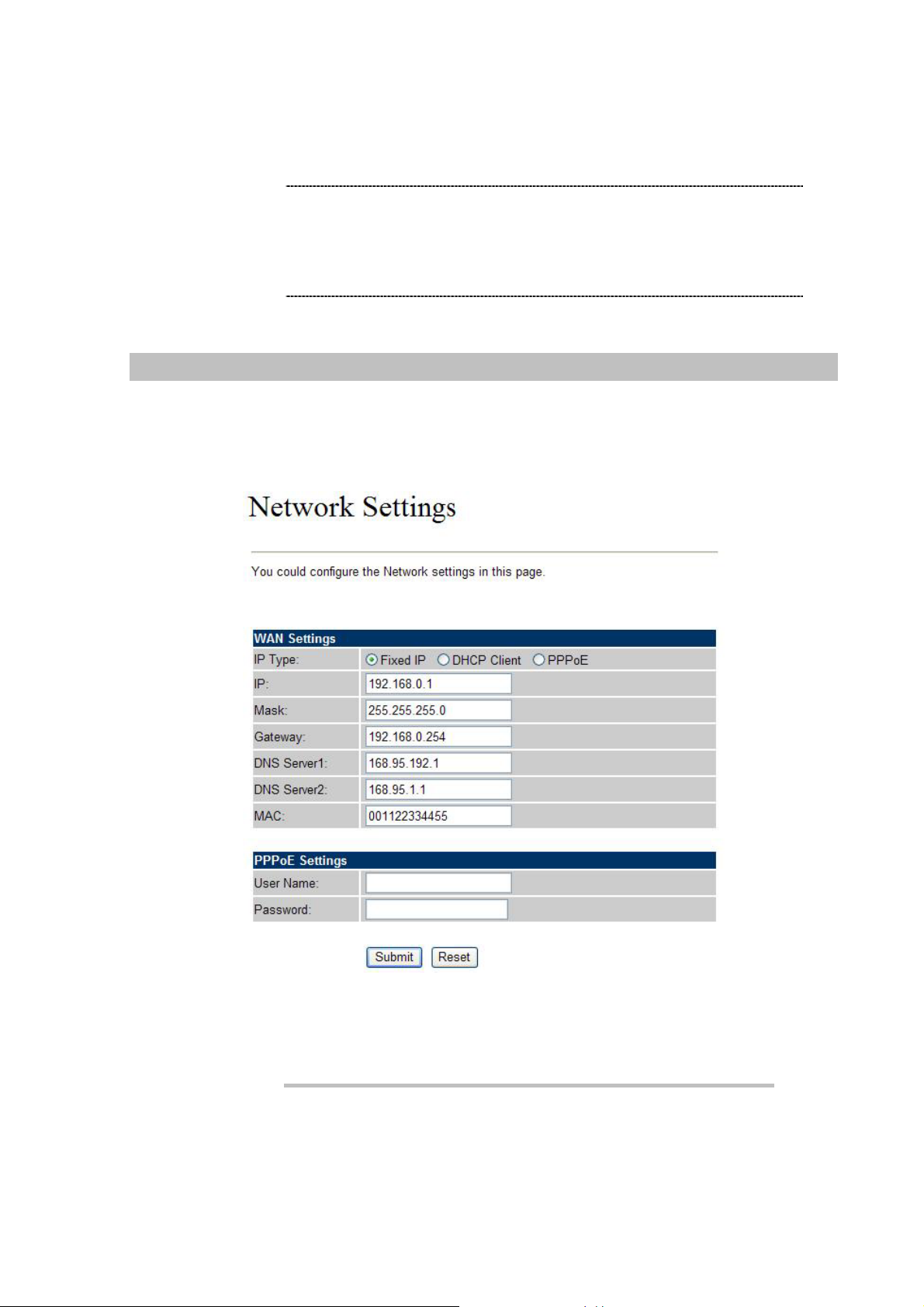
IP Phone will prompt for logon username/password, please ente r: root / null (not password) to
continue machine administration.
In order to connect machine for administration, please
LNote
locate your PC in the same network segment (192.168.0.x)
of IP Phone. If you’re not familiar with TCP/IP, please refer
to related chapter on user’s manual CD or consult your
network administrator for proper network configurations.
LAN IP address configuration via web configuration interface
Execute your web browser, and insert the IP address (default: 192.168.0.1) of IP Phone in the
adddress bar. After logging on machine with username/password (default: root / null), browse to
“Network” --> “Network settings” configuration menu:
Parameter Description
IP address LAN IP address of IP Phone
Default: 192.168.0.1
14
Page 15

Subnet Mask LAN mask of
Default: 255.255.255.0
Default Gateway Gateway of
IP Phone
IP Phone
Default: 192.168.0.254
After confirming the modification you’ve done. Please click on the Submit button to apply settings and
browse to “Save & Reboot” menu to reboot the machine to make the settings effective.
Connection Type Data required.
In most circumstances, it is no need to configure the DHCP
settings.
The ISP will assign IP Address, and related information.
The ISP will assign PPPoE username / password for Internet
access,
L
Fixed IP
DHCP clinet
PPPoE
Hint
Please consult your ISP personnel to obtain proper PPPoE/IP
address related information, and input carefully.
If Internet connection cannot be established, please check
the physical connection or contact the ISP service staff
for support information.
Save Modification to Flash Memory
Most of the IP Phone parameters will take effective after you modify, but it is just temporary stored on
RAM only, it will disappear after your reboot or power off the IP Phone, to save the parameters into
Flash ROM and let it take effective forever, please remember to press the Save & Reboot button after
you modify the parameters.
15
Page 16
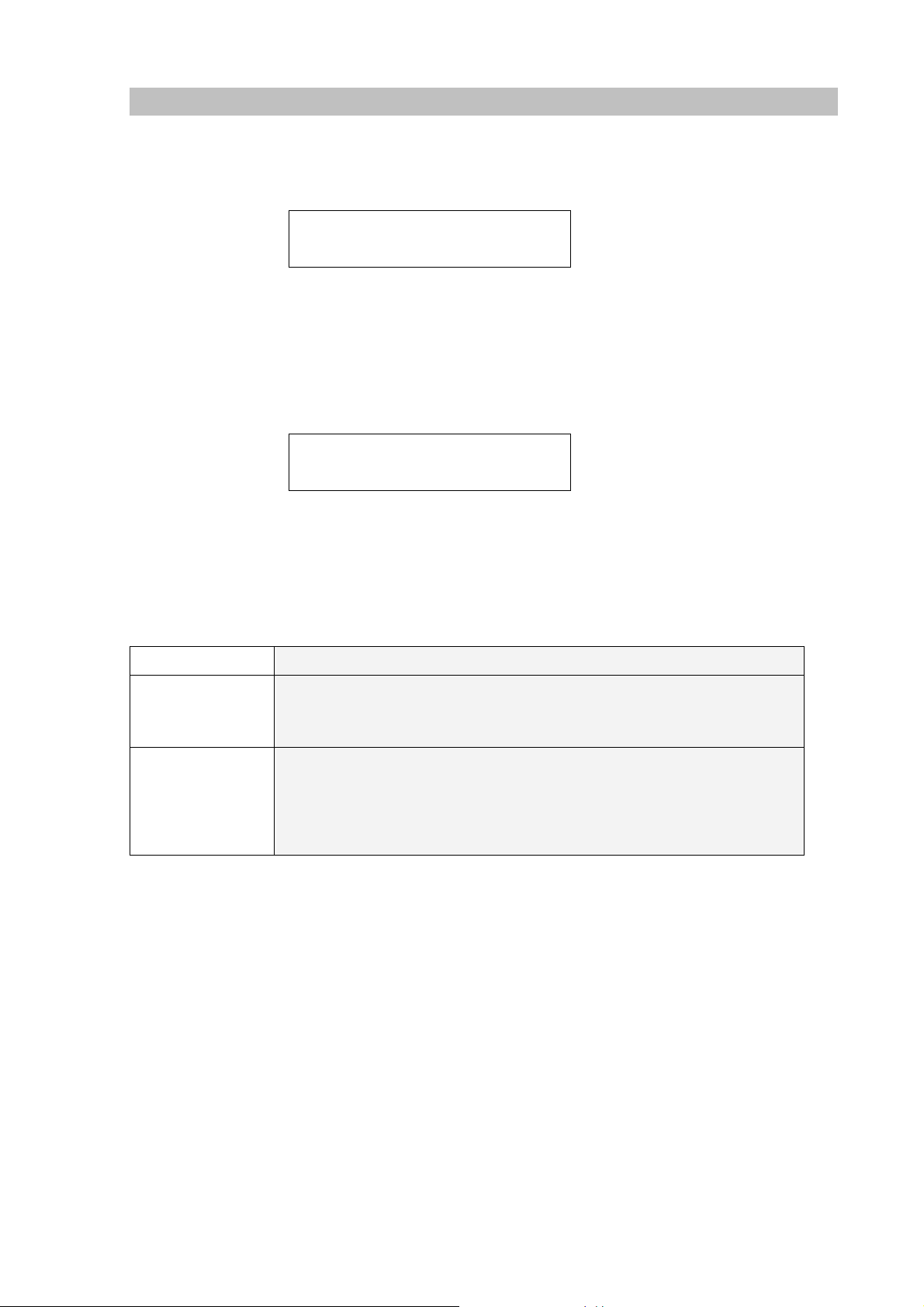
Initialize IP Phone through LCD phone menus
STEP 1:
Power on machine, the LCD screen displays flashing greeting as below:
STEP 2:
Wait for 10 seconds, the main LCD screen shall be shown as below, and when the Internet
access is available, the IP phone will connect to the SNTP server. The current time will be
displayed on the LCD.
STEP 3:
Press MENU to enter configuration mode then press OK button to enter sub menus; press
CANCEL can jump out current menu to previous level.
MENU Description
1 Phone Book
2 Call history
Starting…
Date Time
No service
LCD screen of VIP-154 series
1.1 Search: Search Phone Book.
1.2 Add entry: Add new phone number to phone book.
1.3 Speed dial: Add speed dial phone number to speed dial list.
1.4 Erase all: Erase all phone number from Phone Book.
2.1 Incoming calls: Show all incoming call.
2.2 Dialed numbers: Show all dialed call.
2.3 Erase record: Delete call history.
2.4 All: Delete all call history.
2.4.1 Incoming: Delete all incoming call.
2.4.2 Dialed: Delete all dialed out call.
16
Page 17
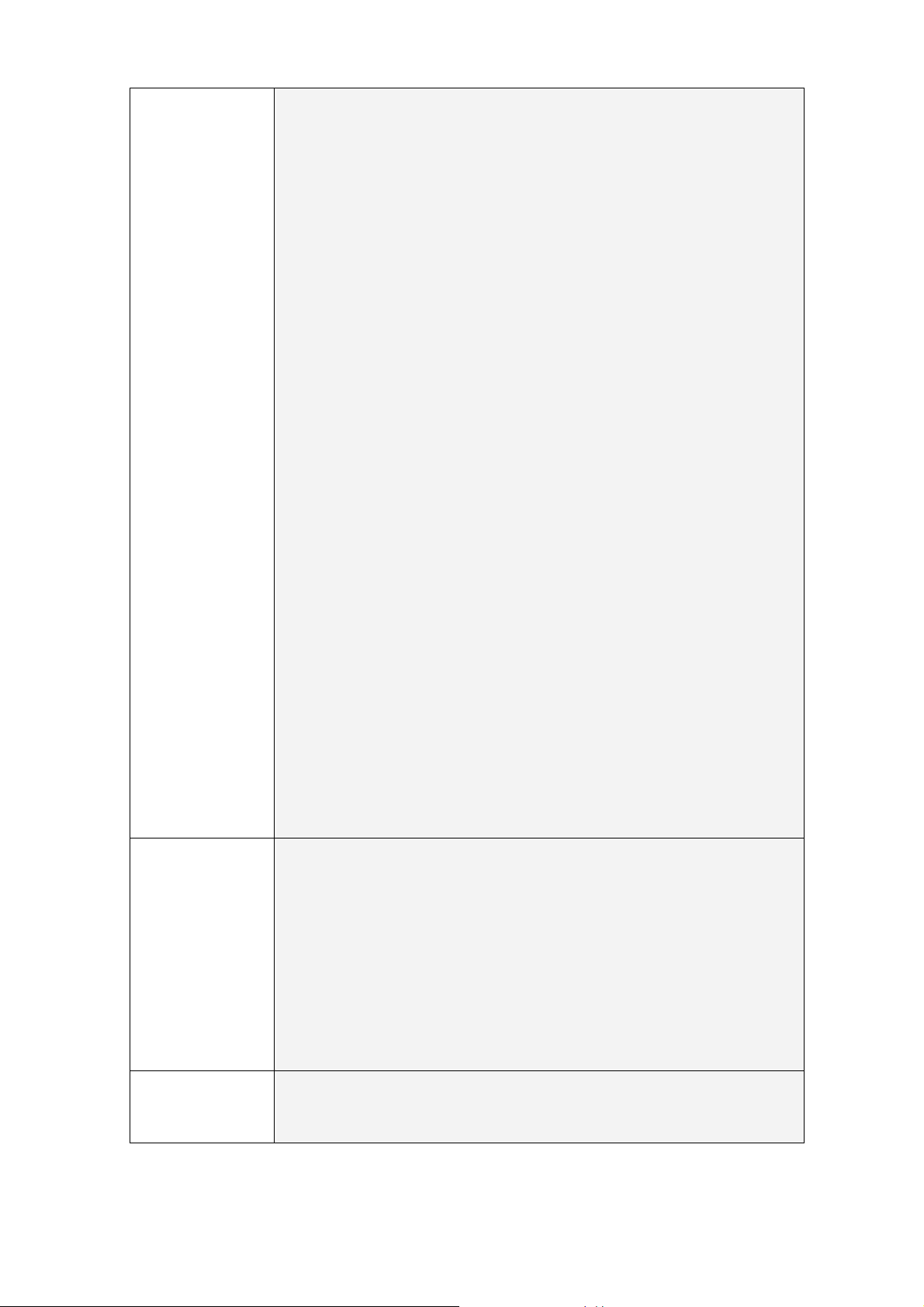
3 Phone setting
4 Network
5 SIP Settings
3.1 Call forward
3.1.1 All Forward
3.1.1.1 Activation: To Enabled/Disabled this function.
3.1.1.2 Number: Forward to a Speed Dial Number.
3.1.2 Busy Forward
3.1.2.1 Activation: To Enabled/Disabled this function.
3.1.2.2 Number: Forward to a Speed Dial Number.
3.1.3 No Answer Forward
3.1.3.1 Activation: To Enabled/Disabled this function.
3.1.3.2 Number: Forward to a Speed Dial Number.
3.1.4 Ring Timeout: Set the Ring times to start the no answer
forward function, ex: 2 means after 2 rings then forward to
the dedicated number.
3.2 Block Setting
3.2.1 All: To Enabled/Disabled this function.
3.2.2 By T ime: To Enabled/Disabled this function.
3.2.3 Duration: Set the block time.
3.3 Date/Time setting: Date and Time Setting.
3.3.1 Date & Time: Set the IP Phone Date and Time.
3.3.2 SNTP setting
3.3.2.1 SNTP: Enabled / Disable SNTP.
3.3.2.2 Primary SNTP: Set Primary SNTP server IP address.
3.3.2.3 Secondary SNTP: Set Secondary SNTP server IP
address.
3.3.2.4 Time zone: Set Time zone.
3.3.2.5 Adjustment Time: Set adjustment time period.
3.4 Volume and Gain
3.4.1 Handset volume: Set Handset volume from 0~15 (max.) for
you to hear.
3.4.2 Speaker volume: Set Spearer phone volume from 0~15
(max.) for you to hear.
3.4.3 Handset Gain: Set Handset Gain from 0~15 (max.) for the
other site to haer.
3.4.4 Speaker Gain: Set Spearer phone Gain from 0~15 (max.) for
the other site to haer.
3.5 Ringer
3.5.1 Ringer volume: Ringer volume setting from 0~15 (max.).
3.5.2 Ringer type: Ringer tone selection from 1~4.
3.6 Auto Dial: Set Auto Dial time from 3~9 seconds.
3.7 Pick up
3.8 Voicm Mall
4.1 IP Setup
4.1.1 IP Type
4.1.2 Fixed IP client
4.1.2.1 IP Address / Subnet mask / Default Gateway
4.1.3 DHCP client
4.1.3.1 User name / Password
4.1.4 PPPoE client:
4.1.4.1 PPPoE setting
4.1.4.2 User name / Password
4.2 DNS
4.2.1 Primary DNS /
4.2.2 Secondary DNS
4.3 Status: Show LAN IP address and MAC address
5.1.1 If you want to use Kaypad to set the SIP setting, you have to
go to item 7 (Administrator) System Authent to input the
password (Default is “null” (not password)), or you can not
change the SIP setting.
17
Page 18

6 NAT
Transversal
7 Administrator
5.1.2 Service domain / Second realm / Third realm
5.1.2.1 First / Second / Third realm
5.1.2.1.1 Activation
5.1.2.1.2 User name
5.1.2.1.3 Display name
5.1.2.1.4 Register name
5.1.2.1.5 Register password
5.1.2.1.6 Proxy server
5.1.2.1.7 Domain server
5.1.2.1.8 Outbound proxy
5.1.3 Codec
5.1.3.1 Codec type
5.1.3.1.1 G.711 uLaw
5.1.3.1.2 G.711 aLaw
5.1.3.1.3 G.723
5.1.3.1.4 G.729
5.1.3.1.5 G.726-16
5.1.3.1.6 G.726-24
5.1.3.1.7 G.726-32
5.1.3.1.8 G.726-40
5.1.3.2 VAD: Voice Active Detection Enable/Disable
5.1.4 RTP setting
5.1.4.1 Outband DTMF
5.1.4.2 Duplicate RTP
5.1.4.3 No duplicate
5.1.4.4 One duplicate
5.1.4.5 Two duplicate
5.1.5 RPort Setting: RPort Enabled/Di sabled
5.1.6 Hold by RFC
5.1.7 Status: Show the SIP Proxy registers status.You can use
UP/Down key to check each Realm’s status
5.1.7.1 First Realm / Second Realm / Third Realm
6.1.1 STUN setting
6.1.1.1 STUN: STUN Enabled/Disabled
6.1.1.2 STUN server
7.1.1 Auto Config
7.1.1.1 Config Mode: You can select
Disable/TFTP/FTP/HTTP/IP-PBX to do the auto config
function. This function must work with the Auto Config
Server.
7.1.1.2 TFTP server: Setting the TFTP server IP address.
7.1.1.3 FTP server: Setting the FTP server IP address.
7.1.1.4 FTP Login Name: Setting the login name to the FTP
server.
7.1.1.5 FTP Password: Setting the Password to the FTP
server.
7.1.2 Default setting: You can restore to the default setting
7.1.3 System Authentication: To do the SIP setting from Keypad,
need to input the password first. Default is “null” (not
password).
7.1.4 Version: This will show the system’s firmware version.
7.1.5 Rest art: You can use this function to restart your IP Phone
18
Page 19

3
Chapter 3
Network Service Configurations
Configuringnd monitoring your IP Phone from web browser
The IP Phone integrates a web-based graphical user interface that can cover mo st configurations
and machine status monitoring. Via st andard, web browser, you can configure and check machine
status from anywhere around the world.
Overview on the web interface of IP Phone
With web graphical user interface, you may have:
More comprehensive setting feels than traditional command line interface.
Provides user input data fields, check boxes, and for changing machine configuration settings
Displays machine running configuration
To start IP Phone web configuration, you must have one of these web browse rs installed on computer
for management
Netscape Communicator 4.03 or higher
Microsoft Internet Explorer 4.01 or higher with Java support
Manipulation of IP Phone via web browser
Log on IP Phone via web browser
After TCP/IP configurations on your PC, you may now open your web browser, and input
http://192.168.0.1 to logon IP Phone web configuration page.
IP Phone will prompt for logon username/password: root / null (not password)
IP Phone log in page
19
Page 20

When users login the web page, users can see the IP Phone system information like firmware version,
company…etc in this main page.
IP Phone main page
20
Page 21

4
Chapter 4
IP Phone Configurations
Phone Book settings
IP Phone can set up 140 records of Phone Book. User can make calls via Phone Book feature of IP
Phone.
Field Description
Phone Book Page
Phone
Name
The default is Page 1. It can select Page1 ~ Page 14
to look round Phone Book records.
The record number from 0 ~ 139, it can set up 140
records in total.
The name of Phone Book records, it only can input
21
Page 22

numerals.
URL
Select
If you need to add a phone number into the Phone Book list, you need to input the position, the name,
and the phone number (by URL type ). When you finished a new phone list, just click the “Add Phone”
button.
If you want to delete a phone number, you can select the phone number you want to delete then click
“Delete Selected” button.
If you want to delete all phone numbers, you can click “Delete All” button.
Fill in the outgoing number (Line Number) or IP
address.
To select this record.
For example:
STEP 1:
IP Phone had added the above phone numbers. User press Phone Book button from keypad
then the LCD screen will show below:
Search: [ 3]
STEP 2:
Press OK button to enter the Phone Book menu. The LCD screen will show the Phone Book
records pervious made.
00 202
01 206
22
Page 23

STEP 3:
Selecting the recorder you want to dial and press OK button. It sill show the detail information as
below:
STEP 4:
Pick up the telephone handset or press Handfree button to dial to this telephone.
202
192.168.1.2:5062
IP Dialing... 1
192.168.1.2:5062
Speed Dial settings
In Speed Dial setting function you ca n add/delete Speed Dial number. You can input maximum 10
entries speed dial list. You can setup the Speed Dial number. If you want to use Speed Dial you just dial
the speed dial number (from 0~9) and follow the “#” key.
If you need to add a phone number into the S peed Dial list, you need to input the position, the name,
and the phone number (by URL type ). When you finished a new phone list, just click the “Add Phone”
button.
If you want to delete a phone number, you can select the phone number you want to delete then click
“Delete Selected” button.
If you want to delete all phone numbers, you can click “Delete All” button.
23
Page 24

Call Forward
This page defines Call Forward function. You can setup the phone number you want to forward in this
page. There are three type of Forward mode. You can choose All Forward, Busy Forward, and No
Answer Forward by click the icon:
All Forward: All incoming call will forward to the number you chosen. You can input the name and the
phone number in URL field. If you select this function, then all the incoming call will direct forward to the
speed dial number you choose.
Busy Forward: If you are on the phone, the new incoming call will forward to the number you choosed.
You can input the name and the phone number in URL field.
No Answer Forward: If you can not answer the phone, the incoming call will forward to the number you
chosen. You can input the name and the phone number in URL field. Also you have to set the Time Out
time for system to start to forward the call to the number you choosed.
When you finished the setting, please click the Submit button.
24
Page 25

Call Forward function for VIP-154T/VIP-154PT
Call Forward to PSTN (VIP-154NT): VIP-154NT not only supports Call Forward to IP calls, but also
can forward the calls to PSTN. You can choose the Call Forward type with PSTN, and then input the
name and the PSTN number in URL/Number field.
Call Forward function for VIP-154NT
25
Page 26

SNTP settings
This page defines the primary and second SNTP server IP addre s s, to get the date/time information.
Also you can base on your location to set the Time Zone, and how long need to synchronize again.
When you finished the setting, please click the Submit button.
Volume Setting
This page defines the Handset Volume, Ringer Volume, and the Handset Gain. When you finishe d the
setting, please click the Submit button.
Handset Volume is to set the volume for you can hear from the handset.(Handfree mode)
Speaker Volume is to set the volume for you can hear from the speaker.
Ringer Volume is to set the ringer volume for you can hear.
Handset Gain is to set the volume send out to the other side’s handset.
Speaker Gain is to set the volume send out to the other side’s handset from the microphone. (Handfree
mode)
Volume Settings for VIP-154T/VIP-154PT
26
Page 27

Beside the above settings, VIP-154NT also can set the volume of PSTN.
PSTN-Out Volume is to set the volume for you can hear from the PSTN line.
PSTN-In Gain is to set the volume send out to the other PSTN side’s haneset.
Volume Settings for VIP-154NT
Ringer Setting
This page defines the user can set the tinkle of bells when someone ring your IP Phone. If want to set
ringer, it need to enable Ringer function and select the Ringer Type you wanted. There are four Ringer
Types can b e chosen. When you finished the setting, please click the Submit button.
27
Page 28

Block Setting
This page defines the Block Setting to keep the phone slie nce. You can choose Always Block or Block a
period.
Always Block: All incoming call will be blocked until disable this feature.
Block Period: Set a time period and the phone will be blocked during the time period. If the
time is large than the “To” time, the Block time will from Day 1 to Day 2.
When you finished the setting, please click the Submit button.
Auto Answer settings (For VIP-154NT)
“From”
This page defines the Auto Answer function. You can set the Auto Answer function to answer the
incoming call by the phone. If the call is come from the IP, then the VIP-154NT can let user to redial the
call to PSTN phone number. If the call is coming from PSTN, then the VIP-154NT can let user to redial
to IP Phone number.
Auto Answer Counter is to set after the ring count met the number you set then the auto answer will
enable.
For security issue, you’d better to set the PIN Code. If you have set the PIN code, you will hear a tone
to inform you input the PIN Code then you can dial out.
28
Page 29

Dial Plan Settings
This page defines the Dial Plan Setting function. This function is wh en you input the phone number by
the keypad but you don’t need to press “#”. After time out the system will dial directly.
Symbol Explan:
Digits Description
X or X
+
Replace rule: If replace prefix code function is ON and prefix number is matched with rule then 005 will
replace prefix.
Auto Dial Time: Stop dialing after seconds then send dial number out.
Dial Plan: When match with pattern then send dial number out but if fisrt digit is ‘0’ then dial plan will be
ignored.
For example:
Digits Description
*xx
#xx
10x
0, 1, 2, 3, 4, 5, 6, 7, 8, 9
or
If matched with one of *00,*01….*99 then will send number out
If matched with one of #00,#01….#99 then will send number out
If matched with one of 100,101….109 then will send number out
11x
Xxxxxxxx
Auto Prefix: Number for add before dial number.
Prefix Unset Plan: When first digit or dial numeb match with pattern then ignore auto prefix.
If matched with one of 110,111….119 then will send number out
If dial with 8 digits then send number out
29
Page 30

Digits Description
0
1
xxxx
Xxxxx
Iignore auto prefix if first digit is ‘0’
Ignore auto prefix if first digit is ‘1’
dial numbers are 4 digits ignore auto prefix
dial numbers are 5 digits ignore auto prefix
When you finished the setting, please click the Submit button.
Flash Time Setting (For VIP-154NT)
When you use the VIP-154NT and you need to press the Hook to do the Flash (Switch to the other
phone line or HOLD), this function is for you to set the time you press the Hook to represent the Flash
function.
Call waiting Settings
When you are talking with other people, you can choose If you want to hear the notice when there is a
new coming call. If the call waiting function is On, if there is a new incomeing call, you will hear the call
waiting notice in your current call. If you set the function to Off, then you will not hear any notice.
30
Page 31

Voice Mail Settings
This page defines the voice mail key function. When device register to IP PBX and it support Voice Mail
System. It can set up the voice mail number in advanced, and press the “MESSAGE” button from
keypad. It will enter for voice mail system.
DDNS Settings
This page defines the DDNS setting in this page. You need to have the DDNS account and input the
informations properly. You can have a DDNS account with a public IP address then others can call you
via the DDNS account. But now most of the VoIP applications are work with a SIP Proxy Server. When
you finished the setting, please click the Submit button.
31
Page 32

Service Domain Settings
This router comes with the built-in firewall based on the advanced technology of Stateful Packet
In Service Domain Function you need to input the account and the related informations in this page,
please refer to your ISP provider. Y ou can re gister three SIP account in the Phon. You can dial the VoIP
phone to your friends via first enable SIP account and receive the phone from these three SIP
accounts.
First you need click Active to enable the Service Domain, then you can input the following items:
Display Name: you can input the name you want to display.
User Name: you need to input the User Name get from your ISP.
Register Name: you need to input the Register Name get from your ISP.
Register Password: you need to input the Register Password get from your ISP.
Domain Server: you need to input the Domain Server get from your ISP.
Proxy Server: you need to input the Proxy Server get from your ISP.
Outbound Proxy: you need to input the Outbound Proxy get from your ISP. If your ISP does not
provide the information, then you can skip this item.
You can see the Register St atus in the Status item. If the item shows “Registered”, then your Phone
Adapter is registered to the ISP, you can make a phone call direcly.
If you have more than one SIP account, you can following the steps to regi ster to the other ISP.
When you finished the setting, please click the Submit button.
For IP Phone can register to three different SIP Proxy
ÍNote
servers at the same time. The Realm 2 and Realm 3 are backup
purpose. It can receive any one of different SIP accounts
incoming call, if users want to select the Realm 2 or Realm
3 of accounts for making outgoing calls. Please press the
“*2” or “*3” key to switch to other SIP Proxy servers for
make outgoing calls from Realm 2 or Realm3.
Meanwhile, when the Realm 1 account is failed, the Realm
2 will be available for outgoing calls services. (When the
Realm 1 is effective, the Realm 2 cannot be used for dialing
out.)
32
Page 33

Port Settings
This page defines the SIP and RTP port number in this page. Each ISP provider will have different
SIP/RTPport setting, please refer to the ISP to setup the port number correctly. When you finished the
setting, please click the Submit button.
Codec Settings
This page defines the Codec priority, RTP packet length, and VAD function in this page. You need to
follow the ISP suggestion to setup these items. When you finished the setting, please click the Submit
button.
33
Page 34

Codec ID Setting
This page defines the Codec ID. Sometimes 2 VoIP devices with different Codec ID will cause the
interopability issue. If you are talking with others got some problems, you may ask the other one what
kind of Codec ID he use then you can change your Codec ID. When you finished the setting, please
click the Submit button.
DTMF Settings
This page defines the DTMF parameters. Yyou can setup the RFC-2833, Inband and Send DTMF SIP
Info in this page. To change this setting, please follow your ISP information. When you finished the
setting, please click the Submit button.
34
Page 35

RPort Settings
This page defines the RPort Enable/Disable in this page. To change this setting, please following your
ISP information. When you finished the setting, please click the Submit button.
Other Settings
This page defines the Hold by RFC, Voice/SIP QoS and SIP expire time in this page. To change these
settings please following your ISP information. When you finished the setting, please click the Submit
button. The QoS setting is to set the voice packets’ priority. If you set the value higher than 0, then the
voice packets will get the higher priority to the Internet. But the QoS function still need to cooperate with
the others Internet devices.
STUN settings
This page defines the STUN Enable/Disable and STUN Server IP address in this page. This function
can help your Phone Adapt er working properly behind NAT. To change these settings please following
your ISP information. When you finished the setting, please click the Submit button.
35
Page 36

Auto Configuration
This page defines the Auto Configuration (Auto Provision) setting. IP Phone supports TFTP, FTP, HTTP
and IP PBX auto configuration function in total. In IP PBX auto configuration setting you need to check
with your service provider if they have provided this function. Usually this function will be bounden with
an IP PBX to use in the office.
36
Page 37

PTT Settings (For VIP-154NT)
This page defines the PTT settings. When VIP-154NT connected to different country’s PSTN Line, you
have to set the country’s setting to meet the requirement. When you finished the setting, please cli c k
the Submit button.
Country Settings
This page defines the ICMP echo Enable/Disable. Thi s functio n can disable echo when someone ping
this device, it can avoid haker try to attack the device. When you finished the setting, please click the
Submit button.
System Authority
In System Authority you can change you r login password.
37
Page 38

Save & Reboot
In Save & Reboot you can save the changes you have done. If you want to use new setting in the IP
Phone, you have to click the Save button. After you click the Save button, the IP Phone will
automatically restart and the new setting will effect.
Firmware Upgrade
In Firmware Upgrade function you can update new firmware via HTTP in this page. You can ugrade the
firmware by the following steps:
Select the firmware code type, AP or DSP code.
Click the “Browse” button in the right side of the File Location or you can type the correct path and the
filename in File Location blank.
Select the correct file you want to download to the Phone Adapter then click the Update button.
ÍNote
For technological consideration, we’ve strongly suggested
refering to the following upgrade methods for update your
IP Phone.
38
Page 39

Firmware Upgrade methods:
Please find the firmware of IP Phone, and be sure to check the firmware upgrade steps to load the
firmware into machine properly for revolutions.
a) Log in IP Phone via Microsoft Internet explorer web browser, and insert
http://IP Phone
IP address/update.htm in the address bar.
b) Select update "All ROM", and browse to the firmware location.
c) Please find the firmware (decompress and find the *.rom file for upgrade)
d) After firmware loaded, the unit will be reboot, and loaded with factory default values.
e) Default IP address of the customized firmware:
http://192.168.0.1; login name/password:
root/null (no password)
Reset to Default
In Default Setting you can restore the IP Phone to factory default in this page. You can just click the
Restore button, then the IP Phone will restore to default and automatically restart again.
Reboot without saving
Reboot function you can restart the IP Phone. If you want to restart the IP Phone, you can just click the
Reboot button, then the IP Phone will reboot automatically.
39
Page 40

Appendix A Voice communications
There are several ways to make calls to desired destination in IP Phone. In this section, we’ll lead you
step by step to establish your first voice communication via keypad and web browsers opera t ions.
Case 1: VIP-154T to VIP-154T connection via IP address
Assume there are two VIP-154T’s in the network the IP address are 192.168.0.1, 192.168.0.2
192.168.0.1
192.168.0.2
1 9 #
0* 2*8612 *
Operation steps:
Pick up the VIP-154T A, you sh ould be a ble to hear the dial to ne, press the keyp a d: 192*168*0 *2# shall
be able to connect to the VIP-154T B.
Then the phone in 192.168.0.2 should ring. Please repeat the same dialing steps on VIP-154T B to
establish the first voice communication from the second VIP-154T
L
Hint
y In default machine operation, the VIP-154NT is VoIP
mode. If you want to make a PSTN phone call, press the
“0*” key to switch to PSTN mode.
y If the IP address of the remote calling party is known,
you may directly make calls via its IP address and end
with an “#”.
y If the IP Phones are installed behind a NAT/firewall/IP
sharing device for Peer-to-Peer VoIP application,
please make sure the NAT device support SIP appli
before making calls
cations
40
Page 41

Case 2: Voice communication via SIP proxy server _SIP-50
SIP-50 IP Address: 192.168.0.50
VIP-154T IP Address: 192.168.0.1
Line Number: 1001
Machine configuration on the VIP-154T:
STEP 1:
Log in SIP-50 and create two testing accounts/password: 1001/123 (for VIP-154T A), and
1002/123(for VIP-154T B) for the voice calls.
STEP 2:
Please log in VIP-154T A via web browser, browse to the SIP setting menu and select the
Domain Service config menu. In the setting page, please insert the account/password
information obtained from your service provider (in this sample, we’re using PLANET SIP-50
VIP-154T IP Address: 192.168.0.2
Line Number: 2002
as the SIP Proxy server for SIP account, call authentications), and then the sample
configuration screen is shown below:
41
Page 42

STEP 3:
Repeat the same configuration steps on VIP-154T B , and check the machine registration
status, make sure the registrations are completed.
Test the scenario:
To verify the VoIP communication, you may make calls from SIP client (VIP-154T A) 1001 to the
number 1002 (VIP-154T B) or reversely make calls from SIP client (VIP-154T B) 1002 to the number
1001 (VIP-154T A )
Case 3: Voice communication via IP PBX system _ IPX-2000 (Auto-config)
In the following sample, we’ll introduce how to integrate the IP Phone with our IP PBX system IPX-2000
via Auto-config feature.
VIP-154T IP Address: 192.168.0.1
Registration /
Authentication
Line Number: 1001
IPX-2000 LAN IP Address: 192.168.0.50
Machine configuration on the IPX-2000
STEP 1:
Log in IPX-2000 and browse to the DHCP menu and create new options list for the auto
configuration.
Registration /
Authentication
VIP-154T IP Address: 192.168.0.2
Line Number: 2002
Code: please insert 151 as the DHCP server option.
Value: http://LAN IP of IPX-2000/tftpboot
42
Page 43

If you’d like to enable auto-config for IP extension features in IPX-2000, please be sure to setup
the DHCP option code and the value information.
In most case, insert the optional code 151 and the value=http://192.168.0.50/tftpboot/
Note: the 192.168.0.50 is the IP address of IPX-2000
STEP 2:
STEP 3:
Please browse to the Device menu and create new device for the auto configuration.
Please press the Show extensions button to create the two extension accounts/password:
1001/123 (for VIP-154T A), and 1002/123(for VIP-154T B) for the voice calls.
STEP 4:
After setting up the parameters, please refer to the path to activate the settings: Service --->
IP PBX service ---> IP PBX configuration reload
43
Page 44

Machine configuration on the VIP-154T:
STEP 5:
Please log in VIP-154T A via web browser, browse to the Advanced Settings menu. In the
setting page, please browse to the Auto-config page, and sel ect to IP-PBX choice of the
Auto Configuration features for IP PBX system.
STEP 6:
After enabled the Auto-config feature, the VIP-154T A shall be able to obtain IP address and
SIP extension information from IP PBX system IPX-2000 information. To verify the
auto-config results, you may check the extension number from LCD display a ssigned by
IPX-2000.
STEP 7:
Repeat the same configuration steps on VIP-154T B , and check if the VIP-154T B is
successfully registered with the IPX-2000 as one of the IP extensions.
Test the scenario:
To verify the VoIP communication, you may make calls from extension side (VIP-154T A) 1001 to the
number 1002 (VIP-154T B) or reversely make calls from extension client (VIP-154T B) 1002 to the
number 1001 (VIP-154T A)
44
Page 45

Case 4: Call Forward Feature _Example 1
In the following samples, we’ll introduce the Call Forward Feature applications.
In this example, there are three VIP-154T register to SIP-50 and VIP-154T_A had set Call Forward
function to VIP-154T_B. (The detail registration settings of SIP-50 and VIP-154T please refer to the
instruction of Case 3)
Machine configuration on the VIP-154T:
STEP 1:
Please log in VIP-154T_A via web browser, browse to the Phone Settings menu and select
the Call Forward config menu. In the setting page, please enable the All Forward function
and fill in the Name and URL of VIP-154T_B, then the sample configuration screen is shown
below:
45
Page 46

STEP 2:
After set up completed and reboot machine, the LCD screen will show below:
After 2~3 seconds, the LCD screen will show below:
10-19 17:20
# Forward #
10-19 17:20
AF 2002
Test the scenario:
VIP-154T_C pick up the telephone and dial the number 1001(VIP-154T_A), because VIP-154T_A had
set up All Forward function to the number 2002(VIP-154T_B), so the number 2002(VIP-154T_B) will
ring up then it pick up the telephone and communication with the number 3003(VIP-154T_C).
Case 5: Call Forward Feature_Example 2
In this example, there are one VIP-154NT and two VIP-154T register to SIP-50. The VIP-154NT_A had
set Call Forward function to phone number 1111-2222 (PSTN).
46
Page 47

Machine configuration on the VIP-154NT:
STEP 1:
Please log in VIP-154NT_A via web browser, browse to the Phone Settings menu and
select the Call Forward config menu. In the setting page, please select the All Forward
function to PSTN choice and fill in the Name and URL/Number of PSTN Phone Number
11112222, then the sample configuration screen is shown below:
STEP 2:
After set up completed and reboot machine, the LCD screen will show below:
10-19 17:20
# Forward #
After 2~3 seconds, the LCD screen will show below:
10-19 17:20
AF -11112222
Test the scenario:
VIP-154T_C pick up the telephone and dial the number 1001(VIP-154NT_A), because VIP-154NT_A
had set up All Forward function to the PSTN Phone Number 11112222, so the PSTN Phone Number
11112222 will ring up then it pick up the telephone and communication with the numbe r
3003(VIP-154T_C).
47
Page 48

Case 6: Call Forward Feature_Example 3
In this example, there are one VIP-154NT and two VIP-154T register to SIP-50. The VIP-154NT_A had
set Call Forward function to number 2002 (VIP-154T_B).
Machine configuration on the VIP-154NT:
STEP 1:
Please log in VIP-154NT_A via web browser, browse to the Phone Settings menu and
select the Call Forward config menu. In the setting page, please select the All Forward
function to IP choice and fill in the Name and URL/Number of of VIP-154T_B, and then the
sample configuration screen is shown below:
48
Page 49

STEP 2:
After set up completed and reboot machine, the LCD screen will show below:
10-19 17:20
# Forward #
After 2~3 seconds, the LCD screen will show below:
10-19 17:20
AF 2002
Test the scenario:
PSTN Phone Number 11112222 pick up the telephone and dial the PSTN Phone Number
33334444(VIP-154NT_A), because VIP-154NT_A had set up All Forward function to the number
2002(VIP-154T_B), so the number 2002(VIP-154T_B) will ring up then it pick up the telephone and
communication with the PSTN Phone Number 11112222.
49
Page 50

Case 7: Call Forward Feature_Example 4
In this example, there are three VIP-154T and connect with Peer to Peer mode. VIP-154T_A had set
Call Forward function to VIP-154T_B.
Machine configuration on the VIP-154T:
STEP 1:
Please log in VIP-154T_A via web browser, browse to the Phone Settings menu and select
the Call Forward config menu. In the setting page, please enable the All Forward function
and fill in the Name and URL of VIP-154T_B, and then the sample configuration screen is
shown below:
STEP 2:
After set up completed and reboot machine, the LCD screen will show below:
10-19 17:20
# Forward #
After 2~3 seconds, the LCD screen will show below:
10-19 17:20
AF 192.168.0.2
50
Page 51

Test the scenario:
VIP-154T_C pick up the telephone and dial the IP Address 192.168.0.1(VIP-154T_A), because
VIP-154T_A had set up All Forward function to the IP Address 192.168.0.2(VIP-154T_B), so the IP
Address 192.168.0.2 (VIP-154T_B) will ring up then it pick up the telephone and communicati on with
the VIP-154T_C.
Case 8: Auto Answer Feature_IP to PSTN
In this example, there are one VIP-154NT and two VIP-154T an d con nect with Peer to Peer mode. The
VIP-154NT_A had set Auto Answer function for forwarding calls to arbitrary telephone. If there have
incoming IP calls and VIP-154NT_A doesn’t answer the incoming calls after specific time, the caller will
hear prompt sounds to input the password then dial out an arbitary PSTN telephone.
Machine configuration on the VIP-154NT:
STEP 1:
Please log in VIP-154NT_A via web browser, browse to the Phone Settings menu and
select the Call Forward config menu. In the setting page, please disable All Forward
function, and then the sample configuration screen is shown below:
51
Page 52

STEP 2:
Please log in VIP-154NT_A via web browser, browse to the Phone Settings menu and
select the Auto Answer config menu. In the setting page, please enable the Auto Answer
and PIN Code Enabled function, then the sample configuration screen is shown below:
Test the scenario:
VIP-154T_C pick up the telephone and dial the IP Address 192.168.0.1(VIP-154NT_A), VIP-154NT will
ring up but doesn’t answer the call. After 3 rings, the VIP-154T_C will hear the prompt sounds then
input the password 123#. VIP-154T_C will hear the dial tone from PSTN line then input Phone Number
11112222. The Phone Number 11112222 will ring up then it picks up the telephone and communication
with the VIP-154T_C.
52
Page 53

Case 9: Auto Answer Feature_PSTN to IP
In this example, there are one VIP-154NT and two VIP-154T an d con nect with Peer to Peer mode. The
VIP-154NT_A had set Auto Answer function for forwarding to arbitrary telephone. If there have
incoming PSTN calls and VIP-154NT_A doesn’t answer the incoming calls after specific time, the caller
will hear prompt sounds to input the password and then dial out an arbita ry IP telephone.
Machine configuration on the VIP-154NT:
STEP 1:
STEP 2:
Please log in VIP-154NT_A via web browser, browse to the Phone Settings menu and
select the Auto Answer config menu. In the setting page, please enable the Auto Answer
and PIN Code Enabled function, and then the sample configuration screen is shown below:
Please log in VIP-154NT_A via web browser, browse to the Phone Book menu and select
the Speed Dial Settings config menu. In the setting page, please add a speed dial number
for dial to IP address 192.168.0.2 (VIP-154T_B), and then the sample configuration screen
is shown below:
53
Page 54

Test the scenario:
The Phone Number 11112222 pick up the telephone and dial the PSTN Phone Number
33334444(VIP-154NT_A), VIP-154NT will ring up but doesn’t an swer the call. After 3 rings, the Phone
Number 11112222 will hear the prompt sounds then input the password 123#. The Phone Number
11112222 will hear the dial tone then input 0#. The IP address 192.168.0.2 (VIP-153T_B ) will ring up
then it pick up the telephone and communication with the Phone Number 11 112222.
54
Page 55

Appendix B VIP-154 Series Specifications
Product SIP IP Phone SIP PoE IP Phone SIP IP Phone with PSTN connectivity
Model VIP-154T VIP-154PT VIP-154NT
Hardware
LAN 1 x 10/100Mbps RJ-45 port
Power Over Ethernet 802.3af compliant at VIP-154PT
PC 1 x 10/100Mbps RJ-45 port
Telephone Interface
LCD display 2 x 16 characters
Speaker Full duplex hands free speaker phone
Protocols and Standard
Standard SIP 2.0 (RFC3261), MD5 for SIP authentication (RFC2069/ RFC 2617), SIP outbound
proxy, SIP NAT Traversal Support STUN (RFC3489)
Voice codec G.711: 64k bit/s (PCM)
G.723.1: 6.3k / 5.3k bit/s
G.726: 16k / 24k / 32k / 40k bit/s (ADPCM)
G.729A: 8k bit/s (CS-ACELP)
G.729B: adds VAD & CNG to G.729
Voice Standard Voice activity detection (VAD)
Comfort noise generation (CNG)
Acoustic echo canceller (AEC)
G.165: Line echo canceller (LEC)
Jitter Buffer
Supplementary
services
Call history Record incoming call
Protocols SIP v1 (RFC2543), v2(RFC3261), TCP/IP, UDP/RTP/RTCP, HTTP, ICMP, ARP,
Network and Configuration
Access Mode Static IP, PPPoE, DHCP
Management Web, LCD menu keypad, Telnet, auto-config by IPX-2000, auto-provision by
Dimension (W x D x
H)
Operating
Environment
Power Requirement 12V DC
EMC/EMI CE, FCC Class B
Caller ID
3-way conference
Immediate (unconditional) call forwarding
Busy call forwarding
No answer calls forwarding
Call Hold/Waiting/Transferring
Outgoing call
Missed (not accepted) call history
RARP, DNS, DHCP, SNTP, PPPoE
TFTP/FTP/HTTP
170 mm x 220 mm x 60 mm
0~50 degree C, 0~90% humidity
Power Over Ethernet 802.3af compliant at VIP-154PT
---
1 x RJ-11
PSTN connectivity at VIP-154NT
55
