Page 1
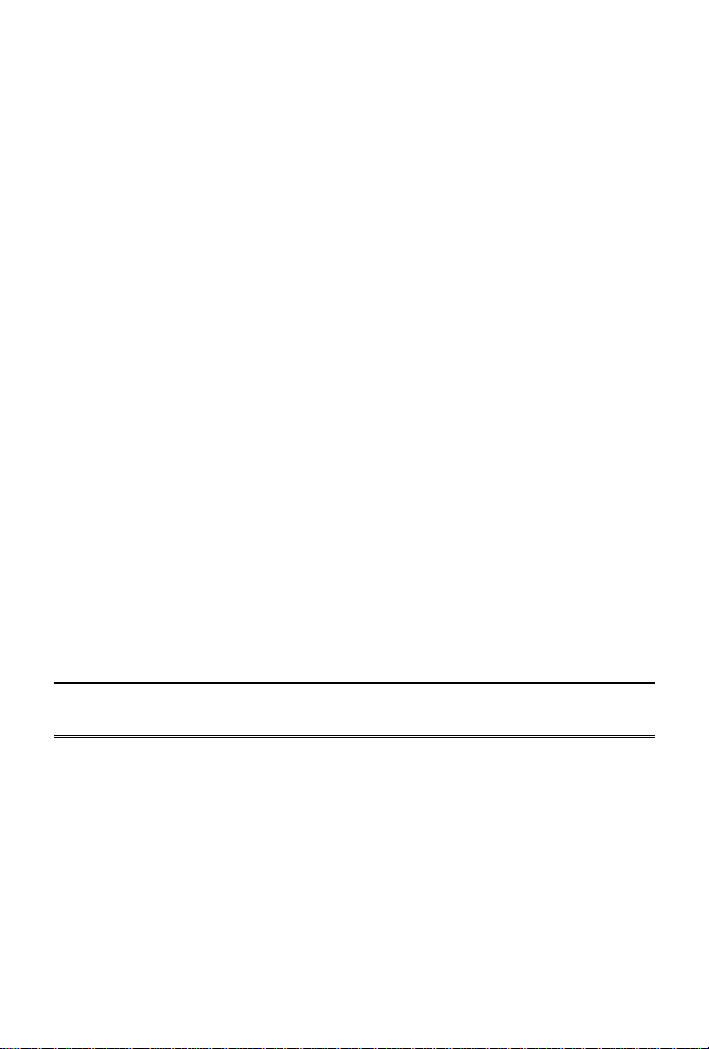
VDSL2 Modem
VC-301
Quick Installation Guide
Page 2
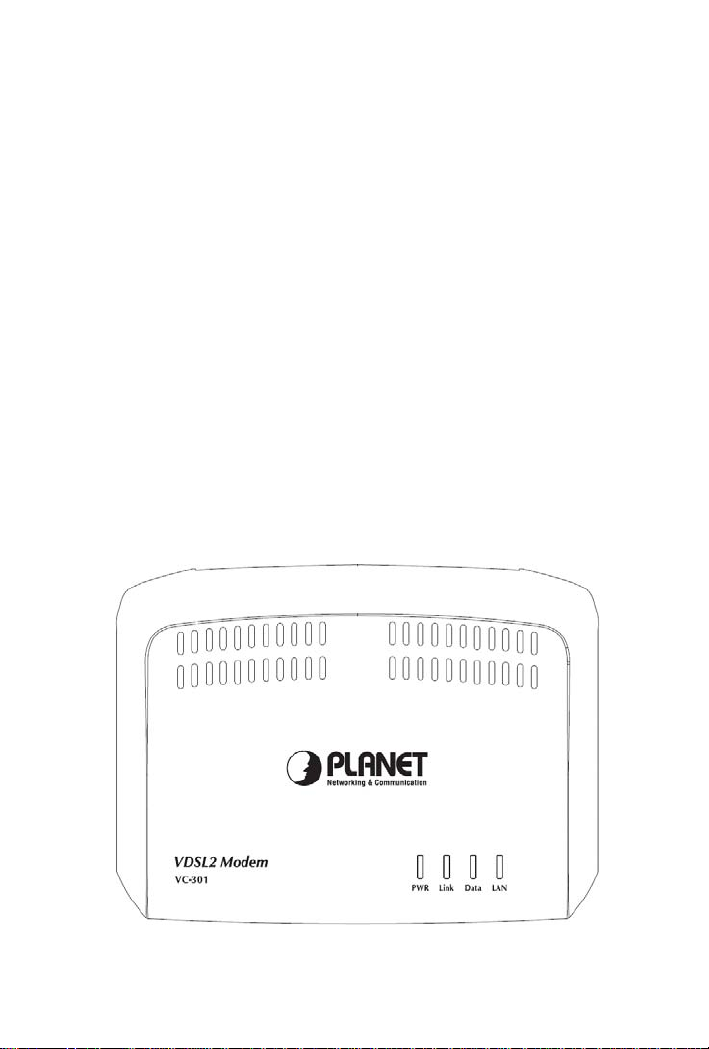
Package Contents
The following items should be included:
• VC-301 Unit
• 1 RJ-45 (LAN) cable
• 2 RJ-11 (VDSL2) cable
• Power Adapter
• VDSL Splitter
• Quick Installation Guide
If any of the above items are damaged or missing, please contact
your dealer immediately.
Physical Details
Front-mounted LEDs
VC-301 Front Panel
Page 3

Front Panel LED definition
LED State
PWR
Link
Flashing
Data
LAN
Reserved
Function
Flashing/ON
ON
OFF
Rear Panel
Connector
POWER
ETHERNET
LINE
Power connector with 5V DC 1.5 A
Modem is successfully connected to a device through
the Ethernet port. If the LED light of Ethernet is
flashing, the Modem is actively sending or receiving
data over that port.
The RJ-11 connector allows data communication
between the modem and the VDSL2 network through
a twisted-pair phone wire
Description
When the modem is powered on, and
in ready state.
When the modem is powered off.
Modem is trying to establish a
connection with telecom’s network.
Future Feature
Data is being transmitted or received
via the corresponding LAN port, and
in ready state.
Description
Page 4

Installation Procedure
1. Choose an Installation Site
Select a suitable place to install the VC-301.
2. Connect RJ-45 Cable
Uses the supplied RJ-45 cable connects to PC with the
Ethernet port of VC-301. Both 10Base-T and 100Base-TX
connections can be used simultaneously.
If required, using a standard RJ-45 cable connect to Ethernet
port of VC-301 with a normal Hub.
Ethernet port of VC-301 will automatically function as an
"Uplink" port when required.
3. Connect RJ-11 Cable
Uses the supplied RJ-11 cable connects to VC-301 with your
phone company.
4. Power Up
Uses the supplied power adapter connects to VC-301. Please
use same power adapter we provided. Using a different one
Page 5

may cause hardware damage.
5. Check the LEDs
• The PWR LED should be ON.
• For LAN connection, the LAN LED should be ON (the provided
PC is also ON.)
• The Link LED should be ON if VDSL2 line is connected.
Further Information
If you have any other questions, please contact
the dealer where you purchased this product or
you can contact PLANET directly at the following
email address: support@planet.com.tw
