Page 1
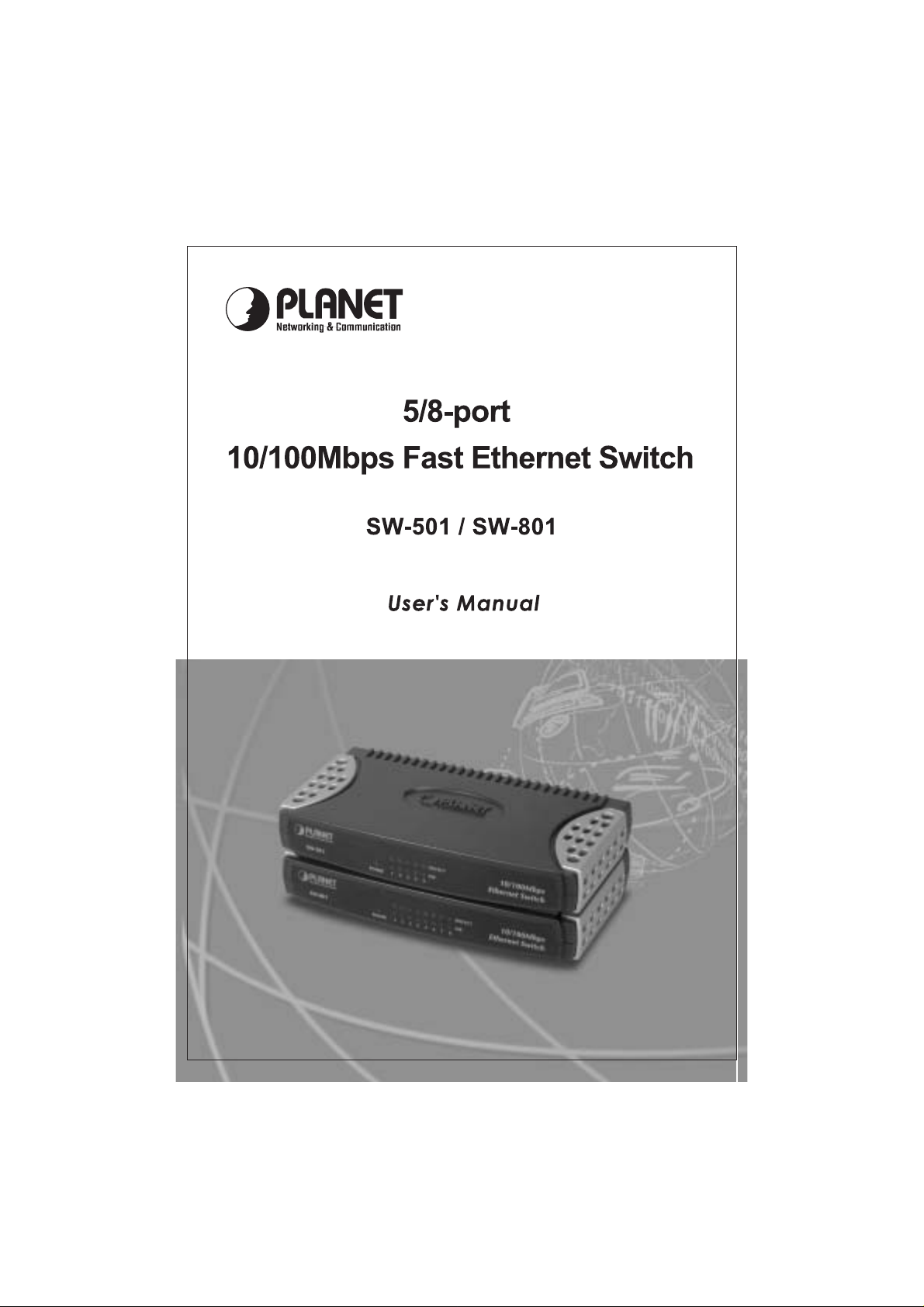
Page 2
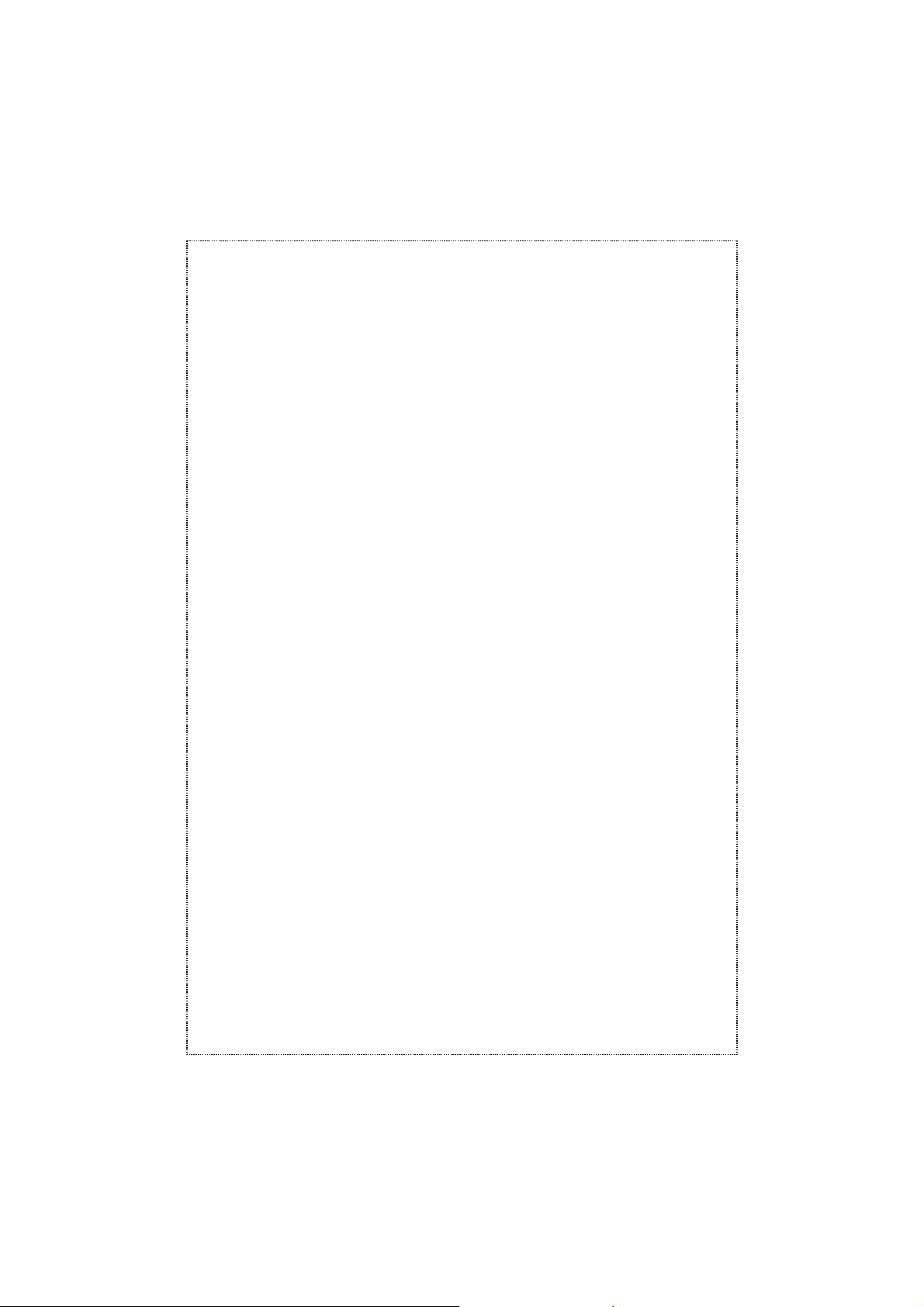
Trademarks
Copyright PLANET Technology Corp. 2002.
Contents subject to revision without prior notice.
PLANET is a registered trademark of PLANET Technology Corp. All
other trademarks belong to their respective owners.
Disclaimer
PLANET Technology does not warrant that the hardware will work properly in all environments and applications, and makes no warranty and
representation, either implied or expressed, with respect to the quality,
performance, merchantability, or fitness for a particular purpose.
PLANET has made every effort to ensure that this User’s Manual is accurate; PLANET disclaims liability for any inaccuracies or omissions that
may have occurred.
Information in this User’s Manual is subject to change without notice and
does not represent a commitment on the part of PLANET. PLANET assumes no responsibility for any inaccuracies that may be contained in
this User’s Manual. PLANET makes no commitment to update or keep
current the information in this User’s Manual, and reserves the right to
make improvements to this User’s Manual and/or to the products described in this User’s Manual, at any time without notice. If you find information in this manual that is incorrect, misleading, or incomplete, we
would appreciate your comments and suggestions.
FCC Warning
This equipment has been tested and found to comply with the regulations for a Class A digital device, pursuant to Part 15 of the FCC Rules.
These limits are designed to provide reasonable protection against
harmful interference when the equipment is operated in a commercial
environment. This equipment generates, uses, and can radiate radio
frequency energy and, if not installed and used in accordance with this
Page 3
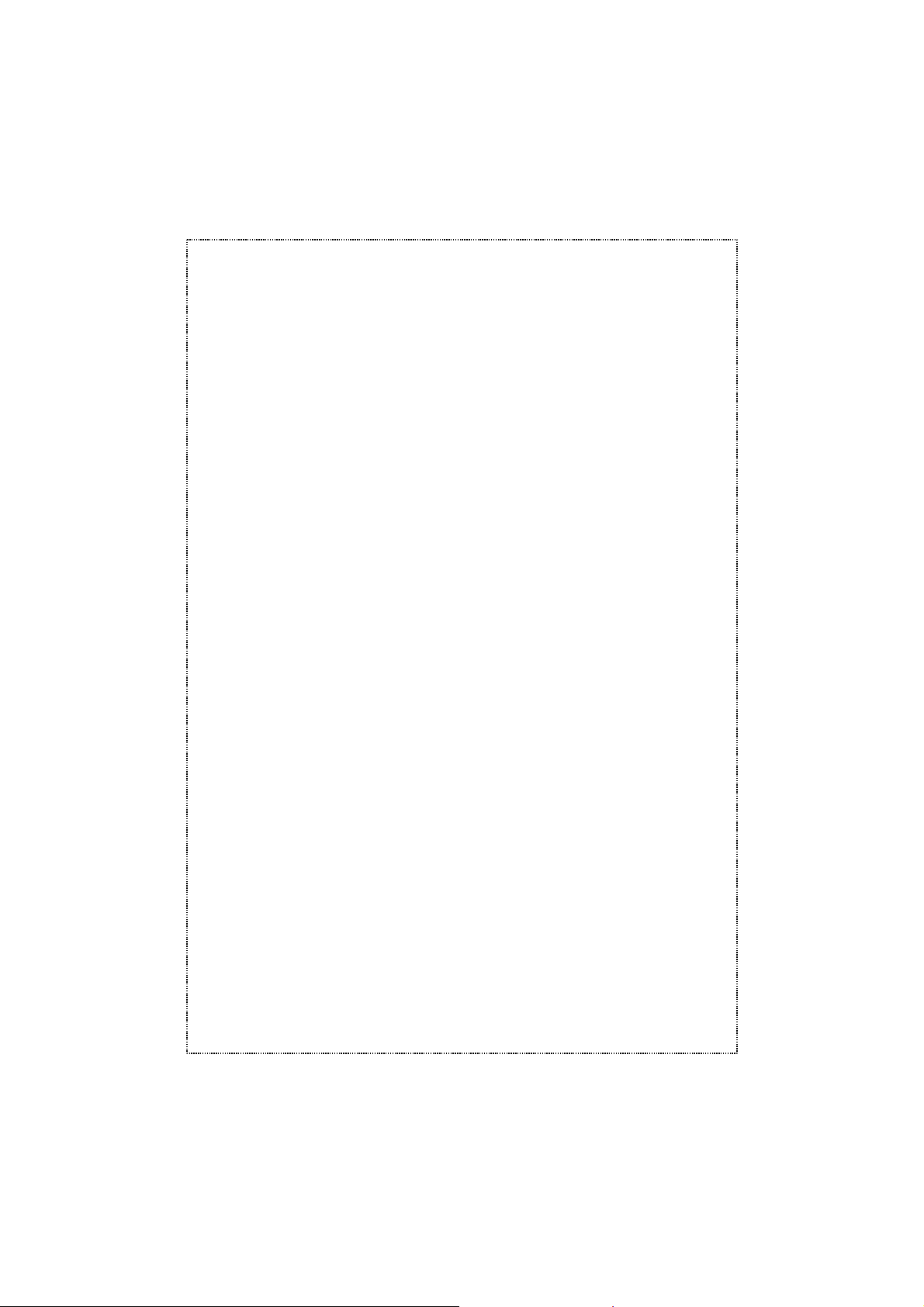
user’s guide, may cause harmful interference to radio communications.
Operation of this equipment in a residential area is likely to cause harmful interference, in which case the user will be required to correct the interference at his own expense.
CE Mark Warning
In a domestic environment, this product may cause radio interference, in
which case the user may be required to take adequate measures.
Revision
User's manual for PLANET 5/8-port Switch
Model:
SW-501, SW-801
Rev: 1.0 (October. 2002)
Part No. 2010-000014-000
- 2 -
Page 4
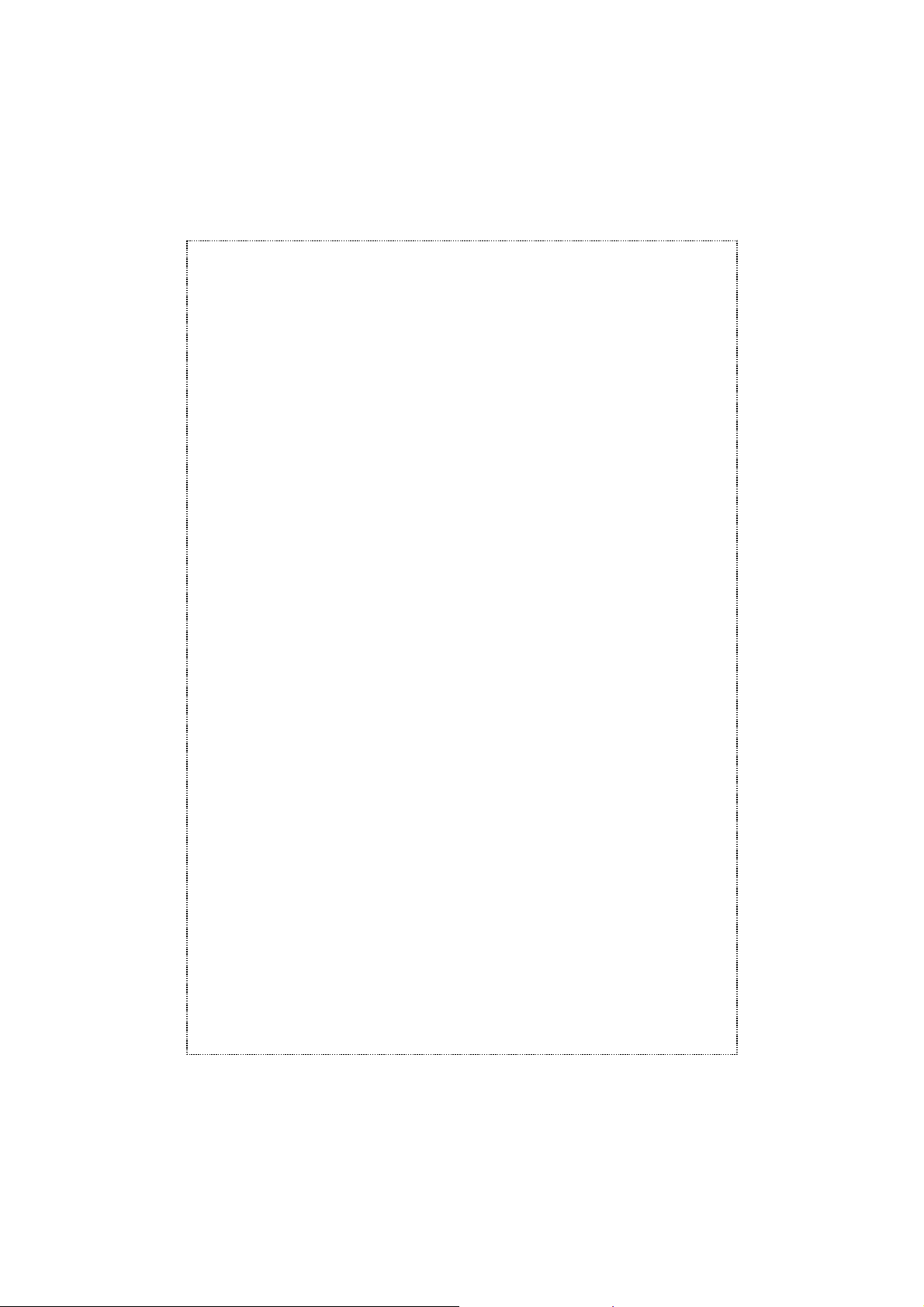
Table of Contents
CHAPTER 1 INTRODUCTION...................................................1
F
AST ETHERNET TECHNOLOGY
S
WITCHING TECHNOLOGY
F
EATURES
................................................................................................. 2
.................................................................. 1
......................................................................... 1
CHAPTER 2 UNPACKING AND SETUP ................................... 4
U
NPACKING
S
ETUP
............................................................................................... 4
...................................................................................................... 4
CHAPTER 3 IDENTIFYING EXTERNAL COMPONENTS......... 5
F
RONT PANEL
R
EAR PANEL
LED I
........................................................................................... 5
............................................................................................. 5
NDICATION
....................................................................................... 6
CHAPTER 4 CONNECTING THE SWITCH ............................... 7
PC
TO SWITCH
H
UB TO SWITCH
S
WITCH TO SWITCHES (OTHER DEVICES
P
ORT SPEED
.......................................................................................... 7
........................................................................................ 7
).................................................... 8
& D
UPLEX MODE
.................................................................. 8
CHAPTER 5 TECHNICAL SPECIFICATIONS........................... 9
APPENDIX A RJ-45 PIN SPECIFICATION.............................. 10
APPENDIX B SWITCH OPERATION.......................................12
A
DDRESS TABLE
L
EARNING
F
ORWARDING
S
TORE-AND-FORWARD
A
UTO-NEGOTIATION
...................................................................................... 12
............................................................................................... 12
& F
ILTERING
...................................................................... 12
............................................................................ 12
................................................................................ 13
Page 5
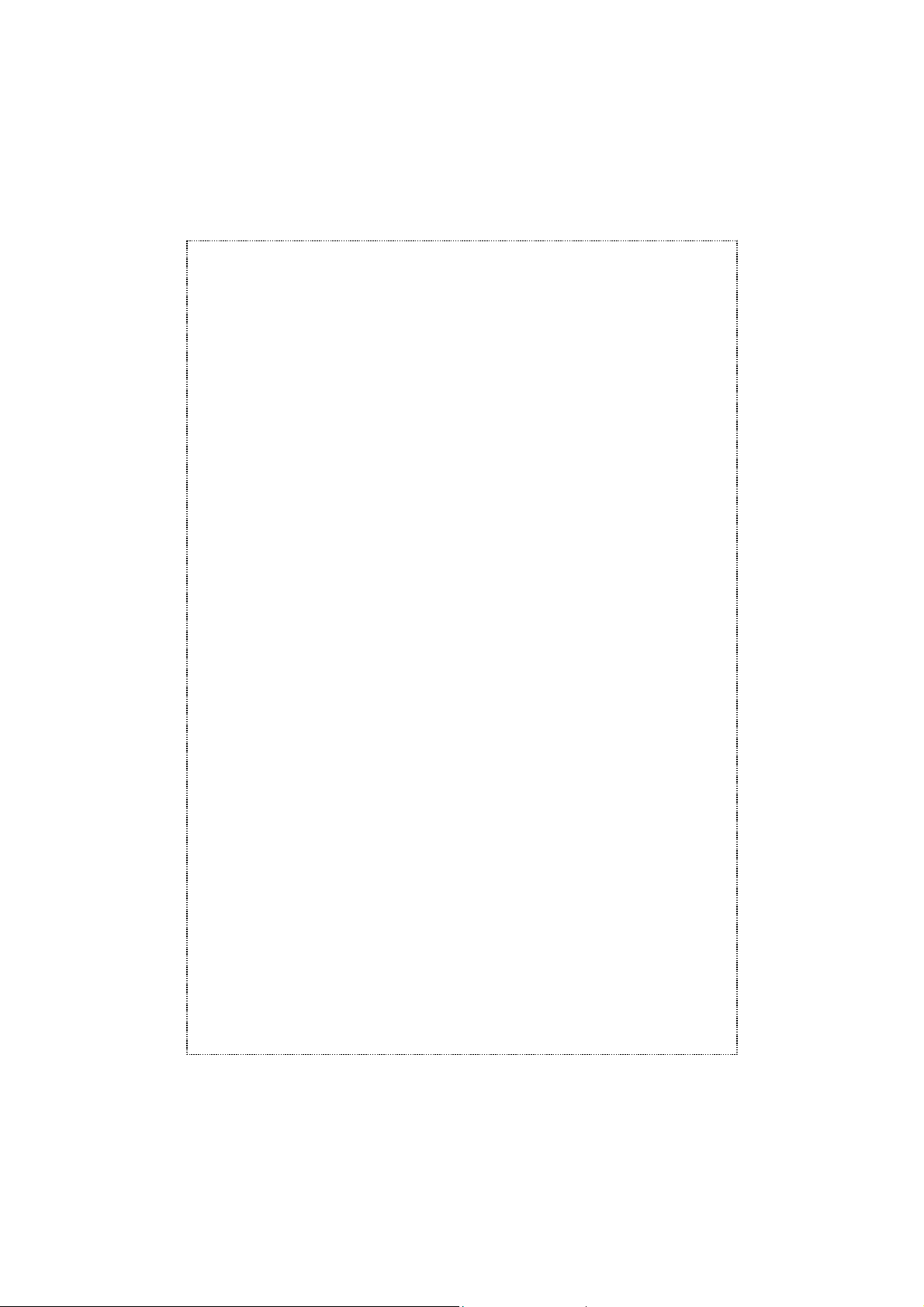
About This Manual
Congratulations on your purchasing of SW-501/SW-801, 5/8-port
10/100Mbps Fast Ethernet Switch. This device integrates 100Mbps Fast
Ethernet and 10Mbps Ethernet network capabilities in a highly flexible
desktop package.
Purpose
This manual discusses how to install your SW-501/SW-801, 5/8-port
10/100Mbps Fast Ethernet Switch.
Terms/Usage
In this manual, the term “
5/8-port 10/100Mbps Ethernet Switch, and "
case) refers to other Ethernet switches.
This guide provides the information you need to install and configure the
following models of the Switch:
5-port 10/100Mbps Ethernet Switch. SW-501
8-port 10/100Mbps Ethernet Switch. SW-801
" (first letter upper case) refers to your
Switch
" (first letter lower
switch
Page 6
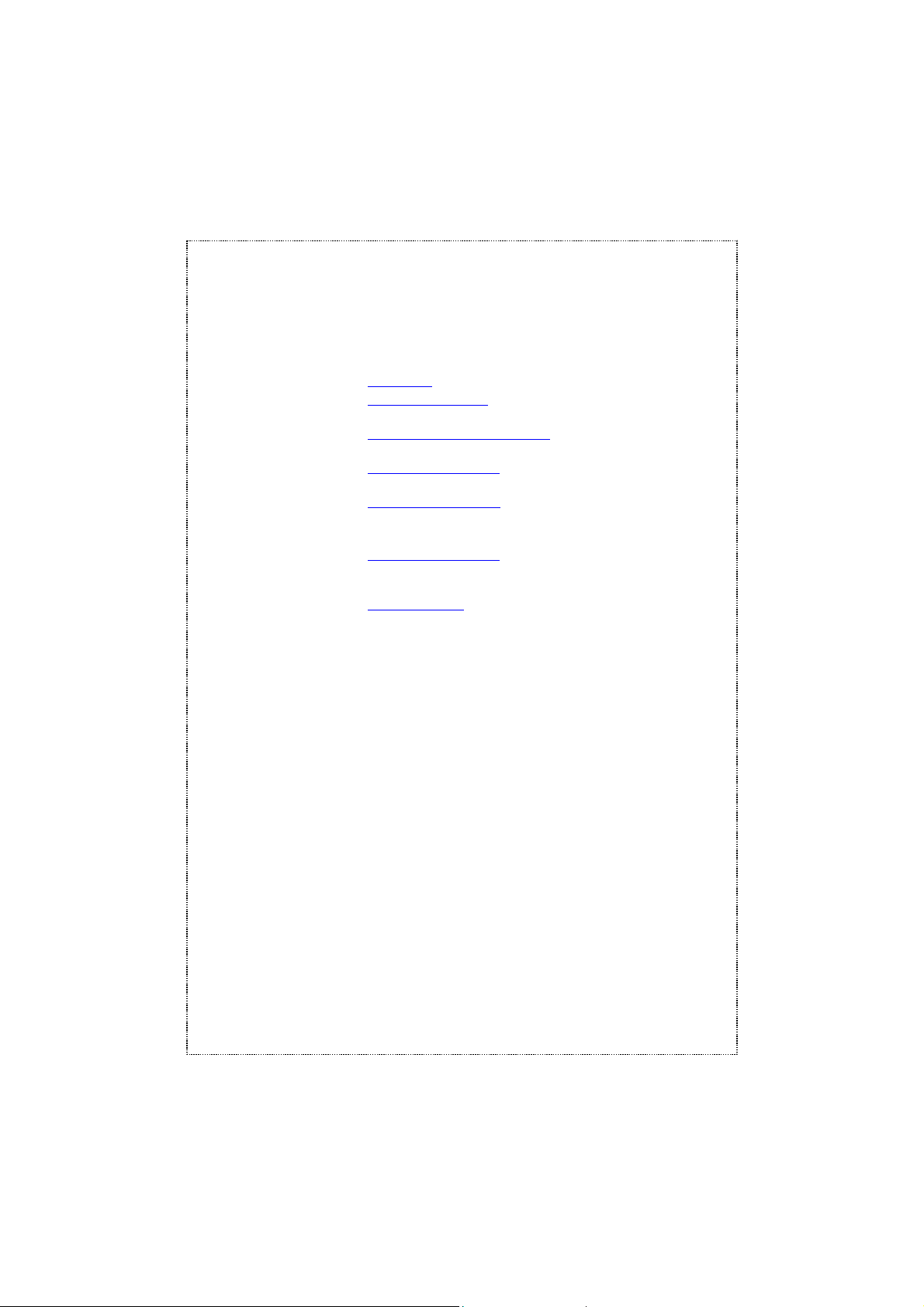
Overview of this User’s Manual
Chapter 1, Introduction. Describes the Switch and its features.
Chapter 2, Unpacking and Setup
basic installation of the Switch.
Chapter 3, Identifying External Components
panel rear panel and LED indicators of the Switch.
Chapter 4, Connecting The Switch
the Switch to your Ethernet network.
Chapter 5, Technical Specifications
physical and environmental and performance) specifications of the Switch.
Appendix A, RJ-45 Pin Specification
tacle/connector and the straight and crossover cable
connector.
Appendix B, Switch Operation
details.
. Helps you get started with the
. Describes the front
. Tells how you can connect
. Lists the technical (general
. Describes the RJ-45 recep-
. Describes how the switch work in
Page 7

Chapter 1 Introduction
This chapter describes the features of the Switch and some background
information about Ethernet/Fast Ethernet switching technology.
Fast Ethernet Technology
The growing importance of LANs and the increasing complexity of desktop
computing applications are fueling the need for high performance networks.
A number of high-speed LAN technologies have been proposed to provide
greater bandwidth and improve client/server response times. Among them,
100BASE-T (Fast Ethernet) provides a non-disruptive, smooth evolution
from the current 10BASE-T technology. The non-disruptive and smooth
evolution nature, and the dominating potential market base, virtually guarantee cost effective and high performance Fast Ethernet solutions in the
years to come.
100Mbps Fast Ethernet is an extension of the 10Mbps Ethernet standard
with the ability to transmit and receive data at 100Mbps, while maintaining
the CSMA/CD Ethernet protocol. Since the 100Mbps Fast Ethernet is
compatible with all other 10Mbps Ethernet environments, it provides a
straightforward upgrade and takes advantage of the existing investment in
hardware, software, and personnel training.
Switching Technology
Another approach to pushing beyond the limits of Ethernet technology is
the development of switching technology. A switch bridge Ethernet packets
at the MAC address level of the Ethernet protocol transmitting among
connected Ethernet or Fast Ethernet LAN segments.
Switching is a cost-effective way of increasing the total network capacity
available to users on a local area network. A switch increases capacity and
decreases network loading by dividing a local area network into different
segments, which don’t compete with each other for network transmission
capacity.
The switch acts as a high-speed selective bridge between the individual
- 1 -
Page 8

segments. The switch, without interfering with any other segments, automatically forwards traffic that needs to go from one segment to another. By
doing this the total network capacity is multiplied, while still maintaining the
same network cabling and adapter cards.
For Fast Ethernet networks, a switch is an effective way of eliminating
problems of chaining hubs beyond the “two-repeater limit." A switch can be
used to split parts of the network into different collision domains, making it
possible to expand your Fast Ethernet network beyond the 205-meter
network diameter limit for 100BASE-TX networks. Switches supporting
both traditional 10Mbps Ethernet and 100Mbps Fast Ethernet are also
ideal for bridging between the existing 10Mbps networks and the new
100Mbps networks.
Switching LAN technology is a marked improvement over the previous
generation of network bridges, which were characterized by higher latencies. Routers have also been used to segment local area networks, but the
cost of a router, the setup and maintenance required make routers relatively impractical. Today switches are an ideal solution to most kinds of
local area network congestion problems.
Features
The Switches were designed for easy installation and high performance in
an environment where traffic on the network and the number of user increase continuously.
The Switches with their small, compact size were specifically designed for
small to middle workgroups. These Switches can be installed where space
is limited; moreover, they provide immediate access to a rapidly growing
network through a wide range of user-reliable functions.
The Switches are ideal for deployment with multiple high-speed servers for
shared bandwidth 10Mbps or 100Mbps workgroups. With the highest
bandwidth 200Mbps (100Mbps full-duplex mode), any port can provide
workstations with a congestion-free data pipe for simultaneous access to
the server.
The Switches are expandable by cascading two or more switches together.
- 2 -
Page 9

As all ports support 200Mbps, the Switches can be cascaded from any
port and to any number of switches.
The Switches are a perfect choice for site planning to upgrade to Fast
Ethernet in the future. Ethernet workgroups can connect to the Switches
now, and change adapters and hubs anytime later without needing to
change the Switches or reconfigure the network.
The Switches combine dynamic memory allocation with store- and-forward
switching to ensure that the buffer is effectively allocated for each port,
while controlling the data flow between the transmit and receive nodes to
guarantee against all possible packet loss.
The Switches are unmanaged 10/100 Fast Ethernet Switch that offers
solutions in accelerating small Ethernet workgroup bandwidth.
Other key features:
Auto MDI/MDIX for each port for Uplink to another switch, hub or
repeater.
Store and forward switching scheme capability. As the result of
complete frame checking and error frame filtering, this scheme
prevents error packages from transmitting among segments.
N-Way Auto-negotiation for any port. This allows for auto-sensing
of speed (10/100Mbps) thereby providing you with automatic and
flexible solutions in your network connections.
Flow control for any port. This minimizes dropped packets by
sending out collision signals while the port’s receiving buffer is full.
Note that flow control is only available in half-duplex mode.
Data forwarding rate per port is at wire-speed for 100Mbps speed.
Data forwarding rate per port is at wire-speed for 10Mbps speed.
Data filtering eliminates all error packets, runts, etc., per port at
wire-speed for 100Mbps speed.
Data filtering eliminates all error packets, runts, etc., per port at
wire-speed for 10Mbps speed.
Up to 1K active MAC address entry table with self-learning and
table-aging for the Switch.
- 3 -
Page 10

Chapter 2 Unpacking and Setup
This chapter provides unpacking and setup information for the Switches.
Unpacking
Open the shipping cartons of the Switch and carefully unpacks its contents.
The carton should contain the following items:
One 5/8-port 10/100Mbps Ethernet Switch
One external power adapter
This User’s manual
If any item is found missing or damaged, please contact your local reseller
for replacement.
Setup
The setup of the Switch can be performed using the following steps:
The surface must support at least 1.5 Kg for the Switch.
The power outlet should be within 1.82 meters (6 feet) of the
Switch.
Visually inspect the DC power jack and make sure that it is fully
secured to the power adapter.
Make sure that there is proper heat dissipation from and ade-
quate ventilation around the Switch. Do not place heavy objects
on the Switch.
Note: To prevent from device damage, please use the bundled AC Adapter
before power on your Switch.
- 4 -
Page 11

Chapter 3 Identifying External Components
This section identifies all the major external components of the hub. Both
the front and rear panels are shown followed by a description of each panel
feature. The indicator panel is described in detail in the next chapter.
Front Panel
The figure below shows the front panels of the switches.
Front Panel of SW-501
Front Panel of SW-801
LED Indicator Panel, refer to the LED Indicator section for detailed informa-
tion about each of the Switch’s LED indicators.
Rear Panel
Rear Panel of SW-501
Rear Panel of SW-801
- 5 -
Page 12

DC Power
Jack:
Numbered
MDI/MDI-X
Jacks:
Power is supplied through an external AC power adapter. Check
the printing on the adapter for information about the AC power input voltage. Since the switch does not include a power switch,
plugging its power adapter into a power outlet will immediately
power it on.
Use these jacks to connect stations to the switch. These are numbered MDI/MDI-X jacks, which mean, you can use ordinary straight
or crossover twisted-pair cables to connect user machines and
servers to the switch through them.
Note:
1. The Switch is a power-required device, it means, the Switch
will not work until it is powered. If your networked PCs will
need to transmit data all the time, please consider use an
UPS (Uninterrupted Power Supply) for your Switch. It will
prevent you from network data loss.
2. In some area, installing a surge suppression device may also
help to protect your Switch from being damaged by unregulated surge or current to the Switch or the power adapter.
LED Indication
LED Indication Description
POWER
LNK/ACT
Power
Indication
Link/
Activity
100 100Mbps
This indicator lights green when the Switch is receiving
power, otherwise, it is off.
This indicator light green when the port is connected to an
Ethernet or Fast Ethernet device, If the indicator is blinking
green, the port is transmitting or receiving data on the
network.
This LED indicator light green when a Fast Ethernet device
is connected. It remains OFF if an Ethernet device is connected.
- 6 -
Page 13
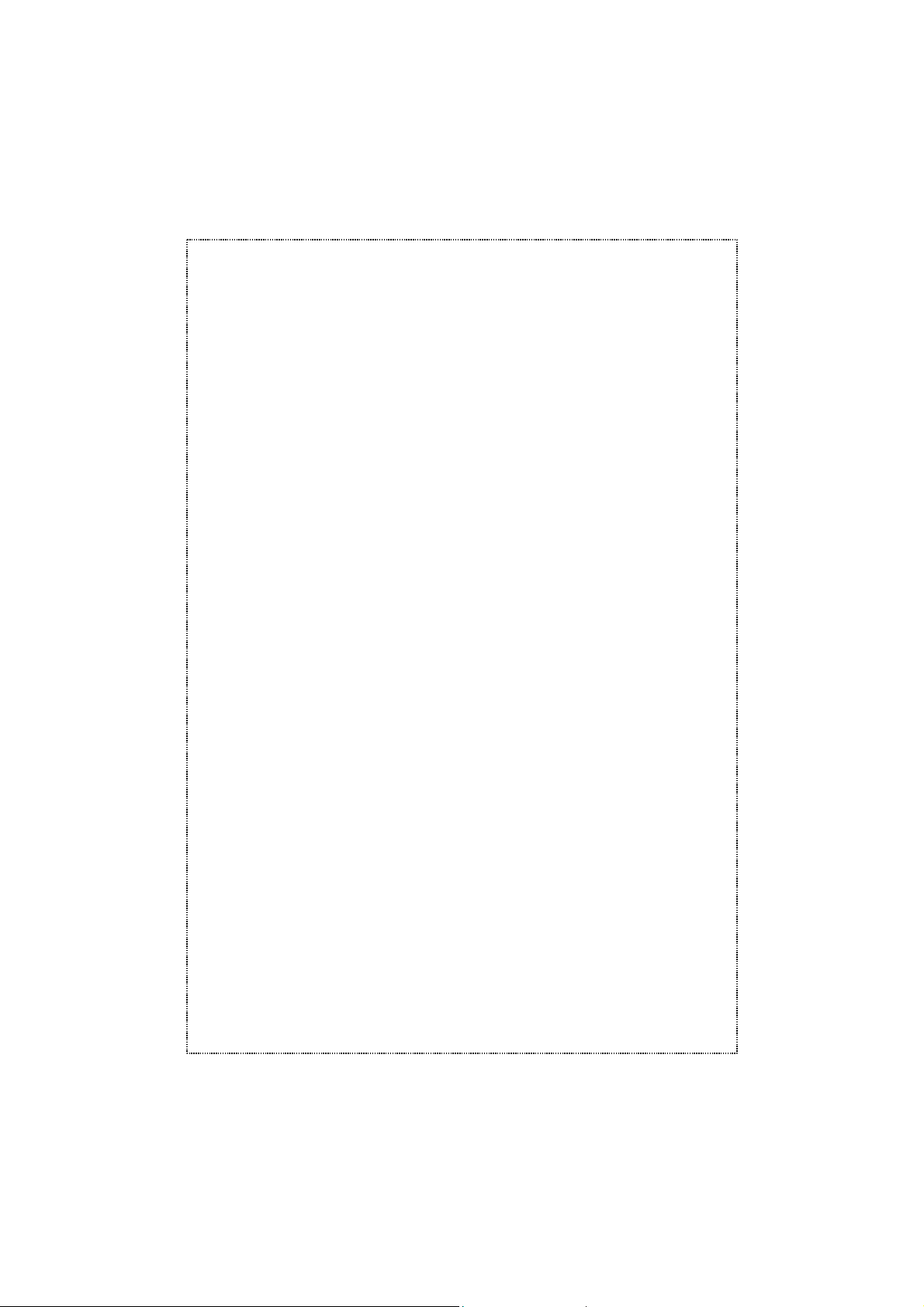
Chapter 4 Connecting The Switch
This chapter describes how to connect the Switch to your Fast Ethernet
network.
PC to Switch
A PC can be connected to the Switch via a two-pair Category 3, 4, 5
UTP/STP straight cable. The PC (equipped with a RJ-45 10/100Mbps
phone jack) should be connected to any of the 5/8 numbered port.
The LED indicators for PC connection depend on the LAN card capabilities.
If LED indicators are not light after making a proper connection, check the
PC LAN card, the cable, the Switch conditions and connections. The following are LED indicator possibilities for a PC to Switch connection: The
LNK/ACT and 100 LED indicators light green for hookup to 100Mbs speed.
The LNK/ACT lights green, while 100 LED off for hookup to 10Mbps speed.
Hub to Switch
A hub (10 or 100BASE-TX) can be connected to the Switch via a two-pair
Category 3, 4, 5 UTP/STP straight or crossover cable. The connection is
accomplished from the hub Uplink (MDI-X) or normal (MDI) port to any of
the Switch (MDI/MDI-X) ports:
A. 10BASE-T Hub
For a 10BASE-T hub, the Switch LED indicators should light up as the
following:
100 LED indicator is OFF.
LNK/ACT LED indicator lights green.
B. 100BASE-TX Hub
For a 100BASE-TX hub, the Switch LED indicators should light up as
the following:
LNK/ACT,100 LED indicators light green.
- 7 -
Page 14
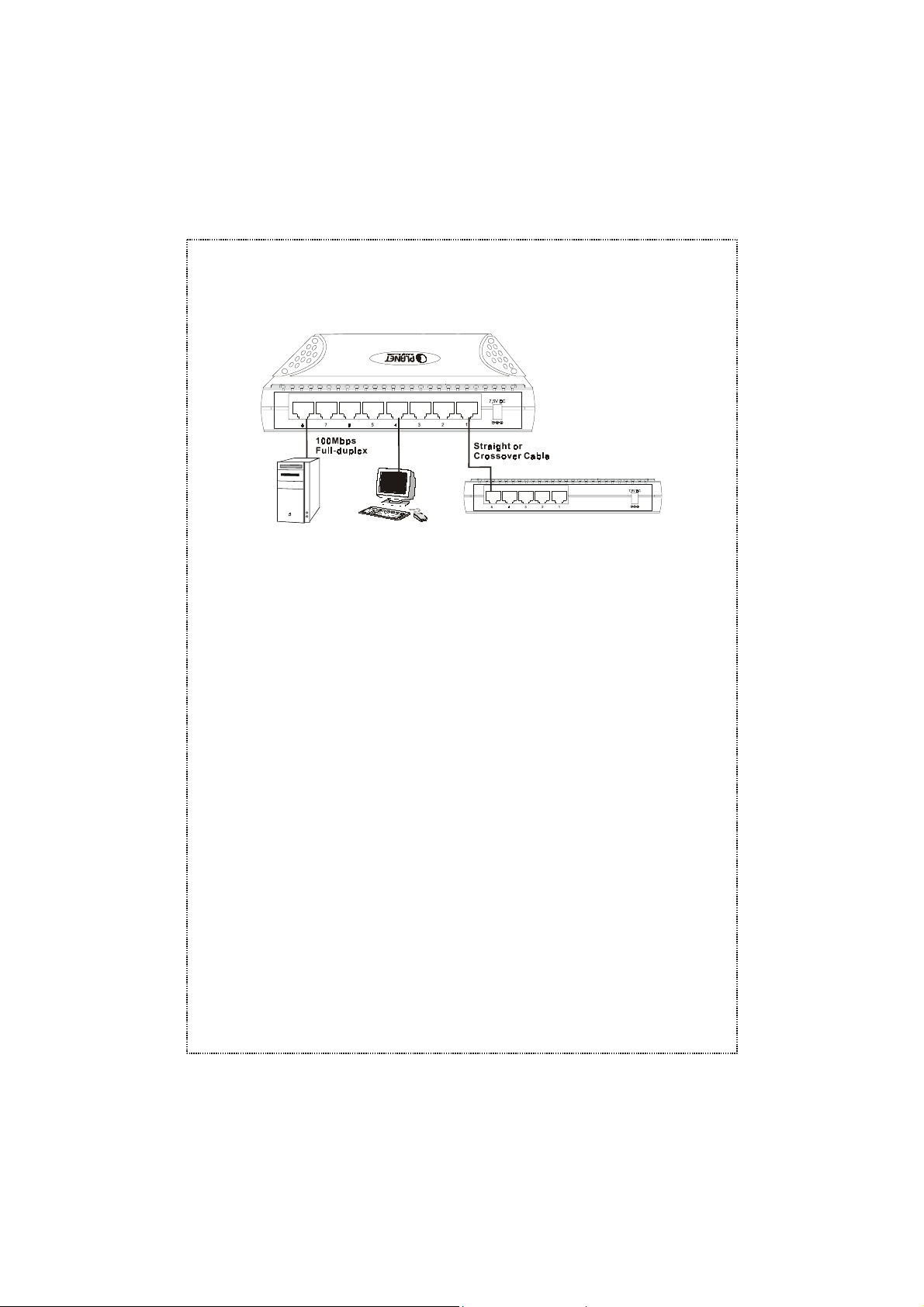
Switch to switches (other devices)
The Switch can be connected to another switch or other devices (routers,
bridges, etc.) via a two-pair Category 3, 4, 5 UTP/STP straight or crossover
cable. When using straight or crossover cable, this is done from the any
(MDI/MDIX) port of the Switch to any of the 10Mbps or 100Mbps, MDI o r
MDI-X port of the other switches/devices. The LNK/ACT, 100 LED indicators light green for hookup to 100Mbps speed or only LNK/ACT light green
for hookup to 10Mbps speed.
Port Speed & Duplex Mode
After plugging the selected cable to a specific port, the system uses
auto-negotiation to determine the transmission mode for any new
twisted-pair connection. If the attached device does not support
auto-negotiation or has auto-negotiation disabled, an auto-sensing
process is initiated to select the speed and set the duplex mode to
half-duplex.
- 8 -
Page 15

Chapter 5 TECHNICAL SPECIFICATIONS
Standards
Protocol CSMA/CD
Data Transfer Rate
Topology
Network Cables
Number of Ports 5/8 x 10/100Mbps ports
DC inputs DC 7.5V / 1A
Power Consumption 7.5 watt. (max.)
Temperature
Humidity Operating: 10% ~ 90%, Storage: 5% ~ 90%
Dimensions
(WxDxH, mm)
EMI FCC, CE
Transmit Method Store-and-forward
RAM Buffer 128K bytes on-chip packet buffer
Filtering
Address Table
Packet Filtering/
Forwarding Rate
MAC Address Learning Automatic update
IEEE 802.3 10Base-T Ethernet
IEEE 802.3u 100 Base-TX Fast Ethernet
Ethernet: 10Mbps (half duplex), 20Mbps (full duplex)
Fast Ethernet: 100Mbps (half duplex), 200Mbps (full duplex)
Star
10BASET: 2-pair UTP Cat. 3,4,5 (100 m), EIA/TIA- 568
100-ohm STP (100 m)
100BASE-TX: 2-pair UTP Cat. 5 (100 m), EIA/TIA-568
100-ohm STP (100 m)
Operating: 0 ~ 50 degree C,
Storage: -10 ~ 70degree C
Plastic: 170 x 87 x 32
Performance
Up to 1K entries per device
10Mbps Ethernet: 14,880pps
100Mbps Fast Ethernet: 148,800pps
- 9 -
Page 16

Appendix A RJ-45 PIN Specification
When connecting your 10/100Mbps Ethernet Switch to another switch, a
bridge or a hub, a straight or crossover cable is necessary. Each port of the
Switch supports auto-MDI/MDI-X detection. That means you can directly
connect the Switch to any Ethernet devices without making a crossover
cable. The following table and diagram show the standard RJ-45 receptacle/ connector and their pin assignments:
RJ-45 Connector pin assignment
Contact
1 Tx + (transmit) Rx + (receive)
2 Tx - (transmit) Rx - (receive)
3 Rx + (receive) Tx + (transmit)
4, 5 Not used
6 Rx - (receive) Tx - (transmit)
7, 8 Not used
Media Dependant Interface
MDI
Media Dependant Interface
The standard cable, RJ-45 pin assignmen
MDI-X
-Cross
t
The standard RJ-45 receptacle/connector
- 10 -
Page 17

There are 8 wires on a standard UTP/STP cable and each wire is
color-coded. The following shows the pin allocation and color of straight
cable and crossover cable connection:
Figure A-1: Straight-Through and Crossover Cable
Please make sure your connected cables are with same pin assignment
and color as above picture before deploying the cables into your network.
- 11 -
Page 18

Appendix B SWITCH OPERATION
Address Table
The Switch is implemented with an address table. This address table
composed of many entries. Each entry is used to store the address information of some node in network, including MAC address, port no, etc. The
information comes from the learning process of Ethernet Switch.
Learning
When one packet comes in from any port, the Ethernet Switch will record
the source address, port no. and the other related information in address
table. These information will be used to decide either forwarding or filtering
for future packets.
Forwarding & Filtering
When one packet comes from some port of the Ethernet Switch, it will also
check the destination address besides the source address learning. The
Ethernet Switch will lookup the address table for the destination address. If
not found, this packet will be forwarded to all the other ports except the port
which this packet comes in. And these ports will transmit this packet to the
network it connected. If found, and the destination address is located at
different port from this packet comes in, the Ethernet Switch will forward
this packet to the port where this destination address is located according
to the information from address table. But, if the destination address is
located at the same port with this packet comes in, when this packet will be
filtered. Thereby increasing the network throughput and availability
Store-and-Forward
Store-and-Forward is one type of packet-forwarding techniques. A
Store-and-Forward Ethernet Switch stores the incoming frame in an internal buffer, do the complete error checking before transmission. Therefore,
no error packets occurrence, it is the best choice when a network needs
efficiency and stability. The Switch scans the destination address from the
- 12 -
Page 19

packet header, searches the routing table provided for the incoming port
and forwards the packet, only if required. The fast forwarding makes the
switch attractive for connecting servers directly to the network, thereby
increasing throughput and availability. However, the switch is most commonly used to segment existing hubs, which nearly always improves overall performance. A Ethernet Switch can be easily configured in any
Ethernet network environment to significantly boost bandwidth using conventional cabling and adapters.
Due to the learning function of the Ethernet switch, the source address and
corresponding port number of each incoming and outgoing packet are
stored in a routing table. This information is subsequently used to filter
packets whose destination address is on the same segment as the source
address. This confines network traffic to its respective domain, reducing
the overall load on the network.
The Switch performs "Store-and-forward" therefore, no error p ackets occur.
More reliably, it reduces the re-transmission rate. No packet loss will occur.
Auto-Negotiation
The STP ports on the Switch have built-in "Auto-Negotiation." This technology automatically sets the best possible bandwidth when a connection
is established with another network device (usually at Power On or Reset).
This is done by detect the modes and speeds at the second of both device
is connected and capable of. Both 10Base-T and 100Base-TX devices can
connect with the 100Base-TX port in either Half- or Full-Duplex mode.
If attached device is: 100Base-TX port will set to:
● 10Mbps, no auto-negotiation 10Mbps
● 10Mbps, with auto-negotiation 10/20Mbps (10Base-T/Full-Duplex)
● 100Mbps, no auto-negotiation 100Mbps
● 100Mbps, with auto-negotiation 100/200Mbps(100Base-TX/Full-Duplex)
- 13 -
Page 20

2010-000014-000
