Page 1

Managed Stackable Switch
10/100/1000Mbps
SGSW-4802
User’s Manual
Page 2

Trademarks
Copyright PLANET Technology Corp. 2003.
Contents subject to revision without prior notice.
PLANET is a registered trademark of PLANET Technology Corp. All other trademarks belong to
their respective owners.
Disclaimer
PLANET Technology does not warrant that the hardware will work properly in all environments and
applications, and makes no warranty and representation, either implied or expressed, with respect to
the quality, performance, merchantability, or fitness for a particular purpose.
PLANET has made every effort to ensure that this User’s Manual is accurate; PLANET disclaims
liability for any inaccuracies or omissions that may have occurred.
Information in this User’s Manual is subject to change without notice and does not represent a
commitment on the part of PLANET. PLANET assumes no responsibility for any inaccuracies that
may be contained in this User’s Manual. PLANET makes no commitment to update or keep current
the information in this User’s Manual, and reserves the right to make improvements to this User’s
Manual and/or to the products described in this User’s Manual, at any time without notice.
If you find information in this manual that is incorrect, misleading, or incomplete, we would appreciate
your comments and suggestions.
FCC Warning
This equipment has been tested and found to comply with the limits for a Class A digital device,
pursuant to Part 15 of the FCC Rules. These limits are designed to provide reasonable protection
against harmful interference when the equipment is operated in a commercial environment. This
equipment generates, uses, and can radiate radio frequency energy and, if not installed and used in
accordance with the Instruction manual, may cause harmful interference to radio communications.
Operation of this equipment in a residential area is likely to cause harmful interference in which case
the user will be required to correct the interference at his own expense.
CE Mark Warning
This is a Class A product. In a domestic environment, this product may cause radio interference, in which
case the user may be required to take adequate measures.
Revision
PLANET Managed Stackable Switch User's Manual
FOR MODEL: SGSW-4802
REVISION: 1.0
Part No.: EM-SGSW4802V1
Page 3

TABLE OF CONTENTS
1. Introduction.........................................................................................................................................1
1.1 Checklist..........................................................................................................................................1
1.2 About the Switch..............................................................................................................................1
1.3 Features..........................................................................................................................................1
1.4 Specification....................................................................................................................................2
2. Hardware Description.........................................................................................................................4
2.1 Front Panel......................................................................................................................................4
2.2 Rear Panel.......................................................................................................................................5
2.3 Hardware Installation.......................................................................................................................5
2.4 Terminal Setup................................................................................................................................5
2.5 IP Configuration...............................................................................................................................6
3.Web-based management.....................................................................................................................8
3.1 Configuration...................................................................................................................................8
3.2 Web Pages......................................................................................................................................9
3.3 Port Config.......................................................................................................................................9
3.4 VLAN Config..................................................................................................................................11
3.5 Trunk config...................................................................................................................................12
3.6 Advanced Configuration................................................................................................................13
3.7 STP Config....................................................................................................................................13
3.7.1 STP Port.................................................................................................................................14
3.7.2 STP Bridge..............................................................................................................................15
3.8 IGMP..............................................................................................................................................16
3.8.1 IGMP Management.................................................................................................................16
3.8.2 Definition on IGMP v1.0 and v2.0...........................................................................................16
3.9 Stack..............................................................................................................................................17
3.10 SNMP..........................................................................................................................................20
3.11 RMON Statistics..........................................................................................................................21
3.12 Port Security................................................................................................................................22
3.12.1 Setting Up Procedures..........................................................................................................22
3.12.2 Delete MAC Address............................................................................................................23
3.13 Mirror Port....................................................................................................................................24
3.13.1 Using Mirror Port to Monitor Traffic.......................................................................................24
3.13.2 Setup Procedures.................................................................................................................24
3.14 Aging Control...............................................................................................................................25
3.15 Address Search...........................................................................................................................25
3.15.1 Host Searching Procedures..................................................................................................26
3.15.2 MAC Address Search...........................................................................................................27
3.16 System Tools...............................................................................................................................28
3.17 System Config.............................................................................................................................28
3.18 System Information......................................................................................................................29
3.19 Change Password.......................................................................................................................30
3.20 Firmware Upgrade.......................................................................................................................31
Page 4

3.21 Save & Reboot.............................................................................................................................34
3.21.1 Save......................................................................................................................................34
3.21.2 Backup..................................................................................................................................34
3.21.3 Restore.................................................................................................................................36
3.21.4 Clear and Reset....................................................................................................................37
3.22 Message Windows......................................................................................................................38
3.23 Reboot Switch..............................................................................................................................39
3.24 Logout..........................................................................................................................................39
4 Console interface...............................................................................................................................41
4.1 CONNECT TO PC.........................................................................................................................41
4.2 Logging on to the Switch...............................................................................................................42
4.2.1. sys--System Management Commands..................................................................................45
4.2.2 logout......................................................................................................................................55
4.2.3 port--Port Management Commands.......................................................................................55
4.2.4. vlan--VLAN Management Commands...................................................................................61
4.2.5 trunk--TRUNK Management Commands................................................................................63
4.2.6. stp--STP Management Commands.......................................................................................64
4.2.7 snmp--SNMP Management Commands.................................................................................68
4.2.8 stack--STACK Management Commands................................................................................70
4.2.9 igmp--IGMP Management Commands...................................................................................71
5. Switch Operation...............................................................................................................................73
5.1 Address Table...............................................................................................................................73
5.2 Learning.........................................................................................................................................73
5.3 Forwarding & Filtering....................................................................................................................73
5.4 Store-and-Forward........................................................................................................................73
5.5 Auto-Negotiation............................................................................................................................73
6. Troubleshooting................................................................................................................................74
Appendix A Networking Connection...................................................................................................75
A.1 Switch‘s RJ-45 Pin Assignments...................................................................................................75
A.2 10/100Mbps, 10/100Base-TX.......................................................................................................75
A.3 RJ-45 cable pin assignment..........................................................................................................75
Page 5

1. INTRODUCTION
1.1 Checklist
Check the contents of your package for following parts:
l SGSW-4802.
l User's manual CD.
l Power cord.
l 19” rack mounting kit.
l RS-232 cable.
l Quick Installation Guide.
If any of these pieces are missing or damaged, please contact your dealer immediately, if possible,
retain the carton including the original packing material, and use them against to repack the product in
case there is a need to return it to us for repair.
1.2 About the Switch
The SGSW-4802 Managed stackable Switch is designed to provide your network with Ethernet, Fast
Ethernet, Gigabit Ethernet connectivity over twisted pair and fiber optic cabling.
Two expansion slots on the front panel of the SGSW-4802 Managed Switch further add to the flexibility
of the systems.
The SGSW-4802 Managed Switch is a combination of 48x10/100M Ethernet RJ-45 ports and 2 optional module slots.
The two optional modules can be 1-Port 100 Base-FX Managed Fiber Modules, Gigabit 1000Base-T
Managed Switch Modules, and Gigabit 1000Base-SX/LX Managed Fiber Modules.
With its build-in Web-based Management, managing and configuring the SGSW-4802 Managed
Switch becomes easier.
From cabinet management to port-level control and monitoring, you can visually configure and
manage your network via Web Browser, just click your mouse instead of typing cryptic command
strings. However, the SGSW-4802 Managed Switch can also be managed via Console, or third-party
SNMP Management.
1.3 Features
◆ Complies with the IEEE802.3 Ethernet, IEEE802.3u Fast Ethernet, IEEE802.3z and IEEE802.3ab
Gigabit Ethernet standard
w Provide 2 module slots for 100Mbps-FX, 1000Mbps-T or 1000Mbps-SX/LX option of modules
w Features Store-and-Forward mode with wire-speed filtering and forwarding rates
w Auto-negotiation & Full-duplex/Half-duplex
w Automatic source address learning and aging
w Support up to 8K MAC address
w Support IEEE802.1D Spanning Tree Protocol
w IEEE802.3x compliant full-duplex flow control
w Broadcast storm control, runt and CRC Filtering eliminates erroneous packets to optimize the
network bandwidth
w Stack up to 16 units
w LED indicators for simple diagnostics and management
1
Page 6

w Internal power supply
w Auto MDI/ MDI-X on each port
w Network management configuration:
− Web-based management
− Console and Telnet Configuration
− SNMP network management
− IEEE 802.1Q Tagging VLAN (32 VLAN Groups)
− Port Trunking supported
− IEEE 802.1D Spanning Tree Protocol (STP)
− IGMP and Sniffer (Port Mirroring) supported
− Port Priority - 802.1p supported
− MAC / IP Address search
− Port security control (MAC address filtering)
− Virtual stacking up to 16 units
− Broadcast Storm Filter function supported
− Firmware upgradeable through Web interface
1.4 Specification
Product
SGSW-4802
10/100/1000Mbps Managed Ethernet Stackable Switch
Hardware Specification
Ports 48 10/ 100Base-TX RJ-45 Auto-MDI/MDI-X ports
Module Slot 2 for 1000Base-SX/LX/T and 100Base-FX modules
Stack Interface Through Ethernet interface. Up to 16 units can be managed by single IP
Switch Processing Scheme Store-and-forward
Throughput (packet per second) 10Mpps
Switch Fabric 9.6Gbps
Address Table 8K entries (4K for each 24-port)
Queue Buffer 12Mbytes (6Mbytes for each 24-port)
Flow Control Back pressure for half duplex, IEEE 802.3x Pause Frame for full duplex
Broadcast Storm Control Discards broadcast packets at a critical threshold
Dimensions 432 x 240 x 87 mm, 2U high
Weight 6.2 kg
Power Requirement 100~240 VAC, 50-60 Hz
Power Consumption / Dissipation 100 Watts maximum / 341 BTU/hr maximum
Temperature Operating: 0~40 degree C, Storage -20~70 degree
Humidity Operating: 10% to 90%, Storage: 5% to 90% (Non-condensing)
Network Management
System Configuration Console port, Web browser, SNMP/RMON
Management Agent SNMP Support: MIB II, Ethernet MIB, Repeater MIB and RMON MIB
Spanning Tree Algorithm IEEE 802.1D provides redundant link support
2
Page 7

IEEE 802.1p QoS support with 2 priority queue using WFQ (Weighted Fair
VLAN IEEE 802.1Q VLAN, up to 32 VLANs supported
QoS
Queuing)
IGMP Multicast Filtering Passive snooping on IGMP Query/Report messages
Port trunking Up to 4 ports can be combined into a fat pipe
Port Mirroring 1 mirroring port to monitor several mirrored ports
Standards Conformance
Regulation Compliance FCC Part 15 Class A, CE
IEEE 802.3 (Ethernet)
IEEE 802.3u (Fast Ethernet),
IEEE 802.3z (1000Base-SX/LX), IEEE 802.3ab(1000Base-T),
IEEE 802.1D (STP),
IEEE 802.3x (full-duplex flow control),
IEEE 802.1p (QoS),
IEEE 802.1Q (VLANs)
RFC 768 UDP
RFC 783 TFTP
Standards Compliance
RFC 791 IP
RFC 792 ICMP
RFC 826 ARP
RFC 1122 Host Requirements
RFC 2068 HTTP
RFC 2236 IGMP v2
RFC 1157 SNMP v1/v2
RFC 1213 MIB II
RFC 1643 Ethernet MIB
3
Page 8

2. HARDWARE DESCRIPTION
This product series provide three different running speed – 10Mbps, 100Mbps, and 1000Mbps in the
same switch and automatically distinguish the speed of incoming connection.
This section describes the hardware features of SGSW-4802. For easier management and control of the
switch, familiarize yourself with its display indicators, and ports. Front panel illustrations in this chapter
display the unit LED indicators. Before connecting any network device to the switch, read this chapter
carefully
There are following option module for expansion:
l 1-Port 100Base-FX Managed Fiber Module (SC/ST, Multi-mode fiber)
l 1-port 100Base-FX Fast Ethernet Module (SC, Single-mode fiber, 15km)
l 1-Port Gigabit 1000Base-T Managed Switch Module
l 1-Port Gigabit 1000Base-SX/LX Managed Fiber Module
2.1 Front Panel
The Front Panel of the SGSW-4802 Managed Switch consists of 48x auto-sensing 10/100Mbps
Ethernet RJ-45 Ports, two optional expansion slots, and Console port. The LED Indicators are also
located on the front panel of the Switch.
25272931
Console
38400, 8, N, 1
50
49
26283032
1357
2468
SGSW-4802 Switch front panel
2.1.1 LED indicators
SGSW-4802
PWR Green Lit on: Power on
Lit off: power off
Link Green Lit on: the connection is good
Lit off: the port is disabled or not detecting a link
Mode: (could be three kinds of meaning, varies with the Mode button)
ACT Green Lit on: the connection is good.
Blink: The port is receiving or transmitting data
FDX
Green Lit on: the port run at full-duplex
Blink: Half-Duplex/ Collision
Off: Half-duplex or not connected
100 Green Lit on: run at 100Mbps
Lit off: run at 10Mbps or not connected
33353739
34363840
9111315
10121416
41434547
42444648
17192123
18202224
2.1.2 Buttons indicators
SGSW-4802
RESET When press this button, Switch will reboot
MODE Hold the button for at least 5 seconds, the LED will turns to the next LED in
cycle. (ACT àFDXàSpeedàACT)
4
Page 9

2.2 Rear Panel
The rear panel of the Switch indicates an AC inlet power socket, which accepts input power from 100
to 240VAC, 50-60Hz.
100-240VAC
50/60Hz
SGSW-4802 Switch rear panel
Power Notice:
1. The device is a power-required device, it means, it will not work till it is powered. If your networks
should active all the time, please consider using UPS (Uninterrupted Power Supply) for your device. It will prevent you from network data loss or network downtime.
2. In some area, installing a surge suppression device may also help to protect your switch from
being damaged by unregulated surge or current to the Switch or the power adapter.
2.3 Hardware Installation
2.3.1 Connecting end node or hub or switch
1. Place the Switch on a smooth surface or fasten the mounting brackets with the provided screws in a
standard 19” rack.
2. Connect switch or PC to one port of the Switch using Category 3/4/5 UTP/STP cabling.
3. Connect another switch or PC to the other port of Switch by following the same process as described
in Step2.
Notice:
Cable distance for Switch
The cable distance between Ethernet Switch and hub/PC should not exceed 100 meter for
UTP/STP cable, 2km for 62.5/125 and 50/125 fiber cable on 100Base-FX module, 220m for
62.5/125 fiber cable and 500m for 50/125 fiber cable on 1000Base-SX module, 550m for 62.5/125
and 50/125 fiber cable and 10km for 9/125 fiber cable on 1000Base-LX module.
Make sure the wiring is correct
It can be used Category 3/4/5 cable in 10 Mbps operation. To reliably operate your network at
100Mbps and 1000Mbps, you must use an Unshielded Twisted-Pair (UTP) Category 5 cable, or
better Data Grade cabling. While a Category 3 or 4 cable may initially seem to work, it will soon
cause data loss.
2.3.2 Connecting to Network Backbone or Server
Connect to the Gigabit Ethernet ports with Category 5 copper cable or fiber optic cable for uplinking to
a network backbone or network server. These ports operate at 1000Mbps in full-duplex mode. A valid
connection is indicated when the Link LED is light.
2.4 Terminal Setup
To configure the system, connect a serial cable to a COM port on a PC or notebook computer and to
serial (console) port of the device. The console port of the device is DCE already, so that you can
connect the console port directly through PC without the need of Null Modem.
A terminal program is required to make the software connection to the device. Windows’ Hyper Ter-
5
Page 10

minal program may be a good choice. It can be accessed from the Start menu. Click START, then
Programs, Accessories and then Hyper Terminal.
MS-DOS based terminal program such as PC-PLUS, PROCOMM, can also make the connection with
the device built-in software. The COM port should be configured as:
♦ Baud : 38400
♦ Parity : None
♦ Data bits : 8
♦ Stop bits : 1
♦ Flow Control: none
Once the terminal has connected to the device, power on the device. The terminal will display that it is
loading the firmware. Then, the screen as below will show up:
Press “Enter” and input the password. The default password is “admin”.
2.5 IP Configuration
Once log on to the console, the “Command>” prompt will be shown. You can type, “help” for all
available commands.
6
Page 11

To setup the IP address, please use “sys set ip” command in the following format:
sys set ip <IP Address> <Subnet Mask> <Default Gateway>
For example, to configure the switch with the following IP settings:
IP Address: 192.168.0.2
Subnet Mask: 255.255.255.0
Default Gateway: 192.168.0.254
Press input the following command and press <Enter> button:
sys set ip 192.168.0.2 255.255.255.0 192.168.0.254
If the IP is successful configured, the switch will automatically restart as the following window. You can
then configure the switch through its web interface.
7
Page 12

, please make sure your
3. WEB-BASED MANAGEMENT
3.1 Configuration
As well as the menu-driven system configuration program, the agent module provides an embedded
HTTP Web agent. This agent can be accessed by any computer on the network that using a standard
Web browser (Internet Explorer 5.0 or above, or Netscape Navigator 4.5 or above).
Using the Web browser management interface you can configure a switch and view statistics to
monitor network activity. The Web interface also provides access to a range of SNMP management
functions with access to the switch's MIB and RMON database.
Prior to accessing the switch from a Web browser, be sure you have first performed the following
tasks:
Configure it with a valid IP address, subnet mask, and default gateway using an out-of-band serial
connection.
For Internet Explorer 5.0 or later version user, please check the Java setting below before startup.
1. Click on Tools
2. Pick Internet Options
3. Select the Security tab
4. Select Local Intranet (click on the icon)
5. Click on Sites, click Advanced and add the IP address of the switch to the zone
6. Click on Custom Level
7. Scroll down and set Java Permissions to Custom
8. Press the Java Custom Settings button
9. Select the Edit Permissions tab
10. Set Run Unsigned Content to Enable
11. Press OK for all open dialog windows
!
NOTE
For IE5.0 or later version, if you can not find the Java option in point 7
Ethernet Explorer is installed with “Microsoft VM” JAVA virtual-machine plug-in.
8
Page 13

3.2 Web Pages
To access the Web-browser interface you must first enter the password. The default password is
"admin" You will see the following screen comes out on the Web browser program:
Figure 3-1: SGSW-4802 login Web Page
After the password is entered you will see the main menu web screen of SGSW-4802.
Figure 3-2: The start up screen of SGSW-4802 Web Page
3.3 Port Config
This section allows you to have an easy access in configuring the ports of the management Switch.
Notice that the “Link state” option indicates “Up”. This shows that the port is connected to the network.
It can either be in “Up” (Connected) or “Down” (No connection) state.
9
Page 14

Figure 3-3: The Port Config Web Page
Choose Port
You can choose a port either by clicking on the picture or by selecting it at the “Choose Port” field.
Speed/ Duplex
Speed/ Duplex is to select the operation mode of chosen port. The options are as:
‘Auto’: Auto negotiation
‘10Mbps HD’: 10 Base-T Half Duplex
‘10Mpbs FD’: 10Base-T Full Duplex
‘100Mpbs HD’: 100Base-TX Half Duplex
‘100Mbps FD’: 100Base-TX Full Duplex
Broadcast Rate Limit
This function sets broadcast limit to the desired rate for the specified port. It controls the reception of
broadcasting packets. The ranging for Broadcast rate limit varies from 0% to 100%. The higher the
rate is, the more broadcast packets can pass through the port. Rate is the percent of the traffic to
allow before throttling. That is, if you configure this value to 10% and current connected speed are
100M, Only 10M broadcast data can pass through the port.
Port Priority
In a tagged VLAN application, you can specify the VLAN priority to expedite the VLAN traffic. There
are 8 levels of priority, namely ‘0’, ‘1’, ‘2’, ‘3’, ‘4’, ‘5’, ‘6’ and ‘7’ in ascending priority.
Port VLAN ID
VLAN ID is the sequence number of a VLAN. The setting of the VLAN ID depends on ‘Belongs to
VLANs’ option. Thus, you should first configure the VLAN table through “VLAN config” option and
then specify this value.
Port State
Port state is for enabling or disabling the switch operation of the chosen port. If it is ‘enabled’, the
chosen port will receive and forward the packets, and learns the respective source MAC Addresses.
If it is ‘disable’, the chosen port will not receive or forward any packets or learn source MAC Ad-
10
Page 15

dresses.
It should be noted that if the cpu port (i.e. the switch port connected to the management workstation)
is disabled, without doubt, the communication link between user and the switch will not proceed
further. It is recommended to locate the link your PC used before disable the port state.
Flow Control
This feature enables or disables the Flow Control function of the port. Flow control can eliminate
frame loss by "blocking" traffic from end stations or segments connected directly to the switch when
its buffers fill. IEEE 802.3x flow control is used for full duplex. Note that flow control should not be
used if a port is connected to a hub.
3.4 VLAN Config
The SGSW-4802 supports Virtual LAN, which logically groups the connection into VLANs for traffic
isolation and security purposes. Both tagged and untagged based VLAN are supported with a total
maximum of 32 groups. Each VLAN group only forwards traffic within its member ports. For tagged
VLAN, each port can be a member of more than one VLAN group and it also supports priority with eight
levels. There is also provision for creating an untagged VLAN, which support a connection with a
legacy untagged port. The VLAN configuration feature also allows you to build, delete and view tagged
/ untagged VLAN groups and setting priority for tagged VLANs. The range of VID starts from 3 to 4091,
as VID 001 and VID 002 is the default for Group 1 and Group 2.
Figure 3-4: The VLAN config Web Page
Setup Procedures
Step 1: Decide which Group you want to set for monitoring using mirror port. Click status column for
that particular group and key in the VLAN ID.
Step 2: Next, click on the dashed line’-‘ to select either “T” for Tagged or “U” for Untagged.
Step 3: Click “Apply” button after you satisfied with the setup. Click “Save” button to update the current
configuration.
11
Page 16

3.5 Trunk config
The SGSW-4802 provides 2 trunk groups and maximum up to 4-ports per trunk. Port Trunking is the
ability to group together several switch ports to increase the bandwidth between the management
switch and other switch. This is an inexpensive method to increase throughput between switches (or to
servers). We define the Port Trunking as the ability to group a set of ports into a single logical link. The
port trunk acts as single link between switches. It doesn’t create a loop even though it is physically
connected as such.
Figure 3-5: The Port Trunk config Web Page
Port Trunking Setup Procedures
Step 1: Decide to create a trunk group from port 1-24 or port 25-48.
Step 2: You can choose up to 4-port for Trunking by selecting ‘-‘ as “T”.
Step 3: Click on “Apply” button to make the configuration effective.
Step 4: Click “Save” button to save the current configuration.
!
NOTE
Click “OK” button and select the ports again.
If you select more than 4 ports for trunking, the following error message will appear:
12
Page 17

3.6 Advanced Configuration
The available options in “Advanced menu” are:
STP Config The Spanning Tree Setup Screen
IGMP Config The IGMP Setup Screen
Stack Config The Stack Setup Screen
SNMP Config The SNMP Setup Screen
RMON Statistics Show RMON statistics information
Port Security The Port Security Setup Screen
MirrorPort Config The Mirror Port Setup Screen
Aging Control The Aging Control Setup Screen
Address Search The Address Search Setup Screen
3.7 STP Config
The STP Config provides two-menu pages to configure: STP Port and STP Bridge. The STP screen in
Figure 3-6 appears.
Figure 3-6: The STP Port Web Page
13
Page 18

3.7.1 STP Port
This function allows assigning Path Cost value and Priority level on each port of SGSW-4802.
Please refer to the detail description of Path Cost and Priority and setup procedures shown as
below.
Description of Parameters
Bridge Port
This option shows the port of the bridge that connects to the root bridge.
Path Cost
The STA algorithm to determine the best path between devices uses this parameter. Therefore,
lower values should be assigned to ports attached to faster media, and higher values assigned to
ports with slower media. (Path cost takes precedence over port priority.)
The default and recommended range is: Ethernet: 100 (50~600) Fast Ethernet: 19 (10~60) Gigabit
Ethernet: 4 (3~10). The allowed range is 0 - 65535.
Priority
Defines the priority for the use of a port in the Spanning Tree algorithm. If the path cost for all ports
on a switch are the same, the port with the highest priority (i.e., lowest value) will be configured as
an active link in the Spanning Tree. Where more than one port is assigned the highest priority, the
port with lowest numeric identifier will be enabled. The range is 0 - 255.
Setup Procedures
Step 1: Select any one of the ports, from 1 to 50, to connect to the root bridge.
Step 2: Key in the value for Path Cost.
Step 3: Set the priority level.
Step 4: Click “Apply” button after you satisfied with the setup. Click “Save” button to save the current
configuration.
!
NOTE
Due the hardware restriction, the STP function cannot across between port 1-24, slot 49
and port 25-48, slot 50.
14
Page 19

3.7.2 STP Bridge
This function provides to have a clearer view in Spanning Tree parameters of SGSW-4802. The STP
Bridge screen in Figure 3-7 appears.
Figure 3-7: The STP Bridge Web Page
Description of Parameters
STP State
When STP is enabled, it will dynamically detect network looping owing to mis-configuration of the
network topology. The redundant connectors will be disabled to avoid looping of packets. Looping
would often result in flooding of broadcast packets, halting the normal traffic.
Root Priority
Device priority is used in selecting the root device, root port, and designated port. The device with
the highest priority becomes the STA root device. However, if all devices have the same priority,
the device with the lowest MAC address will then become the root device. The available range is
0-65535 sec.
Hello Time
The Hello time of the Spanning Tree field shows the number of seconds between the transmissions of Spanning Tree protocol configuration messages. The available range is 1-10 sec.
Forward Delay
The Forward Delay field shows the number of seconds a port waits before changing from its
Spanning Tree Protocol learning and listening states to the forwarding state. This waiting is necessary so that other switches on the network ensure no loop is formed before they allow other port
to forward packets.
The available range is 4-30 sec.
Max Age
The maximum age time of the Spanning Tree shows the number of seconds the bridge waits
without receiving Spanning Tree Protocol configuration message before attempting a reconfiguration. The available range is 6-40 sec.
15
Page 20

Tree Root section displays the
only Spanning Tree settings for the current root switch and the parameters this
Setup Procedures
Step 1: Select Spanning Tree state option, either to enable or disable it.
Step 2: Set Root Priority from 0 s – 65535 s, and Hello Time from 1 s – 10 s.
Step 3: Key in the Forward Delay Time, Maximum Age and Hello Time.
Step 4: Click “Apply” button and save it if everything is OK.
!
NOTE
The screen is divided into two sections. Current Spanning
readswitch is to use when it becomes the root switch.
3.8 IGMP
Internet Group Management Protocol (IGMP) is an Internet protocol that provides a way for an
Internet computer to report its multicast group membership to adjacent routers. It allows the management switch to forward multicast traffic intelligently. The switch "snoops" the IGMP query and
report messages and forwards traffic to only the ports that request the multicast traffic. This prevents
the switch from broadcasting the traffic to all ports and possibly affecting network performance. The
Host Group Addresses
Host groups are identified by class D IP
addresses, i.e., those with "1110" as their
high-order four bits. Class D IP addresses,
i.e., those with "1111" as their high-order
four bits, are reserved for future addressing
modes.
In Internet standard "dotted decimal" notation, host group addresses range from
224.0.0.0 to 239.255.255.255. The address
224.0.0.0 is guaranteed not to be assigned
to any group, and 224.0.0.1 is assigned to
the permanent group of all IP hosts (including gateways). This is used to address
all multicast hosts on the directly connected
network. There is no multicast address (or
any other IP address) for all hosts on the
total Internet. The addresses of other
well-known, permanent groups are to be
published in "Assigned Numbers".
membership of a host group is dynamic - hosts may join and
leave groups at any time. There is no restriction on the location
or number of members in a host group. A host may be a
member of more than one group at a time. A host need not be a
member of a group to send datagrams to it. The IGMP screen
in Figure 3-8 appears.
Figure 3-8: The IGMP Web Page
3.8.1 IGMP Management
To activate IGMP function,
Step 1: Select “enabled” in the IGMP state field.
Step 2: Click on the radio button to select the version for IGMP.
Step 3: Click the “Apply” button and save your current configuration.
3.8.2 Definition on IGMP v1.0 and v2.0
For IGMP v1.0,
16
Page 21

IGMPv1 has no leave mechanism. If a host no longer wants to receive the traffic, it simply
query and will delete the
The Internet Group Management Protocol (IGMP v1.0) is used by IP hosts to report their host
group memberships to any immediately neighboring multicast routers. IGMP is an asymmetric
protocol and is specified here from the point of view of a host, rather than a multicast router.
!
NOTE
For IGMP v2.0,
IGMP v2.0 allows group membership termination to be quickly reported to the routing protocol,
which is important for high-bandwidth multicast groups and/or subnets with highly volatile group
membership.
Multicast routers use IGMP v2.0 to learn which groups have members on each of their attached
physical networks. A multicast router keeps a list of multicast group memberships for each attached network, and a timer for each membership. "Multicast group memberships" means the
presence of at least one member of a multicast group on a given attached network, not a list of all of
the members.
When a host receives a General Query, it sets delay timers for each group (excluding the
all-systems group) of which it is a member on the interface from which it received the query.
When a router receives a Report, it adds the group being reported to the list of multicast group
memberships on the network on which it received the Report and sets the timer for the membership to the [Group Membership Interval]. When a host joins a multicast group, it should immediately
transmit an unsolicited Version 2 Membership Report for that group, in case it is the first member of
that group on the network.
When a host leaves a multicast group, if it was the last host to reply to a Query with a Membership
Report for that group, it should send a Leave Group message to the all-routers multicast group.
quits. If it is the last, the router will not have any answers to its
GDA for that subnet.
3.9 Stack
Stacking function is convenient for administrator to manage multiple switches by single IP. Basically,
you
got to have min. 2 units.
Step 1: Linking the switches by one category 5 or fiber cable.
Step 2: Choose either one management switch as Master switch (ex: 192.168.100.128), enter it’s web
interface.
Step 3: Choose “Stack Config”. There are four available options from the “Stacking State”. The op-
tions and descriptions are shown as below:
Disable: disable stack function.
Auto select: choose this stack mode. It will assign the Switch with minimum MAC address as
the Master device.
Master: choose this stack mode. It allow assign one specific Switch as the Master device.
Slave: choose this stack mode. It allow assign one specific Switch as the Slave device.
The stack config screen in Figure 3-9 appears.
17
Page 22

Figure 3-9: The Stack Web Page
After enable the stack function and the following screen in Figure 3-10 appears.
Figure 3-10: The Stack enable Web page
Step 4: Enter into web interface of another SGSW-series Switches (ex: 192.168.100.129).
Step 5: Choose “Stack Config” and choose the correct stack mode.
Step 6: After configure completed. Press “Save” to save the current configuration.
18
Page 23

assign this
Master device in this stack group. Then the rest of the Switches should be slave
The slave IP
dress can be the same as Master IP address. Thus, if master switch is malfunction, you
cting to the slave
DOS command to clear
Figure 3-11: The Stack member list Web page
!
NOTE
!
NOTE
!
NOTE
You can key in Master IP (ex: 192.168.100.128), and choose “Stack Config”, and then the entire stack
member list will be displayed in Stack Member List. You can then choose the switch you want to configure from list of “Stack Access” bar. The screen in Figure 3-12 appears.
Please note when choose “Master” from “Stacking State”. It allows user to
Switch as
device.
Slave switch IP will be covered by Master one, and disappear temporarily.
ad
can still access the other switch by same IP address.
If you have difficulty on selecting another switch, you may be conne
switch’s web, please close the browser window, use the “arp –d * ”
the ARP table and then reopen the web.
19
Page 24

witch you want to view and set by
name must be different. Thus, if you have
after making
Figure 3-12: The Stack member list Web page
3.10 SNMP
The management switch provides Simple Network Management Protocol (SNMP) over the UDP/IP
transport protocol as defined in RFC 1517 for network management applications. The screen in Figure
3-13 appears.
To control the access of the system, a list of community entries is defined. Each community entry
consists of a community string and its access privilege. The Access privilege is either “Read Only” or
“Read-Write”. Only SNMP messages with correct community string and allowable operation are responded by the system. The community list is configurable by all management operations. Only SNMP
community with “Read-Write” can view the whole list and make modifications. A “Read Only” community can only see its own community entry.
!
NOTE
Trap messages are generated to report system events spontaneously as defined in RFC 1215. The
system can generate traps defined in the MIB it supports.
A list of “Trap Receivers” is defined in management as the target of each trap message. A Trap Receiver is a network node that deserves the trap message sent by management switch. A Trap
Receiver entry contains the IP address of the node and a community string that is included in the trap
message. When an event arises that requires a trap message to be sent, it is sent to every node listed
in the Trap Receiver.
In a stack environment, for master switch to know which s
SNMP, either the switches’ IP or community
stacked several switches by single IP, their community name must be different.
!
NOTE
20
If you are configuring slave switch’s SNMP settings, please reboot the switch
any configuration.
Page 25

Figure 3-13: The SNMP Web Page
3.11 RMON Statistics
This function allows use to view all port’s RMON Statistics. The RMON Statistics screen in Figure 3-14
appears.
Figure 3-14: RMON Statistics Web page
21
Page 26

3.12 Port Security
Of all 50 ports, some of the end nodes may need to assign to the specific port. In order to fulfill this act,
MAC Address should be added to that particular port. This is to ban other users from using the static
port. A port can accommodate up to 20 MAC Addresses. The Port security screen in Figure 3-15
appears.
Figure 3-15: Port Security Web Page
3.12.1 Setting Up Procedures
Step 1: Select the port that you want to add in the MAC Address
Step 2: Key in the MAC Address in the field provided, e.g. 00-00-00-01-10-00, and click “Add” button.
Then the system message will show as below. Press, “return” for back to the previous screen.
The system will then add in the New MAC Address into the listing on the right side of the screen. The
screen in Figure 3-16 appears.
22
Page 27

Figure 3-16: Port Security Web Page
3.12.2 Delete MAC Address
If you want to delete MAC Addresses, simply follow the procedures shown below:
For deleting individual MAC Address
Step 1: Select a MAC Address and clink on “Del→” button. The system will prompt you to confirm your
action:
Step 2: Choose “OK” button to confirm. The particular MAC Address will be successfully deleted!
For deleting ALL MAC Addresses
Step 1: Click on “Delete All” button and the system will again prompt you the message as shown as
above.
Step 2: Choose “OK” button to confirm.
All MAC Addresses will be deleted immediately!
23
Page 28
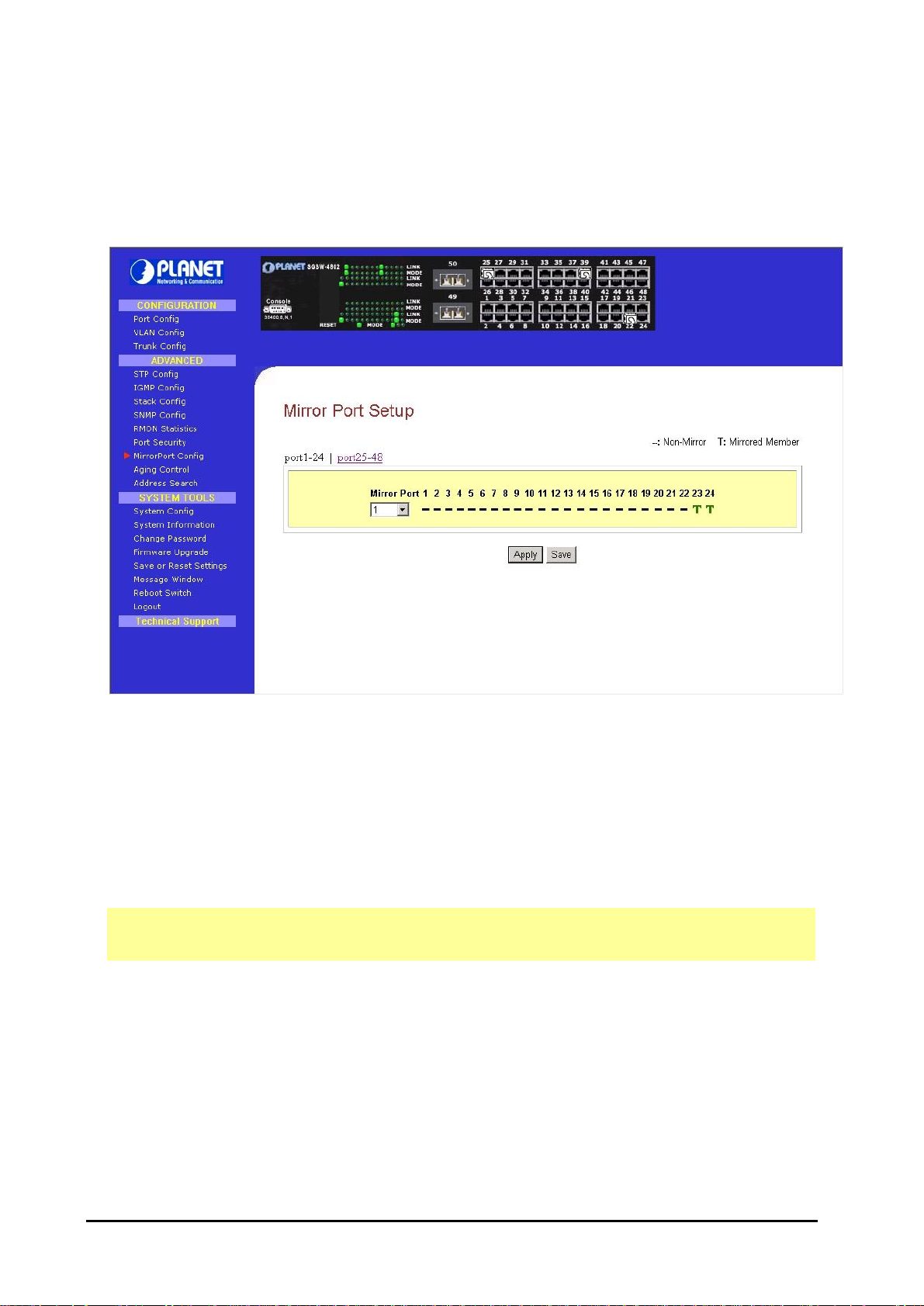
different groups,
3.13 Mirror Port
3.13.1 Using Mirror Port to Monitor Traffic
This function allows you to set up a ‘mirror’ port of any specified port(s) or VLAN, such that you can
monitor the traffics of the monitored port(s) or VLAN without intervening them. In effect, the traffics on
the monitored port(s) VLAN are replicated on the mirror port that you can use a protocol analyzer to
analyze the traffic for specific problem. The Port Mirroring screen in Figure 3-17 appears.
Figure 3-17: Mirror Port Setup Web Page
3.13.2 Setup Procedures
Step 1: Select one Mirror Port.
Step 2: Click on the dashed line ‘-‘ on that particular port if you wan to select it as a Mirrored Member
(T).
Step 3: Press “Apply” button after you are satisfied with the setup. Click “Save” button to save the
current configuration.
!
NOTE
Due the hardware restriction, the Port Mirroring function cannot across
where port 1-24 as a group and port 25-48 as another group.
24
Page 29

3.14 Aging Control
Aging Control is for the aging of address entries in the switch’s forwarding table. If the aging control is
enabled, a learned address entry (not included the static entry) will be removed from the forwarding
table if there is no update within a pre-determined period (1 ~ 128 x 5 seconds). It is useful because the
resource of the forwarding table is limited. Enabling the aging control will not influence packets forwarding, for that the packet is forwarded to all other ports when the destination MAC address cannot to
found in the forwarding table. If the aging control is disabled, all address entries will not be removes.
The Aging control screen in Figure 3-18 appears.
Figure 3-18: Aging Control Web Page
Aging Control Configuration Procedures
Step 1: Select “Enable” from the Aging Control option.
Step 2: Enter an integer in the entry, choosing from the range of 1 to 128, if the aging control is en-
abled.
If the aging control is disabled, this step can be skipped.
3.15 Address Search
Host Search is for searching a host by IP or MAC address on the whole switch, and getting the port
number to switch the host is connected. It is useful while configuring the VLAN. With this function, you
can easily detect the port at which a host is connected to and have an idea about which ports should be
included in a VLAN. The Address search screen in Figure 3-19 appears.
25
Page 30

Figure 3-19: The Host search Web Page
3.15.1 Host Searching Procedures
Step 1: Enter the IP Address of the host.
Step 2: Click on “Search” button.
The result will displayed as shown:
If the system cannot find the Host Address the following GUI will appear:
26
Page 31

3.15.2 MAC Address Search
This feature helps to look for the particular MAC Address stated in the field, which provides a useful
way while configuring the VLAN. The system will search through the device for the port’s ownership of
that particular PC. The screen in Figure 3-20 appears.
Figure 3-20: The MAC Address search screen
MAC Address Search Procedures
Step 1: Enter MAC Address in the field provided.
Step 2: Click on “Search” button.
If MAC Address was found by the system, the result will appear as:
But, if the system cannot find any matching MAC Address, the following search result will appear:
27
Page 32

3.16 System Tools
The available options in “System Tools” are:
System Config The System Configuration Screen
System Information The System Information Screen
Change Password The Change Password Screen
Firmware Upgrade The Firmware Upgrade Screen
Save or Reset Settings The Switch Settings Screen
Message Window The Message Window Screen
Reboot Switch The Reboot Switch Screen
Logout The logout Screen
3.17 System Config
This page allows configuring the basic switch information and IP address. The System config screen in
Figure 3-21 appears.
Figure 3-21: The System Configuration Web Page
The setup procedure is:
Step 1: Give a description for the system name and location of this switch.
Step 2: Key in the contact information and describe the product of the switch.
Step 3: Enter the IP address. Subnet Mask and Gateway.
Step 4: Click “Apply” button and save the current settings by press “Save” button.
28
Page 33

Please note that after changing IP Address of the device, the system will not lead you
displayed”. Don’t worry! What you need to do is to enter your NEW IP Address to login
Upon making amendments on this page, the screen will appear a message, “Reboot the switch?” Click
on the ‘Yes’ button to take effect on the changes.
Click on “Logon” button again if you still need to access to the management switch web page. This
cannot apply to the changing of IP Address! Please refer to the following notes for details.
!
NOTE
to log in the management switch web page after you have clicked “Logon” button. In-
stead, a page error will display on the screen state that “The page cannot be
to the web page.
3.18 System Information
System Information displays the necessary data about the management system. The System Information in Figure 3-22 appears.
Figure 3-22: The System Information Web Page
29
Page 34

3.19 Change Password
This option allows you to amend the current password. The screen in Figure 3-23 appears.
Figure 3-23: The change password screen
Changing password procedure
Step 1: Type in your current password.
Step 2: Enter your new password.
Step 3: Enter the new password again for confirmation.
Step 4: Click on “Changing Password” button to active the new setting.
If your password is keyed correctly, the system will reply you with a system message, stating that your
password has been changed successfully.
However, if wrong password is entered any of the error messages shown below will appear:
30
Page 35

Press “return” button and re-enter the password correctly.
3.20 Firmware Upgrade
You can simply download the newer version Firmware from www.planet.com.tw Here, you will find
links that allows easy access for upgrading of future released of updated firmware. The firmware
upgrade screen in Figure 3-24 appears.
31
Page 36

Figure 3-24: The Firmware Upgrade Web Page
To check your current firmware version, click “Knowing the System Information” as mentioned in 3.18
System Information. After downloading the firmware, saved it into your hard disk.
Upgrade Firmware Procedure
Step 1: Click “Browse” button to select the file where you have just saved and ‘Choose file’ dialog box
will appear, prompting you to select the file to upgrade the firmware.
Step 2: Click “Upgrade” button to start replacing the latest Firmware revision. The system will prompt
you reboot the management switch.
32
Page 37

If you are using the same or older version of the firmware, the system will prompt you
Step 3: Click “Yes” button to restart the device.
Step 4: Log on the web site after about 60 seconds if you still need to do some configuration on the
management switch.
!
NOTE
On the other hand, if you choose the wrong file, a system message will appear:
whether or not to use the firmware. See the GUI shown below:
33
Page 38

3.21 Save & Reboot
The Save and Reset Settings allow you to execute the amendments or reset to the default setting of
configuration. The screen in Figure 3-25 appears.
Figure 3-25: The Save or Reset Settings Web Page
3.21.1 Save
By click the “Save” button; you will save all the changes made in the management switch. You need to
reboot the switch to ensure that the profile is updated correctly.
3.21.2 Backup
This option allows you to backup the switch’s configuration into a file.
To create a backup configuration,
Step 1: Click on the “Backup” button and the system will prompt you to either open the file or save it to
disk.
Step 2: Select the radio button to “Save the file to disk” and click “OK” button.
34
Page 39

The system will then prompt you to save switch.cfg to a destination.
Step 3: Select a folder that you want to save the file and click “SAVE” button to storage.
Step 4: After downloading process has completed, the following GUI will appear. Click “Close” button
if you do not want to view the downloaded file.
35
Page 40

3.21.3 Restore
This option allows you to restore the old configuration from your backup file.
Step 1: Click “Browse” button and select the file that you want the system to restore back the con-
figuration.
Step 2: Click “Restore” button to start the process.
36
Page 41

The system will request you to reboot the switch.
Step 3: Click “Yes” button to restart the switch.
Step 4: Wait for about 60 seconds and the system will automatically return to the Login Web page,
prompting you to enter password again.
3.21.4 Clear and Reset
By clicking this option, you will restore the management switch to factory defaults. And you will have to
re-enter all the configuration information to your network.
To Clear or reset the setting,
Step 1: Click “Clear and Reset” button. The system will prompt you to choose whether you really want
to reset the configuration data.
Step 2: Click “Yes” button to proceed and the system will automatically reset the IP address to factory
default, which is http://192.168.100.128
37
Page 42

Step 3: Click “Logon” button if you want to make some more changes.
3.22 Message Windows
Display Switch system message. The Message Window in Figure 3-26 appears.
Figure 3-26: The Message Window page
38
Page 43

3.23 Reboot Switch
This function allows user to rebooting the management switch is required after changes are made in
the configuration or setting. The screen in Figure 3-27 appears.
Figure 3-27: The Reboot Switch page
Click “Yes” to reboot the switch. The system will prompt you to logon again after about 60 seconds to
see the effect.
3.24 Logout
With the web browser, logging out is as easy as ABC. By clicking “Logout” button, you will get a logout
GUI as shown below. If you need to access to the Web Page again, you just need to click “Logon”
button. This is true only if you have not changed the default factory settings for the IP address
of your switch.
Alternatively, you can log in again into the web-based browser via http://192.168.100.128 or the new IP
address, which you have assigned to the switch. The Logout screen in Figure 3-28 appears.
39
Page 44
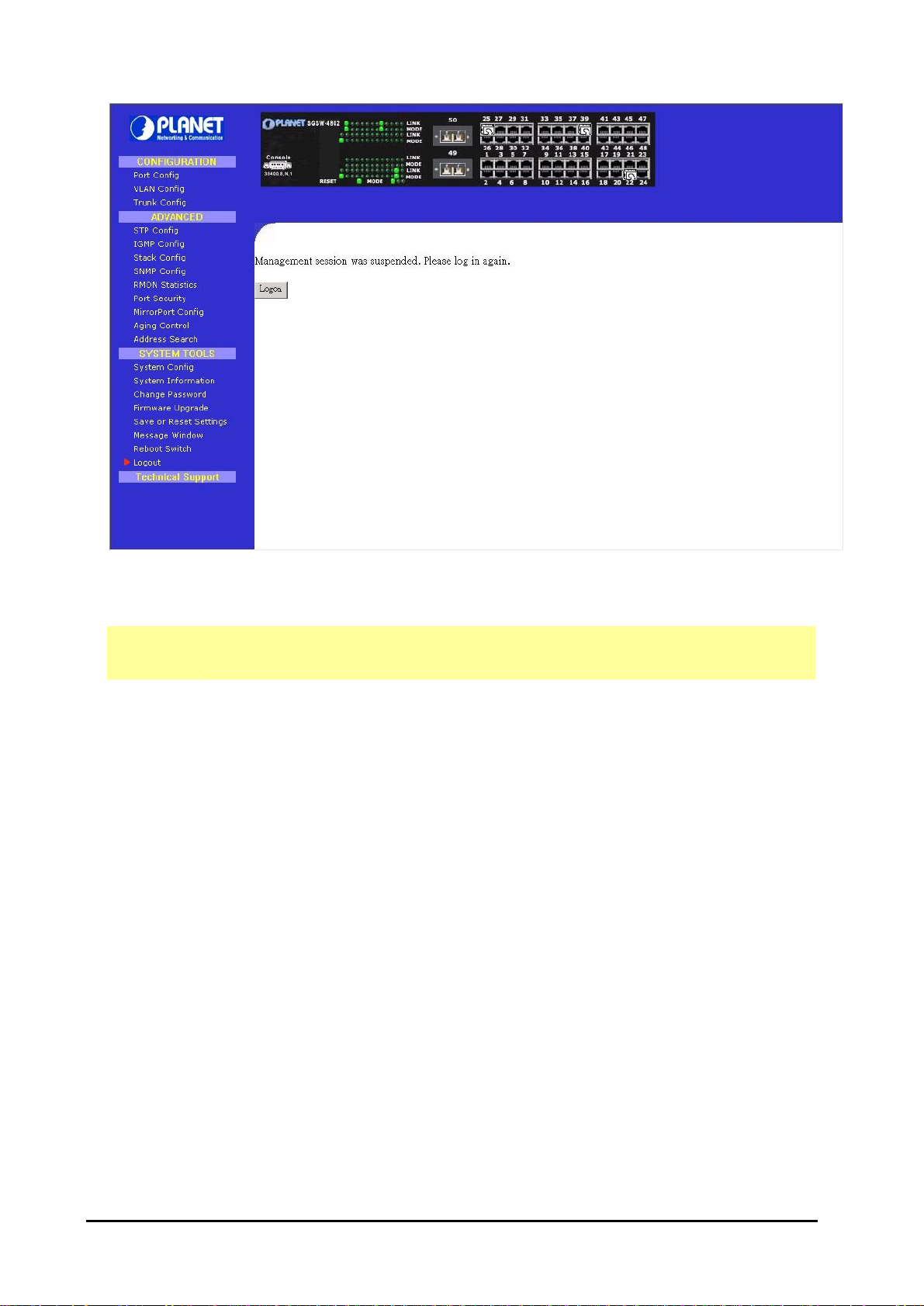
NOT
!
NOTE
Figure 3-28: The Logout Web Page
If you changed a new IP Address for the management switch, the systems will
automatically changed to the new IP address after you click on the “Logon” button.
40
Page 45

4. CONSOLE INTERFACE
4.1 CONNECT TO PC
To configure the system through its console interface, connect a serial cable to a COM port on a PC or
notebook computer and to serial (console) port of the device. The console port of the device is DCE
already, so that you can connect the console port directly through PC without the need of Null Modem.
A terminal program is required to make the software connection to the device. Windows’ Hyper Terminal program may be a good choice. It can be accessed from the Start menu. Click START, then
Programs, Accessories and then Hyper Terminal.
MS-DOS based terminal program such as PC-PLUS, PROCOMM, can also make the connection with
the device built-in software. The COM port should be configured as:
♦ Baud : 38400
♦ Parity : None
♦ Data bits : 8
♦ Stop bits : 1
♦ Flow Control: none
For example, if using Hyperterminal, the configuration should be:
Figure 4-1: Port Settings for console interface
41
Page 46

4.2 Logging on to the Switch
To log on to the Switch:
1. At the screen prompt:
Figure 4-2: SGSW-4802 Console Login on Screen
Enter the console interface factory default console password (admin) or user-defined password if you
changed the default password using the instructions in Section 4.2.1.10. The Switch Management
prompt in Figure 4-3 appears.
Figure 4-3: SGSW-4802 Console Main Screen
Please type “Help” on the command line. The main menu displays all the system command usage
that is available as below:
42
Page 47

Figure 4-4: SGSW-4802 Console command Screen
sys--System Management Commands
sys show info
sys show ip
sys show mac
sys search ip <IP Address>
sys search mac <MAC Address>
sys set ip <IP Address> <Subnet Mask> <Default Gateway>
sys set name "string"
sys set contact "string"
sys set location "string"
sys set password
sys set link_info <on|off>
sys set aging <aging_time>
sys reset system
sys reset config
sys save config
Logout--Exit Management Commands
Logout
Port--Port Management Commands
port show stat
port show mir
port show sec <port number>
port show rmonstat <port number>
port set enable <port number> [-h|-f] [-10|-100|-1000] [-A]
43
Page 48

port set disable <port number>
port set flw <port number> <on|off>
port set bck <port number> <on|off>
port set pri <port number> <-p priority>
port set vid <port number> <-v vid>
port set mir <port number> [-m mirror_port]
port sec add <port number> <MAC Address>
port sec del <port number> <MAC_index>
Vlan--VLAN Management Commands
vlan show
vlan build <vid> <-u untags> <-t tags> <-p priority>
vlan delete <vid>
vlan set pri <vid> <-p priority>
Trunk--TRUNK Management Commands
trunk show
trunk set <g0|g1> <port1> [port2] [port3] [port4]
Stp--STP Management Commands
stp [on|off]
stp show port
stp show bridge
stp set port <port number> <-c PathCost>
stp set port <port number> <-p priority>
stp set bridge <-p RootPriority>
stp set bridge <-t HelloTime>
stp set bridge <-d ForwardDelay>
stp set bridge <-a MaxAge>
snmp--SNMP Management Commands
snmp [on|off]
snmp show community
snmp set <-ro|-rw> "CommunityString"
Stack--STACK Management Commands
stack show
stack <on [-A|-m|-s]|off>
igmp--IGMP Management Commands
igmp show
igmp [on [ver version]|off]
44
Page 49

4.2.1. sys--System Management Commands
This menu contains system parameters to display and configure the switch to your network. The
screen in Figure 4-5 appears.
Figure 4-5: Sys command Screen
4.2.1.1 sys show info
This command displays the system information of SGSW-4802. The screen in Figure 4-6 appears.
Figure 4-6: System information Screen
45
Page 50

4.2.1.2 sys show ip
This command displays the network information of SGSW-4802.The screen in Figure 4-7 appears.
Figure 4-7: Network information Screen
4.2.1.3 sys show mac
This command displays the MAC address of SGSW-4802. The screen in Figure 4-8 appears.
Figure 4-8: MAC address information Screen
46
Page 51

4.2.1.4 sys search ip <IP Address>
This command provides to search specific IP address from various Ethernet environment. The usage
is sys search ip <ddd.ddd.ddd.ddd>. Please refer to the example in Figure 4-9.
Figure 4-9: IP search successfully Screen
If it can’t find the specific IP address then the following screen in Figure 4-10 appears.
Figure 4-10: IP search unsuccessfully Screen
47
Page 52

4.2.1.5 sys search mac <MAC Address>
This command provides to search specific MAC address from various Ethernet environment. The
usage is sys search mac <hh-hh-hh-hh-hh-hh>. Please refer to the example in Figure 4-11.
Figure 4-11: MAC address search successfully Screen
If it can’t find the specific MAC address then the following screen in Figure 4-12 appears.
Figure 4-12: MAC address search unsuccessfully Screen
48
Page 53

4.2.1.6 sys set ip <IP Address> <Subnet Mask> <Default Gateway>
This command allows setting the IP address, Subnet Mask, Gateway of SGSW-4802. After setup
completed, the Switch will reboot automatically. The screen in Figure 4-13 appears.
Figure 4-13: Network setting Screen
49
Page 54

4.2.1.7 sys set name "string"
This command allows setting the system name of SGSW-4802. The screen in Figure 4-14 appears.
Figure 4-14: System name setting Screen
4.2.1.8 sys set contact "string"
This command allows setting the system administrator name of SGSW-4802. The screen in Figure
4-15 appears.
Figure 4-15: System administrator name setting Screen
50
Page 55

4.2.1.9 sys set location "string"
This command allows setting the location of SGSW-4802. The screen in Figure 4-16 appears.
Figure 4-16: System location setting Screen
4.2.1.10 sys set password
This command allows setting the password of SGSW-4802. The screen in Figure 4-17 appears.
Figure 4-17: Password setting Screen
!
NOTE
51
The new password should be an alphanumeric string of size 6 to 15, starting with a letter
Page 56

4.2.1.11 sys set link_info <on|off>
This command is used to report the link status of the ports. Once it is enabled, it will prompt the port
status on the console. Or if you disable it, it will not prompt the port status any more. The screen in
Figure 4-18 appears.
Figure 4-18: System link report setting Screen
4.2.1.12 sys aging <aging_time>
This command allows setting the aging time of SGSW-4802. The available range is 0-128(0=disable
aging time). The screen in Figure 4-19 appears.
Figure 4-19: Aging time setting Screen
52
Page 57

4.2.1.13 sys reset system
This command will reboot the SGSW-4802. The screen in Figure 4-20 appears.
Figure 4-20: System reset Screen
4.2.1.14 sys reset config
This command will reboot and reset the SGSW-4802 to default mode. The screen in Figure 4-21
appears.
Figure 4-21: System reset config Screen
53
Page 58

4.2.1.15 sys save config
This command will save the current configure of SGSW-4802. The screen in Figure 4-22 appears.
Figure 4-22: System save config Screen
54
Page 59

4.2.2 logout
This command wills logout the SGSW-4802. The screen in Figure 4-23 appears.
Figure 4-23: logout Screen
4.2.3 port--Port Management Commands
This menu contains system parameters to display and configure the port of the switch. The screen in
Figure 4-24 appears.
Figure 4-24: Port command Screen
55
Page 60

4.2.3.1 port show stat
This command provides to view the port status of each port. The screen in Figure 4-25 appears.
Figure 4-25: Port statistics Screen
4.2.3.2 port show mir
This command allows viewing the port mirror status of SGSW-4802. The screen in Figure 4-26 ap-
pears.
Figure 4-26: Port show mir Screen
56
Page 61

4.2.3.3 port show sec <port number>
This command allows viewing the port security status of each port from SGSW-4802. The screen in
Figure 4-27 appears.
Figure 4-27: Port show sec Screen
4.2.3.4 port show rmonstat <port number>
This command allows viewing the detail Network traffic of each port from SGSW-4802. The screen in
Figure 4-28 appears.
Figure 4-28: Port show sec Screen
57
Page 62

4.2.3.5 port set enable <port number> [-h|-f] [-10|-100|-1000] [-A]
This command allows setting the speed duplex mode of each port. The screen in Figure 4-29 appears.
Figure 4-29: Ports set enable Screen
4.2.3.6 port set disable <port number>
This command allows disabling each port of SGSW-4802. The screen in Figure 4-30 appears.
Figure 4-30: Port set disable Screen
4.2.3.7 port set flw <port number> <on|off>
This command provide disable or enable flow control on each port of SGSW-4802. The screen in
Figure 4-31 appears.
Figure 4-31: Flow control disable /enable Screen
58
Page 63

4.2.3.8 port set bck <port number> <on|off>
This command provides disabling / enable Back Pressure on each port of SGSW-4802. The screen in
Figure 4-32 appears.
Figure 4-32: Back Pressure disable /enable Screen
4.2.3.9 port set pri <port number> <-p priority>
This command provides setting the priority level on each port. The screen in Figure 4-33 appears.
Figure 4-33: Port priority Screen
4.2.3.10 port set vid <port number> <-v vid>
This command allows setting the VLAN group and assigning VLAN ID on each port. The screen in
Figure 4-34 appears.
Figure 4-34: Port VLAN ID Screen
59
Page 64

groups, i.e. port
4.2.3.11 port set mir <port number> [-m mirror_port]
This command allows configuring the port mirroring function of SGSW-4802. The port mirroring usage
and example in Figure 4-35 appears.
Figure 4-35: Port mirroring Screen
Due the hardware restriction, the Port Mirroring function cannot across between
!
NOTE
4.2.3.12 port sec add <port number> <MAC Address>
1-24 as a group and port 25-48 as another group.
This command allows configuring the port security function of SGSW-4802. A port can accommodate
up to 20 MAC Addresses. The port security usages and example in Figure 4-36 appears.
Figure 4-36: Port security Screen
!
NOTE
After add a new MAC address. Please reboot the Switch to take effect.
60
Page 65

4.2.3.13 port sec del <port number> <MAC_index>
This command allow to deleted port security Mac address that input on each port of SGSW-4802. The
usage and example in Figure 4-37 appears.
Figure 4-37: Port security Screen
4.2.4. vlan--VLAN Management Commands
This menu contains system parameters to display and configure the VLAN of SGSW-4802. The
screen in Figure 4-38 appears.
Figure 4-38: VLAN command Screen
61
Page 66

4.2.4.1 vlan show
This command displays the current configuration of VLAN. The screen in Figure 4-39 appears.
Figure 4-39: VLAN information Screen
4.2.4.2 vlan build <vid> <-u untags> <-t tags> <-p priority>
This command allows creating VLAN group and assigning VLAN tag and untagged. The screen in
Figure 4-40 appears.
Figure 4-40: VLAN build successfully Screen
4.2.4.3 vlan delete <vid>
This command allows deleting VLAN group. The usage and example in Figure 4-41 appears.
Figure 4-41: VLAN deleted successfully Screen
62
Page 67

4.2.4.4 vlan set pri <vid> <-p priority>
This command allow to set VLAN priority level. The screen in Figure 4-42 appears.
Figure 4-42: VLAN priority Screen
4.2.5 trunk--TRUNK Management Commands
This menu contains system parameters to display and configure the trunk of this switch. The trunk
screen in Figure 4-43 appears.
Figure 4-43: Trunk command Screen
4.2.5.1 trunk show
This command displayed the Trunk status. The screen in Figure 4-44 appears.
Figure 4-44: Trunk status Screen
63
Page 68

4.2.5.2 trunk set <g0|g1> <port1> [port2] [port3] [port4]
These commands allow assigning maximum up to 4 ports as trunk port from port 1-24 and port 26-48.
The screen in Figure 4-45 appears.
Figure 4-45: Trunk group setting Screen
4.2.6. stp--STP Management Commands
These commands allow configuring the STP function on SGSW-4802. The screen in Figure 4-46
appears.
Figure 4-46: Disable / enable STP Screen
4.2.6.1 stp [on|off]
This command allows disable (off) or enable (on) the STP function. The screen in Figure 4-47 appears.
64
Page 69

Figure 4-47: Disable / enable STP Screen
4.2.6.2 stp show port
This command allows viewing the STP status of each port from SGSW-4802. The screen in Figure
4-48 appears.
Figure 4-48: STP show port Screen
65
Page 70

4.2.6.3 stp show bridge
This command allows viewing the Bridge Parameters of STP. The screen in Figure 4-49 appears.
Figure 4-49: STP show bridge Screen
4.2.6.4 stp set port <port number> <-c PathCost>
This command allows assigning pathcost to each port. The available range is 1-65535.
Figure 4-50: STP Pathcost Screen
66
Page 71

4.2.6.5 stp set port <port number> <-p priority>
This command allows assigning priority to each port. The available range is 0-255.
Figure 4-51: STP Priority Screen
4.2.6.6 stp set bridge <-p RootPriority>
This command allows setting the root priority of STP. The available is 0-65535.
Figure 4-52: STP Root Priority Screen
4.2.6.7 stp set bridge <-t HelloTime>
This command allows setting the hello time of STP. The available range is 1-10.
Figure 4-53: STP Hello time Screen
4.2.6.8 stp set bridge <-d ForwardDelay>
This command allows to setting the forward delay of STP. The available range is 4-30.
67
Page 72

Figure 4-54: STP Forward Delay Screen
4.2.6.9 stp set bridge <-a MaxAge>
This command allows to setting the maximum Age of STP. The available range is 6-40.
Figure 4-55: STP Max Age Screen
4.2.7 snmp--SNMP Management Commands
These commands allow configuring the SNMP Parameters. The screen in Figure 4-56 appears.
Figure 4-56: SNMP Screen
4.2.7.1 snmp [on|off]
This command allows disable (off) or enable (on) the SNMP function. Please refer to Figure 4-57 for
usage and example.
68
Page 73

Figure 4-57: SNMP on/off Screen
4.2.7.2 snmp show community
This command allows viewing the current status and community string of SNMP function. The screen
in Figure 4-58 appears.
Figure 4-58: SNMP show community Screen
4.2.7.3 snmp set <-ro|-rw> "CommunityString"
This command allows to modify the Read-Only and Read-Write Community String. The screen in
Figure 4-59 appears.
Figure 4-59: Set community string Screen
69
Page 74

4.2.8 stack--STACK Management Commands
These commands allow configuring the Stack Parameters. The screen in Figure 4-60 appears.
Figure 4-60: Stack Screen
4.2.8.1 stack show
This command allows to viewing the current status of stack function. The screen in Figure 4-61 ap-
pears.
Figure 4-61: Stack show Screen
4.2.8.2 stack <on [-A|-m|-s]|off>
This command allows enable the stack function. There are four available options from the “Stacking
State”. The options and descriptions are shown as below:
Disable: disable stack function.
Auto select: choose this stack mode. It will assign the Switch with minimum MAC address as the
Master device.
Master: choose this stack mode. It will allow user assign one specific Switch as the Master device.
Slave: choose this stack mode. It will allow user assign one specific Switch as the Slave device.
70
Page 75

assign this
Master device in this stack group. Then the rest of the Switches should be slave
!
NOTE
Figure 4-62: Stack on Screen
Please note when choose “Master” from “Stacking State”. It allows user to
Switch as
device.
4.2.9 igmp--IGMP Management Commands
These commands allow configuring the IGMP Parameters. The screen in Figure 4-63 appears.
Figure 4-63: IGMP Screen
4.2.9.1 igmp show
This command allows to viewing the current status of IGMP function. The screen in Figure 4-64 ap-
pears.
71
Page 76

Figure 4-64: IGMP show screen
4.2.9.2 igmp [on [ver version]|off]
This command allows disable (off) or enable (on) the IGMP function in version 1 or version 2.
Figure 4-65: IGMP off/on screen
72
Page 77

5. SWITCH OPERATION
5.1 Address Table
The Managed Switch is implemented with an address table. This address table composed of many
entries. Each entry is used to store the address information of some node in network, including MAC
address, port no, etc. This information comes from the learning process of Managed Switch.
5.2 Learning
When one packet comes in from any port. The Managed Switch will record the source address, port
no. and the other related information in address table. This information will be used to decide either
forwarding or filtering for future packets.
5.3 Forwarding & Filtering
When one packet comes from some port of the Ethernet Switching, it will also check the destination
address besides the source address learning. The Ethernet Switching will lookup the address-table
for the destination address. If not found, this packet will be forwarded to all the other ports except the
port, which this packet comes in. And these ports will transmit this packet to the network it connected. If found, and the destination address is located at different port from this packet comes in,
the Ethernet Switching will forward this packet to the port where this destination address is located
according to the information from address table. But, if the destination address is located at the
same port with this packet comes in, then this packet will be filtered. Thereby increasing the network
throughput and availability
5.4 Store-and-Forward
Store-and-Forward is one type of packet-forwarding techniques. A Store-and Forward Ethernet
Switching stores the incoming frame in an internal buffer, do the complete error checking before
transmission. Therefore, no error packets occurrence, it is the best choice when a network needs
efficiency and stability.
The Managed Switch scans the destination address from the packet-header, searches the routing
table provided for the incoming port and forwards the packet, only if required. The fast forwarding
makes the switch attractive for connecting servers directly to the network, thereby increasing
throughput and availability. However, the switch is most commonly used to segment existing hubs,
which nearly always improves overall performance. A Ethernet Switching can be easily configured in
any Ethernet network environment to significantly boost bandwidth using conventional cabling and
adapters.
Due to the learning function of the Ethernet switching, the source address and corresponding port
number of each incoming and outgoing packet are stored in a routing table. This information is
subsequently used to filter packets whose destination address is on the same segment as the
source address. This confines network traffic to its respective domain, reducing the overall load on
the network.
The Managed Switch performs "Store and forward" therefore, no error packets occur. More reliably,
it reduces the re-transmission rate. No packet loss will occur.
5.5 Auto-Negotiation
The STP ports on the SGSW-4802 switch have built-in "Auto-negotiation". This technology automatically sets the best possible bandwidth when a connection is established with another network
device (usually at Power On or Reset). Detecting the modes does this and speeds at the second of
both devices are connected and capable of, both 10Base-T and 100Base-TX devices can connect
with the port in either Half- or Full-duplex mode. 1000Base-T/1000Base-SX can only connected in
Full-duplex mode.
73
Page 78

6. TROUBLESHOOTING
This chapter contains information to help you solve problems. If Managed Switch is not functioning properly, make
sure the Managed Switch was set up according to instructions in this manual.
The Link LED is not lit
Solution:
Check the cable connection and remove duplex mode of the Managed Switch
Some stations cannot talk to other stations located on the other port
Solution:
The address table may contain older information than of the address table of that node. Please power down to
refresh the address information, please also check VLAN configuration.
Performance is bad
Solution:
Check the full duplex status of the Managed Switch. If the Managed Switch is set to full duplex and the partner
is set to half duplex, then the performance will be poor.
100Base-TX port link LED is lit, but traffic is irregular
Solution:
Check that the attached device is not set to dedicated full-duplex. Some devices use a physical or software
switch to change duplex modes. Auto-negotiation may not recognize this type of full-duplex setting.
74
Page 79

2 3 6
3 6
APPENDIX A NETWORKING CONNECTION
A.1 Switch‘s RJ-45 Pin Assignments
1000Mbps, 1000Base T
Contact MDI MDI-X
1 BI_DA+ BI_DB+
2 BI_DA- BI_DB3 BI_DB+ BI_DA+
4 BI_DC+ BI_DD+
5 BI_DC- BI_DD6 BI_DB- BI_DA7 BI_DD+ BI_DC+
8 BI_DD- BI_DC-
Implicit implementation of the crossover function within a twisted-pair cable, or at a wiring panel,
while not expressly forbidden, is beyond the scope of this standard.
A.2 10/100Mbps, 10/100Base-TX
Contact MDI MDI-X
1 1 3
2 2 6
3 3 1
6 6 2
A.3 RJ-45 cable pin assignment
2 1
There are 8 wires on a standard UTP/STP cable and each wire is color-coded. The following shows the
pin allocation and color of straight cable and crossover cable connection:
2 1 3 6
1
75
Page 80

Figure A-1: Straight-Through and Crossover Cable
Please make sure your connected cables are with same pin assignment and color as above picture
before deploying the cables into your network.
76
