Page 1
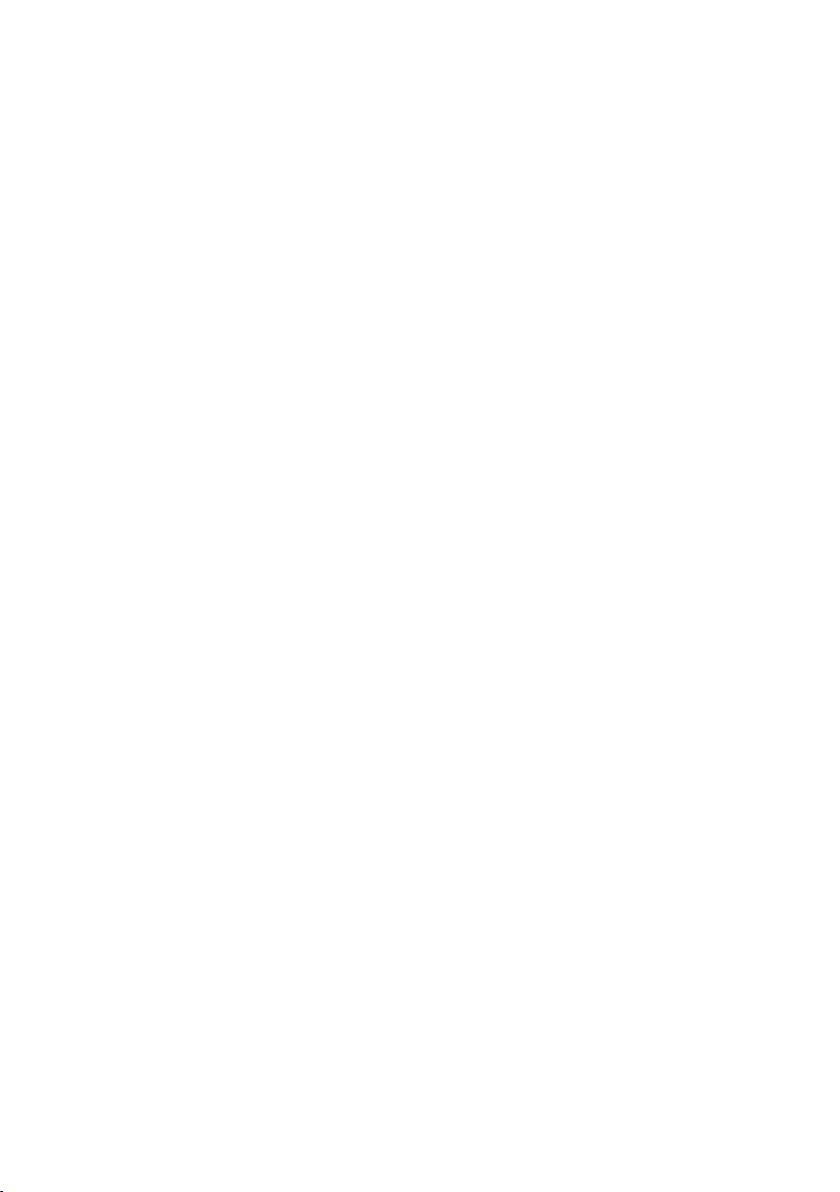
Management Security Switch
SGSD-1022 / SGSD-1022P
SGSW-2840 / SGSW-2840P
Quick Installation Guide
Page 2
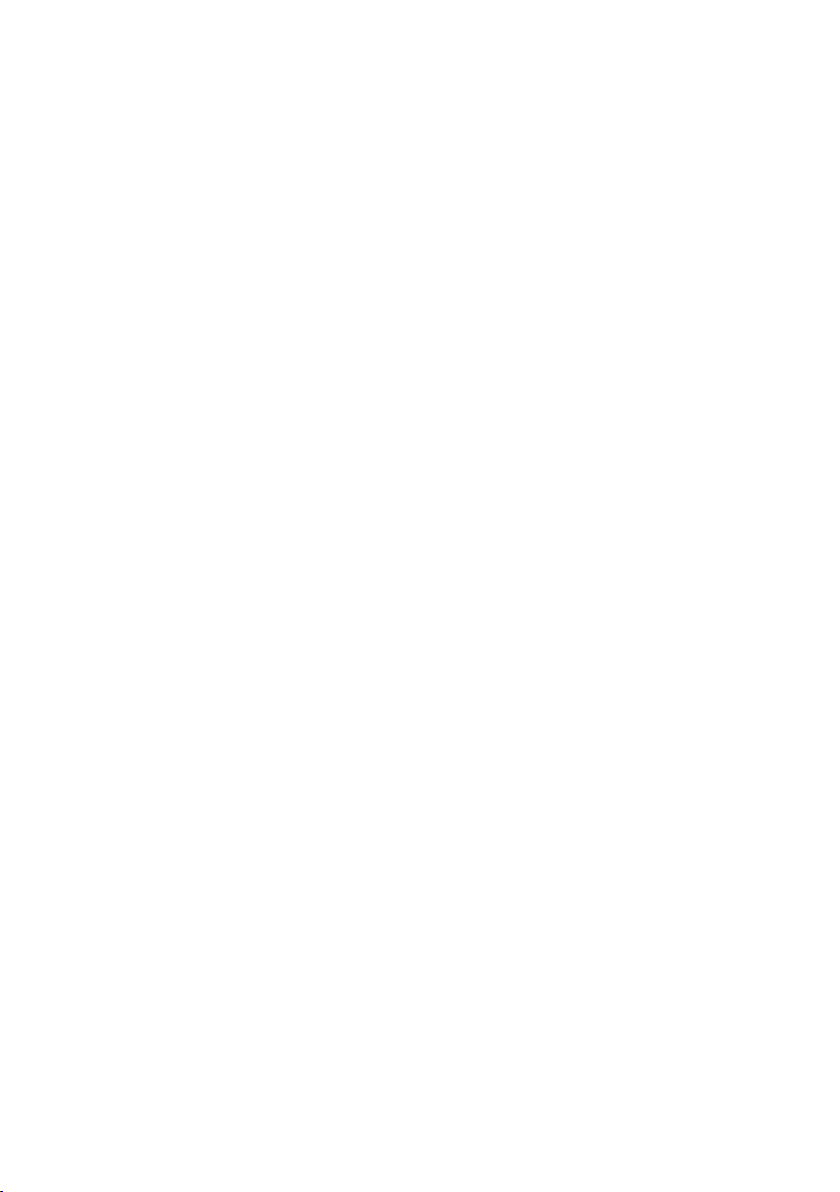
Table of Contents
1. Package Content .......................................................................................... 3
2. Requirements .............................................................................................. 4
3. Terminal Setup ............................................................................................ 5
4. Logon to the Console ................................................................................... 6
5. Congure IP address .................................................................................... 7
Show the current IP address ....................................................................... 7
Congure IP address ................................................................................... 7
6. Start Web Management ................................................................................ 9
Login the Managed Switch ........................................................................... 9
While IP Address be changed or forgotten admin password – .......................11
Customer Support ....................................................................................12
Page 3
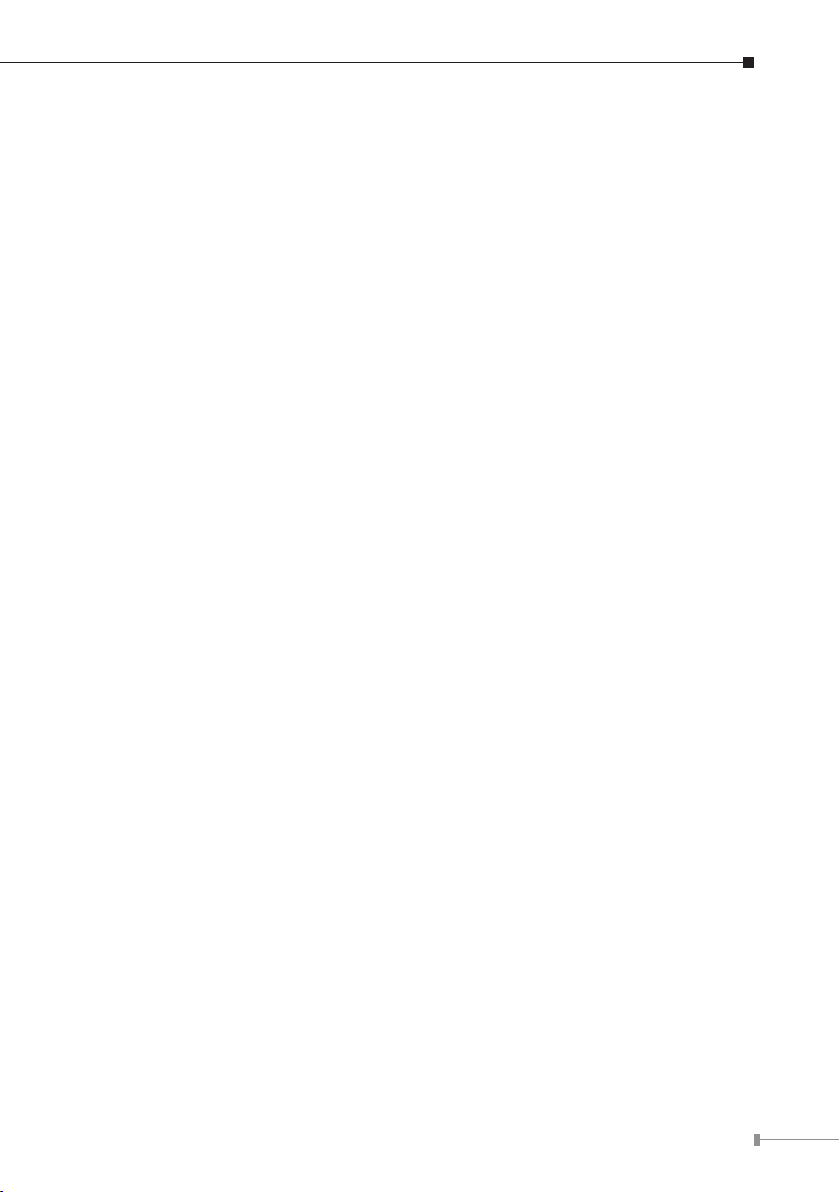
1. Package Content
Thank you for purchasing PLANET Layer 2 Managed Switch, SGSD-1022 / SGSD1022P / SGSW-2840 / SGSW-2840P. Terms of “Managed Switch” means the
Switches mentioned titled in the cover page of this Quick installation guide, i.e.
SGSD-1022, SGSD-1022P, SGSW-2840 and SGSW-2840P.
Open the box of the Managed Switch and carefully unpack it. The box should
contain the following items:
The SGSD / SGSW Managed Switch x 1
ó
User’s manual CD x 1
ó
Quick installation guide x 1
ó
RS232 cable x 1
ó
Rubber feet x 4
ó
Two rack-mounting brackets with attachment screws x 1
ó
Power Cord x 1
ó
If any item is found missing or damaged, please contact your local reseller for
replacement.
3
Page 4
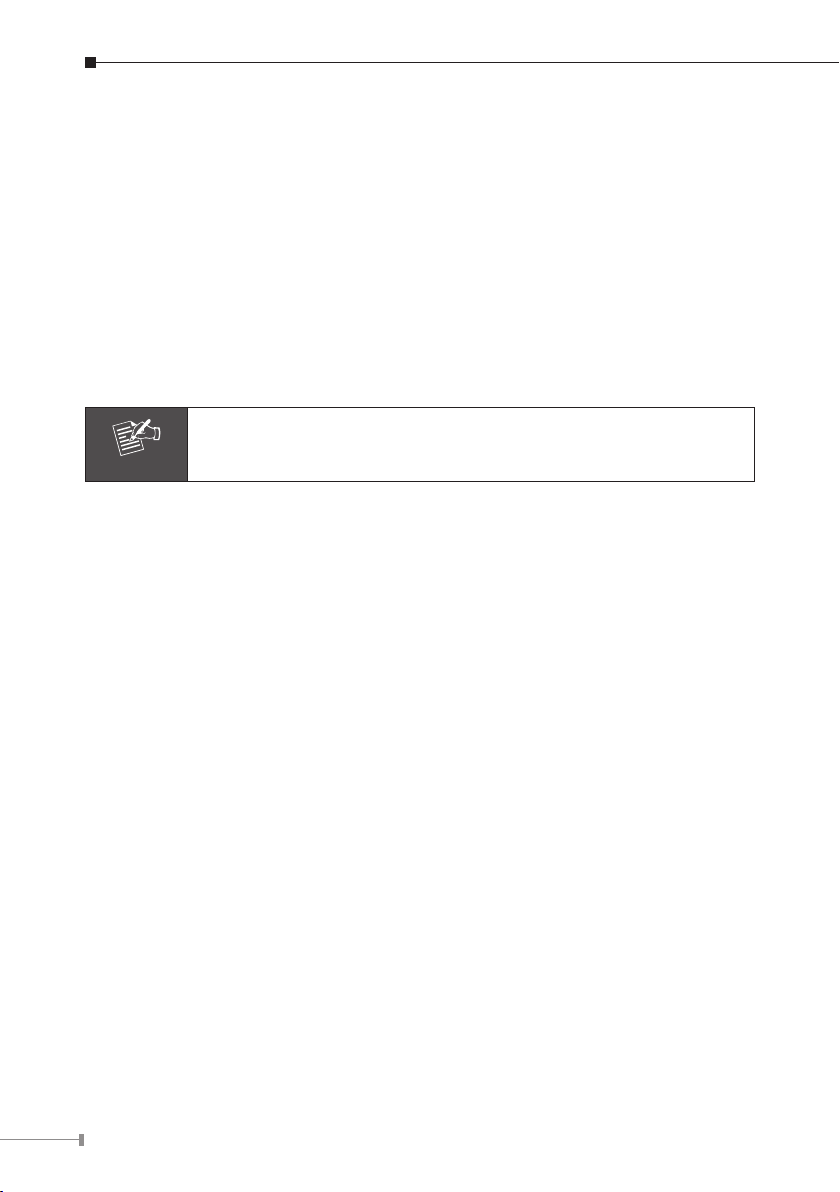
4
2. Requirements
Note
Workstations of subscribers running Windows 98/ME, NT4.0, 2000/XP, MAC OS9
ó
or later, Linux, UNIX or other platform compatible with TCP/IP protocols.
Workstation installed with Ethernet NIC (Network Card)
ó
Serial Port connect (Terminal)
ó
t Above PC with COM Port (DB-9)
Ethernet Port connect
ó
t Network cables - Use standard network (UTP) cables with RJ45 connectors.
t Above PC installed with WEB Browser and JAVA runtime environment Plug-in
It is recommended to use Internet Explore 6.0 or above to access
SGSD / SGSW Managed Switch.
Page 5

3. Terminal Setup
SGSD / SGSW Managed Switch
RS-232
PC / Workstation
with
Terminal emulation software
Serial Port
Serial Port
9600,8,n,1
To congure the system, connect a serial cable to a COM port on a PC or notebook
computer and to serial (console) port of the SGSD / SGSW Managed Switch. The
console port of the SGSD / SGSW Managed Switch is DCE already, so that you can
connect the console port directly through PC without the need of Null Modem.
A terminal program is required to make the software connection to the SGSD /
SGSW Managed Switch. Windows’ Hyper Terminal program may be a good
choice. The Hyper Terminal can be accessed from the Start menu.
1. Click
2. When the following screen appears, make sure that the COM port should be
START, then Programs, Accessories and then Hyper Terminal.
congured as:
ó
Baud: 9600
Parity: None
ó
Data bits: 8
ó
Stop bits: 1
ó
Flow Control: None
ó
5
Page 6

6
4. Logon to the Console
Note
Once the terminal has connected to the device, power on the SGSD / SGSW
Managed Switch, the terminal will display that it is running testing procedures.
Then, the following message asks the login user name and password. The factory
default user name and password as following, and the login screen in Figure 4-1
appears.
User name: admin
Password: admin
Figure 4-1 SGSD / SGSW Managed Switch Console Login screen
1. For security reason, please change and memorize the new password after this first setup.
2. Only accept command in lowercase letter under console interface.
Page 7

5. Congure IP address
The SGSD / SGSW Managed Switch is shipped with default IP address as following.
IP Address : 192.168.0.100
Subnet Mask : 255.255.255.0
To check the current IP address or modify a new IP address for the Switch, please
use the procedures as follow:
Show the current IP address
1. On “Console#” prompt, enter “show ip interface”.
2. The screen displays the current IP address, Subnet Mask and Gateway. As show
in Figure 5-1.
Figure 5-1 Show IP information screen
Congure IP address
3. On “Console#” prompt, type “congure” to enter the conguration Mode.
“Console (cong)#” prompt, enter the following command and press
4. On
<Enter>. As show in Figure 5-2.
Console(cong)# interface vlan 1
Console(cong-if)# ip address 192.168.1.100 255.255.255.0
7
Page 8

8
The previous command would apply the follow settings for the switch.
Note
IP: 192.168.1.100
Subnet Mask: 255.255.255.0
Figure 5-2 Set IP address screen
5. Repeat step 1 to check if the IP address is changed.
If the IP is successfully congured, the Switch will apply the new IP address setting
immediately. You can access the Web interface of SGSD / SGSW Managed Switch
through the new IP address.
If you do not familiar with console command or the related parameter, enter “help” anytime in console to get the help description.
Page 9

6. Start Web Management
PLANET Managed Switch
RJ-45 / UTP Cable
PC / Workstation
with
IE Browser
IP Address:
192.168.0.x
IP Address:
192.168.0.100
The following shows how to start up the Web Management of the SGSD / SGSW
Managed Switch. Note the SGSD / SGSW Managed Switch is congured through an
Ethernet connection, please make sure the manager PC must be set on the same
IP subnet address.
For example, the default IP address of the SGSD / SGSW Managed Switch is
192.168.0.100, then the manager PC should be set at 192.168.0.x (where x
is a number between 1 and 254, except 100), and the default subnet mask is
255.255.255.0.
Figure 6-1 IP Management diagram
Login the Managed Switch
1. Use Internet Explorer 6.0 or above Web browser, enter IP address
http://192.168.0.100 (the factory-default IP address or that you have just
changed in console) to access the Web interface.
2. When the following dialog box appears, please enter the default user name
“admin” and password “admin” (or the username/password you have changed
via console). The login screen in Figure 6-2 appears.
Default User name: admin
Default Password: admin
9
Page 10

10
Figure 6-2 Login screen
3. After entering the username and password, the main screen appears as Figure
6-3.
Figure 6-3 Web Main Screen of SGSD / SGSW Managed Switch
4. Now, you can use the Web management interface to continue the Switch
management. The Switch Menu on the left of the Web page let you access
all the commands and statistics the Switch provides. Please refer to the user
manual for more.
Page 11

Figure 6-4 Switch Menu
Note
If you do not familiar with switch functions or the related parameter, press “Help icon” anytime in right-top of the Web page to
get the help description.
While IP Address be changed or forgotten admin password –
To reset the IP address to the default IP Address “192.168.0.100” or reset the
login account and password to default value. Press the hardware reset button at
the front panel about 5 seconds. After the device is rebooted, you can login the
management WEB interface within the same subnet of 192.168.0.xx.
Reset
11
Page 12

Customer Support
Thank you for purchase PLANET products. You can browse our online FAQ resource
at the PLANET Website rst to check if it could solve you issue. If you need more
support information, please contact PLANET switch support team.
PLANET online FAQ:
http://www.planet.com.tw/en/support/faq.php?type=1
Switch support team mail address:
support_switch@planet.com.tw
Copyright © PLANET Technology Corp. 2008.
Contents subject to revision without prior notice.
PLANET is a registered trademark of PLANET Technology Corp.
All other trademarks belong to their respective owners.
12
