Page 1
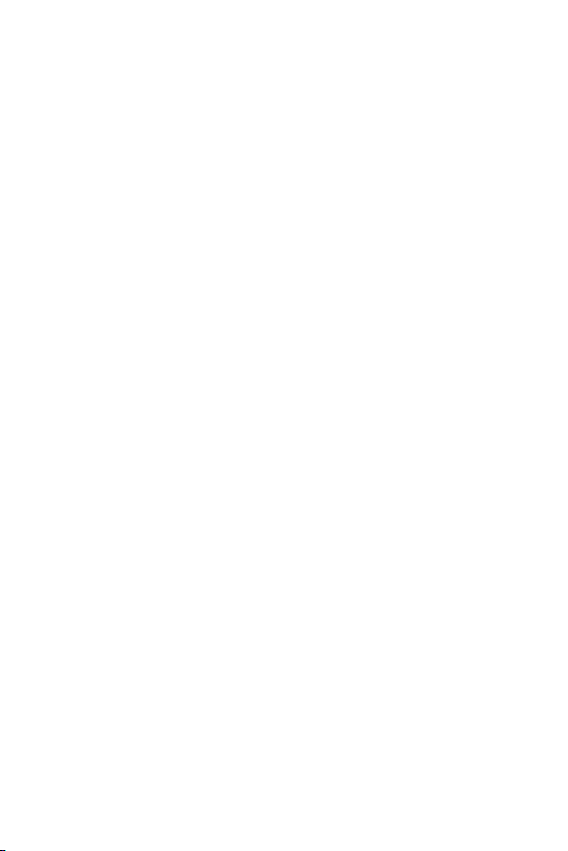
Trademarks
Copyright c PLANET Technology Corp. 2005.
Contents subject to which revision without prior notice.
PLANET is a registered trademark of PLANET Technology Corp.
All other trademarks belong to their respective owners.
Disclaimer
PLANET Technology does not warrant that the hardware will work
properly in all environments and applications, and makes no
warranty and representation, either implied or expressed, with
respect to the quality, performance, merchantability, or fitness for
a particular purpose.
PLANET has made every effort to ensure that this User’s Manual
is accurate; PLANET disclaims liability for any inaccuracies or
omissions that may have occurred.
Information in this User’s Manual is subject to change without
notice and does not represent a commitment on the part of
PLANET. PLANET assumes no responsibility for any inaccuracies
that may be contained in this User’s Manual. PLANET makes no
commitment to update or keep current the information in this
User’s Manual, and reserves the right to make improvements to
this User’s Manual and/or to the products described in this User’s
Manual, at any time without notice.
If you find information in this manual that is incorrect, misleading,
or incomplete, we would appreciate your comments and
suggestions.
FCC Warning
This equipment has been tested and found to comply with the
limits for a Class B digital device, pursuant to Part 15 of the FCC
Rules. These limits are designed to provide reasonable protection
against harmful interference when the equipment is operated in
a commercial environment. This equipment generates, uses, and
can radiate radio frequency energy and, if not installed and used
in accordance with the Instruction manual, may cause harmful
interference to radio communications. Operation of this equipment
in a residential area is likely to cause harmful interference in which
case the user will be required to correct the interference at whose
own expense.
Page 2
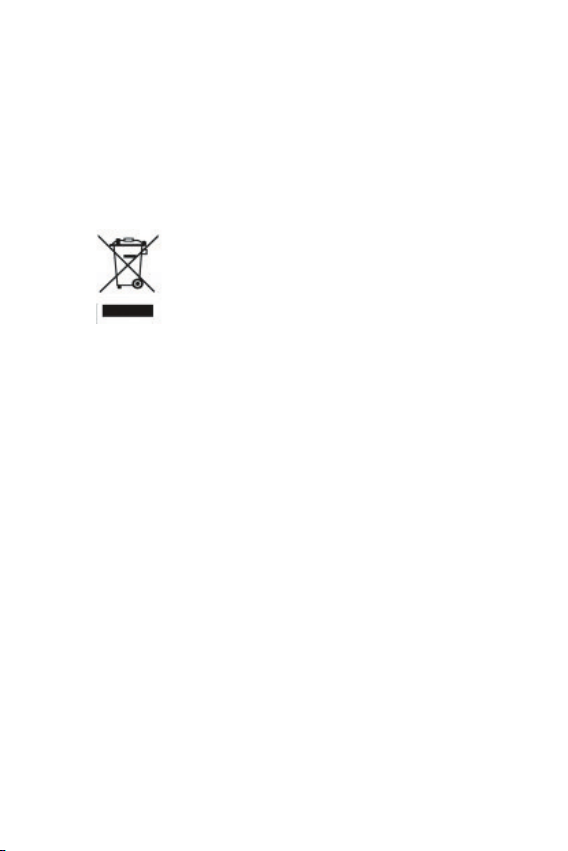
CE Mark Warning
This is a Class B product. In a domestic environment, this product
may cause radio interference, in which case the user may be
required to take adequate measures.
WEEE Warning
To avoid the potential effects on the environment
and human health as a result of the presence of
hazardous substances in electrical and electronic
equipment, end users of electrical and electronic
equipment should understand the meaning of the
crossed-out wheeled bin symbol. Do not dispose
of WEEE as unsorted municipal waste and have to
collect such WEEE separately.
Revision
PLANET IEEE 802.3af Power over Ethernet Splitter
FOR MODELS: POE-151S-5V/9V/12V
Rev: 1.0(December, 2005)
Part No.2010-AF0110-000
Page 3
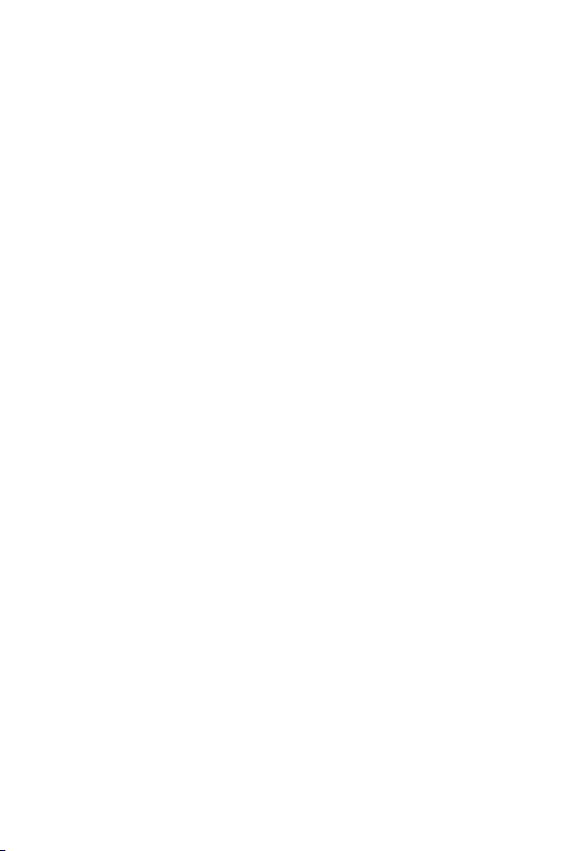
Table of Contents
Chapter 1 Introduction 1
1.1 Packet Contents 1
1.2 Key Features 1
1.3 Technical Specification 2
1.4 Product Outlook 3
Chapter 2 Installation 6
2.1 Hardware Installation 4
2.2 Connect with 802.af devices 5
APPENDIX A: RJ-45
A1 Pin assignment 6
A2 Cable System 7
APPENDIX B: T
pin assignment and cable system 6
roubleshooting 8
Page 4
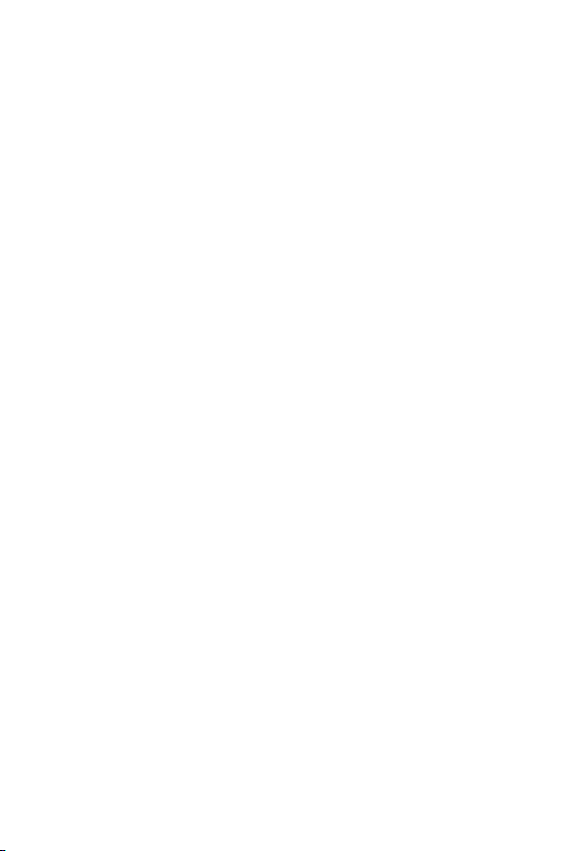
This page is intentionally left blank
Page 5
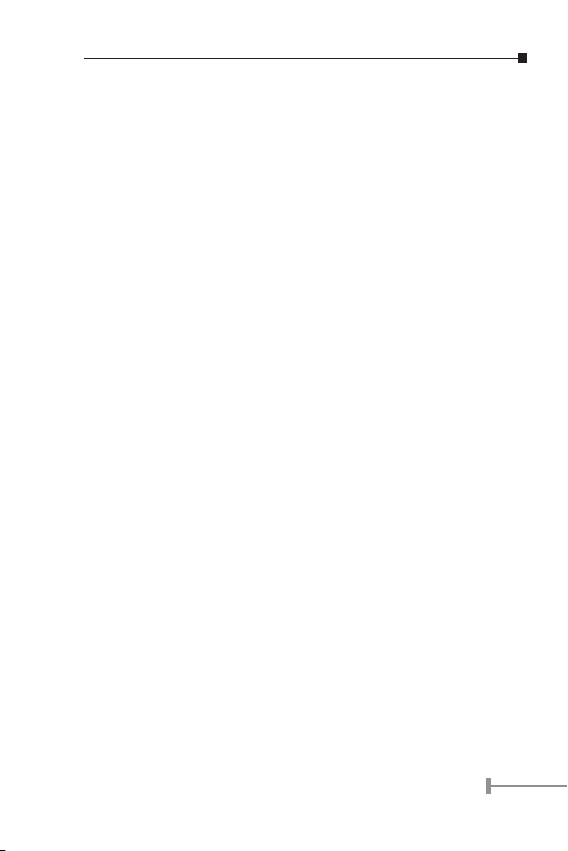
Chapter 1
Introduction
For cost-saving and well power management, PLANET releases a
new Power over Ethernet splitter - POE-151S. The POE-151S is
an IEEE 802.3af Power over Ethernet device that split the 48V DC
over the Ethernet cable into 5/9/12V DC power output. Working
with the IEEE 802.3af power source equipment (PSE), the POE151S frees the device deployment from restrictions due to power
outlet locations, which eliminate the costs for additional AC wiring
and reduces the installation time.
1.1 Packet Contents
Open the box of the POE-151S-5V/9V/12V and unpack it carefully.
The box should contain the following items:
Power over Ethernet Splitter
DC Plug Cable x 2
15cm UTP Straight Network Cable x 1
User s Manual x 1
If any item is found missing or damaged, please contact your
local reseller for replacement. Please retain the carton including
the original packing material, and use them against to repack the
product in case there is a need to return it to us for repair.
1.2 Key Features
Complies with IEEE 802.3af, Power over Ethernet and
IEEE 802.3/802.3u 10/100Base-TX Ethernet standard
Splits the 48V DC power over RJ-45 Ethernet cable into
different DC output
LED indicators power input indication
Distance up to 100 meters
Choice of splitter for 5V DC, 9V DC or 12V DC
1
Page 6

Auto-detect of POE IEEE 802.3af equipment, protect de-
vices from being damaged by incorrect installation
Works with EIA568, category 5,4-pair cables for 10Base-
T or 100Base-TX
1.3 Technical Specification
Model POE-151S
Standard
Ethernet Connector
Data Rate
Output Voltage/
Current
Number of Device
can be powered
Ethernet Cable TIA/EIA-568, Category 5/5e cable
LED Indicator 1 x POE ready/in-use
Operating Envi
ronment
Storage Environ
ment
Dimension (W x
D x H)
Emission FCC Class B, CE mark
IEEE 802.3af, IEEE 802.3, IEEE
802.3u, 10/100Base-TX
2 x RJ-45 (1 for Data + DC in, 1 for
Data out)
10/100Mbps (vary on Ethernet de
vice attached)
Vary on model:
POE-151S-5V: 5VDC, 2A max
POE-151S-9V: 9VDC, 1.3A max
POE-151S-12V: 12VDC, 1A max
1
0~50 Degree C, 5%~90%RH
-
-20~70 Degree C, 5%~90%RH
73 x 55 x 24 mm
-
2
Page 7

1.4 Product Outlook
Chapter 2 Installation
Before your installation, it is recommended to check your network
environment. If there is problem for you to install a networked
device where it is very difficult to find a power socket for your ACDC Adapter, the POE-151S should provide you a way to provide DC
power for this Ethernet Device conveniently and easily.
The POE-151S separates the power out and provide three kind of
power output by different model and it shown as below:
POE-151S-5V: 5VDC/2A
POE-151S-9V: 9VDC/1.3A
POE-151S-12V:12VDC/1A
Please check the power requirement of the
device that is going to get the power from
Hint:
POE-150 and POE-151S can be installed in pair. However, use
of third-party device is allowed if the device complied with IEEE
802.3af standard.
POE-151S. If the power requirement is higher
than POE-151S can supply, current overload
will shutdown the POE-151S itself. Those will
shutdown your device as well.
3
Page 8

2.1 Hardware Installation
1. Connect a standard network cable from “Ethernet+DC” of
POE-150 to “Ethernet+DC” of POE-151S. The POE LED
of POE-150S/POE-150 will start to flash continuously.
The POE-151S only accept IEEE 802.3af
power supply equipment, any other in-line
Warning:
2. Connect the UTP cable in the package from “Ethernet” of
POE-151S to the RJ-45 port of remote device.
3. Connect proper DC plug from “DC OUT” of POE-151S to
remote device.
power device sending power through UTP wire
connect to POE-151S may cause the POE-151S
malfunction.
Caution:
4. Power on the remote device and the LED indicator on
POE-151S will remains on.
Please ensure the output voltage is correct
before applying power to remote device
4
Page 9

2.2 Connect with 802.3af devices
The POE-151S can also provide the alternative to make the nonIEEE 802.3af devices the possibility to connect with an IEEE
802.3af in-line power device like Power over Ethernet Switch, the
figure is as below.
Comply with IEEE 802.3af standard, the POE-
Hint:
151S also can co-work with IEEE 802.3af endspan switch that feeding power over pin 1, 2,
and 3, 6.
5
Page 10

APPENDEX A
RJ-45 pin assignment and cable system
A1 Pin assignment
The following table and diagram show the standard RJ-45
receptacle/ connector and their pin assignments
RJ-45 Connector pin assignment
Con-
tact
1 Tx + (transmit) Rx + (receive)
2 Tx - (transmit) Rx - (receive)
3 Rx + (receive) Tx + (transmit)
4, 5 Not used
6 Rx - (receive) Tx - (transmit)
7, 8 Not used
MDI
Media Dependant
Interface
Remark:
Gigabit Ethernet is not allowed to use POE-151S product
since pair 4,5 and pair 7, 8 are all being used for data
transmission in Gigabit Ethernet data transmission. Only
10Base-T and 100Base-TX can apply with POE-151S
products.
MDI-X
Media Dependant
Interface -Cross
6
Page 11

A2 Cable System
The standard cable, RJ-45 pin assignment
There are 8 wires on a standard UTP/STP cable and each wire is
color-coded. The following shows the pin allocation and color of
straight cable and crossover cable connection:
Figure A-1: Straight-Through and Crossover Cable
Please make sure your connected cable is with same pin
assignment and color as above picture before deploying the cables
into your network.
7
Page 12

Appendix B: Troubleshooting
1. The device connected to POE-151S cannot be powered?
Answer:
a. Please check the POE-151S is connect with an IEEE
802.3af complied in-line device like POE-150, and check
if the POE LED indicator at POE-151S is steady blink
once attach to the IEEE 802.3af in-line power device.
Then connect the DC plug cable to the device you would
like to power on.
b. Please check the cable type of the connection from one
end to the other end. The cable should be an 8-wire UTP,
Category 5 or above, EIA568 cable within 100 meters. A
cable with only 4-wire, short loop or over 100 meters, all
will affect the power supply.
c. Please check the power requirement of the device you
would like to power and check the label of the POE-151S
if it meets the requirement. There are three models of
POE-151S for different power output, DC 5V, DC 9 V and
DC 12V.
d. Please check the specification of the powered device. If
the device is over the specification of POE-151S, the LED
indicator of POE-151S will blink instead of stead green.
The maximum currents that POE-151S can supply are:
2A (5V DC), 1.3A (9V DC) and 1A (12V DC).
2. The device can only work at 100Mbps through it is connected to
Gigabit Ethernet device?
Answer:
POE-151S will use 4-wire for data transmission (pair 1,
2, pair 3, 6) and 4-wire for power supply (pair 4, 5, pair
7, 8), thus Gigabit Ethernet device connect to POE-151S
will not send data over the power wire and the transmit
speed shall change to 100Mbps.
8
Page 13

Page 14

Part No.:2010-AF0110-000
