Page 1
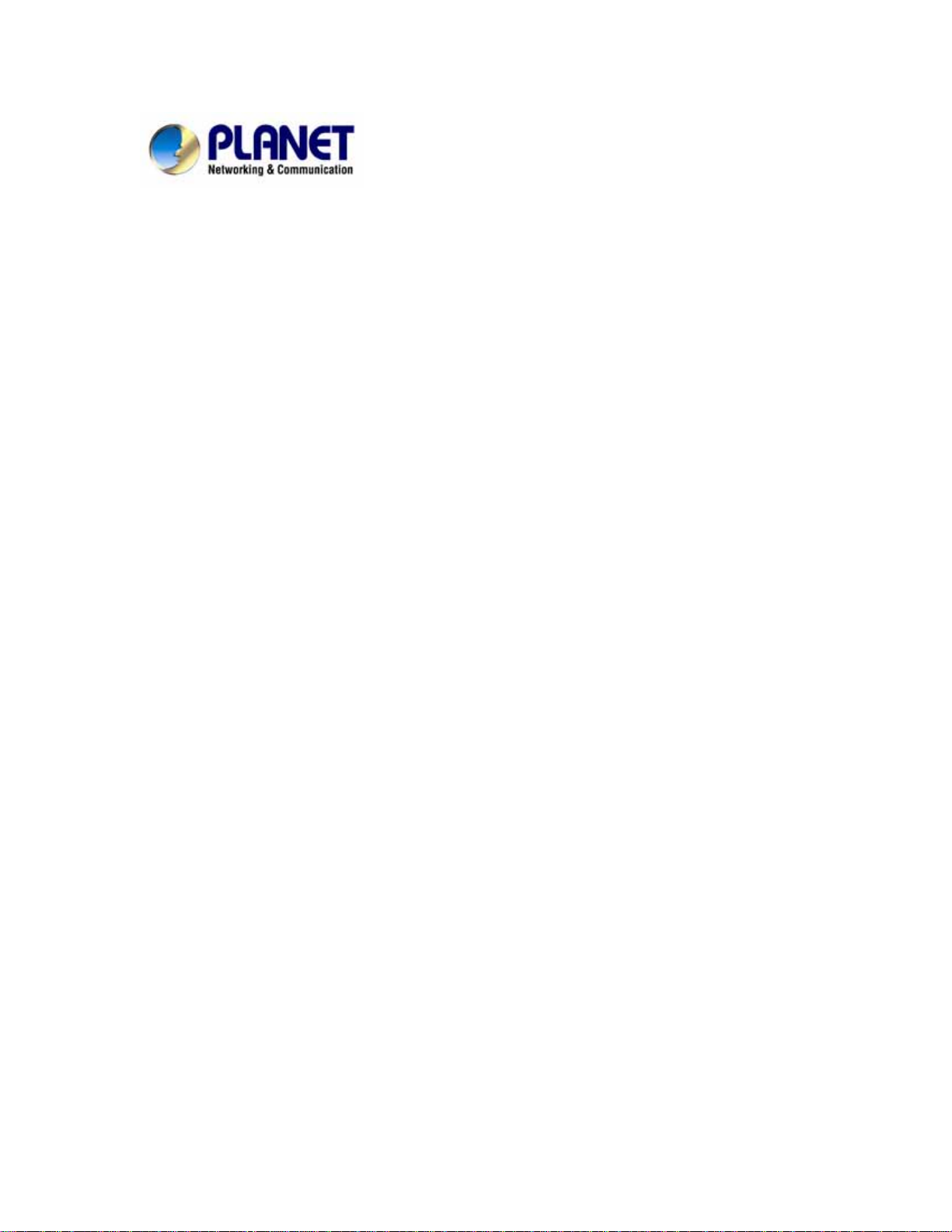
200M Powerline Ethernet Bridge
PL-501-EU/US/UK
User Manual
Page 2
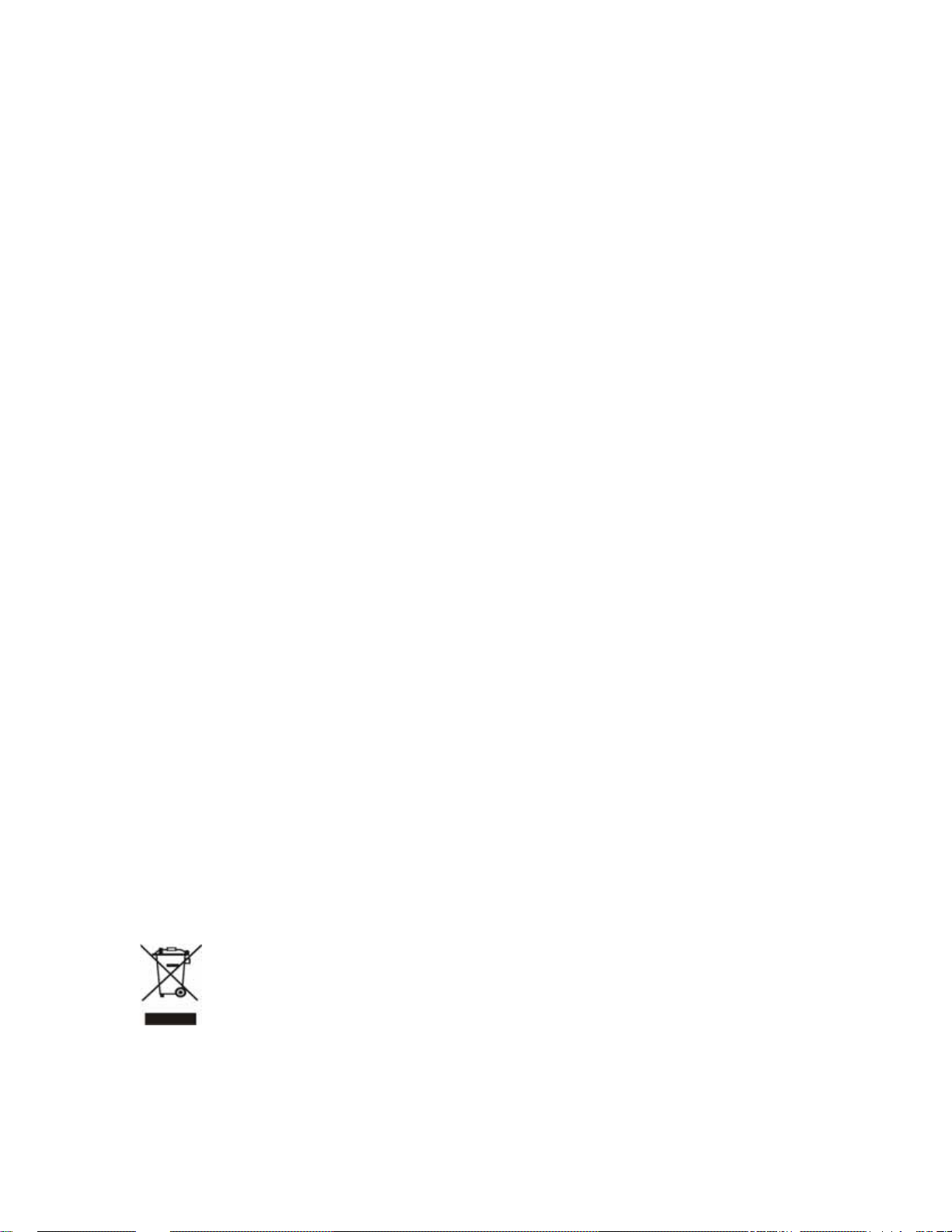
Copyright
Copyright (C) 2006 PLANET Technology Corp. All rights reserved.
The products and programs described in this User’s Manual are licensed products of PLANET
Technology, This User’s Manual contains proprietary information protected by copyright, and this
User’s Manual and all accompanying hardware, software, and documentation are copyri ghted.
No part of this User’s Manual may be copied, photocopied, reproduced, translated, or reduced to
any electronic medium or machine-readable form by any means by electronic or mechanical.
Including photocopying, recording, or information storage and retrieval systems, for any purpose
other than the purchaser's personal use, and without the prior express written permission of
PLANET Technology.
Disclaimer
PLANET Technology does not warrant that the hardware will work properly in all environments
and applications, and makes no warranty and representation, either implied or expressed, with
respect to the quality, performance, merchantability, or fitness for a particular purpose.
PLANET has made every effort to ensure that this User’s Manual is accurate; PLANET disclaims
liability for any inaccuracies or omissions that may have occurred.
Information in this User’s Manual is subject to change without notice and does not represent a
commitment on the part of PLANET. PLANET assumes no responsibility for any inaccuracies that
may be contained in this User’s Manual. PLANET makes no commitment to update or keep
current the information in this User’s Manual, and reserves the right to make improvements to this
User’s Manual and/or to the products described in this User’s Manual, at any time without notice.
If you find information in this manual that is incorrect, misleading, or incomplete, we would
appreciate your comments and suggestions.
FCC Compliance Statement
This equipment has been tested and found to comply with the limits for a Class B digital device
pursuant to Part 15 of the FCC Rules. These limits are designed to provide reasonable
protection against radio interference in a commercial environment. This equipment can generate,
use and radiate radio frequency energy and, if not installed and used in accordance with the
instructions in this manual, it may cause harmful interference to radio communications. Operation
of this equipment in a residential area is likely to cause interference, in which case the user, at his
own expense, will b required to take whatever measure are necessary to correct the interference.
CE mark Warning
The is a class B device, In a domestic environment, this product may cause radio interference, in
which case the user may be required to take adequate measures.
WEEE
To avoid the potential effects on the environment and human health as a result of the
presence of hazardous substances in electrical and electronic equipment, end users of
electrical and electronic equipment should understand the meaning of the crossed-out
wheeled bin symbol. Do not dispose of WEEE as unsorted municipal waste and have
to collect such WEEE separately.
2
Page 3
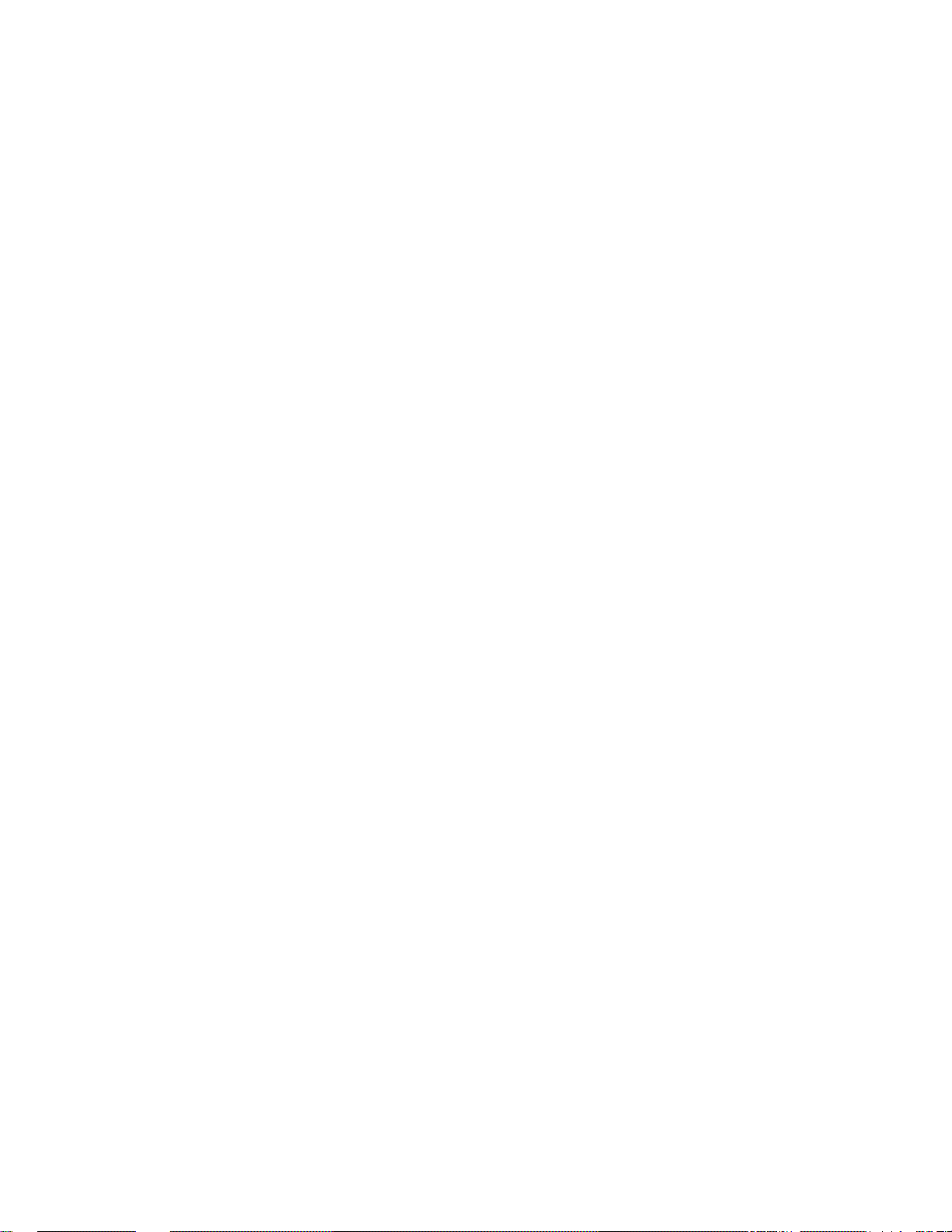
Trademarks
The PLANET logo is a trademark of PLANET Technology. This documentation may refer to
numerous hardware and software products by their trade names. In most, if not all cases, these
designations are claimed as trademarks or registered trademarks by their respective companies.
Revision
User’s Manual for PLANET 200M Powerline Ethernet Bridge
Model: PL-501-EU/US/UK
Part No.: 2081-AE0160-000
3
Page 4
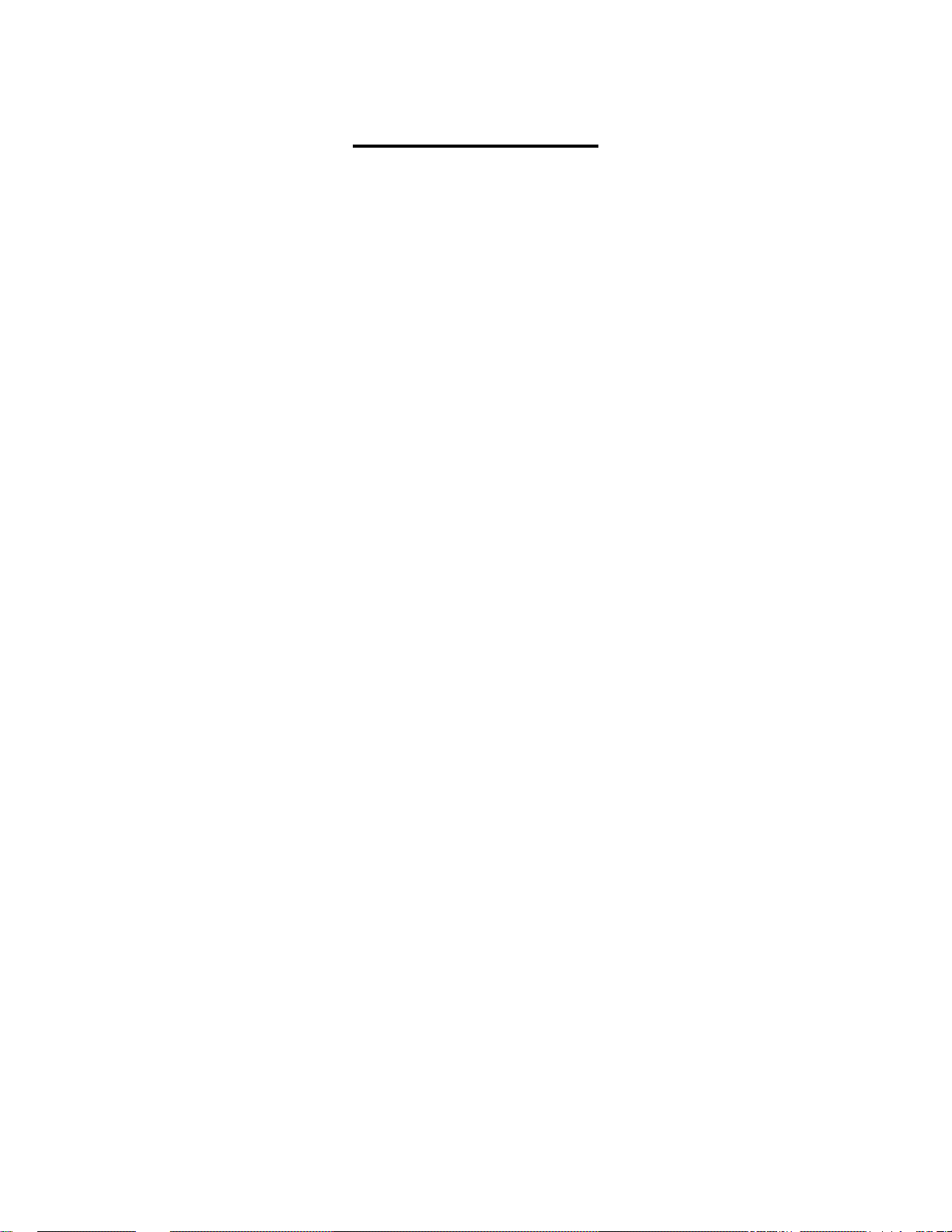
Table of Content
Chapter 1 Introduction .......................................................................................5
Overview .........................................................................................................5
Feature............................................................................................................5
Specification....................................................................................................6
Package Contents...........................................................................................6
System Requirements.....................................................................................6
Panel...............................................................................................................7
Led Definition...................................................................................................7
Wire Diagram...................................................................................................8
Chapter 2 Installation .........................................................................................9
Overview .........................................................................................................9
Running the InstallShield Wizard.....................................................................9
Chapter 3 Configuration...................................................................................12
Overview .......................................................................................................12
Diagnose Powerline Network.........................................................................12
Part 1: Diagnose a local Powerline device.....................................................12
Part 2: Diagnose a Network Powerline device ...............................................12
Setting up Security on a Local Powerline device...........................................14
Setting up Security on a Network Powerline device ......................................15
4
Page 5
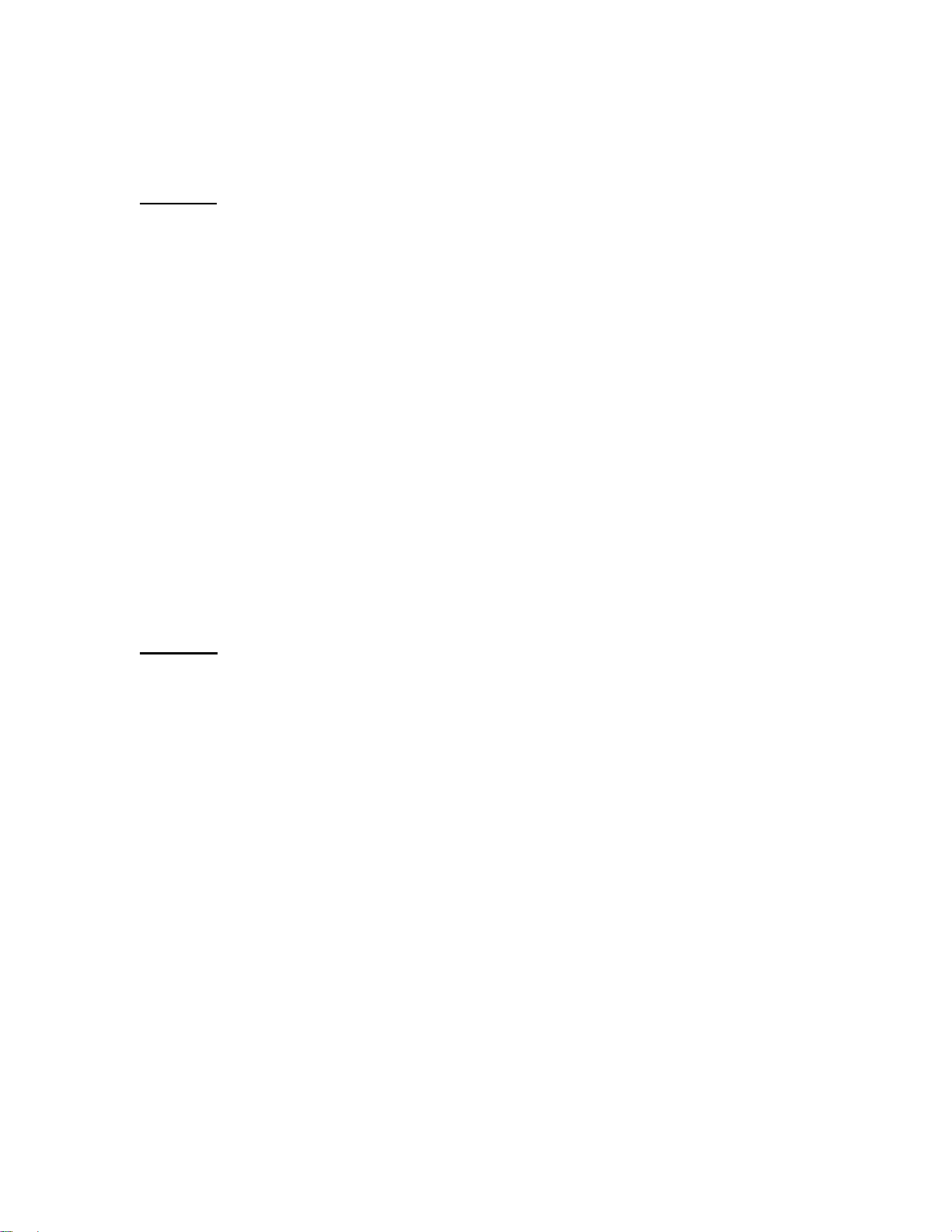
Chapter 1: Introduction
Overview
Thank you for purchasing PLANET 200M Powerline Ethernet Bridge. With Planet
powerline communication products, your power outlets are no longer to be
viewed only as power receptacles but also as network connection point. The PL501 is a Powerline to Ethernet Bridge with a RJ-45 Ethernet interface which
directly connecting to your computer’s network card. With multiple outlets in
almost every room, PL-501 allows you to use your existing electrical wiring to
give your entire household or Office access to your network connection without
the clutter of messy wiring around the house and Office.
By using Planet‘s powerline communication products, you will not need to spend
time and money to installing Ethernet cabling to share network. It is simply by
plugging the PL-501 into the wall anywhere in the house or office. The 128-Bit
AES data encryption improves the security and reliability, to protect the data
leaked by someone else. Customers will not need to worry about the data will be
leaked. The speed up to 200 Mbps data rate which provides customers the
highest speed in powerline data transferring. This product is cost-effective, easy
to install, and do not require any new wired.
Features
Direct attached to power outlets
HomePlug AV compliant
Connect 10/100 Ethernet network to Powerline network
Up to 200Mbps data rate on the powerline
Up to 200 meters between powerline nodes
128-Bit AES link Encryption for security and reliability
Co-existence with HomePlug 1.0 and HomePlug 1.0 Turbo
Built-in QoS
Throughout the whole house, just use your power circuit to access the
Internet or PC network
16 bridged devices per station
IGMP snooping for multicast to multiple uni-cast mapping
5
Page 6

Specification
Model PL-501-EU/US/UK
Standard
Ports One RJ-45 port
Speed UP to 200Mbps
Encryption 128-Bit AES encryption
Modulation 1024/256/64/16/8 QAM,QPSK, BPSK
Forward Error Correction Turbo Codes
Channel Access TDMA, CSMA, CA
HomePlug AV compliant
IEEE 802.3 10Base-T
IEEE 802.3u 100Base-TX
LED
Powerline Frequency Band 2MHz to 30MHz
Dimensions 73.5 x 105 x 36.5 mm ( W x D x H )
Weight 120g ( net weight )
Operating Temperature 0~45°C
Operating Relative Humidity 10~90% (non-condensing)
Storage Temperature -25~70°C
Storage Relative Humidity 5~95% (non-condensing)
Power 100~240V AC, 0.1A, 50~60Hz
PWR, HP, ETH
Package Contents
• PL-501 x 1
• CD ROM x 1 (user’s manual, utility)
• RJ-45 Ethernet cable x 1
• Quick installation Guide x 1
System Requirements
• At least 2 Powerline devices
• Available Ethernet port each computer or network
• Available empty power outlet
• Standard home power line wiring
• CD-ROM utility
6
Page 7

Panel
LED definition
LED Description
PWR Solid Green or off when Power On or off
Steady on indicates there exists another powerline device
HP
Blinking indicates the data are transferring
Steady on indicates the RJ-45 port has correctly connected to
ETH
the network card of your PC or the Ethernet network
Blinking indicates the data are transferring
7
Page 8

Wire Diagram
8
Page 9

Chapter 2: Installation
Overview
The installation of 200M Ethernet Bridge will only take minutes. No need to set
up long wires through out the house, just simply install the utility, and physically
plug the unit into the wall outlet, then to connect RJ-45 to the computer. Users
can select to adjust its security functions and the platform of the network after the
installation. For further assistance, please read our Frequently Asked Questions
section in our Web site.
Running the InstallShield Wizard
Please verify that no other Powerline Management Utilities are installed before
installing this product. If other utilities were installed, uninstall them and restart
before installing this software.
To install, insert the utility CD into the computer's CD-ROM drive. The main page
shall pop up, then to press the link to install the software. Alternatively this can
also be done manually by double clicking the setup.exe file on the CD.
Microsoft .NET Framework 1.1 is needed for installing PL-501 utility. The wizard will
check automatically whether the Microsoft .NET Framework 1.1 was installed on your
PC or not. If not, the wizard will pop up a message box. Click OK to install.
9
Page 10

Once the software is loaded, it will display a dialog as following:
Please click on ‘Next’ to continue the installation.
This section allows you to change the default directory where the program is
installed. Or go ‘Back’. If you don’t want to change it, click on Install to continue
the installation.
10
Page 11

This screen shows the progress of the installation.
This screen shows that the installation was completed successfully. Click on
Finish to exit the wizard.
11
Page 12

Chapter 3: Configuration
Overview
The PL-501 uses 128-bit AES encryption to block outside access. The key is set
by using the Configuration Utility on the CD. By default, the protection is enabled,
however, it is recommended to change the default network key. All your
powerline devices must use the same network key in order to be connected
together.
Diagnose Powerline network
Part 1: Diagnose a Local Powerline device
Double click the PL-501 Device Manager icon on your Desktop, and utility
screen will show up as below:
The Network tab shows the powerline units that are connected to the current
computer and other powerline devices on the Network Topology, and it will also
display Mac Address of each device.
12
Page 13

*Note* If you do not see ANY unit in the device status but the powerline device
does exist, try to unplug all devices and plug them back. Meanwhile, please
make sure the cable is the right type and working correctly. If all seems to be
correct, and you still receive nothing in the Device window, try rebooting your
computer.
Part 2: Diagnose a Network Powerline device
The Network tab shows all the other powerline units on your Network Topology.
It will represent them by MAC Address, and will also show the available
bandwidth to each unit (Units farther away from another powerline device might
have a lower Data Rate).
**Note** Only units with the same Network Key will be shown.
**Note** If a unit shows MAC Address of all 0’s, this unit might not have a solid
connection, or might not connect at all.
13
Page 14

**Note** If there are units in the home network, but nothing displays in this
Network scan, try to unplug all devices, and plug them back (Only do this with the
units that you do not view in the network screen, you don’t have to do this with all
units.) If the problem persists, try to move the unit closer to this current unit
(adjacent plugs on the same wall socket is most preferable). If the problem still
persists and that unit is still not shown on the network, then the unit might be
defective please contact technical support. Otherwise if you view the unit working,
distance might be the only issue.
Setting Up Security on a Local Powerline device
The Encryption tab will allow you to change the Network Key to the unit that is
currently connected to this computer. This network key encrypts all data that is
sent from this unit using 128-bit data encryption standard (AES).
**Note** Every unit on your home network MUST have the same Network Key
for connectivity to be established throughout your home. The default network key
is “HomePlugAV”.
14
Page 15

Setting Up Security on a Network Powerline device
The Encryption Tab will allow users to use one primary computer to control the
Network Key of all units on the home network. Enter both the Remote Device
password in the DAK Password field and the desired Network Key in the field
provided. Click “Set” to save this value to the remote Powerline device. If the
DAK Password is left blank, the Network Key will be saved to the local Powerline
device only.
All Powerline devices must use the same Network Key, or they will not be able to
communicate with each other.
Click Close to exit the PL-501 utility.
Setup is now complete.
If your PC is not the device you wish to use with the 200Mbps Powerline Ethernet
Adapter, connect the Ethernet cable from the 200Mbps Powerline Ethernet
Adapter to the desired device.
The 200Mbps Powerline Ethernet Adapter is now ready for using.
15
