Page 1

GSD-800S
GSD-802S
8-Port Gigabit Web Smart
User's Manual
Ethernet Switch
GSD-802PS
8-Port Gigabit Web Smart
PoE Switch
Page 2

User’s Manual of GSD-800S / GSD-802S / GSD-802PS
Trademarks
Copyright © PLANET Technology Corp. 2007.
Contents subject to which revision without prior notice.
PLANET is a registered trademark of PLANET Technology Corp. All other trademarks belong to their respective owners.
Disclaimer
PLANET Technology does not warrant that the hardware will work properly in all environments and applications, and
makes no warranty and representation, either implied or expressed, with respect to the quality, performance,
merchantability, or fitness for a particular purpose.
PLANET has made every effort to ensure that this User's Manual is accurate; PLANET disclaims liability for any
inaccuracies or omissions that may have occurred.
Information in this User's Manual is subject to change without notice and does not represent a commitment on the part of
PLANET. PLANET assumes no responsibility for any inaccuracies that may be contained in this User's Manual. PLANET
makes no commitment to update or keep current the information in this User's Manual, and reserves the right to make
improvements to this User's Manual and/or to the products described in this User's Manual, at any time without notice.
If you find information in this manual that is incorrect, misleading, or incomplete, we would appreciate your comments and
suggestions.
FCC Warning
This equipment has been tested and found to comply with the limits for a Class A digital device, pursuant to Part 15 of the
FCC Rules. These limits are designed to provide reasonable protection against harmful interference when the equipment is
operated in a commercial environment. This equipment generates, uses, and can radiate radio frequency energy and, if not
installed and used in accordance with the Instruction manual, may cause harmful interference to radio communications.
Operation of this equipment in a residential area is likely to cause harmful interference in which case the user will be
required to correct the interference at whose own expense.
CE Mark Warning
This is a Class A product. In a domestic environment, this product may cause radio interference, in which case the user
may be required to take adequate measures.
WEEE Warning
To avoid the potential effects on the environment and human health as a result of the presence of
hazardous substances in electrical and electronic equipment, end users of electrical and electronic
equipment should understand the meaning of the crossed-out wheeled bin symbol. Do not dispose of
WEEE as unsorted municipal waste and have to collect such WEEE separately.
Revision
PLANET Web Smart Gigabit Ethernet Switch User's Manual
FOR MODELS: GSD-800S / GSD-802S / GSD-802PS
REVISION: GSD-800SV3 / GSD-802SV1 / GSD-802PSV1 (JUNE.2007)
Part No.: 2080-A35040-003
Page 3

User’s Manual of GSD-800S / GSD-802S / GSD-802PS
TABLE OF CONTENTS
1. INTRODUCTION.............................................................................................................................................................1
PACKAGE CONTENTS.......................................................................................................................................................... 1
HOW TO USE THIS MANUAL ................................................................................................................................................. 1
PRODUCT FEATURES ..........................................................................................................................................................2
PRODUCT SPECIFICATION........................................................................................................................................... 3
2. INSTALLATION..............................................................................................................................................................5
2.1 PRODUCT DESCRIPTION ................................................................................................................................................ 5
2.1.1 Product Overview................................................................................................................................................ 5
2.1.2 Switch Front Panel .............................................................................................................................................. 6
2.1.3 LED Indicators..................................................................................................................................................... 6
2.1.4 Switch Rear Panel............................................................................................................................................... 7
2.2 INSTALL THE SWITCH.....................................................................................................................................................8
2.2.1 Desktop Installation............................................................................................................................................. 8
2.2.2 Rack Mounting .................................................................................................................................................... 9
2.2.3 Installing the SFP transceiver............................................................................................................................ 10
3. SWITCH MANAGEMENT............................................................................................................................................12
3.1 OVERVIEW ................................................................................................................................................................. 12
3.2 MANAGEMENT METHODS............................................................................................................................................. 12
3.2.1 Web Management............................................................................................................................................. 12
3.2.2 Login the Switch................................................................................................................................................ 13
4. CONFIGURATION........................................................................................................................................................14
4.1 MAIN MENU ............................................................................................................................................................... 14
4.2 SYSTEM..................................................................................................................................................................... 16
4.2.1 System Info ....................................................................................................................................................... 16
4.2.2 Misc Configuration ............................................................................................................................................ 17
4.3 PORT CONFIGURATION................................................................................................................................................ 19
4.4 PORT MIRRORING ....................................................................................................................................................... 21
4.5 VLANS ..................................................................................................................................................................... 22
4.5.1 VLAN Membership ............................................................................................................................................ 23
4.5.2 Per Port Configuration....................................................................................................................................... 26
4.5.3 VLAN setting example:...................................................................................................................................... 28
4.6 RAPID SPANNING TREE ...............................................................................................................................................36
4.6.1 RSTP System Configuration ............................................................................................................................. 37
4.6.2 RSTP Port Configuration................................................................................................................................... 38
4.6.3 RSTP Status .....................................................................................................................................................39
4.7 LINK AGGREGATION .................................................................................................................................................... 42
4.7.1 Port Trunk ......................................................................................................................................................... 42
4.7.2 LACP................................................................................................................................................................. 43
4.7.3 LACP Status...................................................................................................................................................... 45
4.8 IGMP SNOOPING ....................................................................................................................................................... 47
Page 4

User’s Manual of GSD-800S / GSD-802S / GSD-802PS
4.8.1 IGMP Snooping Configuration........................................................................................................................... 47
4.8.2 IGMP Snooping Status...................................................................................................................................... 48
4.8.3 Multicast Group Table ....................................................................................................................................... 50
4.9 QUALITY OF SERVICE .................................................................................................................................................. 51
4.9.1 802.1p QoS Mode ............................................................................................................................................. 52
4.9.2 DSCP QoS Mode .............................................................................................................................................. 54
4.10 802.1X MANAGEMENT .............................................................................................................................................. 55
4.10.1 RADIUS Server Configuration......................................................................................................................... 56
4.10.2 Port Access Control ........................................................................................................................................ 58
4.11 MAC ADDRESSES .................................................................................................................................................... 60
4.11.1 Dynamic Address Table .................................................................................................................................. 60
4.11.2 Static MAC Address ........................................................................................................................................ 61
4.12 TOOLS ..................................................................................................................................................................... 62
4.12.1 Reboot ............................................................................................................................................................ 62
4.12.2 Factory Reset.................................................................................................................................................. 62
4.12.3 Firmware Upgrade .......................................................................................................................................... 63
4.12.4 Configuration Upload ...................................................................................................................................... 64
4.12.5 Ping................................................................................................................................................................. 66
4.12.6 Cable Diagnostics ........................................................................................................................................... 67
4.12.7 Web Smart Function ....................................................................................................................................... 69
4.13 STATUS ................................................................................................................................................................... 73
4.13.1 Port Statistics .................................................................................................................................................. 73
4.13.2 LACP Status.................................................................................................................................................... 74
4.13.3 RSTP Status ...................................................................................................................................................74
4.13.4 IGMP Snooping Status.................................................................................................................................... 74
4.13.5 Multicast Group Status .................................................................................................................................... 74
4.14 POE CONFIGURATION ( GSD-802PS ONLY)............................................................................................................... 76
5. SWITCH OPERATION..................................................................................................................................................78
5.1 ADDRESS TABLE......................................................................................................................................................... 78
5.2 LEARNING .................................................................................................................................................................. 78
5.3 FORWARDING & FILTERING .......................................................................................................................................... 78
5.4 STORE-AND-FORWARD................................................................................................................................................ 78
5.5 AUTO-NEGOTIATION.................................................................................................................................................... 79
5-6 IGMP SNOOPING ....................................................................................................................................................... 79
6. TROUBLESHOOTING..................................................................................................................................................81
APPENDIX A....................................................................................................................................................................82
A.1 SWITCH‘S RJ-45 PIN ASSIGNMENTS ............................................................................................................................ 82
A.2 10/100MBPS, 10/100BASE-TX .................................................................................................................................. 82
A.3 RJ-45 CABLE PIN ASSIGNMENT .................................................................................................................................... 83
Page 5

User’s Manual of GSD-800S / GSD-802S / GSD-802PS
1. INTRODUCTION
Package Contents
Check the contents of your package for following parts:
● Web Smart Gigabit Ethernet Switch x1
● User's Manual CD x1
● Quick installation guide x1
● Power cord x1
● Rubber feet x 4
● Rack mount accessory kit x 1 (GSD-802PS Only)
If any of these are missing or damaged, please contact your dealer immediately, if possible, retain the carton including the
original packing material, and use them against to repack the product in case there is a need to return it to us for repair.
How to Use This Manual
This Web Smart Gigabit Ethernet Switch User Manual is structured as follows:
Section 2, Installation
It explains the functions of Switch and how to physically install the Switch.
Section 3, Switch Management
It contains information about the how to manage the Switch.
Section 4, Configuration
The section explains how to manage the Switch by Web interface.
Section 5, Switch operation
The section explains the basic layer 2 theories and functions.
Appendices
It contains cable information of Switch.
In the following section, the term “Gigabit Ethernet Switch” means the GSD-800S/GSD-802 and GSD-802PS.
Page 6

Product Features
Physical Port
GSD-800S
z 8-Port 10/100/1000Base-T RJ-45 Copper ports.
GSD-802S
z 8-Port 10/100/1000Base-T RJ-45 Copper with 2 Shared SFP / mini-GBIC slots
GSD-802PS
z 8-Port 10/100/1000Base-T RJ-45 Copper with 2 Shared SFP / mini-GBIC slots
Generic Features
z Comply with IEEE 802.3, 10Base-T, IEEE 802.3u, 100Base-TX, IEEE 802.3ab,1000Base-T, IEEE
802.3z,1000Base-SX/LX, Ethernet standard
z Auto-MDI/MDI-X detection on each RJ-45 port
z Prevents packet loss with back pressure (half-duplex) and 802.3x PAUSE frame flow control (Full-duplex)
User’s Manual of GSD-800S / GSD-802S / GSD-802PS
z 8K MAC address table, automatic source address learning and ageing
z 16Gbps switch fabric, non-blocking switch architecture
z 9K Jumbo Frame support at all speed (10/100/1000 Mbps)
Layer-2 Switching
z Support port-based and 802.1q VLAN function, up to 64 VLAN groups
z 802.1w Rapid-Spanning Tree protocol support
z Link Aggregation support static mode and LACP (802.3ad) - up to 4 Trunk groups, each trunk for up to
maximum 8 ports
z IGMP Snooping – multicast filtering
z Rate Limit bandwidth control at both Inbound and Outbound in steps of 128kbps
Quality of Service
z 4 QoS classes per port
z Traffic class assignment based on 802.1p tag, or DSCP field
z Multicast and Broadcast Storm Control as well as Flooding Control
Security
z Port Mirroring support for dedicated port monitoring
z 802.1X Port-Base access control, RADIUS ServerAuthentication
z Static MAC Address assign destination MAC address at specifies port
Power over Ethernet (GSD-802PS)
z Per Port PoE Full power support
z Powered Device Auto detection
z Power Interface Protection
Page 7

User’s Manual of GSD-800S / GSD-802S / GSD-802PS
z LED easy PoE status Monitoring
z Power feeding on/off and priority configuration
Management
z Remote Web management interface
z Firmware upgrade through web interface
z Cable Diagnostics technology
z Support SNMPv1 with RFC-1213/1573-Interface group, Ethernet MIB
z SNMP Trap
PRODUCT SPECIFICATION
Model GSD-800S GSD-802S GSD-802PS
Hardware Specification
Copper Ports
SFP/mini-GBIC slot
PoE Injector Ports
Switch archite ct u re
Switch Fabric
Switch throughput
Address Table
Share data Buffer
Flow Control
Dimensions (mm)
( W x D x H )
Weight
Power Requirement
Power Consumption
PoE Power Output
Layer 2 Function s
Management Interface
Back pressure for half duplex, IEEE 802.3x Pause Frame for full duplex
1.1kg 1.2kg 1.8 kg
13.2 Watts maximum,
41.4 BTU/hr
Web Browser, SNMPv1, v2c monitor and SNMP Trap
8-Port 10/100/1000Base-T Auto MDI/MDI-X
- 2 2
- - 8
Store-and-Forward
16Gbps
11.9Mpps
8K entries
176KB On-chip frame buffer
217 x 135 x 43.5, 1U height
100-240V AC, 50-60 Hz
13.2 Watts maximum,
41.4 BTU/hr
- -
330 x 155 x 43.5,
130 Watts maximum,
410 BTU/hr
48V DC, 15.4W, 350mA
(Ping 1, 2, 3, 6)
1U height
Port configuration
VLAN
Link Aggregation
QoS
IGMP Snooping
Port Mirror
SNMP MIBs
− Port disable/enable. Auto-negotiation 10/100/1000Mbps full and half duplex
mode selection
− Flow Control disable / enable
− Bandwidth control on each port
Port-Based / 802.1Q Tagged Based VLAN, Up to 64 VLAN groups
Supports 4 groups of 8-Port trunk, IEEE 802.3ad LACP
4 Priority Queue and traffic classification based on 802.1p priority, DSCP field
in IP Packet
IGMP (v1/v2) Snooping, up to 64 multicast Groups
One to many and the monitor mode is RX
RFC-1213 MIB-2
Page 8

Standards Conformance
EMI Safety
Network Standards
Operating Temperature
Storage Temperatu r e
Operating Humidity
Storage Humidity
Regulation Compliance
User’s Manual of GSD-800S / GSD-802S / GSD-802PS
RFC-1573-Interface MIB
RFC-2819 RMON MIB (Group 1)
FCC Class A, CE
IEEE 802.3
IEEE 802.3u
IEEE 802.3ab
IEEE 802.3z
IEEE 802.1q
IEEE 802.1w
IEEE 802.1X
IEEE 802.3ad
IEEE 802.3x
IEEE 802.3af
0~50ºC
-40~70ºC
5% to 90% , relative humidity, non-condensing
5% to 90% , relative humidity, non-condensing
FCC Part 15 Class A, CE
Ethernet
Fast Ethernet
Gigabit Ethernet
Gigabit Ethernet, 1000Base-SX/LX
Tagged VLAN
Rapid Spanning Tree
Port-Based Authentication
Link Aggregation Control Protocol
Full-Duplex flow control
Power Over Ethernet ( GSD-802PS only)
Page 9

User’s Manual of GSD-800S / GSD-802S / GSD-802PS
2. INSTALLATION
This section describes the functionalities of Gigabit Ethernet Switch’s components and guides how to install it on the
desktop or shelf. Basic knowledge of networking is assumed. Please read this chapter completely before continuing.
2.1 Product Description
The PLANET Gigabit Ethernet Switch is an 8-Port 10/100/1000Mbps Web Smart Gigabit Ethernet Switch with
non-blocking wire-speed performance. With 16Gbps internal switching fabric, the Gigabit Ethernet Switch can handle
extremely large amounts of data transmission in a secure topology linking to a backbone or high-power servers. The
Gigabit Ethernet Switch could recognize up to 8K MAC Address table. The Gigabit Ethernet Switch offers wire-speed
packet transfer performance without risk of packet loss. The high data throughput, it can provide the most convenient for
user to upgrade their network to Gigabit environment.
2.1.1 Product Overview
PLANET Gigabit Ethernet Switch is a Web Smart Gigabit Ethernet Switch with 8 RJ-45 10/100/1000Mbps ports for
high-speed network connectivity. The Gigabit Ethernet Switch can also automatically identify and determine the correct
transmission speed and half/full duplex mode of the attached devices with its 8 ports. The Gigabit port can handle large
amounts of data transmission in a secure topology linking to a backbone or high-power servers.
The Gigabit Ethernet Switch also supports store-and-forward forwarding scheme to ensure low latency and high data
integrity, eliminates unnecessary traffic and relieves congestion on critical network paths. With an intelligent address
recognition algorithm, the Gigabit Ethernet Switch could recognize up to 8K different MAC address and enables filtering
and forwarding at full wire speed.
Page 10

User’s Manual of GSD-800S / GSD-802S / GSD-802PS
2.1.2 Switch Front Panel
Figure 2-1 & 2-2 & 2-3 shows a front panel of GSD-800S / GSD-802S and GSD-802PS.
1357
2468
LNK ACT
1000
10/100
Figure 2-1 PLANET GSD-800S Front Panel
Figure 2-2 PLANET GSD-802S Front Panel
1357
2468
Figure 2-3 PLANET GSD-802PS Front Panel
2.1.3 LED Indicators
■ LED of GSD-800S / GSD-802S
LED Color Function
PWR
1000
LNK/ACT
10/100
LNK/ACT
Green Lights to indicate that the Switch is powered on.
Green
Green
Lights to indicate that the Switch is successfully connecting to the network at 1000Mbps.
Blinks to indicate the Switch is receiving or sending data.
Lights to indicate that the Switch is successfully connecting to the network at 10/100Mbps.
Blinks to indicate the Switch is receiving or sending data.
Figure 2-4 PLANET GSD-800S / GSD-802S LED panel
Page 11

■ LED of GSD-802PS
LED Color Function
PWR
PoE In Use
Green Lights to indicate that the Switch is powered on.
Orange
Lights to indicate the port is providing 48VDC in-line power.
User’s Manual of GSD-800S / GSD-802S / GSD-802PS
LNK/ACT
LNK/ACT
1000
10/100
#Notice:
Green
Green
To press and release the RESET button. The Gigabit Ethernet Switch will back to the factory default
mode. Be sure that you backup the current configuration of Gigabit Ethernet Switch; else the entire
configuration will be erased when pressing the “RESET” button.
Lights to indicate that the Switch is successfully connecting to the network at 1000Mbps.
Blinks to indicate the Switch is receiving or sending data.
Lights to indicate that the Switch is successfully connecting to the network at 10/100Mbps.
Blinks to indicate the Switch is receiving or sending data.
Figure 2-5 PLANET GSD-802PS LED panel
2.1.4 Switch Rear Panel
The rear panel of the Gigabit Ethernet Switch indicates an AC inlet power socket, which accepts input power from 100 to
240VAC, 50-60Hz.
Figure 2-6 Rear Panels of GSD-800S / GSD-802S
Figure 2-7 Rear Panel of GSD-802PS
Page 12

User’s Manual of GSD-800S / GSD-802S / GSD-802PS
Power Notice:
1. The device is a power-required device, it means, it will not work till it is powered. If your networks should active all the
time, please consider using UPS (Uninterrupted Power Supply) for your device. It will prevent you from network data
loss or network downtime.
2. In some area, installing a surge suppression device may also help to protect your Gigabit Ethernet Switch from being
damaged by unregulated surge or current to the Switch or the power adapter.
2.2 Install the Switch
This section describes how to install your Gigabit Ethernet Switch and make connections to the Switch. Please read the
following topics and perform the procedures in the order being presented. To install your Gigabit Ethernet Switch on a
desktop or shelf, simply complete the following steps.
2.2.1 Desktop Installation
To install Gigabit Ethernet Switch on a desktop or shelf, simply complete the following steps:
Step1: Attach the rubber feet to the recessed areas on the bottom of the Gigabit Ethernet Switch.
Step2: Place the Gigabit Ethernet Switch on a desktop or shelf near an AC power source.
Step3: Keep enough ventilation space between the Gigabit Ethernet Switch and the surrounding objects.
#Notice:
Step4: Connect your Switch to network devices.
A. Connect one end of a standard network cable to the 10/100/1000 RJ-45 ports on the front of the Gigabit
Ethernet Switch.
B. Connect the other end of the cable to the network devices such as printer servers, workstations or routers…etc.
#Notice:
Step5: Supply power to the Switch.
A. Connect one end of the power cable to the Gigabit Ethernet Switch.
B. Connect the power plug of the power cable to a standard wall outlet.
When choosing a location, please keep in mind the environmental restrictions discussed in Chapter
1, Section 4, and Specification.
Connection to the Gigabit Ethernet Switch requires UTP Category 5 network cabling with RJ-45 tips.
For more information, please see the Cabling Specification in Appendix A.
When the Gigabit Ethernet Switch receives power, the Power LED should remain solid Green.
Page 13

User’s Manual of GSD-800S / GSD-802S / GSD-802PS
2.2.2 Rack Mounting
To install the switch in a 19-inch standard rack, please follows the instructions described below.
#Notice:
Step1: Place the Gigabit Ethernet Switch on a hard flat surface, with the front panel positioned towards the front side.
Step2: Attach the rack-mount bracket to each side of the Gigabit Ethernet Switch, with supplied screws attached to the
package. Figure 2-8 shows how to attach brackets to one side of the Gigabit Ethernet Switch.
Caution:
You must use the screws supplied with the mounting brackets. Damage caused to the parts by using incorrect
screws would invalidate the warranty.
Optional rack-ear for 10-inch cabinet rack mounting (RKE-10A) and 19-inch cabinet rack mounting
(RKE-10B) is available upon request.
Figure 2-8 Attach brackets to the Gigabit Ethernet Switch.
Step3: Secure the brackets tightly.
Step4: Follow the same steps to attach the second bracket to the opposite side.
Step5: After the brackets are attached to the Gigabit Ethernet Switch, use suitable screws to securely attach the brackets
to the rack, as shown in Figure 2-9.
Page 14

User’s Manual of GSD-800S / GSD-802S / GSD-802PS
Figure 2-9 Mounting the Gigabit Ethernet Switch in a Rack
Step6: Proceeds with the steps 4 and steps 5 of session 2.2.1 Desktop Installation to connect the network cabling and
supply power to the Gigabit Ethernet Switch.
2.2.3 Installing the SFP transceiver
The sections describe how to insert an SFP transceiver into an SFP slot.
The SFP transceivers are hot-pluggable and hot-swappable. You can plug-in and out the transceiver to/from any SFP port
without having to power down the Gigabit Ethernet Switch. As the Figure 2-10 appears.
Figure 2-10 Plug-in the SFP transceiver
Approved PLANET SFP Transceivers
PLANET Gigabit Ethernet Switch supports both single mode and multi mode SFP transceiver. The following list of
approved PLANET SFP transceivers is correct at the time of publication:
■MGB-SX SFP (1000Base-SX SFP transceiver )
■MGB-LX SFP (1000Base-LX SFP transceiver )
#Notice:
Before connect the other switches, workstation or Media Converter.
1. Make sure both side of the SFP transfer are with the same media type, for example: 1000Base-SX to 1000Base-SX,
1000Bas-LX to 1000Base-LX.
2. Check the fiber-optic cable type match the SFP transfer model.
It recommends using PLANET SFP transceiver on the Gigabit Ethernet Switch. If you insert a SFP
transceiver that is not supported, the Gigabit Ethernet Switch will not recognize it.
¾ To connect to 1000Base-SX SFP transfer, use the multi-mode fiber cable- with one side must be male duplex
LC connector type.
¾ To connect to 1000Base-LX SFP transfer, use the single-mode fiber cable-with one side must be male duplex
LC connector type.
Page 15

User’s Manual of GSD-800S / GSD-802S / GSD-802PS
Connect the fiber cable
1. Attach the duplex LC connector on the network cable into the SFP transceiver.
2. Connect the other end of the cable to a device – switches with SFP installed, fiber NIC on a workstation or a Media
Converter..
3. Check the LNK/ACT LED of the SFP slot on the front of the Gigabit Ethernet Switch. Ensure that the SFP transceiver
is operating correctly.
4. Check the Link mode of the SFP port if the link failed. Co works with some fiber-NICs or Media Converters, set the
Link mode to “1000 Force” is needed.
Remove the tran sceiver module
1. Make sure there is no network activity by consult or check with the network administrator. Or through the
management interface of the switch/converter (if available) to disable the port in advance.
2. Remove the Fiber Optic Cable gently.
3. Turn the handle of the MGB/MFB module to horizontal.
4. Pull out the module gently through the handle.
#Notice:
Figure 2-11 Pull out the SFP transceiver
Never pull out the module without pull the handle or the push bolts on the module. Direct pull out the
module with violent could damage the module and SFP module slot of the Gigabit Ethernet Switch.
Page 16

User’s Manual of GSD-800S / GSD-802S / GSD-802PS
3. SWITCH MANAGEMENT
This chapter describes how to manage the Gigabit Ethernet Switch. Topics include:
- Overview
- Management methods
- Assigning an IP address to the Gigabit Ethernet Switch
- Logging on to the Gigabit Ethernet Switch
3.1 Overview
This chapter gives an overview of switch management. The Gigabit Ethernet Switch provides a simply WEB browser
interface. Using this interface, you can perform various switch configuration and management activities, including:
System
Port Configuration
Port Mirroring
Storm Control
VLANs
Rapid Spanning Tree
Link Aggregation
IGMP Snooping
Quality of Service
802.1X Management
POE Configuration (GSD-802PS Only)
MAC Address
Tools
Status
Please refer to the following Chapter 4 for more details.
3.2 Management Methods
The way to manage the Gigabit Ethernet Switch:
- Web Management via a network or dial-up connection.
3.2.1 Web Management
The PLANET Gigabit Ethernet Switch provides a built-in browser interface. You can manage the Gigabit Ethernet Switch
remotely by having a remote host with web browser, such as Microsoft Internet Explorer, Netscape Navigator or Mozilla
Firefox.
Using this management method:
Page 17

User’s Manual of GSD-800S / GSD-802S / GSD-802PS
The Gigabit Ethernet Switch must have an Internet Protocol (IP) address accessible for the remote host.
3.2.2 Login the Switch
Before you start configure the Gigabit Ethernet Switch, please note the Gigabit Ethernet Switch is configured through an
Ethernet connection, make sure the manager PC must be set on same the IP subnet address. For example, the default
IP address of the Gigabit Ethernet Switch is 192.168.0.100, then the manager PC should be set at 192.168.0.x (where x is
a number between 2 and 254), and the default subnet mask is 255.255.255.0. Use Internet Explorer 5.0 or above Web
browser. Enter IP address http://192.168.0.100 (the factory-default IP address) to access the Web interface.
When the following login screen appears, please enter the default password "admin" and press Login to enter the main
screen of Gigabit Ethernet Switch. The login screen in Figure 3-1 appears.
#Notice:
Figure 3-1 Web Login screen of Gigabit Ethernet Switch
1. For security reason, please change and memorize the new password after this first setup.
2. Only accept command in lowercase letter under web interface.
Page 18

User’s Manual of GSD-800S / GSD-802S / GSD-802PS
4. CONFIGURATION
The Gigabit Ethernet Switch provide Web interface for Switch smart function configuration and make the Switch operate
more effectively - They can be configured through the Web Browser. A network administrator can manage and monitor the
Gigabit Ethernet Switch from the local LAN. This section indicates how to configure the Gigabit Ethernet Switch to enable
its smart function.
#Notice:
The following section will base on the web screens of GSD-800S, for GSD-802S/802PS the display will be the same to
GSD-800S.
4.1 Main Menu
After a successful login, the main screen appears, the main screen displays the Switch status. The screen in Figure 4-1
appears.
Figure 4-1 Web Main screen
As listed at the left of the main screen, the configurable smart functions are shown as below:
◆ System – Check the hardware, software version and System MAC address. Setting the IP address and SNMP
management for the Gigabit Ethernet Switch.
◆ Port Configuration - Setup per port Speed/Duplex mode, Flow Control and jumbo frame.
◆ Port Mirroring - dedicated port monitoring for incoming packets.
◆ VLANs – Configure VLAN Member / Port Configuration.
◆ Rapid Spanning Tree – Configure Rapid spanning tree topography for any arrangement of bridges.
◆ Link Aggregation – Port Trunk / LACP.
Page 19

User’s Manual of GSD-800S / GSD-802S / GSD-802PS
◆ IGMP Snooping - Enables or disables IGMP Snooping on the device to filter the multicast stream.
◆ Quality of Service – Mapping the packet level to classify the packets priority.
◆ 802.1X Management – Specify ports with network access control.
◆ MAC Address – Dynamic Address Table / Static MAC Address.
◆ Tools – Reboot / Factory Reset / Firmware Update / Configuration Upload / Ping / Cable Diagnostic/ Web Smart
function.
◆ Status – Port Statistics / LACP Status / RSTP Status / IGMP Snooping Status / Multicast Group Status.
Page 20

User’s Manual of GSD-800S / GSD-802S / GSD-802PS
4.2 System
4.2.1 System Info
The System Info page provides information for the current device information. System Info page helps a switch
administrator to identify the firmware / hardware version and IP subnet address / DHCP server IP address. The screen in
Figure 4-2 appears.
The page includes the following fields:
• MAC Address
• S/W Version
• H/W Version
• Active IP Address
• Active Subnet Mask
• Active Gateway
• DHCP Server
• Lease Time left
Figure 4-2 System Information screen
Specifies the device MAC address.
The current software version running on the device.
The current hardware versions running on the device.
The current IP Address of the device. The IP Address could be manual assigned
or get via DHCP server.
The current IP Subnet Mask setting on the device.
The current IP Gateway of the device.
If the IP address is got and assigned via a DHCP server, the field shows the IP
Address of the DHCP server.
If the IP address of the device be assigned via a DHCP Server, a DHCP lease
time would be apply to the device too. The lease time left shows the left time if the
device didn’t request the IP Address to the DHCP server, then the IP address will
Page 21

User’s Manual of GSD-800S / GSD-802S / GSD-802PS
be released.
4.2.2 Misc Configuration
The Misc Configuration includes the System name, Location name, Login Timeout, IP Address, Subnet Mask and
Gateway. Through the Web Switch Utility, you can easily recognize the device by using the System Name and the
Location Name. The Login Timeout is to set the idle time-out for security issue, when there is no action in running the Web
Switch Utility and the time is up, you must re-login to Web Switch Utility before you set the Utility. Fill up the IP Address,
Subnet Mask and Gateway for the device. The screen in Figure 4-3 appears.
Figure 4-3 Misc Configuration screen
The page includes the following configurable data:
DHCP Enable
IP Address The IP address of the interface. The factory default value is 192.168.0.100
Subnet Mask The IP subnet mask for the interface. The factory default value is 255.255.255.0
Gateway
Management VLAN
System Name
Password
Choose what the switch should do following power-up: transmit a DHCP request,
or manual setting (Disable). The factory default is Disable.
The default gateway for the IP interface. The factory default value is
192.168.0.254.
Specifies the management VLAN ID of the switch. It may be configured to any
value in the range of 1 - 4093. The management VLAN is used for management
of the switch.
Defines the user-defined device name.
This function provides administrator to secure Web login.
Page 22

User’s Manual of GSD-800S / GSD-802S / GSD-802PS
Inactivity Timeout
SNMP Enable
SNMP Trap destination
SNMP Read Community
SNMP write Community
SNMP Trap Community
#Notice:
After change the default password, if you forget the password. Please press and release the
“Reset” button in the front panel of Gigabit Ethernet Switch, the current setting includes VLAN, will
be lost and the Gigabit Ethernet Switch will restore to the default mode.
Specifies a time period for the user login. The web interface will be auto logout if
there’re no actions from the login user.
The default value is 300 seconds; 0 means no inactivity time limit.
Enable or Disable the SNMP function of the device. While set to enable, the
manager could remotely get the interface status and received the traps
information.
The Trap function enables the Switch to monitor the Trap through the Web Switch
Utility, set the Trap IP Address of the manager workstation where the trap to be
sent.
Functions as a password and used to authenticate the access right of the device.
The Read Community is restricted to read-only, for all MIBs except the
community table, for which there is no access.
Functions as a password and used to authenticate the access right of the device.
The Write Community accesses the device both read and write - configure to the
device via SNMP.
Identifies the community string of the trap manager.
Page 23

User’s Manual of GSD-800S / GSD-802S / GSD-802PS
4.3 Port Configuration
This function allows displaying each port’s status. The Link Status in the screen displays the current connection speed and
duplex mode; else this function will show down when the port is disconnected. Press the “Refresh” button to renew the
screen. The screen in Figure 4-4 appears.
Figure 4-4 Port Configuration screen
The page includes the following configurable data:
• All Po r t s Ju m bo
Frames Setting
• Drop frames after
excessive collisions
• Port
• Mode
The maximum Ethernet frame size the interface supports or is configured,
including Ethernet header, CRC, and payload. Draw the menu bar to select the
mode.
• Disable - The default maximum frame size is 1518.
• 4096 Kbytes – Set the maximum frame size to 4096 Bytes.
• 9600 Kbytes - Set the maximum frame size to 9600 Bytes.
Enable or Disable the device to drop frames once the excessive collisions be
detected.
Indicate port 1 to port 8.
Allow configuring the port speed and operation mode. Draw the menu bar to
select the mode.
• Auto Speed - Setup Auto negotiation.
• 10 half - Force sets 10Mbps/Half-Duplex mode.
• 10 Full - Force sets 10Mbps/Full-Duplex mode.
• 100 half - Force sets 100Mbps/Half-Duplex mode.
• 100 full - Force sets 100Mbps/Full-Duplex mode.
• 1000 full - Force sets 10000Mbps/Full-Duplex mode.
• Disable - Shutdown the port manually.
Page 24

User’s Manual of GSD-800S / GSD-802S / GSD-802PS
• Flow Control
• Port Description
#Note:
When set each port to run at 100M Full, 100M Half, 10M Full, and 10M Half-speed modes. The
Auto-MDIX function will disable.
Allow Enable or Disable flow control for selected port.
• Enable – 802.3x flow control is enabled on Full-Duplex mode or
Backpressure is enabled on Half-Duplex mode.
• Disable – No flow control or backpressure function on no matter
Full-Duplex or Half-Duplex mode.
Can key in the description for the port.
Page 25

User’s Manual of GSD-800S / GSD-802S / GSD-802PS
4.4 Port Mirroring
This function provide to monitoring network traffic that forwards a copy of each incoming or outgoing packet from one port
of a network Switch to another port where the packet can be studied. It enables the manager to keep close track of switch
performance and alter it if necessary. The Port Mirroring screen in Figure 4-5 appears.
Figure 4-5 Mirror Setting screen
The page includes the following configurable data:
• Destination Port
• Sour ce Po rt
Configuring the port mirroring by assigning a source port from which to copy all packets and a destination port where those
packets will be sent.
#Note:
With the Chipset specification – the GSD-800S/GSD-802S/GSD-802PS port mirroring support RX
(receive) mode only - this mode will duplicate the data that send to the source and forward to the
destination port.
Use this option to select the port for monitored traffic. This is the port that your
network analyzer would be connected to – such as NAI Sniffer Pro or Ethereal.
Duplicate the data transmitted from the source port and forward it to the
Destination port.
Page 26

User’s Manual of GSD-800S / GSD-802S / GSD-802PS
4.5 VLANs
A Virtual LAN (VLAN) is a logical network grouping that limits the broadcast domain. It allows you to isolate network traffic
so only members of the VLAN receive traffic from the same VLAN members. Basically, creating a VLAN from a switch is
logically equivalent of reconnecting a group of network devices to another Layer 2 switch. However, all the network
devices are still plug into the same switch physically.
The Gigabit Ethernet Switch supports 802.1Q (tagged-based) and Port-Base VLAN setting in web management page. In
the default configuration, VLAN support is “802.1Q”.
Port-based VLAN
Port-based VLAN limit traffic that flows into and out of switch ports. Thus, all devices connected to a port are members of
the VLAN(s) the port belongs to, whether there is a single computer directly connected to a switch, or an entire
department.
On port-based VLAN.NIC do not need to be able to identify 802.1Q tags in packet headers. NIC send and receive normal
Ethernet packets. If the packet's destination lies on the same segment, communications take place using normal Ethernet
protocols. Even though this is always the case, when the destination for a packet lies on another switch port, VLAN
considerations come into play to decide if the packet is dropped by the Switch or delivered.
IEEE 802.1Q VLANs
IEEE 802.1Q (tagged) VLAN are implemented on the Switch. 802.1Q VLAN require tagging, which enables them to span
the entire network (assuming all switches on the network are IEEE 802.1Q-compliant).
VLAN allow a network to be segmented in order to reduce the size of broadcast domains. All packets entering a VLAN will
only be forwarded to the stations (over IEEE 802.1Q enabled switches) that are members of that VLAN, and this includes
broadcast, multicast and unicast packets from unknown sources.
VLAN can also provide a level of security to your network. IEEE 802.1Q VLAN will only deliver packets between stations
that are members of the VLAN. Any port can be configured as either tagging or untagging. The untagging feature of IEEE
802.1Q VLAN allows VLAN to work with legacy switches that don't recognize VLAN tags in packet headers. The tagging
feature allows VLAN to span multiple 802.1Q-compliant switches through a single physical connection and allows
Spanning Tree to be enabled on all ports and work normally.
Any port can be configured as either tagging or untagging. The untagging feature of IEEE 802.1Q VLAN allow VLAN to
work with legacy switches that don’t recognize VLAN tags in packet headers. The tagging feature allows VLAN to span
multiple 802.1Q-compliant switches through a single physical connection and allows Spanning Tree to be enabled on all
ports and work normally.
Page 27

User’s Manual of GSD-800S / GSD-802S / GSD-802PS
4.5.1 VLAN Membership
This function group individual ports into a small “Virtual” network of their own to be independent of the other ports. The
screen in Figure 4-6 appears.
Figure 4-6 VLAN Membership screen
The page includes the following items:
• VLAN ID
• Add
• Modify
• Delete
4.5.1.1 Add a VLAN Gro up
The Gigabit Ethernet Switch supports up to 64 active VLAN groups and the range for the VLAN ID is 1-4094.
1. To add a VLAN group, filed in the VLAN ID (from 1-4094) and please press “Add” button, the new VLAN Setup
screen will pop out.
2. Checked the Member box to select the members for the VLAN group.
Specify the VLAN Identifier for the new VLAN. (You can only enter data in this
field when you are creating a new VLAN.)
The range of the VLAN ID is (1 to 4094).
To add a new VLAN Group with the specify VLAN ID. Once the Add button be
pressed. The page will be redirect to have the VLAN member assign page.
To modify an existence VLAN Group- adds new member ports or remove ports
from the selected VLAN Group.
Delete the selected VLAN Group.
3. After setup completed, please press “Apply” to take affect.
As show in Figure 4-7 and Figure 4-8
Page 28

User’s Manual of GSD-800S / GSD-802S / GSD-802PS
Figure 4-7 Add a VLAN screen
Figure 4-8 VLAN Member Setup screen
4.5.1.2 Modify the VLAN Group Member
Once you want to modify the existence VLAN Group member or delete a existence VLAN Group. Refer to the following
steps.
1. To modify the members of an existence VLAN Group, check the VLAN Group ID and press “Modify” button. The
ID VLAN Setup screen will pop out.
2. To add/remove a port from specific VLAN group, just check/cancel the Member check Box and press “Apply” to
take affect.
3. To delete an existence VLAN Group, check the VLAN Group ID and press “Delete” button.
As show in Figure 4-9 appears.
Page 29

User’s Manual of GSD-800S / GSD-802S / GSD-802PS
#Notice:
Figure 4-9 VLAN Group – member modify and delete VLAN Group screen
Once the VLAN Group be deleted, the Ports with the PVID set to this VLAN Group have to
re-configure the PVID. Or the PVID will be set to “None”
Page 30

User’s Manual of GSD-800S / GSD-802S / GSD-802PS
4.5.2 Per Port Configuration
The VLAN per Port Configuration page contains fields for managing ports that are part of a VLAN. The port default VLAN
ID (PVID) is configured on the VLAN Port Configuration page. All untagged packets arriving to the device are tagged by
the ports PVID. The screen in Figure 4-10 appears.
The page includes the following fields:
• VLAN Type
• Port
• Link Type
There’re two VLAN mode support – 802.1Q VLAN and Port-Bas VLAN
• 802.1Q – Packets income will be tagged with VID as the PVID setting. All ports
• Port-Base - Packets can only be broadcast among other members of the
If port-based VLAN are enabled, then VLAN-tagging feature is ignored.
Select the physical interface for which you want to display or configure data.
Allow 802.1Q Untagged or Tagged VLAN for selected port.
When adding a VLAN to selected port, it tells the switch whether to keep or
remove the tag from a frame on egress.
• Untag: outgoing frames without VLAN-Tagged.
Figure 4-10 VLAN Port Configuration
on the switch belong to default VLAN (VID 1).
same VLAN group. Note all unselected ports are treated as belonging to the
default system VLAN.
• Ingress Filtering
Enable
• Tagged: outgoing frames with VLAN-Tagged.
Enabled - the frame is discarded if this port is not a member of the VLAN with
which this frame is associated. In a tagged frame, the VLAN is identified by the
VLAN ID in the tag. In an untagged frame, the VLAN is the Port VLAN ID specified
for the port that received this frame.
Page 31

User’s Manual of GSD-800S / GSD-802S / GSD-802PS
Disabled - all frames are forwarded in accordance with the 802.1Q VLAN bridge
specification. The factory default is disabled.
• Acceptable Frame
Types
• PVID
Specifies the types of frames that may be received on this port. The options are
'All' and 'Tagged only'.
• All- untagged frames or priority tagged frames received on this port are
accepted and assigned the value of the Port VLAN ID for this port.
• Tagged only - untagged frames or priority tagged frames received on this port
are discarded.
With either option, VLAN tagged frames are forwarded in accordance to the
802.1Q VLAN specification.
Allow assign PVID for selected port. The range for the PVID is 1-4094
The PVID will be inserted into all untagged frames entering the ingress port. The
PVID must as same as the VLAN ID that the port belong to VLAN group, or the
untagged traffic will be dropped.
Page 32

User’s Manual of GSD-800S / GSD-802S / GSD-802PS
4.5.3 VLAN setting example:
4.5.3.1 Two sep arate 802.1Q VLAN
The diagram shows how the switch handle Tagged and Untagged traffic flow for two VLANs. VLAN Group 2 and VLAN
Group 3 are separated VLAN. Each VLAN isolate network traffic so only members of the VLAN receive traffic from the
same VLAN members. The screen in Figure 4-11 appears and Table 4-1 describes the port configuration of switch.
Figure 4-11 two separate VLAN diagram
VLAN Group VID Untagged Members Tagged Members
VLAN Group 1 1 Port-7~Port-8 N/A
VLAN Group 2 2 Port-1,Port-2 Port-3
VLAN Group 3 3 Port-4,Port-5 Port-6
Table 4-1 VLAN and Port Configuration
The scenario described as follow:
Untagged packet entering VALN 2
1. While [PC-1] transmit an untagged packet enters Port-1, the switch will tag it with a VLAN Tag=2. [PC-2] and
[PC-3] will received the packet through Port-2 and Port-3.
2. [PC-4],[PC-5] and [PC-6] received no packet.
3. While the packet leaves Port-2, it will be stripped away it tag becoming an untagged packet.
4. While the packet leaves Port-3, it will keep as a tagged packet with VLAN Tag=2.
Tagged packet entering VLAN 2
5. While [PC-3] transmit a tagged packet with VLAN Tag=2 enters Port-3, [PC-1] and [PC-2] will received the
packet through Port-1 and Port-2.
6. While the packet leaves Port-1 and Port-2, it will be stripped away it tag becoming an untagged packet.
Page 33

User’s Manual of GSD-800S / GSD-802S / GSD-802PS
Untagged packet entering VLAN 3
1. While [PC-4] transmit an untagged packet enters Port-4, the switch will tag it with a VLAN Tag=3. [PC-5] and
[PC-6] will received the packet through Port-5 and Port-6.
2. While the packet leaves Port-5, it will be stripped away it tag becoming an untagged packet.
3. While the packet leaves Port-6, it will keep as a tagged packet with VLAN Tag=3.
#Notice:
Setup steps
1. Create VLAN Group
Set VALN Group 1 = default-VLAN with VID (VLAN ID)=1
Add two VLANs – VLAN 2 and VLAN 3
VLAN Group 2 with VID=2
VLAN Group 3 with VID=3
At this example, VLAN Group 1 just set as default VLAN, but only focus on VLAN 2 and VLAN 3
traffic flow
2. Assign VLAN Member :
VLAN 2 : Port-1,Port-2 and Port-3
VLAN 3 : Port-4, Port-5 and Port-6
VLAN 1 : All other ports – Port-7~Port-8
Figure 4-12 Add new VLAN Group screen
Page 34

User’s Manual of GSD-800S / GSD-802S / GSD-802PS
Figure 4-13 Assign VLAN members for VLAN 2 and VLAN 3
Remember to remove the Port 1 – Port 6 from VLAN 1 membership, since the Port 1 – Port 6 had been assigned to
VLAN 2 and VLAN 3.
#Notice:
Figure 4-14 Remove specify ports from VLAN 1 member
It’s import to remove the VLAN members from VLAN 1 configuration. Or the ports would become
overlap setting. ( About the overlapped VLAN configuration, see next VLAN configure sample)
Page 35

3. Assign PVID for each port:
Port-1,Port-2 and Port-3 : PVID=2
Port-4,Port-5 and Port-6 : PVID=3
Port-7~Port-8: PVID=1
4. Enable VLAN Tag for spe ci f ic p o rt s
Link Type: Port-3 (VLAN-2) and Port-6 (VLAN-3)
The Per Port VLAN configuration in Figure 4-15 appears.
User’s Manual of GSD-800S / GSD-802S / GSD-802PS
Figure 4-15 Port 1-Port 6 VLAN Configuration
Page 36

User’s Manual of GSD-800S / GSD-802S / GSD-802PS
4.5.3.2 Two VLANs with overlap area
Follow the example of 4.5.3.1. There’re two exist separate VLANs – VLAN 2 and VLAN 3, and the PCs of each VLANs are
not able to access each other of different VLANs. But they all need to access with the same server. The screen in Figure
4-16 appear. This section will show you how to configure the port for the server – that could be accessed by both VLAN 2
and VLAN 3.
Figure 4-16 A Server connect to the VLAN overlap area
1. Specify Port-7 on the device to connect to the server.
2. Assign Port-7 to both VLAN 2 and VLAN 3 at the VLAN Member configuration page. The screen in Figure 4-17
appears.
Figure 4-17 VLAN overlap port setting
Page 37

User’s Manual of GSD-800S / GSD-802S / GSD-802PS
3. Define a VLAN 1 as a “Public Area” that overlapping with both VLAN 2 members and VLAN 3 members.
Figure 4-18 VLAN 1 – The public area member assign
4. Setup Port-7 with “PVID=1” at VLAN per Port Configuration page. The screen in Figure 4-19 appears.
Figure 4-19 Setup Port-7 with PVID-1
Page 38

User’s Manual of GSD-800S / GSD-802S / GSD-802PS
That is, although the VLAN 2 members: Port-1 to Port-3 and VLAN 3 members: Port-4 to Port-6 also belong to VLAN 1.
But with different PVID settings, packets form VLAN 2 or VLAN 3 is not able to access to the other VLAN.
4.5.3.3 VLAN Trun king between tw o 802.1Q aware switch
The most cases are used for “Uplink” to other switches. VLANs are separated at different switches, but they need to
access with other switches within the same VLAN group. The screen in Figure-20 appears.
Figure 4-20 802.1Q Trunking with other VLAN aware device
About the VLAN ports connect to the hosts, please refer to 4.5.3.1 and 4.5.3.2 examples. The following steps will focus on
the VLAN Trunk port configuration.
1. Specify Port-8 to be the 802.1Q VLAN Trunk port, and the Trunking port must be a Tagged port while egress. The
Port-8 configuration as the following screen in Figure 4-21.
Figure 4-21 The configuration of VLAN Trunk port
2. Assign the VLAN Trunk Port to be the member of each VLAN – which wants to be aggregated. At this sample, add
Port-8 to be VLAN 2 and VLAN 3 member port.
Page 39

User’s Manual of GSD-800S / GSD-802S / GSD-802PS
Figure 4-22 Add VLAN Trunk port to each VLAN
3. Repeat Step 1 and 2, setup the VLAN Trunk port at the partner switch.
4. To add more VLANs to join the VLAN trunk, repeat Step 2 to assign the Trunk port to the VLANs.
Page 40

User’s Manual of GSD-800S / GSD-802S / GSD-802PS
4.6 Rapid Spanning Tree
Spanning Tree Protocol (STP) provides tree topography for any arrangement of bridges. STP also provides one path
between end stations on a network, eliminating loops.
Rapid Spanning Tree Protocol (RSTP) - While Classic Spanning Tree guarantees preventing L2 forwarding loops in a
general network topology, convergence can take up to 30-60 seconds. The convergence time is considered too long for
many applications. When network topology allows, faster convergence may be possible. The Rapid Spanning Tree
Protocol (RSTP) detects and uses of network topologies that provide faster convergence of the spanning tree, without
creating forwarding loops.
The devices support the following Spanning Tree protocols:
‧ Compatiable -- Spanning Tr ee Protocol (STP):Provides a single path between end stations, avoiding and
eliminating loops.
‧ Normal -- Rapid Spanning Tree Protocol (RSTP) : Detects and uses of network topologies that provide
faster spanning tree convergence, without creating forwarding loops.
#Notice:
This page is to enable/disable the Spanning Tree protocol. The switch support IEEE 802.1d Spanning Tree (STP), IEEE
802.1w Rapid Spanning Tree (RSTP). The screen in Figure 4-23 appears.
The Gigabit Ethernet Switch implement the Rapid Spanning Protocol as the default spanning tree
protocol. While select “Compatibles” mode, the system use the RSTP (802.1w) to compatible and
co work with another STP (802.1d)’s BPDU control packets.
Figure 4-23 Rappid Spanning Tree System/Port Configuration
Page 41

User’s Manual of GSD-800S / GSD-802S / GSD-802PS
4.6.1 RSTP System Configuration
The “RSTP System Configuration” table allows configuring the spanning tree parameters.
The page includes the following fields:
• System Priority
• Hello Ti me
• Max Age
• Forw ard Dela y
Specifies the bridge priority value. When switches or bridges are running STP,
each is assigned a priority. After exchanging BPDUs, the switch with the lowest
priority value becomes the Root Bridge. The bridge priority value is provided in
increments of 4096 (4K increments). For example, 0, 4096, 8192, etc.
The default value is 32768.
Specifies the device Hello Time. The Hello Time indicates the amount of time in
seconds a root bridge waits between configuration messages.
Value Range: 1-10.
The default is 2 seconds.
Specifies the device Maximum Age Time. The Maximum Age Time indicates the
amount of time in seconds a bridge waits before sending configuration messages.
Value Range: 6-40.
The default max age is 20 seconds.
Specifies the device forward delay time. The Forward Delay Time indicates the
amount of time in seconds a bridge remains in a listening and learning state
before forwarding packets.
Figure 4-24 RSTP System Configuration
• Force version
Value Range : 4-30.
The default is 15 seconds.
Specifies the Force Protocol Version parameter for the switch. The options are
Normal and Compatible
Normal – Rapid STP (802.1w): Detects and uses of network topologies that
provide faster spanning tree convergence, without creating forwarding loops.
Compatible – Classis STP (802.1d): Provides a single path between end
Page 42

User’s Manual of GSD-800S / GSD-802S / GSD-802PS
stations, avoiding and eliminating loops.
#Notice:
• Max Age -. The value lies between 6 and 40, with the value being less than or equal to "(2 *
Bridge Forward Delay) - 1" and greater than or equal to "2 * ( Bridge Hello Time +1)". The
default value is 20.
• Hello Time - The value being less than or equal to "(Bridge Max Age / 2) - 1". The default hello
time value is 2.
• Forward Delay- Bridge Forward Delay must be greater or equal to "(Bridge Max Age / 2) + 1".
The time range is from 4 seconds to 30 seconds. The default value is 15.
4.6.2 RSTP Port Configuration
The RSTP Port Configuration page contains fields for assigning RSTP properties to individual ports. The screen in Figure
4-25 appears.
The page includes the following fields:
• Port
• Edge
• Path Cost
Indicate port 1 to port 24.
Indicates whether the port is enabled as an edge port.
Edge port cannot create loops, but it loses edge port status if a topology change
creates a potential for a loop. An edge port normally should not receive BPDU
packets. If a BPDU packet is received it automatically loses edge port status.
The port contribution to the root path cost. The path cost is adjusted to a higher or
lower value, and is used to forward traffic when a path being rerouted.
Value Rage : 1-20000000.
Default Path Cost -- The default path cost of the port is automatically set by the
port speed and the default path cost method. The default values for path costs
are:
Figure 4-25 RSTP Port Configuration
Page 43

User’s Manual of GSD-800S / GSD-802S / GSD-802PS
- Ethernet – 2000000.
- Fast Ethernet - 200000.
- Gigabit Ethernet - 20000.
4.6.3 RSTP Status
The RSTP Status page display the current STP bridge , roor bridge and per port stp status.
To access RSTP Status screen and perform the following procedure:
1. Click Status -> RSTP Status
2. The “RSTP VLAN Bridge Overview” and “RSTP Port Status” screen is displayed as in Figure 4-26.
Figure 4-26 RSTP Status screen
RSTP VLAN Bridge Overview
The information of the RSTP Root shows in the Bridge overview table. The screen in Figure 4-27 appears.
Figure 4-27 RSTP Status screen
The page includes the following fields:
• VLAN Id
Identifies VLANs associated with the Rapid Spanning Tree.
• Bridge IDd
Identifies the Bridge priority and MAC address.
Page 44

User’s Manual of GSD-800S / GSD-802S / GSD-802PS
• Hello Ti me
• Max Age
• Forw ard Dela y
• Topology
• Root Id
RSTP Port Status
The information of the RSTP Per Port and Trunk group shows in the RSTP Port Status table. The screen in Figure 4-28
appears.
Minimum time between transmissions of Configuration BPDUs.
Path Cost to the Designated Root for the spanning tree.
Derived value of the Root Port Bridge Forward Delay parameter.
Specifies the Tolology change status of the current operation. If no topology
change happened, the table show “Steady”.
Identifies the Root Bridge priority and MAC address.
The page includes the following fields:
• Port/Group
• VLAN Id
• Path Cost
• Edge Po rt
• P2p Port
• Protocol
• Port St at e
Port or Link Aggregation group on which Rapid STP is enabled
Port or Link Aggregation interfaces associated with VLANs associated with the
Rapid Spanning Tree.
Cost of the port participating in the RSTP topology. Ports with a lower cost are
less likely to be blocked if STP detects loops.
Indicates whether the port is enabled as an edge port. It takes the value "Yes" or
"No".
The Point-to-Point operating state. This is the actual device port link type.
Indicates the current spanning protocol on the ports.
The current port STP state. If enabled, the port state determines what forwarding
action is taken on traffic. Possible port states are:
Figure 4-28 RSTP Status screen
Page 45

User’s Manual of GSD-800S / GSD-802S / GSD-802PS
• Dis abled -- The port link is currently down.
• Blocking -- The port is currently blocked and cannot be used to forward traffic
or learn MAC addresses. Blocking is displayed when Classic STP
is enabled.
• Listening -- The port is currently in the listening mode. The port cannot forward
traffic nor can it learn MAC addresses.
• Learning -- The port is currently in the learning mode. The port cannot forward
traffic however it can learn new MAC addresses.
• Forw arding -- The port is currently in the forwarding mode. The port can
forward traffic and learn new MAC addresses.
#Notice:
A port transitions fro m one state to another as foll ows:
• From initialization (switch boot) to blocking.
• From blocking to listening or to disabled.
• From listening to learning or to disabled.
• From learning to forwarding or to disabled.
• From forwarding to disabled.
• From disabled to blocking.
Page 46

User’s Manual of GSD-800S / GSD-802S / GSD-802PS
4.7 Link Aggregat ion
Port Aggregation optimizes port usage by linking a group of ports together to form a single Link Aggregated Groups
(LAGs). Port Aggregation multiplies the bandwidth between the devices, increases port flexibility, and provides link
redundancy.
Each LAG is composed of ports of the same speed, set to full-duplex operations. Ports in a LAG, can be of different media
types (UTP/Fiber, or different fiber types), provided they operate at the same speed.
Aggregated Links can be assigned manually (Port Trunk ) or automatically by enabling Link Aggregation Control Protocol
(LACP) on the relevant links.
Aggregated Links are treated by the system as a single logical port. Specifically, the Aggregated Link has similar port
attributes to a non-aggregated port, including auto-negotiation, speed, Duplex setting, etc.
The device supports the following Aggregation links :
Static LAGs (Port Trunk) – Force aggregared selected ports to be a trounk group.
Link Aggregation Control Protocol (LACP) LAGs - LACP LAG negotiate Aggregated Port links with other
LACP ports located on a different device. If the other device ports are also LACP ports, the devices establish a
LAG between them.
4.7.1 Port Trunk
This function provides to cascade two Switch devices with a double bandwidth.
4 Trunk Group per system, up to 8 ports per Trunk Group.
The Port Trunking configuration screen in Figure 4-29 appears.
Figure 4-29 Aggregation/Trunking Configuration screen
Page 47

The page includes the following fields:
User’s Manual of GSD-800S / GSD-802S / GSD-802PS
• Port
• Normal
• Group
Indicate port 1 to port 8.
While a port is checked as “Normal”, the port is not joining to any Static Trunk
Group.
Specify the Joined Trunk Group. There’re maximum 4 trunk groups per system.
With different switch model, the maximum number of ports are as follow:
A port can be assigned to only one Trunk Group.
4.7.2 LACP
Link Aggregation Control Protocol (LACP) - LACP LAG negotiate Aggregated Port links with other LACP ports located on
a different device. If the other device ports are also LACP ports, the devices establish a LAG between them.
The LACP Port Configuration page contains fields for assigning LACP properties to individual ports. The screen in Figure
4-30 appears.
Figure 4-30 LACP Port Configuration
Page 48

The page includes the following fields:
User’s Manual of GSD-800S / GSD-802S / GSD-802PS
• Port
• Protocol Enable
• Key Va lu e
#Notice:
When using a port link aggregation, note that:
• The ports that can be assigned to the same link aggregation have certain other restrictions (see
below).
• Ports can only be assigned to one link aggregation.
• The ports at both ends of a connection must be configured as link aggregation ports.
• None of the ports in a link aggregation can be configured as a mirror source port or a mirror
target port.
• All of the ports in a link aggregation have to be treated as a whole when moved from/to, added
or deleted from a VLAN.
• The Spanning Tree Protocol will treat all the ports in a link aggregation as a whole.
• Disconnect all link aggregation port cables or disable the link aggregation ports before removing
a port link aggregation to avoid creating a data loop.
Indicate port 1 to port 8.
To Enable or disable the LCAP protocol on a selected port. Once the LACP
protocol be enabled, the system will start transmit the LACP control packets and
exchange with another LACP aware switch. If the linked switch didn’t support
LACP, then the aggregated link will not be established.
The Key Value will be filed in the LACP control packets. Ports with same key
value will be set to the same LACP Group. If two ports are set with different key
value, they will become two different LCAP groups. The key value will also be the
identify ID to the linked LACP switch.
The default setting is “Auto”
Page 49

User’s Manual of GSD-800S / GSD-802S / GSD-802PS
4.7.3 LACP Status
The LACP Status page display the current LACP aggregation Groups and LACP Port status.
To open LACP Status screen perform the folling:
1. Click Status -> LACP Status.
2. The “LACP Aggregation Overview” and “LACP Port Status” screen is displayed as in Figure 4-31.
Figure 4-31 LACP Status
LACP Aggregation Overview Table
The LACP Aggregation Overview Table lists the active LACP ports and mapped Group. It also indicates the Partner Port
number of the other LACP aware switches. The screen in Figure 4-32 appears.
Figure 4-32 LACP Aggregation Overview
The page includes the following fields:
• Group / Port
• Normal
• Group #
Indicate port 1 to port 8.
While a port is checked as “Normal”, the port is not joining to any LACP Trunk Group.
The Linked LACP aggregation group. The Group ID is the fist port ID of the LACP
group member.
Ex. Port 7 and Port 8 as a LACP group-> Group 7.
Page 50

The Color and ID legend
Down Port link down.
User’s Manual of GSD-800S / GSD-802S / GSD-802PS
0 Blocked
0 Learning Port Learning by RSTP.
Forwarding Port link up and forwarding frames.
0 Forwarding
LACP Port Status Table
The LACP Port Status Table lists the active LACP ports and the Partner Port number with the operational Port Key value.
The screen in Figure 4-33 appears.
Port Blocked by RSTP. Number is Partner port number if other switch has LACP
enabled.
Port link up and forwarding by RSTP. Number is Partner port number if other
switch has LACP enabled.
The page includes the following fields:
• Port
• Protocol Active
• Part n er Po rt
Number
• Operational Port
Key
Indicate port 1 to port 8.
Indicate the LCAP protocol is enable or not on the port.
Yes- LACP is enabled and active on the port.
No- LACP is not enabled, or LACP is enabled but not active on the port.
It’s usually depends on the partner switch is LACP enabled or not.
The port number/ID of the linked partner switch- if other switch has LACP enabled.
Ex. Row of Port 7with Partner Port Number value=15.
The Port 7 of the switch is connecting to the Port 15 of the partner switch directly – both
of the two switches are with LACP enabled.
The current operational key value of the partner port. Within the same LACP group, the
port key value should be the same with the other LACP active ports.
Figure-4-33 LACP Port Status
Page 51

User’s Manual of GSD-800S / GSD-802S / GSD-802PS
4.8 IGMP Snooping
The Internet Group Management Protocol (IGMP) lets host and routers share information about multicast groups
memberships. IGMP snooping is a switch feature that monitors the exchange of IGMP messages and copies them to the
CPU for feature processing. The overall purpose of IGMP Snooping is to limit the forwarding of multicast frames to only
ports that are a member of the multicast group.
4.8.1 IGMP Snooping Configuration
The IGMP Configuration page let the administrator to configure the parameters for IGMP Snooping, which is used to build
forwarding lists for multicast traffic. The screen in Figure 4-34 appears.
Figure 4-34 IGMP Snooping Configuration and Status
The page includes the following fields:
• IGMP Enable
• Router Ports
• Unregistered IPMC
Flooding Enable
• VLAN ID
• IGMP Snooping
Enabled
Enables or disables IGMP global function on the device.
Disabled is the default value.
The Router Ports check box fields for attaching ports to a device that is attached to a
neighboring Multicast router/switch. Once IGMP Snooping is enabled, Multicast
packets are forwarded to the appropriate port .
The function is to set “Enable” or “Disable” to allow the unregistered IP Multicast
Group streams to flood to all ports of this switch. The unregistered IP Multicast means
that the received Multicast Group address not listed in the Multicast Group Table of
the switch.
Enabled is the default value. The switch forwards all the multicast steams to all the
host or linked switch.
Identifies a VLAN and contains information about the Multicast group configuration.
Add a new VLAN group and the Table will add the VLAN entry automatically.
Enables or disables IGMP snooping on the VLAN. Ports be assign to the VLAN will be
applied to filter the Multicast stream.
Enabled is the default value.
• IGMP Queryin g
Enables or disables IGMP Query mode on the VLAN. The Query mode is used to
Page 52

User’s Manual of GSD-800S / GSD-802S / GSD-802PS
Enabled
#Notice:
Add a new VLAN group, the VLAN ID will be added to the table automatically with both “IGMP
Snooping Enabled” and “IGMP Querying Enabled”.
periodically check the multicast group for members that are no longer active. In the
case where there is more than one multicast router on a sub network, one router is
elected as the ‘queried’. This router then keeps track of the membership of the
multicast groups that have active members. The information received from IGMP is
then used to determine if multicast packets should be forwarded to a given sub
network or not. The router can check, using IGMP, to see if there is at least one
member of a multicast group on a given subnet work. If there are no members on a
sub network, packets will not be forwarded to that sub network.
Enabled is the default value.
4.8.2 IGMP Snooping Status
The IGMP Snooping page display the current IGMP Status and the statistics of received Query / report packets.
To open IGMP Status screen perform the folling:
1. Click Status -> IGMP Snooping Status
2. The “IGMP Status” screen is displayed as in Figure 4-35.
Figure 4-35 IGMP Snooping Status
Page 53

The page includes the following fields:
User’s Manual of GSD-800S / GSD-802S / GSD-802PS
• VLAN ID
• Querier
• Queries
transmitted
• Queries received
• V1 Reports
• V2 Reports
Identifies a VLAN and contains information about the Multicast group
configuration.
Display the current status of IGMP Querier on the device.
Active – The IGMP Query function had been enabled on the device and played
as a main Querier within a subnet domain. Within a network domain,
there will be only one IGMP Querier. While two or more Querier exist,
only one Querier operation by election.
The Querier will transmit a IGMP Query packet about every 125 secs.
Idle – The IGMP Querier function had be enabled but might be at the initiation
status, or there’re already other Querier exist.
Statistics of IGMP Query packets transmitted from the VLAN. Only the “IGMP
Querying Enabled” be checked, the counter is active.
Statistics of IGMP Query packets received at the VLAN –from another switches or
routers.
Statistics of IGMP V1 report packets received at the VLAN.
(Packets with content type = 0x12 ; The Membership Report (version 1))
Statistics of IGMP V2 report packets received at the VLAN.
(Packets with content type = 0x16 ; The Membership Report (version 2)
• V3 Reports
• V2 Leaves
Statistics of IGMP V3 report packets received at the VLAN.
Statistics of IGMP V2 leave packets received at the VLAN.
(Packets with content type = 0x17 ; Leave a Group (version 2)
Page 54

User’s Manual of GSD-800S / GSD-802S / GSD-802PS
4.8.3 Multicast Group Table
The Multicast Group page displays the ports attached to the Multicast service group in the Ports tables. The Port a tables
also reflect the manner in which the port joined the Multicast group. Ports can be added either to existing groups or to new
Multicast service groups. The Bridge Multicast Group page permits new Multicast service groups to be created. The
Bridge Multicast Group page also assigns ports to a specific Multicast service address group.
To open Multicast Group Tables screen perform the folling:
1. Click Status -> Multicast Group Table.
2. The Multicast Group Table screen is displayed as in Figure 4-36.
Figure 4-36 The Multicast Group Table screen
The page includes the following fields:
• Multicast Group
entries Count
• Multicast Group
• VID
• Ports
The total count of the current Multicast Group entries of the switch.
Identifies the Multicast group MAC address/IP address
Identifies a VLAN and contains information about the Multicast group address.
Identifies assigned ports to a specific Multicast service address group- By
received Join or leave packets.
Page 55

User’s Manual of GSD-800S / GSD-802S / GSD-802PS
4.9 Quality of Service
Quality of Service (QoS) is an advanced traffic prioritization feature that allows you to establish control over network traffic.
QoS enables you to assign various grades of network service to different types of traffic, such as multi-media, video,
protocol-specific, time critical, and file-backup traffic.
QoS reduces bandwidth limitations, delay, loss, and jitter. It also provides increased reliability for delivery of your data and
allows you to prioritize certain applications across your network. You can define exactly how you want the switch to treat
selected applications and types of traffic.
You can use QoS on your system to:
• Classifying traffic based on packet attributes.
• Assigning priorities to traffic (for example, to set higher priorities to time-critical or business-critical applications).
• Applying security policy through traffic filtering.
• Provide predictable throughput for multimedia applications such as video conferencing or voice over IP by
minimizing delay and jitter.
• Improve performance for specific types of traffic and preserve performance as the amount of traffic grows.
• Reduce the need to constantly add bandwidth to the network.
• Manage network congestion.
The QoS Configuration page contains fields for enabling or disabling QoS. In addition, the 802.1p mode or DSCP mode
can be selected. Both the two mode rely on predefined fields within the packet to determine the output queue.
Queue Mode - This indicates that traffic scheduling for the selected queue is based strictly or WRR ( Weight
Round Robin ) on the queue priority.
QoS Disabled - Disables managing network traffic using Quality of Service.
802.1p Mode –The output queue assignment is determined by the IEEE802.1p VLAN priority tag.
DSCP Mode - The output queue assignment is determined by the DSCP field.
#Notice:
The QoS Configuration page in Figure 4-37 appears.
The current version of GSD-800S/GSD-802S/GSD-802PS support QoS Strict mode only. The strict
mode is to specifies if traffic scheduling is based strictly on the queue priority.
Page 56

User’s Manual of GSD-800S / GSD-802S / GSD-802PS
Figure 4-37 QoS Configuration screen
4.9.1 802.1p QoS Mode
QoS settings allow customization of packet priority in order to facilitate delivery of data traffic that might be affected by
latency problems. The IEEE 802.1p Priority specification uses 8 priority levels to classify data packets. The screen in
Figure 4-38 and Figure 4-39 appears.
Figure 4-38 802.1p QoS Configuration screen
Page 57

The page includes the following fields:
User’s Manual of GSD-800S / GSD-802S / GSD-802PS
Figure 4-39 Prioritize Traffic screen
• Priorit ize Traf fi c
• 802.1p Value
• Priority
The draw menu allows customization of 802.1p to Traffic classifiers. Total 5
selections for the Prioritize Traffic.
• Custom – Manual mapping the 802.1p priority to the 4-level queues. Setup
at the next table.
• All Low Priority - mapping all 802.1p tagged packets to Queue 0
• All Normal Priority - mapping all 802.1p tagged packets to Queue 1
• All Medium Priority - mapping all 802.1p tagged packets to Queue 2
• All High Priority - mapping all 802.1p tagged packets to Queue 3
Specifies the CoS priority tag values, where zero is the lowest and 7 is the
highest.
The traffic forwarding queue to which the CoS priority is mapped. Four traffic
priority queues are supported as follow :
• Low = Queue 0
• Normal = Queue 1
• Medium = Queue 2
• High = Queue 3
Page 58
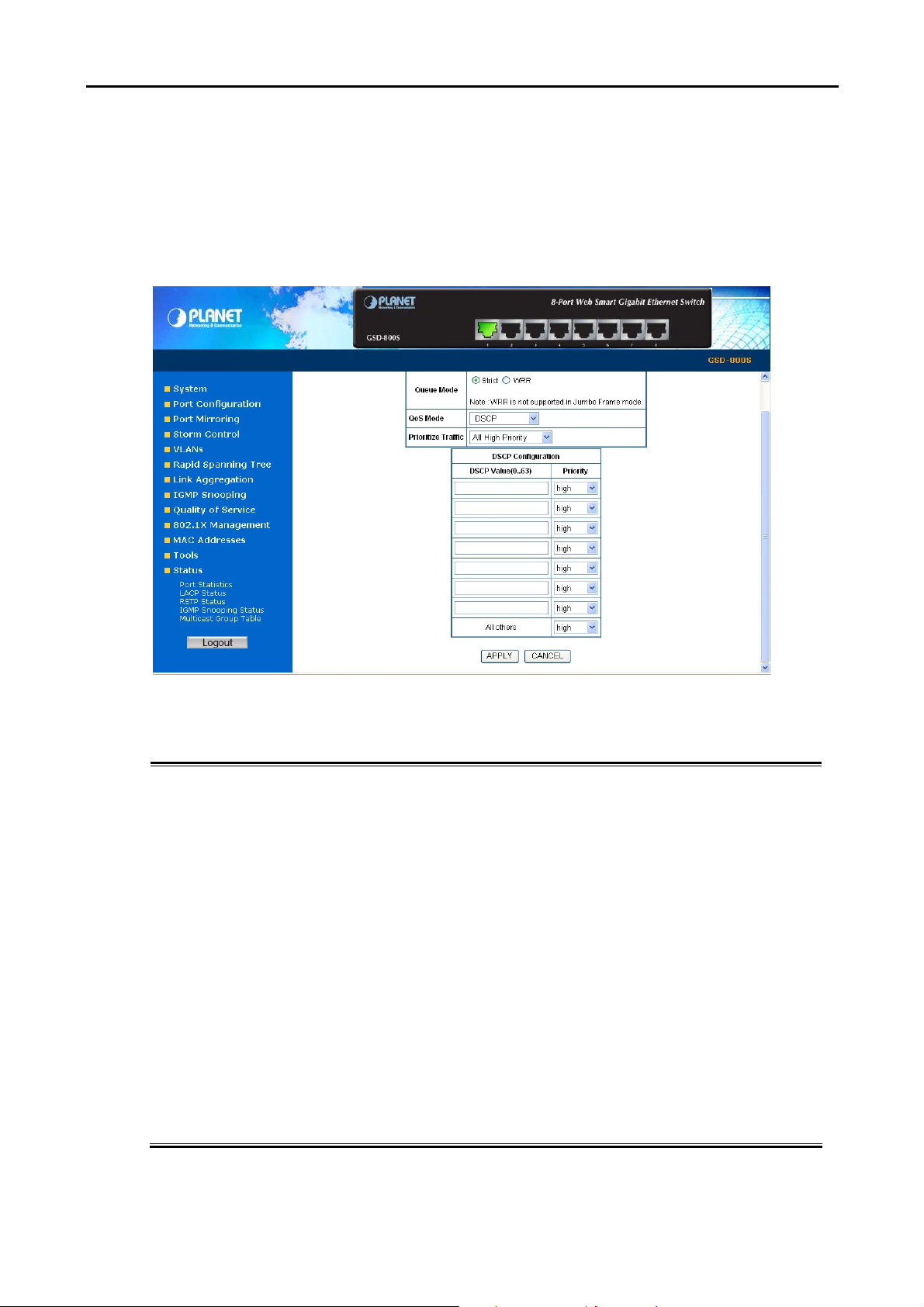
User’s Manual of GSD-800S / GSD-802S / GSD-802PS
4.9.2 DSCP QoS Mode
DiffServ Code Point (DSCP) - is the traffic prioritization bits within an IP header that are encoded by certain applications
and/or devices to indicate the level of service required by the packet across a network.
The DSCP Configuration page provides fields for defining output queue to specific DSCP fields.
Select the QoS mode to DSCP, the DSCP to queue mapping configuration page appears, as the Figure 4-40 shows.
The page includes the following fields:
• Priorit ize Traf fi c
• DSCP Valu e
( 0..63)
• Priority
The draw menu allows customization of DSCP to Traffic classifiers. Total 5
selections for the Prioritize Traffic.
The values of the IP DSCP header field within the incoming packet.
The traffic forwarding queue to which the DSCP is mapped. Four traffic priority
queues are supported.
The queue to which packets with the specific DSCP value is assigned. The values
are low,Normal,Medium and High.
Figure 4-40 DSCP QoS Configuration screen
• Custom – Manual mapping the DSCP to the 4-level queues. Setup at the
next table.
• All Low Priority - mapping all IP DCSP header packets to Queue 0
• All Normal Priority - mapping all IP DCSP header packets to Queue 1
• All Medium Priority - mapping all IP DCSP header packets to Queue 2
• All High Priority - mapping all IP DCSP header packets to Queue 3
• Low = Queue 0
• Normal = Queue 1
• Medium = Queue 2
• High = Queue 3
Page 59

User’s Manual of GSD-800S / GSD-802S / GSD-802PS
4.10 802.1X Management
The PLANET Gigabit Ethernet Switch supports IEEE 802.1X Port-base network access control and RADIUS server
authentication to enhance the host link more security. An 802.1X Infrastructure is composed of three major components:
Authenticator, Authentication server, and Supplicant.
Authentication server – (RADIUS Server): An entity that provides an authentication service to an authenticator. This
service determines, from the credentials provided by the supplicant, whether the supplicant is authorized to access the
services provided by the authenticator.
Authenticator-(GSD-800S): An entity at one end of a point-to-point LAN segment that facilitates authentication of the
entity attached to the other end of that link.
Supplicant-(A Host Client): An entity at one end of a point-to-point LAN segment that is being authenticated by an
authenticator attached to the other end of that link.
The instructions are divided into three parts:
The above graph shows the network topology of the solution we are going to introduce. As illustrated, a group of clients is
trying to build a network with Switch in order to have access to both Internet and Intranet. With 802.1X authentication,
each of these clients would have to be authenticated by RADIUS server. If the client is authorized, Switch would be
notified to open up a communication port to be used for the client. There are 2 Extensive Authentication Protocol (EAP)
methods supported: (1) MD5 and (2) TLS.
MD5 authentication is simply a validation of existing user account and password that is stored in a database of RADIUS
server. Therefore, clients will be prompted for account/password validation to build the link. TLS authentication is a more
complicated authentication, which is using certificate that is issued by RADIUS server for authentication. TLS
authentication is a more secure authentication, since not only RADIUS server authenticates the client, but also the client
can validate RADIUS server by the certificate that it issues. The TLS authentication request from clients and reply by
Radius Server and Switch can be briefed as follows:
1. The client sends an EAP start message to Web-Smart Switch.
2. Web-Smart Switch replies with an EAP Request ID message.
3. The client sends its Network Access Identifier (NAI) – its user name – to Web-Smart Switch in an EAP Respond
message.
4. Web-Smart Switch forwards the NAI to the RADIUS server with a RADIUS Access Request message.
5. The RADIUS server responds to the client with its digital certificate.
6. The client validates the digital certificate, and replies its own digital certificate to the RADIUS server.
7. The RADIUS server validates client’s digital certificate.
Page 60

User’s Manual of GSD-800S / GSD-802S / GSD-802PS
8. The client and RADIUS server derive encryption keys.
9. The RADIUS server sends Web-Smart Switch a RADIUS ACCEPT message.
10. Web-Smart Switch sends the client an EAP Success message along with the broadcast key and key length.
This section is to control the access of the switch, includes the user access and management control. The 802.1X
Management page contains links to the following topics:
• RADIUS Server Configuration
• Port Access Control
4.10.1 RADIUS Server Configuration
This page is to configure the RADIUS server connection features. The screen in Figure 4-41 and Figure 4-42 appears.
Figure 4-41 802.1X Configuration screen
Figure 4-42 RADIUS Server configuration table screen
Page 61

User’s Manual of GSD-800S / GSD-802S / GSD-802PS
The RADIUS Server configuration table includes the following fields:
• Mode
• R ADIUS Server IP
• R ADIUS UDP Port
• R ADIUS Secret
Setup the RADIUS server and assign the client IP address to the Web-Smart switch. In this case, field in the default IP
Address of the Web-Smart switch with 192.168.0.100. And also make sure the shared secret key is as same as the one
you had set at the switch RADIUS server – 12345678 at this case.
To Enable/Disable the port access control administrative mode.
This selector lists the two options for administrative mode: enable and disable.
The default value is disabled.
The IP address of the RADIUS server being added.
The UDP port used by this server. The valid range is 0 - 65535.
The default UDP Port No. is 1812
Indicates if the shared secret for this server has been configured.
Figure 4-43 RADIUS Server configuration
Page 62

User’s Manual of GSD-800S / GSD-802S / GSD-802PS
4.10.2 Port Access Control
This table is to configure the per port network access control setting. By drawing and select the menu bar to define the port
control type. The screen in Figure 4-44 and Figure 4-45 appears.
Figure 4-44 Per Port network access control configure table
Figure 4-45 802.1X Network access control mode selection
The Network Access Control port configuration table includes the following fields:
• Port
• Admin State
• Port St at e
Selects the port to be configured. When the selection is changed, a screen
refresh will occur causing all fields to be updated for the newly selected port.
This selector lists the options for control mode. The control mode is only set if the
link status of the port is link up. The options are:
• Auto: The authenticator PAE sets the controlled port mode to reflect the
outcome of the authentication exchanges between the supplicant,
authenticator, and the authentication server.
• Force authorized: The authenticator PAE unconditionally sets the
controlled port to be authorized.
• Force unauthorized: The authenticator port access entity (PAE)
unconditionally sets the controlled port to unauthorized.
This field indicates the configured control mode for the port.
• Re-authenticate
This button begins the re-authentication sequence on the selected port. This
button is only selectable if the control mode is 'auto'. If the button is not selectable,
it will be grayed out. Once this button is pressed, the action is immediate. It is not
Page 63

User’s Manual of GSD-800S / GSD-802S / GSD-802PS
required to press the Submit button for the action to occur.
• Force Reinitialize
• Statistics
• Re-authenticate
All
• Force Reinitialize
All
At the bottom of this page, click “Parameter” button will redirect to the “802.1X parameter” configure page. The screen
in Figure 4-46 appears.
This button begins the re-initialization sequence on the selected port. This button
is only selectable if the control mode is 'auto'. If the button is not selectable, it will
be grayed out. Once this button is pressed, the action is immediate. It is not
required to press the Submit button for the action to occur.
This button redirect to the “802.1X Statistics” page on the selected port.
This button begins the re-authentication sequence on the all ports.
This button begins the re-initialization sequence on all ports.
Figure 4-46 802.1X Parameter configuration screen
The 802.1X Parameters table includes the following fields:
• Reauthentication
Enabled
• Reauthentication
Period
[1-3600 seconds]
• EAP Timeout
[1-255 seconds]
This select field allows the user to enable or disable reauthentication of the
supplicant for the specified port. If “Enabled” be checked, reauthentication will
occur. Otherwise, reauthentication will not be allowed. Changing the selection will
not change the configuration until the Apply button is pressed.
The default value is not “Enabled”
This input field allows the user to enter the reauthentication period for the
selected port. The reauthentication period is the value, in seconds, of the timer
used by the authenticator state machine on this port to determine when
reauthentication of the supplicant takes place. The reauthentication period must
be a value in the range of 1 and 65535. Changing the value will not change the
configuration until the Apply button is pressed.
The default value is 3600.
This input field allows the user to enter the EAP timeout for the selected port. The
EAP timeout is the value, in seconds, of the timer used by the authenticator state
machine on this port to timeout the supplicant. The EAP timeout must be a value
in the range of 1 and 255.
The default value is 30.
Page 64

User’s Manual of GSD-800S / GSD-802S / GSD-802PS
4.11 MAC Addresses
4.11.1 Dynamic Address Table
Use this page to set the Address Ageing Timeout for the MAC Address database, and to display information about entries
in the MAC Address database. These entries are used by the transparent bridging function to determine how to forward a
received frame. The screen in Figure 4-47 appears.
Figure 4-47 Dynamic Address Table
Ageing Timeout Configuration (seconds)
The MAC Address database contains static entries, which are never aged out, and dynamically learned entries,
which are removed if they are not updated within a given time. You specify that time by entering a value for the
Address Ageing Timeout. You may enter any number of seconds between 0 and 65535.
IEEE 802.1D recommends a default of 300 seconds, which is the factory default.
MAC Address Table
The MAC Address Table includes the following fields:
• MAC Address
entries count
• VID
• Ports
• Type
Display the MAC address count numbers.
The VLAN ID for which the table is queried.
Specifies the port numbers for which the table is queried.
The MAC Address type for which the table is queried. There’re two possible type-
• Dynamic - Addresses are associated with ports by learning the ports from
the frame source address.
• Static - Static addresses are manually configured. Packets received with
the destinated MAC address mathch the port static MAC setting
Page 65

User’s Manual of GSD-800S / GSD-802S / GSD-802PS
will be forward to the specify port.
• MAC-Address
Specifies the MAC address for which the table is queried.
4.11.2 Static MAC Address
The Static MAC Address page contains a list of static MAC addresses. Static Address can be added and removed from
the page. In addition, several MAC Addresses can be defined for a single port. The screen in Figure 4-48 appears.
Figure-4-48 Static MAC Address Configuration
The configable filelds includes the following items:
• VID
• Ports
• MAC-Address
The MAC Address Table includes the following fields:
• VID
• Ports
• Type
• MAC-Address
The VLAN ID attached to the MAC Address.
Specifies the port numbers for which the table is queried.
Input the MAC address entry be manualed bind to the specify port.
The VLAN ID attached to the MAC Address.
Specifies the port numbers for which the table is queried.
Static - Static addresses are manually configured. Packets received with the
destinated MAC address mathch the port static MAC setting will be forward to the
specify port.
The MAC address listed in the current static address list.
Page 66

User’s Manual of GSD-800S / GSD-802S / GSD-802PS
4.12 Tools
4.12.1 Reboot
The Reboot page enables the device to be rebooted from a remote location. Once the Reboot button be pressed, user
have to re-login the WEB interface about 20 seconds later, the screen in Figure 4-49 appears.
Figure 4-49 Reboot screen
4.12.2 Factory Reset
The Factory Reset button can reset the Gigabit Ethernet Switch back to the factory default mode. Be aware that the entire
configuration will be reset; expect the IP address of the Gigabit Ethernet Switch. Once the Factory Reset item be pressed,
the screen in Figure 4-50 appears.
#Notice:
Figure 4-50 Factory Reset screen
To reset the IP address to the default IP Address “192.168.0.100”. Press the hardware reset button
at the front panel about 5 seconds. After the device be rebooted. You can login the management
WEB interface within the same subnet of 192.168.0.xx.
Hardware Reset button
Page 67

User’s Manual of GSD-800S / GSD-802S / GSD-802PS
4.12.3 Firmware Upgrade
The Firmware Upg r ad e page contains fields for downloading system image files from the Local File browser to the
device.
To open Firmware Upgrade screen perform the folling:
1. Click Tools -> Firmware Upgrade.
2. The Firmware Upgrade screen is displayed as in Figure 4-51.
3. Click the “Browse” button of the main page, the system would pop up the file selection menu to choose firmware.
4. Select on the firmware then click “Upload”, the Software Upload Progress would show the file upload status.
Figure 4-51 Firmware Upgrade screen
5. Once the software be loaded to the system successfully. The following screen appears. Click the “Yes” button to
activate the new software immediately. The system will load the new software after reboot.
Figure 4-52 Software successfully loaded notice screen
#Notice:
#Notice::
Do not power off the switch until the update progress is complete.
Do not quit the Firmware Upgrade page without press the “Yes” button - after the image be loaded.
Or the system won’t apply the new firmware. User has to repeat the firmware upgrade processes
again.
Page 68

User’s Manual of GSD-800S / GSD-802S / GSD-802PS
4.12.4 Configuration Upload
This function allows backup and reload the current configuration of Switch to the local management station. The screen in
Figure 4-53 appears.
Configuration Upload: Upload the existed configuration file to the Switch. The configuration file had been
saved at the local machine already.
Configuration Download: Download the current configuration file of the switch to the local machine.
Figure 4-53 Configuration Upload/Download screen
Configuration Upload
1. Click the “Browse” button of the main page, the system would pop up the file selection menu to choose saved
configuration.
Figure 4-54 Windows file selection menu popup
Page 69

User’s Manual of GSD-800S / GSD-802S / GSD-802PS
2. Select on the configuration file then click “Upload”, the bottom of the browser shows the upload status.
3. After down, the main screen appears “Transfer Completed”.
Configuration Download
1. Press the “Download” button to save the current configuration in manager workstation. The following screens in
Figure 4-55 and 4-56 appear
Figure 4-55 File Download screen
2. Chose the file save path in management workstation.
Figure 4-56 File save screen
Page 70

User’s Manual of GSD-800S / GSD-802S / GSD-802PS
4.12.5 Ping
Use this screen to tell the switch to send a Ping request to a specified IP address. You can use this to check whether the
switch can communicate with a particular IP station. Once you click the Apply button, the switch will send n pings and the
results will be displayed below the configurable data.
Figure 4-57 Ping function screen
The Ping Parameters includes the following fields:
• Target IP Address
• Count
• Time Out (in secs)
After field the parameter and press “Apply” to execute the Ping function. The Ping result shows at the next table. As the
Figure 4-58 screen appears.
Enter the IP address of the station you want the switch to ping. The initial value is
blank. The IP Address you enter is not retained across a power cycle.
Number of echo requests to send.
Timeout in milliseconds to wait for each reply.
Figure 4-58 Ping Result screen
Page 71

User’s Manual of GSD-800S / GSD-802S / GSD-802PS
#Notice:
Be sure the target IP Address is within the same network subnet of the switch, or you had setup the
correct gateway IP address.
4.12.6 Cable Diagnostics
The Cable Diagnostics page contains fields for performing tests on copper cables. These functions have the ability to
identify the cable length and operating conditions, and to isolate a variety of common faults that can occur on the Cat5
twisted-pair cabling. There might be two statuses as follow:
If the link is established on the twisted-pair interface in 1000BASE-T mode, the Cable Diagnostics can run without
disruption of the link or of any data transfer.
If the link is established in 100BASE-TX or 10BASE-T, the Cable Diagnostics cause the link to drop while the
diagnostics are running.
After the diagnostics are finished, the link is reestablished. And the following functions are available.
• Coupling between cable pairs.
• Cable pair termination
• Cable Length
Anomalous coupling between cable pairs can be caused by shorted wires, improper termination, or high crosstalk
resulting from an incorrect wire map. These conditions can all prevent the PLANET switch from establishing a link. The
screen in Figure 4-59 appears.
Figure 4-59 Cable Diagnostics
The Cable Diagnostics includes the following fields:
• Port
• Mode
The Cable status includes the following items:
Specifies the port numbers for which to run the cable diagnostics.
There’re three cable test mode for selection:
Full – test full pairs.
Anomaly – test with only anomaly pairs.
Anomaly w/o X-pair - test anomaly pairs but without X-pair.
Page 72

User’s Manual of GSD-800S / GSD-802S / GSD-802PS
• Pair
• Length[m]
• Status
The twist pair of the UTP cable. The pair groups as follow:
A (Pin 1,2)
B (Pin 3,6)
C (Pin 4,5)
D (Pin 7,8)
When properly terminated, Cable Diagnostics reports the approximate cable
length in meters of each of the four cable pair A, B, C, and D.
The cable test results. Possible values are:
• Proper - The cable passed the test.
• Open - The cable is connected on only one side or there is no cable connected
to the port
• Short - A short has occurred in the cable. With 10/100BASE link, the status of
Pair C and Pair D will be “Short”.
• Abnormal termination – An improper termination be detected. Proper
termination of Cat5 cable requires a 100
Ω differential impedance between
the positive and negative cable terminals. IEEE Std 802.3 allows for a
termination of as large as 115Ω or as small as 85Ω. If the termination
falls out of this range, it is reported as falls an anomalous termination.
#Notice:
Be sure to running the Cable diagnostics with standard Cat 5e or Cat 6 UTP cable. With some of the
UTP cables that not match the standard of Cat 5e, it might cause the 10/100Base link down after the
cable diagnostics.
Page 73

User’s Manual of GSD-800S / GSD-802S / GSD-802PS
4.12.7 Web Smart Function
This function could provide you to define device indicate connect to each port on Web Smart Switch, the screen in Figure
4-60 appears.
Figure 4-60 Web Smart Function Web Page screen
The available options are shown as below:
1 PC
2 PC+VoIP
3 Switch
4 Router
5 AP
6 Server
7 Printer
8 Guest
9 Other
The screen in Figure 4-61 appears and the setup procedure shown as below:
1. Choose a device from options of Select a port function, the screen in Figure 4-61appears.
2. Check the port that need to marked, the screen in Figure 4-62 appears.
Page 74

User’s Manual of GSD-800S / GSD-802S / GSD-802PS
3. After setup completed, press “Apply” to save current configuration, the screen in Figure 4-62 appears.
Figure 4-61 Web Smart Function Web Page screen
Figure 4-62 Web Smart Function Web Page screen
Page 75

User’s Manual of GSD-800S / GSD-802S / GSD-802PS
This function also provides Apply for all ports option from Select a port function, the setup procedure shown as below:
1. Choose a device and check “Apply for all ports” from options of Select a port function, the screen in Figure
4-63appears.
2. Check any port then all port will be select; the screen in Figure 4-64 appears.
3. After setup completed, press “Apply” to save current configuration, the screen in Figure 4-69 appears.
Figure 4-63 Web Smart Function Web Page screen
Page 76

User’s Manual of GSD-800S / GSD-802S / GSD-802PS
Figure 4-64 Web Smart Function Web Page screen
Figure 4-65 Web Smart Function Web Page screen
Page 77

User’s Manual of GSD-800S / GSD-802S / GSD-802PS
4.13 Status
Click on the “Status” to present the Switch status on this screen, it displays the following status:
Port Statistics
LACP Status
RSTP Status
IGMP Snooping Status
Multicast Group Table
4.13.1 Port Statistics
The Port Statistic Overview page displays the status of packet count from each port. The Port statistics overview screen in
Figure 4-66 appears.
The page includes the following fields:
• Port
• Receive Packets
• Receive Octets
• Broad- and
Multicast
• Error Packets
• Transmit Packets
The Port number.
Number of packets received on the port. Include the Unicast packets.
Number of octets of data (including those in bad packets) received on the port.
This object can be used as a reasonable estimate of Ethernet utilization.
Number of packets received on the port. Include the broadcast and multicast
packets.
The numbers of error packets received from the port.
Number of packets transmitted on the port. Include the Unicast packets.
Figure 4-66 Port Statistics Overview screen
Page 78

User’s Manual of GSD-800S / GSD-802S / GSD-802PS
• Transmit Octets
• Broad- and
Multicast
• Error Packets
Number of octets of data (including those in bad packets) transmitted on the port.
This object can be used as a reasonable estimate of Ethernet utilization.
Number of packets transmitted on the port. Include the broadcast and multicast
packets.
The numbers of error packets transmit from the port.
4.13.2 LACP Status
The LACP Status page display the current LACP aggregation Groups and LACP Port status.
Please refer to Chapter 4.7.3 at page-49 for more detail.
4.13.3 RSTP Status
The RSTP Status page display the current STP bridge , roor bridge and per port stp status.
Please refer to Chapter 4.6.3
at page-44 for more detail.
4.13.4 IGMP Snooping Status
The IGMP Snooping page display the current IGMP Status and the statistics of received Query / report packets.
Please refer to Chapter 4.8.2
at page-53 for more detail.
4.13.5 Multicast Group Status
The Multicast Group page displays the ports attached to the Multicast service group in the Ports tables. The Port a tables
also reflect the manner in which the port joined the Multicast group. Ports can be added either to existing groups or to new
Multicast service groups. The Bridge Multicast Group page permits new Multicast service groups to be created. The
Bridge Multicast Group page also assigns ports to a specific Multicast service address group.
Please refer to Chapter 4.8.3
at page-54 for more detail
Logout
Press this function; the web interface will go back to login screen. The screen in Figure 4-67 and Figure 4-68 appears.
Figure 4-67 Logout screen
Page 79

User’s Manual of GSD-800S / GSD-802S / GSD-802PS
Figure 4-68 Login screen
Page 80

User’s Manual of GSD-800S / GSD-802S / GSD-802PS
4.14 PoE Configuration ( GSD-802PS Only)
The GSD-802PS is an 8 ports PoE Layer 2 Web Smart switch, it supports up to 8 ports PoE Power source (PSE) to supply
PoE power for the connected Power Device (PD).
Power Management:
In a power over Ethernet system, operating power is applied from a power source (PSU-power supply unit) over the LAN
infrastructure to powered devices (PDs), which are connected to ports. Under some conditions, the total output power
required by PDs can exceed the maximum available power provided by the PSU. The system may a prior be planed with
a PSU capable of supplying less power than the total potential power consumption of all the PoE ports in the system. In
order to maintain the majority of ports active, power management is implemented.
The PSU input power consumption is monitored by measuring voltage and current .The input power consumption is equal
to the system’s aggregated power consumption .The power management concept allows all ports to be active and
activates additional ports, as long as the aggregated power of the system is lower than the power level at which additional
PDs cannot be connected .When this value is exceeded, ports will be deactivated, according to user-defined priorities.
The power budget is managed according to the following user-definable parameters: maximum available power, ports
priority, maximum allowable power per port.
This section provides PoE (Power over Ethernet) Configuration and PoE output status of GSD-802PS, screen in Figure
4-69 appears. After setup completed, please press “Apply” button to take effect.
Figure4-69 GSD-802PS POE Configuration Web Page screen
The page includes the following fields:
Power Reservation
Port
Enabled
The summary list of Current(mA) and Power(watts).
Indicate port 1 to port 8.
Allow to disable or enable each POE port.
Page 81

User’s Manual of GSD-800S / GSD-802S / GSD-802PS
Delivering Power [W]
Current [mA]
Priority
Also, from the Switch panel at the top side, the orange port icon shows that the port is connected to PDs with PoE
output. For more detail status about the usage of each PoE port, the Delivering Power and Current [mA] columns shows
the current power usage.
List each connected device power usage.
List each connected device current usage.
Allow to assign the POE power provision priority on each POE port, the
available values are
o Low
o Medium
o High
#Notice:
With some of the Gigabit NICs those support VCT( Virtual Cable Test) or other detection functions,
the Gigabit NICs might be see as a PDs and the PoE status shows Orange port icon. At this moment
the PoE Switch just send detection signal with lower voltage, it will not cause damage to the client.
Page 82

User’s Manual of GSD-800S / GSD-802S / GSD-802PS
5. SWITCH OPERATION
5.1 Address Table
The Switch is implemented with an address table. This address table composed of many entries. Each entry is used to
store the address information of some node in network, including MAC address, port no, etc. This information comes from
the learning process of Ethernet Switch.
5.2 Learning
When one packet comes in from any port, the Switch will record the source address, port no. And the other related
information in address table. This information will be used to decide either forwarding or filtering for future packets.
5.3 Forwarding & Filtering
When one packet comes from some port of the Ethernet Switching, it will also check the destination address besides the
source address learning. The Ethernet Switching will lookup the address-table for the destination address. If not found,
this packet will be forwarded to all the other ports except the port, which this packet comes in. And these ports will transmit
this packet to the network it connected. If found, and the destination address is located at different port from this packet
comes in, the Ethernet Switching will forward this packet to the port where this destination address is located according to
the information from address table. But, if the destination address is located at the same port with this packet comes in,
then this packet will be filtered. There by increasing the network throughput and availability.
5.4 Store-and-Forward
Store-and-Forward is one type of packet-forwarding techniques. A Store-and-Forward Ethernet Switching stores the
incoming frame in an internal buffer, do the complete error checking before transmission. Therefore, no error packets
occurrence, it is the best choice when a network needs efficiency and stability.
The Ethernet Switch scans the destination address from the packet-header, searches the routing table provided for the
incoming port and forwards the packet, only if required. The fast forwarding makes the switch attractive for connecting
servers directly to the network, thereby increasing throughput and availability. However, the switch is most commonly
used to segment existing hubs, which nearly always improves overall performance. An Ethernet Switching can be easily
configured in any Ethernet network environment to significantly boost bandwidth using conventional cabling and adapters.
Due to the learning function of the Ethernet switching, the source address and corresponding port number of each
incoming and outgoing packet are stored in a routing table. This information is subsequently used to filter packets whose
destination address is on the same segment as the source address. This confines network traffic to its respective domain,
reducing the overall load on the network.
The Switch performs "Store and forward" therefore, no error packets occur. More reliably, it reduces the re-transmission
rate. No packet loss will occur.
Page 83

User’s Manual of GSD-800S / GSD-802S / GSD-802PS
5.5 Auto-Negotiation
The STP ports on the Switch have built-in “Auto-negotiation”. This technology automatically sets the best possible
bandwidth when a connection is established with another network device (usually at Power On or Reset). This is done by
detect the modes and speeds at the second of both device is connected and capable of, both 10Base-T and 100Base-TX
devices can connect with the port in either Half- or Full-Duplex mode. 1000Base-T can be only connected in Full-duplex
mode.
5-6 IGMP Snooping
Theory
Computers and network devices that want to receive multicast transmissions need to inform nearby routers that they will
become members of a multicast group. The Internet Group Management Protocol (IGMP) is used to communicate this
information. IGMP is also used to periodically check the multicast group for members that are no longer active. In the case
where there is more than one multicast router on a sub network, one router is elected as the ‘queried’. This router then
keeps track of the membership of the multicast groups that have active members. The information received from IGMP is
then used to determine if multicast packets should be forwarded to a given sub network or not. The router can check, using
IGMP, to see if there is at least one member of a multicast group on a given subnet work. If there are no members on a sub
network, packets will not be forwarded to that sub network.
IGMP Versions 1 and 2
Multicast groups allow members to join or leave at any time. IGMP provides the method for members and multicast routers
to communicate when joining or leaving a multicast group.
IGMP version 1 is defined in RFC 1112. It has a fixed packet size and no optional data.
The format of an IGMP packet is shown below:
IGMP Message Format
Octets
0 8 16 31
Type Response Time
Group Address (all zeros if this is a query)
The IGMP Type codes are shown below:
Type Meaning
0x11 Membership Query (if Group Address is 0.0.0.0)
0x11 Specific Group Membership Query (if Group Address is Present)
0x16 Membership Report (version 2)
Checksum
0x17 Leave a Group (version 2)
0x12 Membership Report (version 1)
IGMP packets enable multicast routers to keep track of the membership of multicast groups, on their respective sub
networks. The following outlines what is communicated between a multicast router and a multicast group member using
IGMP.
A host sends an IGMP “report” to join a group
Page 84

User’s Manual of GSD-800S / GSD-802S / GSD-802PS
A host will never send a report when it wants to leave a group (for version 1).
A host will send a “leave” report when it wants to leave a group (for version 2).
Multicast routers send IGMP queries (to the all-hosts group address: 224.0.0.1) periodically to see whether any group
members exist on their sub networks. If there is no response from a particular group, the router assumes that there are no
group members on the network.
The Time-to-Live (TTL) field of query messages is set to 1 so that the queries will not be forwarded to other sub networks.
IGMP version 2 introduces some enhancements such as a method to elect a multicast queried for each LAN, an explicit
leave message, and query messages that are specific to a given group.
The states a computer will go through to join or to leave a multicast group are shown below:
Non-Member
Leave Group
(Stop Timer)
Delaying Member Idle Member
Join Group
(Send Report,
Start Timer)
Query Received
(Start Timer)
Report Received
(Stop Timer)
Timer Expried
(Send report)
Leave Group
IGMP State Transitions
Page 85

User’s Manual of GSD-800S / GSD-802S / GSD-802PS
6. TROUBLESHOOTING
This chapter contains information to help you solve problems. If the Switch is not functioning properly, make sure the
Ethernet Switch was set up according to instructions in this manual.
The Link LED is not lit
Solution:
Check the cable connection and remove duplex mode of the Switch.
Some stations cannot talk to other stations located on the other port
Solution:
Please check the VLAN, port trunking function that may introduce this kind of problem.
Performance is bad
Solution:
Check the full duplex status of the Ethernet Switch. If the Ethernet Switch is set to full duplex and the partner is set to
half duplex, then the performance will be poor.
100Base-TX port link LED is lit, but the traffic is irreg u lar
Solution:
Check that the attached device is not set to dedicate full duplex. Some devices use a physical or software switch to
change duplex modes. Auto-negotiation may not recognize this type of full-duplex setting.
Why the Switch doesn’t connect to the network
Solution:
Check the LNK/ACT LED on the switch .Try another port on the Switch. Make sure the cable is installed properly
Make sure the cable is the right type Turn off the power. After a while, turn on power again.
How to deal forgotten password situation of switch?
Solution:
Please contact Planet switch support team and the mail address is support_switch@planet.com.tw
Page 86

A.1 Switch‘s RJ-45 Pin Assignments
1000Mbps, 1000Base T
Contact MDI MDI-X
1 BI_DA+ BI_DB+
2 BI_DA- BI_DB-
3 BI_DB+ BI_DA+
4 BI_DC+ BI_DD+
5 BI_DC- BI_DD-
6 BI_DB- BI_DA-
7 BI_DD+ BI_DC+
8 BI_DD- BI_DC-
User’s Manual of GSD-800S / GSD-802S / GSD-802PS
APPENDIX A
Implicit implementation of the crossover function within a twisted-pair cable, or at a wiring panel, while not expressly
forbidden, is beyond the scope of this standard.
A.2 10/100Mbps, 10/100Base-TX
RJ-45 Connector pin assignment
MDI
Contact
1 Tx + (transmit) Rx + (receive)
2 Tx - (transmit) Rx - (receive)
3 Rx + (receive) Tx + (transmit)
4, 5 Not used
6 Rx - (receive) Tx - (transmit)
7, 8 Not used
Media Dependant
Interface
MDI-X
Media Dependant
Interface -Cross
Page 87

User’s Manual of GSD-800S / GSD-802S / GSD-802PS
A
A.3 RJ-45 cable pin assignment
2 1
3 6
6
3
There are 8 wires on a standard UTP/STP cable and each wire is color-coded. The following shows the pin allocation
and color of straight cable and crossover cable connection:
2
213 6
1
Figure A-1: Straight-Through and Crossover Cable
Please make sure your connected cables are with same pin assignment and color as above picture before deploying the
cables into your network.
2080-
35040-003
