Page 1
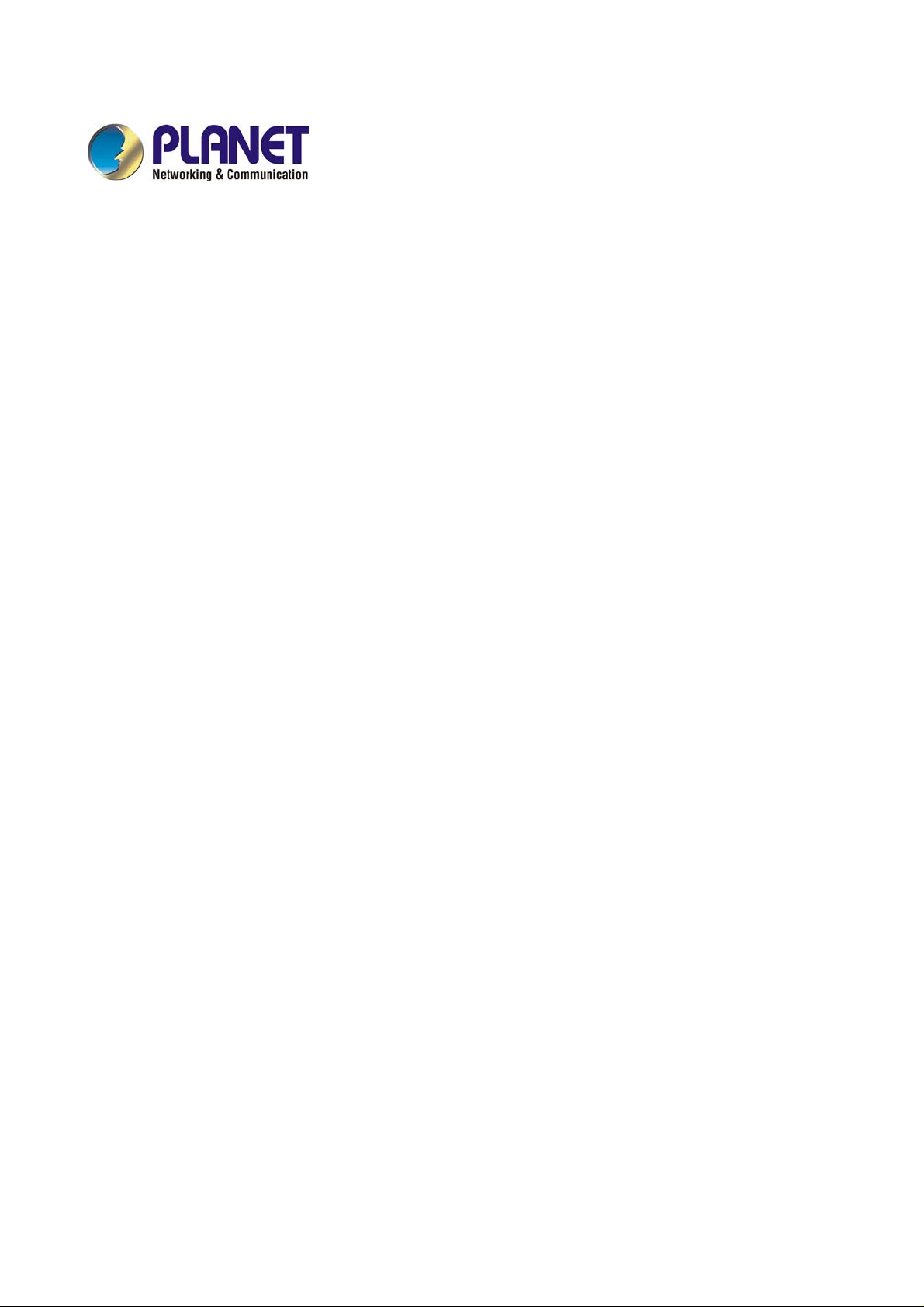
GRT-501 G.SHDSL.bis Bridge Router User’s Manual
G.SHDSL.bis Bridge Router
GRT 501 -
User’s Manual
- -
1
Page 2
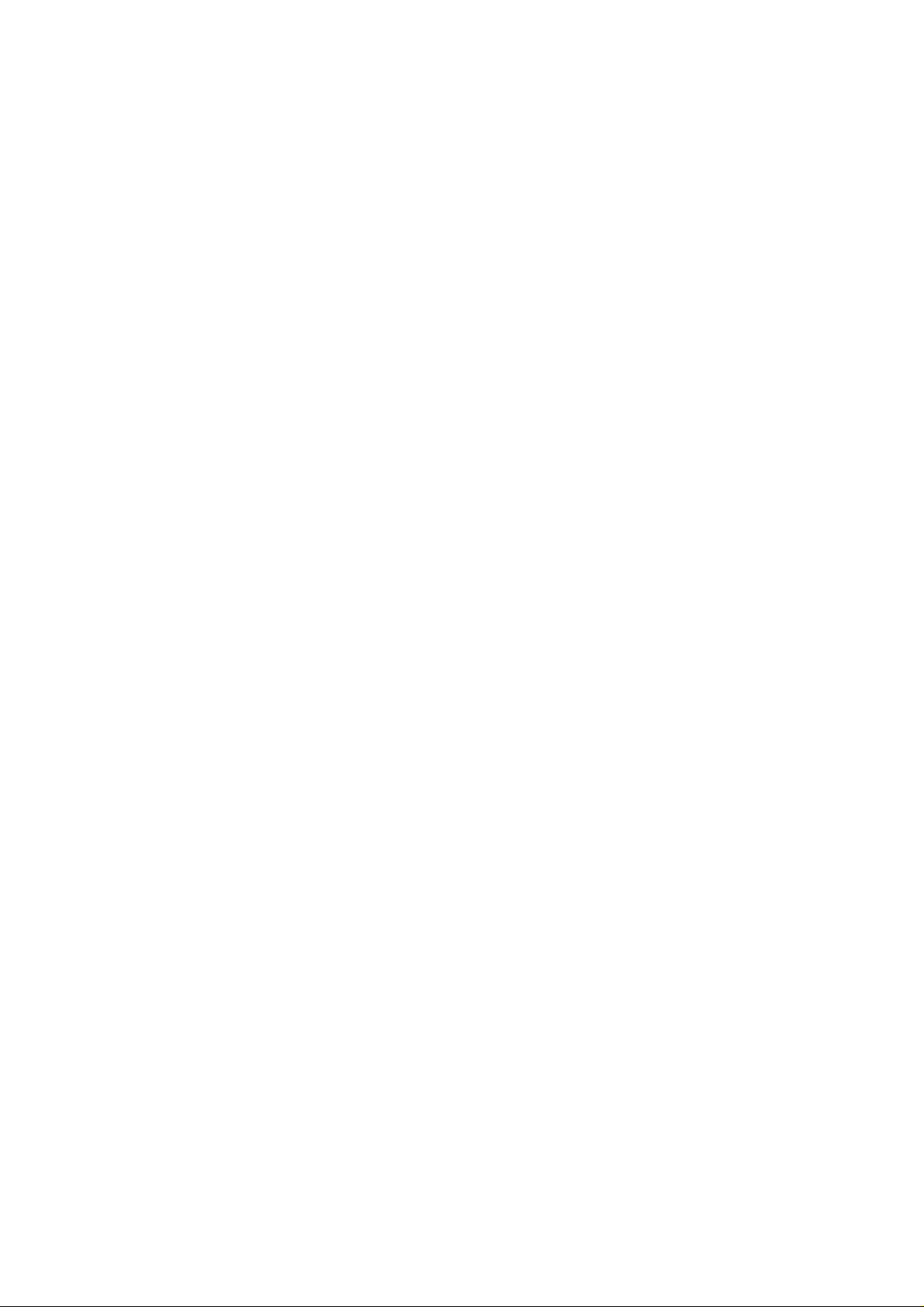
GRT-501 G.SHDSL.bis Bridge Router User’s Manual
Copyright
Copyright© 2007 by PLANET Technology Corp. All rights reserved. No part of this publication may be
reproduced, transmitted, transcribed, stored in a retrieval system, or translated into any language or computer
language, in any form or by any means, electronic, mechanical, magnetic, optical, chemical, manual or
otherwise, without the prior written permission of PLANET.
PLANET makes no representations or warranties, either expressed or implied, with respect to the contents
hereof and specifically disclaims any warranties, merchantability or fitness for any particular purpose. Any
software described in this manual is sold or licensed "as is". Should the programs prove defective following
their purchase, the buyer (and not this company, its distributor, or its dealer) assumes the entire cost of all
necessary servicing, repair, and any incidental or consequential damages resulting from any defect in the
software. Further, this company reserves the right to revise this publication and to make changes from time
to time in the contents hereof without obligation to notify any person of such revision or changes.
All brand and product names mentioned in this manual are trademarks and/or registered trademarks of their
respective holders.
Disclaimer
PLANET Technology does not warrant that the hardware will work properly in all enviro nments and
applications, and makes no warranty and representation, either implied or expressed, with respect to the
quality, performance, merchantability, or fitness for a particular purpose.
PLANET has made every effort to ensure that this User’s Manual is accurate; PLANET disclaims liability
for any inaccuracies or omissions that may have occurred.
Information in this User’s Manual is subject to change without notice and does not represent a commitment
on the part of PLANET. PLANET assumes no responsibility for any inaccuracies that may be contained in
this User’s Manual. PLANET makes no commitment to update or keep current the information in this User’s
Manual, and reserves the right to make improvements to this User’s Manual and/or to the products described
in this User’s Manual, at any time without notice.
If you find information in this manual that is incorrect, misleading, or incomplete, we would appreciate your
comments and suggestions.
Trademarks
The PLANET logo is a trademark of PLANET Technology.
This documentation may refer to numerous hardware and software products by their trade names. In most, if
not all cases, these designations are claimed as trademarks or registered trademarks by their respective
companies.
CE mark Warning
This is a class B device, in a domestic environment; this product may cause radio interference, in which case the user
may be required to take adequate measures.
Federal Communication Commission Interference Statement
This equipment has been tested and found to comply with the limits for a Class B digital device, pursu ant to
Part 15 of FCC Rules. These limits are designed to provide reasonable protection against harmful
interference in a residential installation. This equipment generates, uses, and can radiate radio frequ ency
energy and, if not installed and used in accordance with the instructions, may cause harmful interference to
radio communications. However, there is no guarantee that interference will not occur in a particular
installation. If this equipment does cause harmful interference to radio or television reception, which can
be determined by turning the equipment off and on, the user is encouraged to try to correct the interference
by one or more of the following measures:
1. Reorient or relocate the receiving antenna.
2. Increase the separation between the equipment and receiver.
3. Connect the equipment into an outlet on a circuit different from that to which the receiver is connected.
4. Consult the dealer or an experienced radio technician for help.
- -
1
Page 3
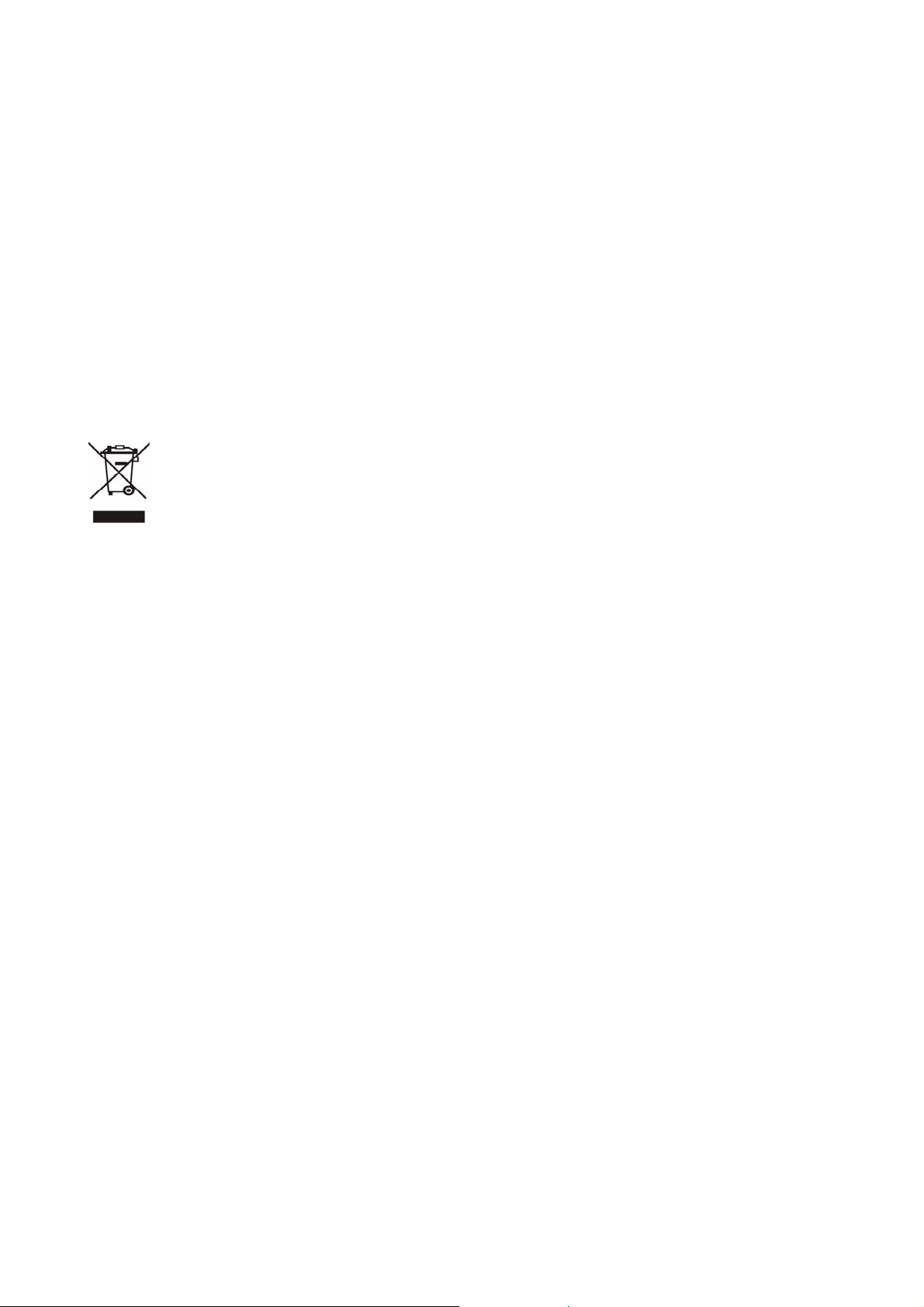
GRT-501 G.SHDSL.bis Bridge Router User’s Manual
FCC Caution:
To assure continued compliance (example-use only shielded interface cables when conne cting to computer or
peripheral devices). Any changes or modifications not expressly approved by the party responsible for
compliance could void the user’s authority to operate the equipment.
This device complies with Part 15 of the FCC Rules. Operation is subject to the Following two conditions: (1)
This device may not cause harmful interference, and (2) this Device must accept any interference received,
including interference that may cause undesired operation.
R&TTE Compliance Statement
This equipment complies with all the requirements of DIRECTIVE 1999/5/EC OF THE EUROPEAN
PARLIAMENT AND THE COUNCIL OF 9 March 1999 on radio equipment and telecommunication
terminal Equipment and the mutual recognition of their conformity (R&TTE)
The R&TTE Directive repeals and replaces in the directive 98/13/EEC (Telecommunications Terminal
Equipment and Satellite Earth Station Equipment) As of April 8, 2000.
WEEE Caution
To avoid the potential effects on the environment and human health as a result of the presence of hazardous
substances in electrical and electronic equipment, end users of electrical and electronic e quipment should
understand the meaning of the crossed-out wheeled bin symbol. Do not dispose of WEEE as unsorted
municipal waste and have to collect such WEEE separately.
Safety
This equipment is designed with the utmost care for the safety of those who install and use it. However,
special attention must be paid to the dangers of electric shock and static electricity when working with
electrical equipment. All guidelines of this and of the computer manufacture must therefore be allowed at all
times to ensure the safe use of the equipment.
Customer Service
For information on customer service and support for the Multi-Homing Security Gateway, please refer to the following
Website URL:
http://www.planet.com.tw
Before contacting customer service, please take a moment to gather the following information:
♦ The GRT-501 serial number and MAC address
♦ Any error messages that displayed when the problem occurred
♦ Any software running when the problem occurred
♦ Steps you took to resolve the problem on your own
Revision
User’s Manual for PLANET G.SHDSL.bis Bridge Router
Model: GRT-501
Rev: 1.0 (Octorber, 2007)
Port No. EM-GRT501v1
- -
2
Page 4
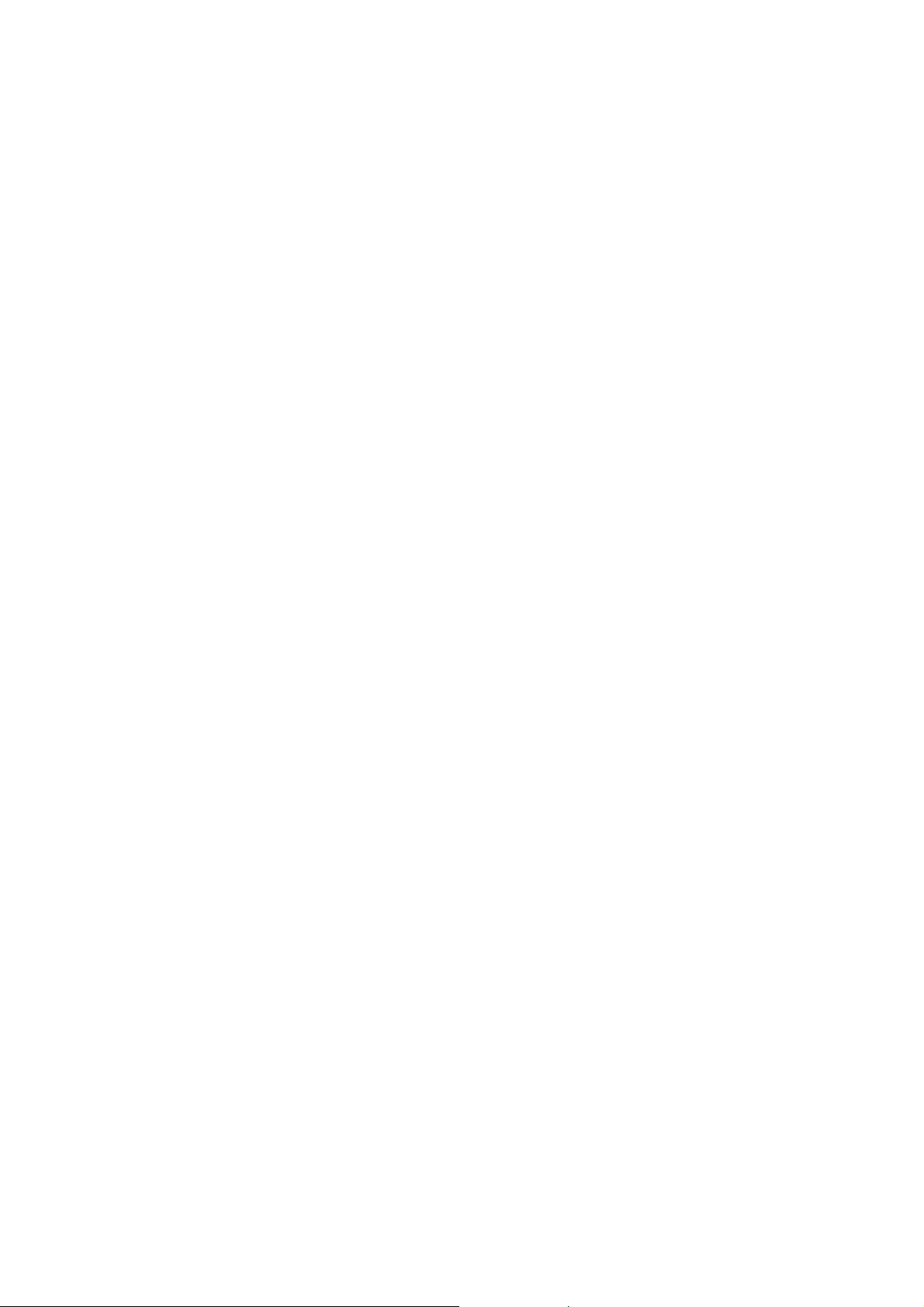
GRT-501 G.SHDSL.bis Bridge Router User’s Manual
Table of Contents
TABLE OF CONTENTS...................................................................................................................3
CHAPTER 1 OVERVIEW................................................................................................................5
PRODUCT FEATURES..........................................................................................................................5
HARDWARE SPECIFICATION...............................................................................................................6
PACKAGE CONTENTS.........................................................................................................................7
CHAPTER 2 INSTALLATION........................................................................................................8
2.1 GET TO KNOW YOUR G.SHDSL.BIS ROUTER ...............................................................................8
2.2 REAR PANEL CONNECTIONS ........................................................................................................9
2.3 SETTING UP THE HARDWARE ENVIRONMENT..............................................................................10
CHAPTER 3 LOGON PROCEDURE...........................................................................................11
3.1 SERIAL CONSOLE.......................................................................................................................11
3.2 TELNET ..................................................................................................................................... 11
3.3 WEB BROWSER..........................................................................................................................12
CHAPTER 4 CONFIGURATION BY WEB BROWSER ...........................................................13
4.1 BASIC SETTING .........................................................................................................................13
4.1.1 Bridge Mode......................................................................................................................13
4.1.2 Routing Mode for PPPoA and PPPoE with IP Sharing ...................................................15
4.1.3 Routing Mode for IPoA or EoA.........................................................................................17
4.1.4 LAN-to-LAN Connection with Bridge Mode.....................................................................19
4.2 ADVANCED SETUP .....................................................................................................................21
4.2.1 SHDSL.bis.........................................................................................................................21
4.2.2 W AN...................................................................................................................................22
4.2.3 Bridge................................................................................................................................24
4.2.4 VLAN.................................................................................................................................25
4.2.5 ETHERNET.......................................................................................................................26
4.2.6 Route .................................................................................................................................27
4.2.7 NAT/DMZ..........................................................................................................................29
4.2.8 Virtual Server....................................................................................................................31
4.3 STATUS ......................................................................................................................................32
4.4 ADMINISTRATION ......................................................................................................................33
4.4.1 Security..............................................................................................................................33
4.4.2 SNMP................................................................................................................................34
4.4.3 T ime Sync ..........................................................................................................................36
4.5 UTILITY..................................................................................................................................... 38
- -
3
Page 5
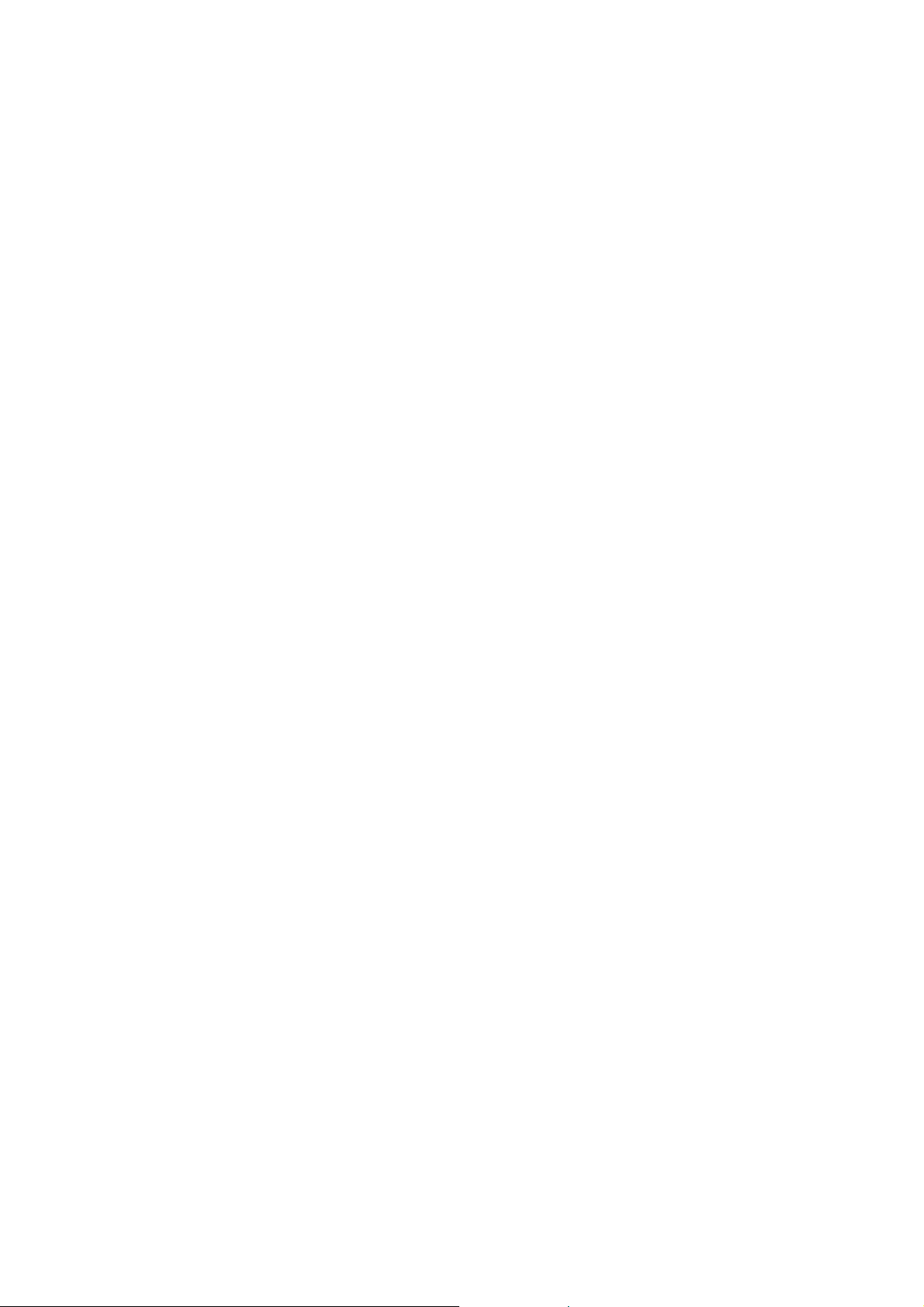
GRT-501 G.SHDSL.bis Bridge Router User’s Manual
4.5.1 System Info........................................................................................................................38
4.5.2 Config Tool........................................................................................................................38
4.5.3 Upgrade ............................................................................................................................39
4.5.4 Logout ...............................................................................................................................40
4.5.5 Restart...............................................................................................................................40
APPENDIX A: VLAN......................................................................................................................41
SPECIFICATION ..............................................................................................................................41
FRAME SPECIFICATION .................................................................................................................42
APPLICATIONS ...............................................................................................................................42
APPENDIX B: GLOSSARY...........................................................................................................44
- -
4
Page 6
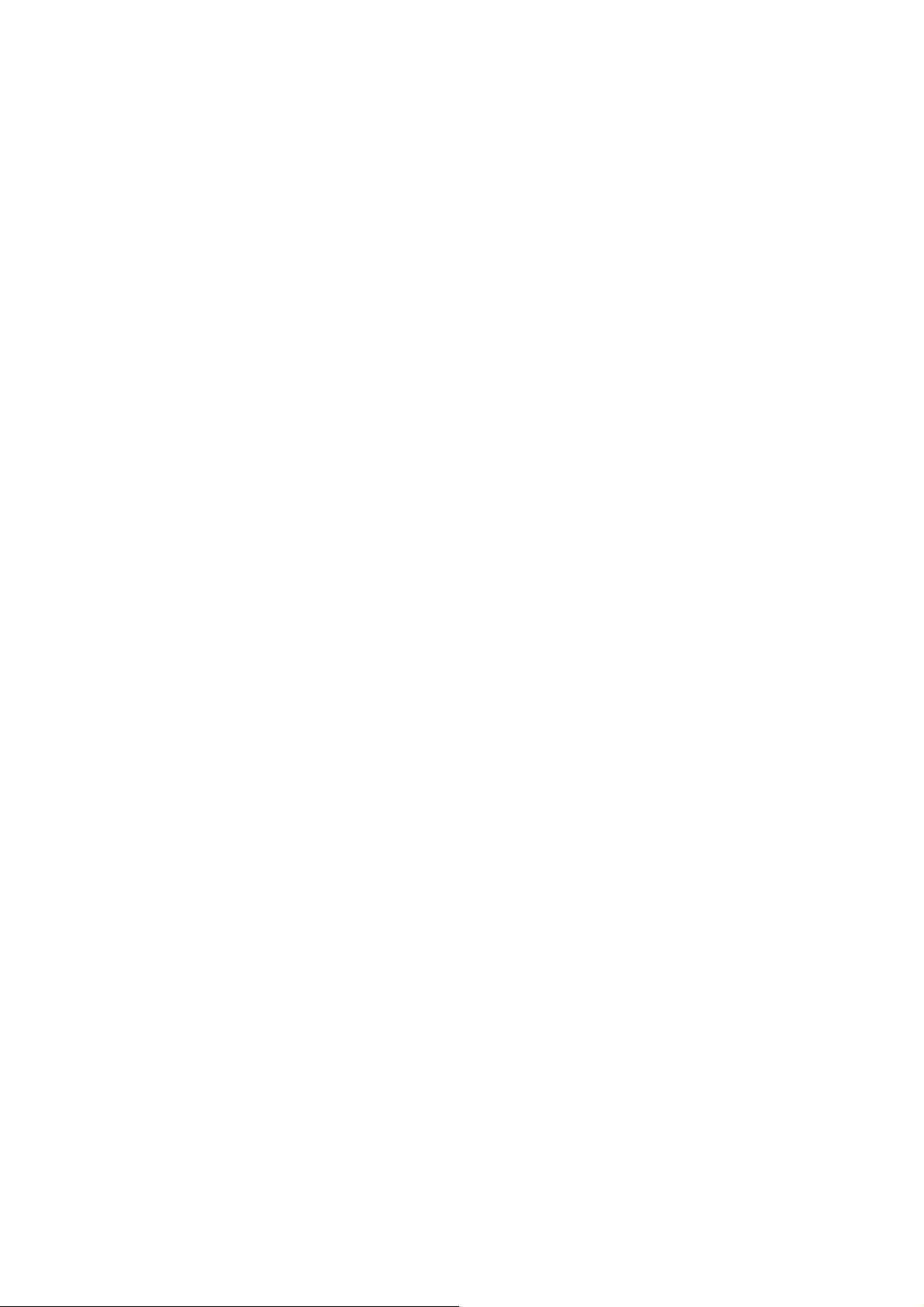
Chapter 1 Overview
The Planet new SHDSL family member GRT-501 is the G.SHDSL.bis router that complies
with ITU-T G.991.2 standard and provides affordable, flexible, efficient Internet access
solution for SOHO and Small Medium Business environment. The GRT-501 supports
business-class, multi-range from 192kbps to 5.7Mbps (2-wire) symmetric data rates and
also can be connected as the LAN-to-LAN network connection at the distance up to 6.7km
(4.2 miles) by using existing telephone copper wires.
The Planet GRT-501 is integrated high-end Bridging/Routing capabilities with advanced
functions of DMZ, Virtual Server, and VPN pass-through. And because of the network
environment growing rapidly, Virtual LAN has become more and more important feature in
internetworking industry. The GRT-501 supports IEEE 802.1Q VLAN over ATM network.
With the built-in Simple Network Management Protocol (SNMP) and web-based
management, the GRT-501 offers an easy-to-use, platform-independent management and
configuration facility. And the GRT-501 also provides Command-Line Interface; it can be
accessed via Telnet and the console port. The network administrator can manage the
device by proper way.
Product Features
High Speed Symmetric Data Transmission:The GRT-501 supports the latest
G.SHDSL.bis technology, provides the higher symmetric data rate up to 5.7 Mbp s on
2 wires.
CO and CPE side Support:Provide the back-to-back connection.
IEEE 802.1Q VLAN Support:The GRT-501 supports the IEEE 802.1Q Tagged
VLAN, it offer significant benefit in terms with efficient use of bandwidth, flexibility,
performance and security
Bridge and Router Mode:The GRT -501 supports two connection modes. Currently,
it comes pre-configured with routing mode. Note that, routing mode and bridging
mode cannot be used simultaneously.
Virtual Server :This feature allows Internet users to access Internet servers on your
LAN. The required setup is quick and easy.
VPN Pass through Support:PCs with VPN (Virtual Private Networking) software
using PPTP, L2TP and IPSec are transparently supported - no configuration is
required.
DMZ Support:The GRT-501 can translate public IP addresses to private IP address
to allow unrestricted 2-way communication with Servers or individual users on the
Internet. This provides the most flexibility to run programs, which could be
incompatible in NAT environment.
RIPv1/v2 Routing:It supports RIPv1/v2 routing protocol for routing capability.
Simple Network Management Protocol (SNMP):It is an easy way to remotely
manage the router via SNMPv1/v2.
Page 7
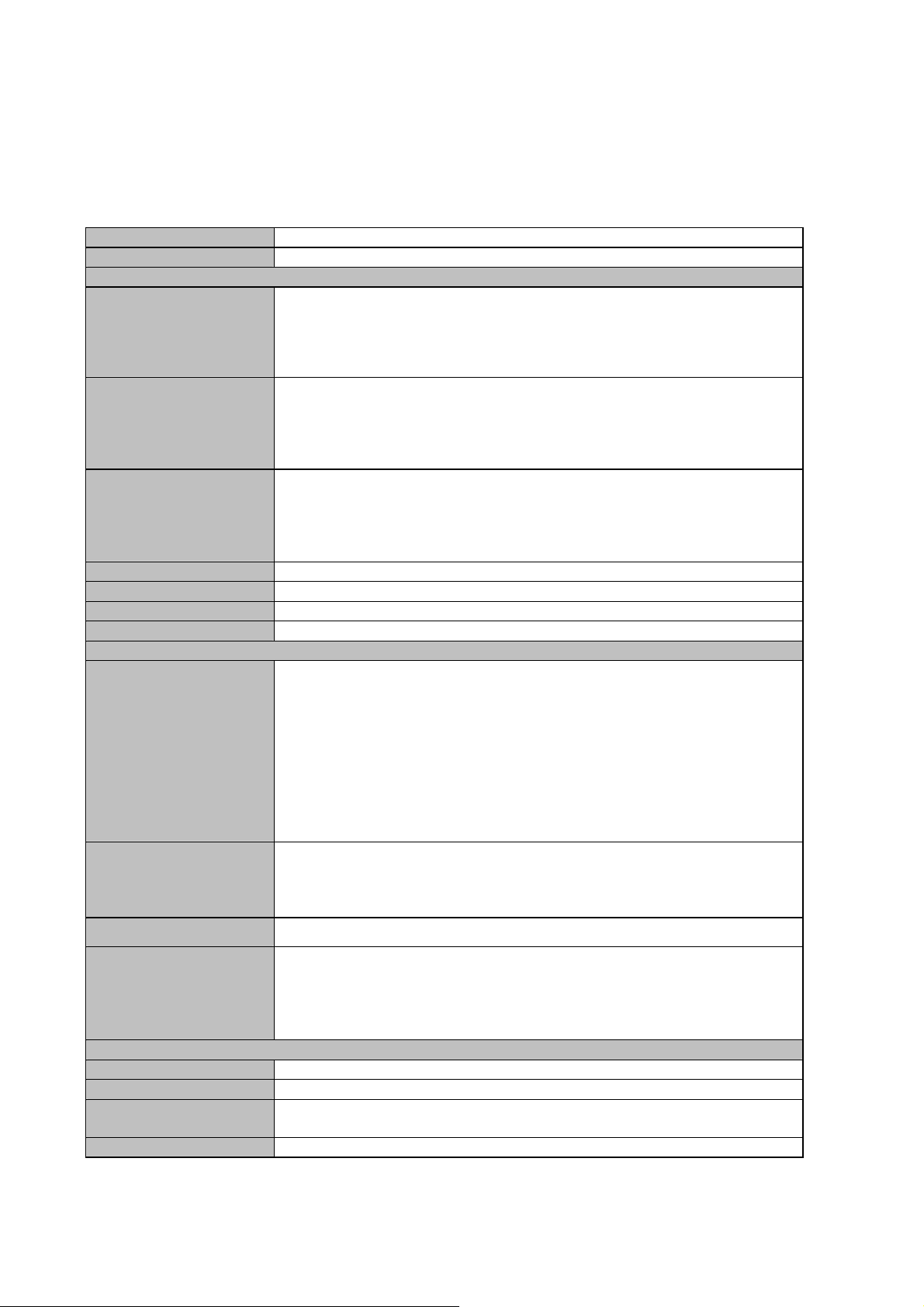
GRT-501 G.SHDSL.bis Bridge Router User’s Manual
Fully ATM protocol stack implementation over G.SHDSL.bis
PPPoA and PPPoE support user authentication with PAP/CHAP/MS-CHAP
Hardware Specification
Product G.SHDSL.bis Bridge Router
Model GRT-501
Hardware
Standard
Protocol
AAL and ATM Support Support up to 8PVCs
LAN Port 1 x 10Base-T/100Base-TX ( Auto-Negotiation, Auto MDI/MDI-X)
Console 1 x RS-232 (DB9)
Button 1 x Reset Button
LED Indicators PWR, WAN LNK/ACT, LAN 10M/100M, ALM
Software
Protocol
Security
VPN
Management
Environment Specification
Dimension (W x D x H) 145 x 188 x 33mm
Power 9V DC, 1A
Temperature:
Humidity
Emission FCC, CE
Compliant with ITU-T G.991.2 Standard Annex A/B
Compliant with G.SHDSL.bis Annex A/B/F/G
TC-PAM Line Code
Symmetric data transmission speed up to 5.7 Mbps on 2-wire
Multi-range from 192kbps to 5.7Mbps
RFC 1577 - Classical IP over ATM (RFC 1577)
RFC 2364 - PPP over ATM
RFC 1483/2684 - Ethernet over ATM
RFC 2516 - PPP over Ethernet (fixed and dynamic IP)
RFC 2364 - PPP over ATM (fixed and dynamic IP)
ATM Forum UNI 3.1/4.0 PVC
Support OAM F4 / F5 AIS/RDI and loopback
VC multiplexing and SNAP/LLC
Integrated ATM QoS support (UBR,CBR,VBR-rt, and VBR-nrt)
IEEE 802.1D transparent learning bridge
IEEE 802.1Q VLAN
Support IP/TCP/UDP/ARP/ICMP/IGMP protocols
IP routing with static routing and RIPv1/RIPv2
IP multicast and IGMP proxy
Network address translation (NAT/PAT)
DMZ host/Multi-DMZ/Multi-NAT function
Virtual Server (RFC1631)
DNS relay and caching
DHCP server, client and relay
Built-in NAT Firewall
PPP over PAP (RFC1334)
PPP over CHAP (RFC1994)
Password protection for system management
VPN (PPTP/L2TP/IPSec) pass-through
Web-based configuration
Command-line Interpreter(CLI) via Console
Command-line Interpreter(CLI) via Telnet
Software upgrade via web-browser/TFTP server
SNMPv1 and v2
Operating: 0~45 degree C, 0%~ 90% (non-condensing),
Storage: -10~70 degree C, 0~95% (non-condensing)
- -
6
Page 8
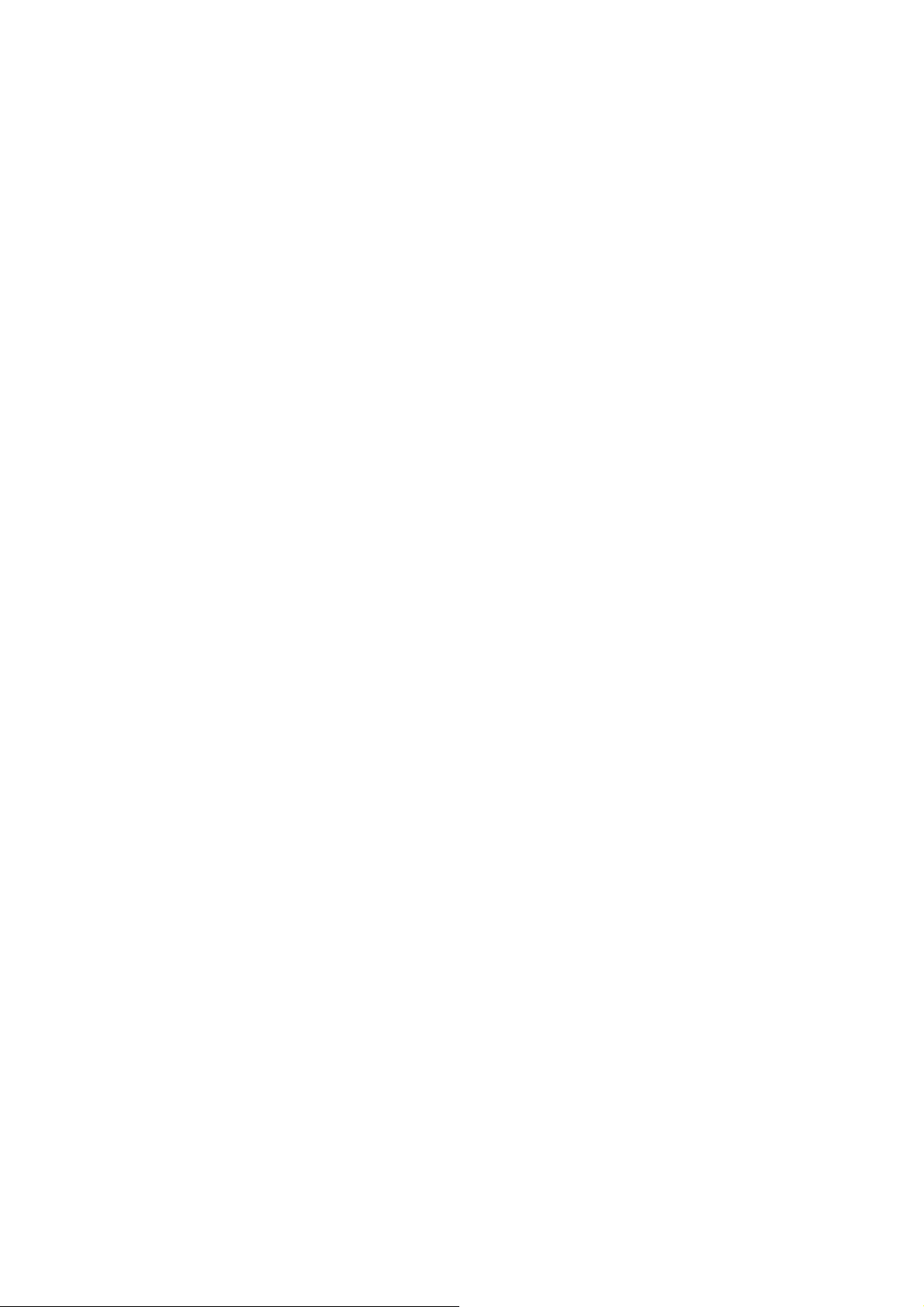
GRT-501 G.SHDSL.bis Bridge Router User’s Manual
Package Contents
The following items should be included. If any of these items are damaged or missing,
please contact your dealer immediately.
GRT-501 G.SHDSL.bis Bridge Router x 1
Power Adapter x 1
Quick Installation Guide x 1
User’s manual CD x 1
Console Cable x 1
RJ-45 to RJ-11 Cable x 1
- -
7
Page 9
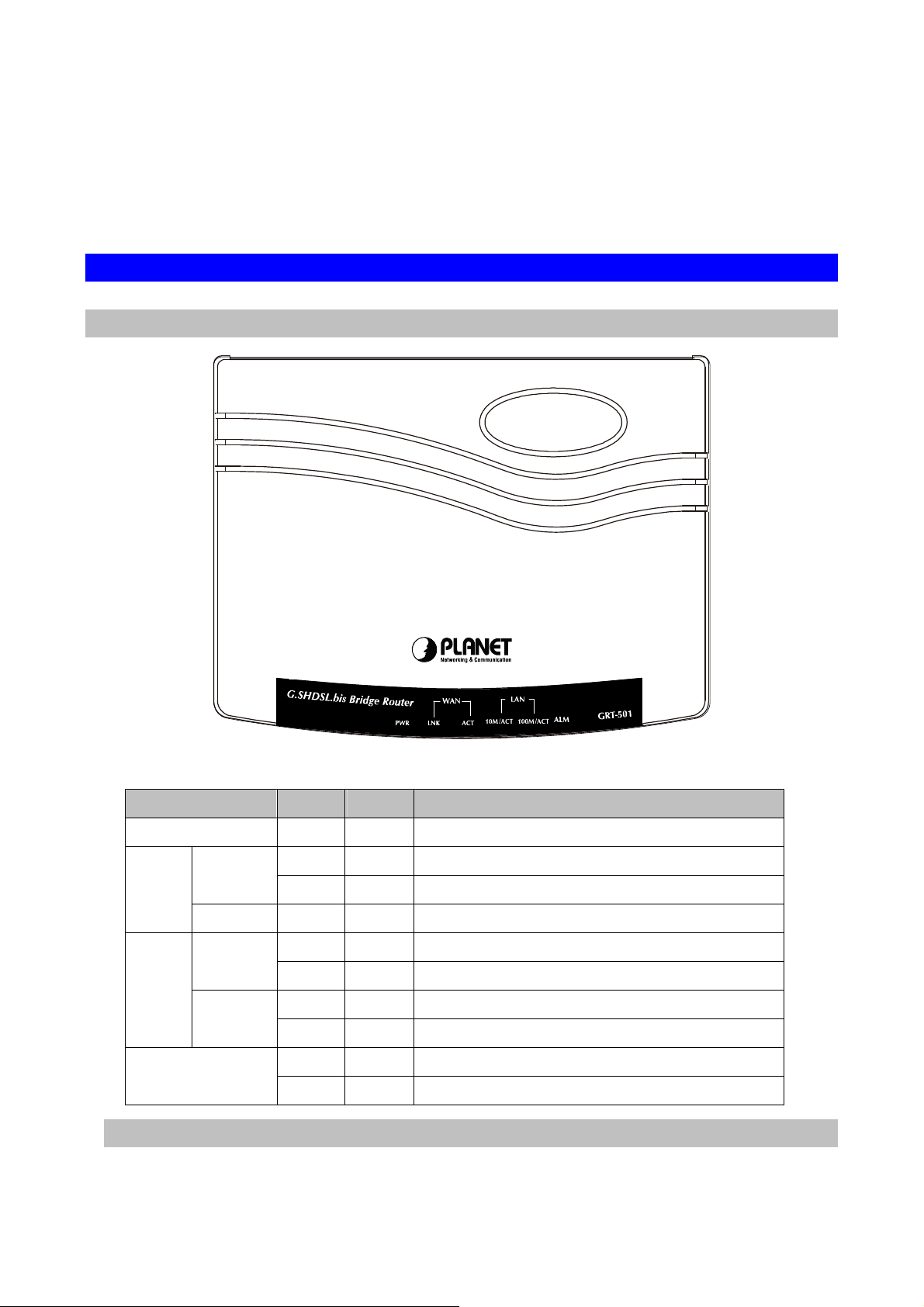
GRT-501 G.SHDSL.bis Bridge Router User’s Manual
Chapter 2 Installation
2.1 Get to know your G.SHDSL.bis Router
Physical Detail
Front View
LED / Port Definition
LEDs Color Active Description
PWR Green ON The power adaptor is connected to GRT-501
WAN
LNK
ACT Green Blink Transmit data or receive data over G.SHDSL.bis link
10M/ACT
LAN
100M/ACT
ALM
Green ON G.SHDSL.bis connection is established
Green Blink G.SHDSL.bis is handshaking
Green ON LAN Port connect with 10M Ethernet link
Green Blink LAN Port Transmit or receive data in 10M mode
Green ON LAN Port connect with 100M Ethernet link
Green Blink LAN Port Transmit or receive data in 100M mode
Red ON
Red Blink
Rear View
G.SHDSL.bis line connection is dropped
G.SHDSL.bis self test
- -
8
Page 10

GRT-501 G.SHDSL.bis Bridge Router User’s Manual
Port Definition
Port Description
DC-IN Power connector with 9V DC 1.0A
LAN Ethernet 10/100BaseT for LAN port (RJ-45)
CONSOLE RS- 232C (DB9) for system configuration and maintenance
LINE G.SHDSL.bis interface for WAN Port
RST The reset button, the router restore the default settings when press this
button until reboot.
2.2 Rear Panel Connections
The figure shows the rear panel connections of GRT-501.
The GRT-501 is a standalone and can able to place in desktop. All the external wiring shall
be located at the rear panel. The LAN port is a 10 Base-T / 100Base-TX auto-sensing and
half/full duplex Ethernet interface and complied with IEEE 802.3 / 802.3u respectively. The
console (RS-232C) interface for configuration is menu-driven operation and can also be
configured through Ethernet interface by Telnet or Web-based operation.
Figure 2-1 Connection with Switch or HUB
Note: The GRT-501 supports auto MDI / MDI-X switching hub, so both straight
through and cross-over Ethernet cable can be used.
- -
9
Page 11
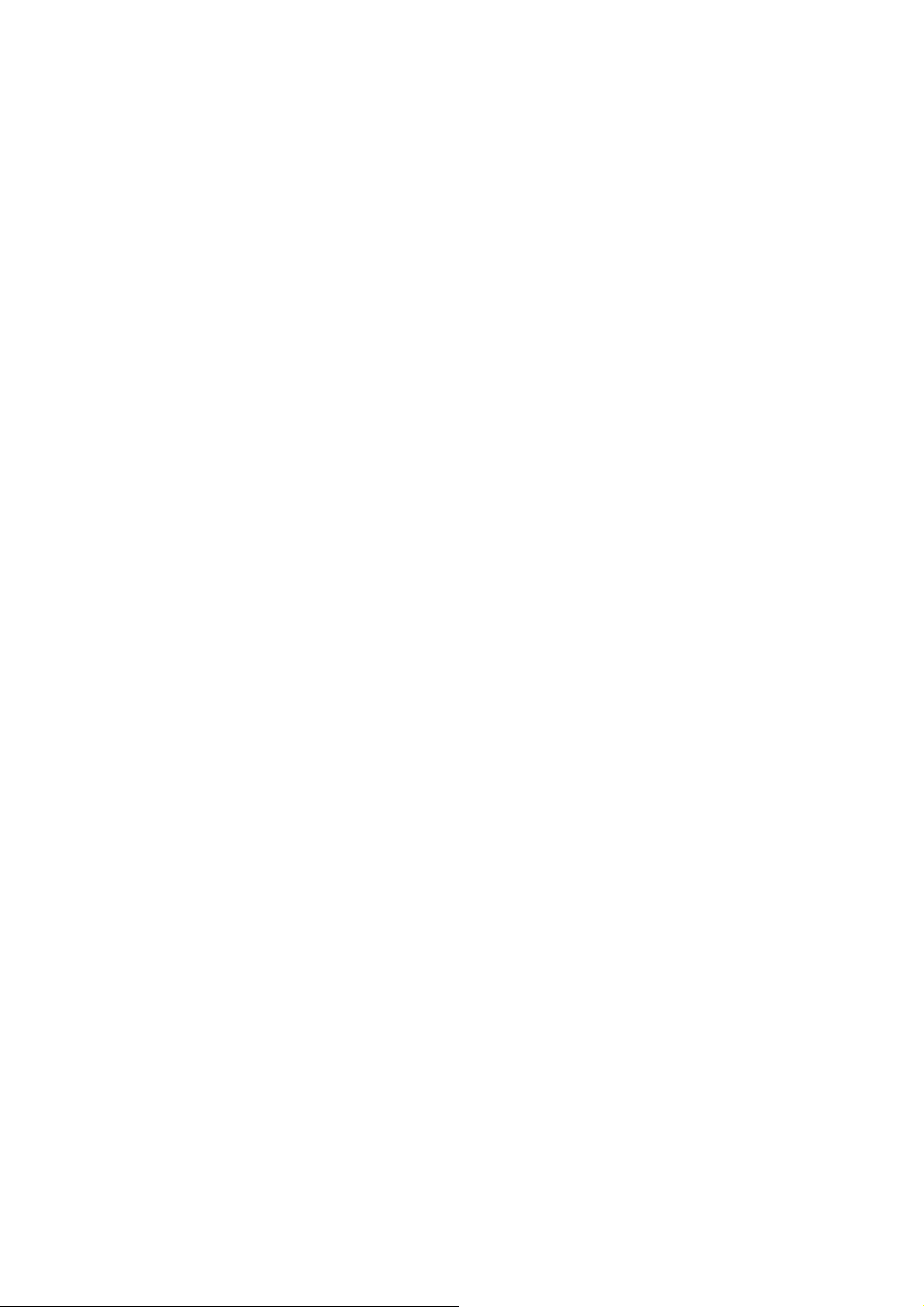
GRT-501 G.SHDSL.bis Bridge Router User’s Manual
2.3 Setting up the hardware environment
Step 1. Connect the power adapter to the port labeled DC-IN on the rear panel.
Step 2. Connect the Ethernet cable between the LAN port and PC.
Step 3. Connect male end of RS-232 cable to the console port and female end to any free
COM port in PC.
Step 4. Connect the phone cable to the Line port, and the other side of phone cable
connects to wall jack.
Step 5. Connect the power adapter to power source.
Step 6. Turn on the PC or NB, which is used for configuration the Router.
- -
10
Page 12
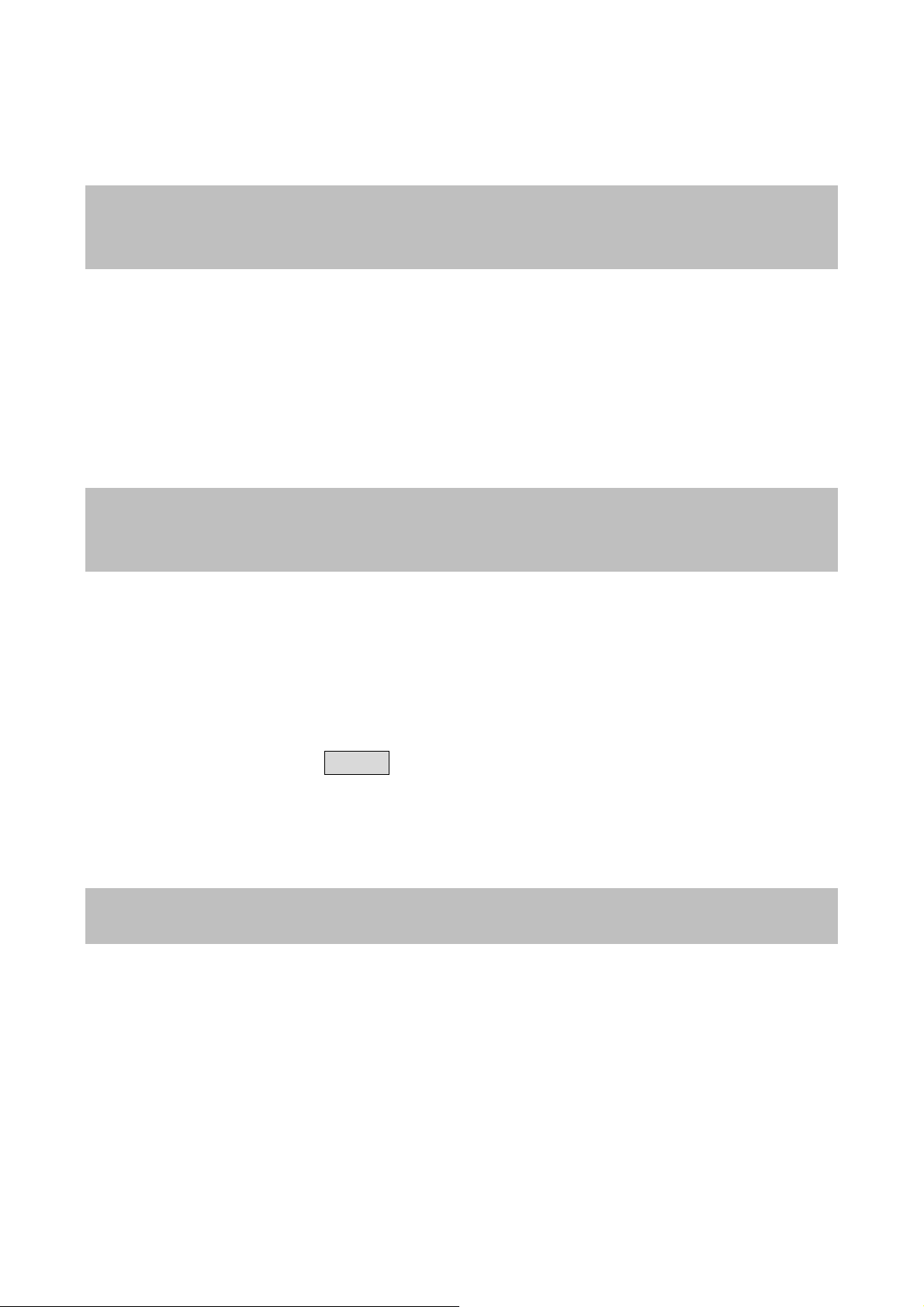
GRT-501 G.SHDSL.bis Bridge Router User’s Manual
Chapter 3 Logon Procedure
This chapter provides information about how to logon the GRT-501.
Note: After you have completed all necessary setting for GRT-501, make sure to write
the new configuration to NVRAM by “write” command and reboot the system, or all
of your changes will not take effect.
There are three methods to logon to GRT-501: serial console, Telnet, and web interface.
For the first time configuration, perhaps only the serial console mode could be used
because applications requiring Internet protocol (IP) communication, such as Telnet and
web interface, are not available unless a management IP is configured properly for your
local networking environment.
After connecting all the necessary cables described in Chapter 2 Installation, power on
GRT-501 and select one of the following procedures to access GRT-501.
Note: It is recommended that only one configuration application is used to setup
GRT-501 at any given time, that is, Telnet, serial console and the web management
interfaces should not be used simultaneously.
3.1 Serial console
Check the connectivity of the RS-232 cable from your computer to the serial port of
GRT -501. Start your terminal access program with VT100 terminal emulation. Configure the
serial link with baud rate of 9600, 8 data bits, no parity check, 1 stop bit, and no
flow-control, and press the SPACE key until the login screen appears. When you see the
login screen, enter the correct user and password and then you can logon to GRT-501.
User: admin
Password: *****
Note: If you have not set any user profile for GRT-501, enter the factory default user
“admin” and password “admin” to logon the device.
3.2 Telnet
Make sure the correct Ethernet cable is used for connecting the LAN port of your computer
to GRT-501. The LAN LNK indicator on the front panel shall light if a correct cable is used.
Starting your Telnet client with VT100 terminal emulation and connecting to the
management IP of GRT-501(192.168.0.1 is the default IP), wait for the login screen
appears. When you see the login screen, enter the correct user and password and then you
can logon to GRT-501.
- -
11
Page 13
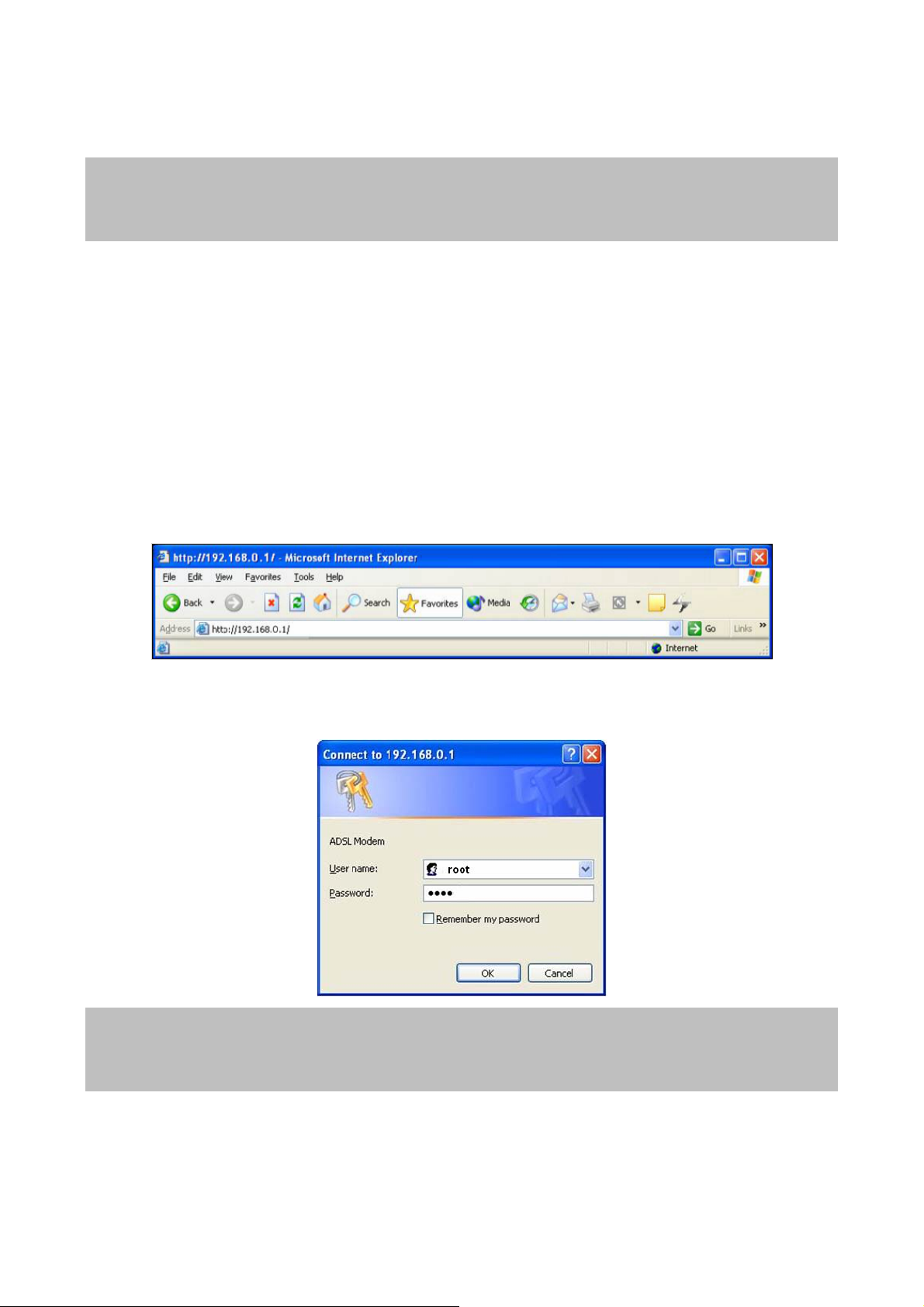
GRT-501 G.SHDSL.bis Bridge Router User’s Manual
User: admin
Password: *****
Note: The factory default management IP and subnet mask are 192.168.0.1 and
255.255.255.0. If you have not set any user profile for GRT-501, enter the factory
default user “admin” and password “admin” to logon the device.
3.3 Web browser
Make sure the correct Ethernet cable is used for connecting the LAN port of your computer
to GRT-501. The LAN LNK indicator on the front panel shall light if a correct cable is used.
Starting your web browser and connecting to the management IP of GRT-501(192.168.0.1
is the default IP), wait for the login screen appears. When you see the login screen, enter
the correct user and password and then you can logon to GRT-501.
Open web browser and type http://192.168.0.1 in the browser's address box. This
number is the default IP address for this device. Press Enter.
A user name and password prompt will appear. The default username and password is
“root”. Click OK button and you will login the GRT-501 for management.
Note: The factory default management IP and subnet mask are 192.168.0.1 and
255.255.255.0. If you have not set any user profile for GRT-501, enter the factory
default user “root” and password “root” to logon the device.
- -
12
Page 14
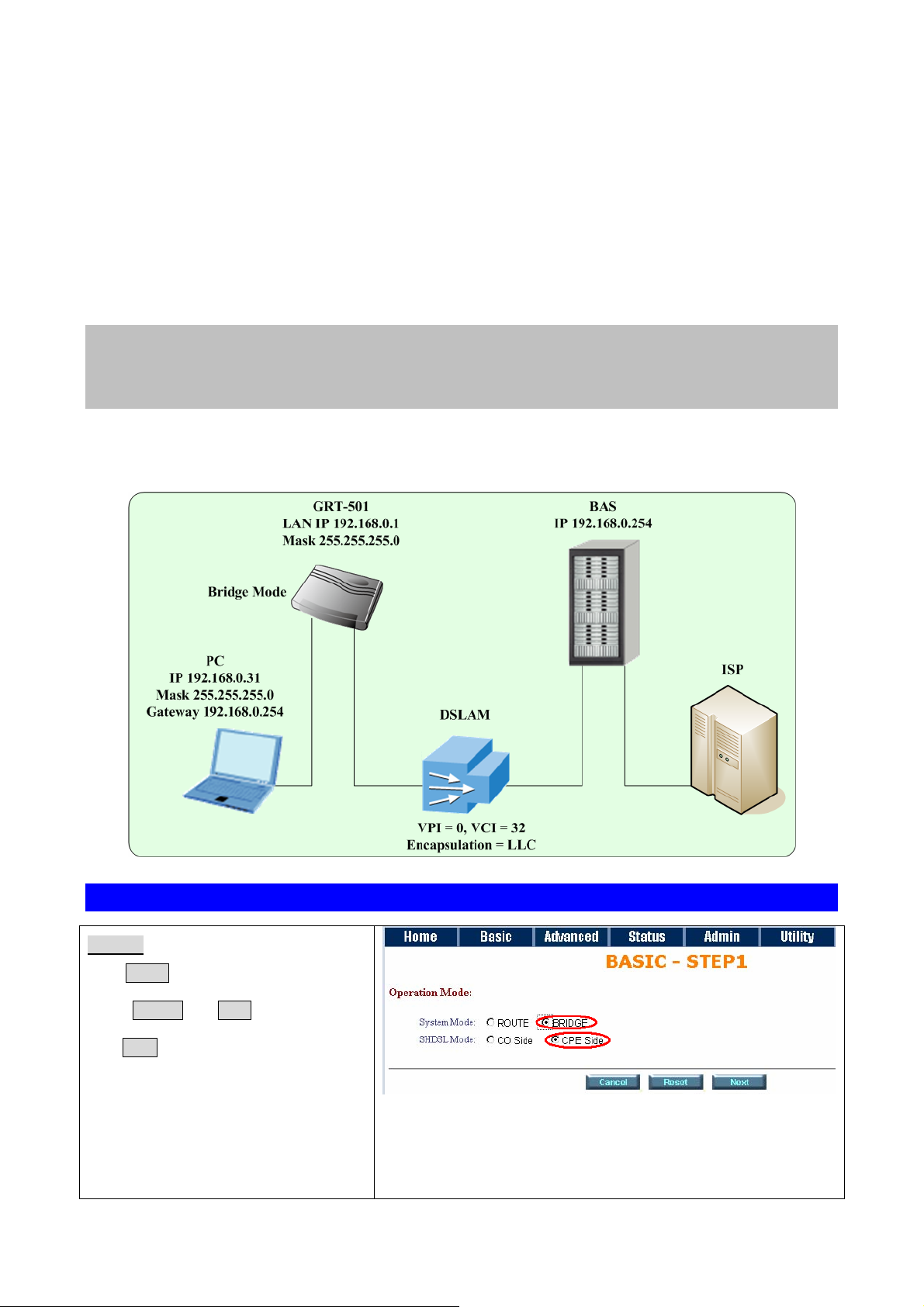
GRT-501 G.SHDSL.bis Bridge Router User’s Manual
Chapter 4 Configuration by Web Browser
4.1 Basic Setting
The Basic Setup contains LAN, WAN, Bridge and Route operation mode. User can use it
to completely setup the router. After successfully completing it, you can access Internet.
This is the easiest and possible way to setup the router.
Note: The advanced functions are only for advanced users to setup advanced
functions. The incorrect setting of advanced function will affect the performance or
system error, even disconnection.
4.1.1 Bridge Mode
Web UI Configuration
Step 1.
Click Basic on the left menu, the BASIC
setting screen will display. And then
select Bridge and CPE Side to setup
Bridge mode of the Router and then
click Next for the next setting.
*This product can be setup as two
G.SHDSL.bis working mode: CO
(Central Office) and CPE (Customer
Premises Equipment). For connection
with DSLAM, the G.SHDSL.bis working
mode is CPE.
- -
13
Page 15
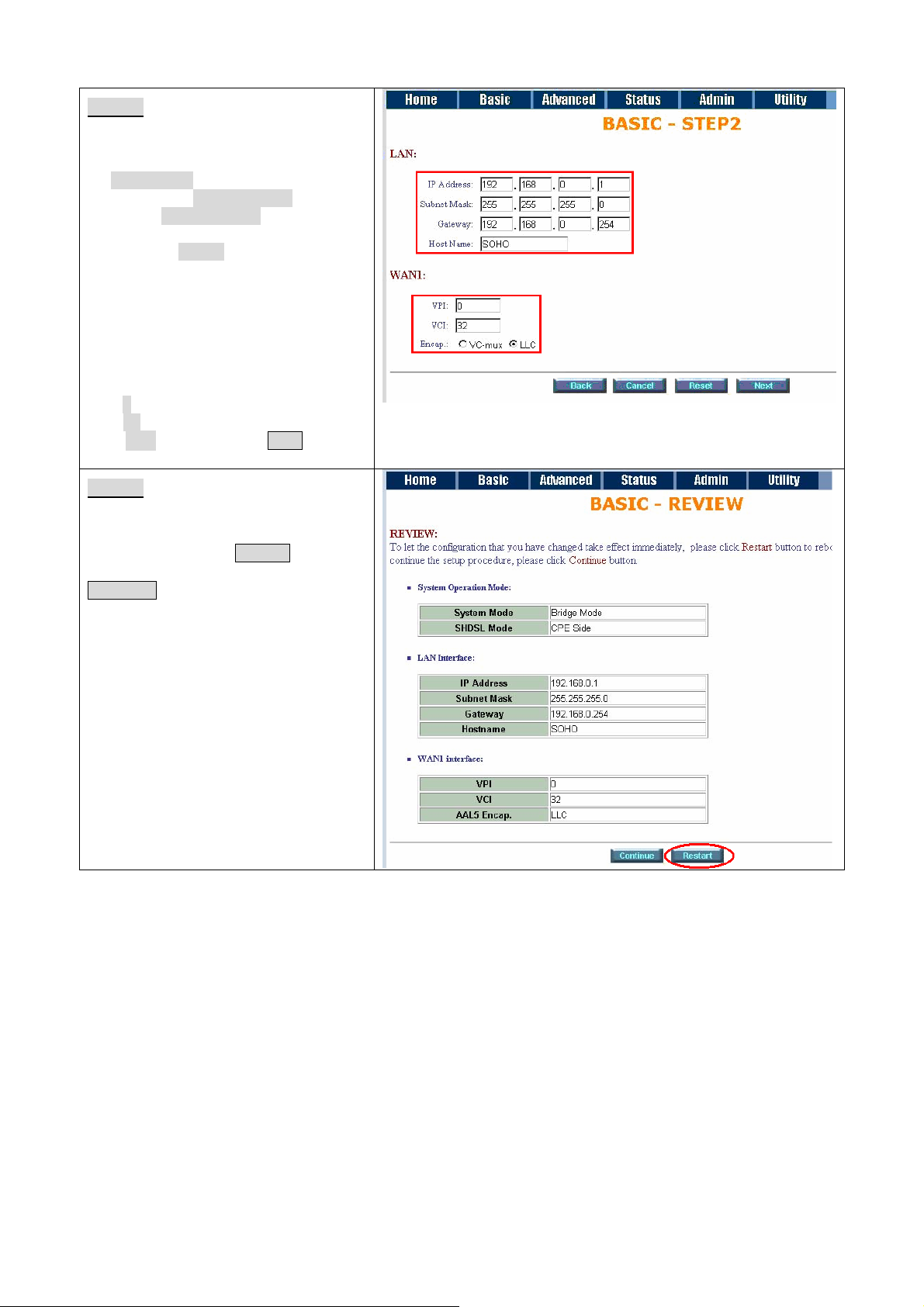
Step 2.
Enter Parameters in BASIC – TEP2:
LAN
IP: 192.168.0.1
Subnet Mask: 255.255.255.0
Gateway: 192.168.0.254 (The
Gateway IP is provided by ISP)
Host Name: SOHO
Some of the ISP requires the Host
Name as identification. You may check
with ISP to see if your Internet service
has been configured with a host name.
In most cases, this field can be
ignored.
WAN1
VPI: 0
VCI: 32
Click LLC, and then Click Next for next
setting.
Step 3.
The screen will prompt the new
configured parameters. Check the
parameters and click Restart. The
router will reboot with the new setting or
Continue to configure another
parameters.
GRT-501 G.SHDSL.bis Bridge Router User’s Manual
- -
14
Page 16
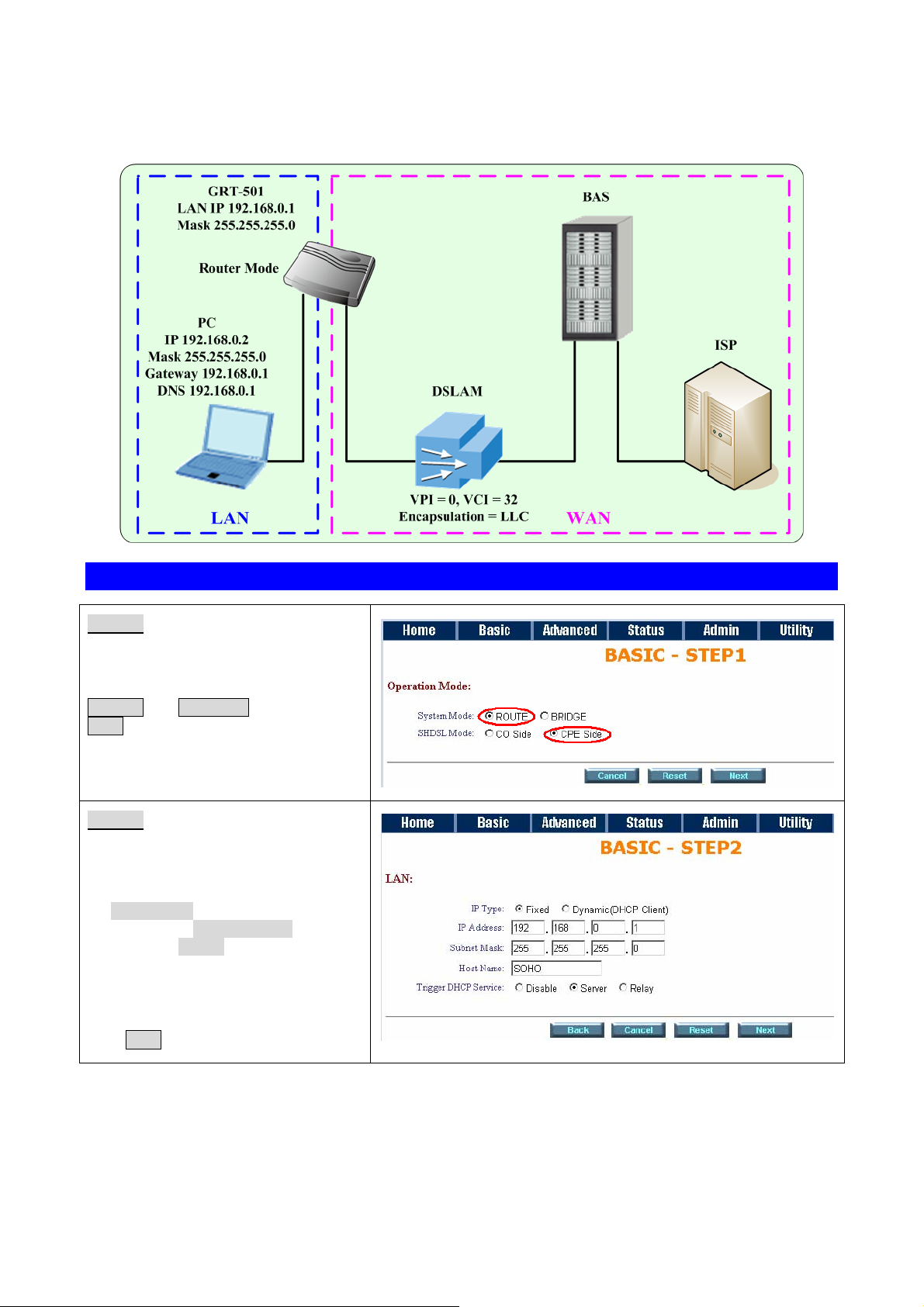
GRT-501 G.SHDSL.bis Bridge Router User’s Manual
4.1.2 Routing Mode for PPPoA and PPPoE with IP Sharing
Web UI Configuration
Step 1.
For Route Mode with Point-to-Point
Protocol over ATM and Ethernet, follow
the following setting. First, select
ROUTE and CPE Side, and then click
Next for setting others parameters.
Step 2.
Enter Parameters in BASIC –
STEP2:
LAN
IP: 192.168.0.1
Subnet Mask: 255.255.255.0
Host Name: SOHO
The embedded DHCP server assigns
network configuration information at
most 253 users accessing the Internet
in the same time.
Click Next for next setting.
- -
15
Page 17

Step 3.
Assign the IP pool for your DHCP
server. Click Next.
For example:
If the LAN IP address is 192.168.0.1,
the IP range of LAN is 192.168.0.2 to
192.168.0.51. The DHCP server
assigns the IP form Start IP Address to
End IP Address. The legal IP address
range is form 0 to 255, but 0 are
reserved as network name and 255 are
reserved for broadcast. It implies the
legal IP address range is from 1 to 254.
That means you cannot assign an IP
greater than 254 or less then 1.
Lease time 72 hours indicates that the
DHCP server will reassign IP
information in every 72 hours.
GRT-501 G.SHDSL.bis Bridge Router User’s Manual
Step 4.
Enter the Parameters in BASIC –
STEP4
VPI: 0
VCI: 32
AAL5 Encapsulation: LLC
Protocol: PPPoA + NAT or PPPoE +
NA T
Click Next to setup the ISP setting.
Step 5.
1. Enter user name provided by ISP:
test
2. Enter Password provided by ISP:
test
3. Re-enter Password for confirmation:
test
The user name and password
provided by your ISP.
4. Idle Time: 10
If you want your Internet connection
to remain on at all time, enter 0 in the
Idle Time field.
5. IP Type: Dynamic
6. Click Next.
Step 6.
The screen will prompt the new configured parameters. Check the paramete rs and click Restart. The router
will reboot with the new setting or press Continue to config ure another parameters.
- -
16
Page 18

GRT-501 G.SHDSL.bis Bridge Router User’s Manual
4.1.3 Routing Mode for IPoA or EoA
Web UI Configuration
Step 1.
For Route Mode with IPoA and EoA,
follow the following setting. First,
select ROUTE and CPE Side, and
then click Next for setting others
parameters.
Step 2.
The embedded DHCP server
assigns network configuration
information at most 253 users
accessing the Internet in the same
time.
Click Next for next setting.
- -
17
Page 19

Step 3.
Assign the IP pool for your DHCP
server. Click Next.
For example:
If the LAN IP address is
192.168.0.1, the IP range of LAN is
192.168.0.2 to 192.168.0.51. The
DHCP server assigns the IP form
Start IP Address to End IP Addres s.
The legal IP address range is form 0
to 255, but 0 are reserved as
network name and 255 are reserved
for broadcast. It implies the legal IP
address range is from 1 to 254. That
means you cannot assign an IP
greater than 254 or less then 1.
Lease time 72 hours indicates that
the DHCP server will reassign IP
information in every 72 hours.
GRT-501 G.SHDSL.bis Bridge Router User’s Manual
Step 4.
Enter Parameters in BASIC –
STEP4
Wan Parameters;
VPI: 0
VCI: 32
AAL5 Encapsulation: LLC
Protocol: IPoA , EoA , IPoA + NAT
or EoA + NAT
Click Next to setup the IP
parameters.
Step 5.
Enter Parameters in WAN setting.
1. IP Address: 10.1.2.1
2. Subnet mask: 255.255.255.0
3. Gateway: 10.1.2.2
Your ISP will provide above
information to you.
4. DNS Server 1: 168.95.1.1
Your ISP will provide at least one
DNS Server IP address.
5. Click Next.
Step 6.
The screen will prompt the new configured parameters. Check the paramete rs and click Restart. The router
will reboot with the new setting or press Continue to config ure another parameters.
- -
18
Page 20

GRT-501 G.SHDSL.bis Bridge Router User’s Manual
4.1.4 LAN-to-LAN Connection with Bridge Mode
Web UI Configuration
STU-R (CO) side
Step 1.
Click Bridge and CO Side to setup
Bridge mode of the Router and then click
Next.
Step 2.
Enter LAN Parameters
1. IP: 192.168.0.1
2. Subnet Mask: 255.255.255.0
3. Gateway: 192.168.0.2
Host Name: SOHO
Enter WAN Parameters
1. VPI: 0
2. VCI: 32
3. Encapsulation: LLC
4. Click Next
Step 3.
The screen will prompt the new configured parameters. Check the paramete rs and Click Restart The router
will reboot with the new setting or press Continue to config ure another parameters.
- -
19
Page 21

STU-C (CPE) side
Step 1.
Click Bridge and CPE Side to setup
Bridge mode of the Router and then click
Next.
Step 2.
Enter LAN Parameters
1. IP: 192.168.0.2
2. Subnet Mask: 255.255.255.0
3. Gateway: 192.168.0.1
Host Name: SOHO
Enter WAN Parameters
1. VPI: 0
2. VCI: 32
3. Encapsulation: LLC
4. Click Next
GRT-501 G.SHDSL.bis Bridge Router User’s Manual
Step 3.
The screen will prompt the new configured parameters. Check the paramete rs and Click Restart. The router
will reboot with the new setting or press Continue to config ure another parameters..
After rebooting, the GRT-501 will establish a connection and the PC1 and PC2 can access to each other.
- -
20
Page 22

GRT-501 G.SHDSL.bis Bridge Router User’s Manual
4.2 Advanced Setup
Advanced configuration contains SHDSL.bis, WAN, Bridge, VLAN, Ethernet, Route,
NAT/DMZ and Virtual Server settings.
4.2.1 SHDSL.bis
Web UI Configuration
Step 1.
You can setup the Annex type, data rate
and SNR margin for SHDSL.bis
parameters in SHDSL.bis.
Click SHDSL.bis
Step 2.
Annex Type: There are foure Annex
types, Annex A (ANSI), An nex B (ETSI),
AnnexAF and Annex BG in SHDSL.bis.
Check with your ISP about it.
TCPAM T ype: The default option is
Auto. You may assign the different type
manually by click the caption TPCAM-16
or TPCAM-32
Data Rate : you can setup the
SHDSL.bis data rate in the multiple of
64kbps.
The default data rate is 5696Kbps (n=89).
Under Annex F/G
TCPAM32 : data rate is 768Kbps ~ 5696Kbps (Nx64kbps, N=12~89)
TCPAM16 : data rate is 192Kbps ~ 3840Kbps (Nx64kbps, N=3~60)
Under Annex A/B
TCPAM16 : 192Kbps ~ 2304Kbps (Nx 64kbps, N=3~36)
For adaptive mode, you have to setup n=0. The router will adapt the data rate according to the line status.
Step 3.
The screen will prompt the parameters
that will be written in EPROM. Check the
parameters before writing in EPROM.
Press Restart to restart the router
working with new parameters or press
Continue to setup another parameter.
- -
21
Page 23

GRT-501 G.SHDSL.bis Bridge Router User’s Manual
4.2.2 WAN
The GRT-501 supports up to 8 PVCs. WAN 1 was configured via BASIC except QoS. If you want to setup the
PVC 2 to 7, the parameters are setup in the page of WAN under ADVANCED. On the other hand, you do not
need to setup WAN except you apply two or more Internet Services with ISPs.
Web UI Configuration
Step 1.
Click WAN under the Advanced menu for
configure the WAN parameters.
Step 2.
Enter the parameters:
If WAN Protocol is PPPoA or PPPoE with
dynamic IP, leave the default WAN IP
Address and Subnet Mask as default
setting. The system will ingore the IP
Address and Subnet Mask information,
but erasion or blank in default setting will
cause system error.
If the WAN Protocol is IPoA or EoA,
leave the ISP parameters as default
setting. The system will ingore the
information, but erasion or blank in
default setting will cause system error.
QoS (Quality of Service):
The Traffic Management Specification V4.0 defines ATM service cataloges that describe both the traffic
transmitted by users onto a network as well as the Quailty of Service that the network need to provide for that
traffic.
UBR (Unspecified Bit Rate) is the simplest service provided by ATM networks. There is no guarantee of
anything. It is a primary service used for transferring Internet traffic over the ATM network.
CBR (Constant Bit Rate) is used by co nnections that requires a static amount of bandwidth that is avilable
during the connection life time. This bandwidth is characterized by Peak Cell Rate (PCR). Based on the PCR
of the CBR traffic, specific cell slots are assigned for the VC in the schedule table. The ATM always sends a
signle cell during the CBR connection’s assigned cell slot.
VBR-rt (Varible Bit Rate real-time) is intended for real-time applications, such as compressed voice over IP
and video comferencing, that require tightly constrained delays and delay variation. VBR-rt i s characteri zed by
a peak cell rate (PCR), substained cell rate (SCR), and maximun burst rate (MBR).
VBR-nrt (Varible Bit Rate non-real-time)
- -
22
Page 24

GRT-501 G.SHDSL.bis Bridge Router User’s Manual
PCR (Peak Cell Rate) in kbps:
The maximum rate at which you expect to transmit data, voice and video. Consider PCR and MBS as a menas
of reducing lantency, not increasing bandwidth. The range of PCR is 64kbps to 2400kbps
SCR (Substained Cell Rate):
The sustained rate at which you expect to transmit data, voice and video. Consider SCR to be the true
bandwidth of a VC and not the lone-term average traffic rate. The range of SCR is 64kbps to 2400kbp s.
MBS (Maximum Burst Size):
The amount of time or the duration at which the router sends at PCR. The range of MBS is 1 cell to 255 cells.
Step 3.
Press Finish to finish setting.
The screen will prompt the parameters
that will be written in EPROM. Check the
parameters before writing in EPROM.
Press Restart to restart the router
working with new parameters or press
Continue to setup another parameter.
- -
23
Page 25

GRT-501 G.SHDSL.bis Bridge Router User’s Manual
4.2.3 Bridge
If you want to setup advanced filter function while GRT-501 is working in bridge mode, you
can use BRIDGE menu to setup the filter function, blocking function.
Web UI Configuration
Step 1.
Click Bridge to st art Bridg e config uration.
Step 2.
Press Add in the bottom of web page to
add the static bridge information.
If you want to filter the
address of LAN PC to access Internet,
press Add to establish the filtering table.
Put the MAC address in MAC Address
field and select Filter in LAN field.
If you want to filter the
address of WAN PC to access LAN,
press Add to establish the filtering table.
Key the MAC address in MAC Address
field and select Filter in WAN field.
For example:
If your VC is setup at WAN 1, select WAN
1 Filter.
designated MAC
designated MAC
Step 3.
Press Finish to finish setting.
The screen will prompt the parameters
that will be written in EPROM. Check the
parameters before writing in EPROM.
Press Restart to restart the router
working with new parameters or press
Continue to setup another parameter.
- -
24
Page 26

GRT-501 G.SHDSL.bis Bridge Router User’s Manual
4.2.4 VLAN
Virtual LAN (VLAN) is defined as a group of devices on one or more LANs that are
configured so that they can communicate as if they were attached to the same wire, when
in fact they are located on a number of different LAN segments. Because VLAN is based on
logical instead of physical connections, it is extremely flexible.
Web UI Configuration
Step 1.
Click VLAN to configure VLAN settings.
Step 2.
The product support two types of VLAN:
1. 802.1Q Tag-Based VLAN
2. Port-Based VLAN.
User can configure one of them to the
router.
For setting 802.1Q VLAN click the
802.1Q T ag -Bas ed VLAN. The screem
will prompt as follow.
Step 3.
VID:
Virtual LAN ID. It is an definite number of
ID which number is from 1 to 4094.
PVID:
Port VID which is an untagged member
of default VLAN.
Link Type:
Access means the port can receive or
send untagged packets.
Trunk means that the port can receive or
send tagged packets.
- -
25
Page 27

GRT-501 G.SHDSL.bis Bridge Router User’s Manual
Step 4.
Port-Based VLANs are VLANs where the
packet forwarding decision is based on
the destination MAC address and its
associated port.
Click Port-Based VLAN to configure the
router.
Step 5.
Press Finish to finish setting.
The screen will prompt the parameters that will be written in EPROM. Check the parameters before writing in
EPROM.
Press Restart to restart the router working with new parameters or press Continue to setup another
parameter.
4.2.5 ETHERNET
This page of function let user configure the media type of Ethernet.
Web UI Configuration
Step 1.
Click ETHERNET to configure Ethernet.
Here are several options:
1. AutoSense
2. 100Base-TX full duplex
3. 100Base-TX helf duplex
4. 10Base-T full duplex
5. 10Base-T helf duplex
Step 2.
Press Finish to finish setting.
The screen will prompt the parameters that will be written in EPROM. Check the parameters before writing in
EPROM.
Press Restart to restart the router working with new parameters or press Continue to setup another
parameter.
- -
26
Page 28

GRT-501 G.SHDSL.bis Bridge Router User’s Manual
4.2.6 Route
If the GRT-501 is connected to more than one network, it may be necessary to set up a
static route between them. A static route is a pre-determined pathway that network
information must travel to reach a specific host or network.
With Dynamic Routing, you can enable the GRT-501 to automatically adjust to physical
changes in the network’s layout. The Router, using the RIP protocol, determines the
network packets’ route based on the fewest number of hops between the source and the
destination. The RIP protocol regularly broadcasts routing information to other routers on
the network.
Web UI Configuration
Step 1.
Click Route to modify the routing
information.
Step 2.
To modify the RIP (Routing information
protocol) Parameters:
RIP Mode: Enable
Auto RIP Summary: Enable
Press Modify
- -
27
Page 29

Step 3.
RIP Mode:
This parameter determines how the
product handle RIP (Routing information
protocol). RIP allows it to exchange
routing information with other router.
If set to Disable, the gateway does not
participate in any RIP exchange with
other router.
If set Enable, the router broadcasts the
routing table of the router on the LAN and
incoporates RIP broadcast by other
routers into it’s routing table.
If set silent, the router does not
broadcast the routing table, but it accepts
RIP broadcast packets that it receives.
Step 4.
RIP Version: It determines the format
and broadcasting method of any RIP
transmissions by the gateway.
GRT-501 G.SHDSL.bis Bridge Router User’s Manual
RIP v1: it only sends RIP v1 messages
only.
RIP v2: it send RIP v2 messages in
multicast and broadcast format.
Step 5.
Authentication required:
None: for RIP, there is no need of
authentication code.
Password: the RIP is protected by
password, authentication code.
MD5: The RIP will be decoded by MD5
than protected by password,
authentication code.
Step 6.
Poison Reserve is for the purpose of
promptly broadcast or multicast the RIP
while the route is changed. (ex shuting
down one of the routers in routing table)
Enable: the gateway will actively
broadcast or multicast the information.
Disable: the gateway will not broadcast
or multicast the information.
Step 7.
After modifying the RIP parameters, press OK . Check the settings are correct and then press finish.
- -
28
Page 30

GRT-501 G.SHDSL.bis Bridge Router User’s Manual
The screen will prompt the modified parameter. Check the parameters and perss Restart to restart the router
or press Continue to setup another parameters.
4.2.7 NAT/DMZ
NAT (Network Address Translation) is the translation of an Internet Protocol address (IP
address) used within one network to a different IP address known within another network.
One network is designated the inside network and the other is the outside. Typically, a
company maps its local inside network addresses to one or more global outside IP
addresses and reverse the global IP addresses of incoming packets back into local IP
addresses. This ensure security since each outgoing or incoming request must go through
a translation process, that also offers the opportunity to qualify or authenticate the request
or match it to a previous request. NA T also conserves on the number of global IP addresses
that a company needs and lets the company to use a single IP address of its
communication in the Internet world.
DMZ (demilitarized zone) is a computer host or small network inserted as a “neutral
zone” between a company private network and the outside public network. It prevents
outside users from getting direct access to a server that has company private data.
In a typical DMZ configuration for an enterprise, a separate computer or host receives
requests from users within the private network to access via Web sites or other companies
accessible on the public network. The DMZ host then initiates sessions for these requests
to the public network. However, the DMZ host is not able to initiate a session back into the
private network. It can only forward packets that have already been requested.
Users of the public network outside the company can access only the DMZ host. The DMZ
may typically also have the company’s Web pages so these could serve the outside world.
However, the DMZ provides access to no other company data. In the event that an outside
user penetrated the DMZ host’s security, the Web pages might be corrupted, but no other
company information would be exposed.
Web UI Configuration
- -
29
Page 31

Step 1.
Press NAT/DMZ to setup the parameters.
If you want to enable the NA T/DMZ
functions, click Enable. Enable the DMZ
host Function is used the IP address
assigned to the WAN for enabling DMZ
function for the virtual IP address.
Multi-DMZ: Some users who have two or
more global IP addresses assigned by
ISP can be used the multi DMZ. The tab le
is for the mapping of global IP address
and virtual IP address.
Multi-NAT: Some of the virtual IP
addresses (eg: 192.168.0.10 ~
192.168.0.50) collectively use two of the
global IP addresses (eg: 69.210.1.9 and
69.210.1.10).
The Multi-NAT table will be setup as:
Virtual Start IP Address: 192.168.0.10
Count: 40
Global Start IP Address: 69.210.1.9
Count: 2
Press Finish to continue.
GRT-501 G.SHDSL.bis Bridge Router User’s Manual
Step 2.
The screen will prompt the parameters that will be written in EPROM. Check the parameters before writing in
EPROM.
Press Restart to restart the router working with new parameters or Continue to configure another parameter.
- -
30
Page 32

GRT-501 G.SHDSL.bis Bridge Router User’s Manual
4.2.8 Virtual Server
For example:
Specific ports on the WAN interface are re-mapped to services inside the LAN. As only
69.210.1.8 (e.g., assigned to WAN from ISP) is visible to the Internet, but does not actually
have any services (other than NAT of course) running on gateway, it is said to be a virtual
server. Request with TCP made to 69.210.1.8:80 are remapped to the server 1 on
192.168.0.2:80 for working days from Monday to Friday 8 AM to 6PM, other requests with
UDP made to 69.210.1.8:25 are remapped to server 2 on 192.168.0.3:25 and always on.
You can setup the router as Index 1, protocol TCP, interface WAN1, service name test1,
private IP 192.168.0.2, private port 80, public port 80, schedule from Day Monday to Friday
and time 8:0 to 16:0 and index 2, protocol UDP, interface WAN1, service name test2,
private IP 192.168.0.3, private port 25, public port 25, schedule always.
Web UI Configuration
Step 1.
Click Virtual Server to configure the
parameters.
Press Modify for modify #1.
Step 2.
Type the necessary p ara m eters then cli ck
OK.
For Example:
Protocol: TCP
Interface: WAN1
Service Name: FTP
Private IP: 192.168.0.100
Private Port: 21 ~ 21
Public Port: 21 ~ 21
Schedule: Always
- -
31
Page 33

GRT-501 G.SHDSL.bis Bridge Router User’s Manual
Step 3.
Press Finish to continue.
The screen will prompt the parameters that will be written in EPROM. Check the parameters before writing in
EPROM.
Press Restart to restart the router working with new parameters or press Continue to configure another
parameter.
4.3 Status
In Status function, you can monitor the status of device which includes SHDSL.bis, LAN,
WAN, Ethernet, Route and Interface.
SHDSL.bis status including mode, Tx power and Bitrate and Performance
information including SNR margin, atteunation and CRC error count.
LAN status will prompt the MAC address, IP address, Subnet mask and DHCP
client table.
WAN status will display the WAN interface information.
Ethernet status will display the Media Type.
ROUTE status can view the routing table in the device.
INTERFACE status inculdes LAN and WAN statistics information.
- -
32
Page 34

GRT-501 G.SHDSL.bis Bridge Router User’s Manual
4.4 Administration
This section introduces security and simple network management protocol (SNMP) and
time synchronous.
4.4.1 Security
For system security, suggest to change the default user name and password in the first
setup otherwise unauthorized persons can access the router and change the parameters.
There are three ways to configure the router, Web browser, telnet and serial console.
Web UI Configuration
Step 1.
Press Security to setup the parameters.
For greater security, change the
Supervisor ID and password for the
gateway. If you don’t set them, all users
on your network can be able to access
the gateway using the default IP and
Password root.
You can authorize five legal users to
access the router via telnet or console.
There are two UI modes, menu driven
mode and command mode to configure
the router.
Legal address pool will setup the legal IP
addresses from which authorized person
can configure the gateway. This is the
more secure function for network
administrator to setup the legal address
of configuration.
- -
33
Page 35

GRT-501 G.SHDSL.bis Bridge Router User’s Manual
Step 2.
Configured 0.0.0.0 will allow all hosts on
Internet or LAN to access the router.
Leaving blank of trust host list will cause
blocking all PC from WAN to access the
router. On the other hand, only PC in LAN
can access the router.
If you type the excact IP address in the
filed, only the host can access the router .
Click Finish to finish the setting
Step 3.
The browser will prompt the configured parameters and check it before writing into EPROM.
Press Restart to restart the gateway working with the new parameters and press Continue to setup other
parameters.
4.4.2 SNMP
Simple Network Management Protocol (SNMP) provides for the exchange of messages
between a network management client and a network management agent for remote
management of network nodes. These messages contain requests to get and set variables
that exist in network nodes in order to obtain statistics, set configuration parameters, and
monitor network events. SNMP communications can occur over the LAN or WAN
connection.
The router can generate SNMP traps to indicate alarm conditions, and it relies on SNMP
community strings to implement SNMP security.
This router support both MIB I and MIB II.
Web UI Configuration
- -
34
Page 36

Step 1.
Click SNMP to configure the p arameters.
In the table of current community pool,
you can setup the access authority.
In the table of current trap host pool,
you can setup the trap host.
Press Modify to modify the community
pool.
GRT-501 G.SHDSL.bis Bridge Router User’s Manual
Step 2.
SNMP status: Enable
Step 3.
Access Right:
Deny for deny all access
Read for access read only
Write for access read and write.
Community: it serves as password for
access right.
After configuring the community pool,
press OK.
- -
35
Page 37

GRT-501 G.SHDSL.bis Bridge Router User’s Manual
Step 4.
SNMP trap is an informational message
sent from an SNMP agent to a manager.
Click Modify to modify the trap host pool.
Version: select version for trap host.
(Version 1 is for SNMPv1; Version 2 for
SNMPv2).
IP Address: type the trap host IP
address
Community: type the community
password. The community is setup in
community pool.
Press OK to finish the setup.
Step 5.
The browser will prompt the configured parameters and check it before writing into EPROM.
Press Restart to restart the gateway working with the new parameters and press Continue to setup other
parameters.
4.4.3 Time Sync
Time synchronization is an essential element for any business, which relies on the IT
system. The reason for this is that these systems all have clock that is the source of timer
for their filing or operations. Without time synchronization, these system’s clocks vary and
cause the failure of firewall packet filtering schedule processes, compromised security, or
virtual server working in wrong schedule.
Web UI Configuration
Step 1.
Click TIME SYNC.
Synchronization modes (SYNC method):
SNTP v4.0., Simple Network Time
Protocol
Sync with PC, synchronization with PC.
For synchronization with PC,
Select Sync with PC and press Sync
Now. The gateway will synchronize the
time with the connecting PC.
- -
36
Page 38

GRT-501 G.SHDSL.bis Bridge Router User’s Manual
Step 2.
SNTP is the acronym for Simple Network
Time Protocol, which is an adaptation of
the Network Time Proto col (NTP ) u sed t o
synchronize computer clocks in the
Internet. SNTP can be used when the
ultimate performance of the full NTP
implementation.
For SNTP, select SNTP v4.0.
Service: Enable
Time Server 1: All of the time server
around the world can be used but
suggest using the timeserver nearby.
Time Zone: you have to choose the right
time zone.
Step 3.
Press Finish to finish the setup. The browser will prompt the configured parameters and check it before
writing into EPROM.
Press Restart to restart the gateway working with the new parameters and press Continue to setup other
parameters.
- -
37
Page 39

GRT-501 G.SHDSL.bis Bridge Router User’s Manual
4.5 Utility
This section will describe the utility of the product:
SYSTEM INFO: System information,
CONFIG TOOL: Load the factory default configuration,
UPGRADE: Upgrade the firmware
LOGOUT: Logout the system
RESTART: Restart the router.
4.5.1 System Info
Web UI Configuration
Click System Info for review the
information.
The browser will prompt the system
information.
4.5.2 Config Tool
This configuration tool has three functions: load Factory Default, Restore Configuration,
and Backup Configuration.
- -
38
Page 40

GRT-501 G.SHDSL.bis Bridge Router User’s Manual
1. Load Factory Default: It will load the factory default parameters to the gateway.
Note: This action will change all of the settings to factory default. On the other hand,
you will lose all the existing configured parameters.
2. Restore Configuration: Sometime the configuration crushed occasionally. It will help
you to recover the backup configuration easily.
Click Finish after selecting Restore Configuration.
Browse the route of backup file then press Finish. The router will automatically
restore the saved configuration.
3. Backup Configuration: After configuration, suggest using the function to backup your
router parameters in the PC. Select the Backup Configuration and then press Finish.
Browse the place of backup file named backup. Press Finish. The router will
automatically backup the configuration.
4.5.3 Upgrade
You can upgrade the Firmware by using the upgrade function. Press Upgrade in UTILITY.
Browse the file and press OK button to upgrade. The system will reboot automatically after
finishing.
- -
39
Page 41

GRT-501 G.SHDSL.bis Bridge Router User’s Manual
4.5.4 Logout
To logout the router, press LOGOUT in UTILITY.
The browser will prompt the logout window. Press Yes to logout GRT-501.
4.5.5 Restart
For restarting the router, click the Restart in UTILITY.
Press Restart to reboot the router.
- -
40
Page 42

GRT-501 G.SHDSL.bis Bridge Router User’s Manual
Appendix A: VLAN
Virtual LAN (VLAN) is defined as a group of devices on one or more LANs that are
configured so that they can communicate as if they were attached to the same wire, when
in fact they are located on a number of different LAN segments. Because VLAN is based on
logical instead of physical connections, it is extremely flexible.
The IEEE 802.1Q defines the operation of VLAN bridges that permit the definition,
operation, and administration of VLAN topologies within a bridged LAN infrastructure.
VLAN architecture benefits include:
1. Increased performance
2. Improved manageability
3. Network tuning and simplification of software configurations
4. Physical topology independence
5. Increased security options
As DSL (over ATM) links are deployed more and more extensively and popularly, it is rising
progressively to implement VLAN (VLAN-to-PVC) over DSL links and, hence, it is possible
to be a requirement of ISPs.
We discuss the implementation of VLAN-to-PVC only for bridge mode operation, i.e., the
VLAN spreads over both the CO and CPE sides, where there is no layer 3 routing involved.
Specification
1. The unit supports up to 8 active VLANs with shared VLAN learning (SVL) bridge out of
4096 possible VLANs specified in IEEE 802.1Q.
2. Each port always belongs to a default VLAN with its port VID (PVID) as an untagged
member. Also, a port can belong to multiple VLANs and be tagged members of these
VLANs.
3. A port must not be a tagged member of its default VLAN.
4. If a non-tagged or null-VID tagged packet is received, it will be assigned with the default
PVID of the ingress port.
5. If the packet is tagged with non-null VID, the VID in the tag will be used.
6. The look up process starts with VLAN look up to determine whether the VID is valid. If
the VID is not valid, the packet will be dropped and its address will not be learned. If the
VID is valid, the VID, destination address, and source address lookups are performed.
7. The VID and destination address lookup determines the forwarding ports. If it fails, the
packet will be broadcasted to all members of the VLAN, except the ingress port.
8. Frames are sent out tagged or untagged depend on if the egress port is a tagged or
untagged member of the VLAN that frames belong.
9. If VID and source address look up fails, the source address will be learned.
- -
41
Page 43

GRT-501 G.SHDSL.bis Bridge Router User’s Manual
Frame Specification
An untagged frame or a priority-tagged frame does not carry any identification of the VLAN
to which it belongs. Such frames are classified as belonging to a particular VLAN based on
parameters associated with the receiving port. Also, priority tagged frames, which, by
definition, carry no VLAN identification information, are treated the same as untagged
frames.
A VLAN-tagged frame carries an explicit identification of the VLAN to which it belongs; i.e.,
it carries a tag header that carries a non-null VID. This results in a minimum tagged frame
length of 68 octets. Such a frame is classified as belonging to a particular VLAN based on
the value of the VID that is included in the tag header. The presence of the tag header
carrying a non-null VID means that some other device, either the originator of the frame or
a VLAN-aware bridge, has mapped this frame into a VLAN and has inserted the
appropriate VID.
The following figure shows the difference between a untagged frame and VLAN tagged
frame, where the Tag Protocol Identifier (TPID) is of 0x8100 and it identifies the frame as a
tagged frame. The Tag Control Information (TCI) consists of the following elements: 1) User
priority allows the tagged frame to carry user priority information across bridged LANs in
which individual LAN segments may be unable to signal priority information (e.g.,
802.3/Ethernet segments). 2) The Canonical Format Indicator (CFI) is used to signal the
presence or absence of a Routing Information Field (RIF) field, and, in combination with the
Non-canonical Format Indicator (NCFI) carried in the RIF, to signal the bit order of address
information carried in the encapsulated frame. 3) The VID uniquely identifies the VLAN to
which the frame belongs.
Applications
1. Port Based VLAN
Port Based VLAN Example
- -
42
Page 44
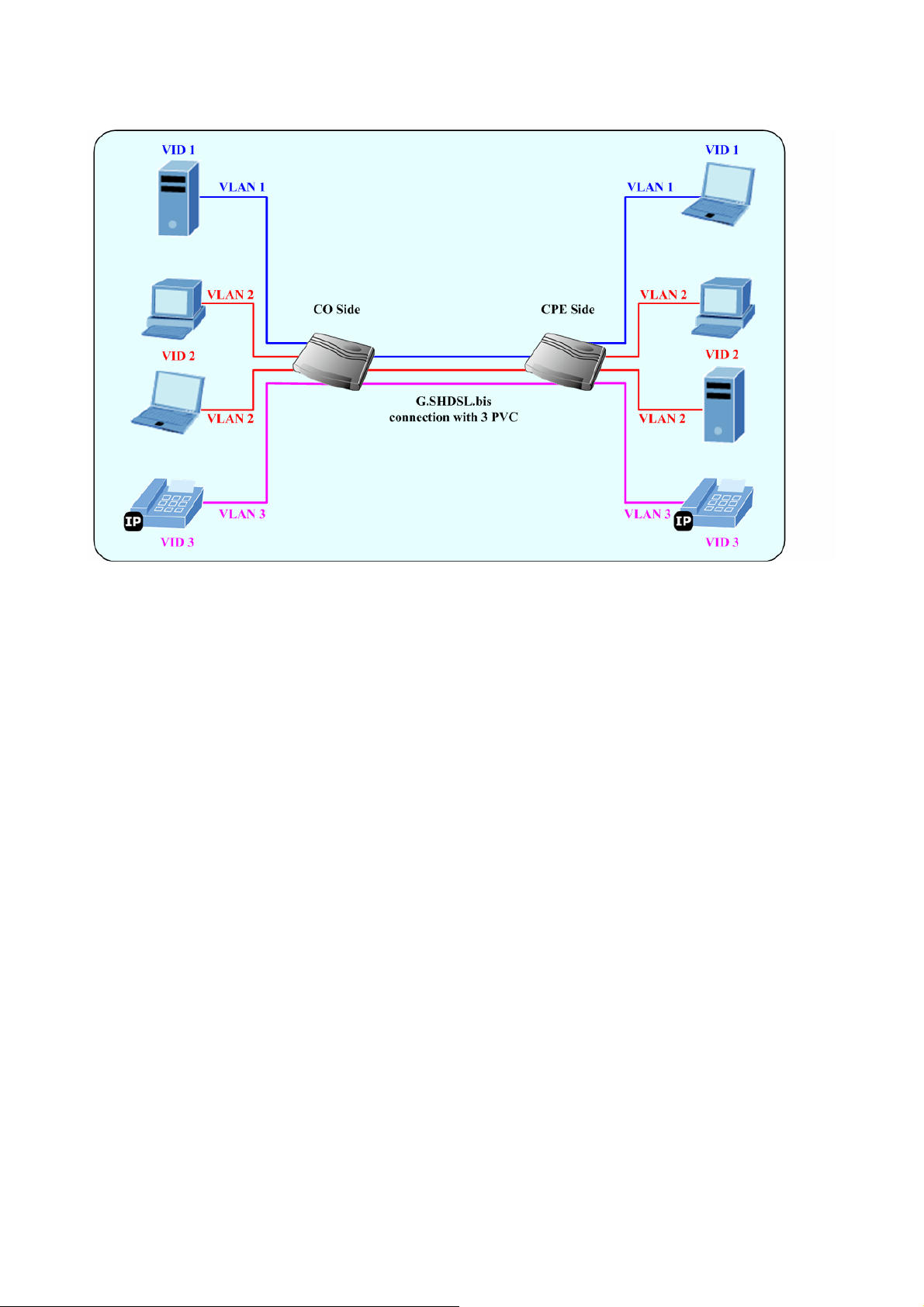
2. 802.1Q VLAN
GRT-501 G.SHDSL.bis Bridge Router User’s Manual
802.1Q VLAN Example
- -
43
Page 45

GRT-501 G.SHDSL.bis Bridge Router User’s Manual
Appendix B: Glossary
Address mask
A bit mask select bits from an Internet address for subnet addressing. The mask is 32 bits
long and selects the network portion of the Internet address
and one or more bits of the local portion. Sometimes it called subnet mask.
AAL5
ATM Adaptation Layer - This layer maps higher layer user data into ATM cells, making the
data suitable for transport through the ATM network.
ADSL
Asymmetric digital subscriber line
ATM
Asynchronous Transfer Mode - A cell-based data transfer technique in which channel
demand determines packet allocation. ATM offers fast packet technology,
real time, and demand led switching for efficient use of network resources.
AWG
American Wire Gauge - The measurement of thickness of a wire
Bridge
A device connects two or more physical networks and forward packets between them.
Bridges can usually be made to filter packets, that is, to forward only certain traffic. Related
devices are repeaters which simply forward electrical signals from one cable to the other
and full-fledged routers which make routing decisions based on several criteria.
Broadband
Characteristic of any network multiplexes independent network carriers onto a single cable.
Broadband technology allows several networks to coexist on one single cable; traffic from
one network does not interfere with traffic from another . Broadcast a p acket delivery system
where a copy of a given packet is given to all hosts attached to the network. Example:
Ethernet.
CO
Central Office. Refers to equipment located at a Telco or service provider's office.
CPE
Customer Premises Equipment located in a user's premises
- -
44
Page 46

GRT-501 G.SHDSL.bis Bridge Router User’s Manual
DHCP (Dynamic Host Configuration Protocol)
DHCP is software that automatically assigns IP addresses to client stations logging onto a
TCP/IP network. DHCP eliminates having to manually assign permanent IP addresses to
every device on your network. DHCP software typically runs in servers and is also found in
network devices such as Routers.
DMT
Discrete Multi-Tone frequency signal modulation
Downstream rate
The line rate for return messages or data transfers from the network machine to the user's
premises machine.
DSLAM
Digital Subscriber Line Access Multiplex
Dynamic IP Addresses
A dynamic IP address is an IP address that is automatically assigned to a client station
(computer, printer, etc.) in a TCP/IP network. Dynamic IP addresses are typically assigned
by a DHCP server, which can be a computer on the network or another piece of hardware,
such as the Router. A dynamic IP address
may change every time your computer connects to the network.
Encapsulation
The technique layer protocols in which a layer adds header information to the protocol data
unit (PDU) from the layer above. As an example, in Internet terminology, a packet would
contain a header from the physical layer, followed by a header from the network layer (IP),
followed by a header from the transport
layer (TCP), and followed by the application protocol data.
Ethernet
One of the most common local area network (LAN) wiring schemes, Ethernet has a
transmission rate of 10 Mbps.
FTP
File Transfer Protocol. The Internet protocol (and program) transfer files between hosts.
Hop count
A measure of distance between two points on the Internet. It is equivalent to the number of
gateways that separate the source and destination.
- -
45
Page 47

GRT-501 G.SHDSL.bis Bridge Router User’s Manual
HTML
Hypertext Markup Language - The page-coding language for the World Wide Web.
HTML browser
A browser used to traverse the Internet, such as Netscape or Microsoft Internet Explorer.
http
Hypertext Transfer Protocol - The protocol carry world-wide-web (www) traffic between a
www browser computer and the www server being accessed.
ICMP
Internet Control Message Protocol - The protocol handle errors and control messages at
the IP layer. ICMP is actually part of the IP protocol.
Internet address
An IP address is assigned in blocks of numbers to user organizations accessing the
Internet. These addresses are established by the United States Department
of Defense's Network Information Center. Duplicate addresses can cause major problems
on the network, but the NIC trusts organizations to use individual
addresses responsibly. Each address is a 32-bit address in the form of x.x.x.x where x is an
eight- bit number from 0 to 255. There are three classes: A, B and C, depending on how
many computers on the site are likely to be connected.
Internet Protocol (IP)
The network layer protocol for the Internet protocol suite
IP address
The 32-bit address assigned to hosts that want to participate in a TCP/IP Internet.
ISP
Internet service provider - A company allows home and corporate users to connect to the
Internet.
MAC
Media Access Control Layer - A sub-layer of the Data Link Layer (Layer 2) of the ISO OSI
Model responsible for media control.
MIB
Management Information Base - A collection of objects can be accessed via a network
management protocol, such as SNMP and CMIP (Common Management Information
- -
46
Page 48

GRT-501 G.SHDSL.bis Bridge Router User’s Manual
Protocol).
NAT
Network Address Translation - A proposal for IP address reuse, where the local IP address
is mapped to a globally unique address.
NVT
Network Virtual Terminal
PAP
Password Authentication Protocol
PORT
The abstraction used in Internet transport protocols to distinguish among multiple
simultaneous connections to a single destination host.
POTS
Plain Old Telephone Service - This is the term describe basic telephone service.
PPP
Point-to-Point-Protocol - The successor to SLIP, PPP provides router-to-router and
host-to-network connections over both synchronous and asynchronous circuits.
PPPoE
PPP over Ethernet is a protocol for connecting remote hosts to the Internet over an
always-on connection by simulating a dial-up connection.
Remote server
A network computer allows a user to log on to the network from a distant location.
RFC
Request for Comments - Refers to documents published by the Internet Engineering Task
Force (IETF) proposing standard protocols and procedures for the Internet. RFC can be
found at www.ietf.org.
Route
The path that network traffic takes from its source to its destination. The route a datagram
may follow can include many gateways and many physical networks.
In the Internet, each datagram is routed separately.
- -
47
Page 49

GRT-501 G.SHDSL.bis Bridge Router User’s Manual
Router
A system is responsible for making decisions about which of several paths network (or
Internet) traffic will follow. To do this, it uses a routing protocol to gain information about the
network and algorithms to choose the best route based on several criteria known as
"routing metrics".
Routing Table
Information stored within a router that contains network path and status information. It is
used to select the most appropriate route to forward information along.
Routing Information Protocol
Routers periodically exchange information with one another so that they can determine
minimum distance paths between sources and destinations.
SNMP
Simple Network Management Protocol - The network management protocol of choice for
TCP/IP-based Internet.
SOCKET
(1) The Berkeley UNIX mechanism for creating a virtual connection between processes.
(2) IBM term for software interfaces that allow two UNIX application programs to talk via
TCP/IP protocols.
Spanning-Tree Bridge Protocol (STP)
Spanning-Tree Bridge Protocol (STP) - Part of an IEEE standard. A mechanism for
detecting and preventing loops from occurring in a multi-bridged environment.
When three or more LAN's segments are connected via bridges, a loop can occur. Because
of a bridge forwards all packets that are not recognized as being local,
some packets can circulate for long periods of time, eventually degrading system
performance. This algorithm ensures only one path connects any pair of stations, selecting
one bridge as the 'root' bridge, with the highest priority one as identifier, from which all
paths should radiate.
Spoofing
A method of fooling network end stations into believing that keep alive signals have come
from and returned to the host. Polls are received and returned locally at
either end
Static IP Address
A static IP address is an IP address permanently assigned to computer in a TCP/IP network.
- -
48
Page 50

GRT-501 G.SHDSL.bis Bridge Router User’s Manual
Static IP addresses are usually assigned to networked devices that are consistently
accessed by multiple users, such as Server PCs, or printers. If you are using your Router to
share your cable or DSL Internet connection, contact your ISP to see if they have assigned
your home a static IP address. You will need that address during your Router's
configuration.
Subnet
For routing purposes, IP networks can be divided into logical subnets by using a subnet
mask. Values below those of the mask are valid addresses on the subnet.
TCP
Transmission Control Protocol - The major transport protocol in the Internet suite of
protocols provides reliable, connection-oriented full-duplex streams.
TFTP
Trivial File T ransfer Protocol. A simple file transfer protocol (a simplified version of FTP) that
is often boot diskless workstations and other network devices such as routers over a
network (typically a LAN).
Telnet
The virtual terminal protocol in the Internet suite of protocols - Allows users of one host to
log into a remote host and act as normal terminal users of that host.
Transparent bridging
The intelligence necessary to make relaying decisions exists in the bridge itself and is thus
transparent to the communicating workstations. It involves frame forwarding, learning
workstation addresses, and ensuring no topology loops exist (in conjunction with the
Spanning-Tree algorithm).
UDP
User Datagram Protocol - A connectionless transport protocol that runs on top of TCP/IP's
IP. UDP, like TCP, uses IP for delivery; however, unlike TCP, UDP provides for exchange of
datagram without acknowledgments or guaranteed delivery. Best suited for small,
independent requests, such as requesting a MIB value from an SNMP agent, in which first
setting up a connection would take more time than sending the data.
UNI signaling
User Network Interface signaling for ATM communications.
- -
49
Page 51

GRT-501 G.SHDSL.bis Bridge Router User’s Manual
Virtual Connection (VC)
A link that seems and behaves like a dedicated point-to-point line or a system that delivers
packets in sequence, as happens on an actual point-to-point network. In reality, the data is
delivered across a network via the most appropriate route. The sending and receiving
devices do not have to be aware of the options and the route is chosen only when a
message is sent. There is no pre-arrangement, so each virtual connection exists only for
the duration of that one transmission.
WAN
Wide area network - A data communications network that spans any distance and is usually
provided by a public carrier (such as a telephone company or service provider).
- -
50
