Page 1
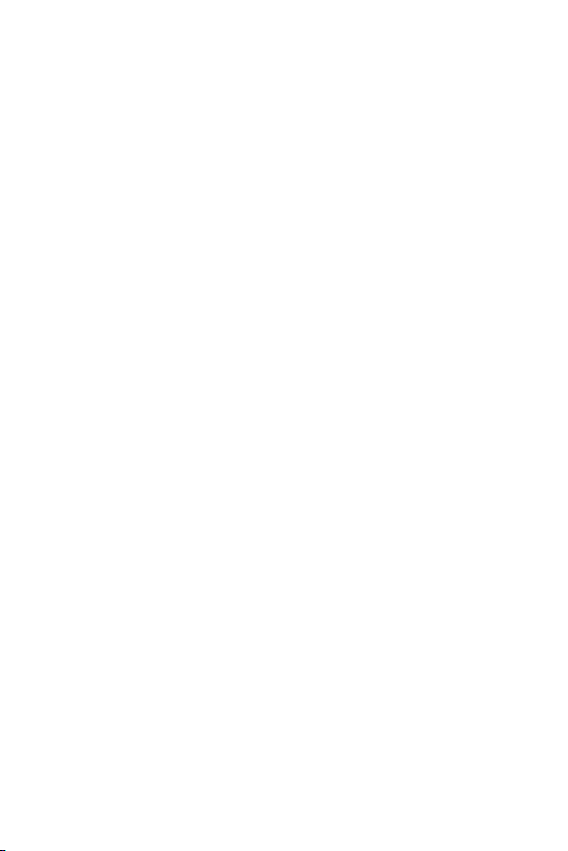
Copyright
Copyright © PLANET Technology Corp. 2004.
Contents subject to revision without prior notice.
PLANET is a registered trademark of PLANET Technology Corp. The information in this manual is subject to
change without notice. All other trademarks belong to
their respective owners.
Disclaimer
PLANET Technology does not warrant that the hardware
will work properly in all environments and applications,
and makes no warranty and representation, either
implied or expressed, with respect to the quality, performance, merchantability, or tness for a particular
purpose.
PLANET has made every effort to ensure that this User’s
Manual is accurate; PLANET disclaims liability for any
inaccuracies or omissions that may have occurred.
Information in this User’s Manual is subject to change
without notice and does not represent a commitment on
the part of PLANET. PLANET assumes no responsibility
for any inaccuracies that may be contained in this User’s
Manual. PLANET makes no commitment to update or
keep current the information in this User’s Manual, and
reserves the right to make improvements to this User’s
Manual and/or to the products described in this User’s
Manual, at any time without notice.
If you nd information in this manual that is incorrect,
misleading, or incomplete, we would appreciate your
comments and suggestions.
FCC Warning
This equipment has been tested and found to comply
with the regulations for a Class A digital device, pursuant to Part 15 of the FCC Rules. These limits are
designed to provide reasonable protection against
harmful interference when the equipment is operated in
a commercial environment. This equipment generates,
uses, and can radiate radio frequency energy and, if not
Page 2

installed and used in accordance with this user’s guide,
may cause harmful interference to radio communications. Operation of this equipment in a residential area
is likely to cause harmful interference, in which case the
user will be required to correct the interference at his
own expense.CE mark Warning
This is a Class A product. In a domestic environment,
this product may cause radio interference, in which case
the user may be required to take adequate measures.
CE Mark Warning
This is a Class A product. In a domestic environment,
this product may cause radio interference, in which case
the user may be required to take adequate measures.
Revision
User’s manual for PLANET Fast Ethernet Converter
Multi-mode: FT-801, FT-802, FT-803
Single-mode: FT-802S15, FT-802S35, FT-802S50,
FT-806A20, FT-806B20
Rev 6.0 (September. 2004)
Part No. 2010-000002-005
Page 3
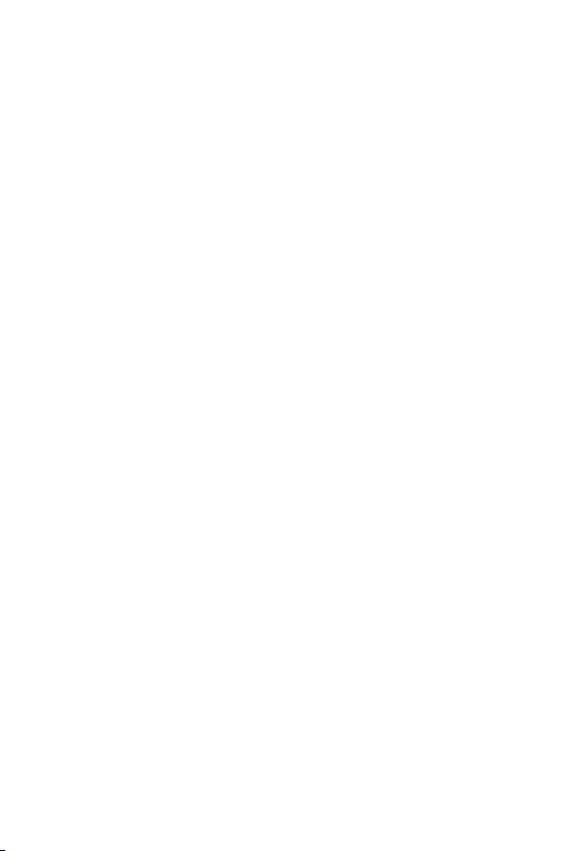
Table of Contents
Chapter 1 Overview 1
Chapter 2 Model List 1
Chapter 3 Checklist 2
Chapter 4 Product Outlook 2
Chapter 5 Link Fault Pass through (LFP) 3
Chapter 6 Installing the Converter 6
Chapter 7 Duplex Mode setting 7
Chapter 8 LED indication 8
Chapter 9 Cable Connection Parameter 9
Chapter 10 FT-80X Technical Specifications 10
Chapter 11 Power information 11
Page 4
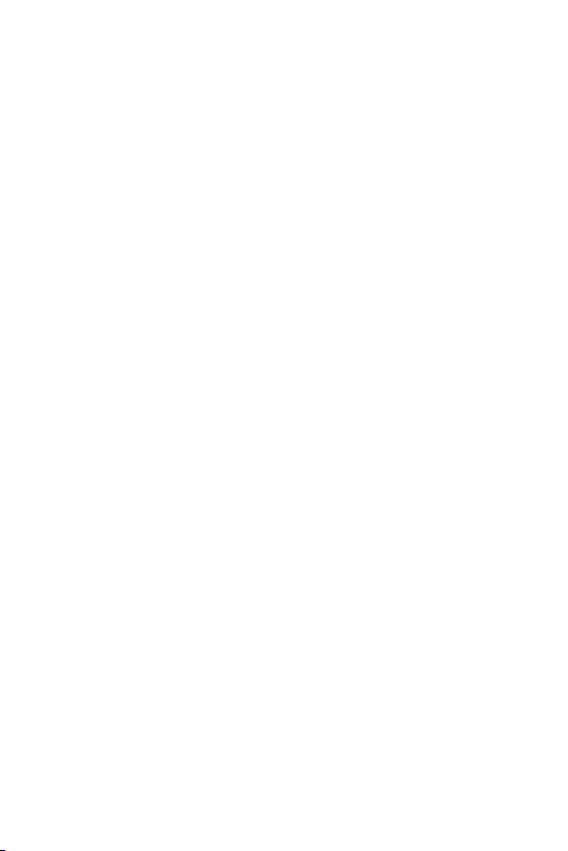
Page 5
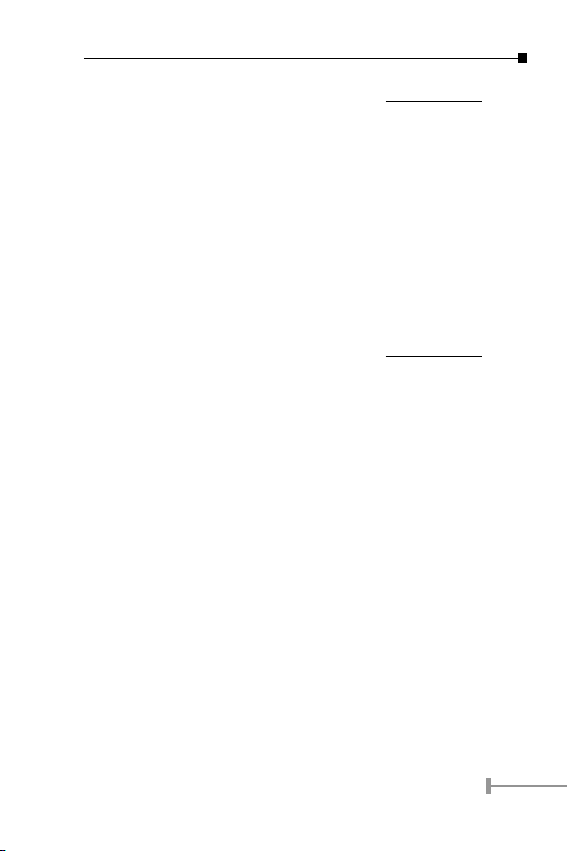
Chapter 1
Overview
Thank you for purchasing PLANET FT-80X family 10/100Mbps
Ethernet Twisted pair to 100Base-FX Fiber-optic Bridge Converter.
This converter is used to convert one type media signal to other
type equivalent that allows two type segments connect easily,
efciently and inexpensively. This converter can be used as a
standalone unit or as a slide-in module to the 10”/19” media
chassis (up to 15 units) for a TP and Fiber combined networks at a
central wiring closet. Please contact with your sales representative
for more about the 19” media chassis.
Chapter 2
Model List
Your Fast Ethernet Converter comes with one of the following
models.
ð FT-801: on board ST fiber connector
ð FT-802/S: on board SC fiber connector
ð FT-803: on board MTRJ fiber connector
ð FT-806A20: on board single SC fiber connector
ð FT-806B20: on board single SC fiber connector
Models with last character “S” indicate the ber-port is with
“Single-Mode” optic ber connector and followed with a number
indicates the maximum wiring distance.
In the following sections, the term “FT-80X” indicates the product
family above.
1
Page 6
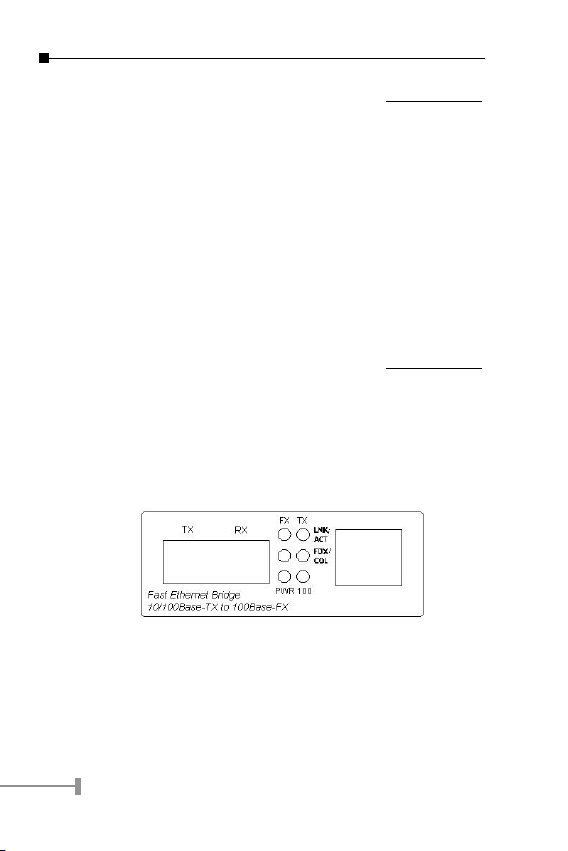
3
Chapter 3
Checklist
Your FT-80X carton should contain the following items:
ð The Fast Ethernet Bridge Converter
ð AC-DC Power Adapter (Output: 5VDC, 2 A max.)
ð This user’s manual
If any item is missing or damaged, please consult the dealer from
whom you purchased your Fast Ethernet Converter.
Chapter 4
Product Outlook
Right View
There are one RJ-45 Twisted-Pair jack (Auto-MDI/MDI-X), one
ber-optic connector (vary by model) and six LED indicators.
Left View
One DIP switch for Fiber-optic operating mode selection, FDX for
full-duplex, and HDX for half-duplex.
2
Page 7

Side View (FT-80X)
One DIP switch for Link Fault Pass Through (LFP) feature, “ON”
to turn-on the LLCF and LLR detection. And “OFF” to turn–off this
feature. Please refer to the following sections for more.
DIP Switch for LFP function.
Chapter 5
Link Fault Pass through (LFP)
The LFP function includes the Link Fault Pass Through function
(LLCF/LLR) and the DIP Switch design. LLCF/LLR can immediately
alarm administrators the problem of the link media and provide
efcient solution to monitor the net. The DIP Switch provides
disable or enable the LFP function.
LLCF (Link Loss Carry Forward) means when a device connected
to the converter and the TP line loss the link, the converter’s ber
will disconnect the link of transmit. LLR (Link Loss Return) means
when a device connected to the converter and the ber line loss
the link, the converter’s ber will disconnect the link of transmit.
Both can immediately alarm administrators the problem of the link
media and provide efcient solution to monitor the net.
3
Page 8

5
Link Loss Carry Forward (LLCF)
FT-80X incorporates an LLCF function for troubleshooting a
remote connection. When LFP function is enabled, the FL/TP ports
do not transmit a link signal until they receive a link signal from
the opposite port.
The diagram below shows a typical network conguration with a
good link status using FT-80X for remote connectivity.
If the connection breaks, FT-80X that link loss forward to the
switch/hub that generates a trap to the management station. The
administrator can then determine the source of the problem.
*Units are shipped with the LFP function enabled (ON).
Link Loss Return (LLR)
The ber ports of FT-80X have been designed with an LLR function
for troubleshooting a remote connection. LLR works in conjunction
with LLCF.
When LFP function is enabled *(by default), the port’s transmitter
shuts down when its receiver fails to detect a valid receive link.
LLR should only be enabled on one end of the link and is typically
enabled on either the unmanaged or remote device.
The diagram below shows a typical network conguration with a
good link status using FT-80X for remote connectivity. Note that
LLR and LLCF are enabled as indicated in the diagram.
4
Page 9

If one of the optical conductors is bad (as shown in the diagram
box below), the converter with LLR function will return a no-link
condition to its link partner. With LLCF function also enabled, the
no-link condition is carried forward to the switch/hub where a trap
is generated to the management station, and the administrator
can then determine the source of the loss.
LFP function is turn-on in default. This feature
can also be turned off via the side DIP-switch.
If you are familiar with the network installation
NOTE:
and for diagnostic purpose (i.e. check which
end is broken), you can turn it off and reset
the converter to make it take effect. Otherwise,
please remains it in the default position.
5
Page 10

7
Chapter 6
Installing the Converter
Please follow these steps to install the converter:
• Turn off the power of the device/station in a network to
which the FT-80X will be attached
• Ensure that there is no activity in the network
• Attach fiber cable from the FT-80X to the fiber network.
TX, RX must be paired at both ends
• Attach a Cat. 5 UTP cable from the 10/100Base-TX net-
work to the RJ-45 port on the FT-80X.
• Connect the 5VDC power adapter to the FT-80X and
verify that the Power LED lights up.
• Turn on the power of the device/station, the TX Link and
FX Link LEDs should light when all cables are attached
• Turn on the power of the device/station, the TX Link and
FX Link LEDs should light when all cables are attached
• RJ-45/STP, UTP Cat 5, straight/crossover
cable is accepted
NOTE:
• Please refer to section 8 for more about
the wiring distance of your TP, Optic-ber
networks.
6
Page 11
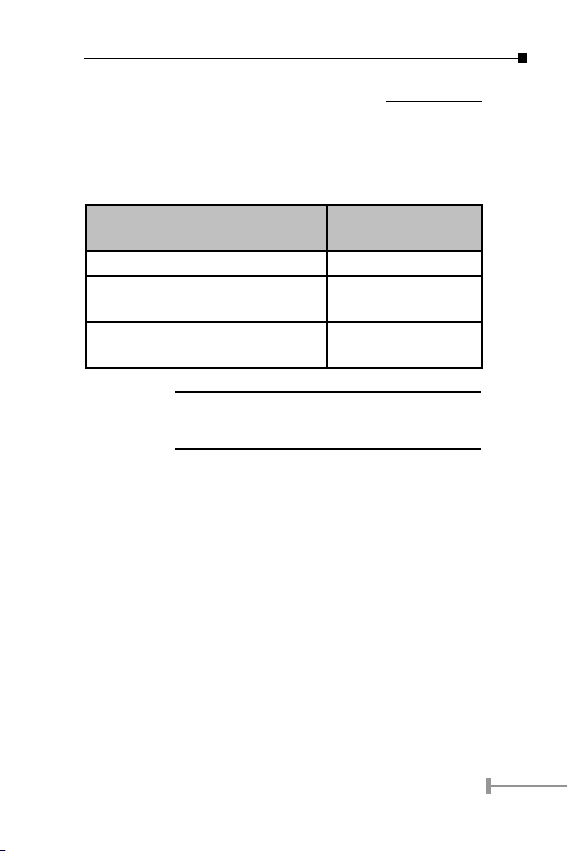
Chapter 7
Duplex Mode setting
The TP port of FT-80X supports duplex mode detection by autonegotiation (A-N). The following is the duplex mode parameters:
Fast Ethernet Device FT-80X Duplex Mode
support
Ethernet / Fast Ethernet Hub Half-Duplex
Ethernet / Fast Ethernet Switch
(without A-N)
Fast Ethernet Devices *
Support Auto-Negotiation
Normally, an A-N switch will detect and set to
NOTE:
There is a DIP-switch as in the left view as section 4. Please check
and follow the duplex mode of the ber device and have the
duplex selection to your FT-80X.
full-duplex, where a dual-speed hub will detects
half.
Half-Duplex
Full-Duplex / Half-
Duplex
7
Page 12

9
Chapter 8
LED indication
LED Color Description
FX LNK
/ ACT
TX LNK
/ ACT
FX FDX/
COL
TX FDX/
COL
100 Green Lit when the TP port runs in 100Mbps.
PWR Green Lit when +5VDC power detected
NOTE:
Green Blinks: when any FX packets transmit-
ting and receiving
Lit: when Fiber connection is good
Green Blinks: when any TP packets transmit-
ting and receiving
Lit: when TP connection is good
Green Lit: when Full-duplex mode is enabled
in FX port
Blinks: indicate that the connection is
experiencing collisions.
Green Lit: when Full-duplex mode is enabled
(detect by Auto-Negotiation) in TP
port
Blinks: indicate that the connection is
experiencing collisions.
Remains off while LINK LED lit repre-
sent the TP port runs in 10Mbps
Fiber-optic Partner should be set to the cor-
rect mode according to this FDX indicator for
optimal network performance.
8
Page 13

Chapter 9
Cable Connection Parameter
The limitations are as below:
Duplex Connection Limitation (max.)
Twisted Pair
Half / Full
Multi-Mode Converters
MM Half
MM Full
Single-Mode Converters*
(FT-80xynn; x= 2, 6; y= S, A, B; nn=km)
SM Full
NOTE:
Node to Node
Node to Switch/Hub
Node to Node
Node to Switch
Node to Node
Node to Switch
Node to Node
Node to Switch
1. Consult your local dealer for more about
our single mode fiber connectivity.
2. A model (TX: 1310nm; RX: 1510nm) and
B model (TX: 1510nm; RX: 1310nm)
should runs in pair.
100 meters
412 meters
2 kilometers
Depends on model
9
Page 14

11
Chapter 10
FT-80X Technical Specifications
The FT-80X comes with the following standard features:
· Standard: IEEE802.3/u, 10/100Base-TX and 100Base-
FX
· Connectors:
ð One RJ-45 (Auto-MDI/MDI-X) Twisted Pair, EIA568
ð One Fiber-optic, 1310nm wavelength (except: FT-
806A/FT-806B), connector-type vary with model
· Data Transfer Rate: 10/100Mbps (TP), 100Mbps (FX)
· Duplex mode support: Full or half-duplex mode by
Auto-Negotiation (TP)
· LED indicators: PWR, FX LNK/ACT, FX FDX/COL TP 100,
TP LNK/ACT, TP FDX/COL
· Power Requirement: 5V DC, 2A
· Ambient Temperature: 0° to 50°C (operating)
· Humidity: 5% to 90% (non-condensing)
· Dimension: 26 x 70 x 97mm (HxWxD)
· Cable:
ð UTP: Cat 5 UTP cable
ð Fiber: MM: 50/125 µm or 62.5/125 µm optic fiber
ð Fiber: SM: 8.3/125, 8.7/125, 9/125 µm optic fiber
Connecting to Router, Bridge, or Switch, Hub, please refer to the
device’s Technical Manual.
10
Page 15
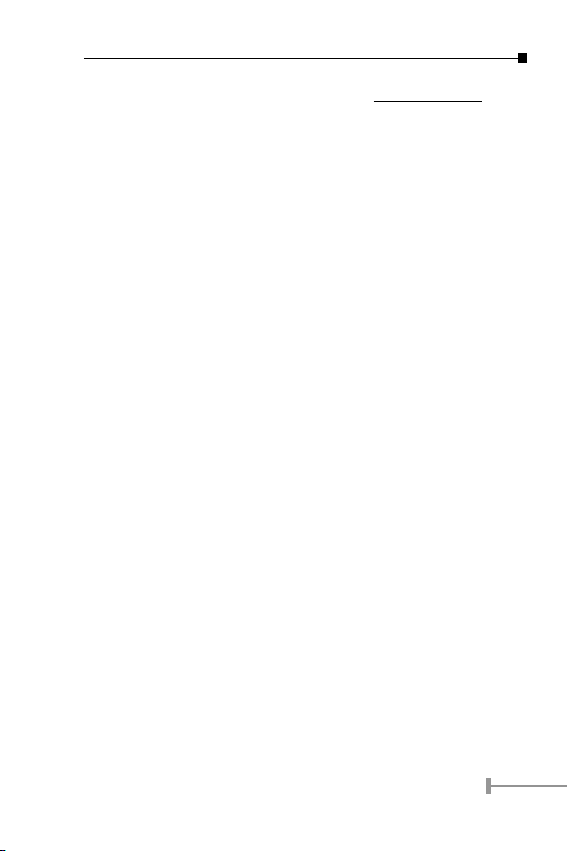
Chapter 11
Power information
The power jack of FT-80X is with 2.5mm in the central post and
required +5VDC power input. It will conform to the bundled ACDC adapter and Planet’s Media Chassis. Should you have the
problem to make the power connection, please contact your local
sales representative.
Please keep the AC-DC adapter as spare parts when your FT-80X
is installed to a Media Chassis.
11
Page 16
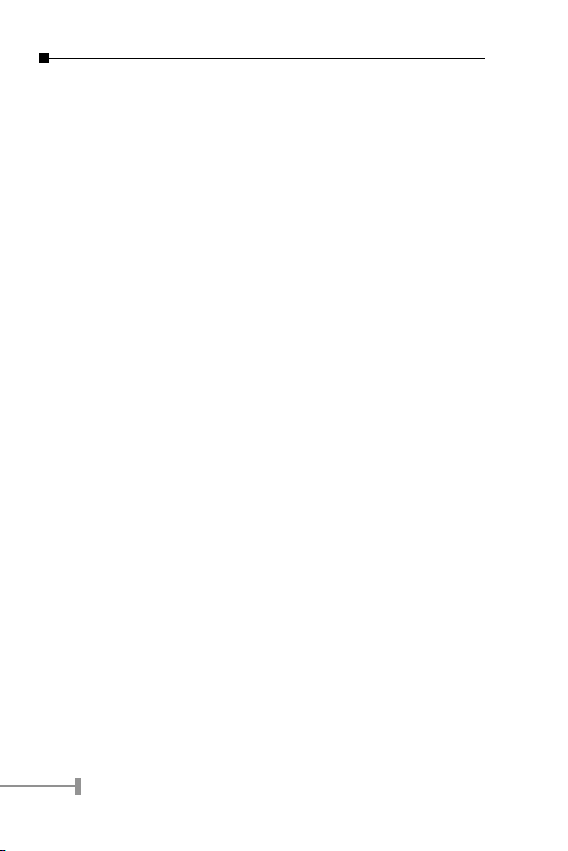
This page is intentionally left blank
12
Page 17

Page 18
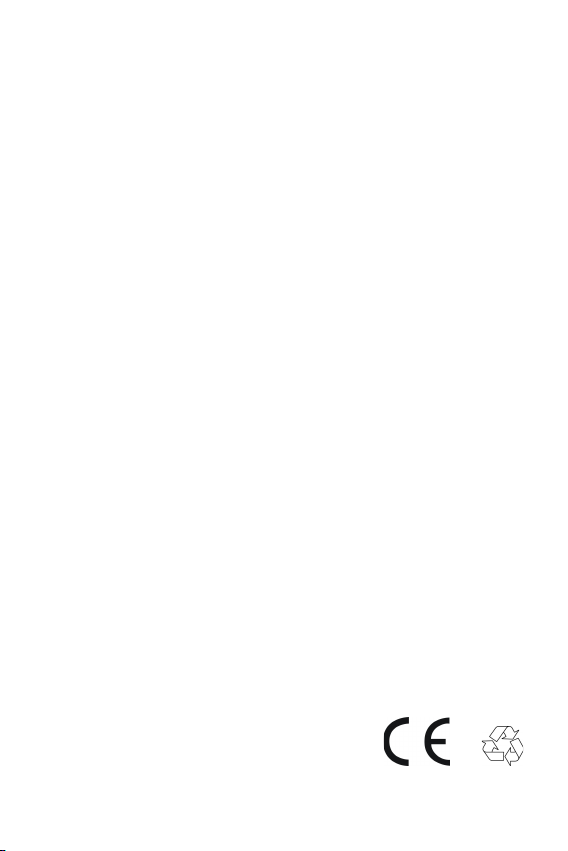
2010-000002-005
