Page 1

Print Server
User’s Manual
Page 2
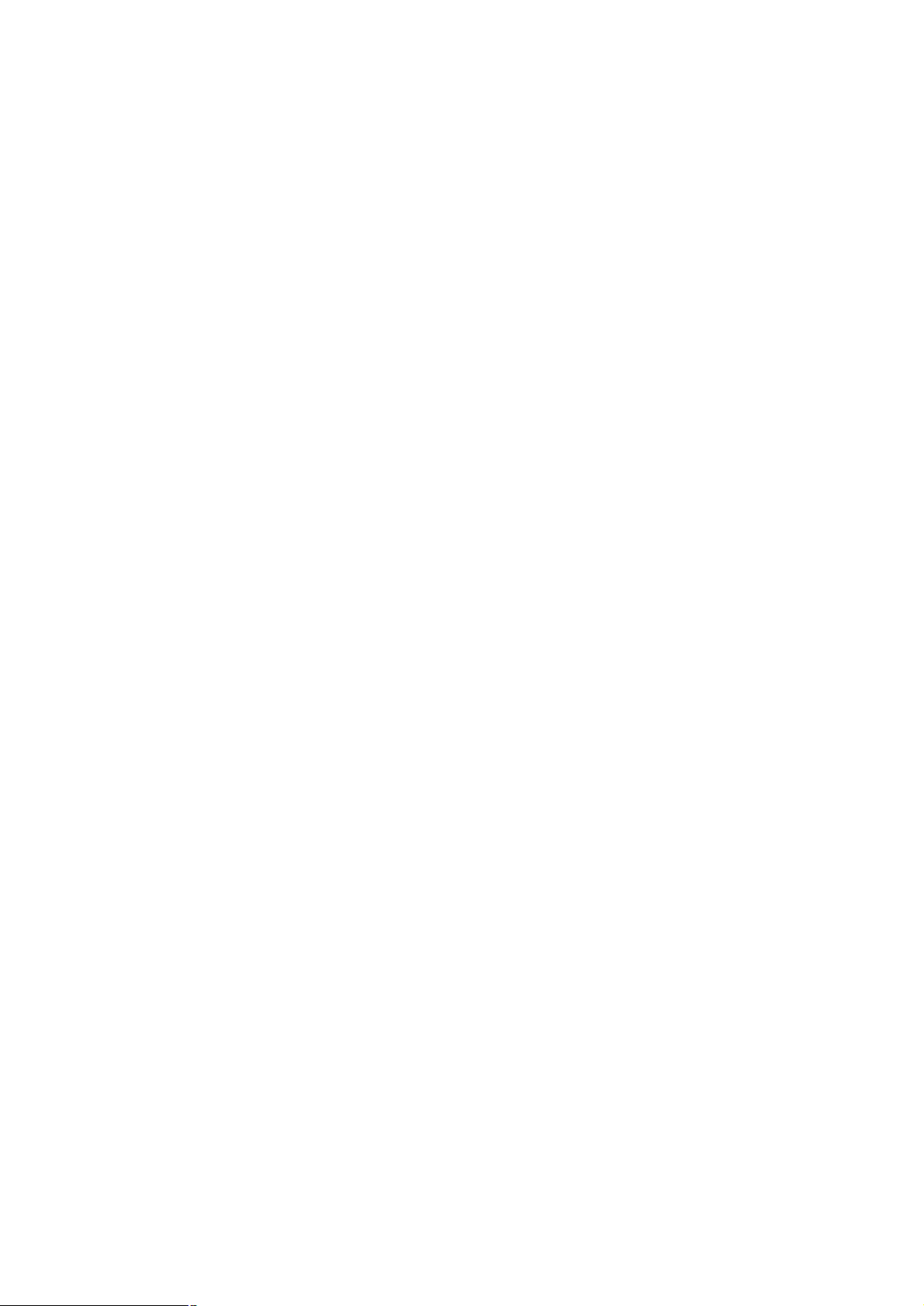
Copyright (C) 2004 PLANET Technology Corp. All rights reserved.
The products and programs described in this User’s Manual are licensed products of PLANET
Technology, This User’s Manual contains proprietary information protected by copyright, and this
User’s Manual and all accompanying hardware, software, and documentation are copyrighted.
No part of this User’s Manual may be copied, photocopied, reproduced, translated, or reduced to any
electronic medium or machine-readable form by any means by electronic or mechanical. Including
photocopying, recording, or information storage and retrieval systems, for any purpose other than the
purchaser's personal use, and without the prior express written permission of PLANET Technology.
Disclaimer
PLANET Technology does not warrant that the hardware will work properly in all environments and
applications, and makes no warranty and representation, either implied or expressed, with respect to
the quality, performance, merchantability, or fitness for a particular purpose.
PLANET has made every effort to ensure that this User’s Manual is accurate; PLANET disclaims liability for any inaccuracies or omissions that may have occurred.
Information in this User’s Manual is subject to change without notice and does not represent a
commitment on the part of PLANET. PLANET assumes no responsibility for any inaccuracies that
may be contained in this User’s Manual. PLANET makes no commitment to update or keep current
the information in this User’s Manual, and reserves the right to make improvements to this User’s
Manual and/or to the products described in this User’s Manual, at any time without notice.
If you find information in this manual that is incorrect, misleading, or incomplete, we would appreciate
your comments and suggestions.
CE mark Warning
There are class A and class B device, In a domestic environment, this product may cause radio interference, in which case the user may be required to take adequate measures.
Trademarks
The PLANET logo is a trademark of PLANET Technology. This documentation may refer to numerous
hardware and software products by their trade names. In most, if not all cases, these designations are
claimed as trademarks or registered trademarks by their respective companies.
Revision
User’s Manual for PLANET Print Server
Model: FPS-5P-S, FPS-5P-M, FPS-1UA, FPS-2PUW, and FPS-2PUWG
Rev: 1.0 (April. 2004)
Part No. EM-PSV8
Page ii
Page 3
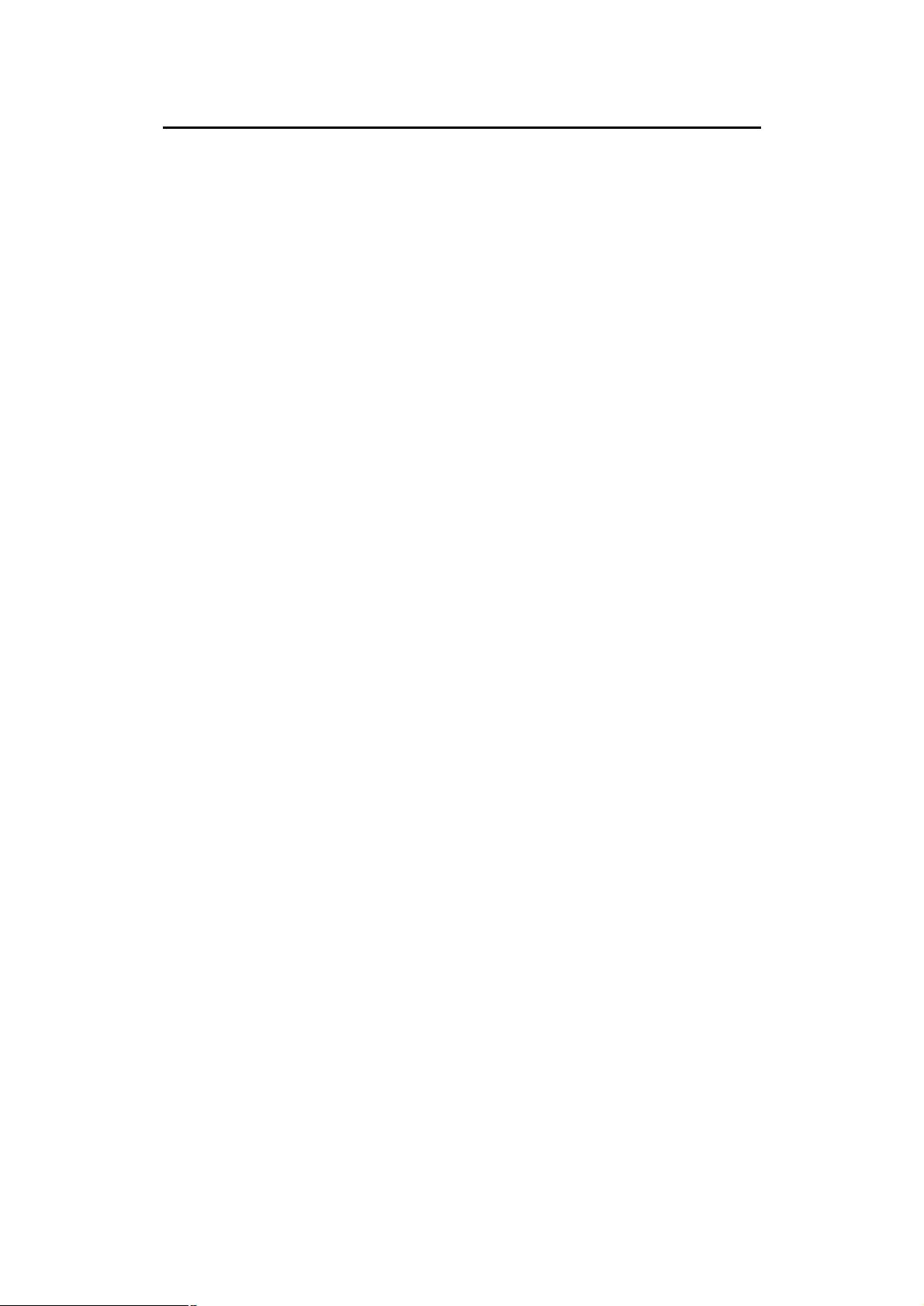
Table of Contents
Chapter 1 Introduction 1
Features...........................................................................................................1
Safety Instructions............................................................................................2
Package Contents............................................................................................3
Models..............................................................................................................3
LED Indicators..................................................................................................8
DIP Switch Table............................................................................................10
Diagnostic Push Button..................................................................................10
Chapter 2 LAN Installation 11
Procedure.......................................................................................................11
Chapter 3 Print Server Configuration 13
Overview.........................................................................................................13
Other configure method for Print Server.......................................................13
Chapter 4 Client PC Configuration 15
Overview.........................................................................................................15
Wireless Settings for client PCs.....................................................................15
Printing Methods.............................................................................................16
Windows Peer-to-Peer Print Driver................................................................18
Windows SMB Printing...................................................................................25
Windows with Server-based Print Queues.....................................................27
Windows using NDPS....................................................................................28
Macintosh (AppleTalk)....................................................................................29
Chapter 5 Bi-Admin Management Utility 32
Requirements.................................................................................................32
Installation......................................................................................................32
Operation........................................................................................................33
Chapter 6 Web Interface Setup 40
Overview.........................................................................................................40
Preparation.....................................................................................................40
Connecting to the Print Server.......................................................................41
Configuration Screens....................................................................................41
Chapter 7 Special Features 51
Page 4
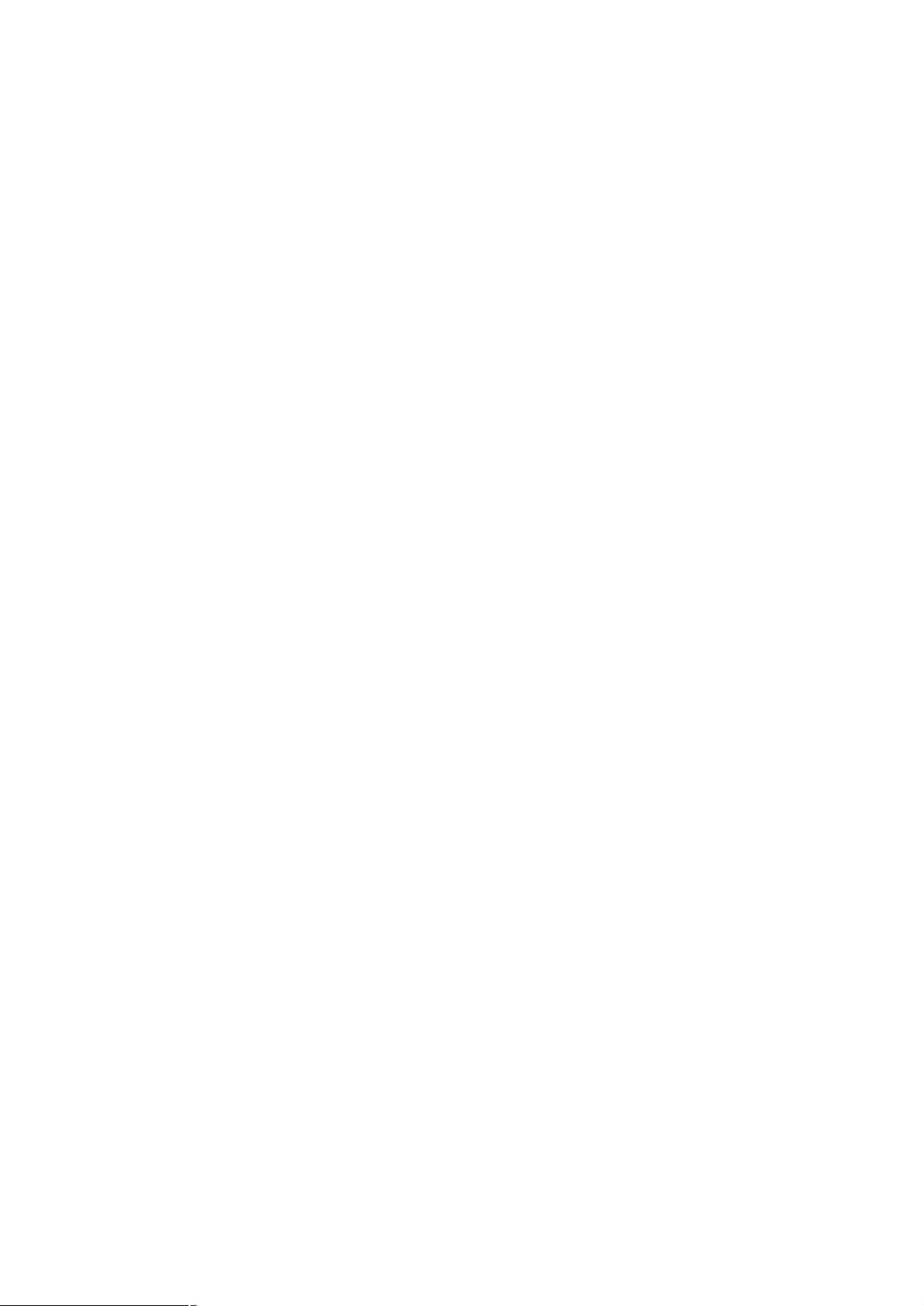
Overview.........................................................................................................51
Internet Printing Protocol (IPP).......................................................................51
Internet Mail Printing......................................................................................56
Printing through the Internet...........................................................................60
SNMP.............................................................................................................61
Wireless Configuration...................................................................................62
Chapter 8 Troubleshooting 67
Overview.........................................................................................................67
Hardware & LAN Problems............................................................................67
AppleTalk (Macintosh)....................................................................................68
Novell NetWare..............................................................................................71
Windows Printing Problems...........................................................................72
Appendix A Specifications 76
General Specifications...................................................................................76
Protocol Support.............................................................................................79
Feature Support..............................................................................................79
Regulatory Approvals.....................................................................................80
Appendix B Network Server Configuration 81
Windows NT Server.......................................................................................81
Windows 2000, XP and Server 2003.............................................................84
Novell NetWare..............................................................................................84
Unix Systems..................................................................................................89
Page ii
Page 5
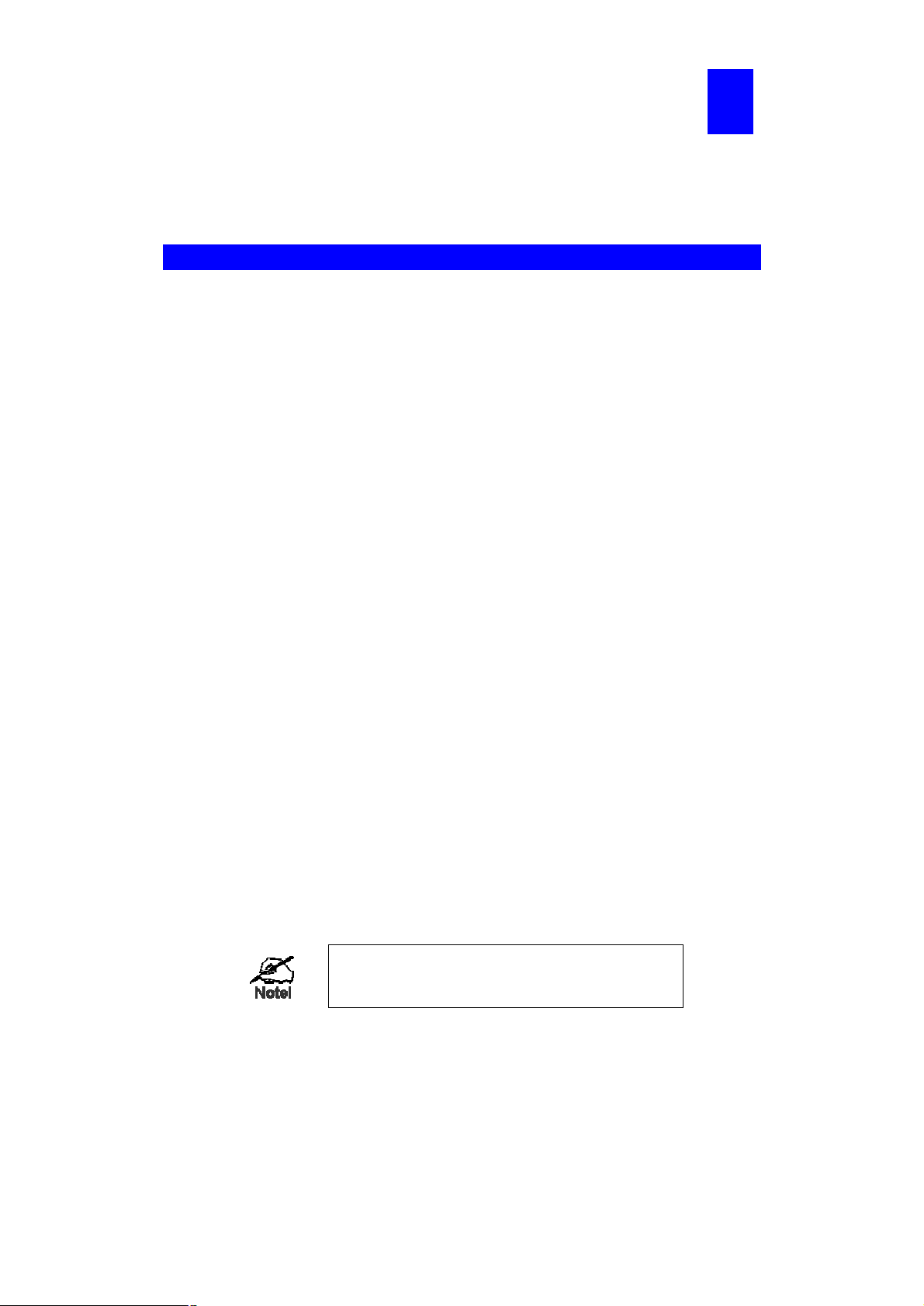
1
Chapter 1
Introduction
This chapter provides an overview of your Print Server's features.
Features
Congratulations on the purchase of your new Print Server. This device was designed
to provide a simple and efficient network printing solution. It is packed with features,
including:
Ø Versatility. The Print Server supports many protocols: TCP/IP, SMB (Service
Message Block), Apple EtherTalk, NetBEUI and NetWare (depend on different
model). It features one or two Ethernet interface ports and operating system support includes Unix, Novell, and Microsoft Windows.
Ø Easy Installation. The Print Server makes adding printers or plotters to your
network simple. Depending on your model, it will support 10 Base-T, 100 Base-TX
or IEEE802.11b/g. The auto-sensing feature on the connect interface means that
there is no need to set jumpers or perform software configuration to select the
network interface used.
Ø Easy Setup. A number of utility programs are supplied to simplify setup. For
Windows 95/98/Me/NT/2000/XP/Server 2003 users, the Bi-Admin program makes
it easy to configure the Print Server for a variety of network and server configurations.
Ø Web-based Interface. The Web-based interface provides an easy method of
configuration in TCP/IP networks.
Ø Compact Size. This allows the Print Server to be used even where space is
limited.
Ø Remote Management Tools. A variety of software tools are provided. In most
environments, both the Print Server and attached Bi-Directional printers can be
configured remotely.
Ø SNMP Support. The Print Server can act as a SNMP agent, with it own MIB.
This allows TCP/IP users to monitor, configure and troubleshoot the Print Server
using their existing SNMP management tools.
Ø Internet Printing Protocol (IPP) Support. The Print Servers can act as IPP
(Internet Printing Protocol) Server, allowing clients, suppliers, colleagues and others to print to your printer from anywhere on the Internet. Windows IPP Client
software is also supplied.
See the "Protocol Support" and "Feature Support"
tables in Appendix A for details of which models
support the different features.
Page 1
Page 6
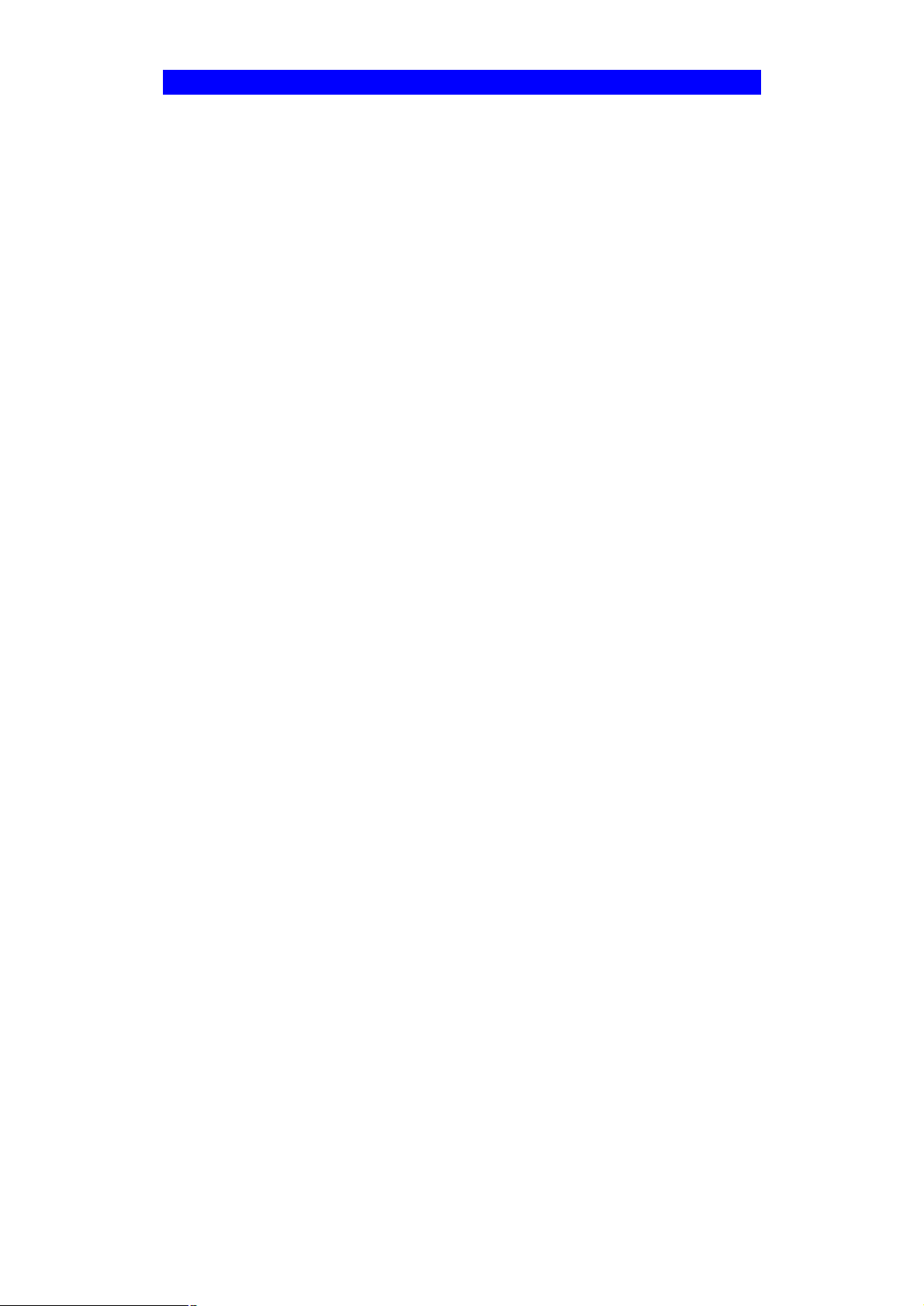
Safety Instructions
For your own safety, and to protect your Print Server, please observe the following
safety advice.
1. Unplug this device from its power source before cleaning. Use only a slightly
dampened cloth for cleaning. Do not use liquid or aerosol cleaners.
2. Avoid using this product near water. Exposure to water poses an electric-shock
hazard.
3. Do not place the Print Server on an unstable surface. The device may fall causing
serious damage to the device.
4. This device should only be used with the power supply type specified on the marking label. If you are not sure of type of your local power supply, consult your dealer
or the local power company.
5. Do not pinch, crimp or otherwise damage the power cord. If exposed to foot traffic,
ensures that the cable is properly shielded and does not pose a tripping hazard.
6. If using an extension cord, makes sure the total ampere rating of the products using the cord does not exceed the extension cord's ampere rating.
7. Do not attempt to service this device, as opening or removing casing may expose
you to dangerous voltage points or other risks. Refer all servicing to qualified service personnel.
8. The Print Server should be serviced by qualified service personnel under the following conditions:
• The power cord is damaged or frayed.
• Liquid has been spilled onto the product.
• The product has been exposed to rain or water.
• The product does not operate normally in accordance with the operating in-
structions.
• The device has been dropped or the casing has been damaged.
Page 2
Page 7
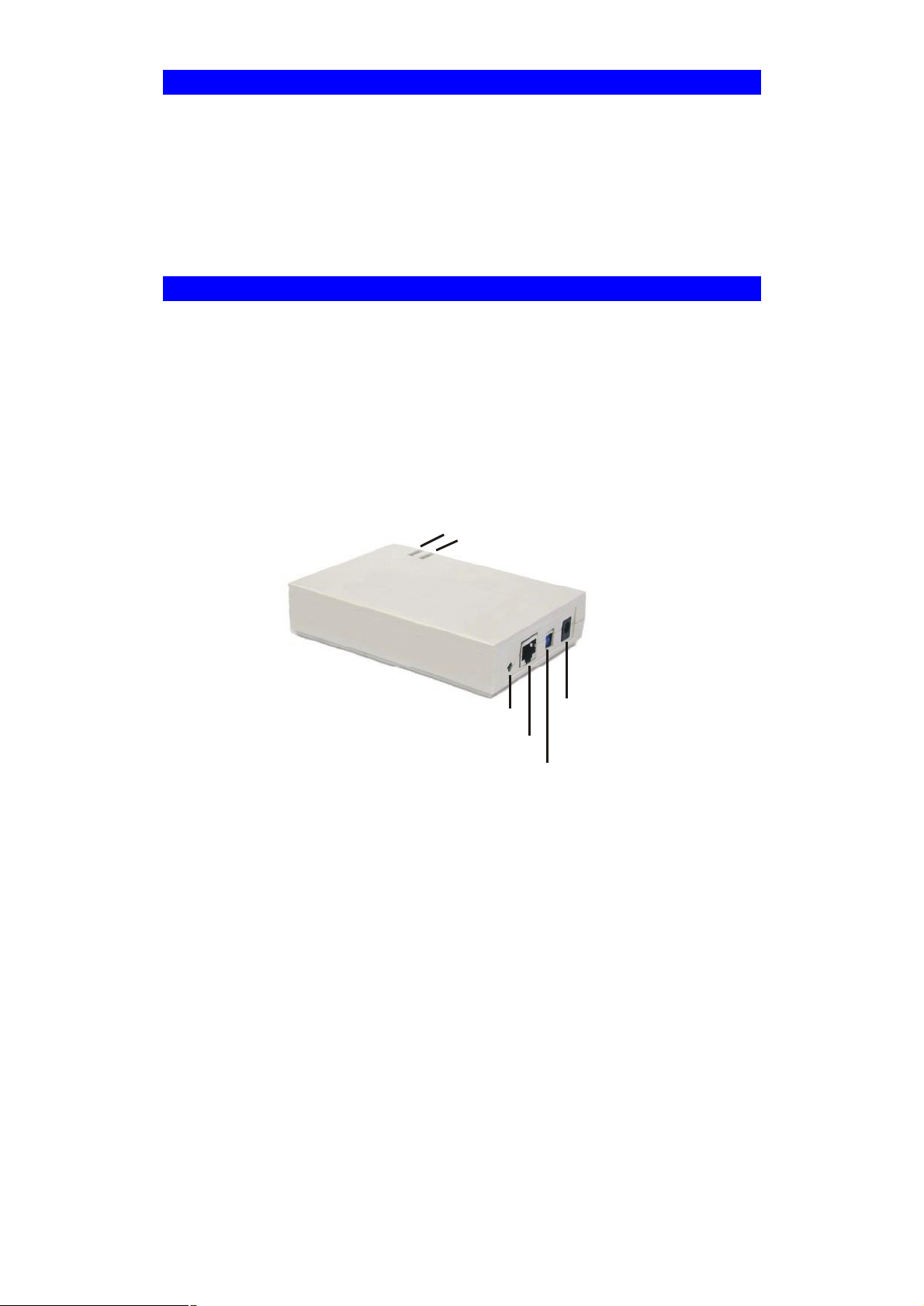
Paral
l
e
l
Port
Package Contents
You should find the following items packaged with your Print Server. If any items are
missing, contact your dealer immediately.
• The Print Server
• Power Adapter
• One CD-ROM containing all support programs, drivers and this manual
• Quick Install Guide
Models
This manual covers the following Print Server models. Details of the LEDs and DIP
Switches are in this Chapter. Further details of each model are contained in Appendix
A - Specifications.
FPS-5P-S Fast Print Server
41 Parallel Port
410/100Base-TX
Red Error LED
Green Status LED
10/100BaseT Link LED
12V Power
10/100BaseT Connector
DIP Switches
Page 3
Page 8

Parallel
FPS-5P-M Fast Print Server
43 Parallel Ports
410/100Base-TX
Parallel
Port 3
Parallel
Port 2
Red Error LED
Green Status LED
Port 1
Reset Button
12V Power
10/100BaseT Connector
10/100BaseT LED
DIP Switches
Page 4
Page 9
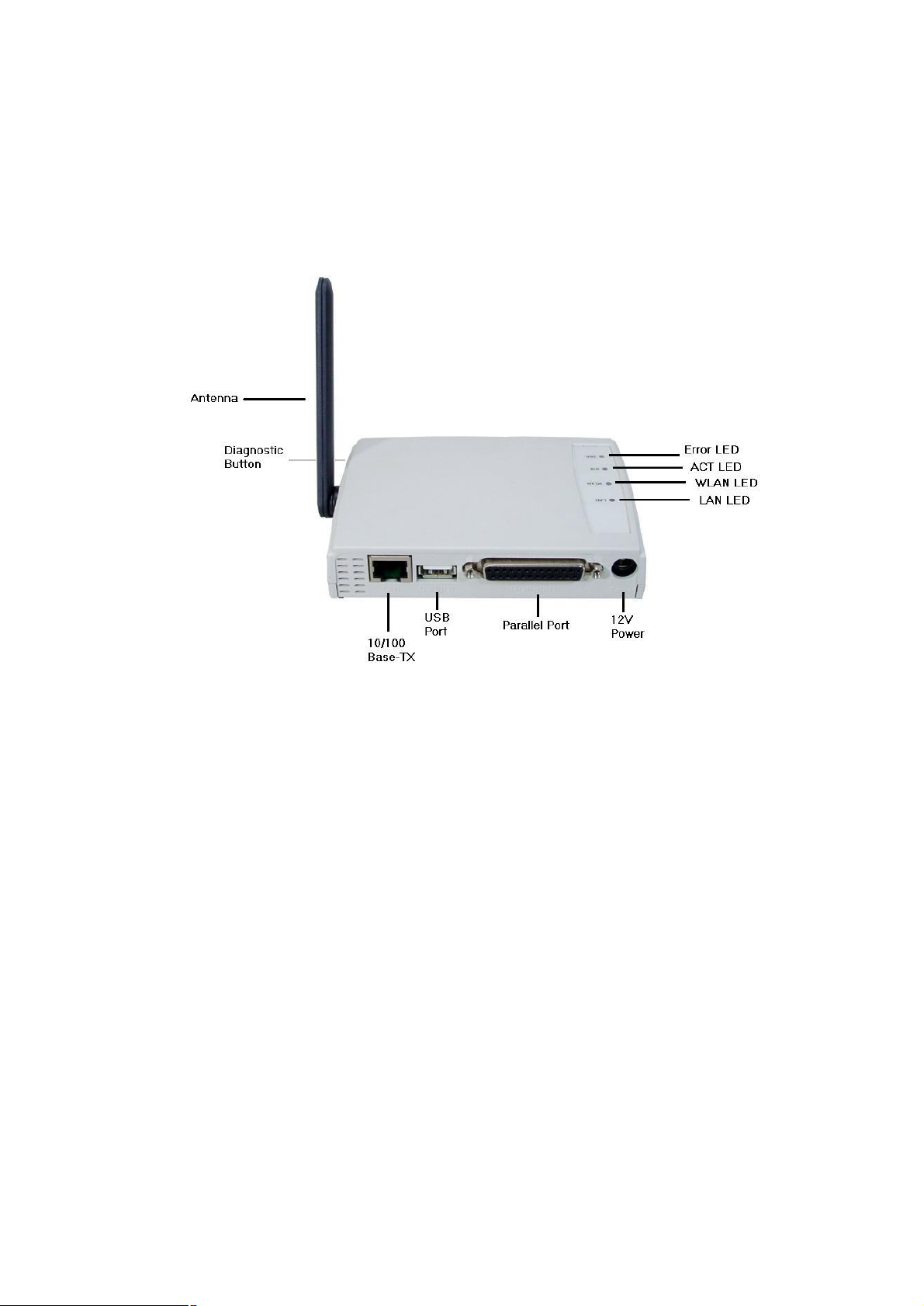
FPS-2PUW Print Server
41 USB Printer Port
41 Parallel Printer Port
4IEEE 802.11b Wireless Station
410/100Base-TX
Page 5
Page 10

FPS-1UA Print Server
41 USB Printer Port
410/100Base-TX
Page 6
Page 11

FPS-2PUWG Print Server
41 USB Printer Port
41 Parallel Printer Port
4IEEE 802.11b/g Wireless Station
410/100Base-TX
Page 7
Page 12
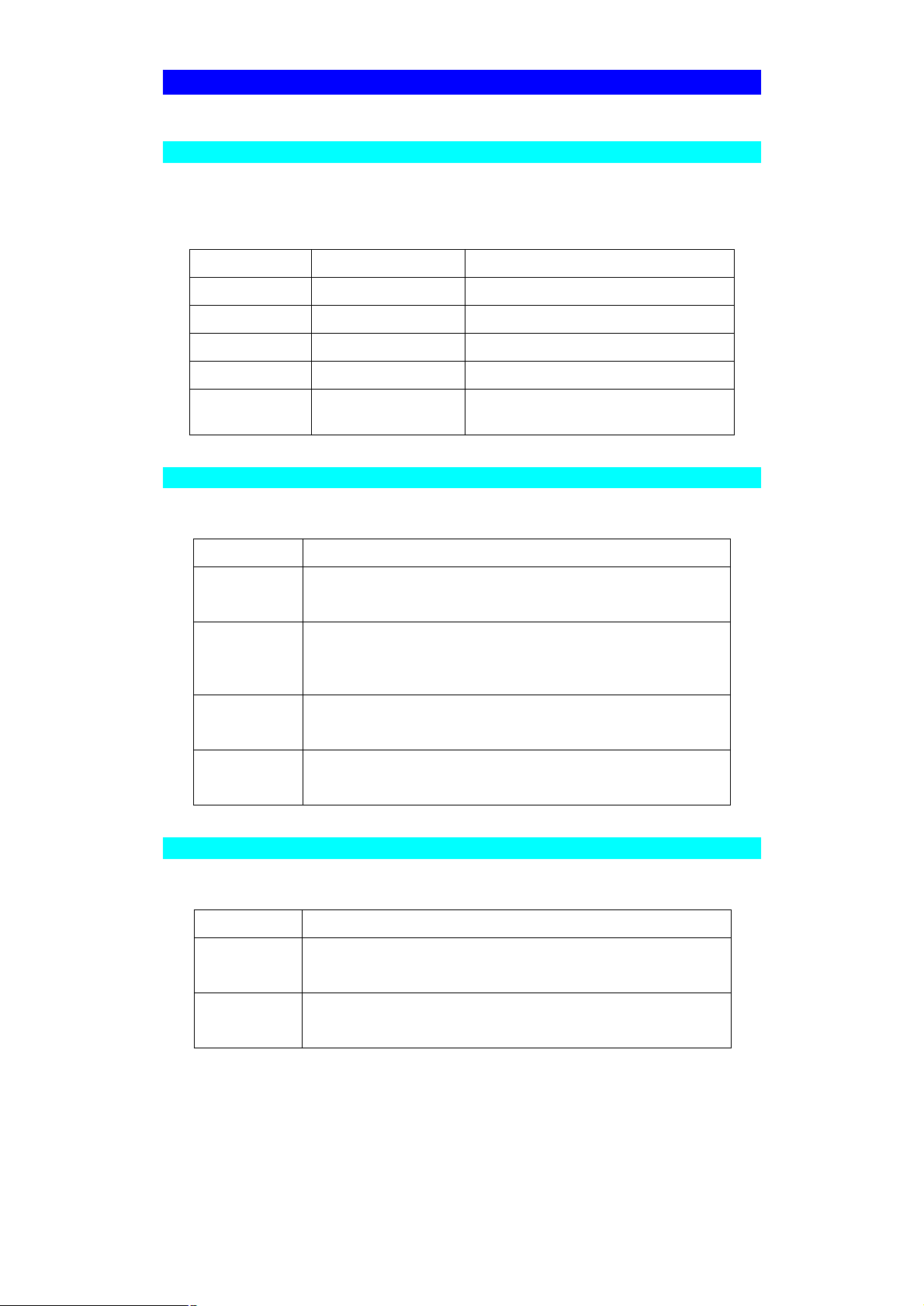
LED Indicators
LEDs - FPS-5P-S, FPS-5P-M
FPS-5P-S and FPS-5P-M have two LED indicators on the top. The Status/Error LED
is orange or red. The Power/Link indicator LED is green. The LED indicator modes are
described in the following table.
Green LED Red/Orange LED Status Description
Off Off No power.
On On Hardware error.
Flashing Flashing Firmware upgrade in progress.
On Off Normal operation - idle.
Flashing Off Normal operation - transmitting or
receiving packets from the network.
LEDs - FPS-2PUW
FPS-2PUW has 4 additional LED indicators as follows:
LED Description
LAN Off - Idle
Flashing - Transmitting or receiving data through the LAN.
WLAN Off - Idle
Flashing - Transmitting or receiving data through the Wire-
less LAN.
ACT Off - Printserver is not power on
Flashing - Printserver is working
ERR Off – Printer is working fine
On - For FPS-2PUW. The printserver is resetting.
LEDs - FPS-1UA
FPS-1UA has 2 additional LED indicators as follows:
LED Description
PWR Off - Printserver is not power on
Flashing - Printserver is working
USB Off – Printer is working fine
Flashing - No printer connected to the USB port
Page 8
Page 13
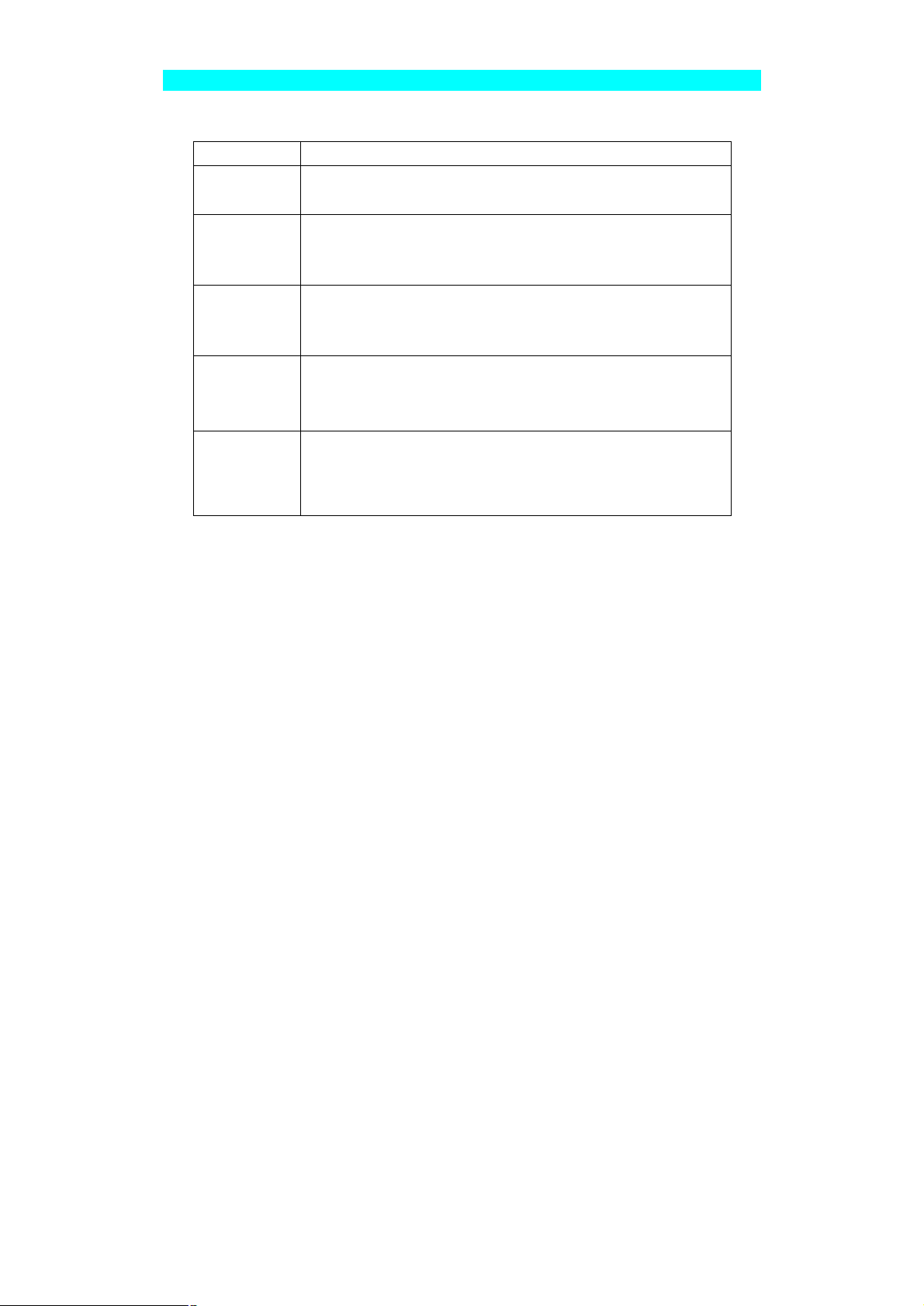
LEDs - FPS-2PUWG
FPS-2PUWG has 5 additional LED indicators as follows:
LED Description
STATUS On - Device power on
Off - Device power off
LAN
WLAN
P1
P2
On - LAN port is connected
Off - LAN port is not connected
Flashing - Packets are transmitting or receiving
On - WLAN port is connected
Off - WLAN port is not connected
Flashing - Packets are transmitting or receiving
On - Parallel port is connected
Off - Parallel port is not connected
Flashing - Packets are transmitting or receiving
On - USB port is connected
Off - USB port is not connected
Flashing - Packets are transmitting or receiving
Page 9
Page 14
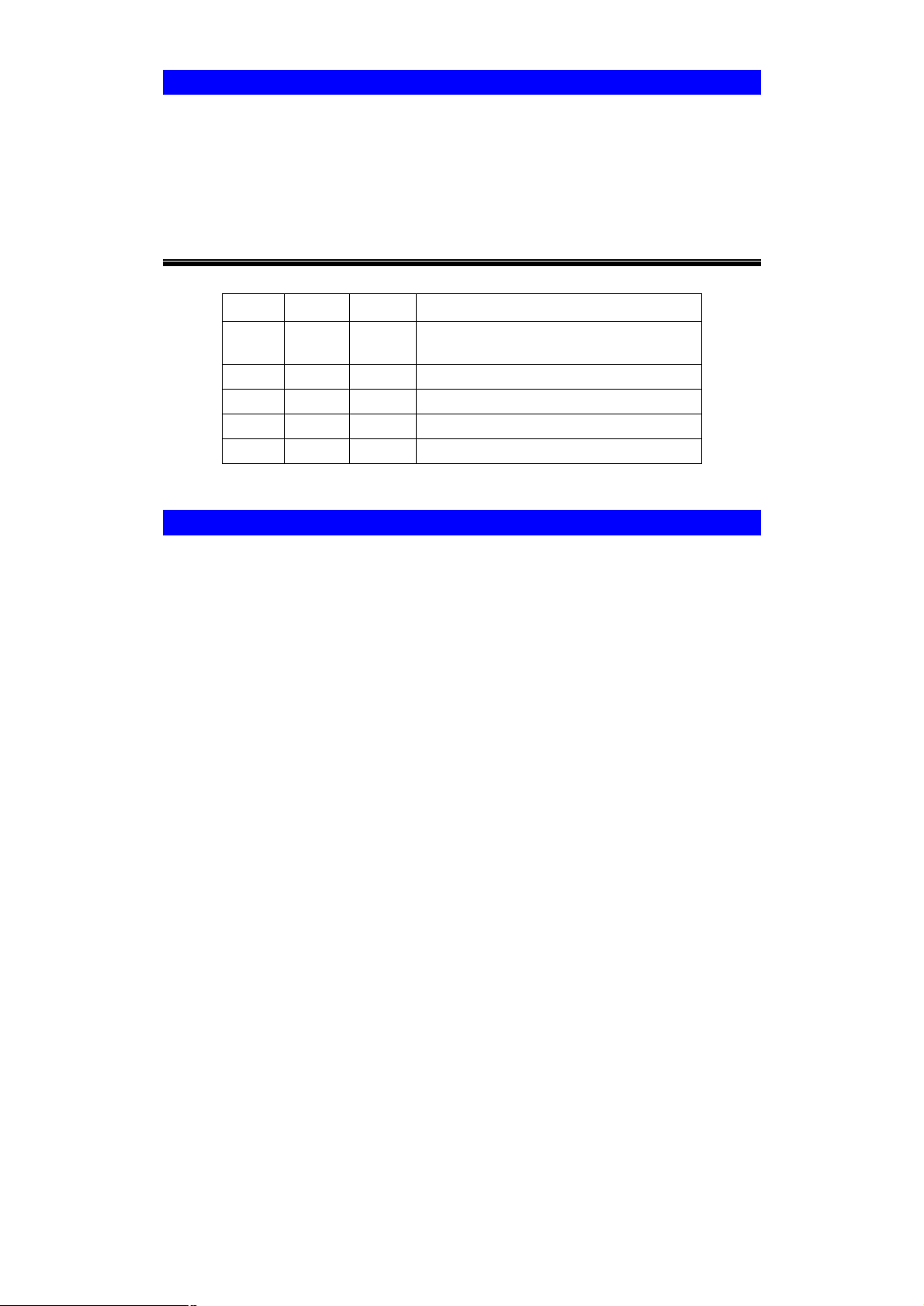
DIP Switch Table
Some models are fitted with DIP switches.
• The default position for all switches is UP.
• Normally, there is no need to change the settings of the DIP switches.
• The purpose of these switches is described in the following tables. Any other pos-
sible settings are reserved, and should not be used.
Print Servers (FPS-5P-M, FPS-5P-S)
SW1 SW2 SW3 Description
UP - - Auto select LAN connection (Default)
Switches 2 and 3 have no effect
Down Down Down 10Base-T - Half Duplex
Down Down UP 10Base-T - Full Duplex
Down UP Down 100Base-TX - Half Duplex
Down UP UP 100Base-TX - Full Duplex
Diagnostic Push Button
Print Server FPS-1UA/FPS-2PUW/FPS-2PUWG are fitted with a Diagnostic Push Button. The button is recessed; a pin or paper clip can be used to press it. This button
has 2 functions:
• Restore the factory default settings
• Print a test page containing all current settings.
To restore the factory default settings:
1. Turn the Print Server OFF.
2. Press and hold the diagnostic button. While pressing the button, switch the Print
Server ON.
3. If you continue pressing the button for 10 seconds, a diagnostic page will be
printed, showing the new (default) settings.
To generate a Diagnostic print out
1. Ensure that both the Print Server and the printer attached to port 1 are ON.
2. Press the diagnostic button, and hold it in for 2 seconds.
3. The test page, containing the current settings, will be printed.
Note:
PostScript printers are unable to print this page. If you have a PostScript printer on
Port 1, the test page will not be printed.
Page 10
Page 15
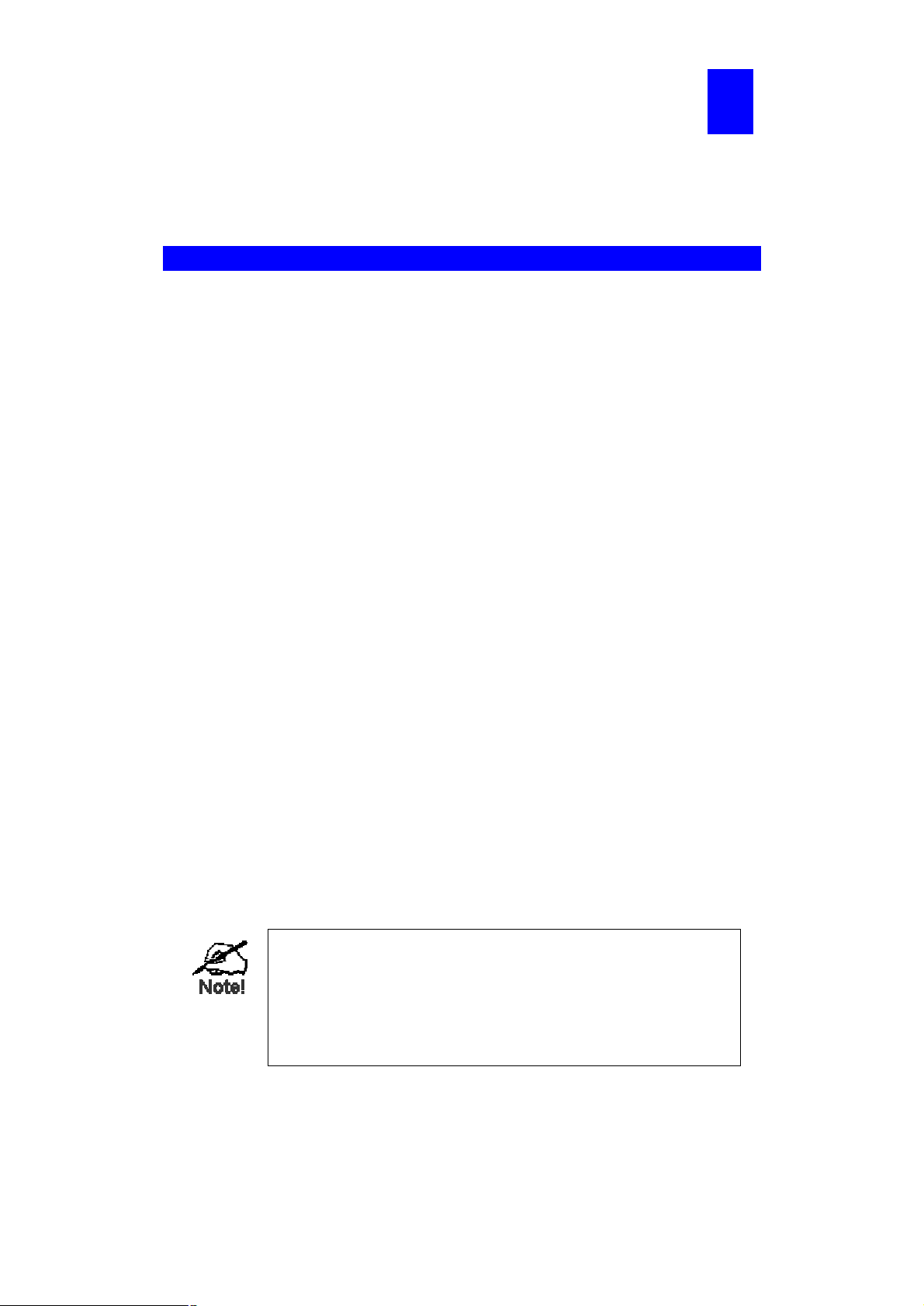
2
Chapter 2
LAN Installation
This chapter describes how to install the Print Server in your Local Area Network.
Procedure
Before use
• Make sure the printer you used is not a GDI (Graphical Device Interface) printer.
Printserver is not support GDI interface. If connect the GDI printer to printserver, it
will work incorrectly. You can refer to the PDF file in GDI Printer folder of the CDROM. There have list some printers that designed with GDI interface. We are
afraid the printer is a new one that is not included in this PDF file. So please check
to the printer manufacturer for ensure the printer work interface before you buy the
printer.
1. Preparation
• Ensure the power is OFF. Do not connect the Print Server while power is ON.
• Find the Default Server Name for your Print Server.
The Default Server Name is shown on a sticker on the base of the device. It consists of 8 letters and/or digits as SCxxxxxx. This name also represents its MAC
address. For example, SC123456 shows its MAC address as 00-c0-02-12-34-56.
Record this name; it may be needed during configuration.
2. Connect the Printer or Printers
Connect the printer or plotter to the Print Server's printer port(s), as appropriate:
• USB Ports - Use the USB cable supplied with your printer to connect the printer to
the Print Server's USB port
• Parallel Ports - Use standard Parallel port cables to connect the printer to the
parallel port on the Print Server. Parallel printer cables should be less than 3 meters long.
3. Connect the Network Cable
• Connect the network cable to the proper connector on the Print Server. The Print
Server will automatically recognize whichever connector is used.
On FPS-2PUW and FPS-2PUWG, connecting the LAN cable will disable the Wireless interface, because the default "Infrastructure
mode" wireless setting can NOT be used with the LAN interface.
To use both the LAN and Wireless interfaces, the Wireless mode
must be set to "Ad-hoc".
After configuration, the LAN interface can be disconnected if not
required.
Page 11
Page 16
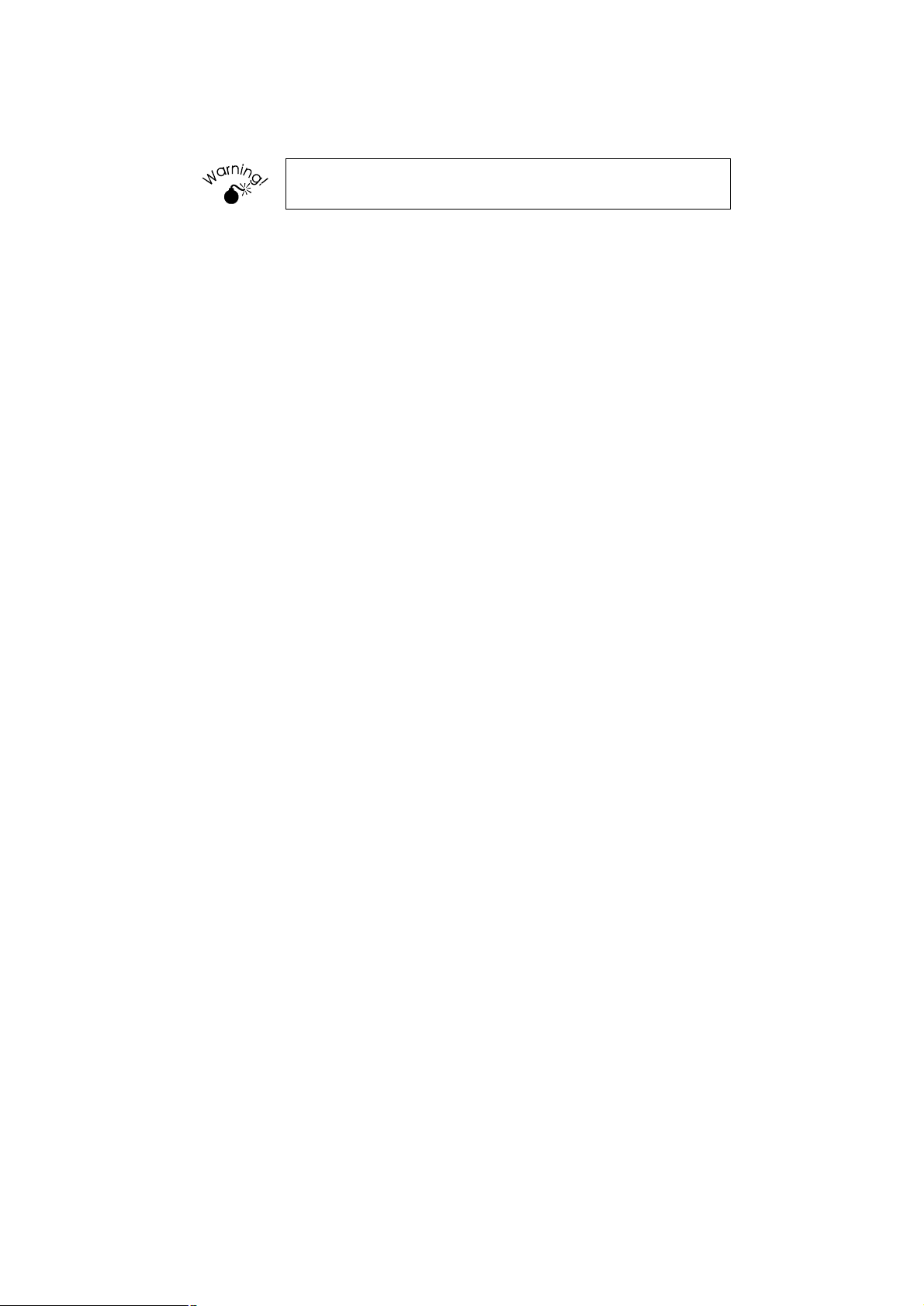
LAN Installation
4. Power Up
Plug in the power adapter cable and power up. Start-up will take only a few seconds.
Use only the Power Supply unit provided with the device. Power
Supply units for different models are not interchangeable.
5. Check the LEDs
For FPS-5P-x
• The Red Error LED should flash, then turn Off. When the Red LED goes off and
the Green LED remains lit or flashes, the Print Server is ready.
• If your model supports 10Base-T and 100Base-TX, check the 10/100Base-TX link
LED or LEDs next to the LAN connection. If the Auto-Negotiation fail, the LED (or
both LEDs, if there are 2) will be off. In this case, set the DIP switches to suit your
LAN, as described in the DIP Switch Table in Chapter 1.
For FPS-2PUW
• After plug power adapter to printserver, PWR LED will light on.
• If printserver has connected to a hub or switch and power on, LAN LED will blink.
If the auto-negotiation fails, the LED will be off.
• If printserver is working with Wireless interface, WLAN LED will be blink.
• When the printserver is sending data to your printer, the ACT LED will blink.
For FPS-1UA
• After plug power adapter to printserver, PWR LED will light on.
• If printserver has connect to hub or switch, PWR LED will start flashing. If the
auto-negotiation fails, the LED will keep light on.
• After printserver connected to LAN. If you don’t connect printer to printserver yet,
USB LED will be flashing.
For FPS-2PUWG
• After plug power adapter to printserver, PWR LED will light on.
• If printserver has connected to a hub or switch and power on, LAN LED will blink.
If the auto-negotiation fails, the LED will be off.
• If printserver is working with Wireless interface, WLAN LED will be blink.
• When the printserver is sending data to your printer, the P1/P2 LED will blink.
Page 12
Page 17
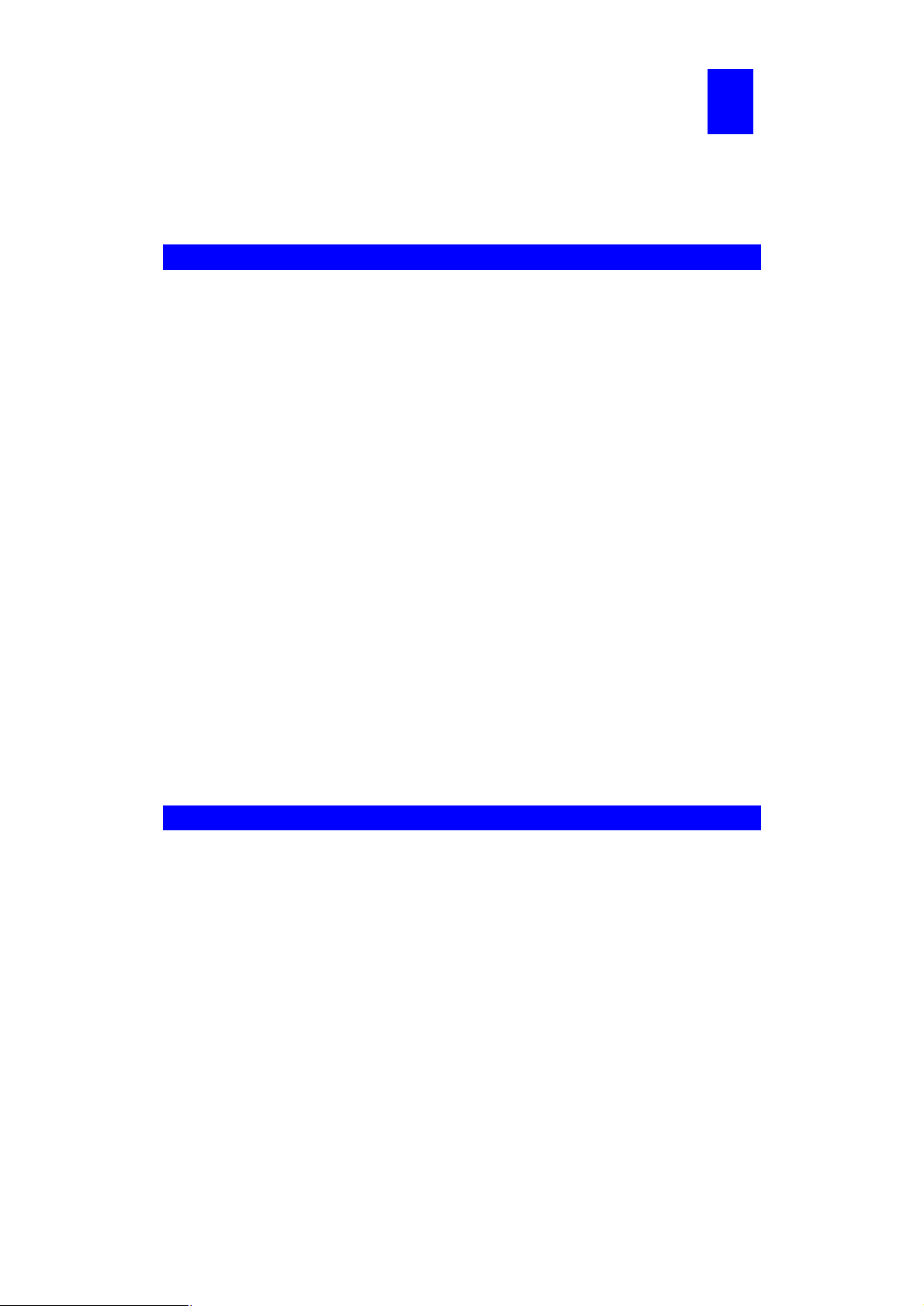
3
Chapter 3
Print Server Configuration
This chapter provides an overview of the configuration process.
Overview
The Print Server is designed to support many different platforms, and the configuration
required would depend upon the environment in which it is installed.
• When you first time install your printserver to your LAN. We will suggest you install
utility “Bi-Admin” to configure your PrintServer in Windows. It can provide an advance and complete configuration for your printserver. See Chapter 5 for details
on using Bi-Admin.
• If you have installed NetBEUI protocol in your network, you don’t need to config-
ure the printserver. You can select NetBEUI protocol in Peer-To-Peer driver installation to let your PC attach to the PrintServer to print, through NetBEUI protocol.
• PCs wishing to use the printer attached to the Print Server always require configuration. See Chapter 4- Client Configuration for details.
• If using a NetWare Server (V3, 4, or 5 in "compatibility" mode):
• For configuration and management, the Bi-Admin program (detailed in Chap-
ter 5 – Bi-Admin Management Utility) is recommended.
• If using NDPS, refer to Appendix B - Network Server Configuration.
• If you wish to use a queue-based printing system using Windows NT
Server/Windows 2000/XP/Server 2003, the Network Server must be configured
as detailed in Appendix B - Network Server Configuration. However, it is not necessary to use a Network Server-based queue; client PCs can print directly to the
Print Server by installing the Peer-to-peer Print Driver in Driver/PTP20 folder on
the CD-ROM.
• AppleTalk is also supported, and normally no configuration of the Print Server is
required. See the Macintosh section of Chapter 4 for details of client configuration.
Other configure method for Print Server
If you do not have a Windows 32 platform available, use one of the following methods
to configure the Print Server.
Web Browser Only available on FPS Series. See Chapter 6 - Web Interface
Setup for details.
FTP
Using this method, the configuration file is downloaded from the
Print Server, edited, then sent back. No software needs to be installed.
See the UNIX manual for details. The Unix manual is on the CDROM, in the Manual\Unix folder.
Note: FPS-2PUW, FPS-2PUWG and FPS-1UA do not support
FTP to download the configuration file.
Page 13
Page 18
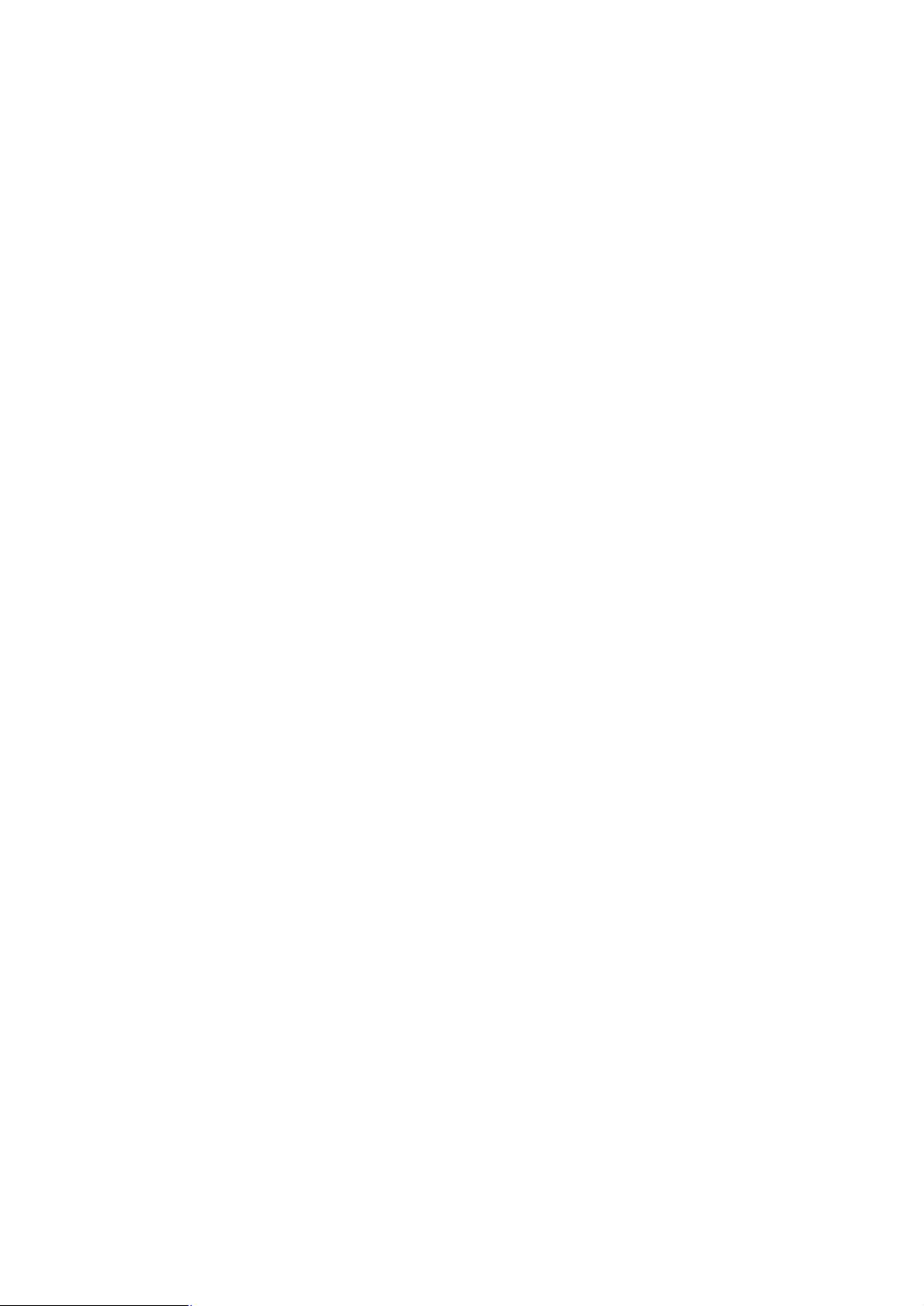
WPConfig
PSConfig
Quickset
This program requires Windows 3.1, and the IPX/SPX protocol.
This program is on the CD-ROM, in the Utilities\WPConfig
folder. Instructions for using the program are in a sub-folder of the
Manual folder on the CD-ROM.
Menu-based DOS program, intended only to configure the Print
Server for use with NetWare V2, 3 and 4.
This program is on the CD-ROM, in the Utilities\DOS folder.
Instructions for using the program are in a sub-folder of the Man-
ual folder on the CD-ROM.
Command-line DOS program, intended only to configure the Print
Server for use with NetWare V2, 3 and 4. This program also has a
limited ability to configure the NetWare Server itself.
This program is on the CD-ROM, in the Utilities\DOS folder.
Instructions for using the program are in a sub-folder of the Man-
ual folder on the CD-ROM.
Page 14
Page 19

4
Chapter 4
Client PC Configuration
The chapter details the client configuration required on LAN clients to use the
printer or printers attached to the Print Server.
Overview
Before performing client configuration, the following conditions must be met:
• Print Server must be installed on your network.
• Print Server must be configured (refer to Chapter 3).
• Both the Print Server and the attached printer must be powered ON.
• If the client PC uses a Wireless connection to communicate with the Print Server,
the PC's wireless settings must be correct, as described below.
Wireless Settings for client PCs
The FPS-2PUW / FPS-2PUWG incorporate Wireless Stations for IEEE 802.11b/g devices. This section is only relevant to users of the FPS-2PUW and FPS-2PUWG.
To print to the FPS-2PUW or FPS-2PUWG, Wireless stations must ensure that the
following Wireless Settings are correct.
Ad-hoc Mode Infrastructure Mode
SSID
Channel
WEP Settings
To change these settings on your PC, use the software provided with your Wireless
card.
Must match the other Wireless stations, unless the SSID is null or
"any".
If its SSID is null or "any", a Wireless station can join any Ad-hoc
group.
Should match the other Wireless
stations.
However, when joining an existing
ad-hoc group, a Wireless station
must use the Channel in use, rather
than its own Channel.
Must match the other Wireless stations.
Must match the Access
Point.
Access Point sets the
Channel used.
Wireless stations automatically locate the correct
channel.
Must match the Access
Point.
If your PC's wireless settings are not correct, you will not be able to print to the FPS2PUW or FPS-2PUWG via the Wireless connection.
Page 15
Page 20
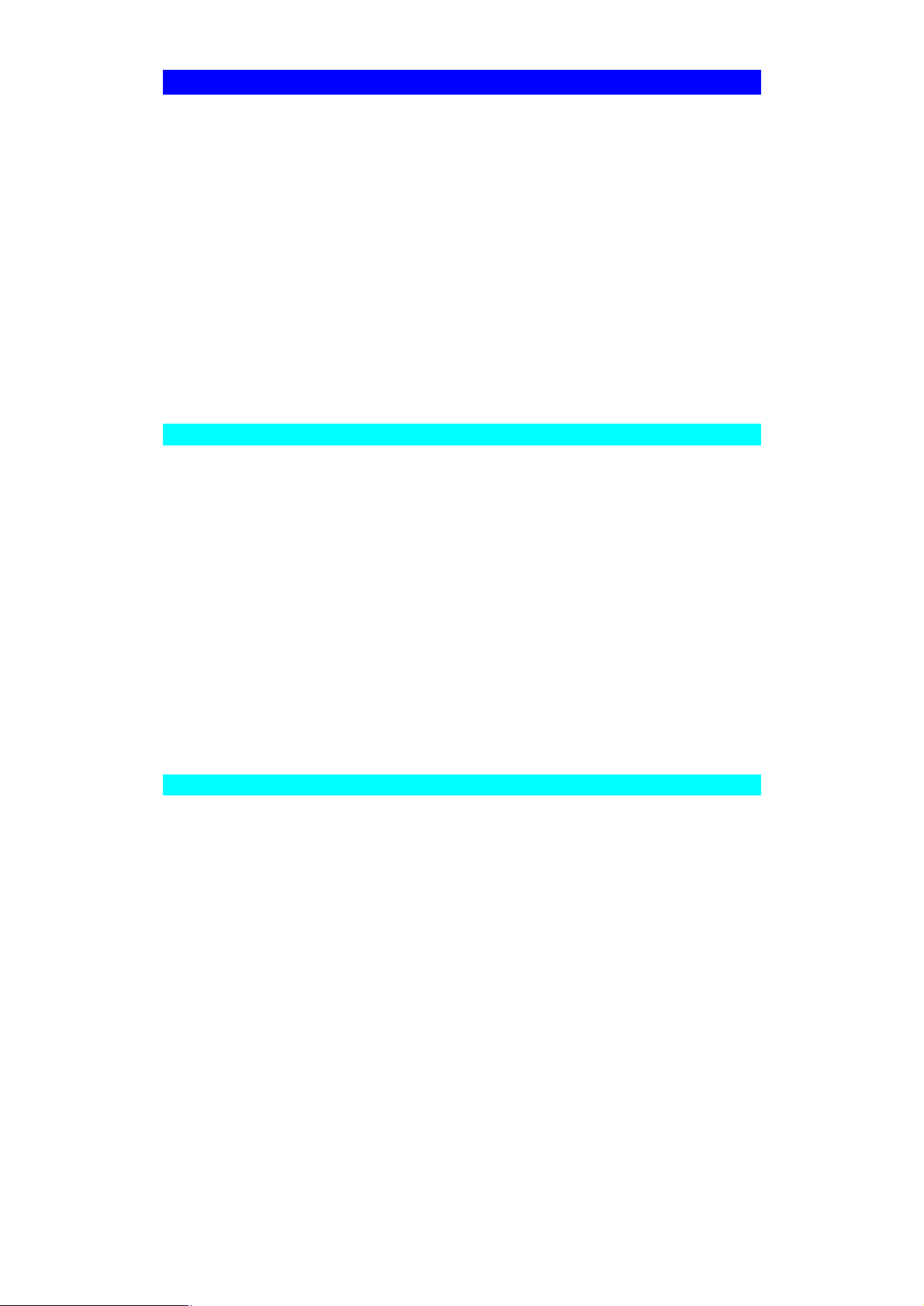
Printing Methods
The Print Server supports a number of printing methods:
• Peer-to-Peer Print Driver is installed by running setup.exe in the CD-ROM
Driver/PTP20 folder. The print jobs are stored (queued) on your PC, and sent
to the Print Server when it is available.
• Server-based Print Queue means that all print jobs are stored (queued) on the
Network Server (e.g. NetWare, Windows NT/2000/XP/Server 2003) and then sent
to the Print Server. This allows the Network Administrator to modify the Print
Queue. For example, an important job can be moved to the head of the queue.
• Windows SMB printing is a Microsoft standard for using a "Network Printer". No
additional software needs to be installed on your Windows PC, and printing from
MS-DOS programs is supported. However, because the Print Server cannot store
files, large print jobs may cause problems.
• AppleTalk is also supported, and normally no configuration of the Print Server is
required. See the Macintosh section of this chapter for details of client configuration.
Which printing method should I use?
• If using Windows 95, 98, Me, NT, 2000, XP or Server 2003, the easiest method is
to install the Peer-to-peer Print Driver on the CD-ROM.
• If using Windows, and you need to print from MS-DOS programs, or you don't
wish to install additional software, use SMB. However, SMB is not suitable for
large, complex documents, so if you need this as well as MS-DOS printing, you
should install BOTH the Peer-to-peer Print Driver and SMB printing. MS-DOS programs can use the SMB printer, Windows programs should use the Peer-to-peer
Print Driver.
• If your LAN has Network Servers (e.g. Windows NT, Windows 2000 Server, Windows XP Server, Windows Serer 2003 and NetWare) use the method advised by
your Network Administrator. The Print Server can print via a queue located on a
Network server, if desired.
• Unix users - refer to the Unix Manual on the CD-ROM, in the Manual/Unix direc-
tory.
• Macintosh users - refer to the Macintosh section of this chapter.
Checking your Network Protocols (Windows)
Your PC must have EITHER the TCP/IP or NetBEUI protocols installed.
• If using the Peer-to-peer Print Driver, the installation program will check this for
you.
• If using Windows SMB Printing, you must check manually, as described below.
(This is for Windows 95 only. All later versions of Windows have TCP/IP installed
by default.)
1. Select the Settings - Control Panel - Network option on the Start Menu. You
should see a screen like the one following:
Page 16
Page 21
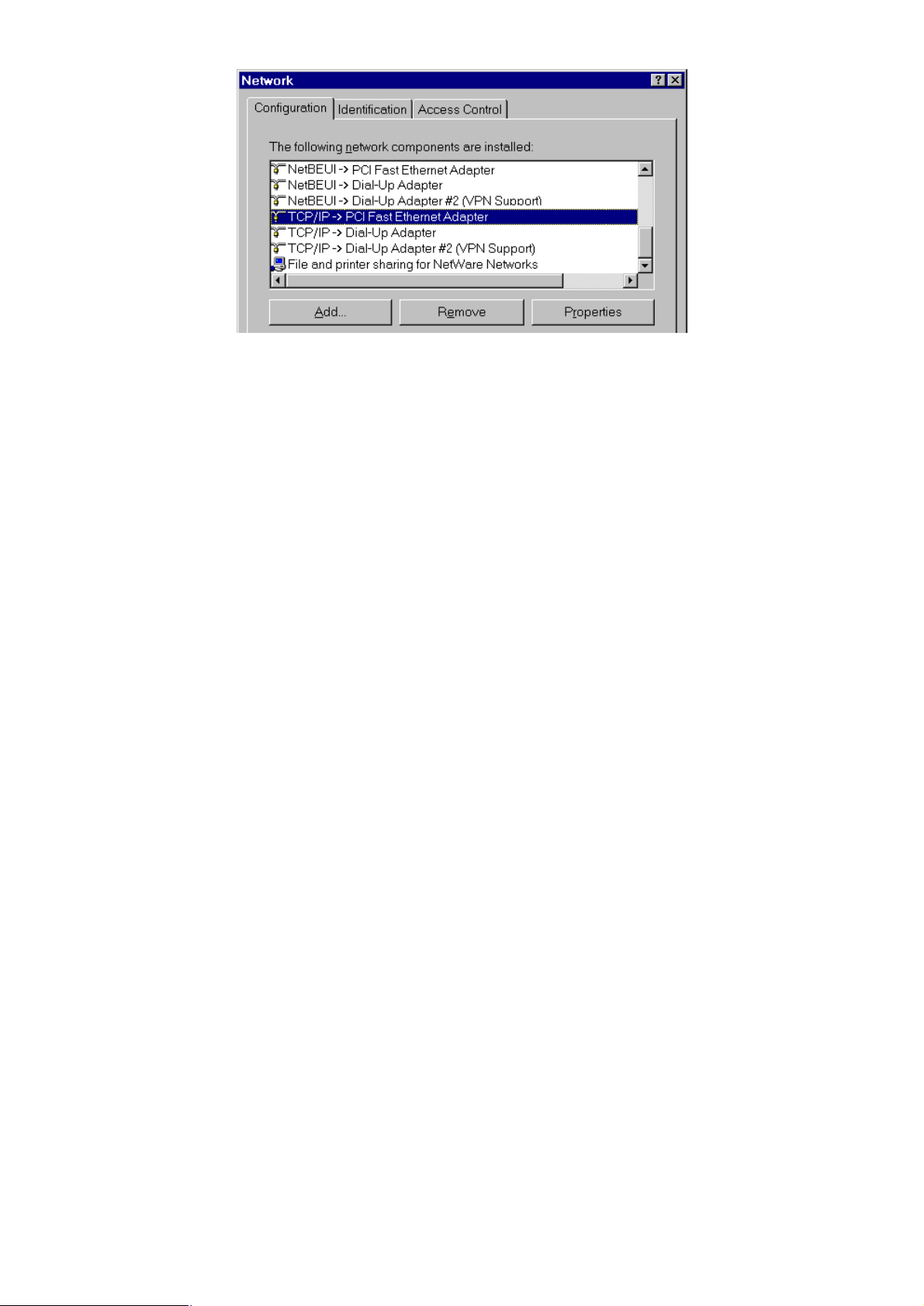
Figure 1: Network Configuration
• The top line in the list (NetBEUI -> PCI Fast Ethernet Adapter) indicates that
the NetBEUI protocol is installed on this PC. Your PC will show the name of
the your Network card rather than "PCI Fast Ethernet Adapter".
• The highlighted line (TCP/IP -> PCI Fast Ethernet Adapter) indicates that
TCP/IP is installed. Your PC will show the name of the your Network card
rather than "PCI Fast Ethernet Adapter".
2. If neither line is present:
• Install the NetBEUI protocol by selecting Add - Protocol - Microsoft - NetBEUI
- OK. You may be prompted for your Windows CD-ROM.
• If required, you can also install TCP/IP. However, depending on your LAN en-
vironment, TCP/IP may require further configuration.
3. If either protocol is already installed, proceed with installation.
Page 17
Page 22
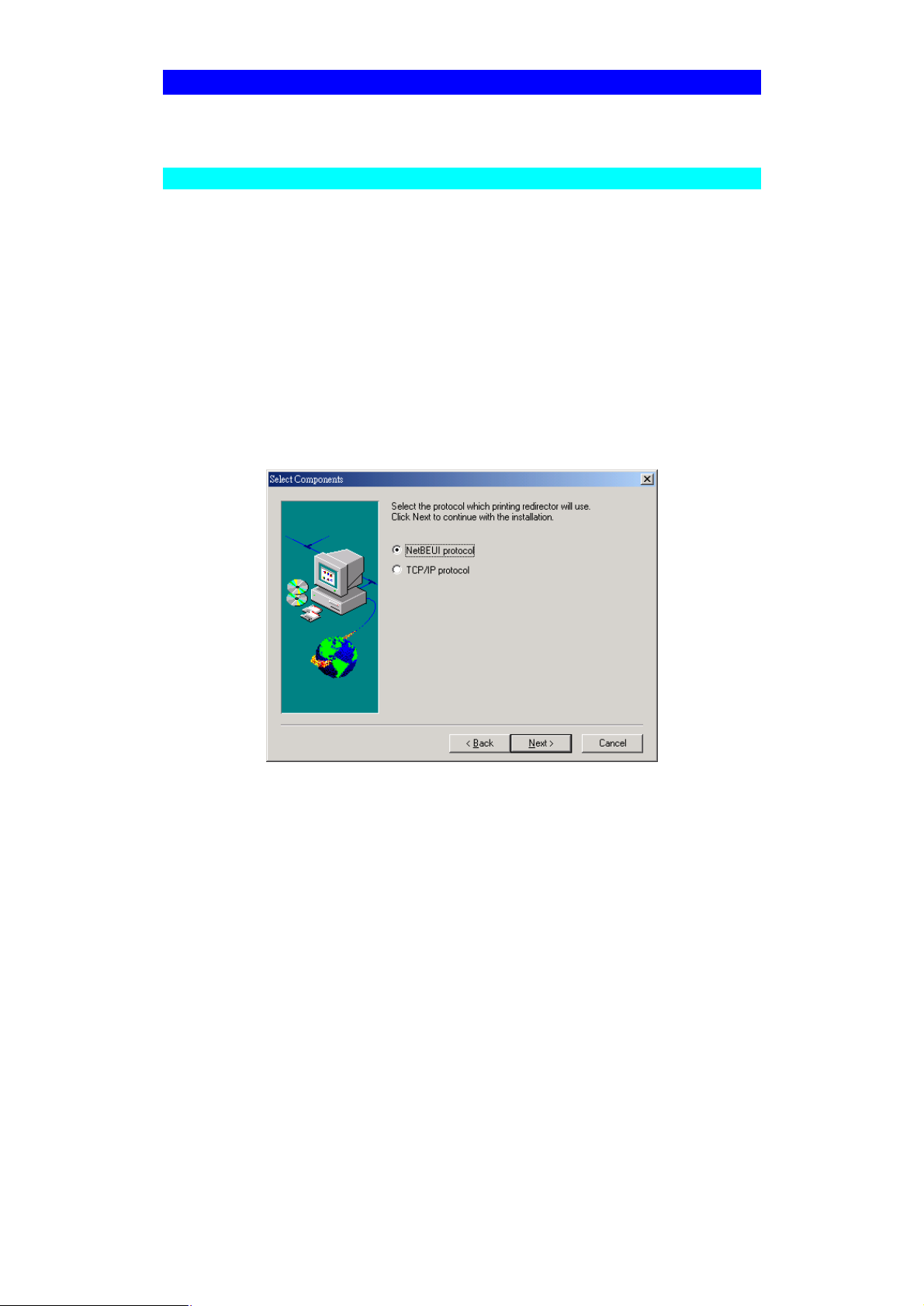
Windows Peer-to-Peer Print Driver
With this printing method, print jobs are stored (queued) on your PC, and then sent to
the Print Server when it is available.
Install Peer-To-Peer Print Driver
Before performing the following procedure, the Print Server must be installed on your
LAN, and configured as described in Chapter 3. Both the Print Server and the attached printer should be powered ON.
1. Insert the supplied CD-ROM into your drive. Please run SETUP.EXE in
Driver\PTP20 folder on CD-ROM by clicking on Start, Run, and enter
D:\Driver\PTP20\Setup.exe (where D is the letter of your CD-ROM drive). Click
OK.
2. Follow the prompts to complete the installation. (Refer to the Windows section of
Chapter 8 - Troubleshooting if there is a problem with the installation.)
3. The Print Driver Setup will then run.
4. When prompt for printing redirector, please select the desired protocol to install
and click Next.
5. If select “TCP/IP protocol”, the Select Components window appears. If your
computer is the network administrator’s computer and you like to configure the
print server’s IP address through easily to use SetBox utility, check “Install SetBox
program (System Administrator only). Otherwise, select the default, Install Print
Server Driver. Click Next.
Page 18
Page 23
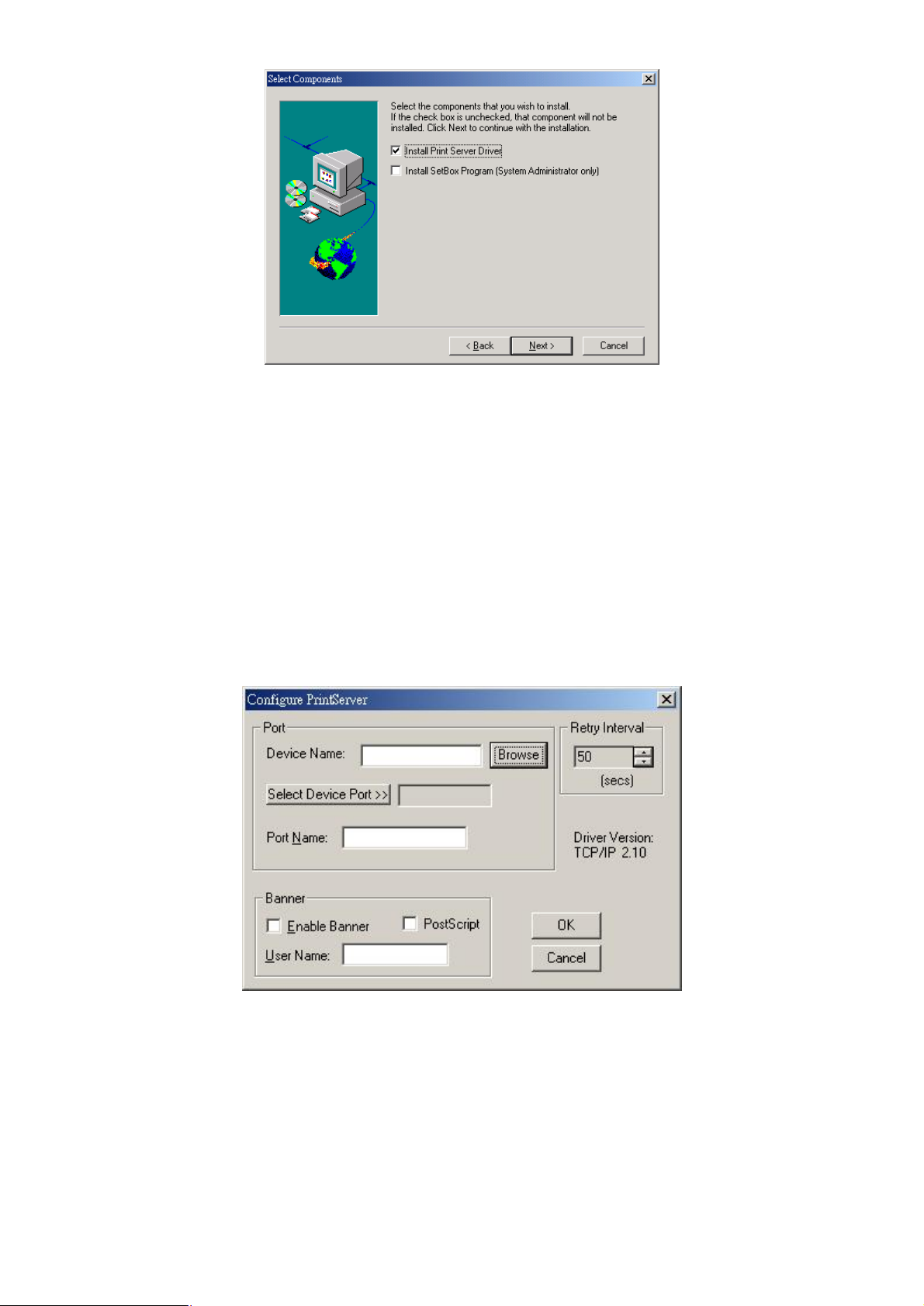
6. Accept the default Program Folder. Click Next. The Setup windows will appear
as the files are copied to your computer.
7. The installation will be stopped in 95% for a few seconds and a screen like the
following will be displayed.
• Click Browse. The Configure screen will search all the Print Server in your
LAN.
• Select the Print Server you want to use in the Print Server list.
Note: You can find the print server’s default name in the back panel as SCxxxxxx. It
also represents the print server’s MAC address. For example, SC123456 shows its
MAC address: 00-c0-02-12-34-56.
• If you are using 3 ports Print Server, you can click “Select Device Port” to se-
lect the port which your printer connect to.
• Press “OK” to finish the installation.
Note: If the “Configure PrintServer” screen is not displayed, Press “Alt” + “Tab” to
show it.
Figure 2: Printer Port Setup (Peer-to-peer Print Driver)
Page 19
Page 24
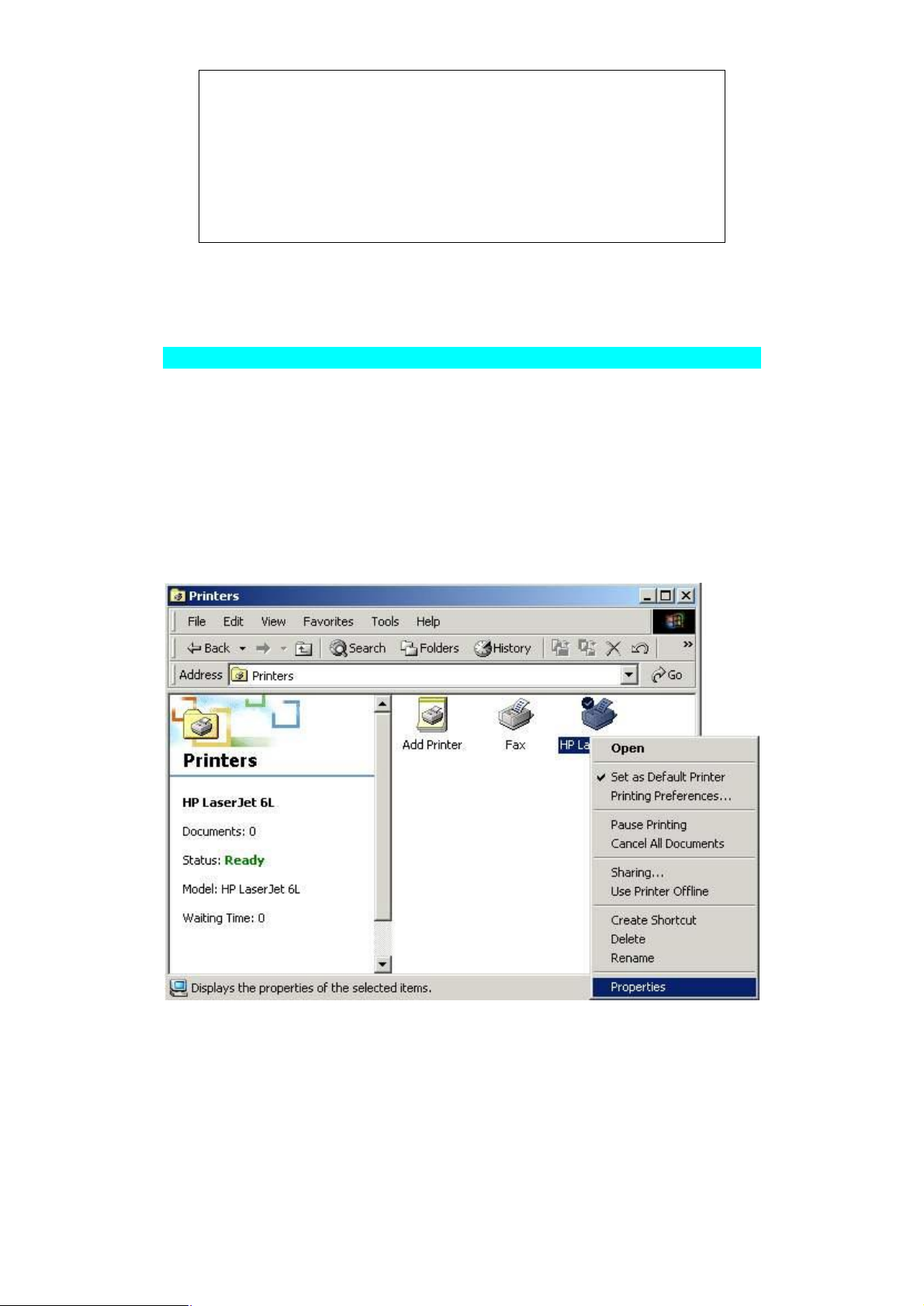
If your Print Server is not listed:
• Check that both the Print Server and the printer are properly connected, and powered on.
• Check that the Print Server has been configured.
• If using TCP/IP, try installing the NetBEUI protocol. See the earlier
section Checking your Network Protocols for details. Then uninstall
and re-install the Peer-to-peer Print Driver.
8. Now you can find the new printer port when you want to change the printer to
other printer port and select the new port to work.
Configure the Printer port
After installing the Peer-to-Peer Print Driver, install the Windows printer driver for each
printer(s) attached to the PrintServer.
1. Click on Start => Settings => Printers.
2. If no printers are installed, install the printer driver(s) per the directions from the
printer’s manufacturer, as if the printer is a “local” printer attached directly to the PC.
3. After the printer driver has been installed, click on Start => Settings => Printers.
Locate the printer you want to attach to the PrintServer, which appears as an icon in
the Printers folder, and right-click on it.
4. Click on Properties.
5. When the Properties window appears,
w For Windows 95, 98 and Me, choose the Details tab. Click on the Add Port
button.
Page 20
Page 25
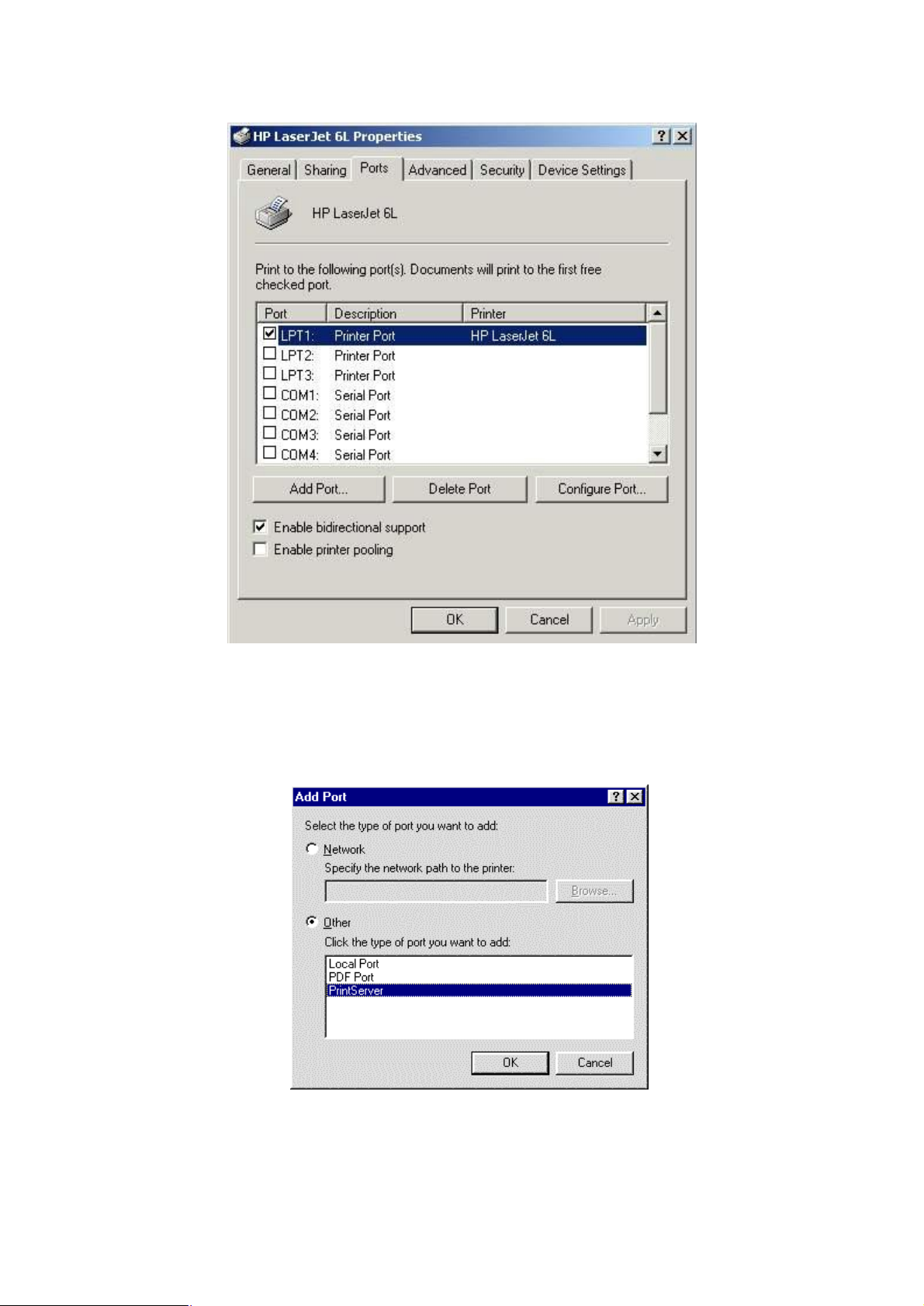
w For Windows NT, 2000, XP and Server 2003, click on Ports and then Add
Port.
6. When the Add Port window appears,
w For Windows 95, 98 and Me, select Other and then PrintServer under the
listed ports to add. Click OK.
w For Windows NT, 2000, XP and Server 2003, select PrintServer and click on
New Port.
Page 21
Page 26
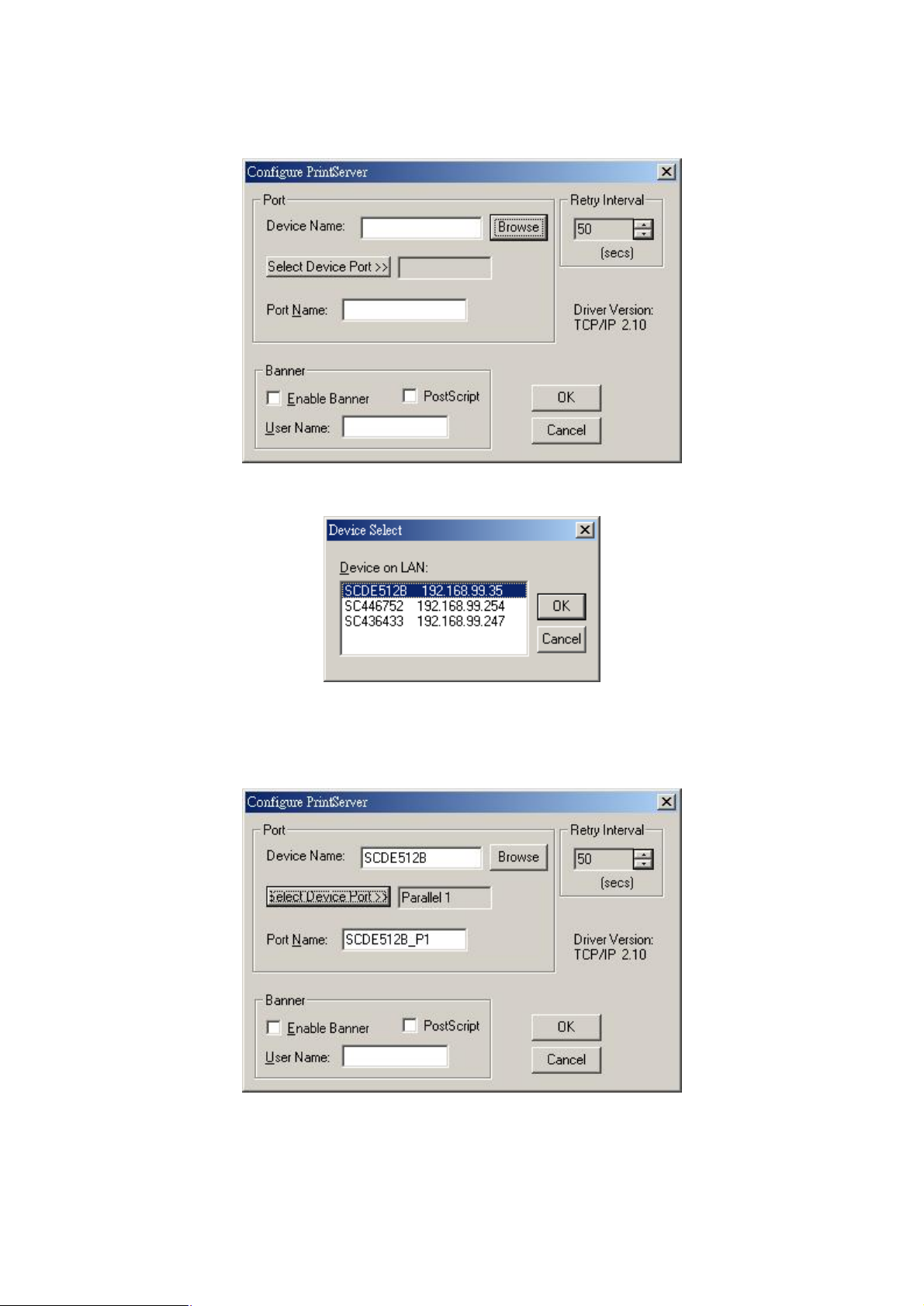
7. The Configure PrintServer window appears, shown below.
8. Click on Browse and choose from the list that appears.
It may take a few seconds for the list to appear. If you have multiple PrintServers on
your network, be sure to pick the correct name and click OK.
9. Click on the Select Device Port button.
Page 22
Page 27
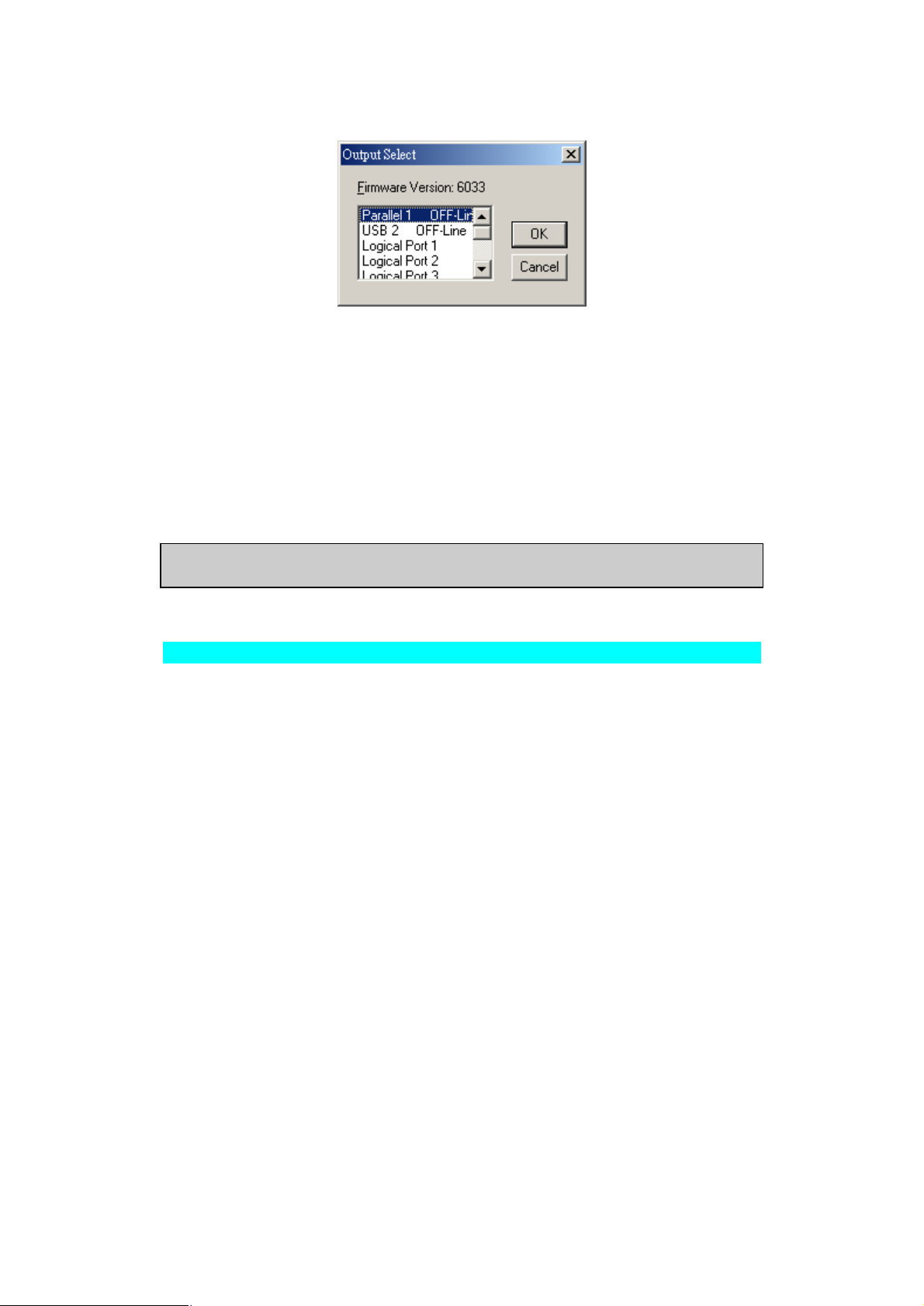
10. If you are using PrintServer with more than one port, choose the PrintServer port
connected to the newly installed printer.
11. In the Configure PrintServer window, set the Retry interval, which determines
how many seconds, Windows waits before attempting to send a print job again if
the PrintServer was busy.
12. If you want each print job to be identified with the user’s name, enable the banner.
If you need postscript printing for the banner, select the PostScript option. Be sure
to enter the workgroup or username you want to appear on the banner.
13. When you finish, click OK. When the Printer Properties window reappears, click
Apply, then select the General tab. Click on Print Test Page. If the page prints,
click OK in the Properties window and close all opened windows. Your PrintServer
installation is now complete, and you can print as you do normally.
Note: For Multiple Port PrintServer, you must add a port each time you add a printer
to your PrintServer and each time you add an additional PrintServer to your network
Manage the Printing
Management
• Print jobs can be managed like any Windows printer. Open the Printers folder
(Start - Settings - Printers) and double-click any printer to see the current print
jobs.
• If the printer attached to the Print Server is changed, just run this program again,
and select the correct printer.
• To delete a port created by this setup program, use the Windows Delete Port facil-
ity:
• Right-click any printer in the Printers folder, and select Properties.
• Locate the Delete Port button. This button is on the Details or Ports tab, de-
pending on your version or Windows.
• If the Print Server's IP Address is changed, and you can no longer print, delete the
port (see procedure above) and re-install it.
Port Options
The options for the Peer-to-peer Print Driver are accessed via the Port Settings button.
Page 23
Page 28

Use Start - Settings - Printers to open the Printers folder, then right-click the Printer,
and select Properties. The Port Settings button is on the Details or Ports tab, depending on your version of Windows.
An example screen is shown below:
Figure 3: Port Settings (Peer-to-peer Driver)
Items shown on this screen are as follows:
Port If desired, click Browse to select a different Print Server. If the
selected device has multiple ports, the Select Device Port button
can be used to select the port.
The Port Name can not be changed after installation. This name
is shown in the Printer's Properties.
Banner
Check this option to print a banner page before each print job.
• If using a PostScript Printer, check the PostScript box.
• The User Name will be printed on the banner page.
Retry Interval
Sets how often Windows will poll the Print Server to establish a
connection when the printer is busy. Increase this value if you get
too many warning messages. The least number is 20 seconds.
Page 24
Page 29

Windows SMB Printing
This method requires no additional software to be installed, but the NetBEUI protocol
must be installed and enable on your PC. Use the following procedure to install the
Print Server's printer as a Windows SMB network printer:
1. Double-click the Network Neighborhood (or My Network Places) icon on the desktop.
2. On the View menu, select Details.
3. Locate the desired Print Server, as shown below:
• If it is the same Workgroup as your PC, it will be listed on screen.
• If it is in a different workgroup, double-click Entire Network, then double-click
the appropriate Workgroup to open it.
Figure 4: Network Neighborhood
Note: If you can not find the print server, right-click “Network Neighborhood” or
“My Networks Places” icon and select “Search for Computer”. Input the Print
Server’s name for searching. You can find the print server’s default name in the
back panel as SCxxxxxx.
4. Double-click the Print Server icon to view a Printer icon for each printer port. The
"Comment" field may indicate what type of printer is connected to the port.
5. To install a printer, right-click the desired printer icon, and choose "Install", as
shown below. This will start the Add Printer wizard.
Figure 5: Install SMB Printer
6. Follow the prompts to complete the installation.
• For information about the question "Do you print from MS-DOS programs?",
see Printing from MS-DOS Programs below.
Page 25
Page 30

• Select the Printer Manufacturer and Model to match the printer connected to
this port on the Print Server, and complete the Wizard.
7. This printer will now appear in your Printers folder (Start - Settings - Printers) and
can be used like any other printer. However, SMB printing is not suitable for large
complex print jobs - you should use the Peer-to-peer Print Driver instead.
Printing from Windows DOS mode
Windows can redirect print data from a parallel port on your PC (e.g. LPT1) to a network printer. This redirection is called "Capture Printer Port", and is useful for MSDOS programs. The MS-DOS program is configured to use LPT1 (parallel port 1 on
the PC), but Windows "captures" the print data and sends it to the network printer.
Capture settings can be set by:
• Saying "Yes" to the prompt "Do you print from MS-DOS programs?" when installing a Network Printer.
• Or, using the Capture Printer Port menu option shown in Figure 5 above.
This will result in a dialog like the following, where you can select the port on the PC to
be captured. Normally, this will be LPT1 (parallel port 1 on the PC).
Figure 6: Capture Printer Port
The File menu in the Printers folder also has options for Capture Printer Port and End
Capture.
Printing from pure MS-DOS program
If you are in pure DOS environment, please ensure you have attached to your server
and ensure the server had enable TCP/IP printing.
WinNT:
Please enable "TCP/IP printing" function, then you can entry your printserver parame-
ter to NT server.
Win2000:
In Printer, you can add a new TCP/IP port to work. Please follow the steps to add this
port.
Press Add port => select "standard TCP/IP port" => press "New port" => press "Next"
=> entry your printserver IP address to "Printer name or IP address" => press "Next"
=> select "Custom" and press "Settings" button in Device type option => select protocol option to LPR and entry Queue name (L1) in LPR setting then press ok => press
Next => press OK. Now you can use our printserver to print in Win2000 and share the
printer to your network.
Then you can use this command to attach to server and catch the printserver.
C:\>net use lpt1 \\WinNT (or Windows Server name)\HP6L (printer name)
C:\>type ???.txt >lpt1 ♀(Ctrl+F)
Page 26
Page 31

Windows with Server-based Print Queues
1. Open your Printers folder, and start the Add Printer Wizard.
2. When prompted, select Network Printer.
3. When prompted for Network Path or Queue Name, click the Browse button, and
locate the Server and Printer (or Print Queue) which your Network Administrator
advised you to use.
4. Click OK, then Next.
5. Select the correct printer Manufacturer and Model, as advised by your Network
Administrator, and click Next.
6. Follow the prompts to complete the Wizard.
The new printer will be listed with any other installed printers, any may be selected
when printing from any Windows application.
Page 27
Page 32
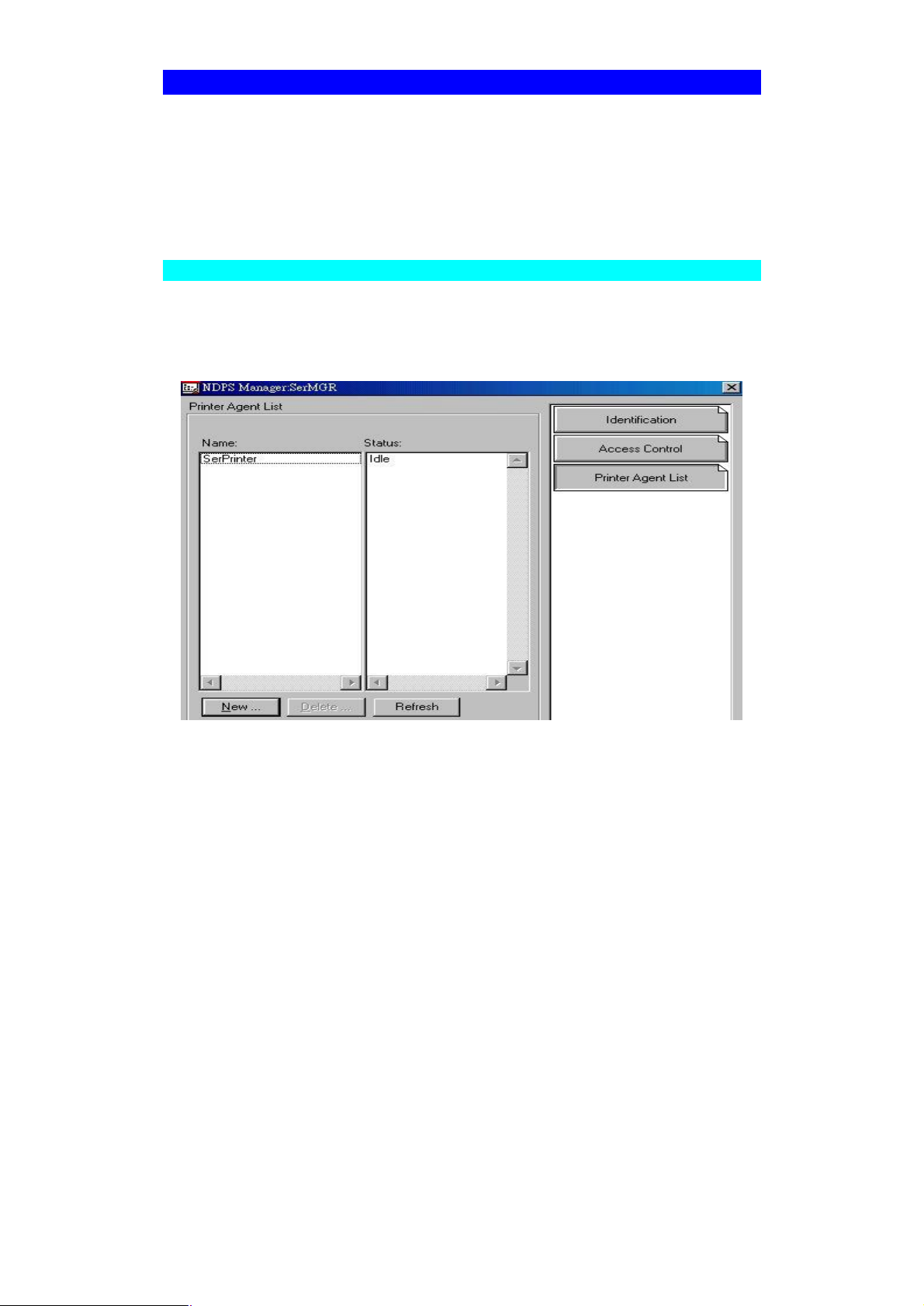
Windows using NDPS
Before using NetWare NDPS (NetWare Distributed Printing Service), one or more
NDPS Printer Agents must be created on the NetWare Server. See Appendix B for
details of this procedure.
Also, on your workstation, ensure that:
• Novell IntranetWare Client v2.2 (or later) is installed on your PC.
• You have access to the Novell Printer Manager utility (e.g. Nwpmw32.exe).
Procedure
1. Start the Novell Printer Manager utility.
2. Select Printer - New from the menu, then click Add.
3. Select the required printer and click Install, then Close.
Figure 7: NDPS Manager - Client
4. The printer (e.g. Ser Printer in the example above) appears in the main Printer
Manager window in the Name list, and is available for print jobs. Printer drivers are
automatically downloaded from the server as required.
5. The printer will appear in your Windows printer list, and may be used from by any
Windows application.
Page 28
Page 33

Macintosh (AppleTalk)
The Print Server supports AppleTalk (EtherTalk), PAP, ATP, NBP, ZIP and DDP protocols, enabling Macintosh computers on the network to view and use the Print Server
as a regular AppleTalk printer.
Normally, no configuration is required. For advanced users, the PSTool program has
been provided specifically for the Macintosh environment.
Software Requirements
System 7.x OS or newer.
AppleTalk Setup
1. Click the apple icon and choose Control Panel.
2. Click Network.
3. Ensure that EtherTalk is selected under AppleTalk Connection.
4. Click Chooser. The Chooser panel will open.
5. Click on either the LaserWriter 8 icon (recommended) or the LaserWriter 7 icon.
LaserWriter 8 makes use of the fonts installed in the printer itself, so the printing
response time is quicker. LaserWriter 7 uses the fonts installed in the computer,
which increases network traffic and takes more printing time.
6. Select a Print Server from the printer list by clicking on the appropriate name. The
Print Server′s name is recorded on a label on the bottom of the Print Server as
"Server Name". This name consists of 8 digits and/or numbers.
7. Click on the Close box.
Configuration is now complete.
Printing
Printing with the Print Server installed in an AppleTalk network is identical to normal
printing. Just select File - Print and choose the desired printer.
Advanced Setup and Management
In a mixed Windows PC/Macintosh environment, you can use Bi-Admin to configure
the Print Server. See Chapter 5 for details on installing and using Bi-Admin.
On the Mac, you can use SimpleText to edit the Print Server's CONFIG file and the
supplied PSTool program to send it to the Print Server. The procedure is as follows:
1. Copy the following files from the Utility/Apple folder on the CD-ROM to an
appropriate folder on your hard disk.
PSTool
CONFIG.xxx
Select the appropriate CONFIG file for your model as follows:
config.1p Single parallel port models
config.3p Models with 3 parallel ports
2. Use Chooser to select the desired Print Server.
Page 29
Page 34

3. Double click the CONFIG file, and edit it. The appropriate values for each line are
described in the following section. The file should look like the example below, but
may vary depending on your model.
Begin CMD
0001 Device Name: xxxxxxxx
3000 Apple Zone: *
3001 Printer Type (P1): LaserWriter
3002 Printer Type (P2) LaserWriter
3003 Printer Type (SP): LaserWriter
3004 Printer Type (P3) LaserWriter
3101 AP_PCOMM1: No
3102 AP_PCOMM2: No
3103 AP_PCOMM3: No
3104 AP_PCOMM4: No
Serial Port Configuration
0030 Baud Rate: 9600
0031 Stop Bits: 1
0032 Parity: None
0033 Data Bits: 8
0034 Handshake: HARDWARE
9002
Do NOT modify the following lines:
beginCMD
9002:
4. Save the file.
5. Double click the icon for PSTool.
6. Click the Printer submenu and choose Download Postscript File. A panel will appear with a list of files.
7. Click the CONFIG file. Then click Download.
AppleTalk Settings
When editing the CONFIG file, only the parameter should be changed. The parameter
is the last part of the line, after the colon (:). Ensure that you use only valid parameters.
0001 Device
Name
3000 Apple Zone The default value "*" allows all AppleTalk zones to access the
Printer Type These are text fields, used to describe the printer driver used
The Device Name will initially be the Default Server Name. The
Default Server Name is shown on a sticker on the base of the
device. The Device Name can be changed, but the new name
MUST NOT exceed 19 characters in length.
Print Server's printers. To restrict access to a particular zone,
enter the zone name here
for each port. P1, P2, P3 refer to the parallel ports, while SP
refers to the Serial Port The name can be up to 19 characters
long.
AP_PCOMMn
Values for n
1 = parallel port 1
These settings determine whether the port uses ASCII or Bi-
nary Communication Protocol. Enter NO for ASCII or YES for
Binary.
• Binary communication is twice as fast as ASCII.
Page 30
Page 35
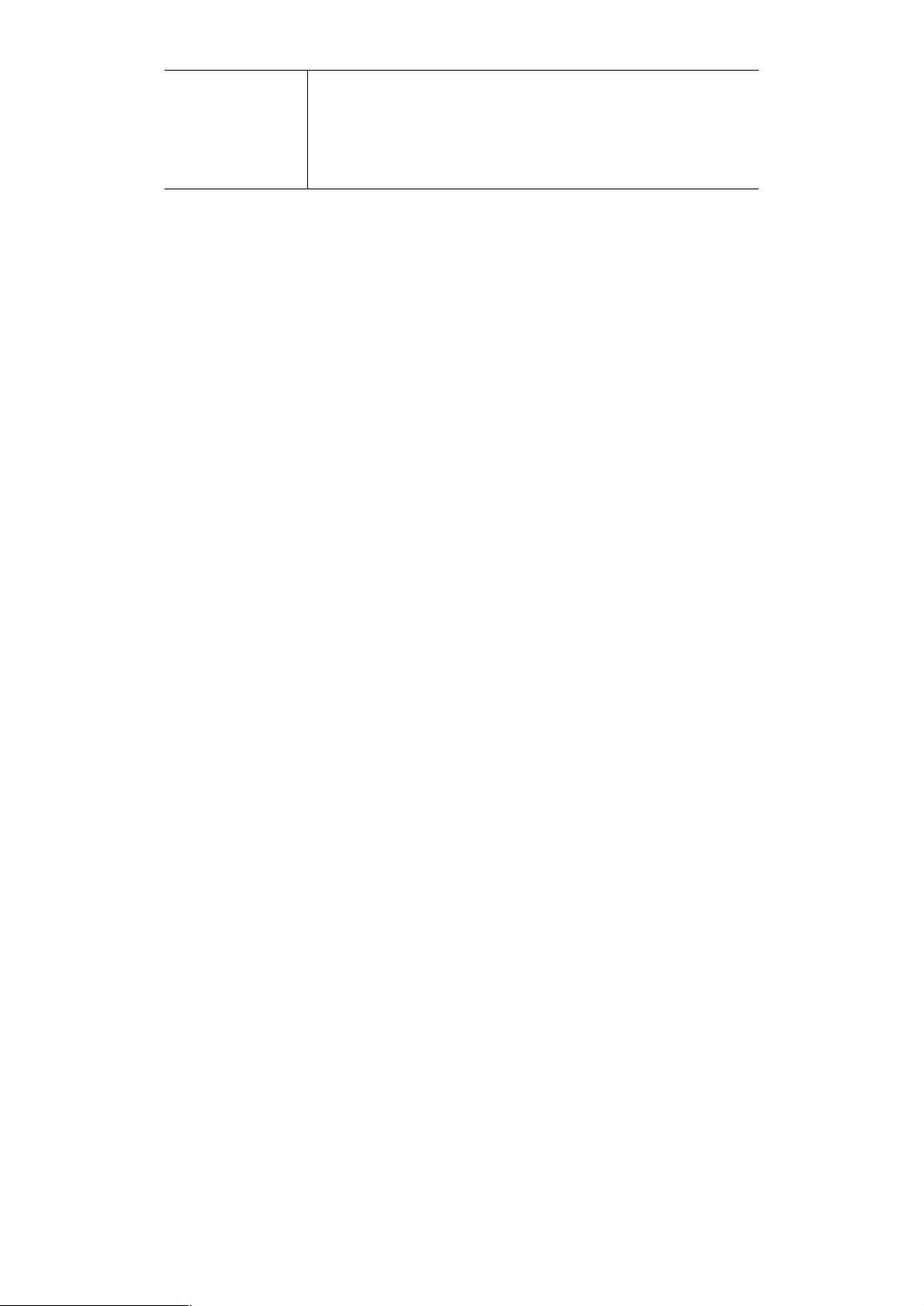
2 = parallel port 2
3 = serial port
4 = parallel port 3
• ASCII communication is more reliable.
• The computer, Print Server and printer MUST all be con-
figured to use the SAME protocol. Check your printer manual for details of printer configuration, and use the Print
menu to configure your computer, so that they use the
same settings as the Print Server.
Page 31
Page 36

5
Chapter 5
Bi-Admin Management Utility
This chapter describes the installation and operation of the Bi-Admin Configuration & Management program.
Requirements
This program requires:
• Windows 95, Windows 98 or Me
• Windows NT 3.51, Windows NT 4.0, Windows 2000, XP or Server 2003
Additional Recommendations:
• Screen resolution of 800 * 600 or greater.
• If using Novell NetWare, installation of Novell's Client 32 for Windows is strongly
recommended. This will greatly enhance the ability to Bi-Admin to work with NetWare servers.
Installation
Use the supplied CD-ROM. This CD-ROM will usually auto-run. If auto-run is disabled
on your PC, run the SETUP program in Utility\Bi-Admin folder.
Page 32
Page 37

Operation
• Start the program by using the icon created by the setup program.
• When run, the program searches the network for all active Print Servers, then lists
them on screen, as shown by the example screen below.
Main Screen
Figure 8: Bi-Admin Main Screen
Groups
On the left side of the screen is a column for Groups. Each Print Server may be
placed in a group, using the Configuration-System Configuration-Groups menu option.
• If a group is selected, only Print Servers in that group will be listed on the right
side of the screen.
• By default, all Print Servers will appear in the [ROOT] group.
• A Print Server can only be a member of one (1) group, and will always be a mem-
ber of a group.
• Use the Configuration-System Configuration-Groups menu option to select a
group for the current Print Server.
• To create a new Group and add the current Print Server to it, just enter a group
name in the dialog. (See example screen below)
Page 33
Page 38

Figure 9: System Configuration - Groups
Device List
On the right side of the screen is a list of all Print Servers found on the network. For
each device, the following data is shown:
• Default Name. The Default Server Name is shown on a sticker on the base of the
device.
• Device Name. If you have not changed the name, this will be the same as the
Default Server Name.
• Printer Port. The number and type of ports is shown in the right column.
If the desired Print Server is not listed, try the following:
• Check that the device is installed and ON, then Refresh the list.
• Use the Main - Refresh option to search for the Print Server. You need to know
the Default Name of the Print Server. The Default Server Name is shown on a
sticker on the base of the device.
• If the Print Server is on another LAN segment, use the InitDevice - Attach Remote
menu option to locate and display the Print Server.
• For networks using ONLY TCP/IP, Print Servers without an IP Address will not
appear. Use the InitDevice – Connected Protocol option and select other protocol
to find out your printserver.
Page 34
Page 39
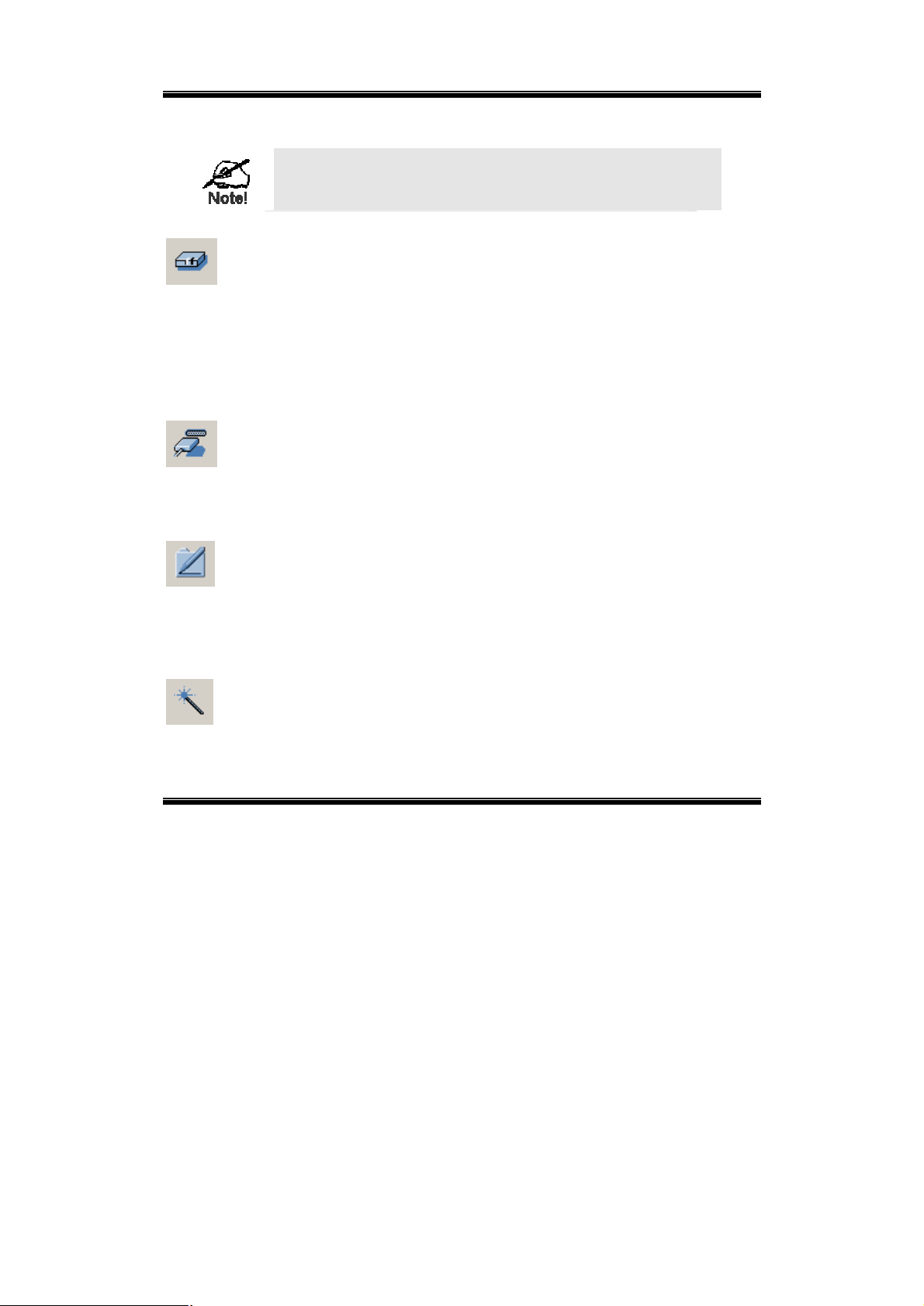
Status Icons
Once a Print Server has been selected, the Icons become active.
The icons provide status information as well as access to the selected Print Server settings. If an icon is grayed out, that option or
protocol is unavailable.
Device Status
Menu equivalent: Main - Device Status
All of the settings for the current device are displayed in a read-only scrol-
lable list in the left panel.
You can use the "Save to File" and "Restore to Device" buttons on this
screen to save a copy of the selected device's CONFIG file to your PC, or
restore a previously saved file to the selected Print Server.
Port Status
Menu equivalent: Main - Printer Status
After selecting this icon, a Detail button will be available to show more in-
formation about the printer.
Configuration
Menu equivalent: Main – Configure…
After selecting this icon, a dialog box will appear as next section. You may
check next section to know more detail of the Configuration screen.
Wizard
After selecting this icon, you may follow the steps to configure your printserver to work.
Configuration Icons
When the Configuration icon is clicked. You will see the dialog box appear. And you
can setup the detail settings of your printserver
Page 35
Page 40
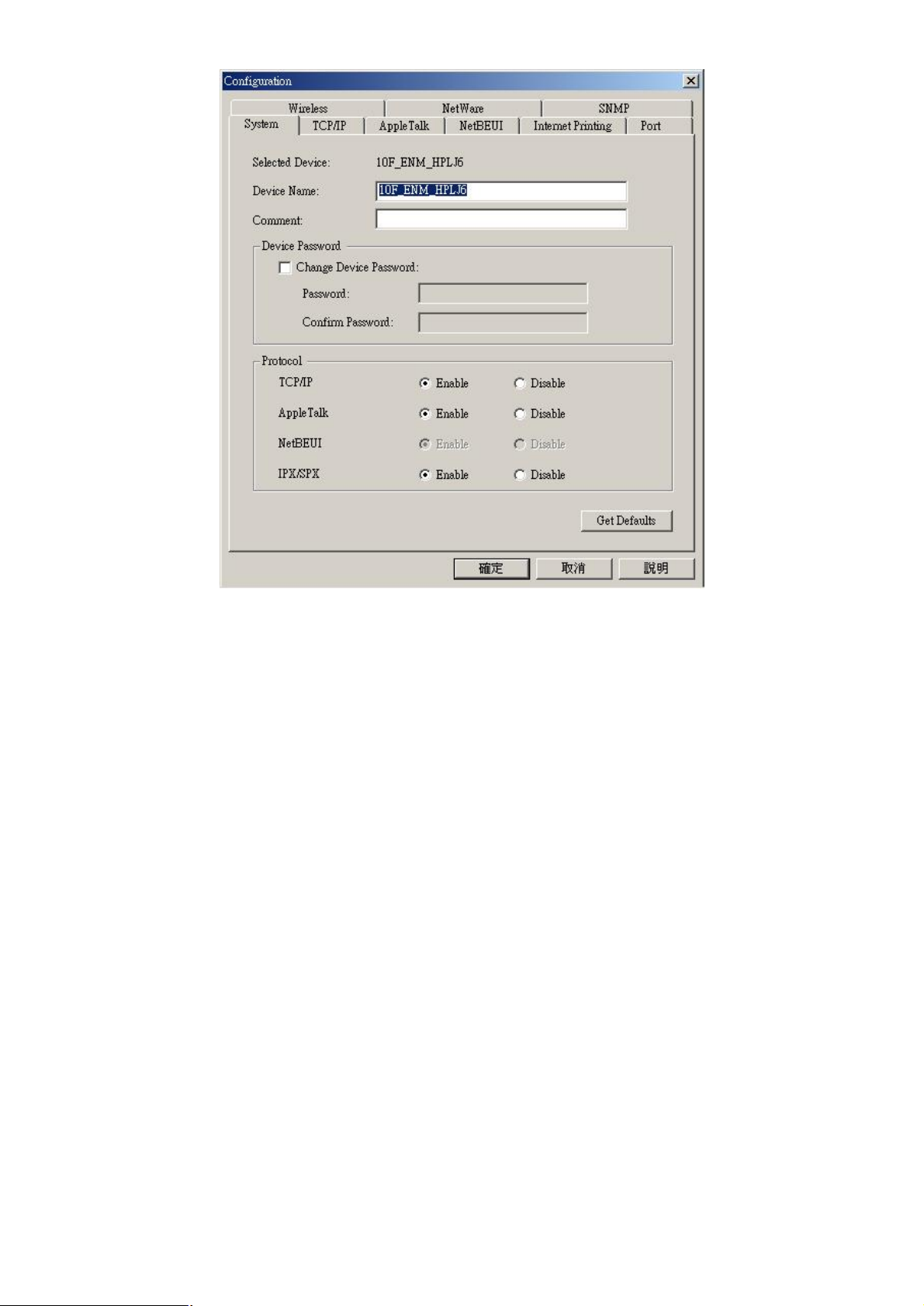
TCP/IP
NetWare
AppleTalk
Selecting this icon will allow configuration for TCP/IP. Some models may
have checkboxes for DHCP, Bootp, and Rarp. Some models may also
display the setup data for the proprietary "Internet Printing" feature (printing via E-Mail).
Bi-Admin supports configuration of both the Print Server and Novell
NetWare servers.
• You need to be logged into the NetWare server(s) with ADMIN
rights.
• The screens you will see, and the operations which can be performed, depend on whether or not you have Novell NetWare Client
32 installed.
• If Novell NetWare Client 32 is installed on your PC, Bi-Admin
allows you to configure both the Print Server and the NetWare
server from within Bi-Admin.
• If this Novell NetWare Client 32 is NOT installed, you can con-
figure only the Print Server itself, not the NetWare server.
• The NetWare Manual (in the Manual\NetWare folder on the CD-
ROM) contains detailed information on using Bi-Admin with NetWare
Servers.
Generally, no Print Server configuration is required in order to use
AppleTalk.
NetBEUI
Please make sure you have enter the same Domain Name as your network in this setting.
Page 36
Page 41
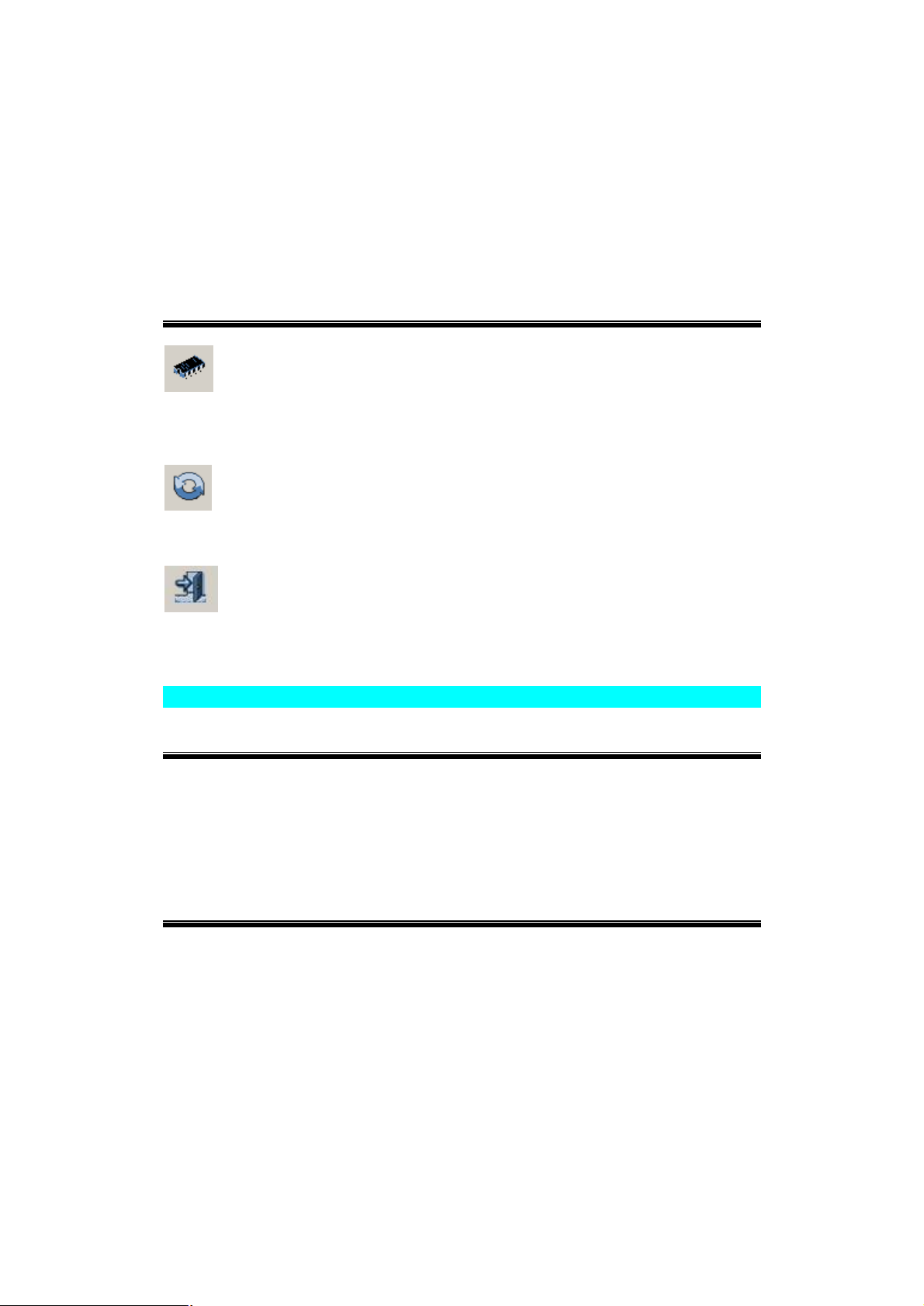
Internet
Printing
SNMP
Wireless
Port
The settings allow you to print via your mail server. You can also refer to the
Chapter 7 to install our IPP driver to your PC. Then you can print to the printer
via Internet connection.
Configuration is only required if using Simple Network Management Protocol. See Chapter 7 for details.
This Icon will be active if the selected device has the capability to serve
as a Wireless Station for your LAN. See Wireless Configuration in Chap-
ter 7 - Special Features for details.
Logical port (printers) can be used in the NetWare and Unix environments.
Other Icons
Upgrade
Menu Equivalent: Main – Upgrade…
This option allows you to upgrade the firmware for the selected Print
Server. Before using this option, you need to obtain the .BIN file for the
firmware upgrade, and copy it to the same directory as Bi-Admin.
Refresh
Menu Equivalent: Main - Refresh
Select this icon to update the Print Server device listing after changing the
name or IP Address.
Exit
Menu Equivalent: Main - Exit
Exit the Bi-Admin program. This does not save any changes you have
made; you must Save to Device on each screen.
Menu Options
Status Menu
Device Info Same as Device button.
Display all the configuration and status information about the
selected Print Server. The data is presented in a scrolling, readonly window.
Port Same as Port Status buttons.
InitDevice Menu
Attach Remote
Connected
Protocol
This is used to connect to a Print Server device on another LAN
segment. If your LAN does not have a Router, ignore this option.
This option allows you to designate which LAN protocol will be
used for communication between the selected device and this
application. You should select ONE protocol only.
Find
Use this option to use the IPX/SPX protocol to locate a Print
Server on the LAN. Simply enter the Default Name of the Print
Server you wish to locate. The Default Server Name is shown on
Page 37
Page 42

a sticker on the base of the device.
Reset Device
Restore Factory Default
Set IP Address
Upgrade Upgrade the firmware in a Print Server. See Upgrade Icon for
This will cause the device to reboot. This should be done after
making any configuration changes, or if the device stops responding after some problems.
This will restore ALL device values to their factory defaults. To
restore only the current screen, use the Set to Default button on
the screen.
For TCP/IP networks only:
• If a Print Server does not appear on the main screen, use
this option to set a Device IP Address, Gateway IP Address,
and Network Mask to the Print Server.
• This should only be necessary if your LAN is using ONLY
the TCP/IP protocol. In other cases, Bi-Admin will use
IPX/SPX to locate the Print Server even if it doesn't have a
valid IP Address.
• To locate the Print Server, enter the Default Name. The De-
fault Server Name is shown on a sticker on the base of the
device.
• Enter the required IP Address, Network Mask, and Gateway
IP Address.
• After saving the data to the device, refresh the listing. The
Print Server should then appear in the device list on the
main screen.
details.
Page 38
Page 43
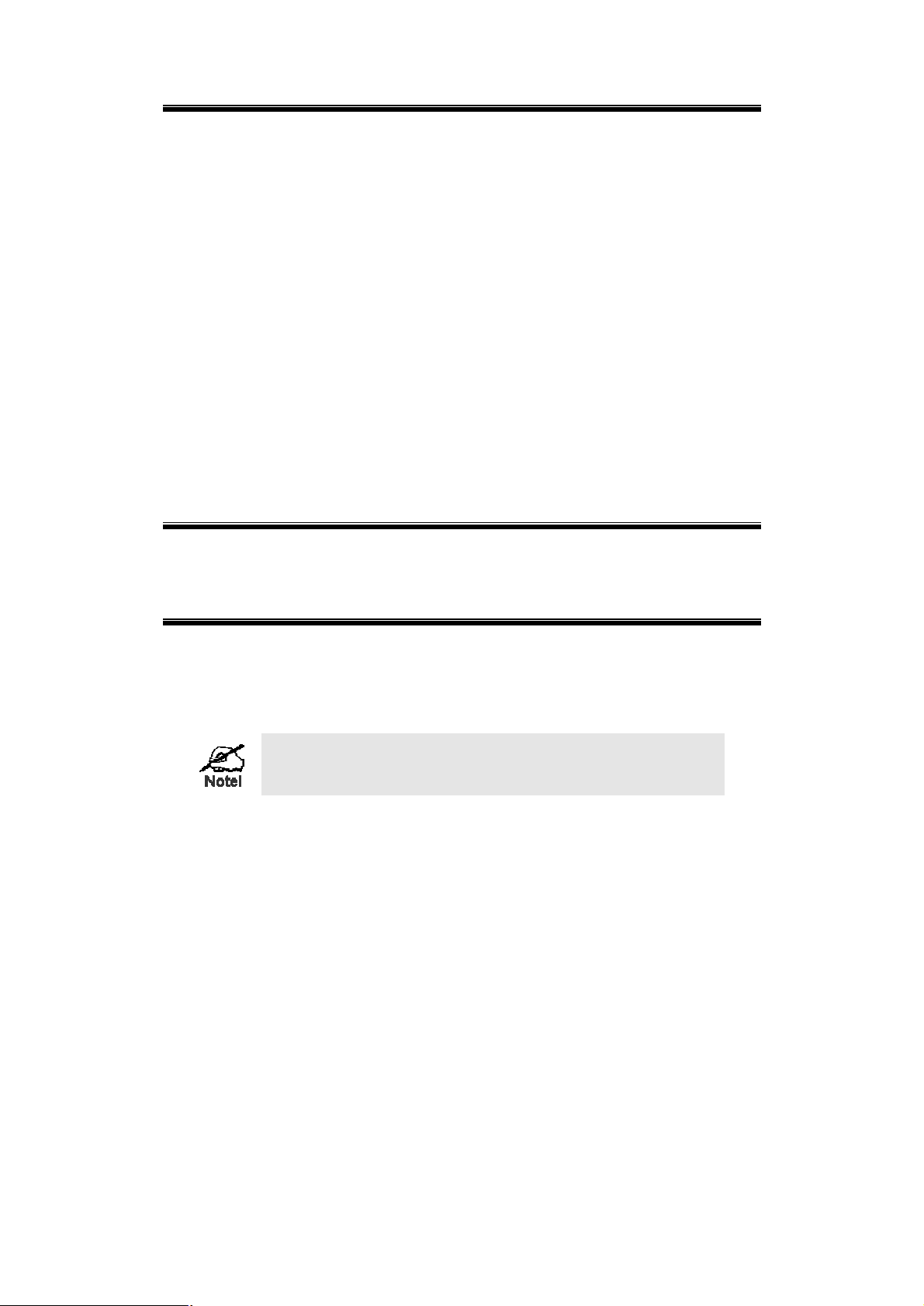
Configuration Menu
The System option allows you to:
• Change the name of the selected Print Server.
• Change the "Group" for the selected Print Server.
• Set the Network Protocols used the selected Print Server. (Any protocols not used
on your LAN may be disabled. This may improve performance.)
The Configuration Menu also contains selections for each of the following. These
have the same effect as the corresponding Icon:
• NetWare
• TCP/IP
• AppleTalk
• NetBEUI
• Logical Port
• SNMP
• Wireless
Diagnostics menu
Print Test Page
Control Menu
Abort Mail Print
Job
Some models support the IPP (Internet Printing Protocol) standard.
The "Abort Mail Print Job" menu option does NOT cancel IPP print
jobs.
Use this option to print a test sheet from the selected Print
Server port. The test print out will include status information.
This menu option refers to print jobs that have been received
through the proprietary "Internet Printing" feature (printing via
E-Mail). This menu option can be used to terminate a print
job that is not printing correctly.
Page 39
Page 44

6
Chapter 6
Web Interface Setup
This chapter explains how to use your Web Browser to configure the Print
Server.
Overview
The Print Servers have incorporate the HTTP server. This allows you to connect to the
Print Server and configure it using your Web Browser. Most browsers should work,
provided they support tables and forms.
Note: FPS-5P-S, FPS-5P-M, FPS-2PUW, FPS-2PUWG and FPS-1UA web interface
are just a little bit different. Because they have support some different functions that
others without. FPS-5P-S/FPS-5P-M have support IPX/SPX protocol, FPS-2PUW and
FPS-2PUWG have support Wireless interface and IPP, and FPS-1UA has support IPP.
Preparation
Because it supports dynamic IP Address allocation using DHCP, BOOTP, or RARP,
the Print Server ships with an IP Address of 0.0.0.0. This is NOT a valid IP Address.
Therefore, you must do ONE of the following:
• Check your DHCP server (if you have one), and determine the IP Address allo-
cated to the Print Server.
• Use the Diagnostic Button (if fitted) to print a to print a report which includes the
current IP address. (Press the Diagnostic Button, and hold it for 2 seconds.)
• Use the Bi-Admin or another Print Server utility to allocate a valid IP Address to
the Print Server.
• Add an entry to the arp table to associate the hardware address of the Print
Server with the desired IP address, as follows:
arp -s IP_Address 00:c0:02:xx:xx:xx (Unix)
arp -s IP_Address 00-c0-02-xx-xx-xx (Windows)
Where:
IP_Address is the IP Address you wish to assign to the Print Server.
00:c0:02:xx:xx:xx is the hardware address of the Print Server.
Example (Unix):
arp -s 192.168.0.21 00:c0:02:12:34:56
Example (Windows):
arp -s 192.168.0.21 00−c0−02−12−34−56
Note: The hardware address of the Print Server is shown on a sticker on the base of
the device.
Page 40
Page 45

Connecting to the Print Server
1. Start your Web Browser.
2. In the Address box, enter HTTP:// followed by the IP Address of the Print Server.
e.g.
http://192.168.0.1
3. You will then be prompted for the password. If no password has been set, just
press ENTER.
4. Use the menu bar on the top of the screen to move about. Remember to save
each screen before changing to a different screen.
Configuration Screens
AppleTalk
AppleTalk zone
Printer Object
Type
Communication
Protocol
Figure 10: AppleTalk Screen
This determines which Apple systems can gain access to this
printer.
These are text fields, used to describe the printer driver used
for each port. The Print Server is designed to work with LaserWriter (or 100% compatible) printers.
Sets whether the port uses ASCII or Binary Communication
Protocol.. The default is Binary.
Page 41
Page 46

NetBEUI
Figure 11: NetBEUI Screen
Domain Name
Response Time
Abort Print Job
if Error
Enter the designated work group to be serviced by the Print
Server. This field is not case sensitive, so names with different case will be considered to be the same name.
Set how fast the print jobs are sent to the printer. The default
value of zero (0) delay should be increased only if your printer
cannot cope with no delays.
YES terminates a print job if a printing error occurs. NO (default) will try to continue but may cause print errors. If print
errors occur, try setting this value to YES.
Page 42
Page 47

NetWare
The NetWare screen will not be available for FPS-2PUW, FPS-2PUWG and FPS-1UA.
Figure 12: NetWare Screen
General
NetWare Mode Select Print Server or Remote Printer, as appropriate. The
default is Print Server.
Frame Type
Remote Printer Mode
Novell Printer
Server for P1
Novell Printer
Server for P2
Print Server Mode
NDS Tree Name
(NDN mode only)
Print Server
NDS Context
(NDS Mode only)
Select the frame types used by your network. (Ethernet
802.2, Ethernet 802.3, Ethernet SNAP, and Ethernet II) By
default, all frame types are enabled.
NetWare print server to service the Print Server's parallel
port 1.
NetWare print server to service the Print Server's parallel
port 2 (P2), if fitted.
The File Server's NDS tree name. (root name)
Path to the NDS Context. This does not include the Context
itself, and each OU should be separated by a period.
e.g. department, company
Page 43
Page 48
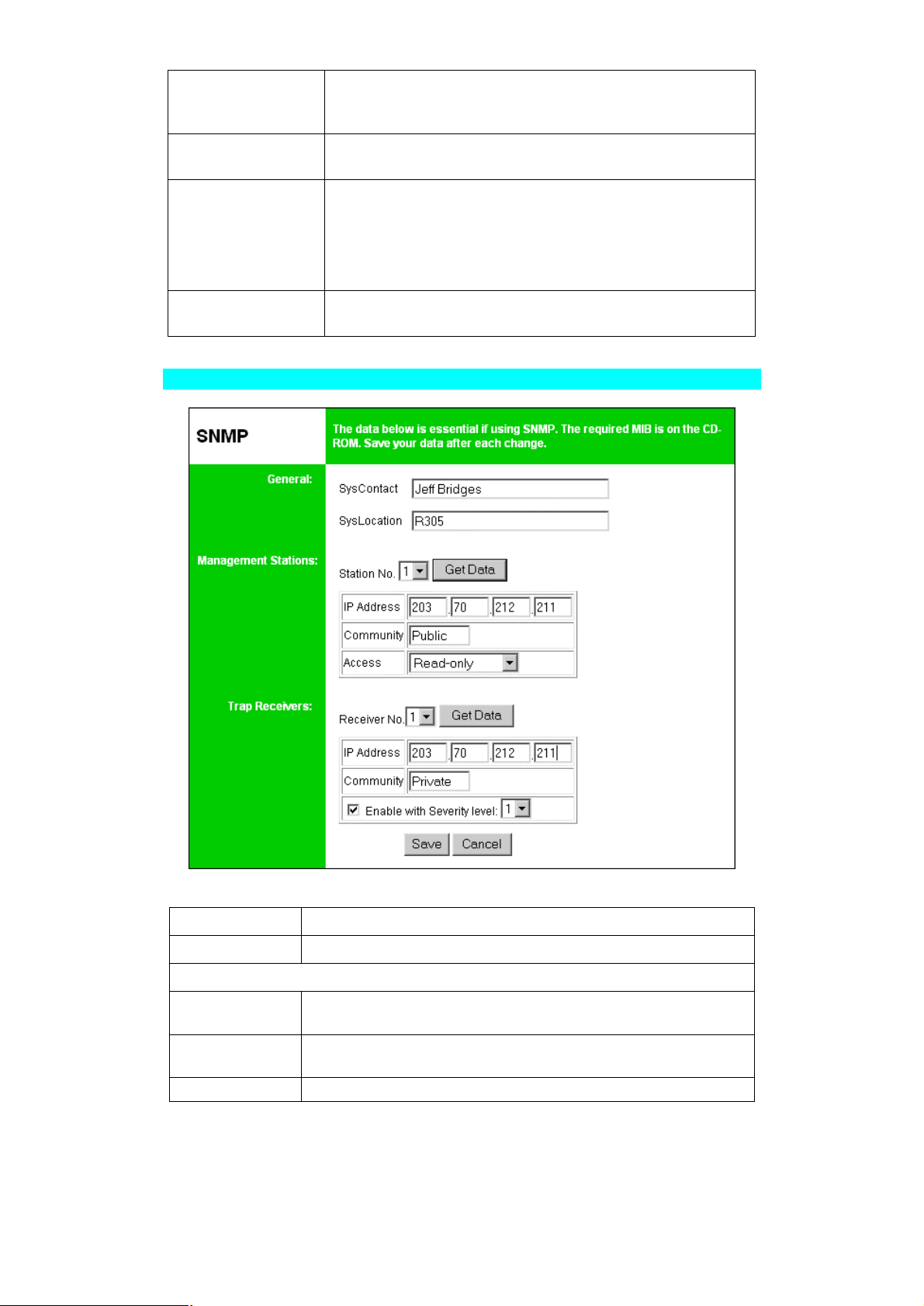
Master File Server
(Bindery Mode
only)
NetWare Password
Job Notification
Polling Queue
Interval
Name of the Print Server's master file server.
The password on the NetWare Server. The Print Server device needs this password to connect to the NetWare server.
The options are:
• Job notification at only the workstation where the print
job originated.
• Job notification at all workstations that you have logged
into.
Defines how often the Print Server will poll the queues to be
serviced.
SNMP (Simple Network Management Protocol)
Figure 13: SNMP Screen
SysContact
SysLocation
Management Stations
Station No.
IP Address
Community
Text Field - Name of the contact person.
Text Field - Location of the contact person.
Select the Management station (1..4), and click the Get Data
button to update the display for the selected item.
Enter the IP Address of the management station, which has the
SNMP program installed.
This is a text field. Enter the name of the community.
Page 44
Page 49

Access
Trap Receivers
Receiver No.
IP Address
Community
Enable
TCP/IP
Select the desired level of access.
Select the Trap Receiver number (1..4), and click the Get Data
button to update the display for the selected item.
Enter the IP Address of the Trap Receiver, which will be sent
the Trap message.
This is a text field. Enter the name of the community.
Check to enable; select the severity level.
Note: Currently, all traps are level 1.
IP Address
Subnet Mask
(Network
Mask)
Gateway Address
Connection
Delay before
reconnection
attempts
Number of reconnection
attempts
Figure 14: TCP/IP Screen
IP Address assigned to this device. If using dynamic IP Addresses (DHCP, BOOTP, rarp), this should be left at 0.0.0.0.
If the Router (Gateway) Address is 0.0.0.0, the Subnet Mask
should also be left at 0.0.0.0. If you have a router, enter the
Subnet mask for the segment to which the Print Server is attached.
If your network segment has a router or gateways, enter its IP
Address here. Otherwise, leave the address as 0.0.0.0.
Sets how long the Print Server should wait before retrying a
TCP/IP connection which is lost. Allowable values are from 0 to
255 seconds, with 2 as the default.
Set how many attempts at reconnection will be made. After
that, the TCP/IP session will be terminated.
Allowable values are from 0 to 255, with 254 as the default.
Page 45
Page 50

Configure Server
Print Server
Name
Figure 15: Configure Server Screen
Change the default name if you wish. The new name must
not contain any spaces or blanks.
Password
Enable Protocols
Enter the device password, and again in the Verify field.
Once a password is entered, it is required in order to gain
access and change the configuration.
Non-TCP/IP protocols may be disabled if they are not required on your LAN.
Page 46
Page 51

Wireless Configuration
The Wireless screen will be available on FPS-2PUW and FPS-2PUWG, the settings
on this screen must match the other Wireless stations in order for communication to
occur. The configure screen arrangement of FPS-2PUW and FPS-2PUWG is a little
bit different, but the settings are the same.
Figure 16: Wireless Screen
Page 47
Page 52
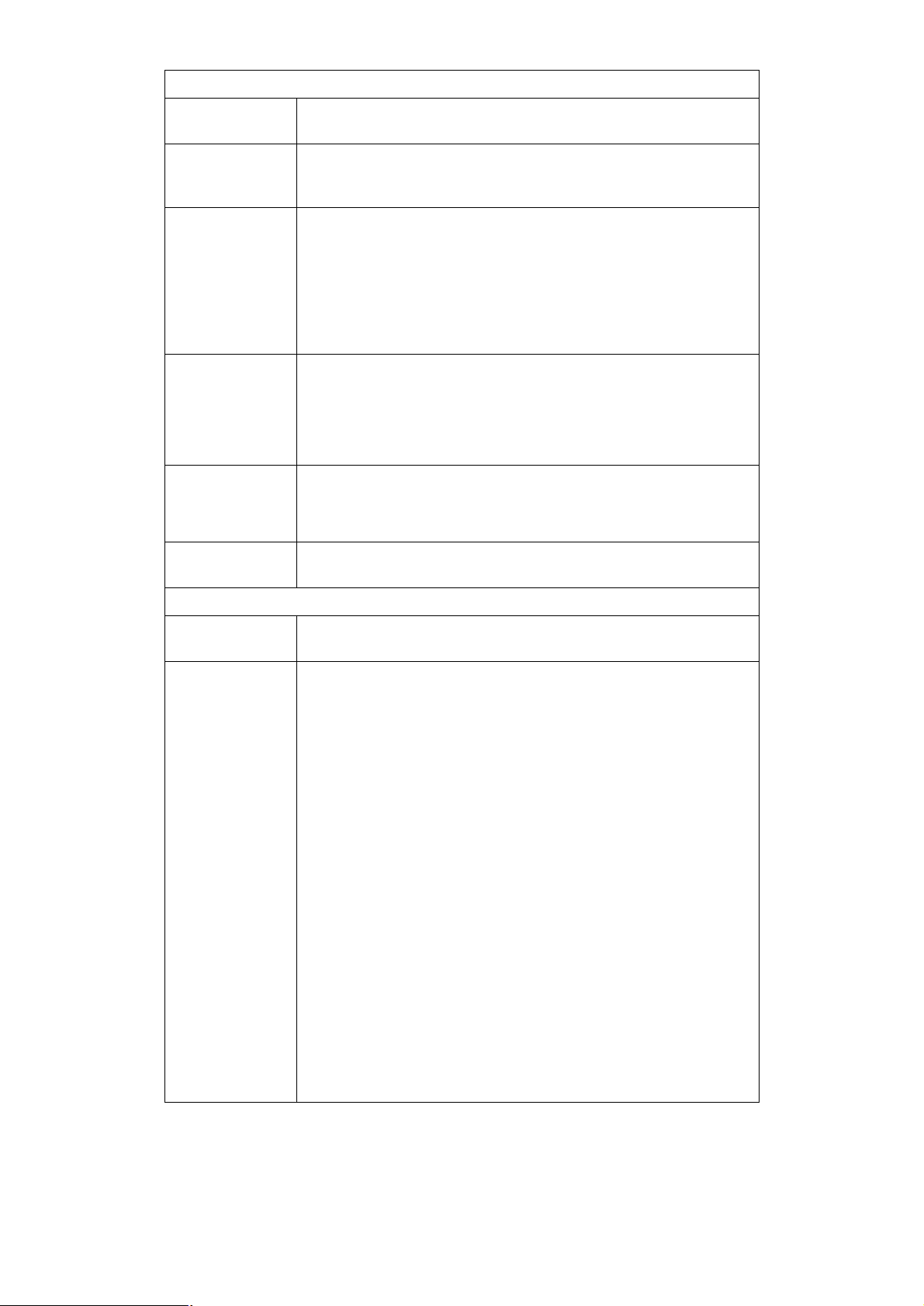
Configuration
Regulatory
Domain
Station name This is the same as the Device (Host) Name on the WAN
Network Type
SSID
(Service Set
Identifier)
Channel No.
Link Info Button
It is illegal to use this device in any location outside of the regulatory domain.
screen. On your PC, some Wireless status screens may display
this name as the Access Point in use.
Select the correct value for your Wireless LAN.
• Infrastructure mode is used when each Wireless station
connects to the Wireless Access point. This also provides
access to the wired LAN.
• Ad-hoc mode is used when there is no Wireless Access
Point, and each Wireless station communicates directly with
other Wireless stations. This is the older standard.
To communicate, all Wireless stations MUST use the same
SSID/ESSID.
The default value of FPS-2PUW is null. The default value of
FPS-2PUWG is default.
Note! The SSID is case sensitive.
Select the value you wish to use on your Wireless LAN. If you
experience lost connections and/or slow data transfers you may
need to experiment with different channels to see which is the
best.
Click this button will open the sub screen.
WEP Data Privacy
WEP Encryp-
tion
64 Bit Key
If None (default), data is NOT encrypted before being transmitted.
If selected, data is encrypted, using the default key, before being
transmitted.
The receiving station must be set to 64 Bit Encryption, and have
the same Key value in the same position in its key table. Otherwise, it will not be able to decrypt the data.
Default Key
Select the key you wish to be the default. Transmitted data is
ALWAYS encrypted using the Default Key; the other Keys are
for decryption only.
Key Table:
This table is used when Encrypting and Decrypting data. All sta-
tions, including this Access Point, always transmit data encrypted using their default key. The key number (1, 2, 3, 4) is
also transmitted. The receiving station will use the key number
(1, 2, 3, 4) to determine which key value to use for decryption. If
the key value does not match the transmitting station, decryption
will fail.
The easiest way to ensure there are no problems is to have
every Station, including the Access Point, use the same key table (all entries identical). Then, it does not matter which key is
used as the default key.
Page 48
Page 53

128 Bit Key
WEP Authentication
Default Transmit Key
Passphrase
If selected, data is encrypted using the key before being transmitted. The receiving station must be set to use 128 Bit Encryption, and have the same Key value. Otherwise, it will not be able
to decrypt the data.
Key
Enter the key value you wish to use. Other stations must have
the same key
Options are "Open System" or "Shared Key".
Some Wireless cards do not support both methods. Check your
Wireless card's documentation to determine the correct value.
Ensure that all Wireless stations use the same setting as the
Access Point.
You may select 1 of the 4 WEP key to encryption.
You can enter a word to the field and then press “Generate
Keys” button. That can help you to make a key.
Page 49
Page 54

Other Screens
Server Status
This screen shows server system data and the current settings for all of the other
screens. It is read-only; no data can be input on this screen.
Printer Ports
This screen displays the current status of each port. For each port, the following data
is listed:
• Connected Printer- the model name of the printer connected to the port, if the
printer name is known. (If the printer is not bi-directional, this information is unavailable.)
• Status - the current status of the printer (On-line, Off-line, Out of paper)
• Printing Information - this will show either Idle or Printing.
Logical Printers
Logical Printers (ports) can be used under Unix or NetWare. For each Logical Printer,
the following fields are available:
Logical Printer
(Port)
Select the Logical Printer Port you wish to configure. (L1 to L3
or L1 to L8, depending on your model)
Click the Get Data button to update the display with the current data for the selected logical printer.
Port
Pre-string The printer control string (in hex) to be sent to the printer be-
Post String The printer control string (in hex) to be sent to the printer after
Convert LF to
CR+LF
Select the Printer Port which the Logical printer will use.
fore each print job. This string cannot exceed 15 characters.
each print job. This string cannot exceed 15 characters.
If checked, LF (line feed) characters are changed to CR+LF
(carriage return + line feed).
Page 50
Page 55
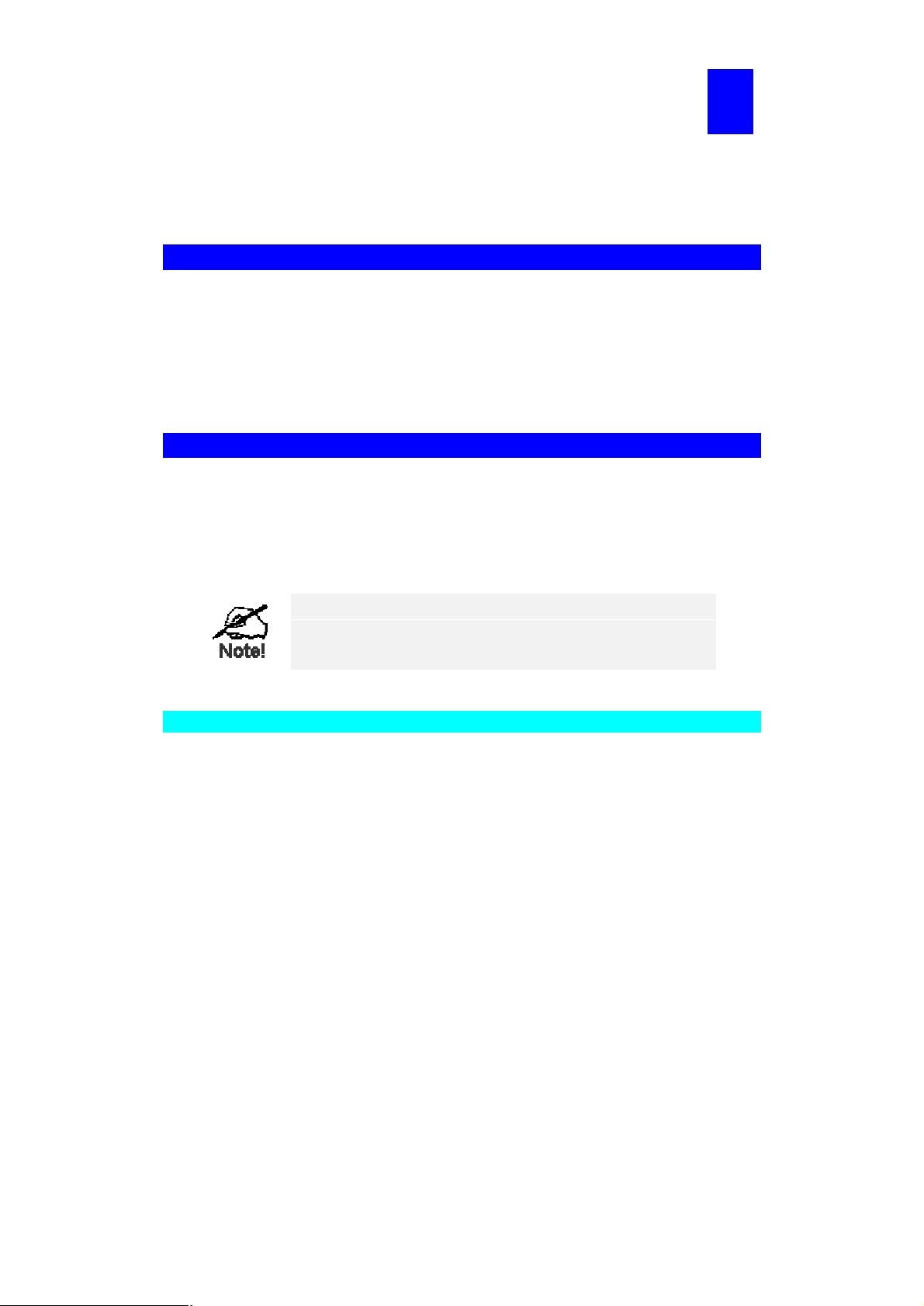
7
Chapter 7
Special Features
This chapter covers the special features of the Print Server.
Overview
The Print Server has four (4) special features:
• Some Print Servers support IPP (Internet Printing Protocol).
• All model support the proprietary Internet Mail Printing system.
• SNMP (Simple Network Management Protocol) is supported by all models.
• Wireless Station - supported by FPS-2PUW and FPS-2PUWG.
Internet Printing Protocol (IPP)
IPP (Internet Printing Protocol) is a new standards-based system to allow remote
printing from a PC to any accessible printer. Normally, the printer will be attached to a
computer or other device which functions as an IPP Server.
For client PCs, it is necessary to install a compatible IPP Client program. The Client
must also know the IP Address or URL or the IPP Server.
IPP support is NOT available on models, FPS-5P-S and FPS-5PM.
Do NOT attempt to use IPP on these models.
IPP Server Configuration
The Print Server contains the necessary firmware to act as an IPP Server. No additional configuration is necessary. However, the following requirements must be met.
• The Print Server must have a valid IP Address. For printing via the Internet, the
Print Server's IP Address must be external (allocated by your ISP), rather than an
IP Address on your local LAN.
• Any Router, Gateway or Firewall linking your LAN to the Internet must NOT block
the IPP protocol.
• You must advise clients of the correct URL or IP Address of the IPP Server. To
use a URL rather than an IP Address, you need to register the domain name for
the URL.
• Unless clients are using Windows 2000, XP or Server 2003, you must provide
your clients with the supplied IPP Client software. If it is not convenient to provide
the CD-ROM, supply the IPP_CLIENT.EXE file, located in the IPP folder.
Page 51
Page 56

IPP Client Setup - Windows 95/98/Me/NT 4.0
The IPP Client Software can be installed on any of the following systems:
• Window 95/98/Me
• Windows NT 4.0
Installing using IPPCLIENT.EXE
1. Please run IPPCLIENT.EXE in Driver\IPP folder on CD-ROM by clicking on
Start, Run, and enter D:\Driver\IPP\ippclient.exe (where D is the letter of your
CD-ROM drive). Click OK.
2. The IPP Setup program will then run.
3. Follow the prompts to complete the installation.
IPP Client Configuration (Windows 95/98/Me/NT 4.0)
1. Run the "Add IPP Port" program entry created by the installation. A screen like the
following will be displayed.
Figure 17: IPP Port
2. If Internet access from your location is via a Proxy Server, check Access IPP
Server via Proxy Server, and enter details of your Proxy Server. (This will be the
same as your Browser configuration.)
3. Enter the IP Address or URL of the IPP Server.
4. Click Select Device Port to view the available ports on the IPP Server, and select
the appropriate port. A connection to the IPP Server will be established at this time.
5. Click Save to create the IPP port on your system. You will see a message confirming that the port has been created, then the following dialog:
Page 52
Page 57

Figure 18: Select Printer for IPP Port
6. Either select an existing printer to use the new port, and click OK.
OR
Click the Add New Printer button to create a new printer to use the IPP port. This
will start the Add Printer wizard. Follow the prompts to complete the process. Ensure that the new printer uses the IPP port.
The installation is now complete.
• To create additional IPP Ports, repeat the entire procedure.
• The Proxy Server and other options are set individually for each IPP Port.
Changing the IPP Port Settings
After the IPP port is created, you can reach the screen shown in Figure 17: IPP Port
using the Windows Port Settings button:
1. Open the Printers folder (Start - Settings - Printers)
2. Right-click the IPP Printer, and select Properties.
3. Locate and click the Port Settings button (Details or Port tab, depending on your
version of Windows).
There are 2 settings - Retry Interval and Retry Count - which can be adjusted if you
have problems connecting to the IPP Server.
• Retry Interval sets the time interval (in seconds) between connection attempts.
Increase this number if you have a poor connection, or the remote server is very
busy.
• Retry Count sets how many connection attempts will be made. Increase this
number if you have a poor connection, or the remote server is very busy.
Page 53
Page 58

IPP Client Setup - Windows 2000, XP and Server 2003
Windows 2000, XP and Server 2003 have their own IPP Client, and there is no need
to install the supplied IPP Client Software. To use Windows 2000/XP/Server 2003's
IPP Client with the Print Server, follow this procedure:
1. Start the Add Printer wizard.
2. Select Network Printer, and click "Next" to see the Locate your Printer screen, as
shown below.
Figure 19: Windows 2000 - Locate your Printer
3. Select Connect to a printer on the Internet or on your Intranet, and enter the URL
of the IPP Server as follows, where IP_Address represents the IP Address of the
IPP Server, and 631 is the port number.
Parallel Port 1
Parallel Port 2 (if exists)
Parallel Port 3 (if exists)
Ip_Address:631/ipp/P1
Ip_Address:631/ipp/P2
Ip_Address:631/ipp/P3
These entries are case sensitive. They must be
entered as shown, with "ipp" in lower case, and
P1, P2 and P3 in UPPER case.
4. If the connection can be established, and the printer on that port is on-line, the
following dialog will be displayed.
Page 54
Page 59
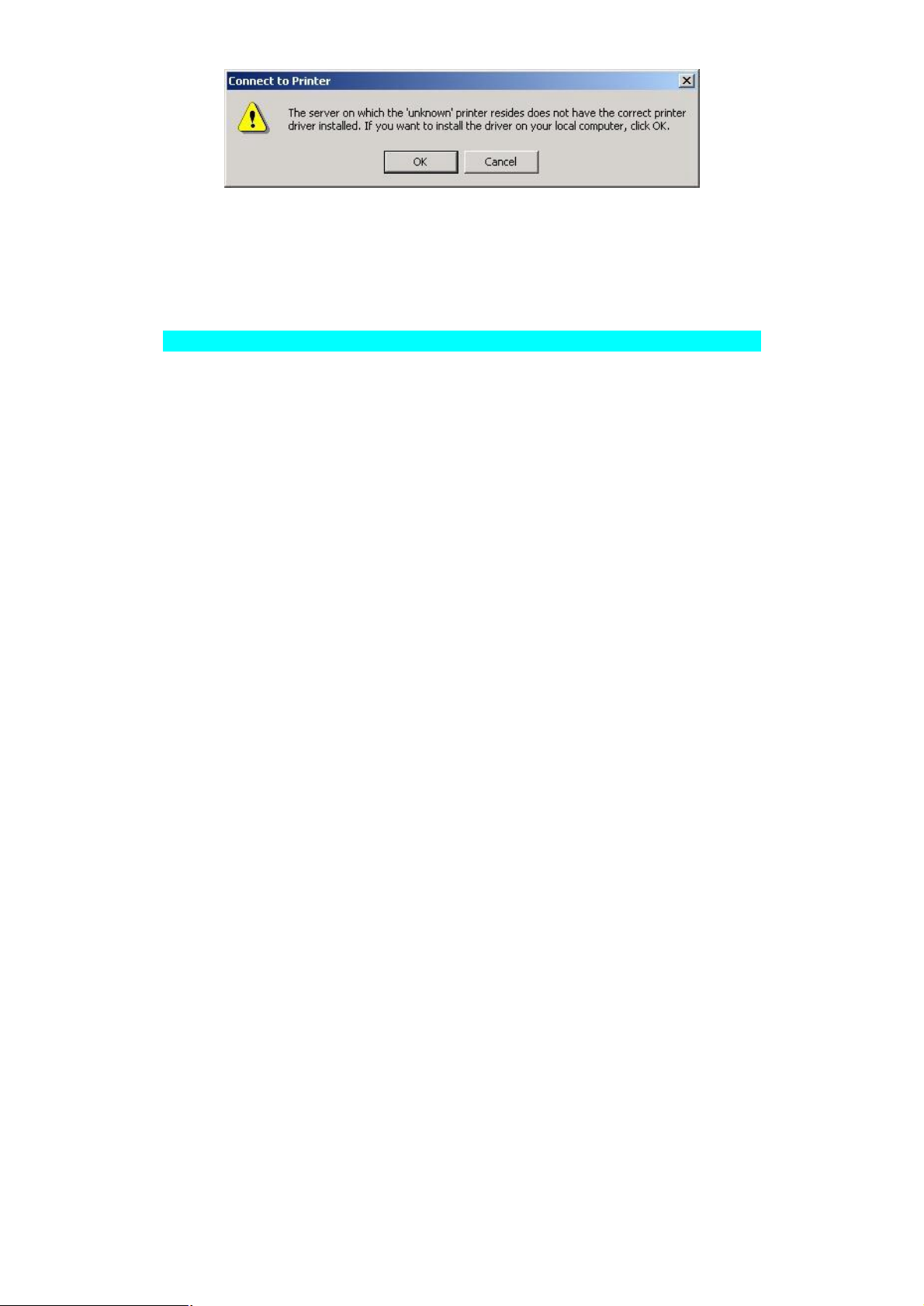
Figure 20: Windows 2000: No printer driver
5. Click "OK", and then select the printer manufacturer and model to match the
printer connected to the port on the IPP Server.
6. Click "Next", and complete the Wizard. The IPP printer is now ready for use.
Using IPP Printers
The IPP Printer can be selected and used like any other Windows printer. If the IPP
Server is not on your network, your Internet connection needs to be active.
If you wish to check the availability of the remote IPP Server, you can use the Query
IPP Printer program installed with Add IPP Port.
An IPP Server may be unavailable for any of the following reasons:
• It is powered off.
• A printer problem has caused the IPP Server to cease responding, and a restart
(reboot) is required.
• The Server's IP Address has changed.
• The Internet connection for the IPP Server is down.
• Network congestion causes the connection attempt to time out.
If using the supplied IPP Client software, there are 2 settings - Retry Interval and Retry
Count - which can be adjusted if you have problems connecting to the IPP Server.
See the previous section Changing the IPP Port Settings for details.
Page 55
Page 60

Internet Mail Printing
The Internet Mail Printing System allows users to print data to your printer across the
Internet. Users send the Internet Print Server an E-Mail, with the print job normally
sent as an attachment to the E-Mail. The Print Server will retrieve the E-Mail and print
it.
System Requirements
Mail Server
• Accessibility. The Mail Server must be accessible by the intended clients or us-
ers. Normally, this means a permanent connection to the Internet.
• Protocols. The Mail Server must support the POP3 and SMTP protocols. The
Internet Printing System uses these protocols and the most common E-Mail for-
matting standards:
• MIME (Multipurpose Internet Mail Extensions)
• Base64 Encoding (for mail attachments)
Internet Print Server
• TCIP/IP Protocol. The LAN must use the TCP/IP protocol.
• Mail Server Access. The Print Server must be able to access the Mail Server
using a single IP address.
• Mail Account. The Print Server must have a Mail Account. Users print by sending
an E-Mail to this mail account.
User (Client) Requirements
• Internet Connection. Either through a LAN, or dial-up.
• E-Mail address. This is used to notify the user that their print job has been done,
or if there any problems.
• Printer Driver. Users must have a printer driver which matches the printer con-
nected to the remote Internet Print Server.
• Print Capture Software. To print more than plain text, users require InterNet
Printing Port software to capture the print job and convert it into an E-Mail attach-
ment.
The Internet Printing Port software is available for the following operating systems:
• Microsoft Windows 95
• Microsoft Windows NT 3.51 or later.
Page 56
Page 61

Internet Mail Printing Configuration
The Print Server must be configured with the data in the following table.
The supplied Bi-Admin utility program, or the Web-base interface can be used to set
the following entries on the TCP/IP screen.
Mail Server IP Address The IP Address of the E-Mail Server used by the Print
Server.
Mail Account The name of the E-Mail Account used by the Print
Server.
Mail Account Password
Check Mail Interval
Print Banner
Redirect Mail Account
Default Printer Number
Print every E-Mail If ON, then all E-Mail received is printed. Otherwise,
Activate Response Mail If YES, all print jobs receive an E-Mail response. If
Printer Model ID String
Enter the password for the above Mail Account here.
Sets how often to check for mail. Values range from 0
to 65,535 minutes, with 0 meaning a continuous connection and 1 as the default.
If YES (default), a banner page is printed to identify
the owner of the print job.
Jobs which can not be printed will be sent to this account. If blank, unprintable jobs will be discarded.
Printer number for all Internet print jobs. Only one port
can be selected. Users on the LAN can also use this
port.
only E-Mail from the InterNet Printing Port will be
printed.
NO, only users who set this option in their InterNet
Printing Port software receive an E-Mail.
This text field identifies the printer used for Internet
printing. This value is sent to remote users upon request.
Page 57
Page 62

User Software
The software provided for remote users (InterNet Printing Port) should be installed by
everyone intending to use Internet printing. Otherwise, remote users can print correctly only if:
• They send E-Mail directly to the Print Server Mail Account, using their normal E-
Mail application.
• The E-Mail contains plain text only.
• The Internet Print Server is configured with Print every E-Mail ON.
Installation of the InterNet Printing Port software will create a new printer port. After
attaching the correct printer to this port, users can print to the Internet Printer using
any Windows application.
Installation - User Software
1. Run the InterNet Printing Port installation program SETUP.EXE
2. Default values for the installation are:
• Directory - C:\Program Files\Internet_Printer
• Start Menu folder - InterNet Printing Port Driver
3. You will then see the Configure Port screen, as shown in the following screenshot.
Figure 21 InterNet Printer Port
4. The following data must be provided.
Port Name
Enter a descriptive name (e.g. "WAN") for the new
printer port.
Page 58
Page 63

Remote Printer
E-mail Address
Mail Server Name
or IP Address
Your Internet
E-mail Address
Retry Interval
(Seconds)
Reply Notification
Mail
5. On completion, a new printer port will have been created.
The E-Mail address for the Internet printer. Your
print jobs will be sent to this E-Mail address.
This is the name or IP Address of your Mail Server.
If you are on a LAN, ask the LAN Administrator. If
using a dial-up connection, use the data provided
by your ISP.
The normal address that people use to send you
E-mail.
If unable to connect to the E-Mail server, retry after
this time period (1 to 255 seconds, 30 is usually
OK).
Check to receive an E-Mail when your print job has
been processed.
Using the new Port
The Windows Control Panel is used to connect the correct printer to the InterNet Printing Port. In Windows 95/NT, the procedure is:
1. Select the Printer which matches the remote printer, then choose Properties, as
shown in the example below.
Figure 22 InterNet Printer Properties
2. Select the new port - WAN (InterNet Printer) in the example - as the port for this
printer.
• If you do not have the correct printer driver, or you wish to create another
printer using an existing driver, use the Windows Add Printer facility.
• Using the Windows Port Settings or Configure Port facility will reveal the same
Configure Port screen shown in Figure 21 InterNet Printer Port on page 58.
• If you wish to print to multiple Internet Printers, use the Windows Add Port fa-
cility to add a new InterNet Printer port. Ensure that the correct data is entered
in each port, and that each port has a unique name.
Page 59
Page 64
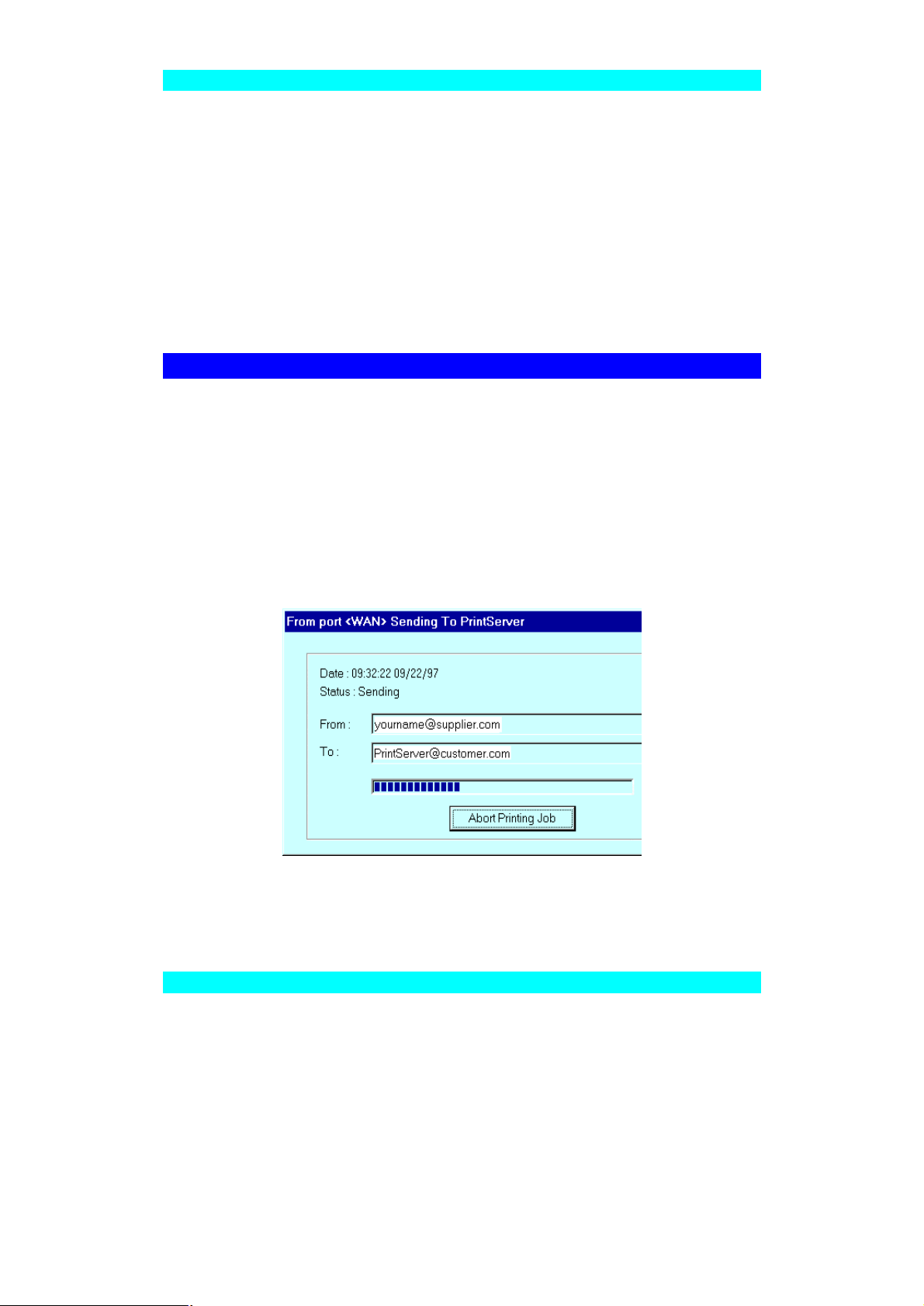
Checking the Printer Driver
To make sure that the correct printer driver for the remote printer is installed on your
system, you can use the InterNet Printing Port to send an E-Mail to the Internet Printer.
The procedure is as follows:
1. Connect your default printer to the InterNet Printing Port.
2. Check that "Reply Notification Mail" in the InterNet Printing Port is ON.
3. From Notepad or another text editor, print a short message (e.g. "This is a test
print") to the Internet Printer.
You will receive a reply E-Mail containing the "Printer ID" which will identify the printer
attached to the Print Server. If this does not match the printer driver you are using,
install the correct printer driver.
Printing through the Internet
1. Create or open the document you wish to print.
2. Select the Printer connected to the InterNet Printing Port.
3. If you do not have a permanent Internet connection, establish a connection now.
(Note: The InterNet Printing Port will NOT establish a dial-up connection, but it will
send the E-Mail the next time you are connected.)
4. Print the document.
5. The InterNet Printing Port will generate an E-Mail and send it to the remote printer.
The document will be encoded and sent as an attachment to the E-Mail. You will
see a progress screen similar to the example below:
Figure 23 InterNet Printing Progress
6. Close the Internet connection if you opened it in Step 3.
7. If the "Notify after print job" option is set, you will receive an E-Mail when your job
is printed.
Canceling a Print Job
Users cannot cancel a Print Job once it has been sent, but Print Jobs can be canceled
at the Print Server. In Bi-Admin, the Control - Abort Mail Print Job menu option can
be used to cancel a print job which has already started printing.
Page 60
Page 65

SNMP
The Print Server supports SNMP (Simple Network Management Protocol). This allows
network supervisors to monitor and control the Print Server using network management platforms such as HP OpenView, IBM SystemView, etc.
The appropriate MIB file must be imported into your SNMP management program using the Import-Compile command. Check your management program for details on
this procedure. The MIB files are provided in the MIB folder on the CD-ROM, as follows:
Mib1p.mib Single port models.
Mib3p.mib Models with 3 parallel ports
FPS-1UA, FPS-2PUW and FPS-2PUWG are not support SNMP protocol. So you can
not find the MIB file for them.
Configuring the Print Server for SNMP
Before using a SNMP Management station to manage the Print Server, the following
settings should be assigned to it, in addition to the IP Address, Gateway Address, and
Subnet Mask.
SNMP Settings
SysContact
SysLocation
Management Station
IP Address(s)
Trap Receiving
IP Address(s)
Text Field - Name of the contact person.
Text Field - Location of the contact person.
Up to 4 Management Stations can be entered.
Up to 4 Trap Receiving Stations can be entered.
Management Station Settings
For each Management Station, the following fields are available:
Access Permission
Community String
Options are:
Read Only
Read/Write
Not Accessible
Leaving this blank will disable management by this station.
Trap Receiving Station Settings
For each Trap Receiving Station, the following fields are available:
Community String
Trap Enable
Trap Severity
Leaving this blank will disable management by this station.
Use this option to Enable/Disable Trap Receiving by this
station.
In this version, all traps are level 1.
Page 61
Page 66
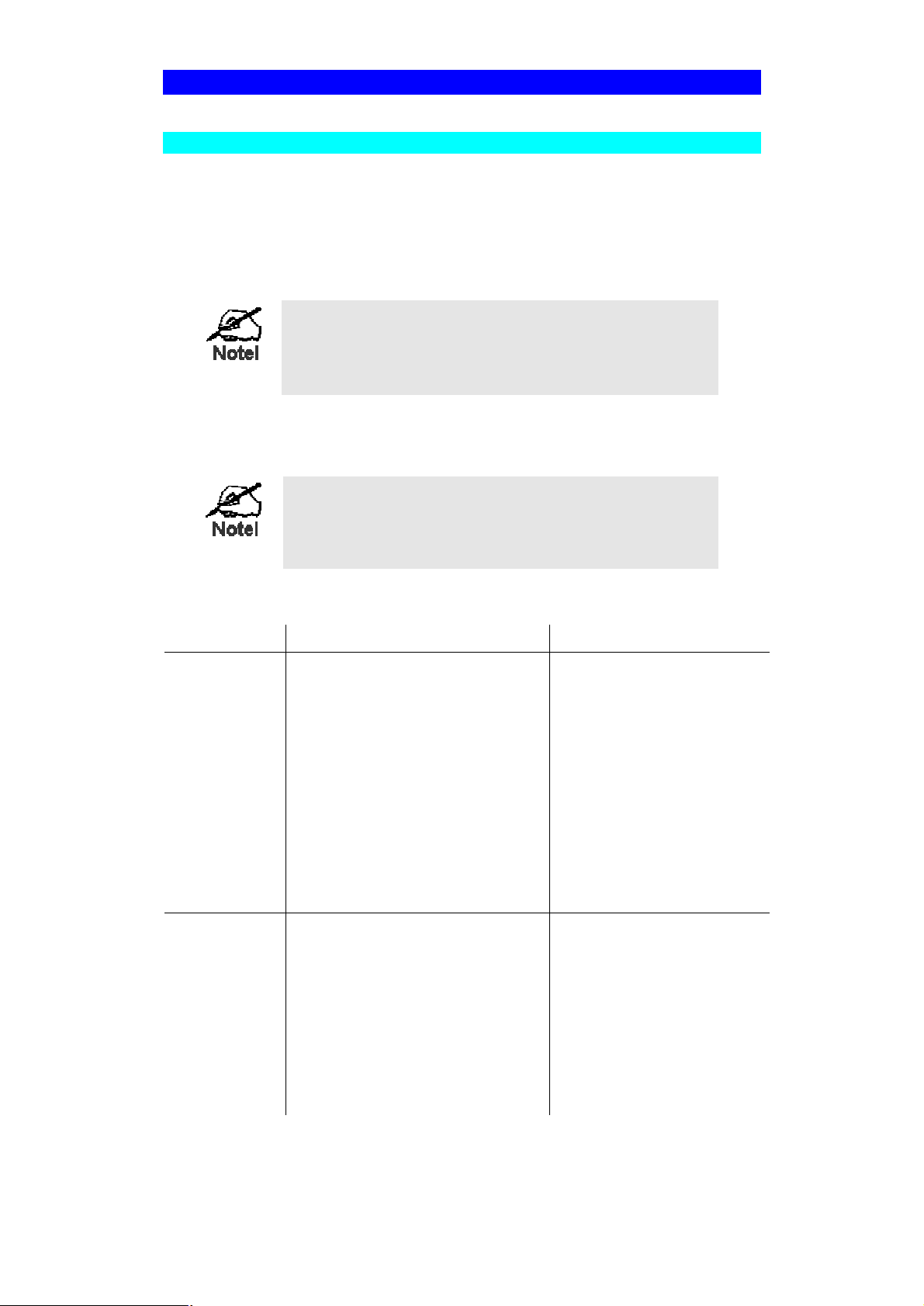
ing the least interference and bes
t
Wireless Configuration
Wireless Models - FPS-2PUW, FPS-2PUWG
FPS-2PUW and FPS-2PUWG are Wireless stations, NOT access point. Like all other
Wireless stations, they have 3 work modes:
• 802.11 Ad Hoc mode - No Access Point is used, Wireless stations communicate
directly with each other. This is the current standard.
• Ad Hoc mode - No Access Point is used, Wireless stations communicate directly
with each other. This is the older standard.
Of the two (2) Ad-hoc modes, "802.11 Ad Hoc" mode is recommended. If your Wireless LAN Card doesn't provide "802.11 Ad
Hoc" mode, try "Ad Hoc" mode on the PC and "802.11 Ad Hoc"
on the FPS-2PUW and FPS-2PUWG. If this fails, select "Ad-hoc"
mode on the Print Server.
• Infrastructure (Default) - All Wireless stations connect to the Access Point. This
allows connection to both other Wireless stations and the wired LAN.
FPS-2PUW and FPS-2PUWG do NOT allow both the LAN connection and "Infrastructure" mode.
In "Infrastructure" mode, connecting a LAN cable will disable the
Wireless interface.
Required configuration
Ad-hoc Mode Infrastructure Mode
SSID
Channel
Must match the other Wireless stations, unless the SSID is null or
"any".
If its SSID is null or "any", a Wireless station can join any Ad-hoc
group.
But since the FPS-2PUW and FPS2PUWG is fixed devices (rather
than roaming), their SSID should
not be null or "any".
It's recommended to assign value
to SSID for FPS-2PUW or FPS2PUWG.
Should match the other Wireless
stations.
However, when joining an existing
ad-hoc group, a Wireless station
must use the Channel in use, rather
than its own Channel.
Must match the Access
Point.
Access Point sets the Channel used.
Wireless stations automatically locate the correct channel.
For a device like the Wireless Print
Server in a fixed location, it is best
to set them to the Channel provid-
Page 62
Page 67

performance.
WEP Settings
Two (2) methods are available to perform the required configuration:
• Bi-Admin management utility program - see below for details.
• Web-based setup - see Chapter 6 for details.
Must match the other Wireless stations.
Must match the Access
Point.
Bi-Admin Wireless Screen
Installation and use of the Bi-Admin Windows utility is described in Chapter 5.
Clicking the Wireless icon, or selecting Configuration - Wireless on the menu, will dis-
play the following screen.
Regulatory
Domain
Station Name
Figure 24: Wireless Screen
It is illegal to use this device in any location outside of the regulatory domain.
The name used to identify this Wireless station.
Page 63
Page 68

SSID
• If using an ESS (Extended Service Set, with multiple access
points) this ID is called an ESSID (Extended Service Set
Identifier).
• To communicate, all Wireless stations MUST use the same
SSID/ESSID. Change this value, or change the other Wireless stations, to ensure each Wireless station has the same
value.
• The default value is "null", so the Wireless station can join
any Ad-hoc group.
Note! The SSID is case sensitive.
Channel No
Network Type
Encryption
To communicate in "802.11 Ad-hoc" or "Ad hoc" mode, all Wireless stations MUST use the same Channel number.
• If using "802.11 Ad-hoc" or "Ad-hoc" mode, select the value
you wish to use on your Wireless LAN.
• If using "Infrastructure" mode, the Channel is selected
automatically, to match the Channel used by the Access
Point.
• If you experience interference (shown by lost connections
and/or slow data transfers) you may need to experiment
with different channels to see which is the best.
Select the correct value for your Wireless LAN.
• 802.11 Ad-hoc mode is used when there is no Wireless
Access Point, and each Wireless station communicates directly with other Wireless stations. This is the current standard.
• Ad-hoc mode is used when there is no Wireless Access
Point, and each Wireless station communicates directly with
other Wireless stations. This is the older standard.
• Infrastructure mode is used when each Wireless station
connects to the Wireless Access point. This also provides
access to the wired LAN.
WEP Disabled/
Enabled
If Disabled (default), data is NOT encrypted before being transmitted.
If Enabled, you must provide either the 64 Bit key table or the
128 Bit keys, as described below. The key is used to encrypt
the data before transmission.
Page 64
Page 69

64 Bit
128 Bit
• If selected, data is encrypted, using the default key, before
being transmitted. The receiving station must be set to 64
Bit Encryption, and have the same Key value in the same
position in its key table. Otherwise, it will not be able to decrypt the data.
• Default Key - select the key you wish to be the default.
Transmitted data is ALWAYS encrypted using the Default
Key; the other Keys are for decryption only.
Key Table:
This table is used when Encrypting and Decrypting data. All
stations, including this Access Point, always transmit data encrypted using their default key. The key number (1, 2, 3, 4) is
also transmitted. The receiving station will use the key number
(1, 2, 3, 4) to determine which key value to use for decryption. If
the key value does not match the transmitting station, decryption will fail.
The easiest way to ensure there are no problems is to have
every Station, including the Access Point, use the same key
table (all entries identical). Then, it does not matter which key is
used as the default key.
If selected, data is encrypted using the key before being transmitted. The receiving station must be set to use 128 Bit Encryption, and have the same Key value. Otherwise, it will not be able
to decrypt the data.
WEP Authentication
Options are "Open System" or "Shared Key".
Some Wireless cards and Access Points do not support both
methods. Check your documentation to determine the correct
value to use.
Page 65
Page 70

Wireless Link Info Screen
After clicking the "Link Info" button on the Wireless Screen, a screen like the example
below will be shown.
State
Current Channel
Current TX Rate
Throughput (Tx)
Throughput (Rx)
Link Quality
Signal Strength
Figure 25:Link Info Screen
This indicates which Access Point is currently in use.
The current channel which has been used.
The current transmitting speed.
This will show how much data has been transmitted per sec-
ond.
This will show how much data has been received per sec-
ond.
This indicates the quality of the Wireless connection
This indicates the strength of the Wireless signal being re-
ceived.
The "Link Quality" and "Signal Strength" data is not
available if using "Ad-hoc" or "802.11 Ad-hoc" mode.
Page 66
Page 71

8
Chapter 8
Troubleshooting
This chapter describes some problem situations, which may arise, and the solutions to them.
Overview
If you encounter printing difficulties, please refer to the appropriate section.
If, after following the advice in these documents, the Print Server still does not function
properly, please contact your dealer for further advice.
Hardware & LAN Problems
Problem No. 1 All the Print Server's LEDs are off.
Solution No. 1 Check the power supply or power connection.
Problem No. 2 Print Server's status light continuously stays lit.
Solution No. 2 Reset Print Server by unplugging the power supply and plugging it
back in.
Problem No. 3 Print Server's status light and power light stay on continuously and
do not turn off.
Solution No. 3 Reset the Print Server by unplugging the power supply or by push-
ing the reset push button, if fitted.
Problem No. 4 The Print Server unit can not be found on the LAN, so configuration
is not possible.
Solution No. 4 If using 10/100Base-TX:
• Check the Hub. The link LED for the port to which the Print
Server is connected should be ON. If it is Off, there is a problem in the network cable.
• On the Print Server, check the LED(s) next to the connector. If
the LED is not ON (or neither LED is On, if there are 2), the
network connection is not working. Check the Ethernet cable
and connectors. If they seem OK, set the DIP Switches of the
Print Server to match your LAN environment.
If using TCP/IP:
• Ensure that there are no routers between the Print Server and
the PC used for configuration.
• Ensure that the PC used for configuration has the TCP/IP network protocol installed. Test its network connection by seeing if
you can locate other LAN devices from the PC. (e.g. Use Network Neighborhood and try to browser the network.)
Problem No. 5 I am using DHCP, and getting an IP Address conflict involving the
Print Server.
Page 67
Page 72

Solution No. 5 If the Print Server is left on, but the DHCP server is turned off, then
the Print Server will retain its IP Address without the DHCP Server
being aware of it. Simply reset the Print Server so it will obtain a
new IP Address.
This problem would also arise if you assigned static IP Address,
which is within the range used by the DHCP server. If so, use another address which is NOT within the range used by the DHCP
server.
AppleTalk (Macintosh)
Problem No. 1 Why do I get an incorrect printout?
Solution No. 1 Some possible reasons are:
• You may have chosen Binary encoding to print the file. Try to
use ASCII encoding.
• Some of the fonts, which are in your print file may not be supported by the printer. Try selecting LaserWriter 7 instead of
LaserWriter 8.
Problem No. 2 Can't find the Print Server's name in the Chooser.
Solution No. 2 Try the following:
1. Make sure that AppleTalk is on (the button next to Active is
highlighted in the Chooser).
2. Make sure the printer has been on and in the READY state for
a few minutes.
3. Make sure the printer has not been renamed since its last appearance in the Chooser.
4. If the printer resides on a network with multiple zones, make
sure the correct zone is selected from the AppleTalk Zones
box in the Chooser.
Problem No. 3 My document didn't print to the right printer.
Solution No. 3 Check the following:
• Another Print Server with the same name may have received
your print job. Use the PSTOOL to reconfigure your Print
Server name and ensure all Print Servers have unique names.
• Make sure your application output encode is set to ASCII. If
not, change it to ASCII.
Problem No. 4 My file doesn't print with the correct fonts.
Solution No. 4 Try changing your printer driver to LaserWriter 7.
Problem No. 5 My EPS file doesn't print with the correct fonts.
Solution No. 5 This is a problem that occurs in some application programs. Try
downloading the fonts contained in the EPS file before printing the
saved EPS file.
Page 68
Page 73

Problem No. 6 I can't select the "Remaining from:" item in the print dialog box.
Solution No. 6 If you have selected the Layout value, "2 Up", or "4 Up", you can-
not access the Remaining from item. Choose other selections.
Problem No. 7 A cover page prints either on the first or the last page of the
document.
Solution No. 7 Select one of these solutions:
• Turn the cover page feature off.
• Insert extra page breaks in your document to avoid the cover
page printing on the first or last page of your document.
• Install the Apple LaserWriter 7 driver. You are having trouble
printing with the Apple LaserWriter 8 driver.
Problem No. 8 Why do I have trouble printing with the LaserWriter 8?
Solution No. 8 Your application software may not be compatible with the Laser-
Writer 8 driver or your system may not meet the requirements of
the LaserWriter 8 driver. Use the Apple LaserWriter 7 driver instead.
Problem No. 9 The colors on my printed output do not match the colors on my
computer screen.
Solution No. 9 When the printer receives a color file, it tries to match the printed
output color to the screen color. Sometimes the printer cannot
match up the colors as closely as wanted. To alleviate this problem, perform the following steps:
• Choose "Calibrated Color/Grayscale" in the Print pop-up menu
in the Print Options dialog box. The printer will make adjustments to match the colors.
• Check your monitor to make sure all settings (for example,
brightness) are adjusted correctly.
Problem No. 10 When I send a print job, I get a PostScript Command error or no
print out.
Solution No. 10 Check the communication protocols. The computer, Print Server
and printer must all be configured to the same communication protocol.(either Binary or ASCII).
To configure your system:
1. Choose which protocol you are going to use. You should
check your printer; it may not give you a choice.
2. Set your printer to the correct protocol.
3. Use the computer's Print submenu to configure your computer
to use the protocol you have chosen.
4. Configure the Print Server to use the same protocol as the
printer and computer.
Page 69
Page 74

Novell NetWare
Problem No. 1 My Print Server cannot print the jobs sent to the print queue.
Solution No. 1 Try the following:
1. Check if the printer attached to the Print Server is on-line.
2. Check if your Print Server is logged into the file server (See
Problem 2 below.).
3. Check the current status of the queues used by the Print Server,
and ensure the queues are active.
4. Check if the NetWare printer number is correct.
0 = parallel port 1 of the Print Server.
1 = parallel port 2 of the Print Server.
2 = serial port or parallel port 3.
5. Check to see if the Print Server is a static queue server to the
queue.
Locate the Print Server Object, and check the Queues Serviced
by Printer. Ensure that the correct queues are on the list.
6. The total number of queues to be serviced may be over the limit
of 56. If so, reduce the number of queues.
Problem No. 2 My Print Server is configured as a Novell Print Server, and cannot
log in to a File Server.
Solution No. 2 The following steps may solve this problem:
1. Check the Novell file server's name. If it is over 20 characters
long, rename it using no more than 20 characters.
2. Check that the Print Server's configuration data, especially the
password, is correct.
3. Check the NetWare server. If using Bindery mode, check the
master file server to see if the login status of the Print Server is
Ready. If it is not, check the error message and perform the required corrective action.
4. If the Print Server is servicing more than one file server, check
to see that all required file servers are in the list of "File Servers
To Be Serviced". If not, insert the required file server name to
the list.
Page 70
Page 75

Windows Printing Problems
Problem No. 1 When I tried to install the Printing software for Peer-to-Peer printing,
I received an error message and the installation was aborted..
Solution No. 1 This may be caused by an existing installation of the printer port
software. Before attempting another installation:
• Remove the existing installation
• Restart your PC
To remove an existing printer port installation:
1. Open Start - Settings - Control Panel - Add/Remove Programs
2. Look for an entry with a name like "Shared Port", "Shared
Printer Port", "Print Server Driver" or " Print Server Port".
3. Select this item, click "Add/Remove", and confirm the deletion.
Problem No. 2 On Windows 95, I installed the Print Port Driver for Peer-to-Peer
Printing, but when I selected a port on a Print Server and clicked
"Add", the printer was not installed.
Solution No. 2 Try installing the Printer using the standard Windows tools, as fol-
lows:
1. Start the Add Printer Wizard.
2. Select Network Printer when prompted "How is the printer attached to your Computer?", and click Next.
3. When prompted for the Network Path or Queue, enter a dummy
value such as shown below. (Do NOT select Yes for "Do you
print for MS-DOS programs?")
4. The printer wizard will display a message stating that "The Network Printer is off-line". This is OK. Continue the Add Printer
Wizard until finished.
5. Go to the Printers folder (Control Panel-Printers). The printer
icon will be grayed out indicating the printer is not ready.
6. Right-click the Printer, and select Properties. Then select the
Details tab, as shown below.
Page 71
Page 76

7. Click the Add Port button. On the resulting screen, select Other,
then Printer Server, as the port to add, as shown below.
8. Click OK to see the Print Port Configuration screen, as shown
below.
Page 72
Page 77

9. Click the Browse Device button, select the desired Print Server,
and click OK.
10. Click OK to return to the Printers folders, and right-click on the
Printer. Ensure that the Work off-line option is NOT checked.
The Printer should no longer be grayed out, and is ready for use.
Problem No. 3 I connected and configured a WPS (Windows Printing System)
printer as described, but I can't get the print job to print.
Solution No. 3 Printer drivers for WPS printers poll the printer before sending print
data. Since the printer is networked, the printer is not found and no
data is sent. The solution is to add your printer as a network printer
as described in Solution 1 above.
Note: The screens shown in Solution 1 are from Windows 95. Other
versions of Windows may look slightly different, but the process is
identical. If using Window NT, 2000, XP or Server 2003, do NOT
enable Sharing for the printer.
Problem No. 4 When printing from some software applications such as Power
Point, it takes a long time and the print out is incorrect.
Solution No. 4 The problem is due to the printer, which is being configured to Start
printing after the first page is spooled. To change this setting:
• Go to Control Panel - Printers and click on your printer.
• Then select File - Properties - Details.
• When the Details screen appears, click the Spool Settings but-
ton.
Page 73
Page 78

• When the Spool Settings dialogue box appears, choose Start
printing after last page is spooled and click OK.
Problem No. 5 A printing device connected to the Print Server port cannot print or
prints garbage.
Solution No. 5 Check the following:
• Cable connection between Print Server and printer.
• Serial port configuration, if a serial device.
• Printer driver in the application program or Windows matches
the printer.
Problem No. 6 The Configuration button on the Printer Status screen in Bi-Admin is
grayed out, even though my printer is bi-directional.
Solution No. 6 The button is unavailable if the printer is busy. You must wait until
the printer is idle.
Page 74
Page 79

Page 75
Page 80

A
Appendix A
Specifications
General Specifications
Power Consumption 5w max.
External Power Adapter 12V DC
LEDs 3
Parallel Port 1 Centronic female DB-25 connector
Ethernet Connector 10/100Base-TX
FCC / CE Class B
Power Consumption 5w max.
External Power Adapter 12V DC
LEDs 3
Parallel Port Three Centronic female DB-25 connec-
Ethernet Connector 10/100Base-TX
FCC / CE Class B
FPS-5P-S
FPS-5P-M
tors
FPS-2PUW
Power Consumption 3w max.
External Power Adapter 12V DC
LEDs 4
USB Port (1.1) 1
Parallel Port 1 Centronic female DB-25 connector
Ethernet Connector 10/100Base-TX
Wireless Interface IEEE 80211b
FCC / CE Class B
FPS-2PUWG
Power Consumption 3w max.
External Power Adapter 12V DC
LEDs 5
USB Port (2.0) 1
Parallel Port 1 Centronic female DB-25 connector
Ethernet Connector 10/100Base-TX
Page 76
Page 81
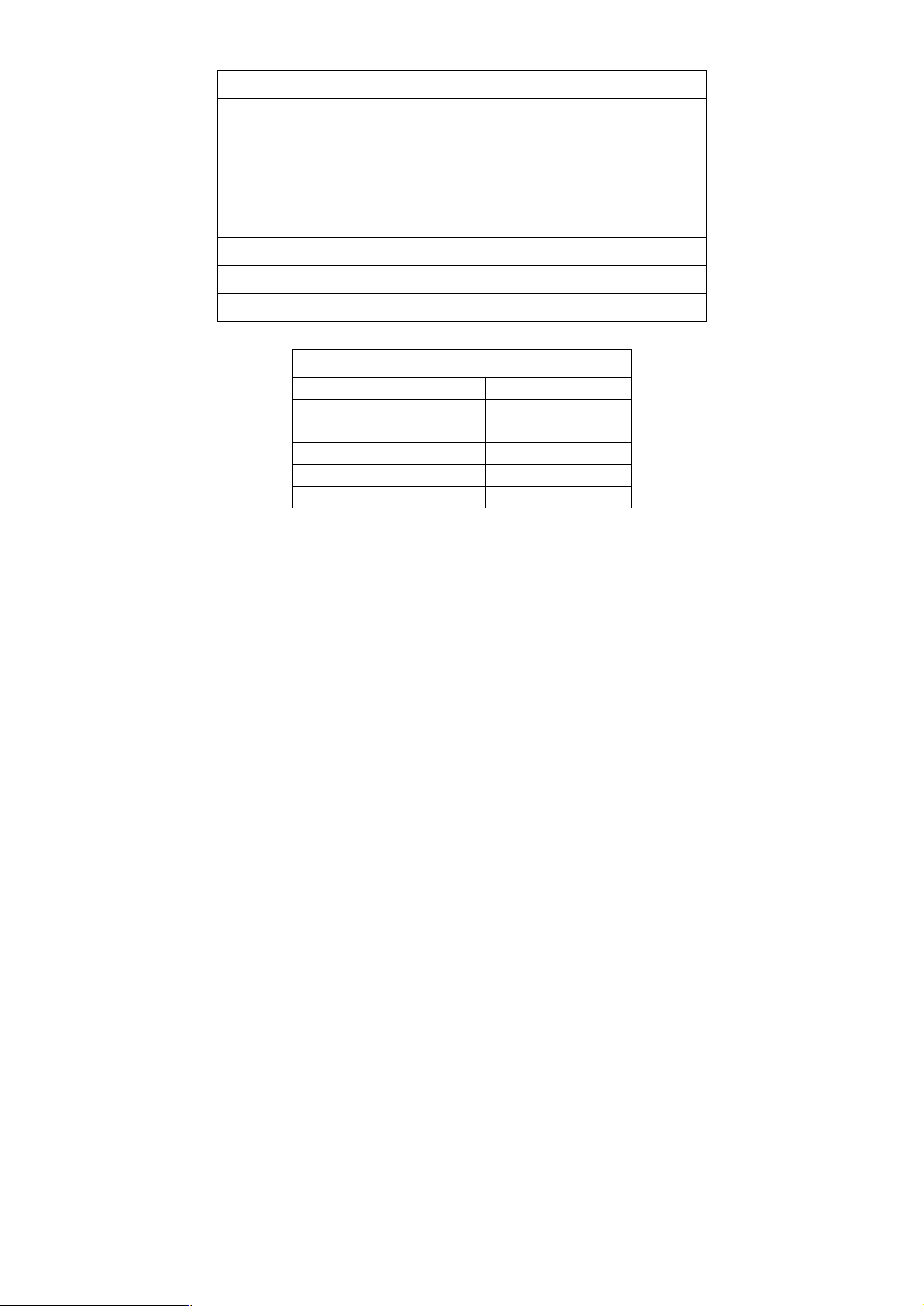
Wireless Interface IEEE 80211b/g
FCC / CE Class B
FPS-1UA
Power Consumption 5.5w max.
External Power Adapter 9V DC
LEDs 2
USB Port (1.1) 1
Ethernet Connector 10/100Base-TX
FCC / CE Class B
Environmental Specifications (all Models)
Operating Temperature 0 ~ 40°C
Storage Temperature -10 ~ 70°C
Shipping Temperature -40 ~ 70°C
Operating Humidity 10 ~ 80%
Storage Humidity 5 ~ 90%
Shipping Humidity 5 ~ 100%
Page 77
Page 82

Parallel Port Pin Assignments
Other Models
Pin Signal Name Direction
1 - Strobe To printer
2 +Data 0 To printer
3 +Data 1 To printer
4 +Data 2 To printer
5 +Data 3 To printer
6 +Data 4 To printer
7 +Data 5 To printer
8 +Data 6 To printer
9 +Data 7 To printer
10 - ACK To Server
11 + Busy To Server
12 + Paper End To Server
13 + Select To Server
14 - Auto Feed To printer
15 - Error To Server
16 - Init To printer
17 - Select In To printer
18-25 GND Ground
Page 78
Page 83
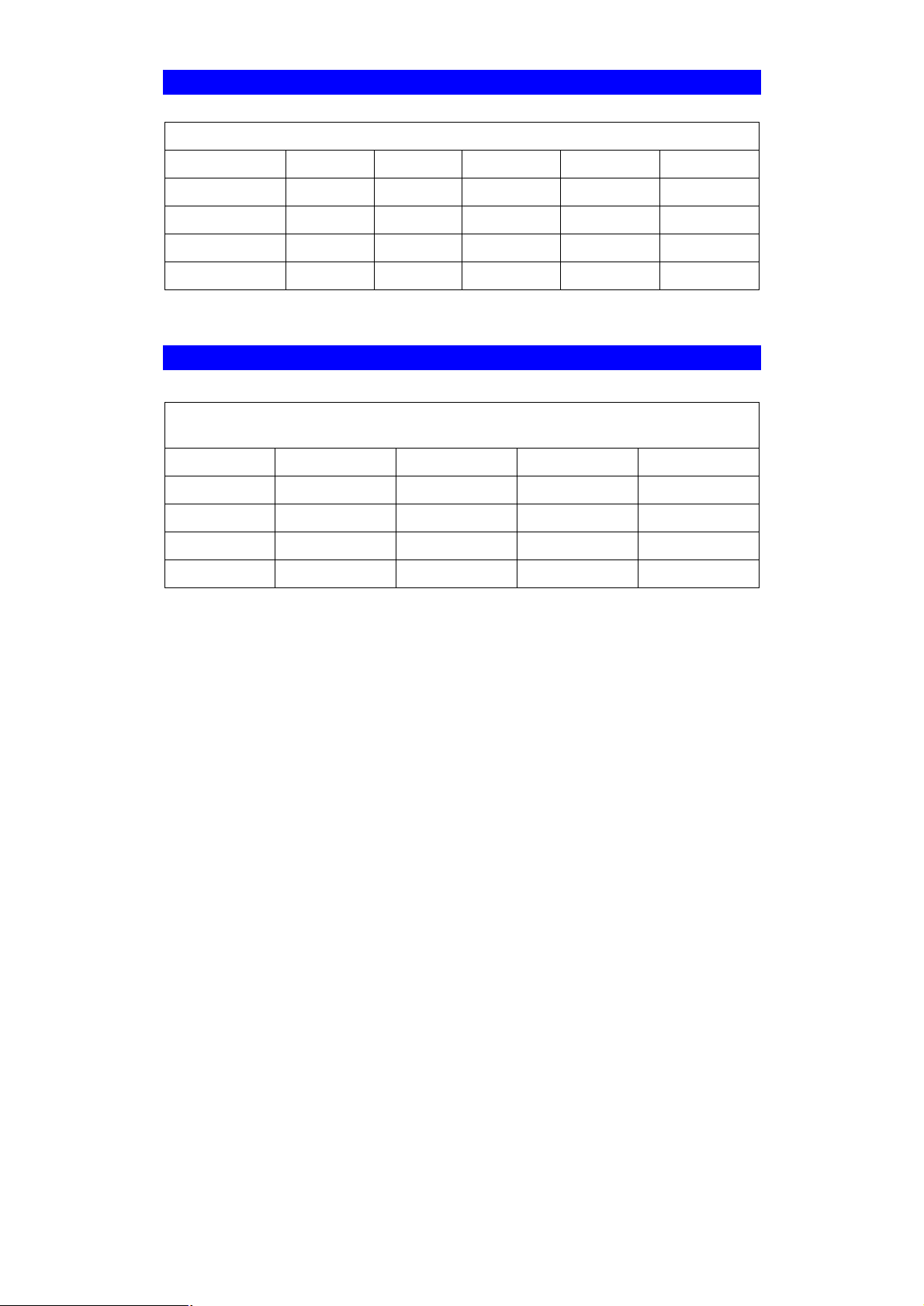
Protocol Support
Model TCP/IP NetBEUI
NetWare AppleTalk FTP/Telnet
FPS-5P-S
FPS-5P-M
FPS-2PUW
FPS-2PUWG
FPS-1UA
√ √ √ √ √
√ √ √ √ √
√ √
√ √
√ √
Feature Support
Model HTTP
Setup
FPS-5P-S
FPS-5P-M
FPS-2PUW
FPS-2PUWG
FPS-1UA
E-mail
Printing
√ √
√ √
√ √ √
√ √ √
√ √ √
√
√
√
IPP SNMP
√
√
FPS-2PUW/2PUWG can also act as IEEE 802.11b/g Wireless Stations.
Page 79
Page 84

Regulatory Approvals
FCC Statement
This equipment generates, uses, and can radiate radio frequency energy. It has been tested
and found to comply with the limits for a Class B digital device, pursuant to Part 15 of the FCC
rules. These limits are designed to provide reasonable protection against harmful interference
in a domestic environment.
Operation is subject to the following two conditions:
• This device may not cause harmful interference.
• This device must accept any interference received, including interference that may cause
undesired operation.
CE Marking Warning
This is a Class B product. In a domestic environment this product may cause radio interference in which case the user may be required to take adequate measures.
Page 80
Page 85

B
Appendix B
Network Server Configuration
Windows NT Server
Preparing for TCP/IP Printing
If using Windows NT 3.51 or Windows NT 4.0, Microsoft TCP/IP Printing Support must
be installed.
• If it is already installed, proceed to Adding a TCP/IP Remote Printer.
• Otherwise, the procedure to install TCP/IP printing support is as follows.
Windows NT 3.51
1. Start the Network option in Control Panel. When the Network Settings dialog box
appears, click the Add Software button to display the Add Network Software dialog
box.
2. Select TCP/IP Protocol And Related Components in the Network Software list box,
and then click the Continue button.
3. In the Windows NT TCP/IP Installation Options dialog box, check the TCP/IP Net-
work Printing Support option.
4. Click the OK button. Windows NT Setup will display a message asking for the full
path to the Windows NT distribution files. Provide the appropriate location and
click the Continue button. All necessary files will be copied to your hard disk.
5. If you did not check the Enable Automatic DHCP Configuration option in the Win-
dows NT TCP/IP Installation Options dialog box, you must complete all the required TCP/IP configuration procedures manually.
6. After you finish configuring TCP/IP, the Network Settings dialog box will reappear,
click the Close button and then restart your computer for the changes to take effect.
Windows NT 4.0
1. Go to Start-Settings-Control Panel-Network.
2. Click the Service option and ensure that Microsoft TCP/IP Printing is enabled. If
it is not enabled, select the Add option and enable it as usual.
3. If you added services in step 2, reboot the computer for the changes to take affect.
Page 81
Page 86

Adding a TCP/IP Remote Printer
Windows 3.51
1. From the Printer menu in Print Manager, select Create Printer.
2. In the resulting dialog box, enter data as follows:
Printer Name
Driver
Description
Print To Select Other.
3. A Print Destinations dialog box will appear after selecting Other. In the Available
Print Monitor list, select LPR Port, then OK.
4. An Add LPR compatible printer window will appear. Enter data in the fields as follows:
Name Or Address Of Host
Providing LPD
Name Of Printer On That
Machine
5. When the Create Printer dialog box reappears, check the Share This Printer On
The Network option.
6. The resource name shown in the Share Name box can be changed if you wish. In
the Location box, you can enter information concerning the printer location. Network users will see this information when browsing to find this printer.
7. Complete any other configuration information in the Create Printer dialog box,
save and exit.
Enter a name (up to 32 characters). This name appears in the
title bar of the printer window.
Select the appropriate driver for the attached printer.
Enter a printer description for other network users to reference.
Enter the IP address of the Print Server.
Enter the appropriate logical printer number. (e.g. L1)
Client PCs can now be configured as described in Chapter 4 - Client Configuration.
Windows NT 4.0
1. Go to Start-Settings-Printer and invoke the Add Printer wizard.
2. When prompted with this printer will be managed by, select My Computer and
click Next.
3. Select Add Port…, then select LPR Port and click New Port.
4. In the Name of Address of server providing lpd: Dialog box, enter the Print
Server's IP address.
5. In the Name of printer or print queue on that server dialog box, enter the appropriate logical printer number (L1..L3, or L1..L8, depending on the model) as previously configured on the Print Server.
6. Click OK. When returned to the Printer Ports window, simply select Close and
then install your printer driver as usual.
7. When prompted whether or not the printer will be shared, select the Sharing radio
button.
8. In the Shared dialog box, enter the shared printer name. (The shared name is how
other users will see this printer.) Click OK to save and exit.
Page 82
Page 87

Client PCs can now be configured as described in Chapter 4 - Client Configuration.
Page 83
Page 88

Windows 2000, XP and Server 2003
1. Start the Add Printer Wizard, select Network Printer, then click Next to browse for
the Print Server.
2. Locate and double-click the Print Server, select the desired port, and click Next.
The following message will be displayed:
Figure 26: Windows 2000 Message
3. Click "OK", and select the correct Manufacturer and Model for this printer.
4. Follow the prompts to complete the installation.
5. In the Printers folder, right-click the new printer, and select Sharing.
• Select "Shared As:" and enter an appropriate name for this printer. Users will
see this name when browsing for the printer during installation.
• If desired, click "Additional Drivers" and install printer drivers for other versions
of Windows, such as Windows 98. This will assist users during the installation
process.
6. Click OK to close this Window. Configuration is now complete.
Client PCs can now be configured as described in Chapter 4 - Client Configuration.
Novell NetWare
The FPS-5P-M/FPS-5P-S are fully support both Bindery and NDS Novell systems.
With either Bindery or NDS, two (2) NetWare operating modes are possible - Print
Server and Remote Printer. Print Server mode is recommended.
Novell Distributed Printing Services (NDPS) under NetWare 5 is also supported.
Configuration Methods (Bindery or NDS)
The following configuration methods are available. In each case, you must be logged
into the required NetWare Server with ADMIN rights.
Also, if using Windows, Novell's Client32 should be installed on your PC. Without Client32, only limited configuration changes can be made on the NetWare Server.
Setup Wizard
Using the Setup Wizard is recommended. This allows configuration of the Print Server
in NetWare Print Server Mode, which is the recommended system.
Page 84
Page 89
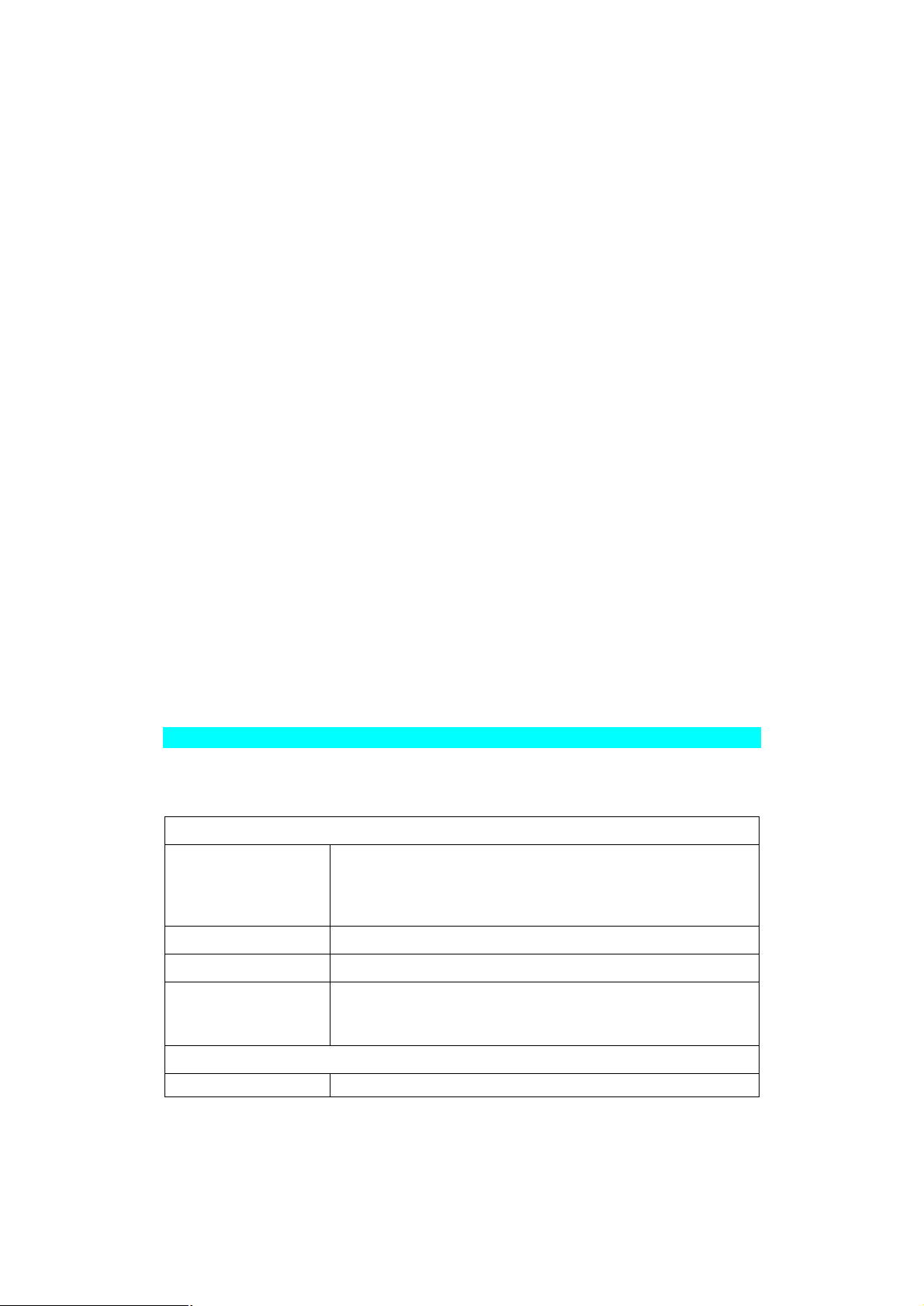
Novell Printer
NetWare print server to service the Print Server's parallel
Bi-Admin
For more control and flexibility, or to use NetWare Remote Printer Mode, you can
use the supplied Bi-Admin management utility. Provided you have Novell's Client 32
installed, Bi-Admin will allow you to configure the NetWare Server as well as the Print
Server.
• Bi-Admin is installed by run the Setup.exe in Utility\Bi-Admin folder in the
CD-ROM.
• See Chapter 5 for general information on using Bi-Admin.
• The NetWare Manual (in the Manual\NetWare folder on the CD-ROM) contains
detailed information on using Bi-Admin with NetWare Servers.
Other Methods
If you are unable to use Windows-based programs for configuration, the following
methods are available to configure the Print Server:
WPConfig
PSConfig
Quickset
• These programs are provided on the CD-ROM, in the Utility folder.
• WPConfig has a SETUP program; the other programs need only to be copied to
the desired folder on your PC.
• The documentation for these programs is provided in sub−folders of the Manual
folder on the CD-ROM.
• PSConfig and WPConfig do NOT configure your NetWare Server. It is necessary
to use PCONSOLE to create the necessary print object and queues, and ensure
the appropriate users have access rights to the print queues.
This program requires Windows 3.1, and the IPX/SPX protocol.
Menu-based DOS program, intended only to configure the Print
Server for use with NetWare V2, 3 and 4.
Command-line DOC program, intended only to configure the Print
Server for use with NetWare V2, 3 and 4. This program also has a
limited ability to configure the NetWare Server itself.
Configuration Data
The Print Server requires the following "General" data, and the data for the mode
(Print Server or Remote Printer) you are using.
General
Device Name
Device Password
NetWare Mode Print Server or Remote Printer.
Frame Type
Novell Remote Printer Mode
The device name (Default Server Name) is shown on a
sticker on the base of the device. Change this if you wish.
The new name MUST NOT exceed 19 characters, nor contain any spaces.
Default is NULL (no password).
Select the frame types used by your network. (Ethernet
802.2, Ethernet 802.3, Ethernet SNAP, and Ethernet II) By
default, all frame types are enabled.
Page 85
Page 90

Server for P1
port 1.
Novell Printer
Server for P2, P3 &
SP
(if exist)
Novell Print Server Mode
NDS Tree Name
Print Server
NDS Context
Master File Server
(Bindery mode
only)
Polling Queue
Interval
Job Notification by
Connection ID
NetWare Password
NetWare print server to service the Print Server's parallel
port 2 (P2), parallel port 3 (P3), or Serial port (SP), if these
ports exist.
Not applicable.
(NetWare NDS mode only)
Not applicable.
(NetWare NDS mode only)
Name of the Print Server's master file server.
Defines how often the Print Server will poll the queues to be
serviced.
Set to Yes to receive a job notification at only the work-
station where the print job originated, No to receive a job
notification at all workstations that you have logged on.
The password on the NetWare Server. The Print Server
device needs this password to connect to the NetWare
Server.
Setup for NDPS (NetWare 5)
Overview
• The Print Server must be configured as a valid device on your TCP/IP network.
• To use NDPS (Novell Distributed Printing Services), the Novell server must be
running Novell NetWare 5, and the PCs (clients) must be running IntranetWare
Client V2.2. or later.
The following procedure is designed to enable Public Access Printing under NDPS.
Public Access Printing allows anybody on the network to access the printer.
Creating an NDPS Manager Object
If an NDPS Manager Object already exists, skip this procedure and proceed to Creating an NDPS Printer Agent.
1. Login to NetWare 5.0 Server as Admin and start the NetWare Administrator program Nwadmn32.exe.
2. Select the container on NetWare Administrator where you want the NDPS Manager object to reside. (e.g. TeSupp)
3. Select Create - Object from the menu bar to view the New Object dialog.
4. Select NDPS Manager as the object to create. The Create NDPS Manager Object
window shown below will appear.
Page 86
Page 91
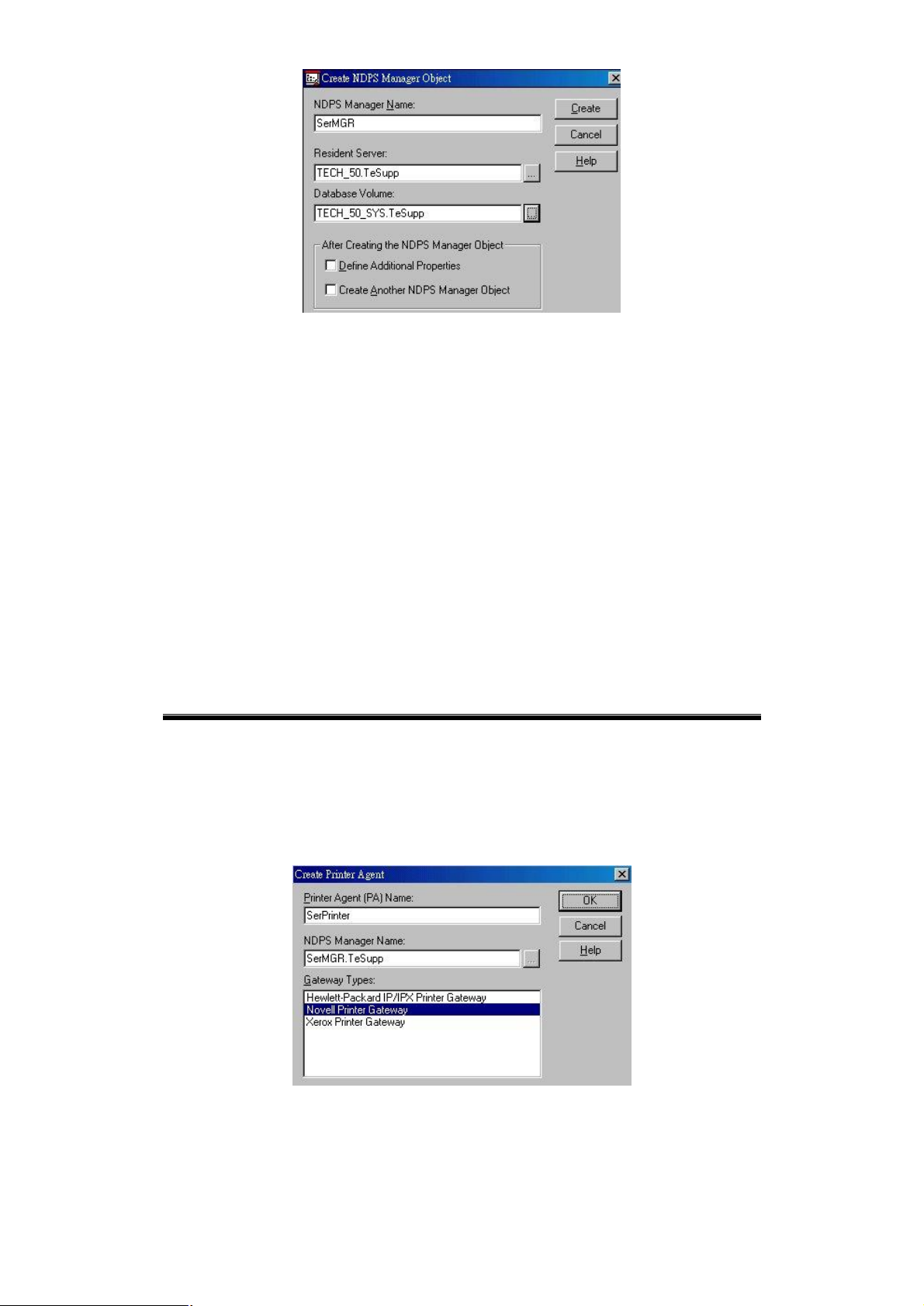
Figure 27: Create NDPS Manager Object
5. Type a name in the NDPS Manager Name.(e.g. SerMGR in Figure 1 above)
6. Browse the Resident Server and select where you want the NDPS Manager object
to be assigned. (e.g. TECH_50.TeSupp in figure 1 above)
7. Browse the Database Volume and select where you want the NDPS Manager database to be assigned. (e.g. TECH_50_SYS.TeSupp in figure 1 above)
8. Click Create. The new NDPS Manager will appear in the main browser window.
• To start the NDPS Manager in future, enter the following command at the
console:
LOAD NDPSM then selects the NDPS Manager object.
• To start the NDPS Manager whenever you bring up the server, add a com-
mand like the following to your server's AUTOEXEC.NCF file:
LOAD NDPSM SerMGR.TeSupp
The last item is the name of the NDPS Manager object you wish to load.
9. After creating an NDPS Manager, you can create NDPS printers by using NetWare Administrator, as explained below.
Creating an NDPS Printer Agent
To create Public Access Printers using the NDPS Manager Object in NetWare Administrator, follow this procedure:
1. Start the NDPS Manager object you will be using to control the Printer Agent.
2. At the Identification page, click the Printer Agent List.
3. Click New to see the Create Printer Agent window, as shown below.
Figure 28: Create Printer Agent
Page 87
Page 92

4. Enter the desired name for the Printer Agent (PA) Name.
5. Normally, the NDPS Manager will be the NDPS Manger object you are using.
6. Select Novell Printer Gateway in the Gateway Type. (see figure2 above)
7. Click OK and then select the available printer.
8. Select Remote (LPR on IP) in the Connection Type.
9. Click Next to see the following Configure Port Handler screen.
Figure 29 Configure Port Handler
10. In the Host address IP field, enter the IP Address previously assigned to the Print
Server device.
11. In the Printer Name field, enter the Logical Port name on the Print Server. (e.g.: L1)
Note: For Print Servers with one parallel port, the logical ports are named L1, L2
and L3. For devices with three parallel ports, the logical ports are named L1 to L8.
12. Click Finish, then select appropriate drivers for Windows 3.1, Windows 95/98 and
Windows NT 4.
13. The new Printer Agent will now appear in the Printer Agent List window.
Repeat this procedure for any other ports on the Print Server, or for any other logical
printers you wish to use.
Client PCs can now be configured as described in Chapter 4 - Client Configuration.
Page 88
Page 93

Unix Systems
Your Print Server can be configured using FTP, and it supports the following Unix
printing methods:
• LPD
• FTP
• Direct Socket Interface
• PSfilter (proprietary printing method)
For full details on using Unix systems with your Print Server, refer to the Unix manual
in the /Manual/Unix directory on the CD-ROM.
Page 89
