Page 1
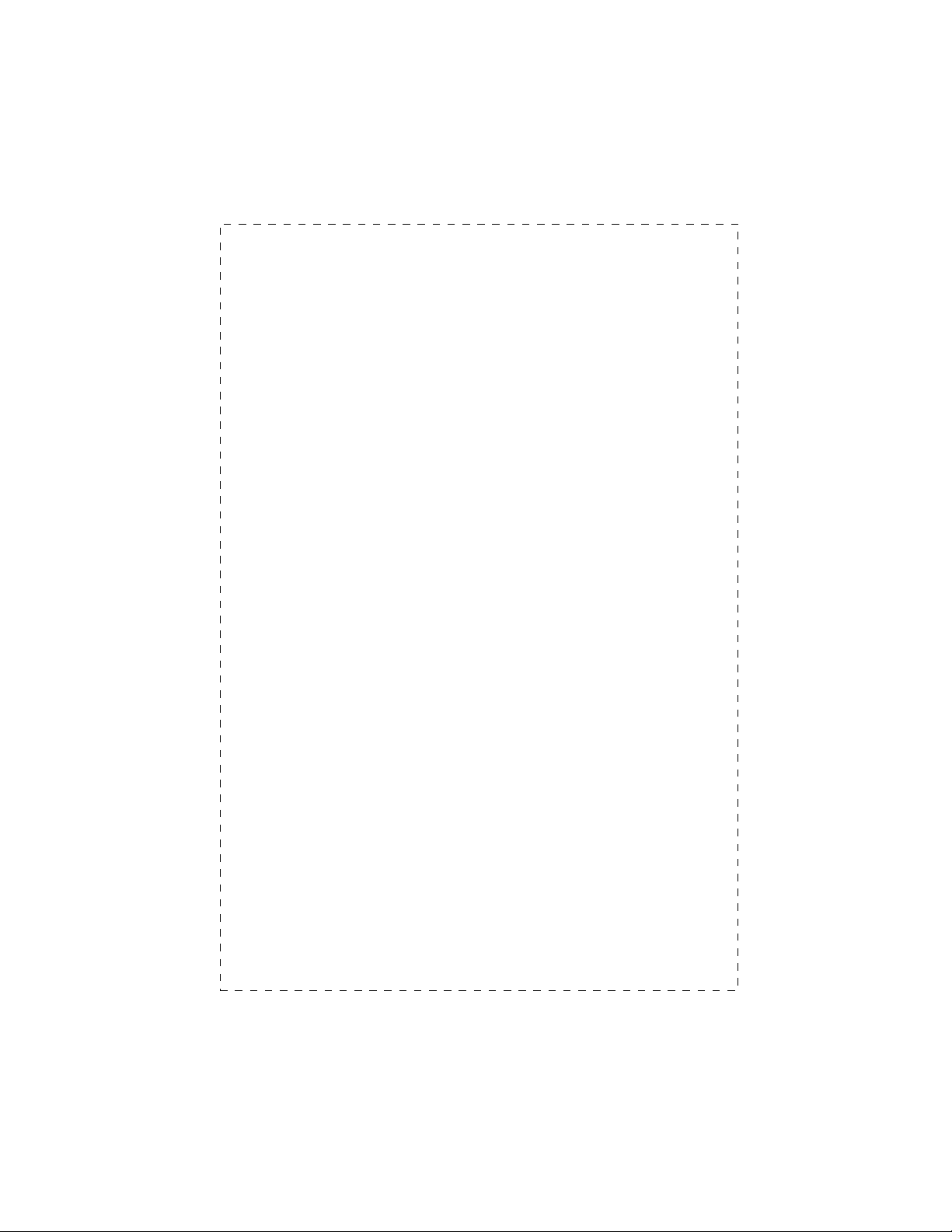
-
2 -
Trademarks
Copyright PLANET Technology Corp. 2002.
Contents subject to revision without prior notice.
PLANET is a registered trademark of PLANET Technology
Corp. All other trademarks belong to their respective owners.
Disclaimer
PLANET Technology does not warrant that the hardware will
work properly in all environments and applications, and
makes no warranty and representation, either implied or expressed, with respect to the quality, performance,
merchantability, or fitness for a particular purpose.
PLANET has made every effort to ensure that this User’s
Manual is accurate; PLANET disclaims liability for any inaccuracies or omissions that may have occurred.
Information in this User’s Manual is subject to change without
notice and does not represent a commitment on the part of
PLANET. PLANET assumes no responsibility for any inaccuracies that may be contained in this User’s Manual.
PLANET makes no commitment to update or keep current
the information in this User’s Manual, and reserves the right to
make improvements to this User’s Manual and/or to the
products described in this User’s Manual, at any time without
notice.
If you find information in this manual that is incorrect, misleading, or incomplete, we would appreciate your comments
and suggestions.
Page 2
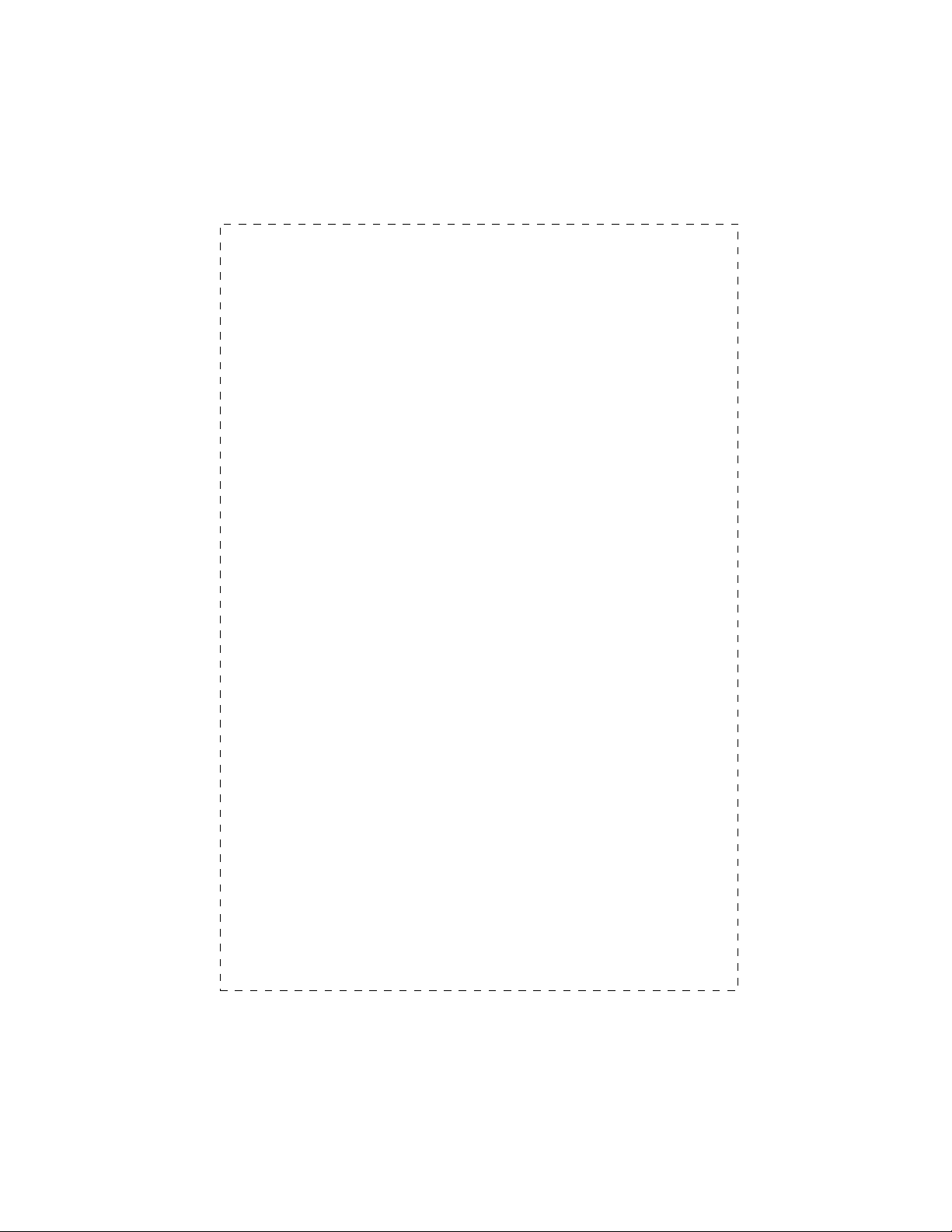
FCC Warning
This equipment has been tested and found to comply with the
limits for a Class A digital device, pursuant to Part 15 of the
FCC Rules. These limits are designed to provide reasonable
protection against harmful interference when the equipment
is operated in a commercial environment. This equipment
generates, uses, and can radiate radio frequency energy and,
if not installed and used in accordance with the Instruction
manual, may cause harmful interference to radio communications. Operation of this equipment in a residential area is
likely to cause harmful interference in which case the user will
be required to correct the interference at his own expense.
CE Mark Warning
This is a Class A product. In a domestic environment, this
product may cause radio interference, in which case the user
may be required to take adequate measures.
Revision
PLANET Fast Ethernet Switch User's Manual
FOR MODEL: FNSW-3200
Part No.:
EM-FNSW32V1
- 3 -
Page 3
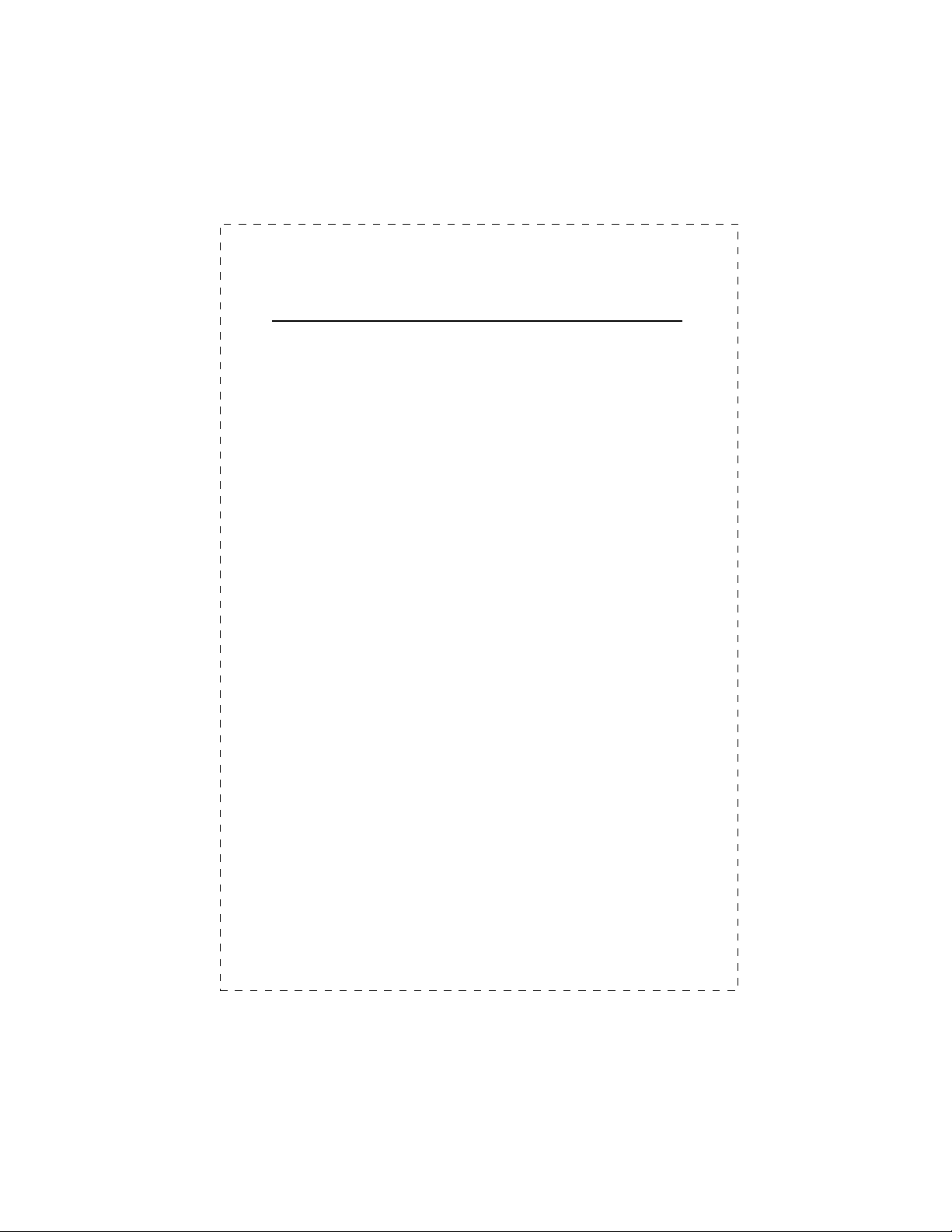
TABLE OF CONTENTS
1. UNPACKING INFORMATION.............................................1
2. PRODUCT INTRODUCTION...............................................3
2.1 KEY FEATURES.................................................................3
2.2 FRONT PANEL...................................................................3
2.2.1 Ports Speed.............................................................4
2.2.2 Cabling.....................................................................4
2.2.3 Auto-MDI/MDI-X.......................................................4
2.2.4 Status LEDs.............................................................5
2.3 THE REAR PANEL .............................................................5
2.3.1 Power Connector.....................................................5
3. INSTALLATION...................................................................7
3.1 RACK-MOUNT INSTALLATION.............................................7
3.2 DESKTOP INSTALLATION ...................................................7
4. OPTIMIZING CONFIGURATION.........................................9
4.1 P
RIOR TO INSTALLATION
4.2 HALF- AND FULL-DUPLEX..................................................9
4.3 FAST ETHERNET.............................................................10
4.4 AUTO-NEGOTIATION .......................................................11
4.5 MAC ADDRESS TABLE....................................................11
4.6 SAMPLE APPLICATION.....................................................12
5. TROUBLESHOOTING.......................................................13
...................................................9
6. PRODUCT SPECIFICATIONS..........................................15
7. RJ-45 PIN ASSIGNMENT..................................................17
- 4 -
Page 4
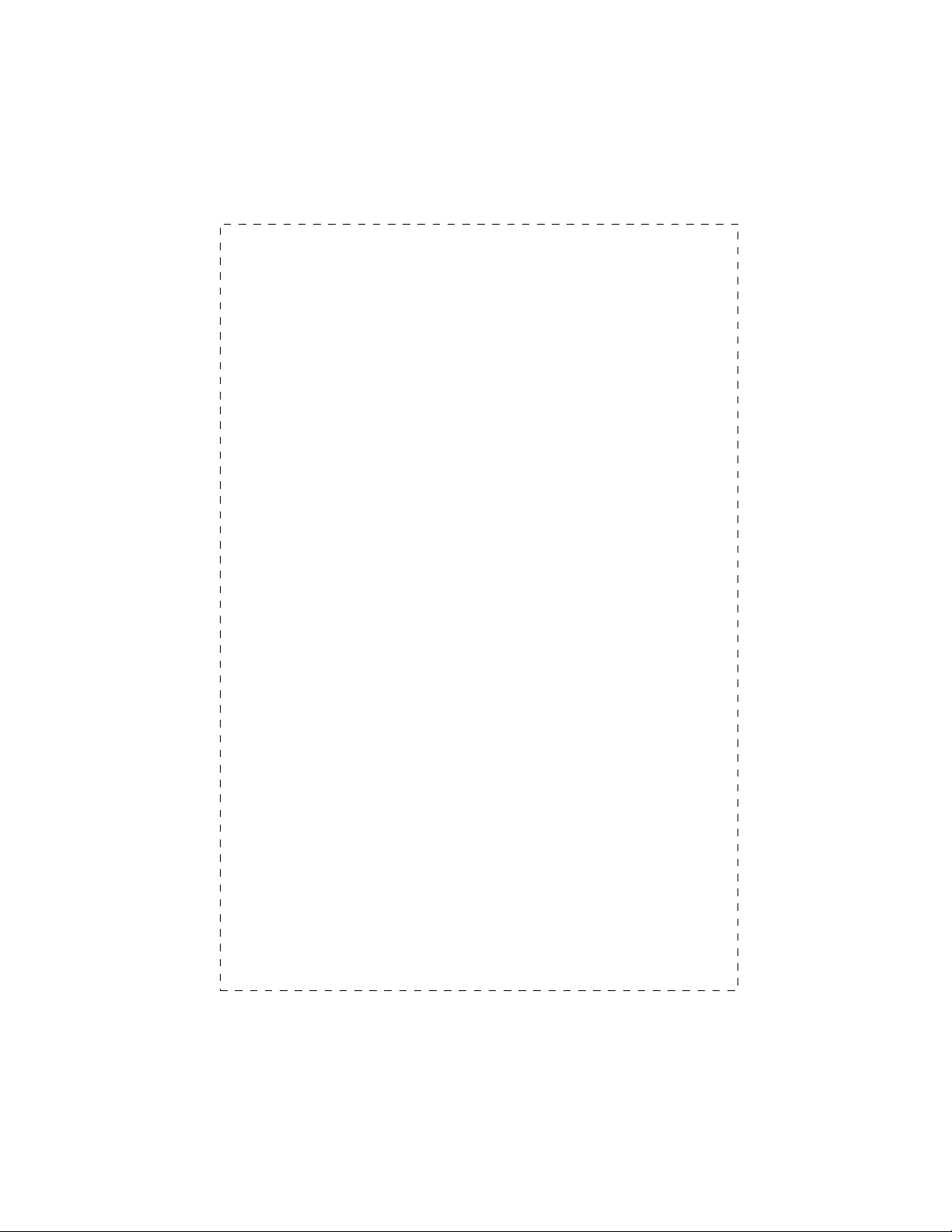
1. UNPACKING INFORMATION
Thank you for purchasing PLANET Ethernet Switches. Before
continuing, please check the contents of the product package. This product package should contain the following items:
● One Ethernet Switch
● One Power Cord
● Two Rack-Mounting Brackets with attachment screws
● This User’s manual
Please inform your local dealer/supplier immediately if any
item is found to be defective, damaged or missing. Retain the
original packaging (carton), including the packing materials,
and use them to re-pack the product in the unlikely event
there is a need to return it to us for repairing.
- 1 -
Page 5
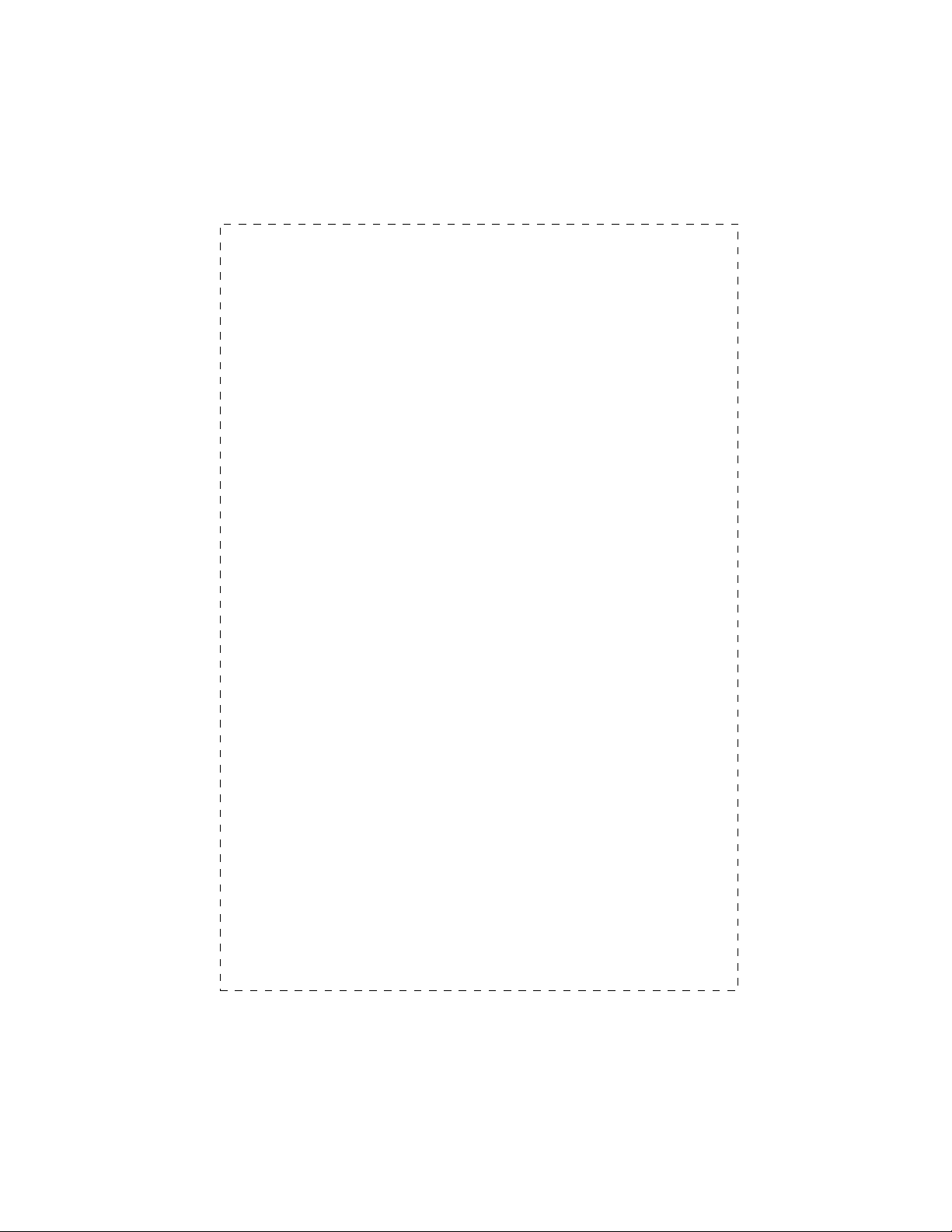
This page intentionally left blank!
- 2 -
Page 6
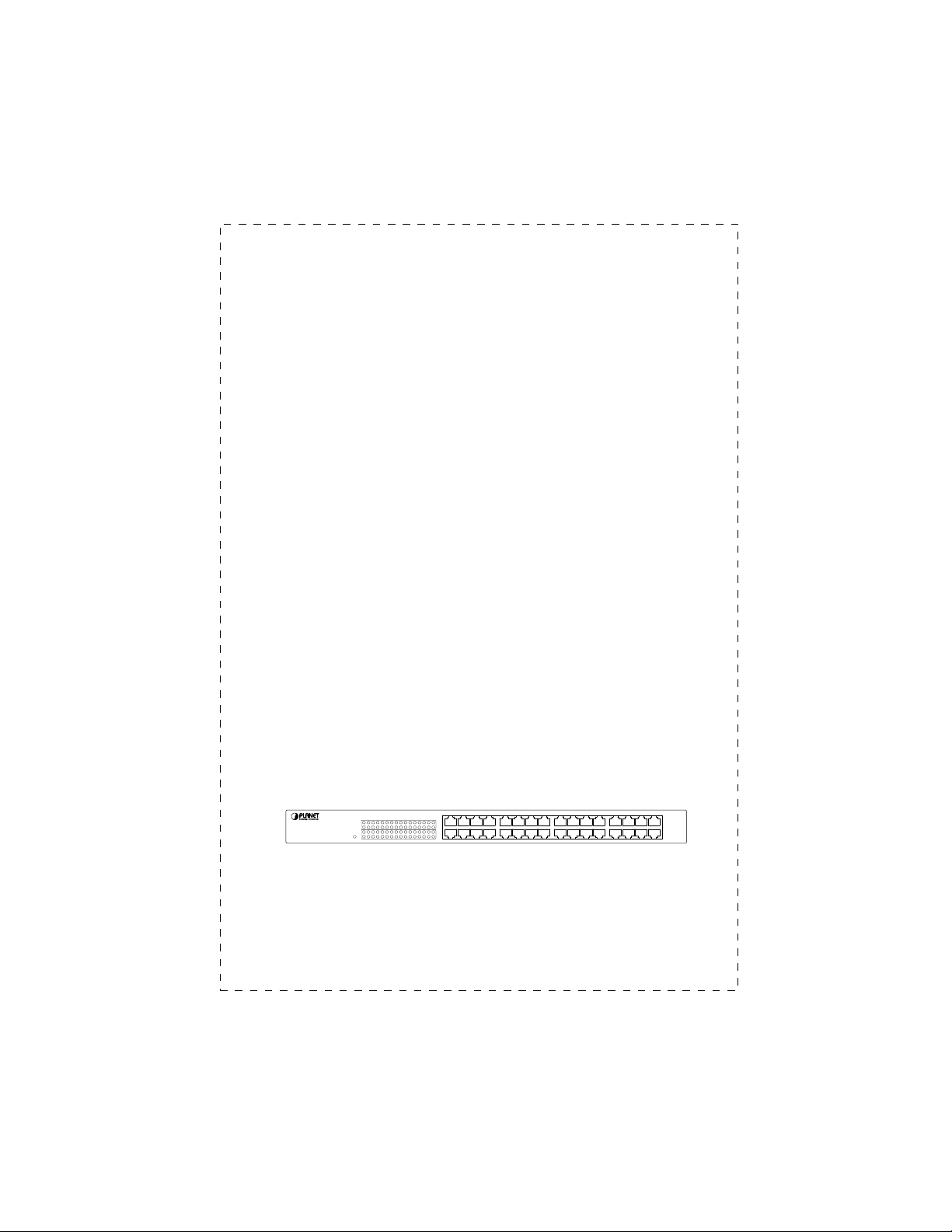
2. PRODUCT INTRODUCTION
FNSW-3200 Ethernet Switch is multi-speed, versatile network
devices combining both standard and "Big-Pipe" ports under the
same hood.
2.1 Key Features
w Compliant with IEEE802.3 and 802.3u standards for
100Base-TX
w 32-port Fast Ethernet Switch, pure 10/100Base-TX
w Wire-speed "Store-and-Forward" filtering/forwarding
eliminates bad data packets with minimal delay
w 100Base-TX ports automatically sense and set optimal
line speed from 10/20, 100/200Mbps, All 100Base-TX
port support Auto-Negotiation function
w Shared buffer memory and up to 4K Fast Ethernet
Switch-entry MAC source address table make for fast
handling of data packets
w Auto-MDI/MDI-X detection supports
w Flow control to eliminate packets loss
w Internal, full-range power supply suitable for worldwide
use
2.2 Front Panel
FNSW-3200
10/100Mbps Ethernet Switch
123456789
PWR
171819202122232425
Figure 1: Front View of the FNSW-3200
123456789
100M
LNK/
ACT
100M
LNK/
ACT
171819202122232425
- 3 -
Page 7
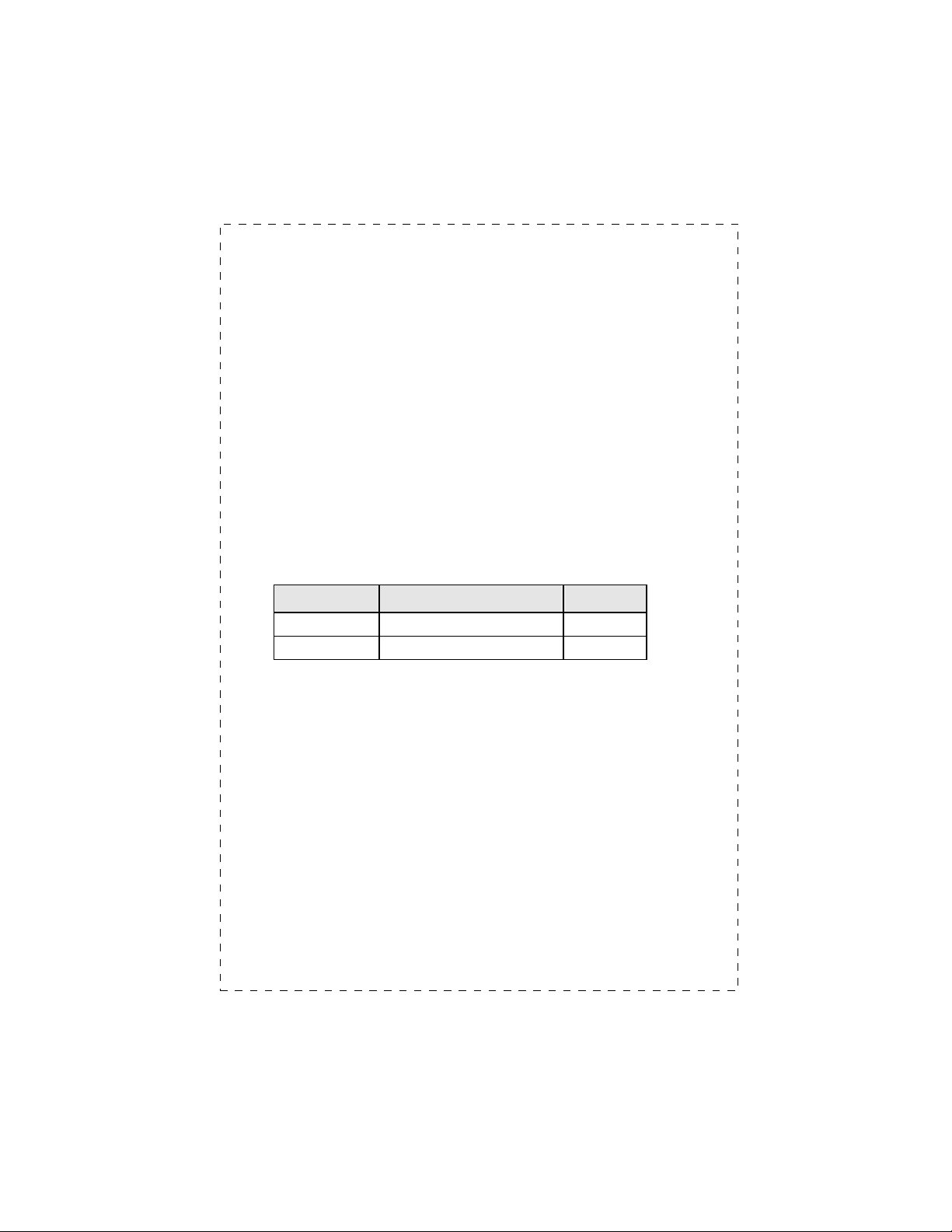
2.2.1 Ports Speed
n 100Base-TX
All 100Base-TX ports come with auto-negotiation capability.
They automatically support 100Base-TX and 10Base-T
networks. Users only need to plug a working network device
into one of the 100Base-TX ports, then turn on the switch.
The port will automatically runs in 10Mbps, 20Mbps,
100Mbps or 200Mbps after the negotiation with the connected device.
2.2.2 Cabling
100Base-TX ports use RJ-45 sockets -- similar to phone
jacks -- for connection of unshielded twisted-pair cable (UTP).
The IEEE 802.3u Fast Ethernet standard requires Category 5
UTP for 100Mbps 100Base-TX. 10Base-T networks can use
Cat.3, 4, or 5 UTP (see table A)
Port Type Cable Type Connector
10Base-T
100Base-TX
Cat 3, 4, 5 RJ-45
Cat.5/5e UTP RJ-45
Table A: Supported port list
2.2.3 Auto-MDI/MDI-X
Each numbered port of FNSW-3200 is MDI/MDI-X port.
Which automatically detects straight-through/ crossover cable types. You can direct use straight cable for the connection
to your workstation or other end nodes. Either straight or
cross-over cable can be used to connect switch, hub or end
nodes without any hassle.
- 4 -
Page 8

2.2.4 Status LEDs
One POWER LED to show power On/Off is on the front panel
and each port has two status LED indicators, as shown below.
S
L
ABEL
U
PPER
ROW
L
OWER
ROW
Steady
orange
OFF 10M Remains off and Link ON to in-
Steady
Green
Blink
Green
/
TATUS
C
OLOR
M
EANING
D
ESCRIPTION
100M Lit to indicate that a valid physical
UTP/STP connection exists on
that port runs in
dicate the port runs in 10Mbps
Link Lit to indicate that a valid physical
UTP/STP connection is detected
Activity Blink to indicate the port is re-
ceiving data packets
Table B: The Switch's Port-LED Functions
100Mbps
2.3 The Rear Panel
Figure 2: Rear View for FNSW-3200
2.3.1 Power Connector
The Power Connector is designed to be use with the power cord
included in the product package. Attach the female end of the
cord to the power connector and the male end of the cord to a
grounded power outlet. The accepted power range is from
100VAC to 240VAC, 50/60Hz.
100-240V AC
50-60 Hz
- 5 -
Page 9

Note:
The Switch is a power-required device, it means, the
Switch will not work until it is powered. If your networked
PCs will need to transmit data all the time, please consider use an UPS (Uninterrupted Power Supply) for your
Switch. It will prevent you from network data loss.
In some area, installing a surge suppression device may
also help to protect your Switch from being damaged by
unregulated surge or current to the Switch or the power
adapter.
- 6 -
Page 10

3. INSTALLATION
The Switch do NOT require software configuration. Users can
immediately use any of the features of this product simply by
attaching the cables and turning on the power.
To get the best use of these Switch models, many things need
to be considered first. See Section 4. OPTIMIZING
CONFIGURATION for details.
3.1 Rack-Mount Installation
Most users prefer to attach the power cord to the hub before
installation in a network rack. Do not plug the other end of the
cord into a power outlet until after the hub is installed.
For mounting the Switch in a network rack, first attach the
rack-mount brackets to the side of the hub with screws. (Both
brackets and screws are included in the product package.) Slide
the hub into the rack and align the holes in the bracket with the
corresponding holes in the network rack. Attach the bracket to
the rack with the enclosed screws.
3.2 Desktop Installation
To locate the Switch on a desktop, first attach the four rubber
feet to the bottom of the hub, one in each corner. Place the hub
on a clean, flat desk or tabletop close to a power outlet. Make
sure there is no hindrance behind the fan of the hub
Plug in all network connections, and then turn the switch on via
plug in the power cord.
- 7 -
Page 11

This page intentionally left blank!
- 8 -
Page 12

4. OPTIMIZING CONFIGURATION
4.1 Prior to Installation
Before installing the Switch models and connecting network
devices, it is important to plan the new network layout. Consider:
w Dedicated Bandwidth: File servers and other
high-traffic hardware can improve if they have their own
direct connection with dedicated 10 or 100Mbps bandwidth.
w Full-Duplex: Determine which devices would benefit
from a Full Duplex connection and check that they
support it.
w Fast Ethernet: 100Base-TX and 100Base-FX have
different rules for cable and distance. Make sure these
are followed.
w
Auto-Negotiation:
be easily swapped when the other end of the cable is
fixed to a port with auto-negotiation.
4.2 Half- and Full-Duplex
The Switch supports both Half- and Full-Duplex modes for
10Base-T and 100Base-TX. Half-Duplex mode is the traditional
data transfer mode: one station sends data while other devices
wait for the first to finish.
Full-Duplex is the simultaneous transmission and receiving of
data. It is only possible between two devices with a dedicated
link (e.g., switch-to-switch, switch-to-PC). Both of the devices
must be capable of, and set to, Full-Duplex.
100Base-TX ports use auto-negotiation to detect and set the
line's operating mode.
Devices with different speeds may
- 9 -
Page 13

4.3 Fast Ethernet
100Base-TX and 100Base-FX are called "Fast Ethernet." This
is because they use the Ethernet CSMA/CD access rules and
data packet structure, but data travels ten times faster
(100Mbps) than traditional 10Mbps Ethernet.
Below is a list of the cable types and connectors that supported
by Switch for 10Base-T, 100Base-TX.
C
PORT TYPE
100B
10B
-TX
ASE
-T
ASE
Table C: Cables & Connectors Supported by the Switch
Cat. 5 UTP only RJ-45
Cat.3, 4, 5 UTP RJ-45
ABLES TYPE
C
ONNECTOR
In many cases, 10Base-T LANs can quickly and easily upgrade
to 100Base-TX networks.
PORT TYPE
10/100B
ASE
Table D: Cable Type & Cabling distance accepted
-TX
C
ABLES DISTANCE
100m
- 10 -
Page 14

4.4 Auto-Negotiation
The 100Base-TX ports on the Switch have built-in
"Auto-Negotiation". This technology automatically sets the best
possible bandwidth when a connection is established with another network device (usually at Power On or Reset). This is
done by detect the mode and speed at the second device is
capable of. The 100Base-TX devices can connect with the
100Base-TX port in either Half- or Full-Duplex mode.
If attached device is: 100Base-TX port will set to:
100Mbps, no auto-negotiation 100Mbps
100Mbps, with auto-negotiation 200Mbps
10Mbps, no auto-negotiation 10Mbps
10Mbps, with auto-negotiation 20Mbps
Table E: Speed & Duplex mode detected by the switch
(100Base-TX, Half-Duplex)
(100Base-TX, Full-Duplex)
(10Base-T, Half-Duplex)
(10Base-T, Full-Duplex)
4.5 MAC Address Table
This 6-byte ID is called the MAC (Media Access Control) Address. Every Ethernet data packet includes both source and
destination addresses.
These Switch models can automatically learn and store up to 4K
MAC addresses. The MAC address table is volatile: it disappears when the switch is powered off or reset.
Note: When the network needs reconfiguration, we
recommend turning off the power first. After all
nodes have been moved, power on the switch to
rebuild the internal MAC address table.
- 11 -
Page 15

1 0 M b p s E H - 3 2 0 0 1 0 M b p s
E H - 1 6 0 2 R 2 0 M b p s
4.6 Sample Application
The optimal application for the Switch, no matter with the extension module or not, is as a "big pipe" backbone
interconnecting file servers with bandwidth-hungry workgroups,
departments, and offices.
In the figure, the FNSW-3200 links to another hub‘s Uplink
(MDI-II) port, some ports connect to 100Mbps Workstations,
and attached to file servers at 200Mbps.
Server Farm
FNSW-3200
Server Farm
Ethernet/Fast Ethernet Hubs
FSD-1600
200Mbps
200Mbps
100Mbps
FNSW-2401Ev2
100m
200Mbps
10/100Mbps
Workgroup
FNSW-1601Ev2
200Mbps
10Mbps
Figure 3: Sample Application
FSD-1600 -
10/20Mbps
Workgroups
20Mbps
- 12 -
Page 16

5. TROUBLESHOOTING
This chapter contains information to help you solve problems. If
Switch is not functioning properly, make sure the Ethernet
Switch was set up according to instructions in this manual.
The Link LED is not lit
Solution:
Check the cable connection and remove duplex mode of
the Switch.
Some stations can not talk to other stations located on The
other port
Solution:
The address table may contain older information than of the
address table of that node. Please power down to refresh
the address information.
Performance is bad
Solution:
Check the full duplex status of the Ethernet Switch. If the
Ethernet Switch is set to full duplex and the partner is set to
half duplex, then the performance will be poor.
- 13 -
Page 17

This page intentionally left blank!
- 14 -
Page 18

6. PRODUCT SPECIFICATIONS
P
PORTS
MAC A
B
F
R
RODUCT
DDRESSES
ANDWIDTH
/ F
ILTER
ATE
ORWARD
LEDs
M
EDIA SUPPORT
P
OWER SUPPLY
P
OWER
C
ONSUMPTION
E
NVIRONMENT
D
IMENSIONS
S
TANDARD COMPLIANCE
N
ETWORK
E
MISSION
S
AFETY
FNSW-3200
32
10/100Base-TX RJ-45 (MDI / MDI-X)
4K-entry
100Base-TX, 200/100/20/10Mbps, Auto-Negotiation
148,800 packets/second per port @ 100Mbps, max.
1 for Power On/Off
2 per port for 100Mbps, Link/Act.
100Base-TX Cat. 5 UTP, RJ-45
10Base-T Cat. 3, 4, 5 UTP RJ-45
Auto-switching. Input voltage: 100~240 VAC, 50 ~ 60Hz
15 watt / 51BTU max.
Operating
Storage
Humidity
Temp: 0 ~ 50°C (32 ~ 122°F)
Temp: -30 ~ 70°C (-22 ~ 158°F)
0 ~ 90% non-condensing
440 x 120 x 44 mm (L x W x H.)
IEEE802.3 (10Base-T), IEEE802.3u (100Base-TX)
IEEE802.3x (Flow-Control)
FCC Class A, CE
UL, TUV/GS (EN60950)
Table F: Product Specifications
- 15 -
Page 19

This page intentionally left blank!
- 16 -
Page 20

7. RJ-45 PIN ASSIGNMENT
When connecting your FNSW-3200 10/100Mbps Ethernet
Switch to another switch, a bridge or a hub, a straight or
crossover cable is necessary. Each port of the Switch supports
auto-MDI/MDI-X detection. That means you can directly connect the Switch to any Ethernet devices without making a
crossover cable.
The following table and diagram show the standard RJ-45 receptacle/ connector and their pin assignments:
RJ-45 Connector pin assignment
MDI
Contact
1 Tx + (transmit) Rx + (receive)
2 Tx - (transmit) Rx - (receive)
3 Rx + (receive) Tx + (transmit)
4, 5 Not used
6 Rx - (receive) Tx - (transmit)
7, 8 Not used
The standard cable, RJ-45 pin assignment
Media Dependant
Interface
MDI-X
Media Dependant
Interface -Cross
The standard RJ-45 receptacle/connector
- 17 -
Page 21

There are 8 wires on a standard UTP/STP cable and each wire
is color-coded. The following shows the pin allocation and color
of straight cable and crossover cable connection:
Figure 4: Straight-Through and Crossover Cable
Please make sure your connected cables are with same pin
assignment and color as above picture before deploying the
cables into your network.
- 18 -
Page 22

EM-FNSW32v1
