Page 1

24-Port 10/100Mbps with 2-Gigabit
Web Smart Ethernet Switch
FGSW-2402VS/FGSW-2620VSF
User’s Manual
- 1 -
Page 2
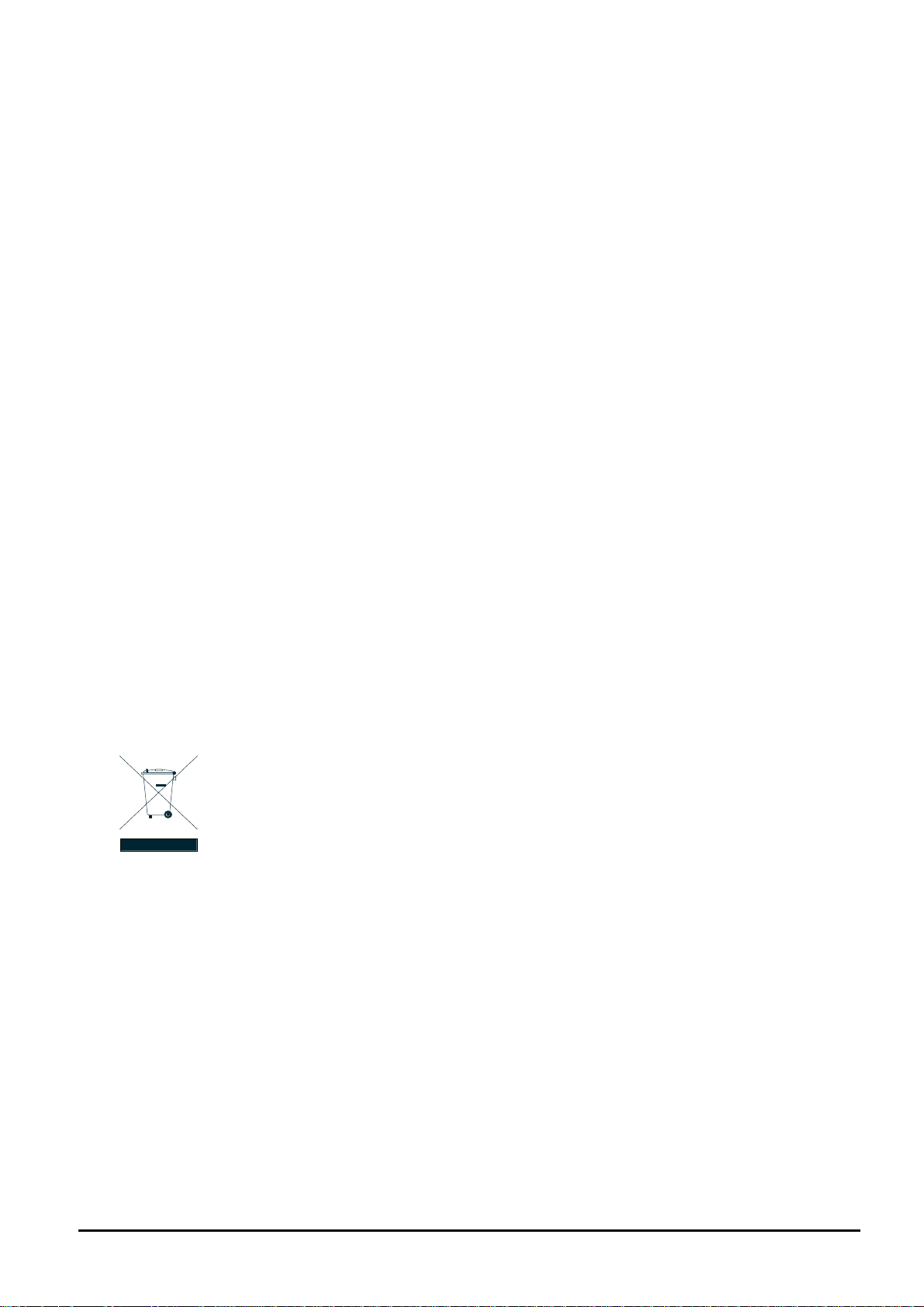
Trademarks
Copyright © PLANET Technology Corp. 2006.
Contents subject to revision without prior notice.
PLANET is a registered trademark of PLANET Technology Corp. All other trademarks belong to their respective
owners.
Disclaimer
PLANET Technology does not warrant that the hardware will work properly in all environments and applications,
and makes no warranty and representation, either implied or expressed, with respect to the quality, performance,
merchantability, or fitness for a particular purpose.
PLANET has made every effort to ensure that this User’s Manual is accurate; PLANET disclaims liability for any
inaccuracies or omissions that may have occurred.
Information in this User’s Manual is subject to change without notice and does not represent a commitment on the
part of PLANET. PLANET assumes no responsibility for any inaccuracies that may be contained in this User’s
Manual. PLANET makes no commitment to update or keep current the information in this User’s Manual, and
reserves the right to make improvements to this User’s Manual and/or to the products described in this User’s
Manual, at any time without notice.
If you find information in this manual that is incorrect, misleading, or incomplete, we would appreciate your
comments and suggestions.
FCC Warning
This equipment has been tested and found to comply with the limits for a Class A digital device, pursuant to Part
15 of the FCC Rules. These limits are designed to provide reasonable protection against harmful interference
when the equipment is operated in a commercial environment. This equipment generates, uses, and can radiate
radio frequency energy and, if not installed and used in accordance with the Instruction manual, may cause
harmful interference to radio communications. Operation of this equipment in a residential area is likely to cause
harmful interference in which case the user will be required to correct the interference at his own expense.
CE Mark Warning
This is a Class A product. In a domestic environment, this product may cause radio interference, in which case the
user may be required to take adequate measures.
WEEE Warning
To avoid the potential effects on the environment and human health as a result of the presence of
hazardous substances in electrical and electronic equipment, end users of electrical and electronic
equipment should understand the meaning of the crossed-out wheeled bin symbol. Do not dispose of
WEEE as unsorted municipal waste and have to collect such WEEE separately.
Revision
PLANET 24-Port 10/100Mbps with 2-Gigabit Web Smart Ethernet Switch User's Manual
FOR MODELS: FGSW-2402VS/FGSW-2620VSF
REVISION: 2.0(OCTOBER.2006)
Part No.: 2080-A81030-000
- 2 -
Page 3
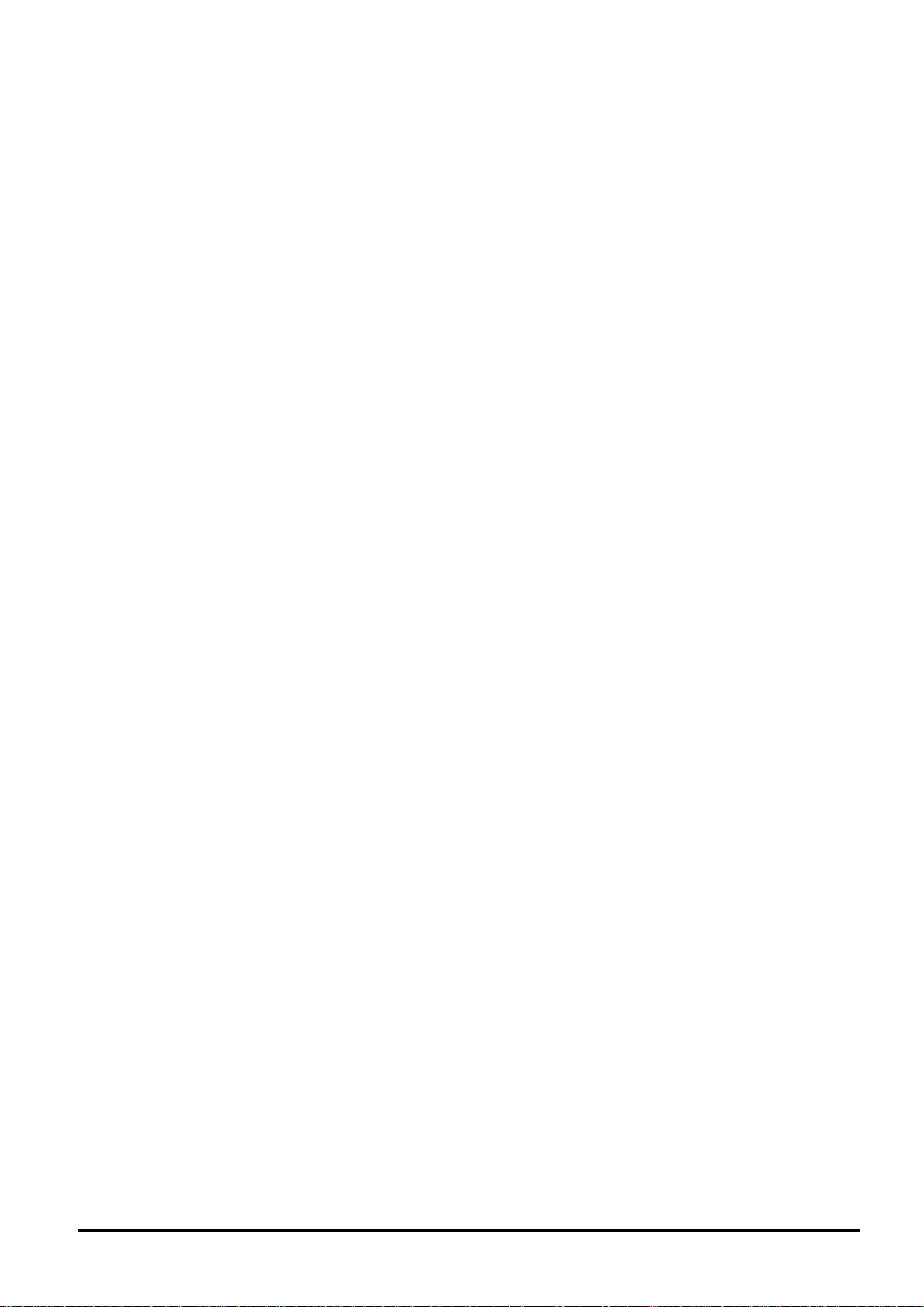
TABLE OF CONTENTS
1. INTRODUCTION.......................................................................................................................................... 4
1.1 CHECKLIST ................................................................................................................................................ 4
1.2 ABOUT THE SWITCH ................................................................................................................................... 4
1.3 FEATURES ................................................................................................................................................. 5
1.4 SPECIFICATION .......................................................................................................................................... 5
2. HARDWARE DESCRIPTION...................................................................................................................... 7
2.1 FRONT PANEL ............................................................................................................................................ 7
2.2 REAR PANEL.............................................................................................................................................. 8
2.3 HARDWARE INSTALLATION .......................................................................................................................... 8
3. SWITCH MANAGEMENT..........................................................................................................................10
3.1 OVERVIEW ............................................................................................................................................... 10
3.2 MANAGEMENT METHOD............................................................................................................................ 10
3.2.1 Web Management...........................................................................................................................10
3.3 LOGGING ON TO THE FGSW-2402VS/FGSW-2620VSF........................................................................... 10
4. WEB MANAGEMENT.................................................................................................................................11
4.1 LOGIN IN TO THE SWITCH .......................................................................................................................... 11
4-2 PORT STATUS.......................................................................................................................................... 12
4-3 PORT CONFIGURATION ............................................................................................................................. 13
4-4 TRUNK CONFIGURATION ........................................................................................................................... 15
4-5 VLAN CONFIGURATION ............................................................................................................................ 17
4.5.1 Enable port-based VLAN function and add a port-based VLAN group..........................................17
4.5.2 Edit existence port-based VLAN group...........................................................................................20
4.5.3 Delete existence port-based VLAN group......................................................................................21
4.5.4 Disable port-based VLAN function..................................................................................................23
4-6 PORT MONITORING .................................................................................................................................. 26
4-7 QOS CONFIGURATION .............................................................................................................................. 28
4-8 PORT COUNTERS ..................................................................................................................................... 30
4-9 ACCESS CONTROL LIST............................................................................................................................ 32
4-10 WEB SMART FUNCTION .......................................................................................................................... 40
4-11 MISC OPERATION................................................................................................................................... 45
4.11.1 Switch Configuration.....................................................................................................................46
4.11.2 TFTP Firmware Upgrade..............................................................................................................49
4.11.3 Password Setting..........................................................................................................................50
4.11.4 IP Configuration............................................................................................................................51
4.11.5 Factory Default..............................................................................................................................52
4.11.6 Reboot System..............................................................................................................................54
4.11.7 System Information.......................................................................................................................56
4-12 LOGOUT ................................................................................................................................................ 57
5. SWITCH OPERATION................................................................................................................................60
5.1 ADDRESS TABLE ......................................................................................................................................60
5.2 LEARNING ................................................................................................................................................ 60
5.3 FORWARDING & FILTERING ....................................................................................................................... 60
5.4 STORE-AND-FORWARD.............................................................................................................................60
5.5 AUTO-NEGOTIATION ................................................................................................................................. 60
6.TROUBLESHOOTING.................................................................................................................................61
APPENDIX A NETWORKING CONNECTION...............................................................................................62
A.1 SWITCH‘S RJ-45 PIN ASSIGNMENTS ......................................................................................................... 62
A.2 RJ-45 CABLE PIN ASSIGNMENT .................................................................................................................62
- 3 -
Page 4
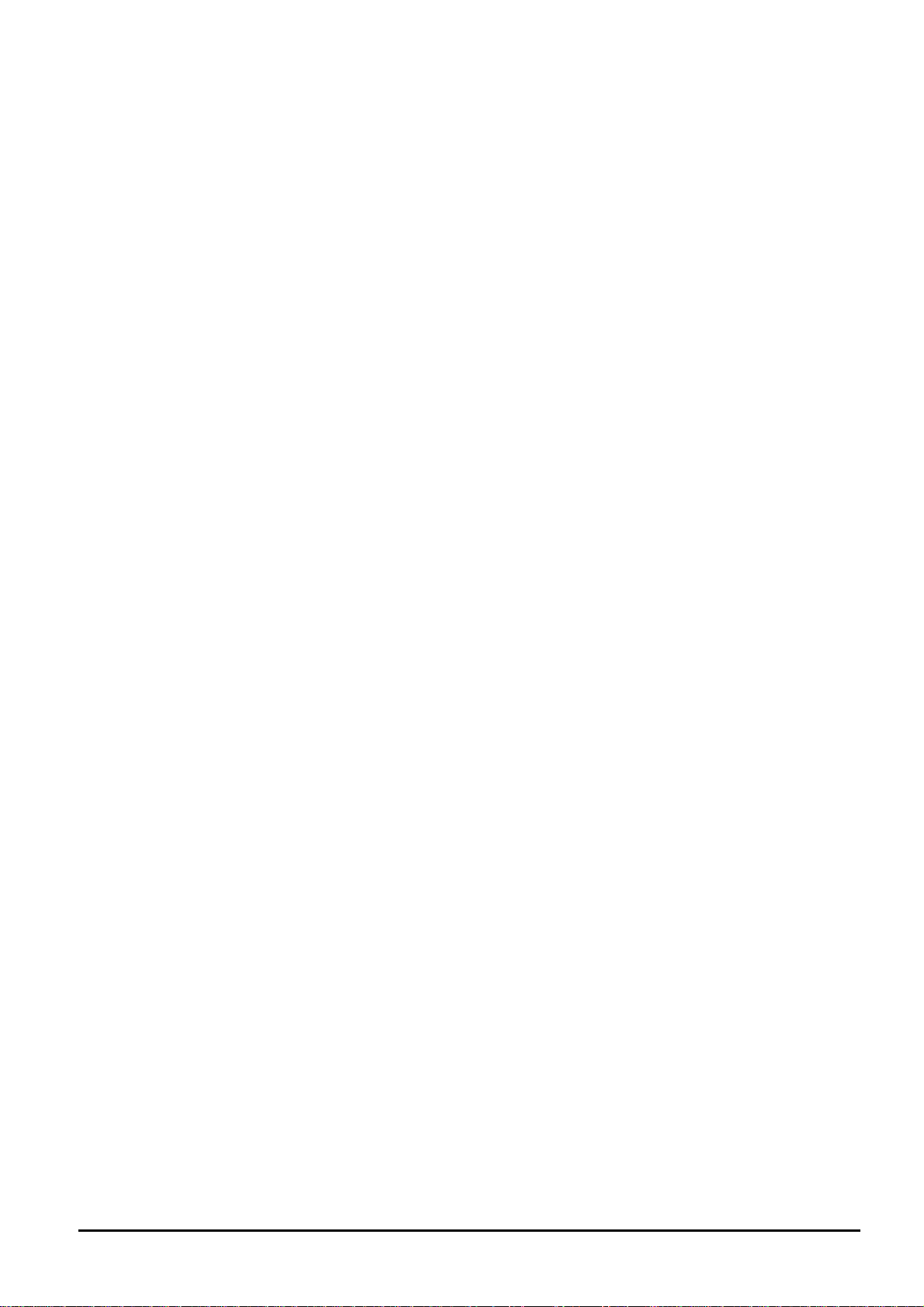
1. INTRODUCTION
1.1 Checklist
Check the contents of your package for followi ng parts:
z FGSW-2402VS or FGSW-2620VSF x1
z User's manual CD x1
z Quick installation guide x1
z Power cord x 1
z Rubber feet x 4
z Rack mount accessory x 1
If any of these pieces are missing or damaged, please contact your dealer immediately, if possible, retain the carton
including the original packing material, and use them against to repack the product in case there is a need to return it to
us for repair.
In the following section, the term “Web Smart Switch” means the two Switch devices, ie. FGSW-2402VS and
FGSW-2620VSF; term of “switch” can be any third switches.
1.2 About the Switch
The FGSW-2402VS offers 24 10/100Mbps Fast Ethernet ports with 2 open slots (port25, 26). The two open slots can be
installed by optionally two of 1000Base-T port, 100Base-FX, or 1000Base- SX/LX fiber-optic interfaces. The distance can
be extended from 100 meters (TP), 2 kilometers (Multi-mode, ST or SC), up to 15 kilometers (Single-mode, SC). Also the
FGSW-2620VSF provides 24 10/100Mbps Fast Ethernet ports and 2 Gigabit TP/SFP combo ports, the two Gigabit ports
either can be 1000Base-T for 10/100/1000Mbps or 1000Base-SX/LX through SFP (Small Factor Pluggable) interface. The
distance can be extended from 100 meters (TP), 550 meters (Multi-mode fiber), up to above 10/50/70/120 kilometers
(Single-mode fiber).
Both Web Smart Switches are equipped with non-blocking 8.8Gbps backplane greatly simplifies the tasks of upgrading
your LAN to cater for increased bandwidth demands.
For efficient management, the Web Smart Switch is equipped with web interface. The two Web Smart Switches can be
programmed for basic switch management functions such as port speed configuration, Port Trunking, Port-based VLAN,
Port Mirroring, QoS, bandwidth control, Access Control list and Misc Configuration.
The Web Smart Switch provides port-based VLAN (including overlapping). The VLAN groups allowed on the 2 Web Smart
Switches will be maximally up to 26 for port-based VLAN. Via supporting port trunking, the Web Smart Switch allows the
operation of a high-speed trunk combining multiple ports. The Web Smart Switch provides seven groups of up to 8-ports for
trunking, and it supports fail-over as well.
With its Auto-Negotiation capability, all the RJ-45/STP ports of Web Smart Switch can be configured to speeds of
10/20Mbps or 100/200Mbps automatically. In addition, the product is equipped with the MDI/MDI-X auto detection for
easily plug and play connection, regardless of cabling types-straight through or crossover.
- 4 -
Page 5
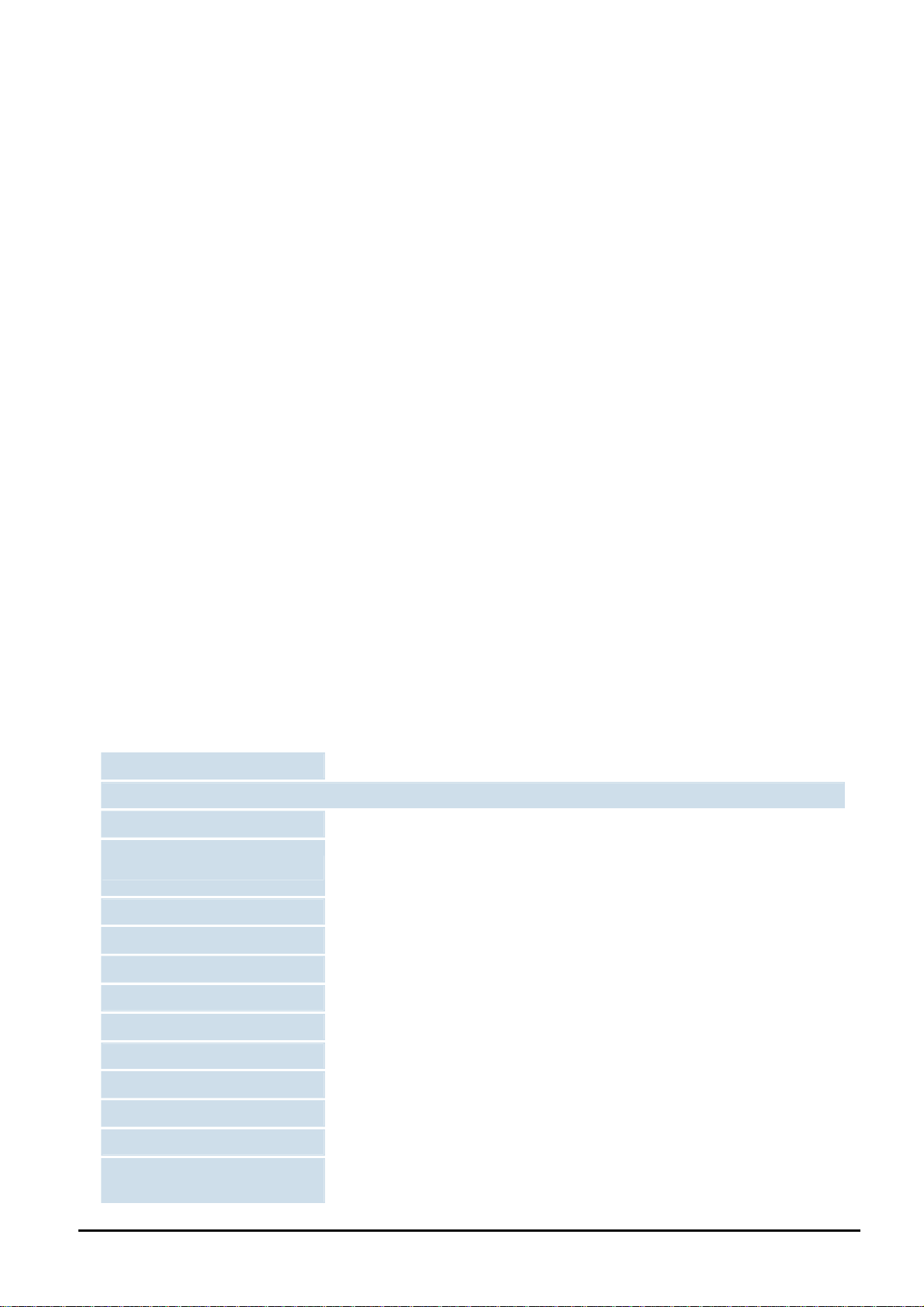
1.3 Features
◆ Complies with the IEEE 802.3, IEEE 802.3u, IEEE 802.3z and IEEE 802.3ab Gigabit Ethernet standard
◆ 24-Port 10/100 Mbps Fast Ethernet Switch
◆ 2 open slots for 1000Base-T and 100Base-FX, 1000Base-SX/LX fiber-optic interface with various connection
media and distances (FGSW-2420VS)
◆ 2-Port Gigabit TP/SFP combo ports( FGSW-2620VSF)
◆ Each Switching ports support auto-negotiation-10/20, 100/200Mbps supported
◆ Auto-MDI/MDI-X detection on each RJ-45 port
◆ Prevents packet loss with back pressure (half-duplex) and 802.3x PAUSE frame flow control (full- duplex)
◆ High performance Store and Forward architecture, broadcast storm control, runt/CRC filtering eliminates erroneous
packets to optimize the network bandwidth
◆ 8K MAC address table, automatic source address learning and ageing
◆ 512K Bytes packet buffers
◆ Web interface for Switch basic management and setup
◆ Support up to 26 port-based VLAN groups
◆ Support up to 7 Trunk groups, each trunk for up to maximum 8 port with 800Mbps bandwidth
◆ Port mirroring allows monitoring of the traffic across any port in real time
◆ Support QoS and bandwidth control on each port
◆ Supports Access Control List function
◆ 19-inch rack mount size
◆ Internal full-range power supply suitable for worldwide use
◆ EMI standards comply with FCC, CE class A
1.4 Specification
Product FGSW-2402VS FGSW-2620VSF
Hardware Specification
Ports 24 10/ 100Base-TX RJ-45 Auto-MDI/MDI-X ports
2 open slots for 1000Base-T and
Module Slots
Switch Processing Scheme Store-and-forward
Throughput (packet per second) 6.547Mpps
Switch fabric 8.8Gbps
Address Table 8K entries
100Base-FX, 1000Base-SX/LX fiber
-optic interface
2 Gigabit TP/SFP combo ports
Share data Buffer 512K Bytes
Flow Control Back pressure for half duplex, IEEE 802.3x Pause Frame for full duplex
Dimensions 440 x 120 x 44 mm, 1U height
Weight 1.87kg 1.85kg
Power Requirement 100~240V AC, 50-60 Hz
Power Consumption /
Dissipation
13.5 Watts maximum / 46 BTU/hr maximum
- 5 -
Page 6

Temperature Operating: 0~50 degree C, Storage -40~70 degree C
Humidity Operating: 10% to 90%, Storage: 5% to 95% (Non-condensing)
Smart function
System Configuration Web interface
Port Status
Port Configuration
Trunk Configuration
VLAN Configuration
Port Monitoring
QoS Configuration IEEE 802.1p QoS on each port
Port counters Display detail traffic counters on each port
Access Control List Supports up to 16 Access Control list group
Standards Conformance
Regulation Compliance FCC Part 15 Class A, CE
Standards Compliance
Display per port’s disable/enable status, per port’s link status and speed duplex
mode. Also the Flow control status
Per port disable/enable, Auto-negotiation disable/enable. 10/100Mbps full and half
duplex mode selection. Flow control disable/enable and bandwidth control on each
port
Support 7 groups of 8-Port trunk support
Maximum up to 26 VLAN groups for port-based VLAN
One Mirroring port to monitor one mirrored port. The monitor modes are RX, TX and
RX & TX
IEEE 802.3 (Ethernet)
IEEE 802.3u (Fast Ethernet)
IEEE 802.3ab(Gigabit Ethernet)
IEEE 802.3z(Gigabit Ethernet)
IEEE 802.3x (Full-duplex flow control)
IEEE 802.1p QoS
- 6 -
Page 7
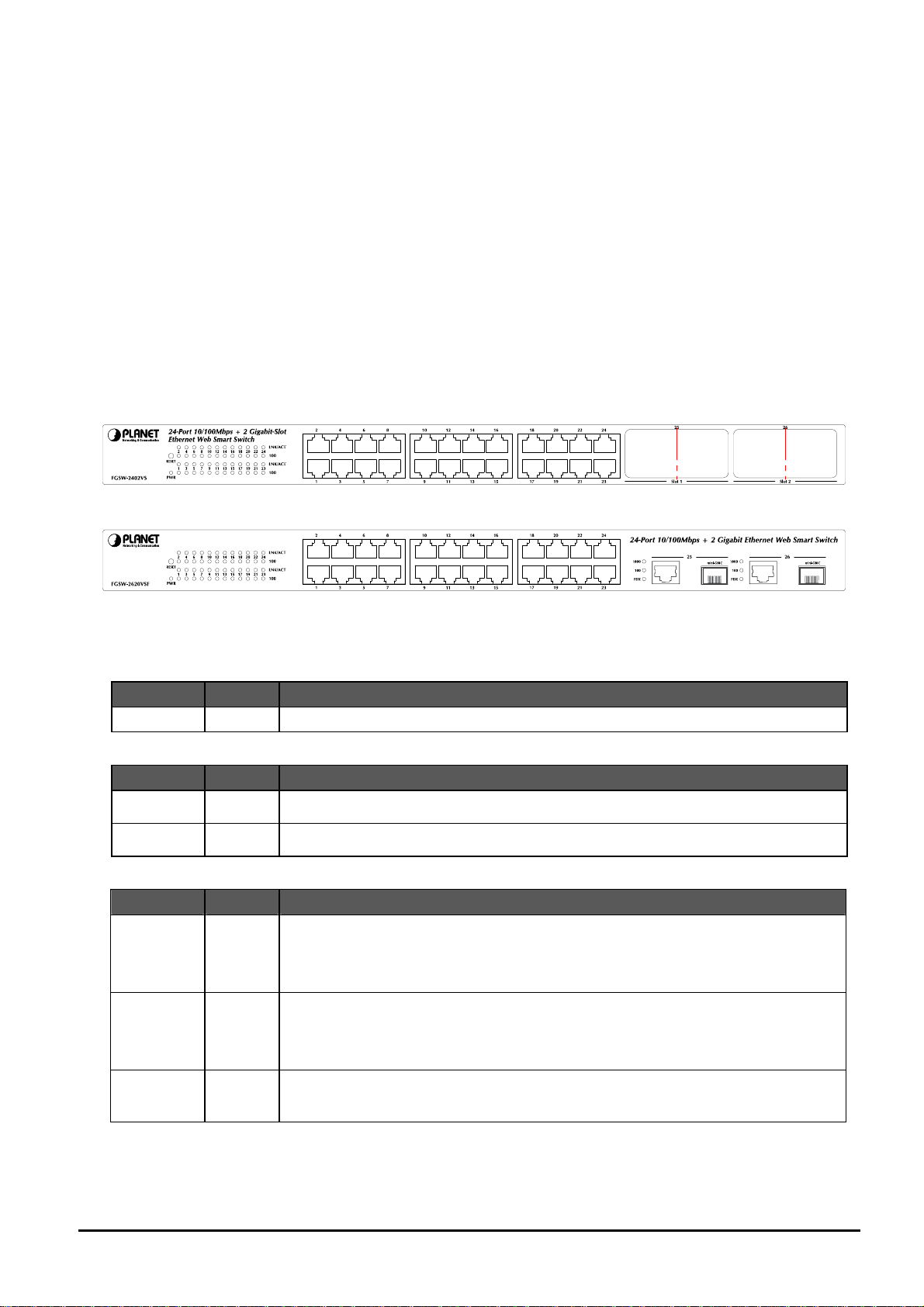
2. HARDWARE DESCRIPTION
This product provides three different running speeds – 10Mbps, 100Mbps and 1000Mbps in the same Web Smart Switch
and automatically distinguishes the speed of incoming connection.
This section describes the hardware features of Web Smart Switch. For easier management and control of the Web Smart
Switch, familiarize yourself with its display indicators, and ports. Front panel illustrations in this chapter display the unit LED
indicators. Before connecting any network device to the Web Smart Switch, read this chapter carefully.
2.1 Front Panel
The Front Panel of the Web Smart Ethernet Switch consists of 24x Auto-Sensing 10/100Mbps Ethernet RJ-45 Ports, the
FGSW-2402VS provide two open slots can be installed by optionally two of 1000Base-T port, 100Base-FX, or 1000BaseSX/LX fiber-optic interfaces. Also the FGSW-2620VSF provides 2 Gigabit TP/SFP combo ports either can be 1000Base-T
for 10/100/1000Mbps or 1000Base-SX/LX through SFP (Small Factor Pluggable) interface.
The LED Indicators are also located on the front panel of the Web Smart Switch.
Figure 2-1: FGSW-2402VS Switch front panel
Figure 2-2: FGSW-2620VSF Switch front panel
2.1.1 LED indicators
System
LED Color Function
PWR Green Lights to indicate that the Switch has power.
Per 10/100Mbps port
LED Color Function
LNK/ACT Green Lights to indicate the link through that port is successfully established.
100 Orange Lights to indicate the port is running in 100Mbps speed.
Per 10/100/1000Base-T port /SFP interfaces (FGSW-2620VSF only)
LED Color Function
Lit: indicate that the port is operating at 1000Mbps.
LNK/ACT
1000
Green
Off: indicate that the port is operating at 10Mbps or 100Mbps.
Blink: indicate that the switch is actively sending or receiving data over that port.
Lit: indicate that the port is operating at 100Mbps.
LNK/ACT
100
FDX Green
Green
Off: indicate that the port is operating at 10Mbps or 1000Mbps.
Blink: indicate that the switch is actively sending or receiving data over that port.
Lit: indicate that the port is operating at full-duplex mode.
Off: indicate that the port is operating at half-duplex mode.
- 7 -
Page 8
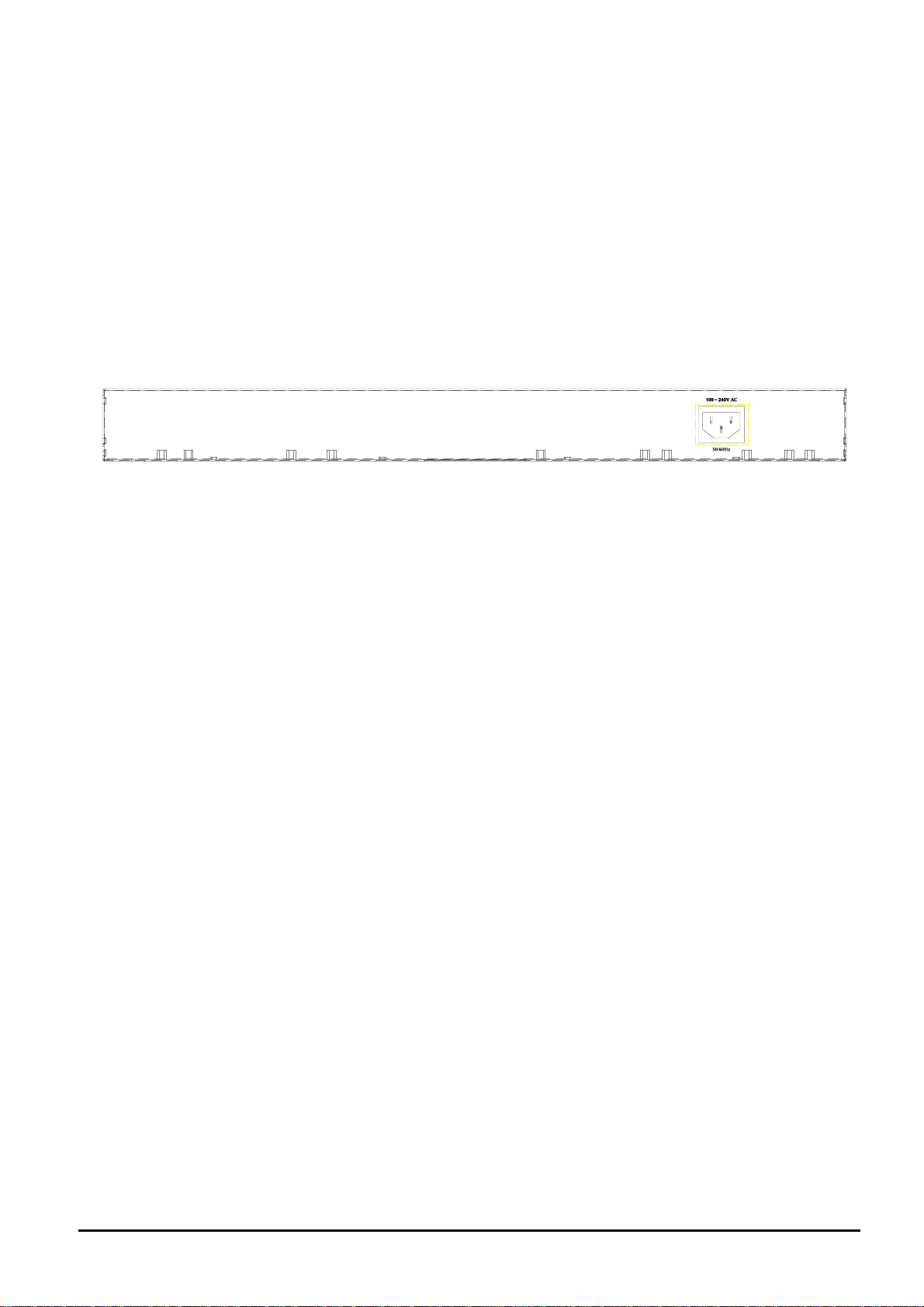
#Notice:
1. Press the RESET button once. The Web Smart Switch will reboot automatically.
2. Press the RESET button for 5 seconds. The Web Smart Switch will back to the factory default mode; the entire con-
figuration will be erased.
3. The FGSW-2402VSv2 must work with MII-V series module for 100Base-FX fiber connection.
3. The 2 Gigabit TP/SFP combo ports are shared with port 25/26 of FGSW-2620VSF. Either of them can operate at the
same time.
2.2 Rear Panel
The rear panel of the Web Smart Switch indicates an AC inlet power socket, which accepts input power from 100 to
240VAC, 50-60Hz.
Power Notice:
1. The device is a power-required device, it means, it will not work till it is powered. If your networks should active all the
time, please consider using UPS (Uninterrupted Power Supply) for your device. It will prevent you from network data
loss or network downtime.
2. In some area, installing a surge suppression device may also help to protect your Web Smart Switch from being
damaged by unregulated surge or current to the Web Smart Switch.
Figure 2-3: FGSW-2402VS/FGSW-2620VSF Switch rear panel
2.3 Hardware Installation
This part describes how to install your Web Smart Ethernet Switch and make connections to the Switch. Please read the
following topics and perform the procedures in the order being presented. To install your Web Smart Switch on a desktop or
shelf, simply completed the following steps.
2.3.1 Desktop Installation
To install Web Smart Switch on a desktop or shelf, simply completed the following steps:
Step 1: Attached the rubber feet to the recessed areas on the bottom of the Web Smart Switch.
Step 2: Place the Web Smart Switch on a desktop or shelf near an AC power source.
Step 3: Keep enough ventilation space between the Web Smart Switch and the surrounding objects.
#Notice:
When choosing a location, please keep in mind the environmental restrictions discussed in Chapter 1, Section 4, Specification.
Step 4: Connect your Switch to network devices.
A. Connect one end of a standard network cable to the 10/100 RJ-45 ports on the front of the Web Smart Switch.
B. Connect the other end of the cable to the network devices such as printer servers, workstations or routers…etc.
#Notice:
Connection to the Web Smart Switch requires UTP Category 5 network cabling with RJ-45 tips. For more information,
please see the Cabling Specification in Appendix A.
Step 5: Supply power to the Web Smart Switch.
A. Connect one end of the power cable to the Web Smart Switch.
B. Connect the power plug of the power cable to a standard wall outlet then power on the Web Smart Switch.
When the Web Smart Switch receives power, the Power LED should remain solid Green.
2.3.2 Rack Mounting
- 8 -
Page 9

To install the Web Smart Switch in a 19-inch standard rack, follow the instructions described below.
Step 1: Place your Web Smart Switch on a hard flat surface, with the front panel positioned towards your front side.
Step 2: Attach a rack-mount bracket to each side of the Web Smart Switch with supplied screws attached to the package.
Figure 2-4 shows how to attach brackets to one side of the Web Smart Switch.
Figure 2-4 Attaching the brackets to the Web Smart Switch
Caution:
You must use the screws supplied with the mounting brackets. Damage caused to the parts by using incorrect screws
would invalidate your warranty.
Step 3: Secure the brackets tightly.
Step 4: Follow the same steps to attach the second bracket to the opposite side.
Step 5: After the brackets are attached to the Web Smart Switch, use suitable screws to securely attach the brackets to the
rack, as shown in Figure 2-5.
Figure 2-5 Mounting the Web Smart Switch in a Rack
Step 6: Proceed with the steps 4 and steps 5 of section 2.3.1 Desktop Installation to connect the network cabling and
supply power to your Web Smart Switch.
- 9 -
Page 10
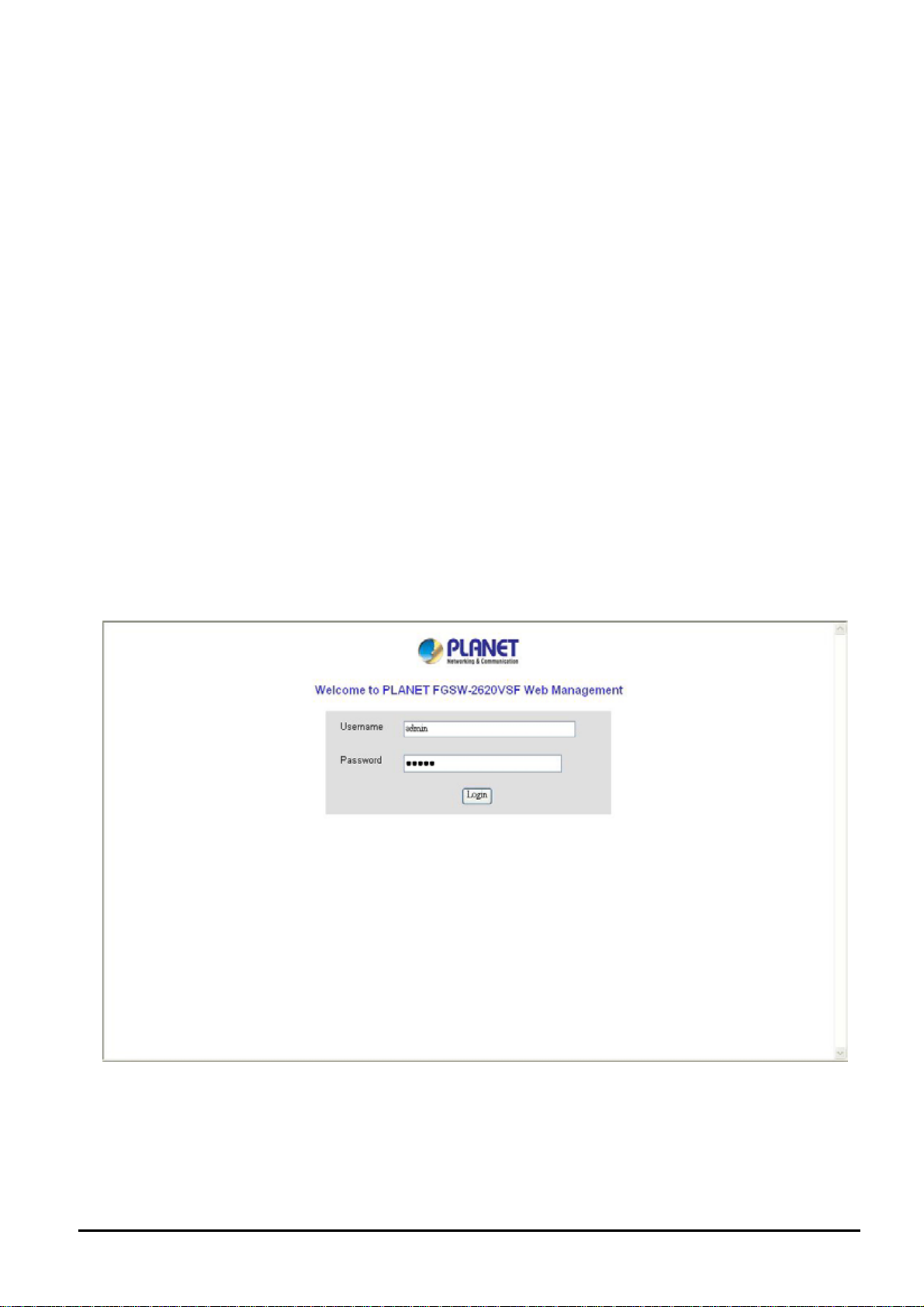
3. SWITCH MANAGEMENT
This chapter describes how to manage the Web Smart Switch. Topics include:
- Overview
- Management method
- Logging on to the Web Smart Switch
3.1 Overview
The Web Smart Switch provides a user-friendly, web interface. Using this interface, you can perform various switch configuration and management activities, including:
Please refer to the following Chapter 4 for the details.
3.2 Management Method
User can manage the Web Smart Switch by Web Management via a network or dial-up connection.
3.2.1 Web Management
You can manage the Web Smart Switch remotely by having a remote host with web browser, such as Microsoft Internet
Explorer or Netscape Navigator.
Using this management method:
The Web Smart Switch must have an Internet Protocol (IP) address accessible for the remote host.
3.3 Logging on to the FGSW-2402VS/FGSW-2620VSF
When you log on to the Web Smart Switch Web interface for the first time, a sign-on string appears and you are prompted
for a Web login username and password.
The factory default login username and password is admin.
#Notice:
1. For security reason, please change and memorize the new password after this first setup.
2.
Only accept command in lowercase letter under Web interface.
- 10 -
Page 11
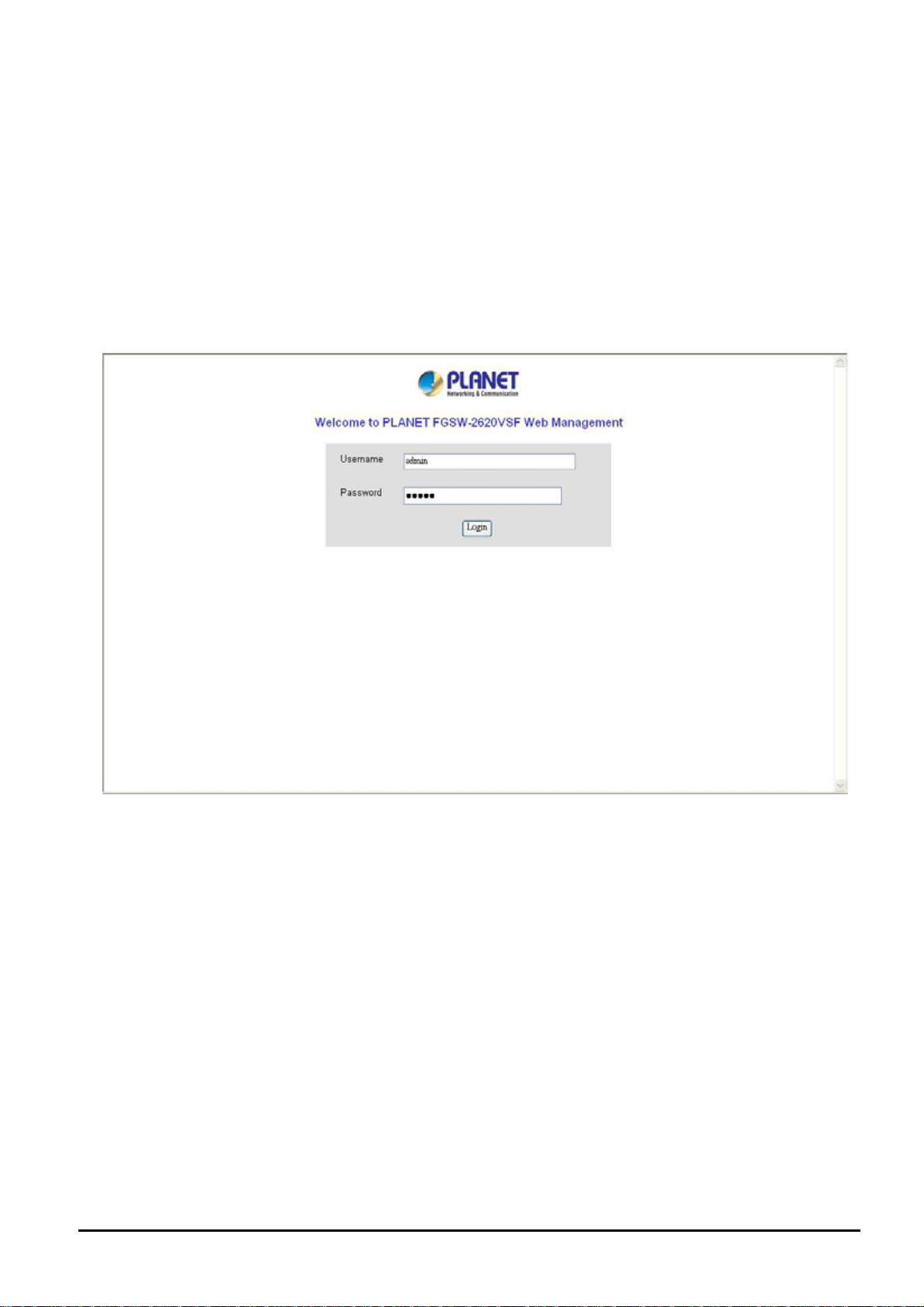
4. WEB MANAGEMENT
To modify your PC’s IP domain to the same with Web Smart Switch then use the default IP address (192.168.0.100) to
remote configure Web Smart Switch through the Web interface.
#Notice:
The following section will base on the console screens of FGSW-2620VSF, for FGSW-2402VS the display will be the same
to FGSW-2620VSF.
4.1 Login in to the Switch
To access the Web-browser interface you must first enter the user name and password, the default user name and
password is "admin”. You will see the following screen comes out on the Web browser program:
Figure 4-1 Web login screen
After the User name and Password is entered, you will see the web main menu screen.
- 11 -
Page 12
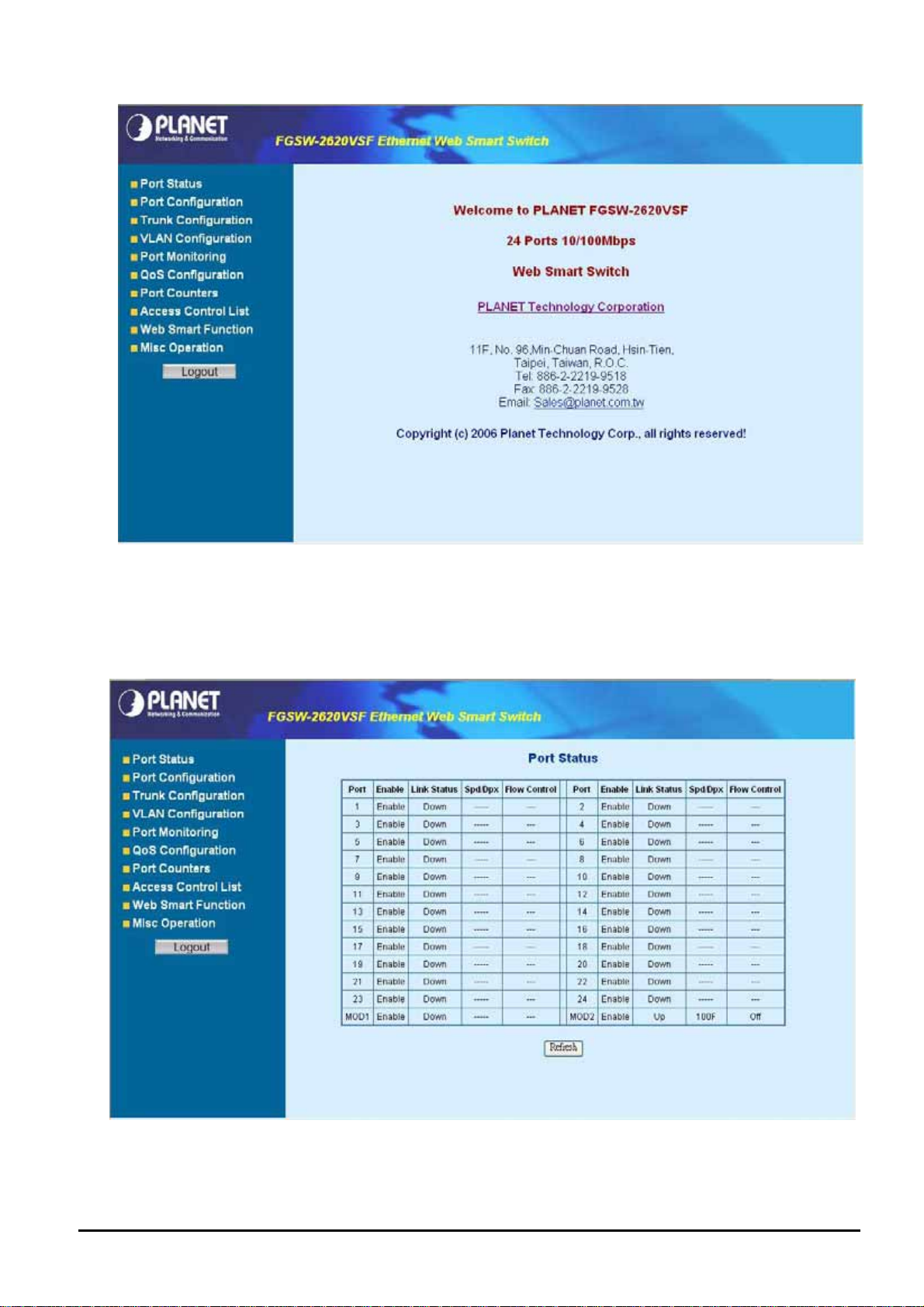
Figure 4-2 Web main menu screen
4-2 Port Status
This section provides current status of each port from Web Smart Switch, the screen in Figure 4-3 appears and table 4-1
describes the port status object of Web Smart Switch.
Figure 4-3 Port Status Web Page screen
- 12 -
Page 13
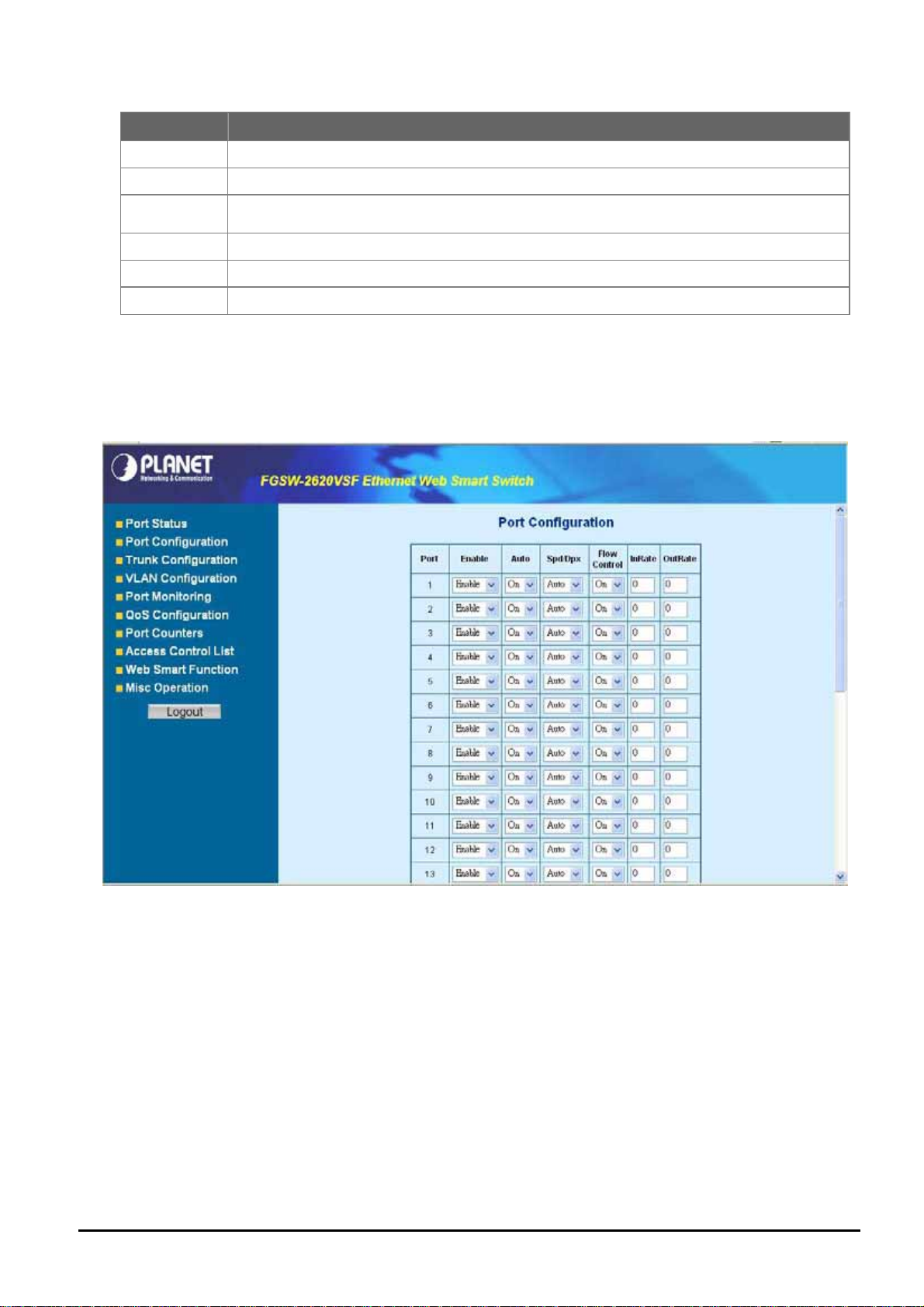
Object Description
Port
Enable
Link Status
Spd/Dpx
Flow Control
Refresh button
Indicate port 1 to port 26.
Display the port Disable or Enable state of each port on Web Smart Switch.
The state of the link, indicating a valid link partner device. "Up" means a device is successful con-
nected to the port. “Down” means no device is connected.
Display the Speed duplex mode of each port on Web Smart Switch.
Display the flow control On or Off state of each port on Web Smart Switch.
Press this button for refresh current status of each port on Web Smart Switch.
Table 4-1 Descriptions of the Port Status screen Objects
4-3 Port Configuration
This section introduces detail settings of per port on Web Smart Switch; the screen in Figure 4-4 & 4-5 appears and table
4-2 descriptions the Port Configuration objects of Web Smart Switch.
Figure 4-4 Port Configuration Web Page screen
- 13 -
Page 14
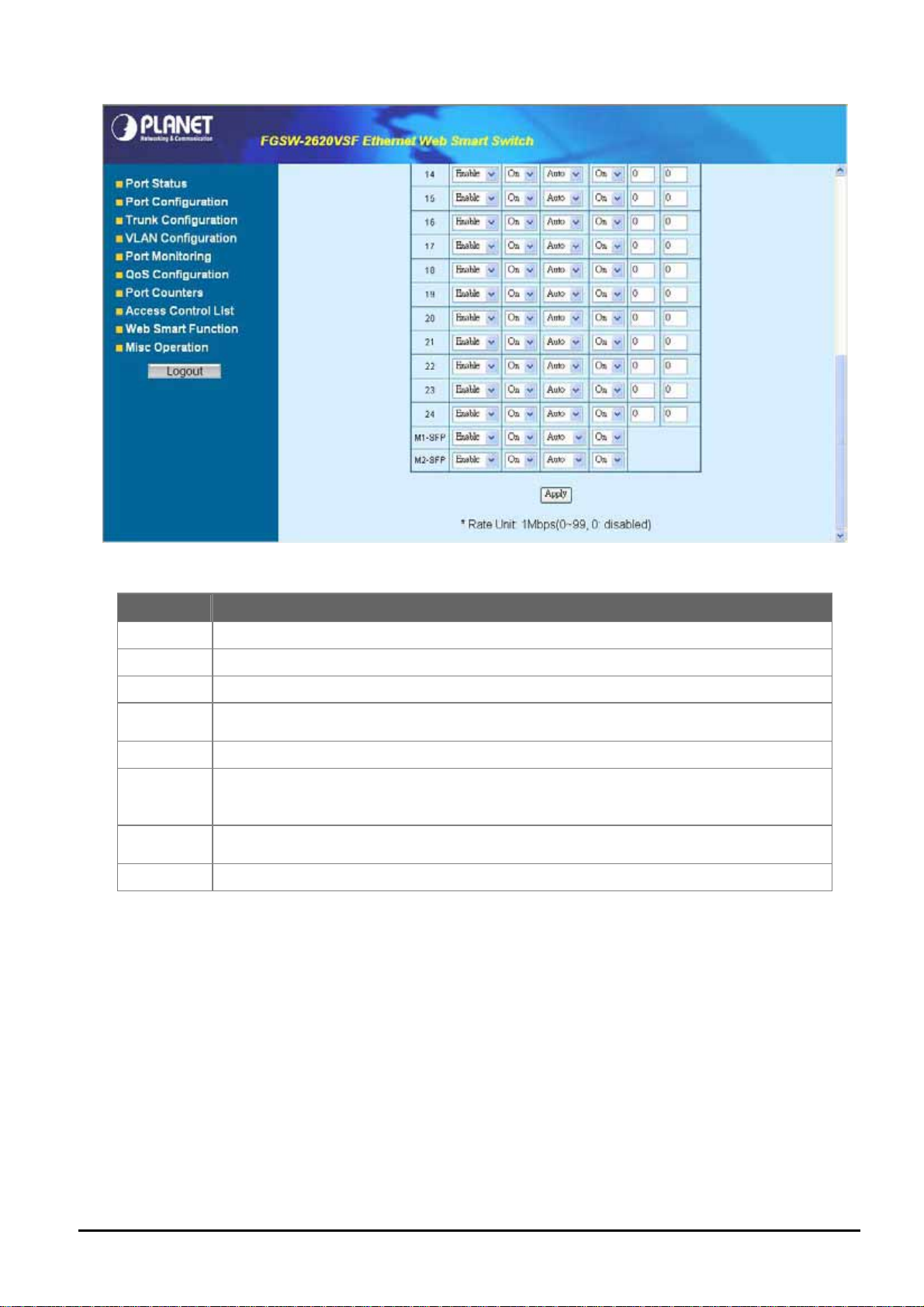
Figure 4-5 Port Configuration Web Page screen
Object Description
Port
Enable
Auto
Spd/Dpx
Flow Control
InRate
OutRate
Apply button
Indicate port 1 to port 26.
Per port Disable or Enable on Web Smart Switch.
Per port Disable (Off) or enable (On) Auto negotiation on Web Smart Switch.
Adjust per port speed duplex mode on Web Smart Switch; the available options are Auto, 100F,
100H, 10F, 10H. Default mode is Auto.
Per port Flow control Disable (Off) or enable (On) on Web Smart Switch. Default mode is On.
Input the value of packet rate sent from the connected port to this port must enable the flow control
feature of this port for the function to work normally. The available value ranges from 1 to 99 and rate
unit: 1Mbps.
Input the value of packet rate sent from this port to the connected port. The available value ranges
from 1 to 99 and rate unit: 1Mbps.
Press this button for save current configuration of each port on Web Smart Switch.
Table 4-2 Descriptions of the Port Configuration screen Objects
- 14 -
Page 15
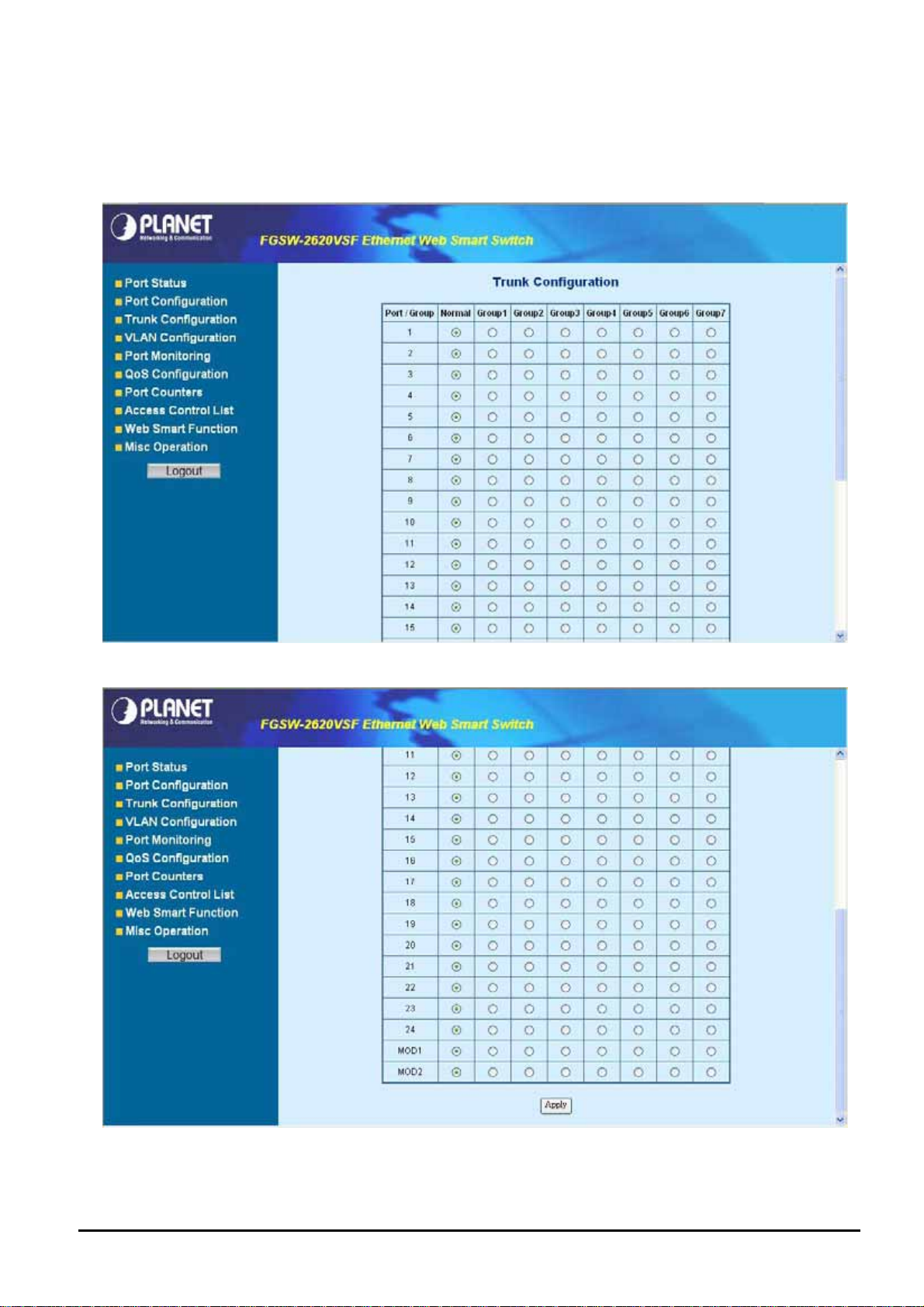
4-4 Trunk configuration
This function allows to configuring the trunk function. It provides up to 7 trunk groups and each trunk group provides 2 to 8
member ports. Please check the member port from “Normal” to 7 trunk groups and the screen in Figure 4-6 & 4-7 ap-
pears.
Figure 4-6 Trunk Configuration Web Page screen
Figure 4-7 Trunk Configuration Web Page screen
After setup completed, please press “Apply” button to take effect and the screen in Figure 4-8 appears.
- 15 -
Page 16
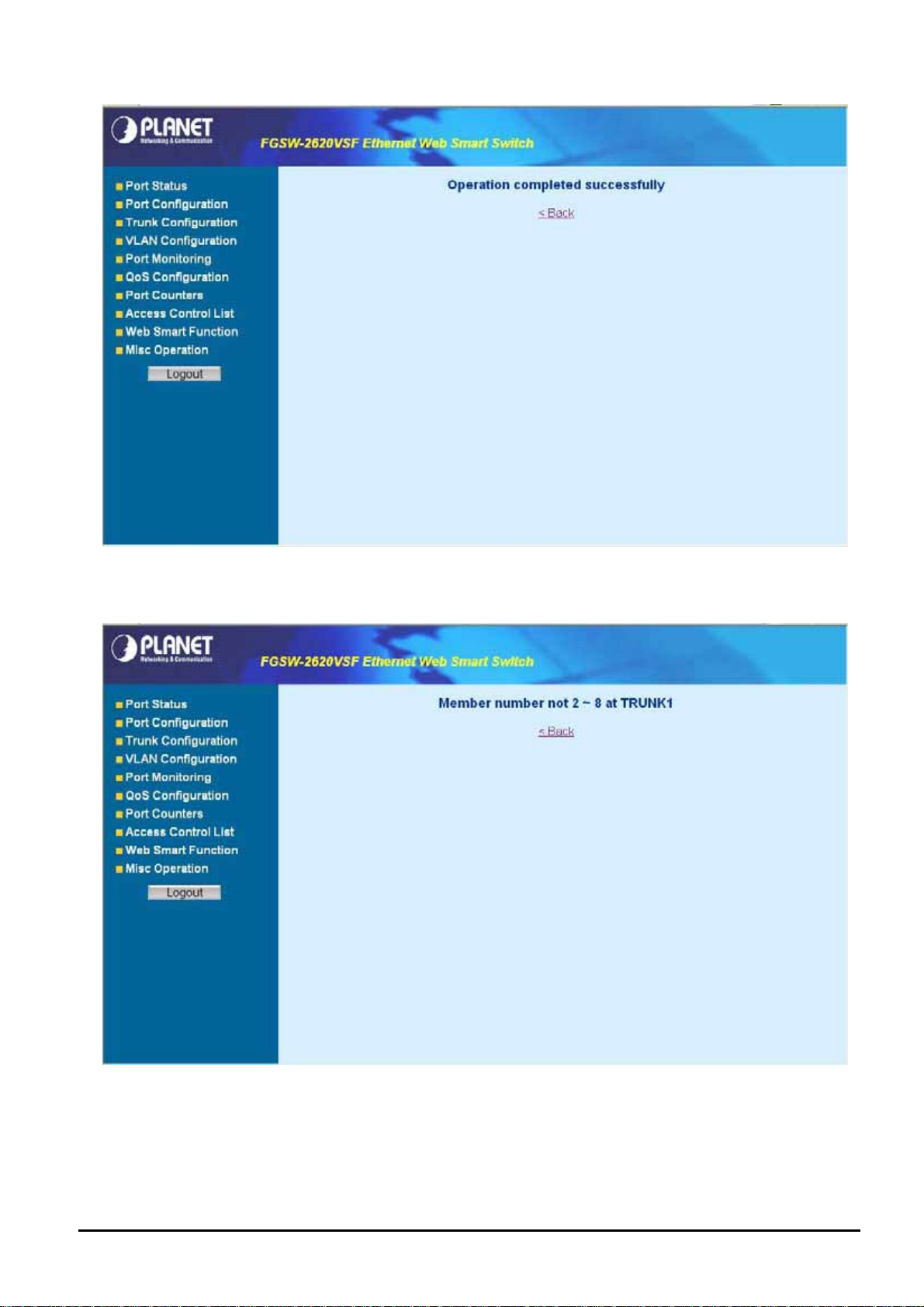
Figure 4-8 Trunk Configuration Web Page screen
Please press “Back” for return to Trunk configuration screen for further configuration. If the member port from each trunk
group is out of range or less than 2 ports than the following screen appears.
Figure 4-9 Trunk Configuration Web Page screen
Please press “Back” for return to Trunk configuration screen for adds other trunk group.
- 16 -
Page 17
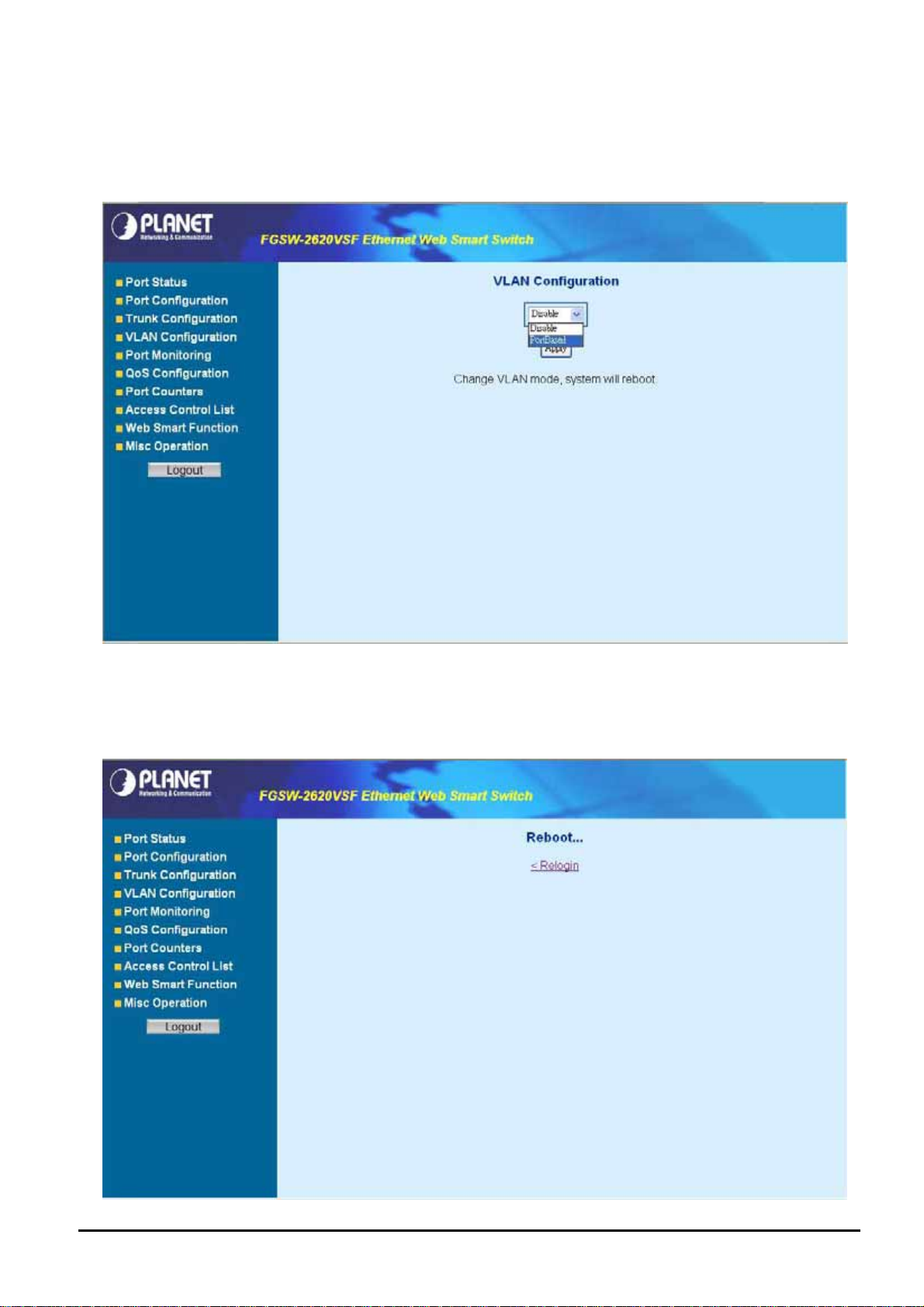
4-5 VLAN configuration
A Virtual LAN (VLAN) is a logical network grouping that limits the broadcast domain. It allows you to isolate network traffic
so only members of the VLAN receive traffic from the same VLAN members. The Web Smart Switch supports 26
port-based VLAN groups. In the default configuration with VLAN disable, the screen in Figure 4-10 appears.
Figure 4-10 Port-based VLAN Setting Web Page screen
4.5.1 Enable port-based VLAN function and add a port-based VLAN group
Select “PortBased” and press “Apply” button, to enable the port-based VLAN function then the Web Smart Switch will
reboot for take affect. The screen in Figure 4-11 appears.
- 17 -
Page 18
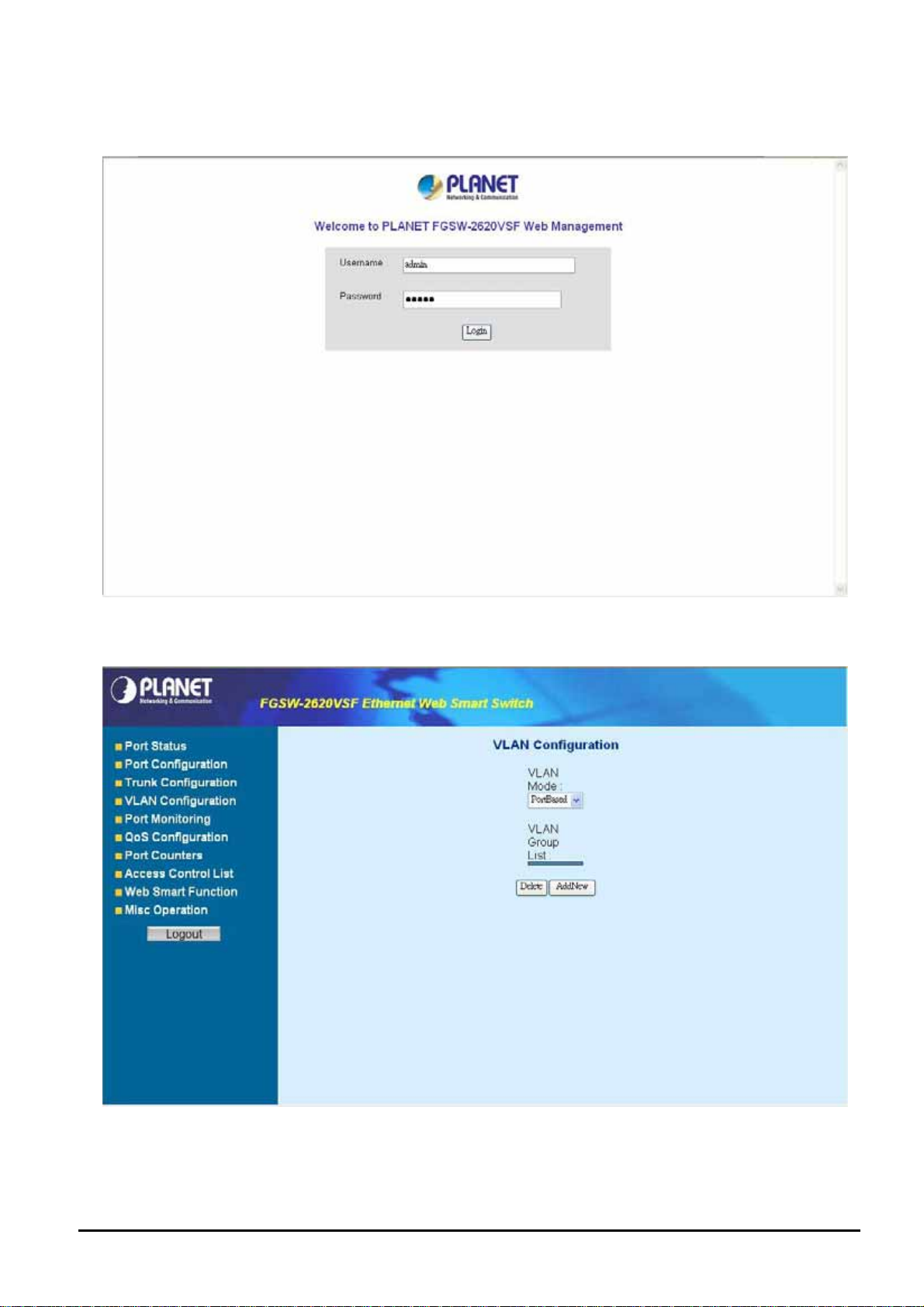
Figure 4-11 Port-based VLAN Setting Web Page screen
Press “Relogin” to re-login the Web Smart Switch and the screen in Figure 4-12 appears.
Figure 4-12 Port-based VLAN Setting Web Page screen
After login web interface of Web Smart Switch and choose VLAN configuration, the screen in Figure 4-13 appears.
Figure 4-13 Port-based VLAN Configuration Web Page screen
- 18 -
Page 19

Press “AddNew” button to add a port-based VLAN group and setup procedure is shown as below:
1. Input a VLAN group ID and available range is 1-4094.
2. Select specific port as member port and the screen in Figure 4-14 appears.
3. After setup completed, please press “Apply” button to take effect and the screen in Figure 4-15 appears.
4. Please press “Back” for return to VLAN configuration screen to add other VLAN group, the screen in Figure 4-16
appears.
Figure 4-14 Port-based VLAN Setting Web Page screen
Figure 4-15 Port-based VLAN Setting Web Page screen
- 19 -
Page 20

Figure 4-16 Port-based VLAN Setting Web Page screen
4.5.2 Edit existence port-based VLAN group
Click existence VLAN group ID to edit existence port-based VLAN group, the edit procedure is shown as below:
- 20 -
Page 21

1. Select specific port as member port and the screen in Figure 4-17 appears.
2. After setup completed, please press “Apply” button to take effect and the screen in Figure 4-18 appears.
3. Please press “Back” for return to VLAN configuration screen to continue VLAN configuration.
Figure 4-17 Edit Port-based VLAN Setting Web Page screen
Figure 4-18 Edit Port-based VLAN Setting Web Page screen
4.5.3 Delete existence port-based VLAN group
The port-based VLAN group delete procedure is shown as below:
- 21 -
Page 22

1. Check existence VLAN group ID and the screen in Figure 4-19 appears.
2. Press “Delete” button to delete existence port-based VLAN group.
3. Then the “Delete all checked groups” window appears, please press “OK” to continue the delete VLAN group
procedure and the screen in Figure 4-20 appears.
4. Please press “Back” for return to VLAN configuration screen to continue VLAN configuration. The screen in Figure
4-21 & 4-22 appears.
Figure 4-19 Delete Port-based VLAN group Web Page screen
Figure 4-20 Delete Port-based VLAN group Web Page screen
- 22 -
Page 23

Figure 4-21 Delete Port-based VLAN group Web Page screen
Figure 4-22 Port-based VLAN group Web Page screen
4.5.4 Disable port-based VLAN function
Select “Disable” and pop window appears, press “OK” to disable the port-based VLAN function then the Web Smart
Switch will reboot for take affect. The screen in Figure 4-23 & 4-24 & 4-25 & 4-26 & 4-27 appears.
- 23 -
Page 24

Figure 4-23 Disable Port-based VLAN function Web Page screen
Figure 4-24 Disable Port-based VLAN function Web Page screen
- 24 -
Page 25

Figure 4-25 Disable Port-based VLAN function Web Page screen
Figure 4-26 Disable Port-based VLAN function Web Page screen
- 25 -
Page 26

Figure 4-27 Disable Port-based VLAN function Web Page screen
4-6 Port Monitoring
This function provide to monitoring network traffic that forwards a copy of each incoming or outgoing packet from one port
of a network Switch to another port where the packet can be studied. It enables the manager to keep close track of switch
performance and alter it if necessary. The screen in Figure 4-28 appears and table 4-3 describes the port Monitoring object
of Web Smart Switch.
- 26 -
Page 27

Figure 4-28 Port Monitoring Web Page screen
Object Description
Port Monitoring Mode
Monitoring Port
Monitored Port
Apply button
Provide Disable, RX, TX and RX & TX different modes for port Monitoring function.
Default mode is Disable.
The monitoring port can be used to see all monitor port traffic. It can connect monitoring port
to LAN analyzer or Netxray.
The monitored port that want to monitor. All monitor port traffic will be copied to mirror port. It
can select 1 monitored port in the Web Smart switch.
Press this button for save current port monitoring configuration on Web Smart Switch.
Table 4-3 Descriptions of the Port Monitoring screen Objects
- 27 -
Page 28

4-7 QoS Configuration
This function provides QoS Configuration of Web Smart Switch, the screen in Figure 4-29 appears and table 4-4 descriptions the QoS Configuration of Web Smart Switch.
Figure 4-29 QoS Configuration Web Page screen
Object Description
QoS Mode
Static Port Ingress
Priority
802.1p Priority [7-0]
Apply button
Provide different modes for QoS Configuration, the available options are shown as below:
Disable QoS Priority,
High Empty Then Low,
Highest:secHigh:SecLow:Lowest=8:4:2:1
Highest:secHigh:SecLow:Lowest=15:7:3:1
Highest:secHigh:SecLow:Lowest=15:10:5:1
Default mode is Highest:secHigh:SecLow:Lowest=8:4:2:1, the screen in Figure 4-30 ap-
pears.
Allow to assign Ingress priority on each port of Web Smart Switch, the available options are
OFF and 0-7. Default mode is 0 and the screen in Figure 4-31 appears.
Allow assign high and low on each priority, the available options are shown as below:
Lowest, SecLow, SecHigh, Highest, the screen in Figure 4-32 appears.
Press this button for save current QoS configuration of each port on Web Smart Switch.
Table 4-4 Descriptions of the QoS Configuration screen Objects
- 28 -
Page 29

Figure 4-30 QoS Configuration Web Page screen
Figure 4-31 QoS Configuration Web Page screen
- 29 -
Page 30

Figure 4-32 QoS Configuration Web Page screen
4-8 Port counters
This function could provide you with an individual statistical counter; it is a useful page for administrator to monitor each
port’s usage condition. Also, it is helpful to troubleshooting network problems. The screen in Figure 4-33 & 4-34 appears.
- 30 -
Page 31

Figure 4-33 Port Counters Web Page screen
Figure 4-34 Port Counters Web Page screen
Press “ClearAllCntr” button to refresh current per port counters on Web Smart Switch.
- 31 -
Page 32

4-9 Access Control List
The Access Control List (ACL) is a concept in computer security used to enforce privilege separation. It is a means of
determining the appropriate
request, principally the process's
control for a system resource by listing the identities of the system entities that are permitted or denied to access the resource. The screen in following screen appears; table 4-5 descriptions the Access Control List of Web Smart Switch.
access rights to a given object depending on certain aspects of the process that is making the
user identifier. Access Control List (ACL) is a mechanism that implements access
Figure 4-35 Access Control List (ACL) Web Page screen
Object Description
Group id
Action
VLAN
Packet Type
IP Fragment
L4 Protocol
Current List
Add button
Del button
Input a group ID and available range is 1-255.
To assign “Permit” or “Deny” for Access Control List, the screen in Figure 4-36 appears.
To choose VLAN type as “Any” or by “VID (1-4094)”, the screen in Figure 4-37 appears.
To choose Packet type as “IPv4” or by “Non-IPv4”, the screen in Figure 4-37 appears.
To decide to “check” or “Uncheck” the IP fragment, the screen in Figure 4-38 appears.
Provide additional L4 protocol for security on Layer 4 level, the screen in Figure 4-39 & 4-40 & 4-41
appears.
Display “IPv4” or “Non-IPv4” ACL groups, maximum up to 16 groups and the screen in Figure 4-43
appears.
Press this button for add Access Control List group on Web Smart Switch, the screen in Figure 4-42
& 4-43 appears.
Press this button for delete Access Control List group on Web Smart Switch, the screen in Figure
4-44 to 4-49 appears.
Table 4-5 Descriptions of the Access Control List (ACL) screen Objects
- 32 -
Page 33

Figure 4-36 Access Control List (ACL) Web Page screen
Figure 4-37 Access Control List (ACL) Web Page screen
- 33 -
Page 34

Figure 4-38 Access Control List (ACL) Web Page screen
Figure 4-39 Access Control List (ACL) Web Page screen
- 34 -
Page 35

Figure 4-40 Access Control List (ACL) Web Page screen
Figure 4-41 Access Control List (ACL) Web Page screen
- 35 -
Page 36

Figure 4-42 Access Control List (ACL) Web Page screen
Figure 4-43 Access Control List (ACL) Web Page screen
- 36 -
Page 37

Figure 4-44 Access Control List (ACL) Web Page screen
Figure 4-45 Access Control List (ACL) Web Page screen
- 37 -
Page 38

Figure 4-46 Access Control List (ACL) Web Page screen
Figure 4-47 Access Control List (ACL) Web Page screen
- 38 -
Page 39

Figure 4-48 Access Control List (ACL) Web Page screen
Figure 4-49 Access Control List (ACL) Web Page screen
- 39 -
Page 40

4-10 Web Smart Function
This function could provide you to define device indicate connect to each port on Web Smart Switch, the screen in Figure
4-50 appears.
Figure 4-50 Web Smart Funciton Web Page screen
The available options are shown as below:
1. PC
2. PC+Voip
3. Switch
4. Router
5. AP
6. Server
7. Printer
8. Guest
9. Other
The screen in Figure 4-51 appears and the setup procedure shown as below:
1. Choose a device from options of Select a port function, the screen in Figure 4-51appears.
2. Check the port that need to marked, the screen in Figure 4-52 appears.
3. After setup completed, press “Save” to save current configuration, the screen in Figure 4-53 appears.
4. Please press “Back” for return to Web Smart Function screen, the screen in Figure 4-54 appears.
- 40 -
Page 41

Figure 4-51 Web Smart Funciton Web Page screen
Figure 4-52 Web Smart Funciton Web Page screen
- 41 -
Page 42

Figure 4-53 Web Smart Funciton Web Page screen
This function also provides Apply for all ports option from Select a port function, the setup procedure shown as below:
1. Choose a device and check “Apply for all ports” from options of Select a port function, the screen in Figure 4-54
appears.
2. Check any port then all port will be select; the screen in Figure 4-55 appears.
3. After setup completed, press “Save” to save current configuration, the screen in Figure 4-56 appears.
4. Please press “Back” for return to Web Smart Function screen, the screen in Figure 4-57 appears.
- 42 -
Page 43

Figure 4-54 Web Smart Funciton Web Page screen
Figure 4-55 Web Smart Funciton Web Page screen
- 43 -
Page 44

Figure 4-56 Web Smart Funciton Web Page screen
Figure 4-57 Web Smart Funciton Web Page screen
- 44 -
Page 45

4-11 Misc Operation
This section provide Misc Operation of Web Smart Switch, the screen in Figure 4-58 appears and table 4-6 descriptions the
Misc Operation objects of Web Smart Switch.
Figure 4-58 Misc Operation Web Page screen
Object Description
Switch Configuration
TFTP Firmware Update
Password Setting
IP Configuration
Factory Default
Reboot System
System Information
Provide Advanced Switch Configuration and available options are Broadcast Storm Filter.
Collision Retry Forever. MAC Table Auto-Aging. MAC Table Hashing. Web Auto Logout
Time. Please refer to section 4.11.1 for detail description.
Provide firmware upgrade on Web Smart Switch; please refer to section 4.11.2 for detail de-
scription.
Provide password setting on Web Smart Switch; please refer to section 4.11.3 for detail de-
scription.
Provide IP address configuration on Web Smart Switch; please refer to section 4.11.4 for detail
description.
Provide Factory Default function on Web Smart Switch; please refer to section 4.11.5 for detail
description.
Provide Reboot function on Web Smart Switch; please refer to section 4.11.6 for detail descrip-
tion.
Display System Information on Web Smart Switch; please refer to section 4.11.7 for detail de-
scription.
Table 4-6 Descriptions of the Misc Operation screen Objects
- 45 -
Page 46

4.11.1 Switch Configuration
Choose Switch Configuration from Misc Operation of Web Smart Switch( please see the Figure 4-58) , the screen in Figure
4-59 appears and table 4-7 descriptions the Switch Configuration from Misc Operation of Web Smart Switch.
Figure 4-59 Switch Configuration Web Page screen
bject Description
Broadcast
Storm Filter
Collision Retry
Forever
MAC Table
Auto-Aging
MAC Table
Hashing
Web Auto Logout Time
Apply button
Table 4-7 Descriptions of the Switch Configuration screen Objects
Provide Broadcast storm filter function and available options are Off. 1/2. MAC 1/4. 1/8.1/16.
Default mode is Off; the screen in Figure 4-59 appears.
Provide Collision Retry Forever function ”Disable” or ”Enable” on Web Smart Switch; If this func-
tion is disabled, when a packet meet a collision, the Web Smart Switch will retry 6 times before
discard the packets. Otherwise, the Web Smart Switch will retry until the packet is successfully sent.
Default mode is Enable and the screen in Figure 4-60 appears.
Provide MAC address table aging time setting on Web Smart Switch; available options are Dis-
able. 150 sec. 300 sec. 600 sec. Default mode is 300 sec and the screen in Figure 4-61 appears.
Provide MAC address table Hashing setting on Web Smart Switch; available options are CRC
Hash and Direct Map. Default mode is CRC Hash and the screen in Figure 4-62 appears.
Provide Web auto logout time setting on Web Smart Switch; available options are 5 min. 10 min.
20 min. Default mode is 5 min and the screen in Figure 4-63 appears.
Press this button for save current Switch configuration on Web Smart Switch.
- 46 -
Page 47

Figure 4-60 Switch Configuration Web Page screen
Figure 4-61 Switch Configuration Web Page screen
- 47 -
Page 48

Figure 4-62 Switch Configuration Web Page screen
Figure 4-63 Switch Configuration Web Page screen
- 48 -
Page 49

4.11.2 TFTP Firmware Upgrade
This section provides Firmware upgrade through TFTP method on Web Smart Switch, the screen in Figure 4-64 appears.
Figure 4-64 TFTP Firmware Update Web Page screen
- 49 -
Page 50

4.11.3 Password Setting
This section provides password setting of Web Smart Switch, the screen in Figure 4-65 appears and table 4-8 descriptions
the Password Setting.
Figure 4-65 Password Setting Web Page screen
Object Description
Password Protection
User Name
New Password
Password Again
Apply button
Table 4-8 Descriptions of the Password Setting screen Objects
Provide Password protection function”Disable” or”Enable” on Web Smart Switch; Default mode is
Enable.
Provide to modify password on Web Smart Switch and maximum up to six characters. Default User
Name is admin.
Provide to modify and input a new password on Web Smart Switch; maximum up to six characters.
Default password is admin.
Provide to input again new password for confirm on Web Smart Switch; maximum up to six characters. Default password is admin.
Press this button for save current Password Setting on Web Smart Switch.
#Notice:
Once disable the password protection then user name and password modify is not allow to use.
- 50 -
Page 51

4.11.4 IP Configuration
This section provides IP Configuration on Web Smart Switch; the screen in Figure 4-66 appears and tables 4-9 descriptions the IP Configuration.
Figure 4-66 IP Configuration Web Page screen
MAC Address
IP Address
Subnet Mask
Default Gateway
Apply button
Table 4-9 Descriptions of the IP Configuration screen Objects
Display MAC address on Web Smart Switch.
Provide to modify IP Address on Web Smart Switch. Default IP address is 192.168.0.100.
Provide to modify Subnet Mask on Web Smart Switch. Default Subnet Mask is 255.255.255.0.
Provide to modify Default Gateway on Web Smart Switch. Default Gateway is 192.168.0.254.
Press this button for save current IP Configuration on Web Smart Switch. Once press the Apply
button then the pop window with “IP changed. Please Click OK to Re-login” appears. Press “OK”
to re-login Web Smart Switch with new IP address.
- 51 -
Page 52

4.11.5 Factory Default
This section provides Factory Default function on Web Smart Switch, after choose this function and the following screen
appears in Figure 4-67. Please press “OK” button to take effect and the switch will reset to factory default mode and ask
you to waiting rebooting around 10 sec, press “OK” button to re-login the Web Smart Switch. The screen in Figure 4-68 &
4-69 & 4-70 appears.
Figure 4-67 Factory Default Web Page screen
Figure 4-68 Factory Default Web Page screen
- 52 -
Page 53

Figure 4-69 Factory Default Web Page screen
Figure 4-70 Factory Default Web Page screen
- 53 -
Page 54

4.11.6 Reboot System
This section provides Reboot function on Web Smart Switch, after choose this function and the following screen appears in
Figure 4-71. Please press “OK” button to take effect and the switch will reboot and ask you to waiting rebooting around 10
sec, press “OK” button to re-login the Web Smart Switch. The screen in Figure 4-72 & 4-73 & 4-74 appears.
Figure 4-71 Reboot Web Page screen
Figure 4-72 Reboot Web Page screen
- 54 -
Page 55

Figure 4-73 Reboot Web Page screen
Figure 4-74 Reboot Web Page screen
- 55 -
Page 56

4.11.7 System Information
This section display system information on Web Smart Switch, after choose this function and the following screen appears
in Figure 4-75.
Figure 4-75 System Information Web Page screen
- 56 -
Page 57

4-12 Logout
This section provide web logout function on Web Smart Switch, after choose this function and the following screen appears
in Figure 4-76. Please press “OK” button to take effect and Logout pop window appears, press “OK” button to re-login the
Web Smart Switch. The screen in Figure 4-77 & 4-78 & 4-79 appears.
Figure 4-76 Logout Web Page screen
- 57 -
Page 58

Figure 4-77 Logout Web Page screen
Figure 4-78 Logout Web Page screen
- 58 -
Page 59

Figure 4-79 Logout Web Page screen
- 59 -
Page 60

5. SWITCH OPERATION
5.1 Address Table
The Switch is implemented with an address table. This address table composed of many entries. Each entry is used to
store the address information of some node in network, including MAC address, port no, etc. This information comes
from the learning process of Ethernet Switch.
5.2 Learning
When one packet comes in from any port. The Switch will record the source address, port no. And the other related
information in address table. This information will be used to decide either forwarding or filtering for future packets.
5.3 Forwarding & Filtering
When one packet comes from some port of the Ethernet Switching, it will also check the destination address besides
the source address learning. The Ethernet Switching will lookup the address-table for the destination address. If not
found, this packet will be forwarded to all the other ports except the port which this packet comes in. And these ports
will transmit this packet to the network it connected. If found, and the destination address is located at different port
from this packet comes in, the Ethernet Switching will forward this packet to the port where this destination address is
located according to the information from address table. But, if the destination address is located at the same port with
this packet comes in, then this packet will be filtered. Thereby increasing the network throughput and availability.
5.4 Store-and-Forward
Store-and-Forward is one type of packet-forwarding techniques. A Store-and Forward Ethernet Switching stores the
incoming frame in an internal buffer, do the complete error checking before transmission. Therefore, no error packets
occurrence, it is the best choice when a network needs efficiency and stability.
The Ethernet Switch scans the destination address from the packet-header, searches the routing table provided for
the incoming port and forwards the packet, only if required. The fast forwarding makes the switch attractive for connecting servers directly to the network, thereby increasing throughput and availability. However, the switch is most
commonly used to segment existing hubs, which nearly always improves overall performance. An Ethernet Switching
can be easily configured in any Ethernet network environment to significantly boost bandwidth using conventional
cabling and adapters.
Due to the learning function of the Ethernet switching, the source address and corresponding port number of each
incoming and outgoing packet are stored in a routing table. This information is subsequently used to filter packets
whose destination address is on the same segment as the source address. This confines network traffic to its respective domain, reducing the overall load on the network.
The Switch performs "Store and forward" therefore, no error packets occur. More reliably, it reduces the
re-transmission rate. No packet loss will occur.
5.5 Auto-Negotiation
The STP ports on the Switch have built-in "Auto-negotiation". This technology automatically sets the best possible
bandwidth when a connection is established with another network device (usually at Power On or Reset). This is done
by detect the modes and speeds at the second of both device is connected and capable of, both 10Base-T and
100Base-TX devices can connect with the port in either Half- or Full-Duplex mode. 1000Base-T can be only connected in Full-duplex mode.
- 60 -
Page 61

6.TROUBLESHOOTING
This chapter contains information to help you solve problems. If the Switch is not functioning properly, make sure the
Ethernet Switch was set up according to instructions in this manual.
The Link LED is not lit
Solution:
Check the cable connection and remove duplex mode of the Switch.
Some stations cannot talk to other stations located on the other port
Solution:
Please check the VLAN, port trunking function that may introduce this kind of problem.
Performance is bad
Solution:
Check the full duplex status of the Ethernet Switch. If the Ethernet Switch is set to full duplex and the partner is set to
half duplex, then the performance will be poor.
100Base-TX port link LED is lit, but the traffic is irregular
Solution:
Check that the attached device is not set to dedicate full duplex. Some devices use a physical or software switch to
change duplex modes. Auto-negotiation may not recognize this type of full-duplex setting.
Why the Switch doesn’t connect to the network
Solution:
Check the LNK/ACT LED on the switch Try another port on the Switch Make sure the cable is installed properly Make
sure the cable is the right type Turn off the power. After a while, turn on power again.
How to deal forgotten password situation of FGSW-2402VS/FGSW-2620VSF
Solution:
Please press Reset button at front panel for 5 seconds then the Web Smart Switch will reset to
factory default mode(username and password: admin)
- 61 -
Page 62

APPENDIX A NETWORKING CONNECTION
A.1 Switch‘s RJ-45 Pin Assignments
1000Mbps, 1000Base T
Contact MDI MDI-X
1 BI_DA+ BI_DB+
2 BI_DA- BI_DB-
3 BI_DB+ BI_DA+
4 BI_DC+ BI_DD+
5 BI_DC- BI_DD-
6 BI_DB- BI_DA-
7 BI_DD+ BI_DC+
8 BI_DD- BI_DC-
10/100Mbps, 10/100Base-TX
RJ-45 Connector pin assignment
MDI
MDI-X
Contact
Media Dependant
Interface
1 Tx + (transmit) Rx + (receive)
2 Tx - (transmit) Rx - (receive)
3 Rx + (receive) Tx + (transmit)
4, 5 Not used
6 Rx - (receive) Tx - (transmit)
7, 8 Not used
A.2 RJ-45 cable pin assignment
2 1
3 6
The standard RJ-45 receptacle/connector
2 1 3 6
6
3
2
1
Media Dependant
Interface -Cross
- 62 -
Page 63

There are 8 wires on a standard UTP/STP cable and each wire is color-coded. The following shows the pin allocation
and color of straight cable and crossover cable connection:
Figure A-1: Straight-Through and Crossover Cable
Please make sure your connected cables are with same pin assignment and color as above picture before deploying the
cables into your network.
2080-A81030-000
- 63 -
