Page 1

64-bit PCI Gigabit Ethernet
Network Adapter
ENW-9607/9607M
User’s Manual
Version 1.0
1
Page 2

Copyright
Copyright 2004 by PLANET Technology Corp. All rights reserved. No part of this publication may
be reproduced, transmitted, transcribed, stored in a retrieval system, or translated into any language or
computer language, in any form or by any means, electronic, mechanical, magnetic, optical, chemical,
manual or otherwise, without the prior written permission of PLANET.
PLANET makes no representations or warranties, either expressed or implied, with respect to the
contents hereof and specifically disclaims any warranties, merchantability or fitness for any particular
purpose. Any software described in this manual is sold or licensed "as is". Should the programs prove
defective following their purchase, the buyer (and not PLANET, its distributor, or its dealer) assumes
the entire cost of all necessary servicing, repair, and any incidental or consequential damages resulting
from any defect in the software. Further, PLANET reserves the right to revise this publication and to
make changes from time to time in the contents hereof without obligation to notify any person of such
revision or changes.
All brand and product names mentioned in this manual are trademarks and/or registered trademarks of
their respective holders.
FCC Caution
To assure continued compliance. (example-use only shielded interface cables when connecting to
computer or peripheral devices). Any changes or modifications not expressly approved by the party
responsible for compliance could void the user’s authority to operate the equipment.
This device complies with Part 15 of the FCC Rules. Operation is subject to the Following two
conditions: ( 1 ) This device may not cause harmful interference, and ( 2 ) this Device must accept any
interference received, including interference that may cause undesired operation.
CE Mark Warning
This is a Class B product. In a domestic environment, this product may cause radio interference in
which case the user may be required to take adequate measures.
Revision
User’s Manual for PLANET 64-bit PCI Gigabit Ethernet Adapter
Model: ENW-9607/9607M
Rev: 1.0 (May, 2004)
Part No. 2080-000013-000
2
Page 3
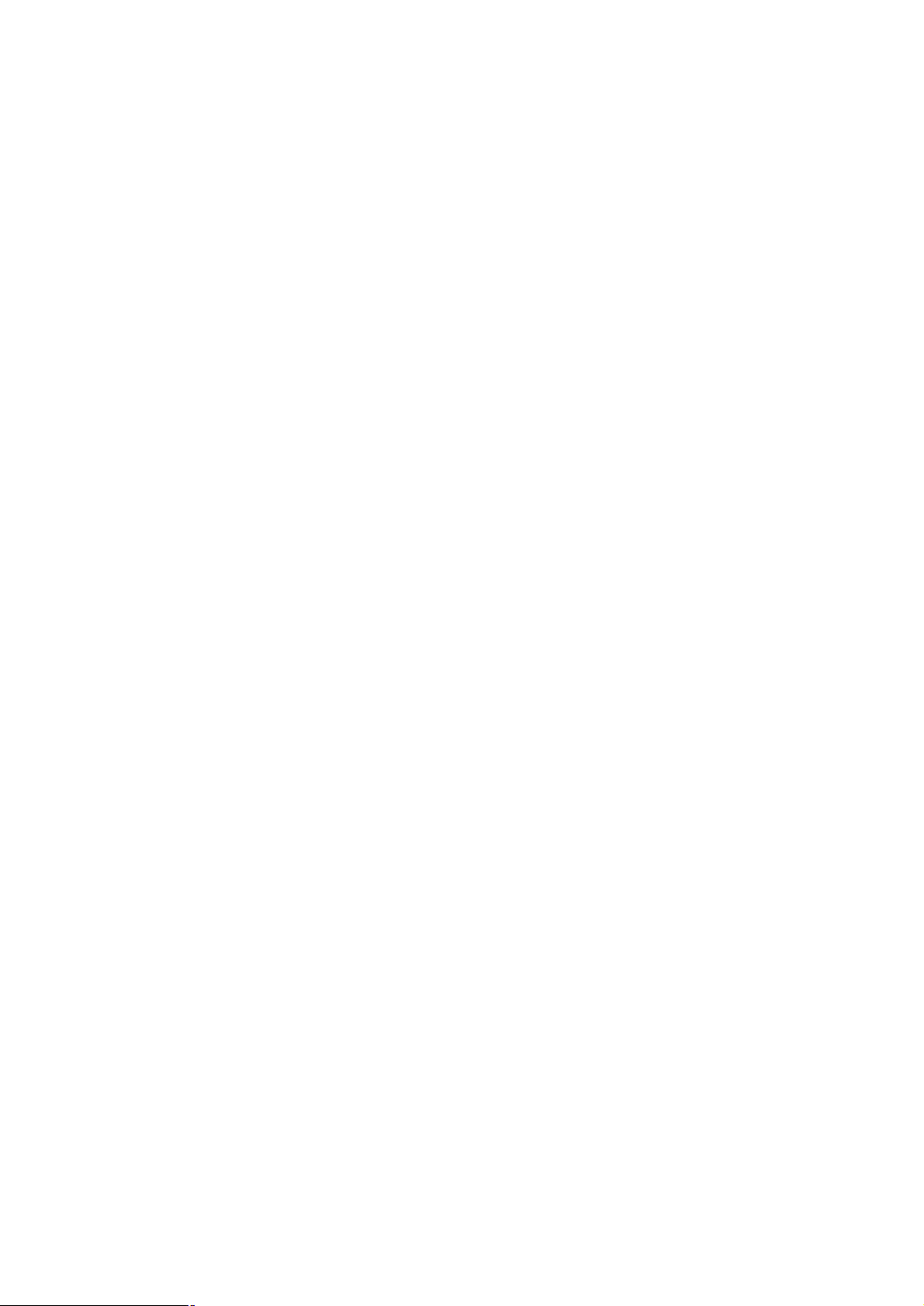
Table of Contents
CHAPTER 1 INTRODUCTION.............................................................................................1
1.1 PACKAGE CONTENT ..........................................................................................................................1
1.2 FEATURES........................................................................................................................................1
1.3 VERIFYING YOUR SYSTEM REQUIREMENTS ..........................................................................................2
1.4 GATHERING TOOLS AND DOCUMENTATIONS .........................................................................................2
CHAPTER 2 HARDWARE INSTALLATION.........................................................................3
2.1 LED DEFINITIONS .............................................................................................................................3
2.2 HARDWARE INSTALLATION..................................................................................................................4
CHAPTER 3 DRIVER INSTALLATION................................................................................6
3.1 INSTALLING DRIVER TO WINDOWS 98 / ME / 2000...............................................................................6
3.2 INSTALLING DRIVER TO WINDOWS XP / SERVER 2003.........................................................................8
3.3 INSTALLING DRIVER TO WINDOWS NT...............................................................................................10
3.4 INSTALLING DRIVER TO LINUX ..........................................................................................................10
3.5 INSTALLING DRIVER TO NOVELL 4.X ..................................................................................................11
3.6 INSTALLING DRIVER TO NOVELL 5.X / 6.X ..........................................................................................11
CHAPTER 4 UTILITY..............................................................................................................12
4.1 INSTALLATION INSTRUCTIONS............................................................................................................12
4.2 UTILITY OPERATING ........................................................................................................................13
CHAPTER 5 SPECIFICATIONS.........................................................................................15
APPENDIX A ADVANCED PROPERTIES......................................................................16
3
Page 4
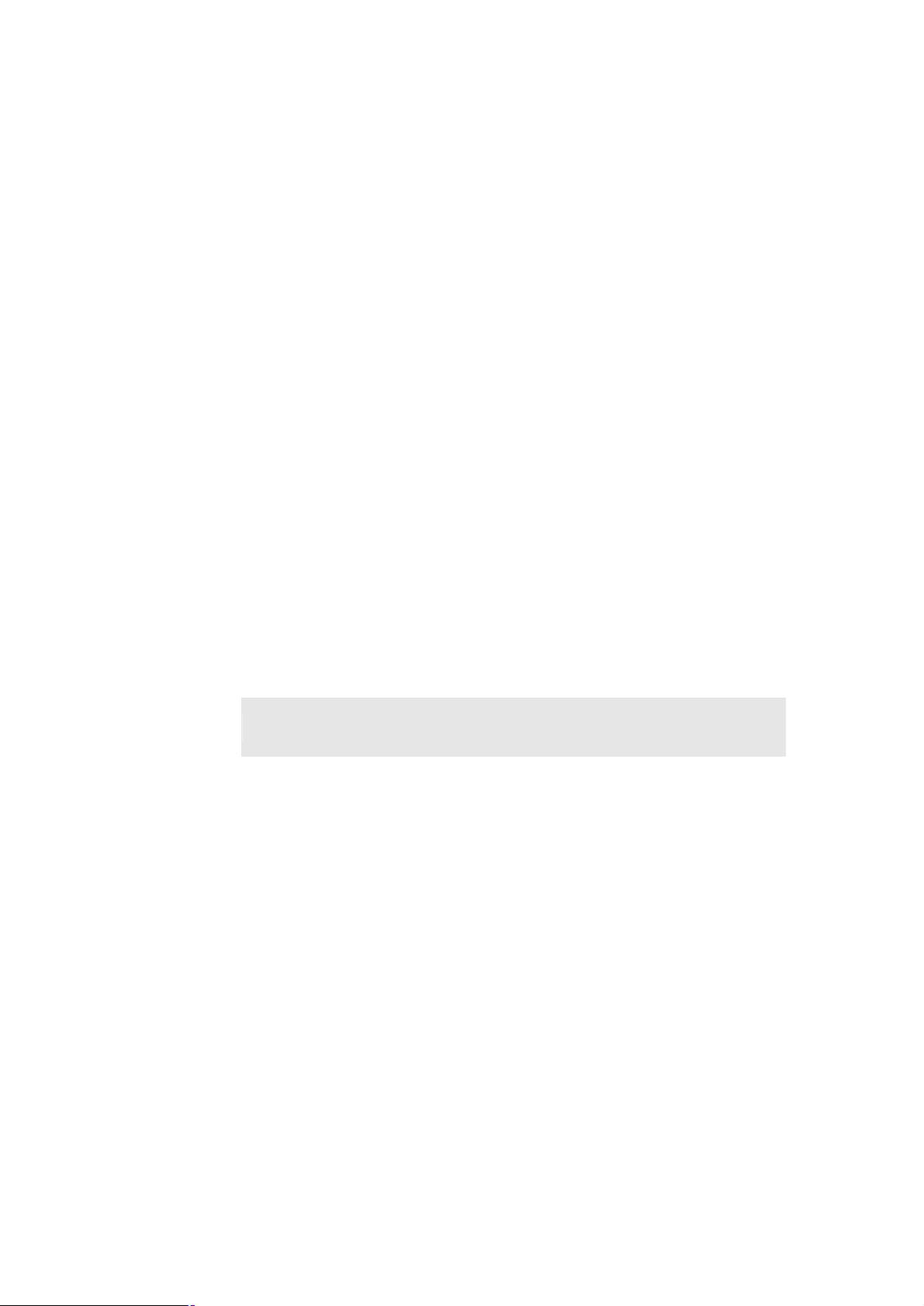
Chapter 1 Introduction
The ENW-9607 is a 64-bit 10/100/1000Base-T PCI 2.2 Gigabit Ethernet adapter designed to address
high-performance system application requirements. The ENW-9607M provides a SFP, mini-GBIC
interface. It can be attached with 1000Base-SX or 1000Base-LX mini-GBIC modules, depending on the
practical applications.
Using PCI 2.2 compliant PCI specification and 32/64-bit interface, the ENW-9607/9607M supports both
current 32-bit motherboards and also the interface and operating systems of the next generation,
future-proofing your investment. Lower TCO (Total Cost of Ownership) yet with high performance, the
ENW-9607/9607M is now the choice of your network data server or just right for your powerful desktop
PCs.
1.1 Package Content
Check that your package contains the following items:
ü 1 x ENW-9607/9607M
ü 1 x Quick Installation Guide
ü 1 x CD-ROM
Please contact the seller if any of the items is missing or damaged.
?
Note:
Be sure to retain your proof of purchase, as it is required to receive warranty service.
1.2 Features
Ø Compliant with PCI 2.2 specifications
Ø Supports full wire-speed Gigabit Ethernet rate
Ø ENW-9607 supports 10/100/1000Mbps auto-negotiation for optimal connection
Ø ENW-9607M supports 1000Base-SX/LX mini-GBIC modules
Ø Internal FIFOs and external memory buffers maximize throughput by minimizing retransmissions
when connected to multiple clients under heavy load
Ø Jumbo frame support
Ø IEEE 802.1p priority queuing support
Ø IEEE 802.3x Frame-based flow control and duplex operation
Ø ENW-9607 supports WOL (Wake on LAN)
Ø ENW-9607 supports Marvell Virtual Cable Tester (VCT) for advanced cable diagnostic function
Page 5
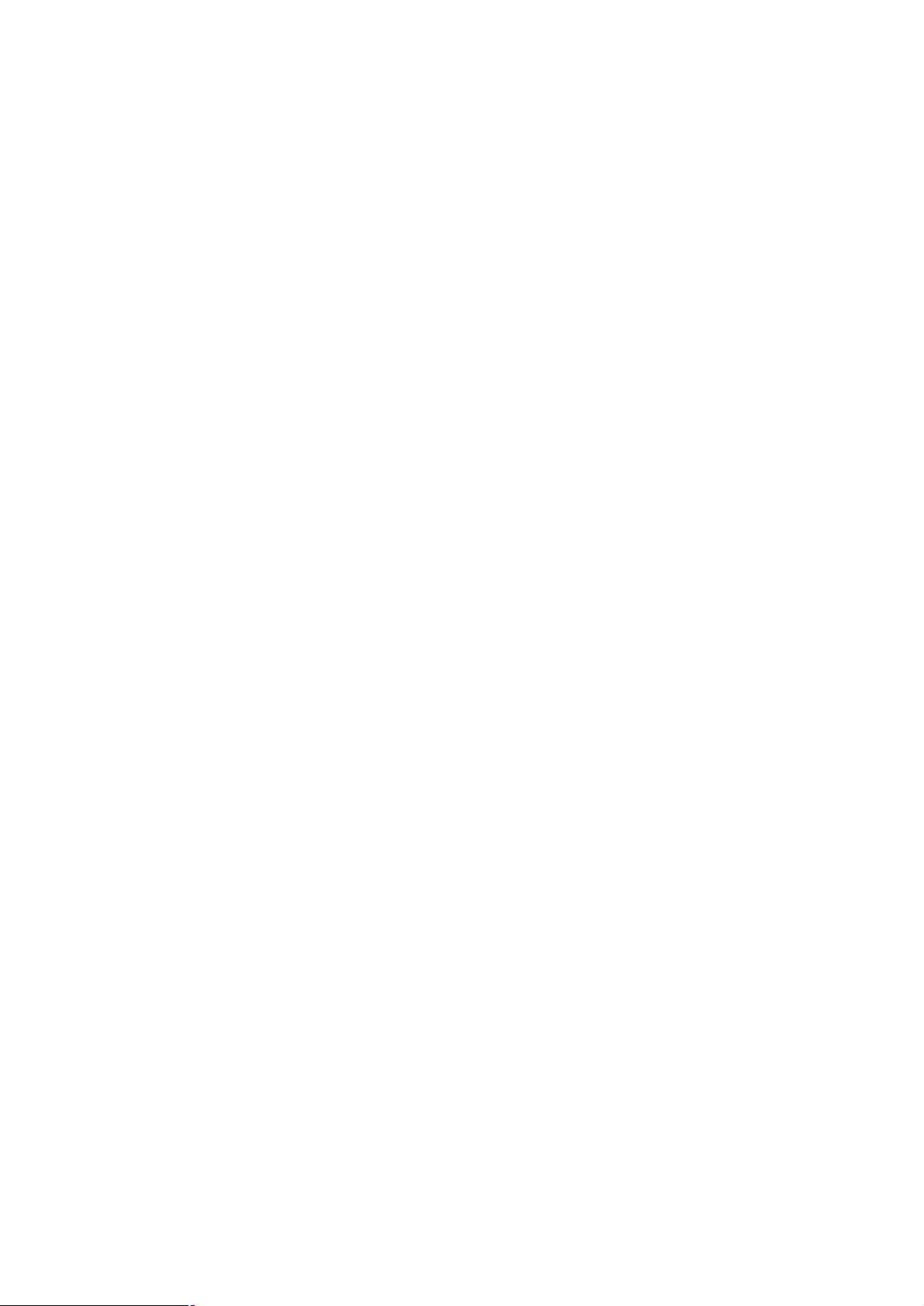
1.3 Verifying Your System Requirements
Before installing the ENW-9607/9607M, be sure your computer meets the following requirements:
Hardware
ü CPU: 300MHz or Faster
ü RAM: 64MB (Minimum)
ü PCI Local Bus 2.1 or 2.2 compliant
Software
ü Microsoft Windows 98/Me/NT/2000/XP/Server 2003
ü Linux
ü Novell 4.x / 5.x / 6.x
1.4 Gathering Tools And Documentations
To install the adapter, you need the following items:
ü A suitable screw driver
ü Your operating system documentation
ü Your system unit documentation, including any service documentation
2
Page 6
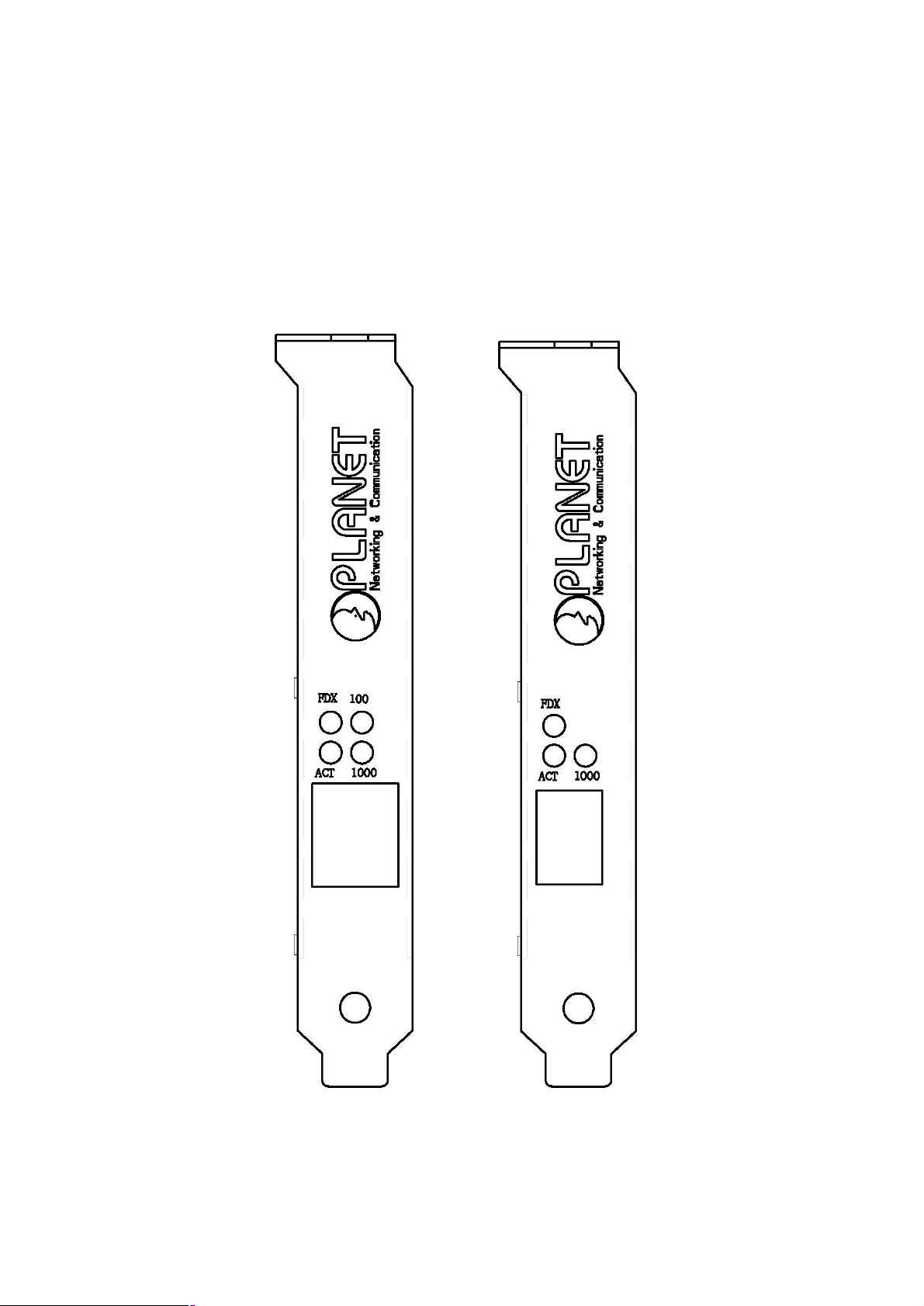
Chapter 2 Hardware Installation
2.1 LED definitions
The faceplate of ENW-9607 has four LEDs: 100, 1000 FDX and ACT. And ENW-9607M has three LEDs:
1000, FDX and ACT. The pictures below have showed the faceplate of ENW-9607 and ENW-9607M.
Table 2-1 and 2-2 explain the function and state of the LEDs.
Faceplate of ENW-9607 and 9607M
3
Page 7

LED Description
Off/Off: Works with 10Mbps
100 / 1000
FDX
ACT
LED Description
1000
FDX
ACT
On/Off: Works with 100Mbps
Off/On: Works with 1000Mbps
Off: Works in Half-Duplex mode
On: Works in Full-Duplex mode
Blink: Transmitting or receiving data through the LAN
Table 2-1 Descriptions of ENW-9607 LEDs
Off: The connection is not established.
On: The connection is not established.
On: Works in Full-Duplex mode
Blink: Transmitting or receiving data through the LAN
Table 2-2 Descriptions of ENW-9607M LEDs
2.2 Hardware Installation
Step 1: Turn off the PC.
Step 2: Remove any metal decorations from your hands and wrists.
Step 3: Remove the cover from your PC.
Step 4: Locate an empty, non-shared bus mastering PCI slot and remove the corresponding back
plate. Save the screw for use in Step 6.
Step 5: Carefully insert the adapter into the chosen slot and press firmly with proper push to
ensure it is fully seated in the slot.
Step 6: Secure the adapter with the screw you saved in step 4.
4
Page 8

Step 7: Replace the PC cover.
in a shared PCI slot. Avoid any PCI slot next
You may refer to the mainboard manual to know which PCI slot share the resource with
Step 8: Power on the PC and refer to next chapter to install the driver of this adapter.
Please do not install the ENW-9607/9607M
?
Note:
to an ISA slot because this is often a shared slot and does not support bus mastering.
AGP slot and avoid using it as well.
5
Page 9
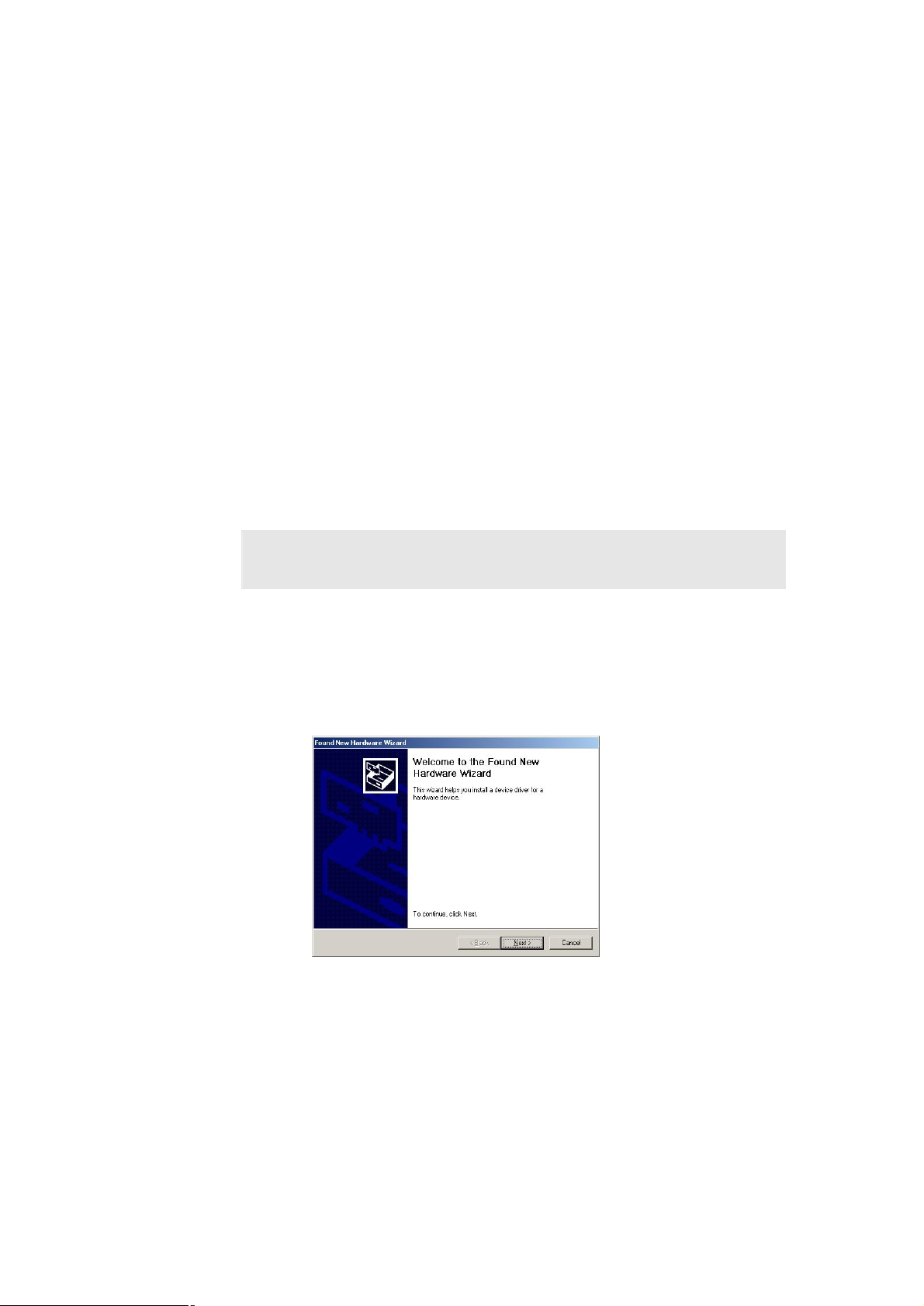
Chapter 3 Driver Installation
Procedures will be
A device driver must be installed before your ENW-9607/9607M can be used with your computer. This
chapter describes how to install the driver for various operating systems. Before you begin the driver
installation process, make sure you have the installation disks for your computer’s operation system
nearby. The driver installation below is for ENW-9607M, which is similar for ENW-9607. They have to
install with different driver, please make sure your have select correct file during the installation.
3.1 Installing Driver To Windows 98 / Me / 2000
Make sure the ENW-9607M has been successfully inserted in your computer before you start to install
the driver. If this is the first time you install the ENW-9607M into your computer, Windows will
automatically detect it and updates the hardware information database. To install the driver provided,
please follow the steps below:
?
Note:
1. Install ENW-9607M into your PC’s PCI slot.
2. Power on the PC and insert Driver Disk into CD-ROM drive.
3. Windows will automatically detect ENW-9607M and ask the user to install driver. Please click
“Next”.
4. Please select the first option and click “Next” to continue.
The following installation operates under Windows 2000.
similar to Window 98/Me.
6
Page 10

5. Select “Specify a location” and click “Next”.
6. You can click “Browse” to specify the driver location. (Assume "E" is your CD-ROM drive, the
driver can be found in E:\Drivers\ENW-9607M\Win2000). Please click “OK” to continue.
7. Windows will show this screen to prompt you that it finds a driver for the device you are
installing, please click “Next” to continue.
8. Windows may prompt you this driver is not digitally signed by Microsoft. If the device name is
correct, please press ”Yes” to continue.
7
Page 11

9. Please click “Finish” to complete the driver installation.
(In Win98/Me, Windows will ask you restart your PC when driver installation finished.)
3.2 Installing Driver To Windows XP / Server 2003
?
Note:
The following installation operates under Window XP. Procedures will be similar
to Window Server 2003.
1. Install ENW-9607M into your PC’s PCI slot.
2. Power on the PC and insert Driver Disk into CD-ROM drive.
3. Windows XP will detect ENW-9607M and ask you to install driver. Please select the second
option and click “Next”.
8
Page 12

4. Please select “Include this location in the search” and then click “Browse” to specify
ENW-9607M driver location to install. (Assume "E" is your CD-ROM drive, you can find
ENW-9607M driver in E:\Drivers\ENW-9607M\WinXP). Please click “Next” to continue.
5. WinXP will show you this dialog box to prompt you the driver is not digitally signed by
Microsoft, please press “Continue Anyway” to continue.
6. Please click “Finish” to complete the driver installation.
9
Page 13

Windows NT4 Service Pack
3.3 Installing Driver To Windows NT
1. Install ENW-9607M into your PC’s PCI slot.
2. Power on the PC and insert Driver Disk into CD-ROM drive.
3. Click START -> SETTINGS -> CONTROL PANEL -> NETWORK.
4. Select ADAPTERS.
5. Click “ADD” button.
6. Select “HAVE DISK”.
7. Assume "E" is the CD-ROM drive. Enter the path as “E:\Drivers\ENW-9607M\WinNT.
8. Click OK.
9. Select the “PLANET ENW-9607M 1000Base-SX/LX SFP Gigabit Ethernet Adapter (Marvell
Chip)” entry that matches your adapter.
10. Click OK.
11. Select the appropriate configuration.
12. Click OK.
13. Restart your system.
?
Note:
We strongly recommend you to install the latest
AFTER successful installation of the driver
3.4 Installing Driver To Linux
1. Login as 'root'.
2. Unpack the driver installation package using the command
# tar xfvj install-???.tar.bz2
or
# bunzip2 -c install-???.tar.bz2 | tar xfv -
3. To start the driver build process, go to the directory DriverInstall
10
Page 14

and start the build process with the following command:
# cd DriverInstall
# ./install.sh
4. Choose your favorite installation method.
5. The driver will be compiled and installed.
6. Please restart Linux system.
3.5 Installing Driver To Novell 4.x
1. Update NBI.NLM, NEB.NLM, MSM.NLM, and ETHERTSM.NLM in the SYSTEM directory of
the server to the latest versions available for NetWare 4.20 (working versions are provided
with this driver).
2. Usually you should install the latest support pack from Novell. If it is not possible to upgrade
these NLMs before driver installation (e.g. if no workstation is connected or you are installing a
NetWare 4.20 server), you may also 'outcomment' the 'OF:' line in YUKONNW.LDI ('OF'
means 'Other Files' that need to be copied during installation).
3. Please provide INSTALL with the full path to the LAN driver (after pressing <INSERT>). If you
do not want to replace some of these files, press <ESC> when you are asked if the existing
file should be saved. You should also copy NBI.NLM to the directory where SERVER.EXE
resides (normally C:\NWSERVER).
4. Install the driver YUKONNW.LAN for NetWare v4.20 via INSTALL.NLM. The installation
support file YUKONNW.LDI is used to install the driver. If you are not certain how to use this
NLM, please refer to its (printed) documentation or use the online help.
3.6 Installing Driver To Novell 5.x / 6.x
1. If the adapter is installed into the machine, NetWare will detect the new adapter and try to
install a driver. Press <ENTER> to get a list of all available drivers and then press <INSERT>
to install an unlisted driver. Enter the path to the driver and select YUKONNW.LAN. Choose
“Yes” to copy the driver to the server. NetWare will now install the driver.
2. Once the driver has been installed, the adapter parameters or bindings can be changed in the
AUTOEXEC.NCF file using the NWCONFIG tool.
11
Page 15

Chapter 4 Utility
Windows 2000 and
ENW-9607 is VCT Technology supported. The Virtual Cable Tester(TM) installation package contains
the Marvell Virtual Cable Tester(TM) application. This utility can help user to diagnose the cable status
and verify the cable length.
?
Note:
The Marvell Virtual Cable Tester(TM) can only be used on
Windows XP.
4.1 Installation Instructions
1. Run “setupVCT.exe ” under “E:\Utility\VCT” directory. Or click the “Start” button and choose “Run”,
enter “E:\Utility\VCT\setupVCT.exe ” to the dialog box (Assume “E” is your CD-ROM drive). You will
see the dialog box as below. Please click “Next” to continue.
2. Please select the first option “I accept the terms in the license agreement” and click “Next” to
continue.
12
Page 16

3. Please check the installation note and click “Next” to continue.
4. Please click “Install” to begin the installation.
5. Please click “Finish” to complete the utility installation.
4.2 Utility Operating
After installation, you can find the utility in “Start” => “Programs” => “Marvell” => “Virtual Cable
Tester”. Please click “Virtual Cable Tester” option to start. If you see the dialog box as below,
please make sure you are using ENW-9607 and the card had been install to your PC properly.
When the utility starts, you will see the screen as below. If you install two or more ENW-9607 to
13
Page 17

your PC, please select the card you want to test in the first field. Then click “Run” button to test the
cable status of selected ENW-9607.
14
Page 18

Chapter 5 Specifications
GBIC
1000 Mbps
Model ENW-9607 ENW-9607M
IEEE 802.3
Standards
Connectors RJ-45 Mini-GBIC
LEDs 100 / 1000 / FDX / ACT 1000 / FDX / ACT
Cabling Requirements
Speed
Bus Type PCI 2.1/ 2.2
Protocol CSMA/CD
OS Supported
Dimensions 120 mm x 22 mm X 120 mm (L x H x W)
Weight 55 g
Operating Temperature 0° to 40°C (32° to 107°F)
IEEE 802.3u
IEEE802.3ab
4-pair, Category 5
Category 5 enhanced
Half duplex mode: 10/100/
Full duplex mode: 20/200/2000 Mbps
Windows 98/Me/NT/2000/XP/Server 2003
Linux
Novell 4.x / 5.x / 6.x
IEEE802.3ab
Depends on the minimodule installed
Full duplex mode: 2000 Mbps
Storage Temperature -40° to 70°C (-40° to 158°F)
Operating Humidity 20% to 95% relative humidity, non-condensing
Storage Humidity 20% to 95% relative humidity, non-condensing
EMC Certification FCC Class A, CE
15
Page 19

Appendix A Advanced Properties
The IEEE 802.1P signaling method is used for
traffic prioritization at OSI Reference Model
implemented in network adapters
effort Quality of Service
This parameter specifies the messages, which
pecifies the maximum frame size in bytes that
will support. The performance of
a large
packet size is used. Do not use values larger
Specify the link speed of the adapter. For
Allow the user to configure the network
efines the number of receive buffers
driver. If the system does not
the driver will fail to
Increasing this value may improve
efines the number of transmit buffers
driver. If the system does not
the driver will fail to
alue may improve
Specify which method is using to activate the
LAN capability. It is only available
Magic Packet and Pattern
The default settings of the adapter should work in most cases. However, if you experience any unusual
circumstances during your installation, these settings may help you to trouble shoot the adapter. Do not
change any of these settings without a thorough understanding on your network. The following table
briefly explains the function of each property.
Parameter Description Value
802.1p Support Port A
Log Status Messages
Maximum Frame Size
Media Type
Network Address
Number Of Receive
Buffers
Number Of Transmission
Buffers
Layer 2. It is
and switches for best(QoS).
are to be logged in the Event Log.
S
the driver
your network usually increases when
than 1514 if you are not sure the network
structure supports jumbo frames.
ENW-9607M, this option is fixed to Autosense.
address of the adapter.
D
allocated by the
have enough resources,
load.
performance.
D
allocated by the
have enough resources,
load. Increasing this v
performance.
Off (default)
On
All Messages
Errors
None
Status Messages (default)
Warnings
12-9014
(default: 1514)
100Mbps Full Duplex
100Mbps Half Duplex
10Mbps Full Duplex
10Mbps Half Duplex
Autosense (default)
Not Present
3-500
(default: 50)
4-500
(default: 50)
Link Change
Magic Packet
Wake Up Capabilities
16
Wake-Onon ENW-9607.
Match (default)
None
OS Controlled
Pattern Match
