Page 1
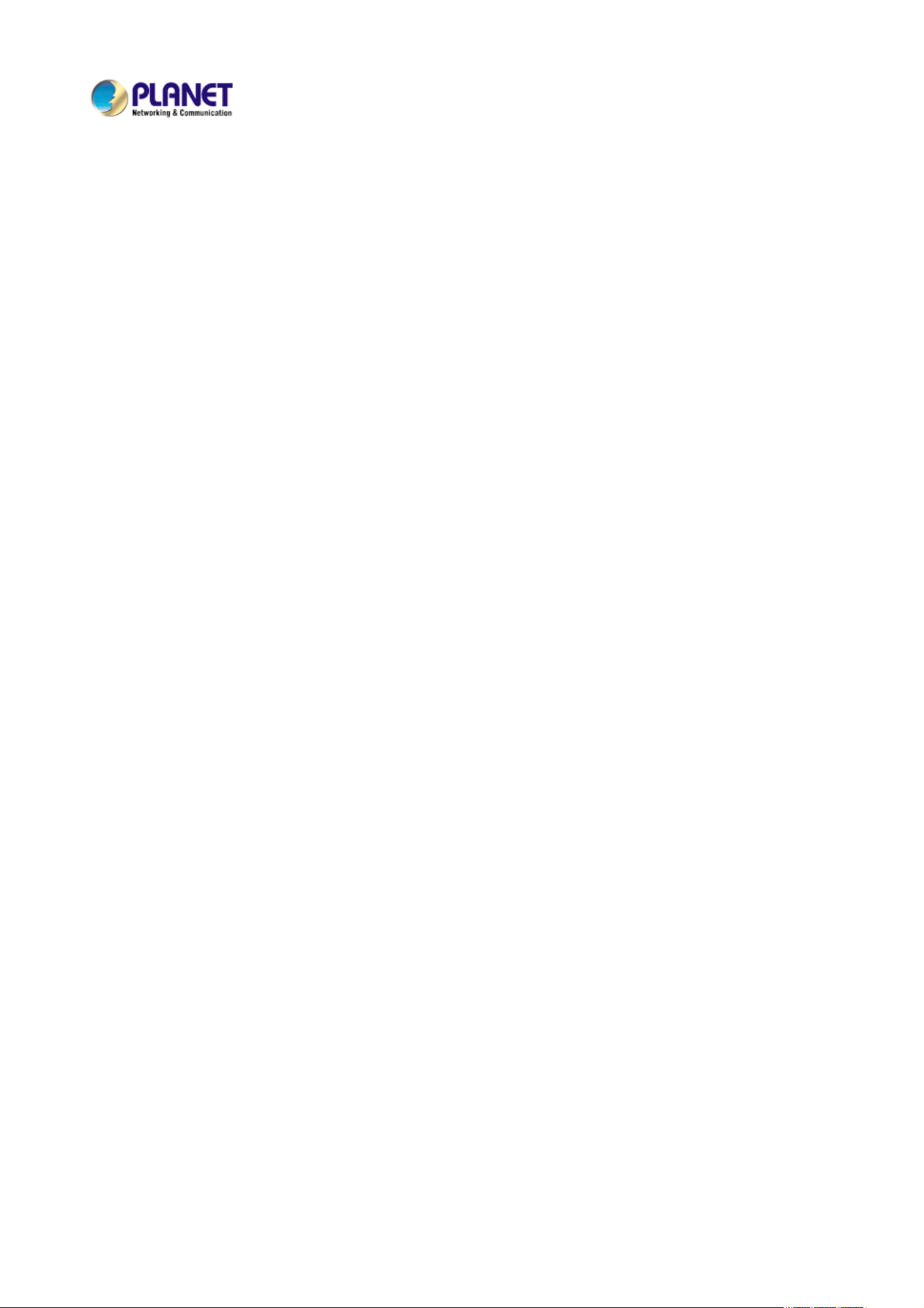
4 / 8-Channel
MPEG-4 Digital Video Recorder
DVR-460 / DVR-860
USER’S MANUAL
Version 1.0
2007/7/31
Page 2
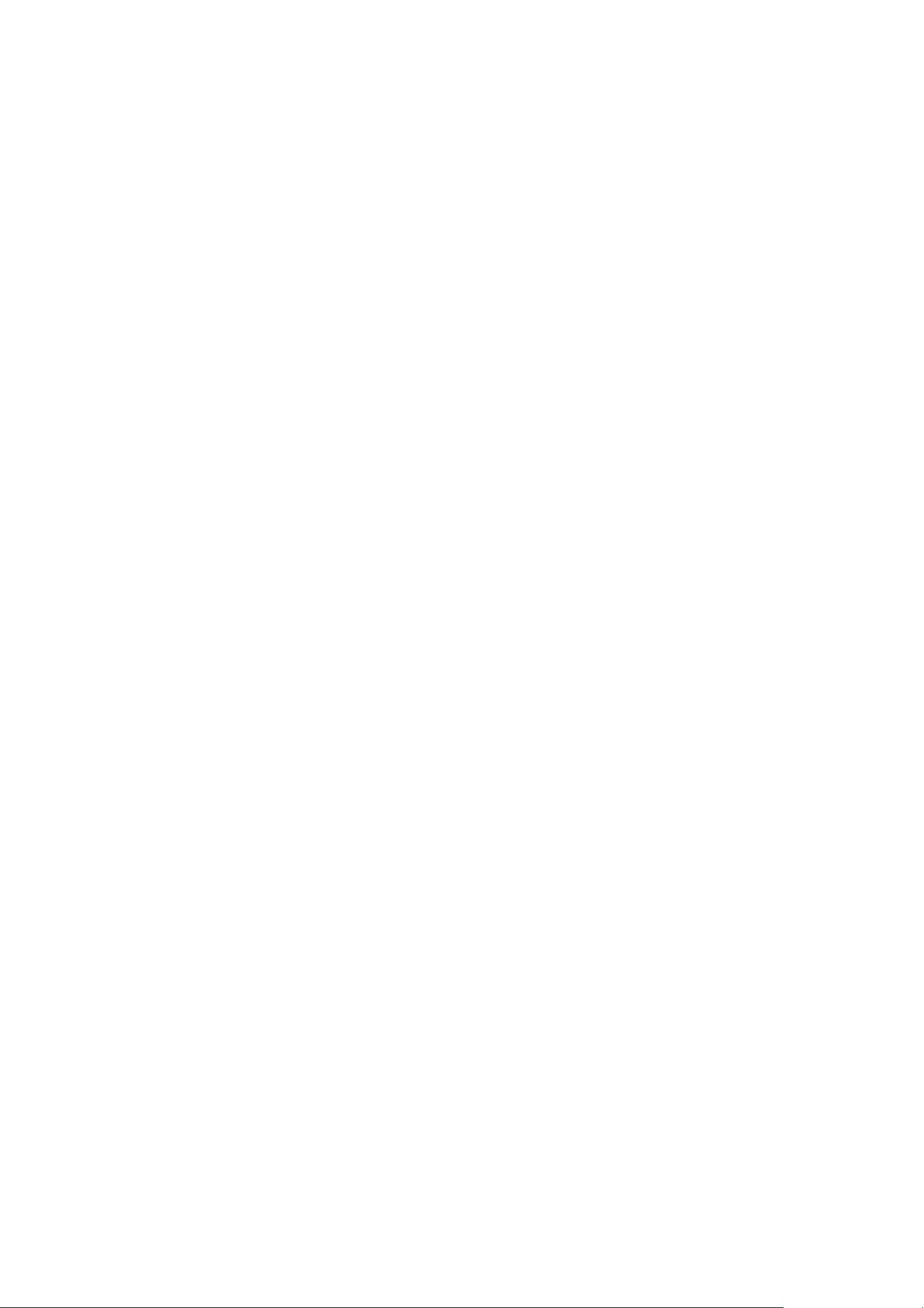
Copyright
Copyright © 2007 by PLANET Technology Corp. All rights reserved. No part of this publication may be reproduced,
transmitted, transcribed, stored in a retrieval system, or translated into any language or computer language, in any form
or by any means, electronic, mechanical, magnetic, optical, chemical, manual or otherwise, without the prior written
permission of PLANET.
PLANET makes no representations or warranties, either expressed or implied, with respect to the contents hereof and
specifically disclaims any warranties, merchantability or fitness for any particular purpose. Any software described in this
manual is sold or licensed "as is". Should the programs prove defective following their purchase, the buyer (and not
PLANET, its distributor, or its dealer) assumes the entire cost of all necessary servicing, repair, and any incidental or
consequential damages resulting from any defect in the software. Further, PLANET reserves the right to revise this
publication and to make changes from time to time in the contents hereof without obligation to notify any person of such
revision or changes.
All brand and product names mentioned in this manual are trademarks and/or registered trademarks of their respective
holders.
Federal Communication Commission Interference Statement
This equipment has been tested and found to comply with the limits for a Class B digital device, pursuant to Part 15 of
FCC Rules. These limits are designed to provide reasonable protection against harmful interference in a residential
installation. This equipment generates, uses, and can radiate radio frequency energy and, if not installed and used in
accordance with the instructions, may cause harmful interference to radio communications. However, there is no
guarantee that interference will not occur in a particular installation. If this equipment does cause harmful interference to
radio or television reception, which can be determined by turning the equipment off and on, the user is encouraged to try
to correct the interference by one or more of the following measures:
1. Reorient or relocate the receiving antenna.
2. Increase the separation between the equipment and receiver.
3. Connect the equipment into an outlet on a circuit different from that to which the receiver is connected.
4. Consult the dealer or an experienced radio technician for help.
FCC Caution
To assure continued compliance. (example-use only shielded interface cables when connecting to computer or
peripheral devices). Any changes or modifications not expressly approved by the party responsible for compliance could
void the user’s authority to operate the equipment.
This device complies with Part 15 of the FCC Rules. Operation is subject to the Following two conditions: ( 1 ) This
device may not cause harmful interference, and ( 2 ) this Device must accept any interference received, including
interference that may cause undesired operation.
Federal Communication Commission (FCC) Radiation Exposure Statement
This equipment complies with FCC radiation exposure set forth for an uncontrolled environment. In order to avoid the
possibility of exceeding the FCC radio frequency exposure limits, human proximity to the antenna shall not be less than
20 cm (8 inches) during normal operation.
Safety
This equipment is designed with the utmost care for the safety of those who install and use it. However, special attention
must be paid to the dangers of electric shock and static electricity when working with electrical equipment. All guidelines
of this and of the computer manufacture must therefore be allowed at all times to ensure the safe use of the equipment.
Page 3
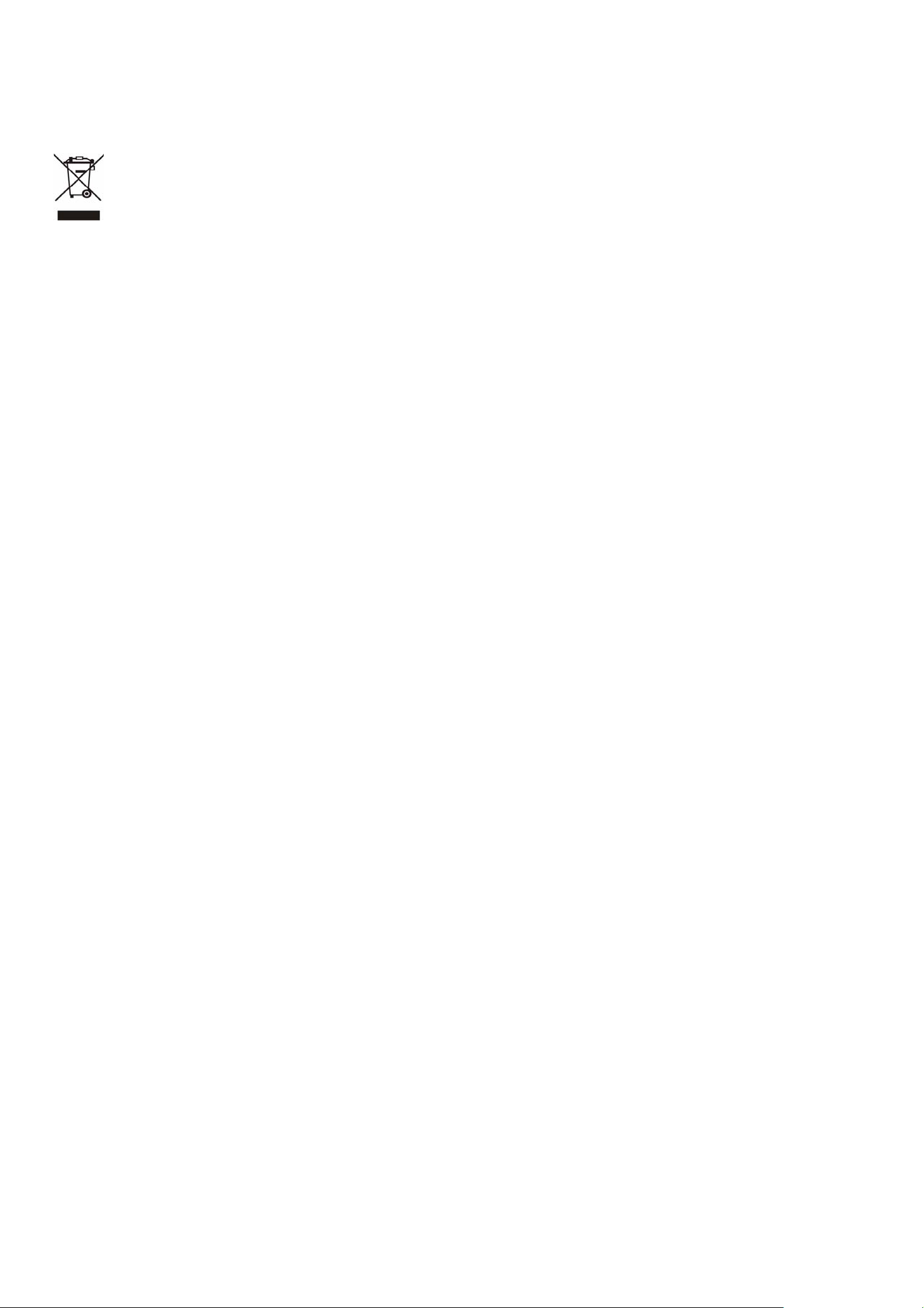
WEEE regulation
To avoid the potential effects on the environment and human health as a result of the presence of hazardous
substances in electrical and electronic equipment, end users of electrical and electronic equipment should
understand the meaning of the crossed-out wheeled bin symbol. Do not dispose of WEEE as unsorted municipal
waste and have to collect such WEEE separately.
Revision
User’s Manual for PLANET 4/8-channel MPEG-4 Digital Video Recorder
Model: DVR-460 / DVR-860
Rev: 1.0 (July, 2007)
Part No. EM-DVR460_860
Page 4
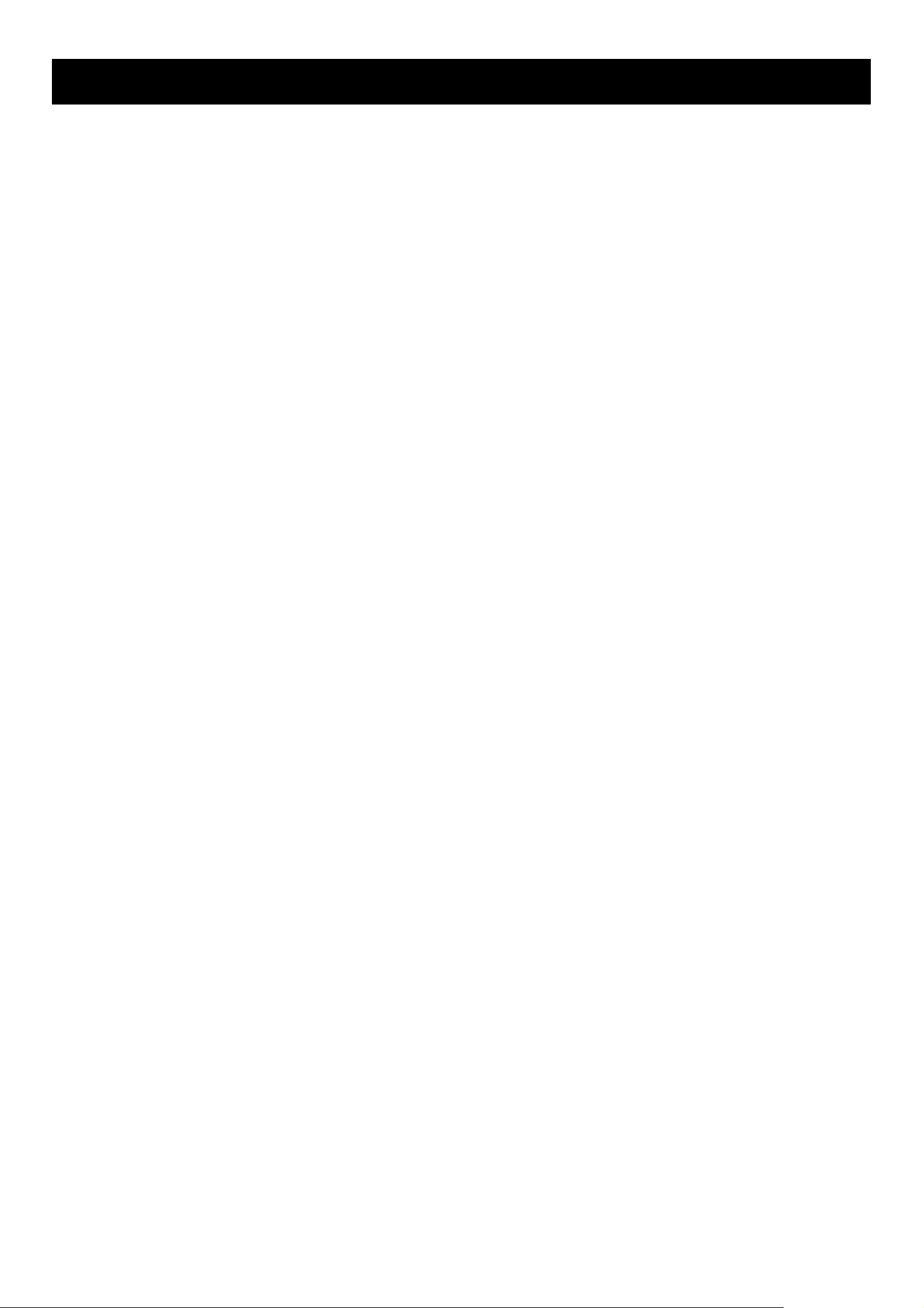
TABLE OF CONTENTS
1. OVERVIEW ..........................................................................................................................................1
1.1 Features..................................................................................................................................................................1
1.2 Specification............................................................................................................................................................2
1.3 Package Contents...................................................................................................................................................3
2. FRONT AND REAR PANELS.............................................................................................................. 4
2.1 Front Panels............................................................................................................................................................4
2.1.1 DVR-460 .......................................................................................................................................................4
2.1.2 DVR-860 .......................................................................................................................................................6
2.2 Rear Panel
2.2.1. DVR-460 ......................................................................................................................................................9
2.2.2. DVR-860 ....................................................................................................................................................10
s ............................................................................................................................................................9
3. CONNECTIONS AND SETUP............................................................................................................ 12
3.1 Install HDD............................................................................................................................................................12
3.2 Install DVD-RW / CD-RW (For DVR-860 only)......................................................................................................12
3.3 Camera Connection ..............................................................................................................................................12
3.3.1 Normal Camera Connection .......................................................................................................................12
3.3.2 PTZ Camera Connection ............................................................................................................................12
3.4 External Device Connections................................................................................................................................12
3.4.1 IR Transmitter .............................................................................................................................................12
3.4.2 Disk Array (DVR-860 Only).........................................................................................................................13
3.4.3 RS-485 (DVR-860 Only) .............................................................................................................................13
3.5 DVR Power Setup.................................................................................................................................................13
3.6 Date and Time Setting ..........................................................................................................................................13
3.7 LAN or Internet Setup ...........................................................................................................................................13
3.7.1 STATIC IP ...................................................................................................................................................13
3.7.2 DDNS Apply................................................................................................................................................14
3.7.3 Dynamic IP - PPPOE ..............................................................................................................................14
3.7.4 Dynamic IP - DHCP ................................................................................................................................15
3.8 Password and User Name Setting ........................................................................................................................16
3.8.1 DVR Password Setting ...............................................................................................................................16
3.8.2 Remote Login Password and User Name Setting.......................................................................................16
3.9 System Diagram ...................................................................................................................................................16
4. BASIC OPERATION .......................................................................................................................... 18
4.1 Recording .............................................................................................................................................................18
4.2 Playback ...............................................................................................................................................................19
4.2.1 DVR-460 .....................................................................................................................................................19
4.2.2 DVR-860 .....................................................................................................................................................20
5. MAIN MENU....................................................................................................................................... 22
5.1 Menu Tree.............................................................................................................................................................22
6. MENU FUNCTION.............................................................................................................................. 24
6.1 Record ..................................................................................................................................................................24
6.2 Timer.....................................................................................................................................................................25
6.3 Date ......................................................................................................................................................................25
6.4 Advance ................................................................................................................................................................26
6.4.1 Camera .......................................................................................................................................................26
6.4.2 Detection.....................................................................................................................................................26
(1) Detection Setup.......................................................................................................................................27
(2) Detection Timer.......................................................................................................................................28
6.4.3 Display ........................................................................................................................................................28
Page 5
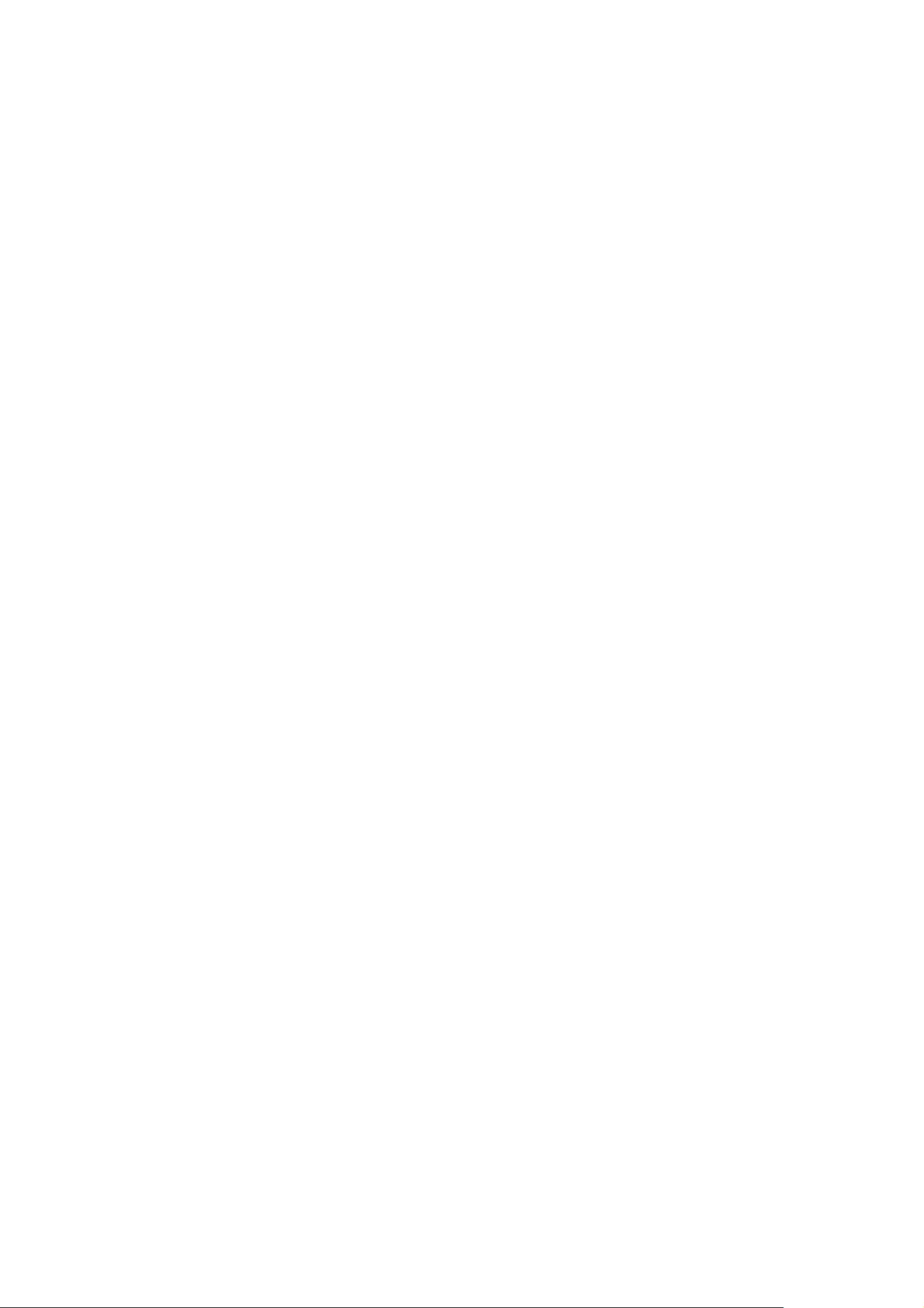
6.4.4 Alert ............................................................................................................................................................29
6.4.5 Remote .......................................................................................................................................................30
6.4.6 System........................................................................................................................................................30
6.4.7 Network.......................................................................................................................................................32
6.4.8 Backup........................................................................................................................................................33
6.4.9 Disk Backup (DVR-860 only) ......................................................................................................................34
6.4.10 HDD Info ...................................................................................................................................................34
6.4.11 Event Log..................................................................................................................................................35
6.5 Search ..................................................................................................................................................................36
6.6 Additional Operation..............................................................................................................................................37
6.6.1 Key Lock and Unlock ..................................................................................................................................37
6.6.2 Switch NTSC / PAL System ........................................................................................................................37
6.6.2.1 DVR-460...........................................................................................................................................37
6.6.2.2 DVR-860...........................................................................................................................................37
6.6.3 Upgrade ......................................................................................................................................................37
6.6.3.1 Firmware / Multilanguage OSD Upgrade ..........................................................................................37
6.6.3.2 AP and JAVA Software Upgrade .......................................................................................................37
6.6.4 Audio Backup and Playback .......................................................................................................................38
6.6.5 PTZ Camera Setup and Control .................................................................................................................38
7. LICENSED SOFTWARE AP.............................................................................................................. 39
7.1 Installation.............................................................................................................................................................39
7.2 Login Panel...........................................................................................................................................................42
7.3 Control Panel ........................................................................................................................................................44
7.3.1 DVR Control Panel .....................................................................................................................................44
7.3.2 PTZ Camera Control Panel.........................................................................................................................46
7.4 Playback Operation...............................................................................................................................................47
7.4.1 AP Playback Functions: ..............................................................................................................................47
7.4.2 Convert the recorded file to AVI format .......................................................................................................48
7.5 System Configuration............................................................................................................................................48
7.5.1 Network.......................................................................................................................................................48
(1) DDNS ......................................................................................................................................................49
(2) Mail..........................................................................................................................................................50
(3) FTP .........................................................................................................................................................50
7.5.2 DVR ............................................................................................................................................................52
(1) Device .....................................................................................................................................................52
(2) Detection .................................................................................................................................................53
(3) Network Backup ......................................................................................................................................53
(4) Search List ..............................................................................................................................................55
(5) Timer Record...........................................................................................................................................56
(6) Date.........................................................................................................................................................56
(7) Record Setting ........................................................................................................................................57
7.5.3 Alarm...........................................................................................................................................................57
7.5.4 General.......................................................................................................................................................58
(1) Account ...................................................................................................................................................58
(2) Online User Info ......................................................................................................................................59
(3) File Path ..................................................................................................................................................60
7.6 Operation via IE Browser ......................................................................................................................................61
8. TROUBLESHOOTING....................................................................................................................... 62
8.1 FAQ.......................................................................................................................................................................62
8.2 Default Value.........................................................................................................................................................62
APPENDIX 1 INSTALL HDD.................................................................................................................. 63
APPENDIX 2 PIN CONFIGURATION .................................................................................................... 65
Page 6
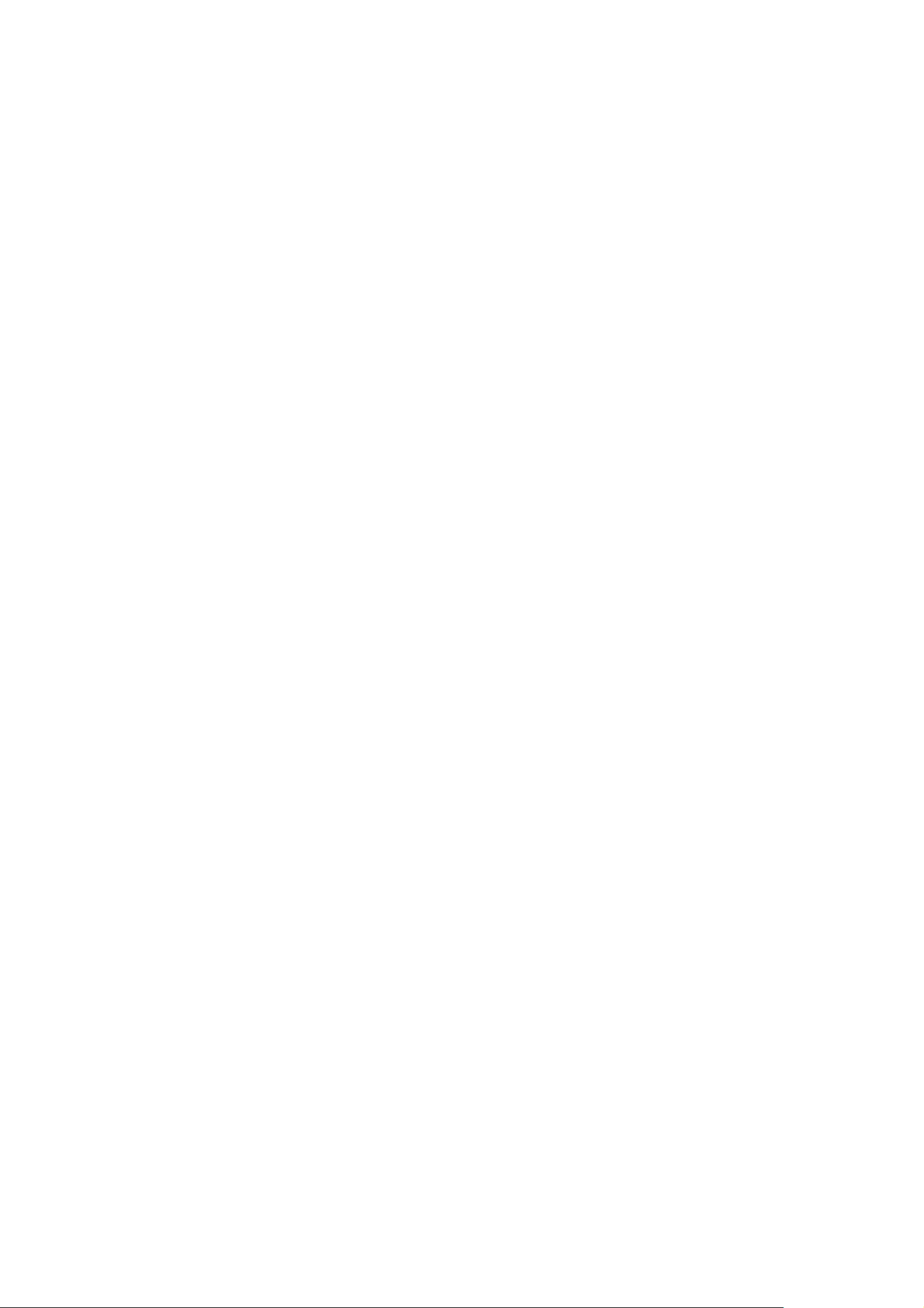
APPENDIX 3 RS-232 PROTOCOL........................................................................................................ 68
APPENDIX 4 RECORDING TIME TABLE .............................................................................................69
APPENDIX 5 COMPATIBLE USB FLASH DRIVE BRAND................................................................... 70
APPENDIX 6 COMPATIBLE HDD BRAND ........................................................................................... 71
APPENDIX 7 INSTALL DVD-RW / CD-RW (DVR-860 ONLY)............................................................... 72
Page 7

1. OVERVIEW
1.1 Features
MPEG-4 DVR Technology
‧ Compression format providing crystal clear images with real time performance
Multiplex Operation
‧ Allow live display, record, playback, backup, and network operations at the same time
Free Upgrade to Advanced Functions
‧ Allow you to upgrade DVR functions without any charges
Long-Recording Hours
‧ 500GB can record more than 5 days. (4CH, Frame Best Quality, 30IPS; 4 days, 8CH, Frame Best Quality, 60IPS)
Backup Function
‧ Supports image backup with USB flash drives and net work remote recording & backup
Remote Surveillance
‧ Support remote surveillance up to 5 users simultaneously with licensed software AP and IE browser
Intelligent Motion Trigger Recording
‧ With the advanced functions of motion detection, scheduled motion detection recording (4 different adjustable
factors for motion detection sensitivity) and quick search, customized security environments are achieved
‧ Alarm trigger recording will send alerts with images to designated e-mails and the FTP address
‧ Support pre-alarm recording (8MB)
Covert Recording
‧ A mask replaces the live image with a blank screen and the monitor shows nothing, but the recording is still on
Audio Support
‧
Support audio-in/out for record sounds
General
‧ Supports IR remote control
‧ System auto recovery after power reconnected
‧ Supports PTZ camera operations through RS-485 signals
‧ Supports daylight saving function
‧ Supports manual / timer / motion / alarm / network remote recording
‧ Ensure the authentication of recorded images with Watermark function
‧ Supports TCP/IP, PPPoE, DHCP and DDNS network connection
Multi-language Support
‧ Support 7 languages OSD menu: English, Traditional Chinese, Japanese, German, French, Spanish and Czech.
-1-
Page 8

1.2 Specification
/
Model Name
DVR-460 DVR-860
Video System NTSC / PAL (switchable)
Video Compression Format Frame: MJPEG ; CIF: MPEG4
Video Input
Video Loop Out
Video Output
Maximum Recording Rate
Adjustable Recording Speed
4 Channels. Composite video signal 1 Vp-p 75Ω BNC 8 Channels. Composite video signal 1 Vp-p 75Ω BNC
4 Channels. Composite video signal 1 Vp-p 75Ω BNC 8 Channels. Composite video signal 1 Vp-p 75Ω BNC
Main Monitor Output: Composite video signal 1 Vp-p 75Ω BNC
Call Monitor Output: Composite video signal 1 Vp-p 75Ω BNC
Frame: 720 × 480 pixels with 30 IPS〈NTSC〉/ 720 ×
576 pixels with 25 IPS〈PAL 〉
CIF: 352 × 240 pixels with 120 IPS〈NTSC〉/ 352 ×
288 pixels with 100 IPS〈PAL〉
Frame: 30, 15, 7, 3 IPS〈NTSC〉/ 25, 12, 6, 3 IPS
〈PAL〉
CIF: 120, 60, 30, 15 IPS〈NTSC〉/ 100, 50, 25, 12 IPS
〈PAL〉
Frame: 720 × 480 pixels with 60 IPS〈NTSC〉
576 pixels with 50 IPS〈PAL 〉CIF: 352 × 240 pixels
with 240 IPS〈NTSC〉/ 352 × 288 pixels with 200 IPS
〈PAL〉
Frame: 60, 30, 15, 7 IPS〈NTSC〉/ 50, 25, 12, 6 IPS
〈PAL〉
CIF: 240, 120, 60, 30 IPS〈NTSC〉/ 200, 100, 50, 25
IPS〈PAL〉
Multi-language OSD YES
Image Quality Setting Best, High, Normal, and Basic
Hard Disk Storage
Accommodate 1 HDD (IDE type, ATA66), support
HDD capacity over 500GB
Accommodates 2 HDD (IDE type, ATA66), supports
HDD capacity over 500GB
HDD Quick Cleaning Quick clean up the “index system” of the recorded files. 500GB under 2 seconds
Recording Mode Manual/Timer/Motion/Alarm /Remote
Watermark YES
Refresh Rate
120 IPS for NTSC / 100 IPS for PAL 240 IPS for NTSC / 200 IPS for PAL
720 ×
Audio I/O
1 audio input, 1 audio output (Mono) 4 audio input, 2 audio output (Mono)
Motion Detection Area 16 × 12 grids per camera for all channels
Motion Detection Sensitivity 4 adjustable variables with precise calculation for motion detection
Pre-alarm Recording YES (8MB)
USB Interface Support USB 1.1/ 2.0 flash drive
Backup Device Support USB 1.1/ 2.0 flash drive and network remote backup
Web Transmitting Compression
Motion JPEG
Format
Ethernet 10/100 Base-T. Support remote control and live view via Ethernet
Web Interface Support licensed software AP and IE browser
Remote Alarm Notification E-mail images, and upload images to FTP site’s specific account
Network Connection Support TCP/IP, PPPOE, DHCP and DDNS functions
PTZ control Support PELCO-D protocol
IR Transmitter YES
Dwell Time (Sequential Channel
Programmable with adjustable dwell time (2, 4, 8, 16 sec.)
Switch)
Alarm I/O
4 input, 1 output 4 input, 1 output
Digital Zoom 2X digital zoom (live mode)
DVD-RW / CD-RW Interface - IDE
Key Lock YES
Video Loss Detection YES
Camera Title Support up to 6 letters
Video Adjustable Hue/Color/Contrast/ Brightness
Date Display Format YY/MM/DD, DD/MM/YY, MM/DD/YY, and Off
Power Source DC 19V
Power Consumption <42 W
Operating Temperature 10℃ ~ 40℃ (50℉~104℉)
Dimensions (mm) 345mm (W) x 68.3mm (H) x 225mm (D)
System Recovery System auto recovery after power reconnected
-2-
Page 9

1.3 Package Contents
Digital Video Recorder
Adapter and Power Cord
Quick Installation Guide
CD Disk (includes manual and utility)
Screws
DSUB PIN Connector
IR Receiver
Remote Controller
*
The specifications are subject to change without notice.
-3-
Page 10

2. FRONT AND REAR PANELS
2.1 Front Panels
2.1.1 DVR-460
FRONT AND REAR PANELS
11.
1) LED Indication
The following LEDs will be on when:
HDD: HDD is reading or recording
HDD Full: HDD is full.
ALARM: Once the alarm is triggered
TIMER: When timer recording is turned on
PLAY: Under playing status
REC: Under recording status
2) “MENU”
12.
13.
3
2
5
4
7
8
6
10.
9
1
Press “MENU” button to enter the main menu.
3) “ENTER / SET”
‧ Press “ENTER” button to confirm the setting.
Press “SET” to change the position of the channel display.
Press up/down/left/right direction buttons to select the channel that you want to change.
Press “+“ or “-“ to select the channel which You would like to show.
‧ Channel Display Position
Under the live mode, you can switch the positions of two channels in the following way:
Step1: Press “Set” to highlight one channel.
Step2: Press “UP“, “DOWN”, “LEFT”, “RIGHT” button to move the highlight to the
channel you want to change its position.
Step3: Press “+” or “-” to select the channel you want to switch its position with the
one selected in Step2.
Step4: Press “ENTER” button to confirm the setting. For example, the position of CH2
& CH4 is switched as shown on the right side.
01
03
Under Live Mode
04
02
Under the playback mode, you can select a channel to display the live video instead of the playback video:
Step1: Press “Set” to highlight one channel.
Step2: Press “UP“, “DOWN”, “LEFT”, “RIGHT” button to move the highlight to the
01
04
channel you want to view the live video.
03 04
Step3: Press “+” or “-” to select the channel you want to view its live video.
Under Playback Mode
Step4: Press “ENTER” button to confirm the setting. For example, CH2 playback view
is replaced with CH4 live view as shown on the right side.
-4-
Page 11

4) “SEARCH”
Press “SEARCH” button to enter the search menu.
5) “SLOW”
Under the playback mode,.
Press “SLOW” button to get 1/2X speed playback.
6) “ZOOM”
Press “ZOOM” button to enlarge the picture of selected channel (under the live mode).
7) “ / -”
Press “ ” button to show the 4 channel display modes.
Press “-” button to change the setting in the menu.
8) “SEQ /+”
FRONT AND REAR PANELS
Press “SEQ” button to activate the call monitor function, and press again to quit.
Press ”+” button to change the setting in the menu.
9) “ “ or “POWER”
Press this button long enough to turn on/off your DVR.
Note: Under the recording mode, please stop recording before turning off your DVR.
10) “CH1” “CH2” “CH3” “CH4”
Press one of the buttons to select the channel to display.
11) “REC”
Press “REC” button to activate manual recording.
12) “ ” or “PLAY”
Press this button to play the recorded video.
13) “UP / PAUSE”, “DOWN / STOP”, “LEFT / REWIND”, “RIGHT / FORWARD”,
Press one of the direction buttons to move the cursor up/down/left/right.
Under the playback mode:
Press “ ” or “ ” button to pause / stop playback. Press “ ” or “ ” button to fast rewind / forward.
SLOW
ZOOM
14)
AUDIO
or (Audio)
Press these two buttons at the same time to select live or playback sounds of the audio channels.
SEQ.
15)
P.T.Z
or (PTZ)
Press these two buttons at the same time to enter / exit the PTZ control mode.
In the PTZ control mode → Zoom in: Press "+" button ; Zoom out: Press "-" button
Adjust PTZ angle: Press direction buttons to turn up/down/left/right
16) Switch NTSC / PAL System
Press “ ” or “POWER” button on the DVR front panel to shutdown the DVR.
-5-
Page 12

FRONT AND REAR PANELS
After shutdown the DVR, press and hold (switch to NTSC) or (switch to PAL) first, then press the power button
again to reboot the DVR (press until the monitor shows video images).
Note: The DVR will automatically detect PAL/NTSC system. But y ou can also manually switch between PAL
and NTSC systems.
17) Key Lock
Press “MENU” + “ENTER” on the DVR front panel at the same time to lock keys and to log in with another user name.
2.1.2 DVR-860
6
1) “POWER”
123
4
5
Press “POWER” button to turn on/ turn off the DVR.
(Under the recording mode, please stop recording before turning off the DVR)
2) “MENU”
Press “MENU” button to enter the main menu.
3) “ENTER / RECORD”
Press “ENTER” button to confirm.
Shift.
8
7
10
9
14
11
12
13
Press “RECORD” to activate the manual recording
4) “+ “ “ - ” :
Press “+“ or “-” button to change the setting in the menu / to select the channel.
Press “+“ and “-” buttons simultaneously to open / close the DVD / CD WRITER.
5) USB
Support firmware update and file backup.
6) LED LIGHT:
POWER: Power on
STANDBY: Standby
HDD: HDD is reading or recording
HDD Full: HDD is full.
ALARM: Once the alarm is triggered
TIMER: When timer recording is turned on.
REC: Under the recording status
PLAY: Under the playing status
-6-
Page 13

7) MODE “ ”
Press “MODE ” button to switch the channel display mode.
8) “ ” :
Press “ ” button to pause playing files.
9) “ ” :
Press “ ” button to stop playing files.
10) “ “ :
Under the playback mode, press “ ” button to fast rewind.
FRONT AND REAR PANELS
11) “ “ :
Under the playback mode, press “ ” to fast forward.
12) “ZOOM” :
Press “ZOOM” button to enlarge the picture of the selected channel (2X digital zoom).
13) “PLAY” :
Press “PLAY” button to play the recorded files.
14) “ “ :
Press “ ” to move the cursor up / down / left / right.
15) “SHIFT” + “SEQ” :
Press “SHIFT” + “SEQ” to activate the call monitor function and press “SEQ” to escape the call monitor
mode.
16) “SHIFT” + “AUDIO“ :
Press “SHIFT” + “AUDIO“ to select live or playback sounds of the 4 audio channels.
17) SHIFT” + “SLOW“ :
Under the playback mode, press “SHIFT” + “SLOW“ to show slow playback.
18) “SHIFT” + “CH- “ or “CH+” :
Press “SHIFT” + “CH- “ or “CH+” to change the setting in the menu / to select the channel
19) “SHIFT” + “SET” :
Press “SHIFT” + “SET” to change the position of the channel display.
Press “
” to select the channel you would like to change.
Press “+” or “-” to select the channel you would like to show.
Press “ENTER” button to confirm.
20) “SHIFT” + “SEARCH” :
-7-
Page 14

FRONT AND REAR PANELS
Press “SHIFT” + “SEARCH” buttons to enter the search mode.
21) “ ” + “ ” :
Press “ ” + “ ” buttons at the same time to enter / exit the PTZ control mode.
22) “ ” or “ ” + “POWER” :
Press and hold “ ” or “ ”, and press “POWER” to switch to NTSC or PAL system
Note: The DVR will automatically detect PAL/NTSC system. But y ou can also manually switch between PAL
and NTSC systems.
-8-
Page 15

2.2 Rear Panels
2.2.1. DVR-460
FRONT AND REAR PANELS
LOOP
INP UT
1
VD
/
INPUT
LOOP LOOP LOOP
2
INP UT
3
INP UT
4
EXTERNAL I/OIR
CALLMONITOR
LAN
1
IN
LINK
ACT.
OUT
USB
DC 19V
1) 75Ω / HI-IMPEDANCE
When using LOOP function, please switch to HI-IMPEDANCE. Otherwise, please switch to 75Ω.
2) LOOP / INPUT (For channel 1~4)
LOOP: Video output connector.
INPUT: Connect to video sources, such as cameras.
Note: If you want to playback the video with audio, please connect an audio camer a to the correct channel.
Please connect audio camera to INPUT 1 on the DVR rear panel
3) MONITOR
Connect to MAIN monitor.
4) CALL
Connect to CALL monitor to show the channel display one by one.
When any alarm is triggered, CALL monitor will show the image of the triggered channel for a period of time.
5) Audio IN
Connect to audio sources, such as cameras equipped with the audio function.
When users start recording, the audio input will also be recorded.
6) Audio OUT
Connect to a monitor or speaker with 1 mono audio output.
7) USB
Support USB flash drive firmware update and file backup.
Note: For the list of compatible USB flash drives, please refer to “APPENDIX 5 COMPATIBLE USB FLASH
DRIVE BRAND”.
8) D/V Port
Connect to VGA monitor.
9) IR
Connect the IR receiver for remote control.
10) EXTERNAL I/O
Insert the supplied 15PIN DSUB to this port for connecting external devices (external alarm, PTZ camera, etc).
-9-
Page 16

For detailed I/O port PIN configuration, please refer to “APPENDIX 2 PIN CONFIGURATION”.
11) LAN
Connect to Internet by LAN cable.
12) LINK ACT.
When your DVR is connected to the Internet, this LED will be on.
13) DC 19V
Connect to the supplied adapter.
2.2.2. DVR-860
FRONT AND REAR PANELS
1) 75Ω / HI-IMPEDANCE
When using LOOP function, please switch to HI-IMPEDANCE. Otherwise, please switch to 75Ω.
2) LOOP / INPUT (For channel 1~8)
LOOP: Video output connector.
INPUT: Connect to video sources, such as cameras.
Note: If you want to playback the video with audio, please connect an audio camer a to the correct channel.
For example, if you’d like to pla yback the audio of channel. Please connect audio camera to INPUT 1
on the DVR rear panel
3) MONITOR
Connect to MAIN monitor.
4) CALL
Connect to CALL monitor to show the channel display one by one.
When any alarm is triggered, CALL monitor will show the image of the triggered channel for a period of time.
5) Audio IN
Connect to audio sources, such as cameras equipped with the audio function.
When users start recording, the audio input will also be recorded.
6) Audio OUT
Connect to a monitor or speaker with mono audio output.
7) USB
Support USB flash drive firmware update and file backup.
Note: For the list of compatible USB flash drives, please refer to “APPENDIX 5 COMPATIBLE USB FLASH
DRIVE BRAND”.
-10-
Page 17

FRONT AND REAR PANELS
8) D/V Port (reserved for future use)
Connect to VGA connecter.
9) IR
Connect the IR receiver for remote control.
10) EXTERNAL I/O
Insert the supplied 25PIN DSUB to this port for connecting external devices (external alarm, PTZ camera, etc).
For detailed I/O port PIN configuration, please refer to “APPENDIX 2 PIN CONFIGURATION”.
11) LAN
Connect to Internet by LAN cable.
12) LINK ACT.
When your DVR is connected to the Internet, this LED will be on.
13) DC 19V
Connect to the supplied adapter.
-11-
Page 18

BASIC OPERATION
3. CONNECTIONS AND SETUP
3.1 Install HDD
The HDDs must be installed before the DVR is turned on. For detailed installation instructions, please refer to section
"APPENDIX 1 INSTALL HDD".
3.2 Install DVD-R W / CD-RW (For DVR-860 only)
You might install the DVD-RW or CD-RW driver for backup purpose. Please refer to ” APPENDIX 7 INSTALL DVD-RW /
CD-RW” for getting further information.
3.3 Camera Connection
The cameras must be connected and power-supplied before the DVR is turned on. For detailed DVR video input / output
ports, please refer to section “2.2 Rear Panels” at page 9. For detailed external I/O port description, please refer to section
“APPENDIX 2 PIN CONFIGURATION”. For detailed camera setup, please refer to its own manual.
Note: When using LOOP function, set the impedance switch at your DVR rear panel to HI-IMPEDANCE to
decrease interferences. The default setting is 75Ω.
3.3.1 Normal Camera Connection
1) Connect the camera with indicated power supply.
2) Connect the camera video output to the DVR video input port with a coaxial cable and BNC connector.
For detailed camera title, ID, protocol and baud rate setup, please refer to section “6.4.5 Remote”.
3.3.2 PTZ Camera Connection
1) Connect the PTZ camera with indicated power supply.
2) Connect the PTZ camera video output to the DVR video input port with a coaxial cable and BNC connector.
3) For using DVR to control the PTZ camera, please connect the RS485-A line (brown) of the PTZ camera to the PIN11 of
the DVR DSUB solder side, and connect RS485-B line (orange) to the PIN10 of the DVR DSUB solder side.
And then solder them together in case of loosening.
Note: For detailed camera ID, protocol and baud rate setup at DVR side, please refer to section “6.4.5
Remote”. For detailed camera ID, protocol and baud rate setup at remote AP software side, please
refer to section “(1) Device” (AP software system configuration). For detailed PTZ control
instructions, please refer to section “6.6.5 PTZ Camera Setup and Contro”.
3.4 External Device Connections
3.4.1 IR Transmitter
IR remote control is supported. Please connect the IR receiver line to the IR port on the DVR rear panel. And make
sure the IR function is activated in the DVR menu (The default setting is on). Please refer to the following figure as an
example.
-12-
(Example on DVR-460)
Page 19

BASIC OPERATION
3.4.2 Disk Array (DVR-860 Only)
Connect to one disk array for extending HDD capacity.
3.4.3 RS-485 (DVR-860 Only)
Connect to external devices (such as PTZ camera) with RS485-A and RS485-B.
3.5 DVR Power Setup
This device should be operated only with the type of power source indicated on the manufacturer’s label. Connect the
indicated AC power cord to the power adapter, and plug into an electrical outlet. “POWER” LED will be on as red. Press
“POWER” button, and “POWER” LED will be on as green. It takes approximately 10 to 15 seconds to boot the system.
3.6 Date and Time Setting
Before operating your DVR, please set the date and time on your DVR first.
You can use the following buttons for menu setting:
BUTTON FUNCTION
UP, DOWN, LEFT, RIGHT Move the cursor.
+ , -
ENTER Go to the submenu / confirm the selection.
MENU Go to the menu list / confirm the change / exit the menu list.
1) Date and System Time:
The menu path is as following: “MENU” → “DATE”.
2) Daylight Saving:
The menu path is as following: “MENU” → “DATE” → “DAYLIGHT SAVING”. Take the following option as an example:
DAYLIGHT SAVING
START 4TH-SUN-MAR 24:00:00
END 4TH-SUN-OCT 24:00:00
ADJUST 01:00
Choose numbers / selections.
Note: Please DO NOT change the date or time of your DVR after the recording function is
activated. Otherwise, the recorded data will be disordered and you will not be able to find the
recorded file to backup by time search. If users change the date or time accidentally when the
recording function is activated, it’s recommended to clear all HDD data, and start recording again.
3.7 LAN or Internet Setup
3.7.1 STATIC IP
1) Build a Local Area Network (LAN) between DVR and PC/NB with network cable:
Your NB/PC and DVR must be under the same network domain to build the area network. Please change the IP
address of your PC/NB into 192.168.1.X (X can be the number between 1~255, except 10) and the subnet mask into
255.255.255.0 for communicate with the DVR.
Note: Before changing the network properties of your PC/NB, please write down the original network
properties in case you need to recover the properties later.
Install the supplied AP software on your NB/PC. Then, log into the DVR with the supplied AP software for the
following default DVR settings.
‧ The DVR default IP address: 192.168.1.10
‧ The DVR default account / password: admin
‧ The DVR default port: 80
-13-
Page 20

BASIC OPERATION
2) Set DVR network setting in “SYSTEM CONFIG” → “Network” of the supplied AP:
In the “SYSTEM CONFIG” → “Network” of the supplied AP, select the “Static IP” in “IP TYPE” section. And then
type the “Server IP”, “Gateway”, “Net Mask” and “Web Port” (1~9999) information obtained from your ISP.
Press ”APPLY” button to confirm the setting.
3) Login your DVR via an Ethernet or dial-up network.:
After setting up the network information of the DVR and connect it to the network, you can use the IP address / Port
/ Account / Password you just entered in the supplied AP software to log into your DVR remotely.
3.7.2 DDNS Apply
You need to apply a DDNS account before setting PPPoE or DHCP connection. DDNS is a service for transforming
the dynamic IP corresponding to a specific “Hostname”. For DDNS setup, please refer to the steps below.
‧ Go to a website which provides free DDNS services and apply a “Hostname”.
For example, go to http://www.dyndns.com.
‧ Enter all the information necessary for signing up an account according to the website instructions.
‧ Then, you will see the screen “Account Created”, and Dyndns will email the instructions to your specified E-mail
address for enabling your account. You must complete the procedure according to the instructions in the mail. That is
to must visit the confirmation address within 48 hours of the time that the e-mail was sent to complete the account
creation process. Then, you will see “Account Confirmed”. Your account is created successfully now.
‧ Log in with your account information and click ”My Service”.
‧ Click ”Add Host Services”.
‧ Click ”Add Dynamic DNS Host”.
‧ Fill in and choose the desired host name.
‧ The host name is created. You will be connected to the corresponding IP address whenever you enter this
hostname.
3.7.3 Dynamic IP - PPPOE
1) Build a Local Area Network (LAN) between DVR and PC/NB with network cable:
Your NB/PC and DVR must be under the same network domain to build the area network. Please change the IP
address of your PC/NB into 192.168.1.X (X can be the number between 1~255, except 10) and the subnet mask into
255.255.255.0 for communicate with the DVR.
Install the supplied AP software on your NB/PC. And then login the DVR with the supplied AP software for the
following default DVR settings.
‧ The DVR default IP address: 192.168.1.10
‧ The DVR default account / password: admin
‧ The DVR default port: 80
2) Set DVR network setting in “SYSTEM CONFIG” → “Network” of the supplied AP:
In the “SYSTEM CONFIG” → “Network” of the supplied AP, select the “PPPOE” in “IP TYPE” section. And then
type the “User Name” and “Password” obtained from your ISP. Press ”APPLY” button to confirm the setting.
3) Set DVR DDNS setting in the “SYSTEM CONFIG” → “DDNS” of the supplied AP software:
‧ DDNS: Choose “Enable”.
‧ User Name: Type your DDNS account.
‧ Password: Type your DDNS password.
‧ Domain: Type the “Host Name” you applied previously (EX: securityanytime.dyndns.org).
‧ System Name: Choose the DDNS server where you applied the domain name (EX: dyndns).
‧ After setting, please press “APPLY” button to confirm and finish the setting.
-14-
