Page 1
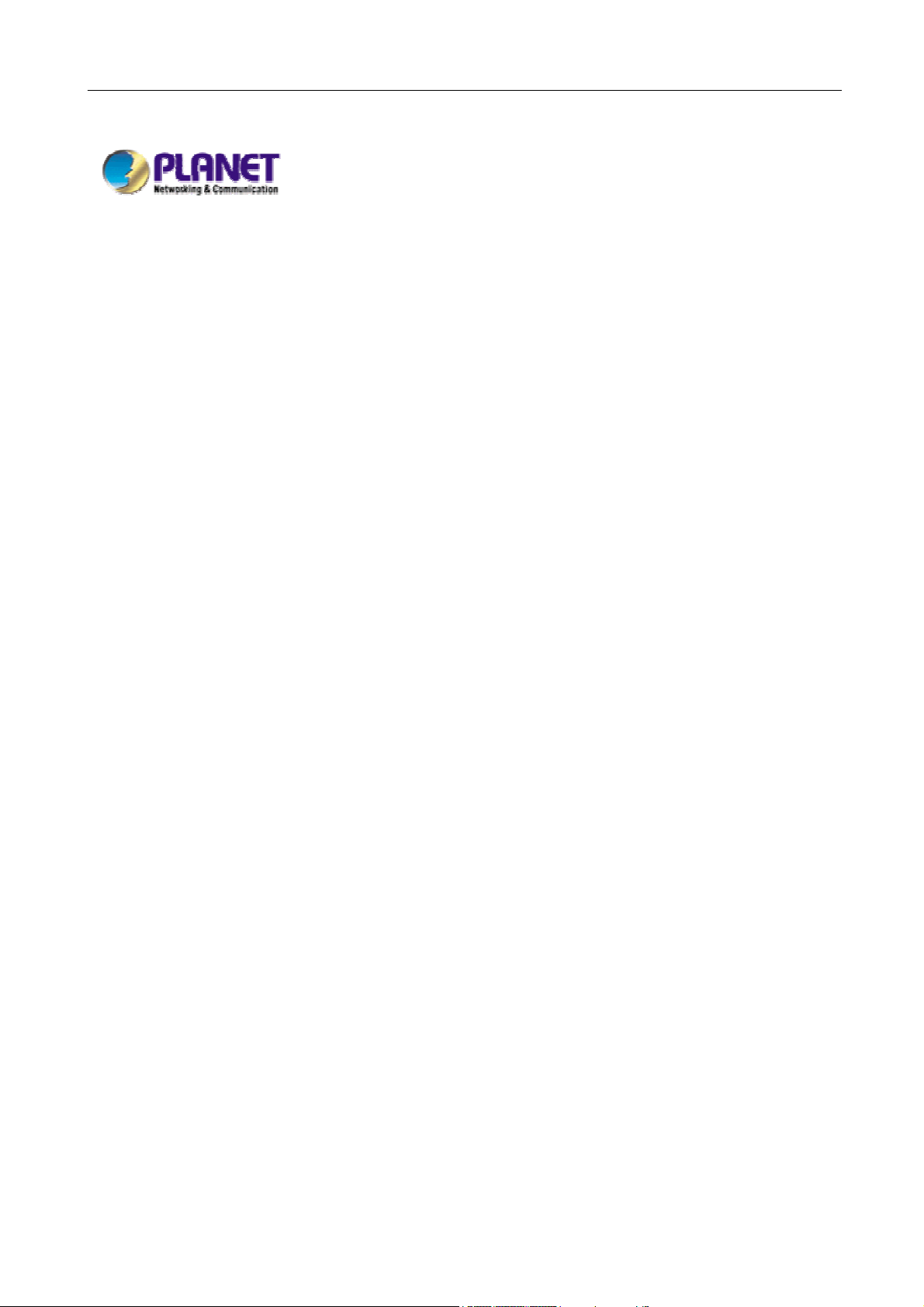
Content Security Gateway User’s Manual
Content Security Gateway
CS-500
User’s Manual
Page 2
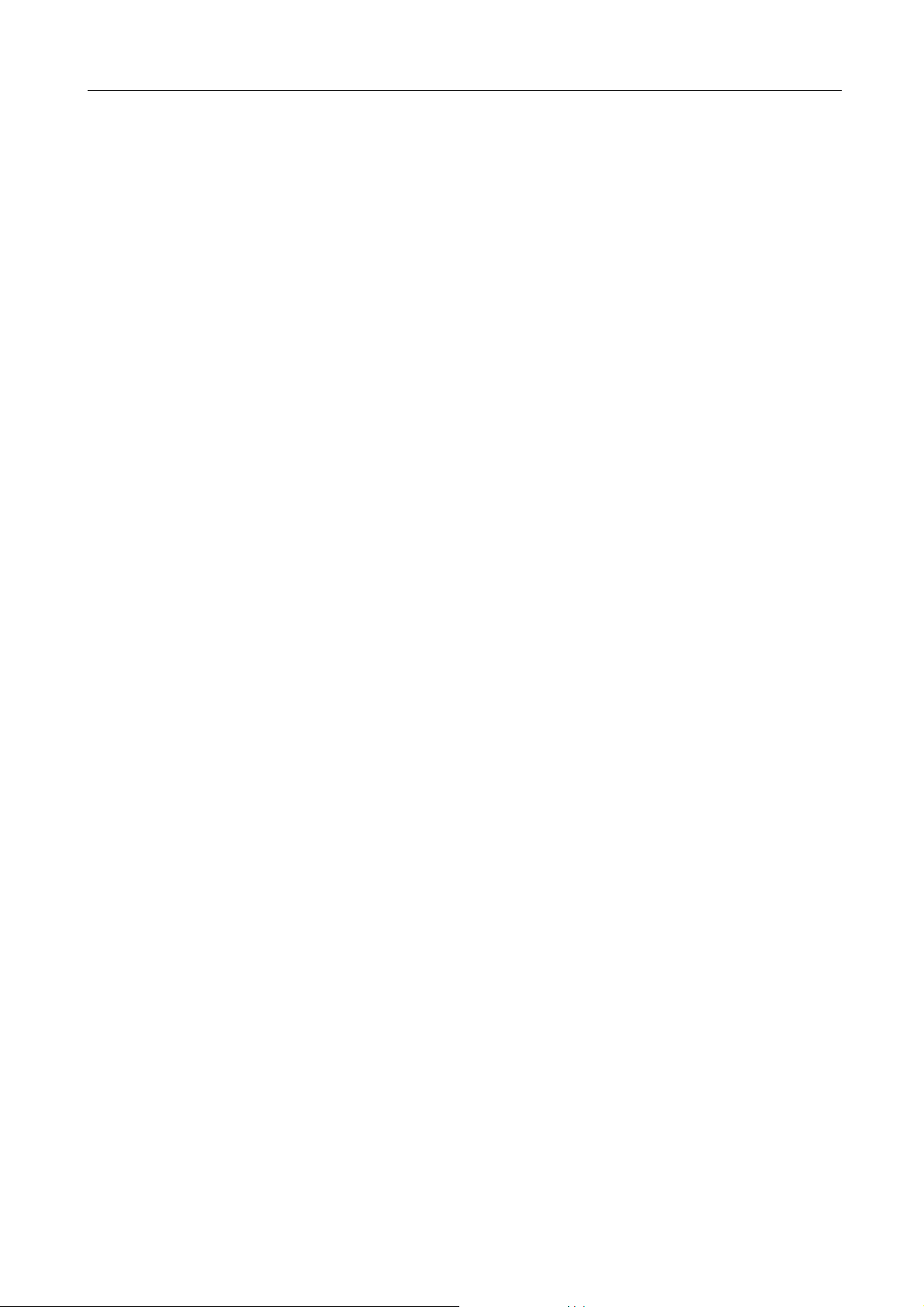
Content Security Gateway User’s Manual
Copyright
Copyright (C) 2005 PLANET Technology Corp. All rights reserved.
The products and programs described in this User’s Manual are licensed products of PLANET Technology, This User’s
Manual contains proprietary information protected by copyright, and this User’s Manual and all accompanying hardware,
software, and documentation are copyrighted.
No part of this User’s Manual may be copied, photocopied, reproduced, translated, or reduced to any electronic medium
or machine-readable form by any means by electronic or mechanical. Including photocopying, recording, or information
storage and retrieval systems, for any purpose other than the purchaser's personal use, and without the prior express
written permission of PLANET Technology.
Disclaimer
PLANET Technology does not warrant that the hardware will work properly in all environments and applications, and
makes no warranty and representation, either implied or expressed, with respect to the quality, performance,
merchantability, or fitness for a particular purpose.
PLANET has made every effort to ensure that this User’s Manual is accurate; PLANET disclaims liability for any
inaccuracies or omissions that may have occurred.
Information in this User’s Manual is subject to change without notice and does not represent a commitment on the part of
PLANET. PLANET assumes no responsibility for any inaccuracies that may be contained in this User’s Manual. PLANET
makes no commitment to update or keep current the information in this User’s Manual, and reserves the right to make
improvements to this User’s Manual and/or to the products described in this User’s Manual, at any time without notice.
If you find information in this manual that is incorrect, misleading, or incomplete, we would appreciate your comments and
suggestions.
CE mark Warning
This is a class B device, in a domestic environment, this product may cause radio interference, in which case the user
may be required to take adequate measures.
Trademarks
The PLANET logo is a trademark of PLANET Technology.
This documentation may refer to numerous hardware and software products by their trade names. In most, if not all cases,
these designations are claimed as trademarks or registered trademarks by their respective companies.
Customer Service
For information on customer service and support for the Content Security Gateway, please refer to the following Website
URL:
http://
www.planet.com.tw
Before contacting customer service, please take a moment to gather the following information:
♦ Content Security Gateway serial number and MAC address
♦ Any error messages that displayed when the problem occurred
♦ Any software running when the problem occurred
♦ Steps you took to resolve the problem on your own
Revision
User’s Manual for PLANET Content Security Gateway
Model: CS-500
Rev: 3.0 (May, 2006)
Part No. EM-CS500v3
Page 3
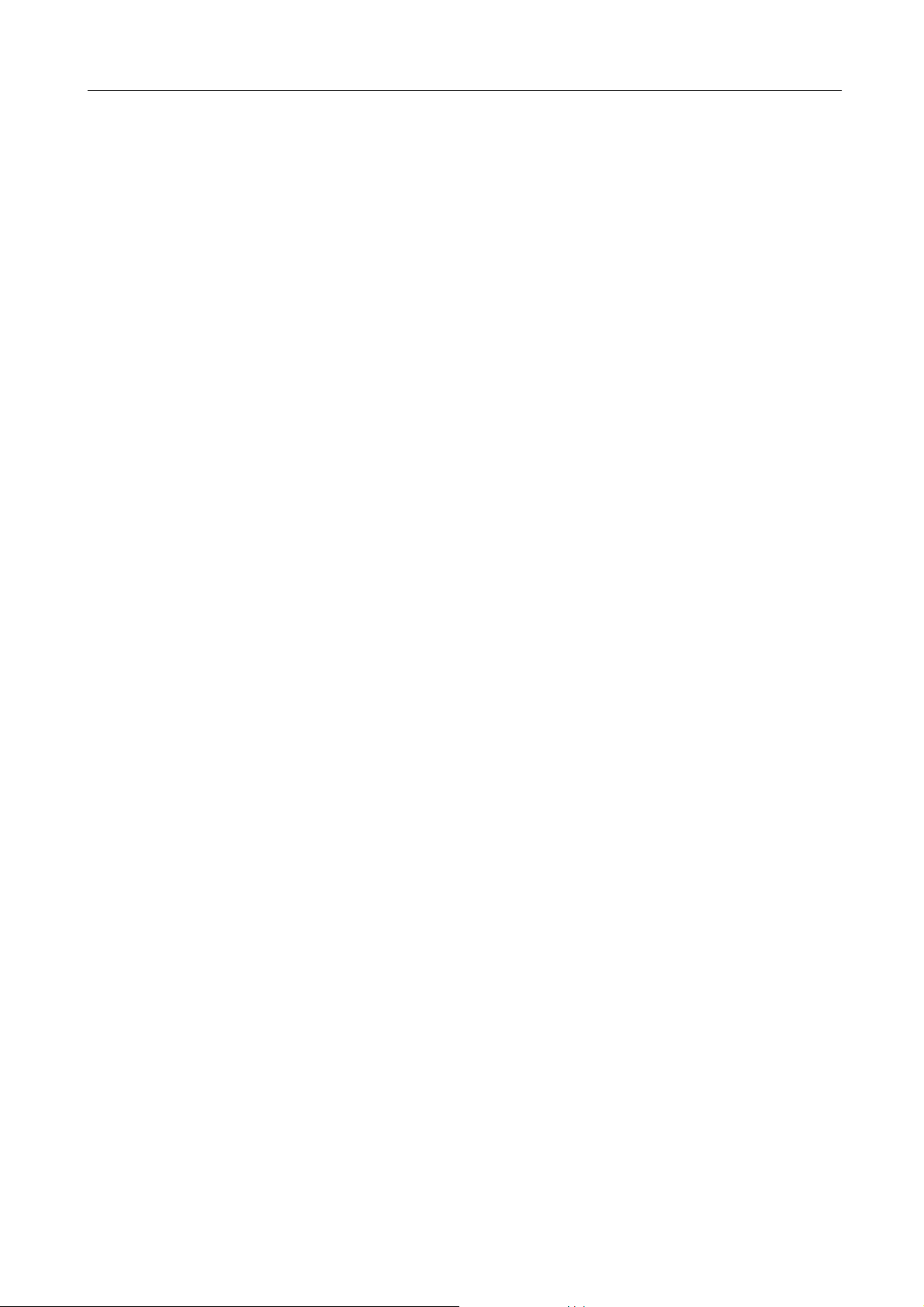
Content Security Gateway User’s Manual
Table of Contents
CHAPTER 1: INTRODUCTION ........................................................................................................................ 1
1.1 FEATURES...........................................................................................................................................................1
1.2 PACKAGE CONTENTS ..........................................................................................................................................2
1.3 CONTENT SECURITY GATE WAY FRONT VIEW ....................................................................................................2
1.4 CONTENT SECURITY GATE WAY REAR PANEL ....................................................................................................2
1.5 SPECIFICATION....................................................................................................................................................3
CHAPTER 2: HARDWARE INSTALLA TION.................................................................................................... 5
2.1 INSTALLATION REQUIREMENTS ...........................................................................................................................5
2.2 OPERATION MODE..............................................................................................................................................5
2.2.1 Transparent Mode Connection Example..............................................................................................5
2.2.2 NAT Mode Connecting Example ...........................................................................................................6
CHAPTER 3: GETTING STARTED .................................................................................................................. 7
3.1 WEB CONFIGURATION ........................................................................................................................................7
3.2 CONFIGURE WAN INTERFACE ............................................................................................................................8
3.3 CONFIGURE DMZ INTERFACE ............................................................................................................................9
3.4 CONFIGURE POLICY............................................................................................................................................9
CHAPTER 4: WEB CONFIGURATION ...........................................................................................................11
4.1 SYSTEM.............................................................................................................................................................11
4.1.1 Admin.......................................................................................................................................................12
4.1.2 Permitted IPs..........................................................................................................................................14
4.1.3 Software Update....................................................................................................................................16
4.1.4 Setting .....................................................................................................................................................16
4.1.5 Date/Time................................................................................................................................................22
4.1.6 Multiple Subnet ......................................................................................................................................23
4.1.7 Route Table.............................................................................................................................................28
4.1.8 DHCP.......................................................................................................................................................30
4.1.9 Dynamic DNS.........................................................................................................................................31
4.1.10 Host Table.............................................................................................................................................34
4.1.11 Language ..............................................................................................................................................36
4.1.12 Logout ...................................................................................................................................................36
4.2 INTERFACE ........................................................................................................................................................37
4.2.1 LAN..........................................................................................................................................................37
4.2.2 WAN.........................................................................................................................................................38
4.2.3 DMZ.........................................................................................................................................................42
Page 4
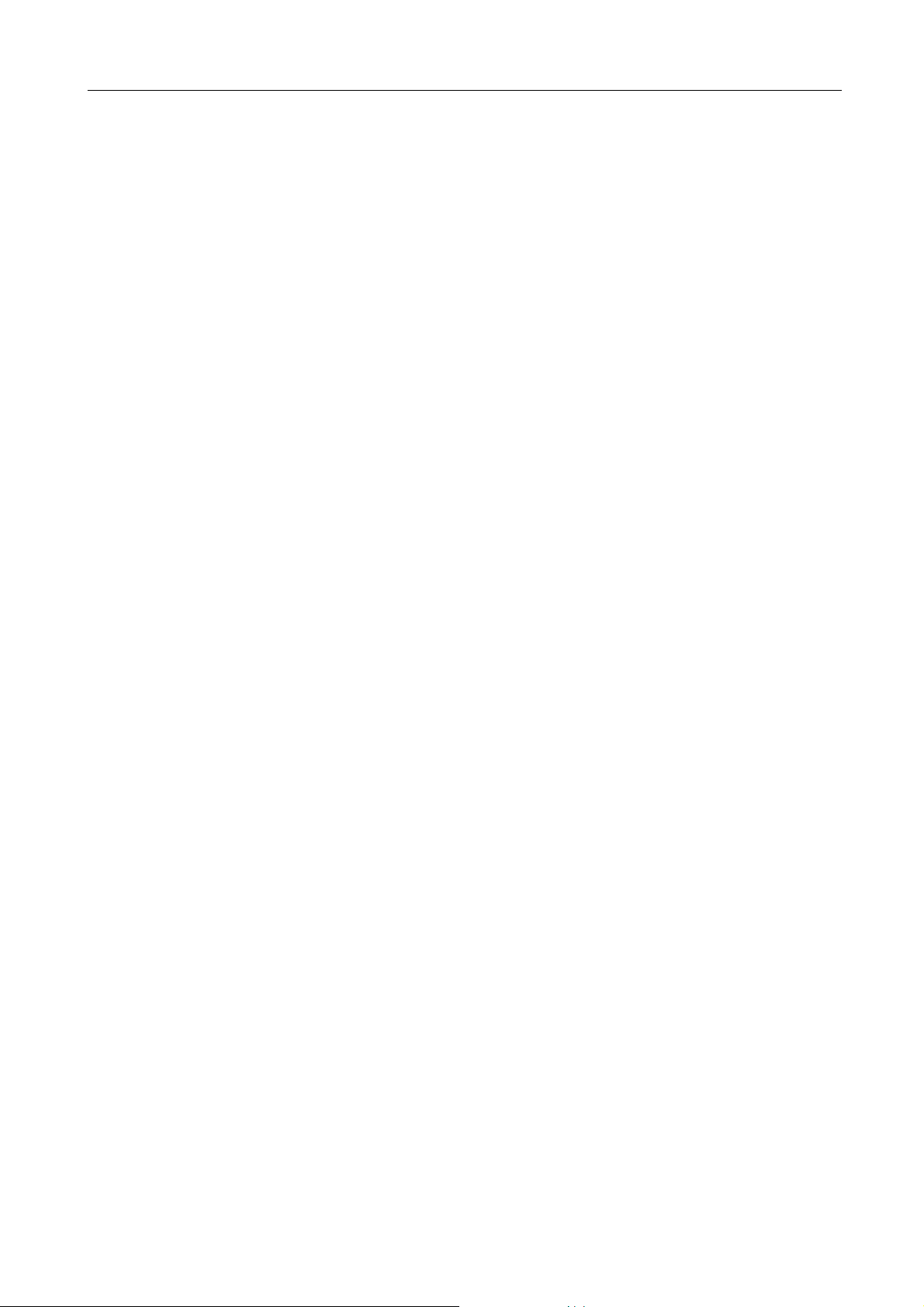
Content Security Gateway User’s Manual
4.3 POLICY OBJECT ................................................................................................................................................43
4.3.1 Address...................................................................................................................................................43
4.3.1.1 LAN.................................................................................................................................................44
4.3.1.2 LAN Group.....................................................................................................................................46
4.3.1.3 WAN............................................................................................................................................... 49
4.3.1.4 WAN Group...................................................................................................................................51
4.3.1.5 DMZ................................................................................................................................................53
4.3.1.6 DMZ Group.................................................................................................................................... 55
4.3.2 Service.....................................................................................................................................................58
4.3.2.1 Pre-defined....................................................................................................................................59
4.3.2.2 Custom...........................................................................................................................................59
4.3.2.3 Group..............................................................................................................................................62
4.3.3 Schedule.................................................................................................................................................64
4.3.4 QoS..........................................................................................................................................................66
4.3.5 Authentication......................................................................................................................................... 70
4.3.5.1 Auth Setting...................................................................................................................................70
4.3.5.2 Auth User.......................................................................................................................................71
4.3.5.3 Auth Group ....................................................................................................................................75
4.3.5.4 Radius Serve.................................................................................................................................77
4.3.5.5 POP3..............................................................................................................................................78
4.3.6 Content Blocking.................................................................................................................................... 79
4.3.6.1 URL Blocking.................................................................................................................................79
4.3.6.2 Scripts ............................................................................................................................................81
4.3.6.3 P2P.................................................................................................................................................82
4.3.6.4 IM....................................................................................................................................................83
4.3.6.5 Download.......................................................................................................................................83
4.3.6.6 Upload............................................................................................................................................84
4.3.7 Virtual Server.......................................................................................................................................... 84
4.3.7.1 Mapped IP.....................................................................................................................................85
4.3.7.2 Virtual Server.................................................................................................................................88
4.3.8 VPN..........................................................................................................................................................94
4.3.8.1 IPSec Autokey...............................................................................................................................94
4.3.8.2 PPTP Server..................................................................................................................................97
4.3.8.3 PPTP Client.................................................................................................................................100
4.3.8.4 T unnel...........................................................................................................................................102
4.4 POLICY ............................................................................................................................................................153
4.4.1 Outgoing................................................................................................................................................153
4.4.2 Incoming................................................................................................................................................156
4.4.3 WAN To DMZ & LAN To DMZ............................................................................................................159
Page 5
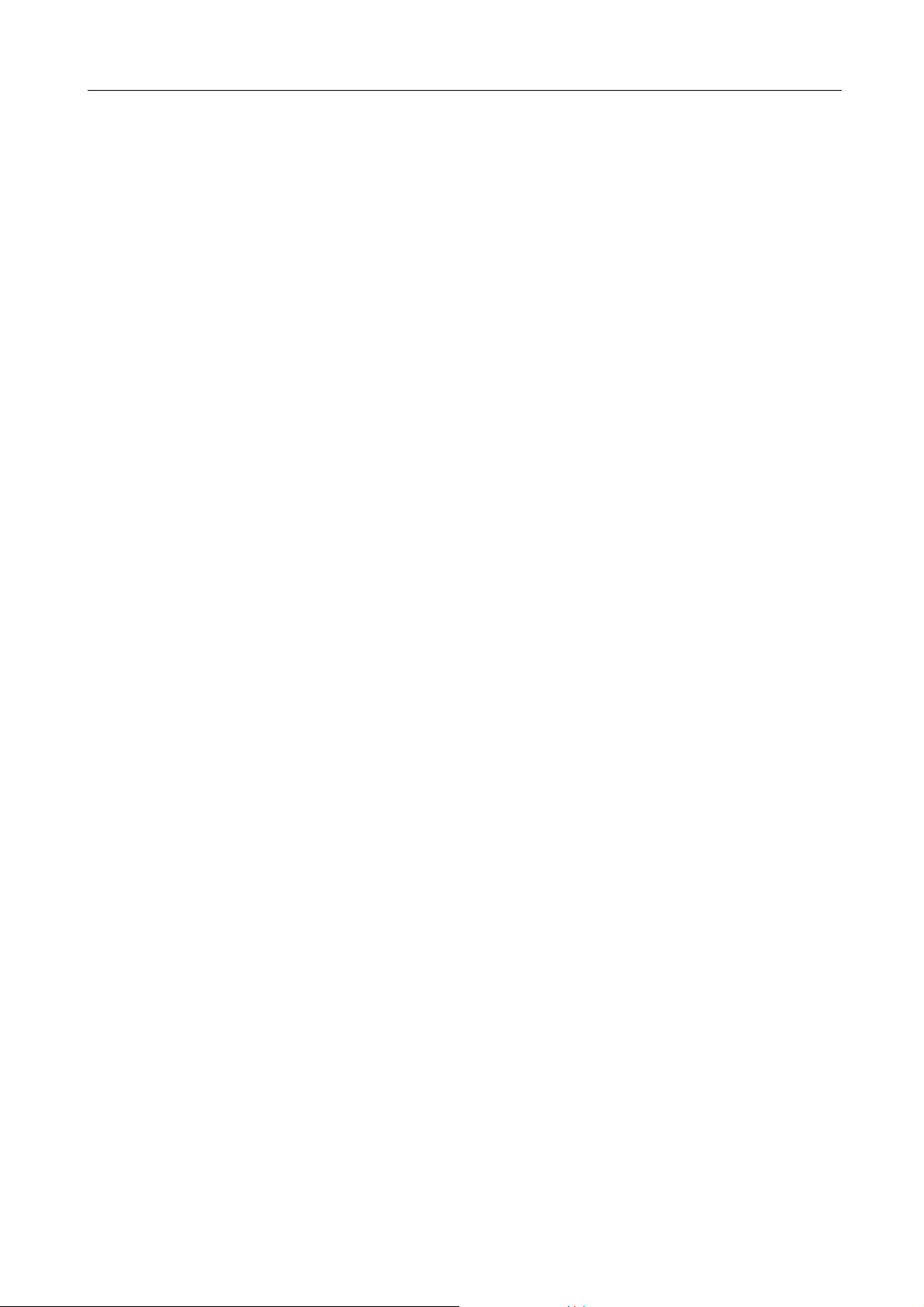
Content Security Gateway User’s Manual
4.4.4 DMZ To WAN & DMZ To LAN............................................................................................................162
4.5 MAIL SECURITY...............................................................................................................................................166
4.5.1 Configure...............................................................................................................................................166
4.5.2 Anti-Spam .............................................................................................................................................170
4.5.2.1 Setting..........................................................................................................................................171
4.5.2.2 Rule..............................................................................................................................................172
4.5.2.3 Whitelist........................................................................................................................................175
4.5.2.4 Blacklist........................................................................................................................................176
4.5.2.5 T raining.........................................................................................................................................178
4.5.2.6 Spam Mail....................................................................................................................................185
4.5.3 Anti-Virus............................................................................................................................................... 185
4.5.3.1 Setting..........................................................................................................................................185
4.5.3.2 Virus Mail.....................................................................................................................................187
4.6 IDP..................................................................................................................................................................187
4.6.1 Setting ...................................................................................................................................................187
4.6.2 Signature...............................................................................................................................................188
4.6.3 IDP Report............................................................................................................................................192
4.7 ANOMALY FLOW IP .........................................................................................................................................192
4.8 MONITOR.........................................................................................................................................................193
4.8.1 Log.........................................................................................................................................................193
4.8.1.1 T raf fic............................................................................................................................................ 193
4.8.1.2 Event ............................................................................................................................................195
4.8.1.3 Connection ..................................................................................................................................196
4.8.1.4 Log Backup..................................................................................................................................197
4.8.2 Accounting Report...............................................................................................................................198
4.8.2.1 Setting..........................................................................................................................................199
4.8.2.2 Outbound.....................................................................................................................................199
4.8.2.3 Inbound........................................................................................................................................202
4.8.3 Statistic..................................................................................................................................................205
4.8.3.1 WAN Statistics.............................................................................................................................206
4.8.3.2 Policy Statistics...........................................................................................................................206
4.8.4 Status.....................................................................................................................................................208
4.8.4.1 Interface Status........................................................................................................................... 208
4.8.4.2 Authentication..............................................................................................................................209
4.8.4.3 ARP Table....................................................................................................................................209
4.8.4.4 DHCP Clients..............................................................................................................................210
Page 6
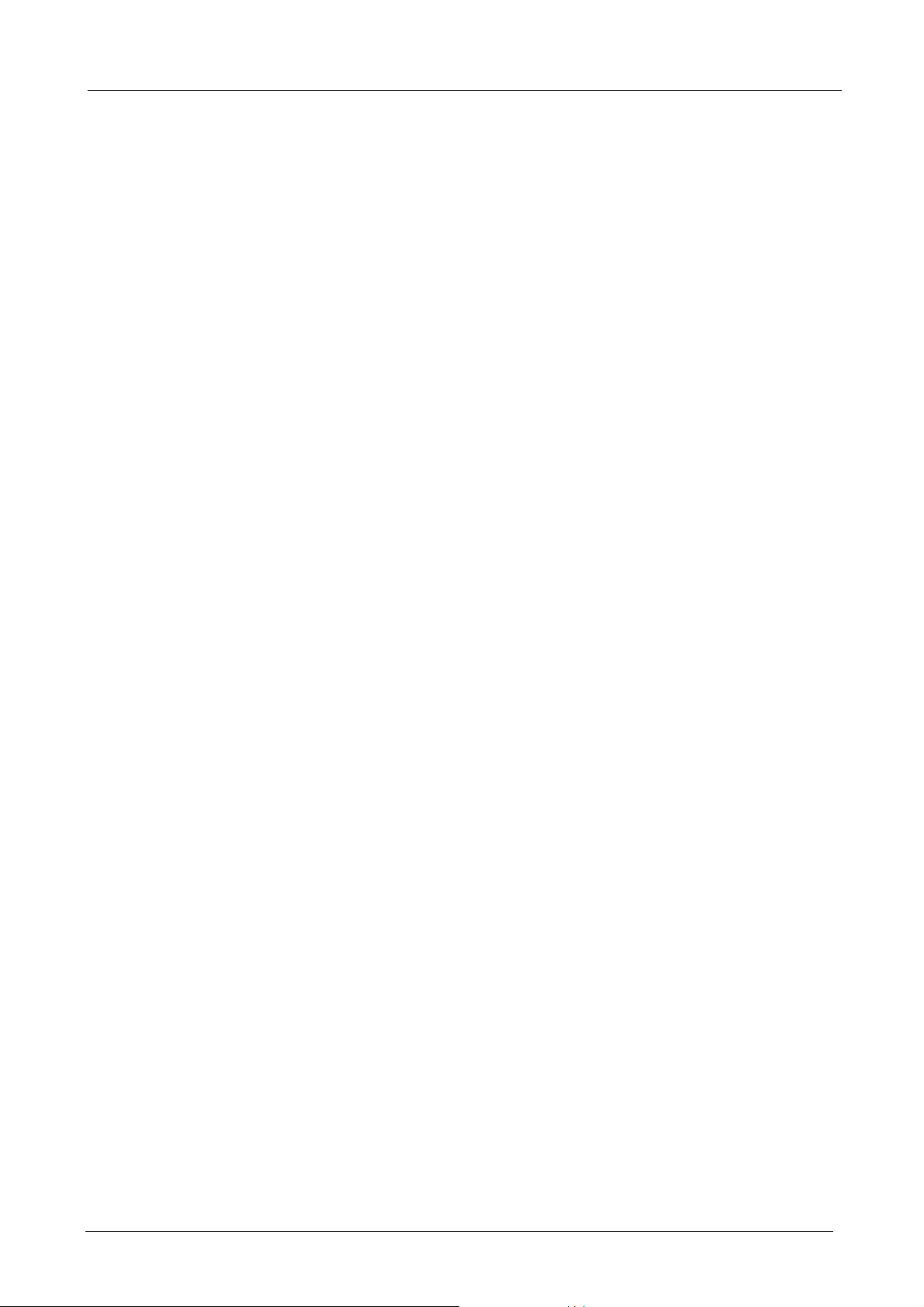
Content Security Gateway User’s Manual
Chapter 1: Introduction
The innovation of the Internet has created a tremendous worldwide venue for e-business and information
sharing, but it also creates network security problems, so the security request will be the primary concerned
for the enterprise. Planet’s Content Security Gateway CS-500, a special designed of security gateway for
small business, adopts Heuristics Analysis to filter spam and virus mail, auto-training system can raise
identify rate of spam, and built-in Clam virus scan engine can detect viruses, worms and other threats from
email transfer.
Meanwhile, Instant Messaging (IM) and peer-to-peer (P2P) are the fastest growing communications medium
of all time, the spread of IM and P2P has created a network security threats and consumed amount of
bandwidth. CS-500 also can prevent employees using varied IM and P2P like MSN, Yahoo Messenger, ICQ,
QQ and Skype.
CS-500 not only can filter spam and virus mail, but also is a high performance VPN firewall. The IDP and
firewall function can defense hacker and blaster attack from Internet. Moreover, built-in QoS feature can let
you configure the traffic per specific protocol more flexibly. The completely function in one device can offers
an excellent security solution and the secure environment for the SMB or SOHO users.
1.1 Features
♦ Anti-Spam Filtering: Multiple defense layers (Head Analysis, Text Analysis, Blacklist & Whitelist,
Bayesian Filtering), and Heuristics Analysis to block over 95% spam mail. Customizable notification
options and spam mail report are provided for administrator. Varied actions toward spam mail include:
Delete, Deliver, and Forward. Built-in auto-training system to rise identify rate of spam mail substantially.
♦ Anti-Virus Protection: Built-in Clam virus scan engine can detect viruses, worms, and other threats
from email transfer. Scan mission-critical content protocols-SMTP, POP in real time as traffic enters the
network to provide maximum protection. Customizable notification options and virus mail report are
provided for administrator. Varied actions toward spam mail include: Delete, Deliver, and Forward.
♦ Policy-based Firewall: The built-in policy-based firewall prevent many known hacker attack including
SYN attack, ICMP flood, UDP flood, Ping of Death, etc. The access control function allowed only
specified WAN or LAN users to use only allowed network services on specified time.
♦ VPN Connectivity: The security gateway support PPTP server/client and IPSec VPN. With DES, 3DES
and AES encryption and SHA-1 / MD5 authentication, the network traffic over public Internet is secured.
♦ Content Filtering: The security gateway can block network connection based on URLs, Scripts (The
Pop-up, Java Applet, cookies and Active X), P2P (eDonkey, Bit Torrent, WinMX and Foxy), Instant
Messaging (MSN, Yahoo Messenger, ICQ, QQ and Skype), Download and Upload.
♦ IDP: CS-500 provides three kinds of the Signature to complete the intrusion detection system, user can
select to configure “Anomaly”, “Pre-defined” and “Custom” according to the current environment’s
request.
♦ QoS: You can control the outbound and inbound Upstream/downstream Bandwidth by configuring the
QoS based on the WAN bandwidth.
♦ User Authentication: Web-based authentication allows users to be authenticated by web browser. User
database can be configured on the devices or through external RADIUS server.
♦ Multiple NAT: Multiple NAT allows local port to set multiple subnet works and connect to the Internet
through different WAN IP addresses.
- 1 -
Page 7
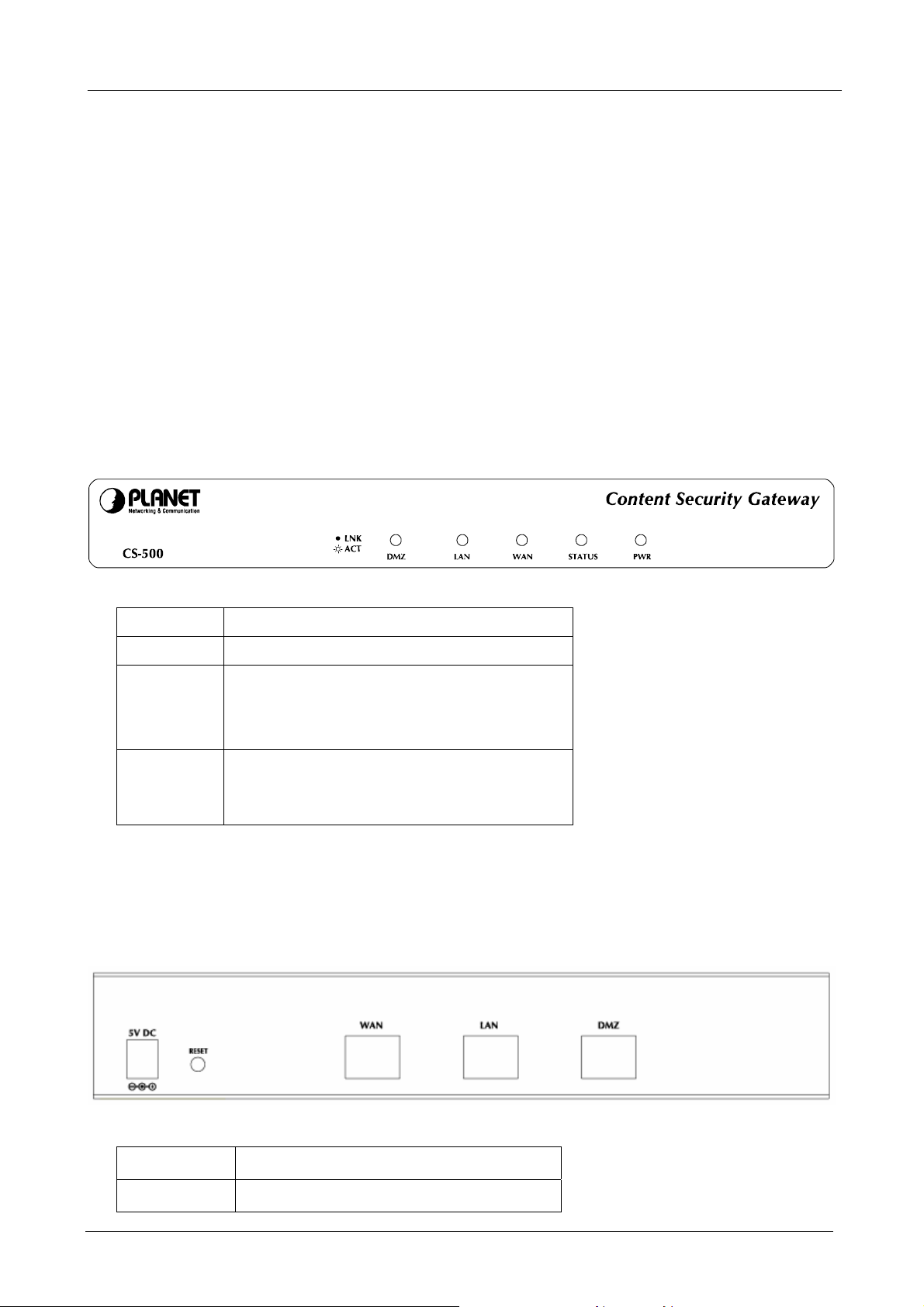
Content Security Gateway User’s Manual
1.2 Package Contents
The following items should be included:
CS-500
Content Security Gateway
User’s Manual CD-ROM
This Quick Installation Guide
Power Adapter
If any of the contents are missing or damaged, please contact your dealer or distributor immediately.
1.3 Content Security Gateway Front View
CS-500 Front Panel
LED Description
PWR Power is supplied to this device.
STATUS Blinks to indicate this devise is being turned on
and booting. After one minute, this LED indicator
will stop blinking, it means this device is now
ready to use.
WAN, LAN,
DMZ
Steady on indicates the port is connected to
other network device.
Blink to indicates there is traffic on the port
1.4 Content Security Gateway Rear Panel
CS-500 Rear Panel
Port or button Description
RESET Press this button to restore to factory default
- 2 -
Page 8
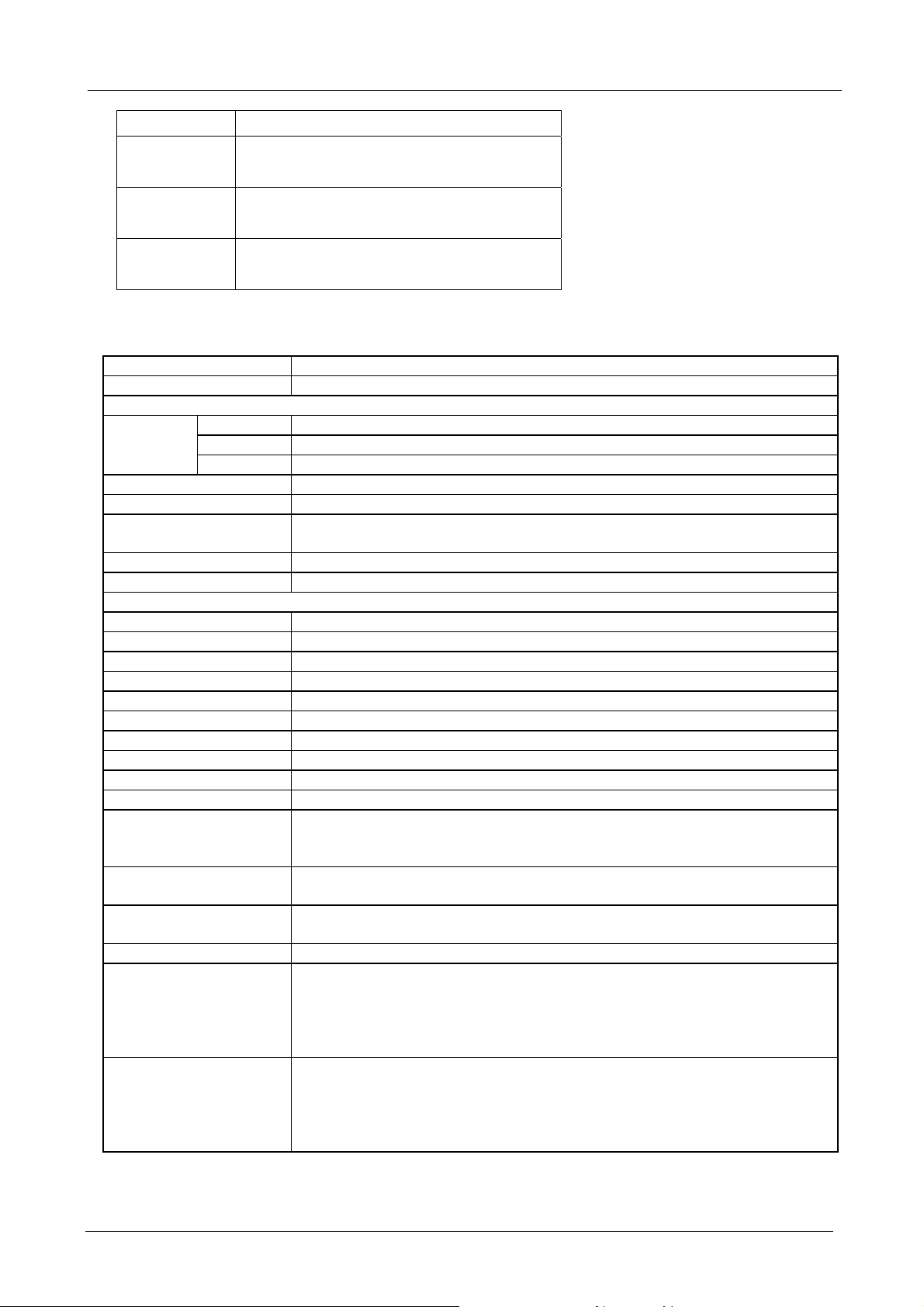
Content Security Gateway User’s Manual
A
A
settings.
WAN Connect to your xDSL/Cable modem or other
Internet connection devices
LAN Connect to your local PC, switch or other
local network device
DMZ Connect to your server or other network
device
1.5 Specification
Product Content Security Gateway
Model CS-500
Hardware
Ethernet
LED POWER, STATUS, 10/100 and LNK/ACT for each LAN and WAN port
Power 5VDC, 2.4A
Operating Environment Temperature: 0~50°C
Dimension W x D x H, mm 220 x 150 x 40
Regulatory FCC, CE Mark
Software
Management Web
Network Connection Transparent mode (WAN to DMZ), NAT, Multi-NAT
Routing Mode Static Route, RIPv2
Concurrent Sessions 110,000
New session / second 8,000
Email Capacity per Day 90,000
Firewall Throughout 100Mbps
3DES Throughput 15Mbps
Firewall Policy-based firewall rule with schedule, NAT/NAPT, SPI firewall
VPN Tunnels 200
VPN Function PPTP server and client, IPSec
Content Filtering URL, P2P application, Instant Message, download & upload blocking
Anomaly Flow IP Hacker Alert:
Scanning Mail Settings The allowed size of scanned mail: 10 ~ 512Kbytes
Anti-Virus Email attachment virus scanning by SMTP, POP3
Anti-Spam Inbound scanning for external and internal Mail Server
LAN 1 x 10/100Mbps RJ-45
WAN 1 x 10/100Mbps RJ-45
DMZ 1 x 10/100Mbps RJ-45
Relative Humidity: 10%~90%
DES, 3DES and AES encryption, SHA-1 and MD5 authentication algorithm
Remote access VPN (client-to-Site) and Site to Site VPN
Popup, Java Applet, cookies and Active X blocking
Sasser, Code Red, Syn Flood, ICMP Flood, UDP Flood, Blaster Alert
Inbound scanning for internal and external Mail server
ction of infected mail: Delete, Deliver to the recipient, forward to a specific
account
Automatic or manual update virus database
Check sender address in RBL
Black list and white list support auto training system
ction of spam mail: Delete, Deliver to the recipient, forward to a specific
account
- 3 -
Page 9
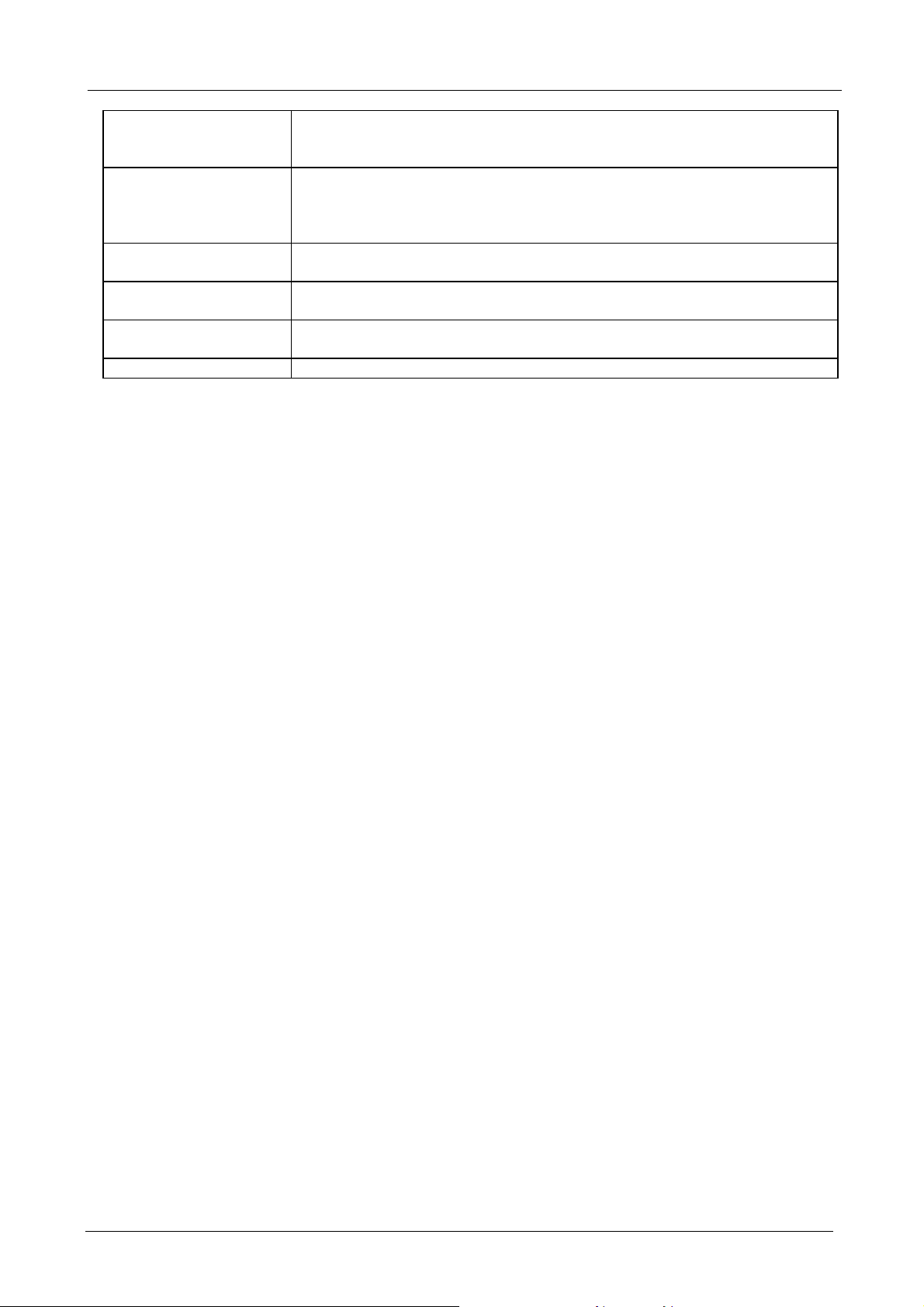
Content Security Gateway User’s Manual
IDP Anomaly: Syn Flood, UDP Flood, ICMP Flood and more.
Pre-defined : Backdoor, DDoS, DoS, Exploit, NetBIOS and Spyware.
Custom: User defined based on TCP, UDP, ICMP or IP protocol.
QoS Policy rules with Inbound/Outbound traffic management
Guaranteed and maximum bandwidth
Scheduled in unit of 30 minutes
3 Priorities
User Authentication Built-in user database with up to 500 entries
Support local database, RADIUS and POP3 authentication
Logs Log and alarm for event and traffic
Log can be saved from web, sent by e-mail or send to syslog server
Statistics Traffic statistics for WAN interface and policies
Graphic display
Others Dynamic DNS, NTP support, DHCP server, Virtual server, Mapping IP (DMZ)
- 4 -
Page 10
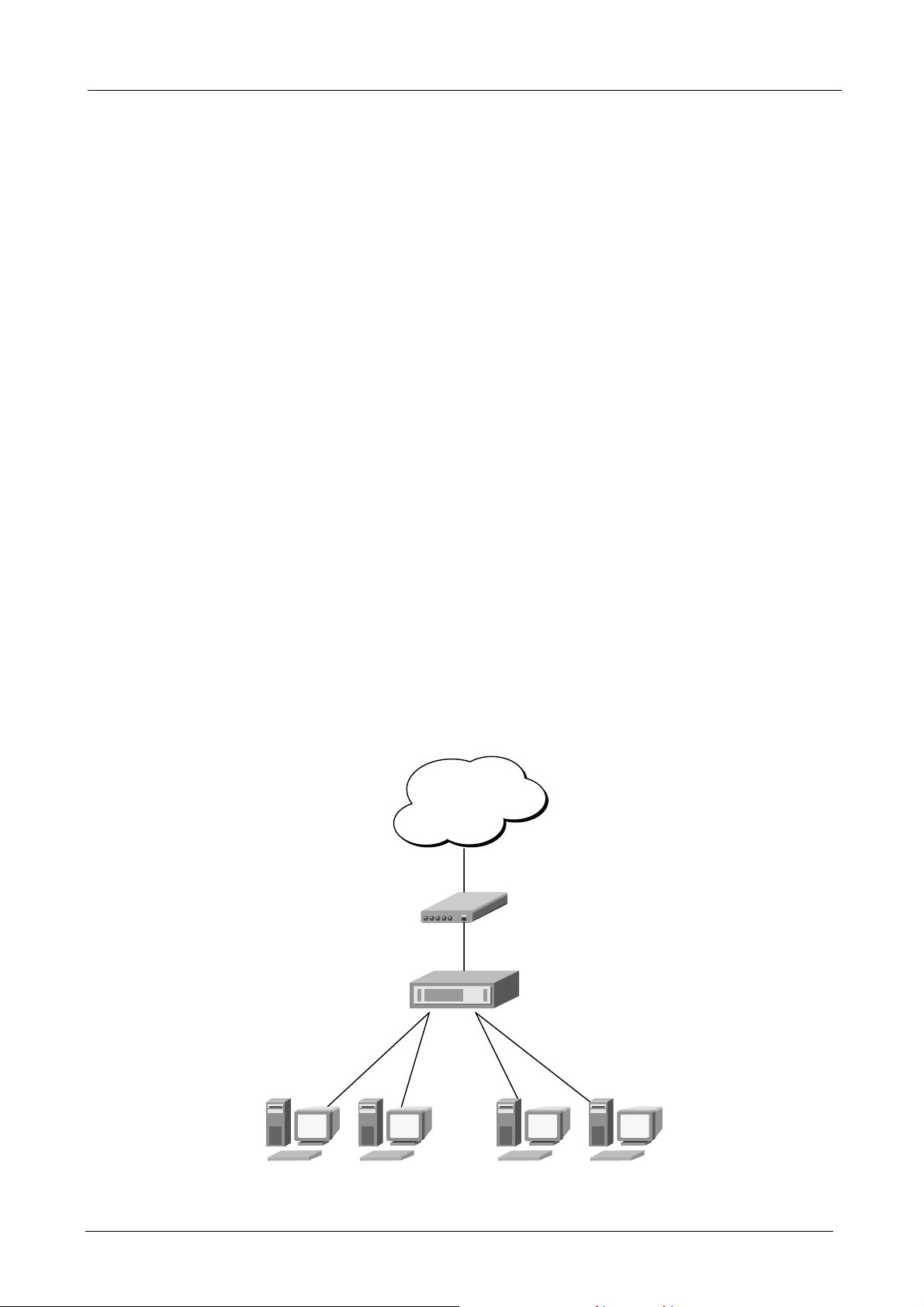
Content Security Gateway User’s Manual
Chapter 2: Hardware Installation
2.1 Installation Requirements
Before installing the Content Security Gateway, make sure your network meets the following requirements.
- Mechanical Requirements
The Content Security Gateway is to be installed between your Internet connection and local area network.
The Content Security Gateway can be placed on the table or rack. Locate the unit near the power outlet.
- Electrical Requirements
The Content Security Gateway is a power-required device, it means, the Content Security Gateway will not
work until it is powered. If your networked PCs will need to transmit data all the time, please consider use
an UPS (Uninterrupted Power Supply) for your Content Security Gateway. It will prevent you from network
data loss. In some area, installing a surge suppression device may also help to protect your Content
Security Gateway from being damaged by unregulated surge or current to the Content Security Gateway.
- Network Requirements
In order for Content Security Gateway to secure your network traffic, the traffic must pass through Content
Security Gateway at a useful point in a network. In most situations, the Content Security Gateway should
be placed behind the Internet connection device.
2.2 Operation Mode
CS-500 DMZ port supports three operation modes, Disable, NAT and Transparent. In Disable mode, the DMZ
port is not active. In transparent mode, CS-500 works as proxy with forward DMZ packet to WAN and forward
WAN packet to DMZ, the DMZ and WAN side IP addresses are in the same subnet. In NAT mode, DMZ side
user will share one public IP address of WAN port to make Internet connection. Please find the following two
pictures for example.
2.2.1 Transparent Mode Connection Example
Internet
ISP
ADSL Modem
WAN: 61.11.11.11
CS-500
LAN:
192.168.1.1
LAN PC 1:
192.168.1.2
LAN PC 2:
192.168.1.3
- 5 -
DMZ: Trans parent
to WAN
DMZ PC 3:
61.11.11.12
DMZ PC 2:
61.11.11.13
Page 11
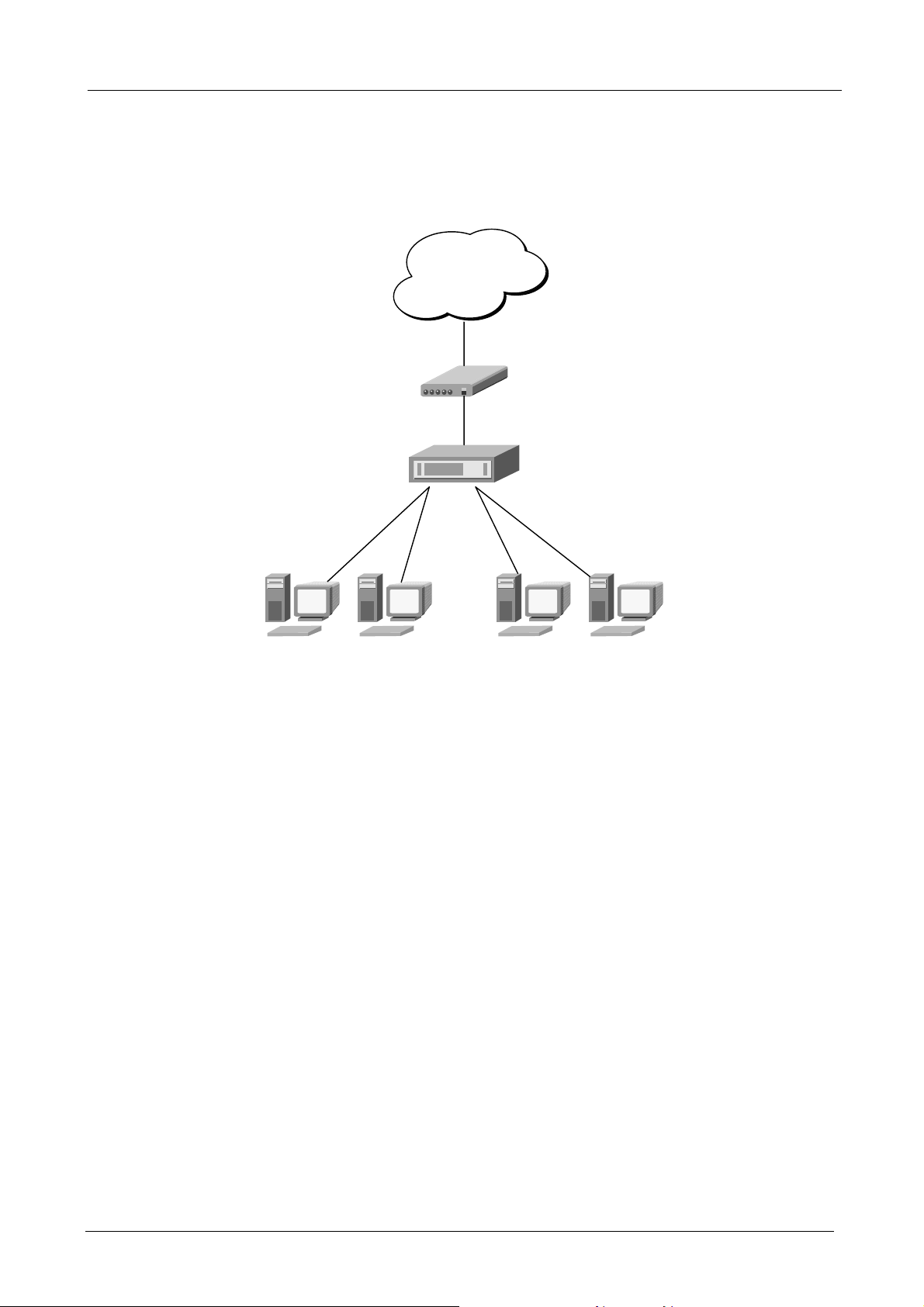
Content Security Gateway User’s Manual
The WAN and DMZ side IP addresses are on the same subnet. This application is suitable if you have a
subnet of IP addresses and you do not want to change any IP configuration on the subnet.
2.2.2 NAT Mode Connecting Example
Internet
ISP
ADSL Modem
CS-500
DMZ: NAT
192.168.2.1
DMZ PC 3:
192.168.2.2
DMZ PC 2:
192.168.2.3
LAN:
192.168.1.1
LAN PC 1:
192.168.1.2
WAN: 61.11.11.11
LAN PC 2:
192.168.1.3
DMZ and WAN IP addresses are on the different subnet. This provides higher security level then transparent mode.
- 6 -
Page 12
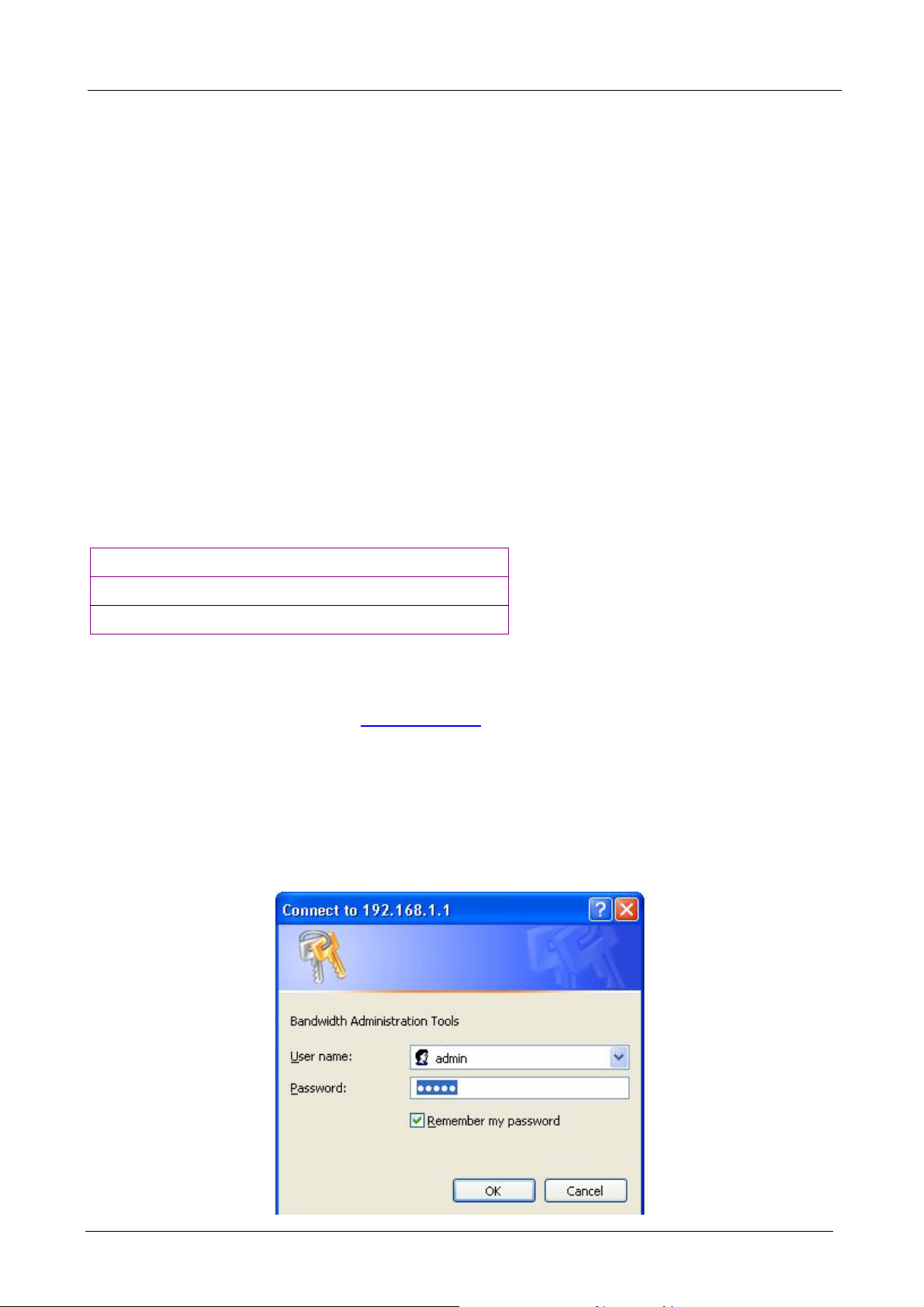
Content Security Gateway User’s Manual
Chapter 3: Getting Started
3.1 Web Configuration
STEP 1:
Connect both the Administrator’s PC and the LAN port of the Content Security Gateway to a hub or switch.
Make sure there is a link light on the hub/switch for both connections. The Content Security Gateway has an
embedded web server used for management and configuration. Use a web browser to display the
configurations of the Content Security Gateway (such as Internet Explorer 4(or above) or Netscape 4.0(or
above) with full java script support). The default IP address of the Content Security Gateway is 192.168.1.1
with a subnet mask of 255.255.255.0. Therefore, the IP address of the Administrator PC must be in the range
between 192.168.1.2– 192.168.1.254
If the company’s LAN IP Address is not subnet of 192.168.1.0, (i.e. LAN IP Address is 172.16.0.1), then the
Administrator must change his/her PC IP address to be within the same range of the LAN subnet (i.e.
172.16.0.2). Reboot the PC if necessary.
By default, the Content Security Gateway is shipped with its DHCP Server function enabled. This means the
client computers on the LAN network including the Administrator PC can set their TCP/IP settings to
automatically obtain an IP address from the Content Security Gateway.
The following table is a list of private IP addresses. These addresses may not be used as a WAN IP address.
10.0.0.0 ~ 10.255.255.255
172.16.0.0 ~ 172.31.255.255
192.168.0.0 ~ 192.168.255.255
STEP 2:
Once the Administrator PC has an IP address on the same network as the Content Security Gateway, open
up an Internet web browser and type in
A pop-up screen will appear and prompt for a username and password. A username and password is required
to connect to the Content Security Gateway. Enter the default login username and password of Administrator
(see below).
Username: admin
Password: admin
Click OK.
http://192.168.1.1 in the address bar.
- 7 -
Page 13
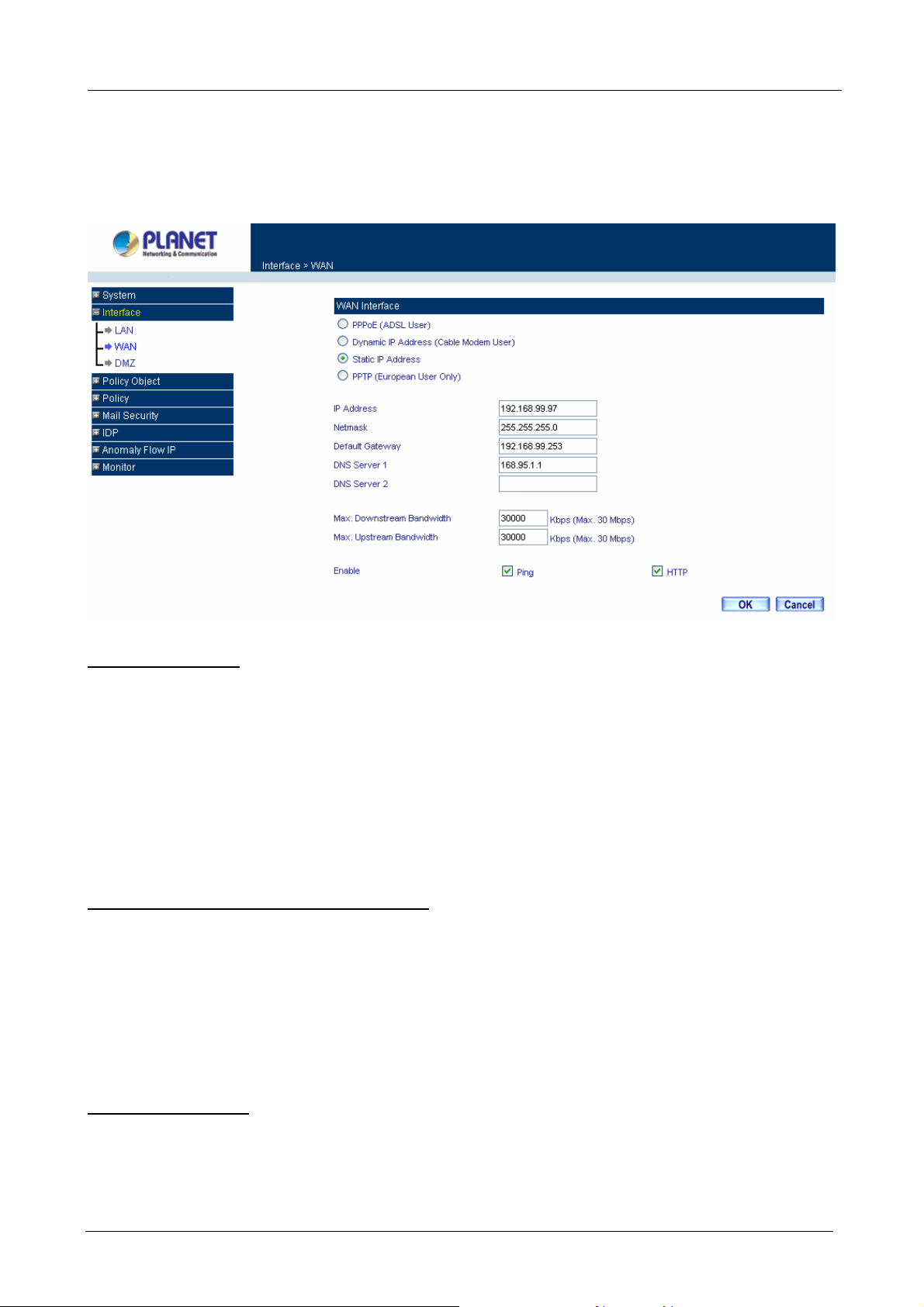
Content Security Gateway User’s Manual
3.2 Configure WAN interface
After entering the username and password, the Content Security Gateway WEB UI screen will display. Select
the Interface tab on the left menu then click on WAN below it.
Click on Modify button of WAN, the following page is shown.
PPPoE (ADSL User): This option is for PPPoE users who are required to enter a username and password in
order to connect.
Username: Enter the PPPoE username provided by the ISP.
Password: Enter the PPPoE password provided by the ISP.
IP Address provided by ISP:
Dynamic: Select this if the IP address is automatically assigned by the ISP.
Fixed: Select this if you were given a static IP address. Enter the IP address that is given to you by
your ISP.
Service-On-Demand:
The PPPoE connection will automatically disconnect after a length of idle time (no activities). Enter in
the amount of idle minutes before disconnection. Enter ‘0’ if you do not want the PPPoE connection to
disconnect at all.
For Dynamic IP Address (Cable Modem User): This option is for users who are automatically assigned an
IP address by their ISP, such as cable modem users. The following fields apply:
MAC Address: This is the MAC Address of the device. Some ISPs require specified MAC address. If the
required MAC address is your PC’s, click Clone MAC Address.
Hostname: This will be the name assign to the device. Some cable modem ISP assign a specific
hostname in order to connect to their network. Please enter the hostname here. If not required by your
ISP, you do not have to enter a hostname.
Domain Name: You can specify your own domain name or leave it blank.
User Name: The user name is provided by ISP.
Password: The password is provided by ISP.
For Static IP Address: This option is for users who are assigned a static IP Address from their ISP. Your ISP
will provide all the information needed for this section such as IP Address, Netmask, Gateway, and DNS. Use
this option also if you have more than one public IP Address assigned to you.
IP Address: Enter the static IP address assigned to you by your ISP. This will be the public IP address of
the WAN port of the device.
Netmask: This will be the Netmask of the WAN network. (i.e. 255.255.255.0)
- 8 -
Page 14
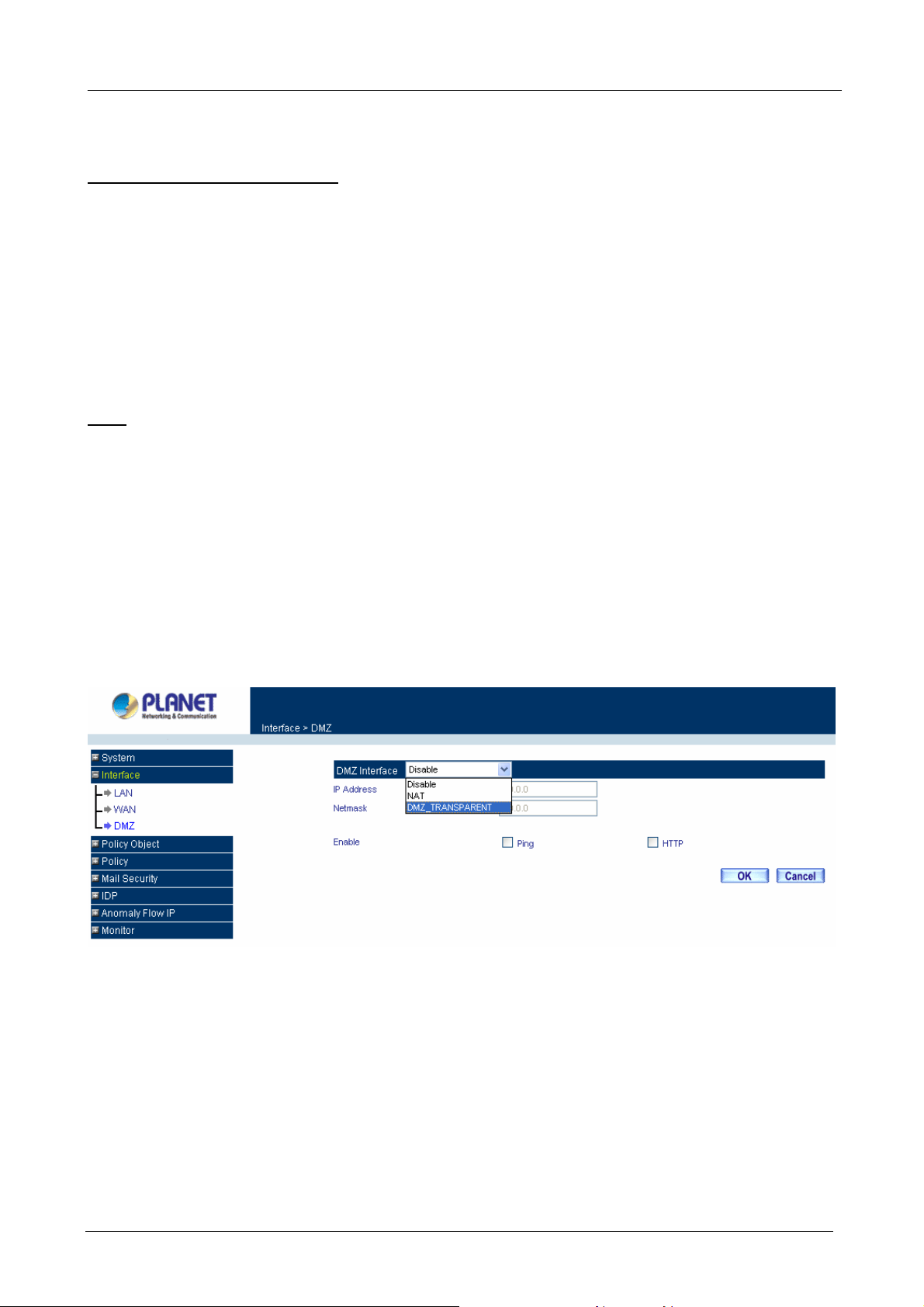
Content Security Gateway User’s Manual
Default Gateway: This will be the Gateway IP address.
Domain Name Server (DNS): This is the IP Address of the DNS server.
For PPTP (European User Only): This is mainly used in Europe. You need to know the PPTP Server
address as well as your name and password.
User Name: The user name is provided by ISP.
Password: The password is provided by ISP.
IP Address: Enter the static IP address assigned to you by your ISP, or obtain an IP address
automatically from ISP.
PPTP Gateway: Enter the PPTP server IP address assigned to you by your ISP.
Connect ID: This is the ID given by ISP. This is optional.
BEZEQ-ISRAEL: Select this item if you are using the service provided by BEZEQ in Israel.
Service-On-Demand: The PPPoE connection will automatically disconnect after a length of idle time
(no activities). Enter in the amount of idle minutes before disconnection. Enter ‘0’ if you do not want the
PPPoE connection to disconnect at all.
Ping: Select this to allow the WAN network to ping the IP Address of the Content Security Gateway. This will
allow people from the Internet to be able to ping the Content Security Gateway. If set to enable, the device will
respond to echo request packets from the WAN network.
WebUI: Select this to allow the device WEBUI to be accessed from the WAN network. This will allow the
WebUI to be configured from a user on the Internet. Keep in mind that the device always requires a username
and password to enter the WebUI.
3.3 Configure DMZ interface
Depends on your network requirement, you can disable the DMZ port, make DMZ port transparent to WAN or
enable NAT function on it.
To configure the DMZ port, select the Interface tab on the left menu, then click on DMZ, the following page is
shown.
3.4 Configure Policy
STEP 1:
Click on the Policy tab from the main function menu, and then click on Outgoing (LAN to WAN) from the
sub-function list.
STEP 2:
Click on New Entry button.
STEP 3:
When the New Entry option appears, enter the following configuration:
Source Address – select “Inside_Any”
- 9 -
Page 15
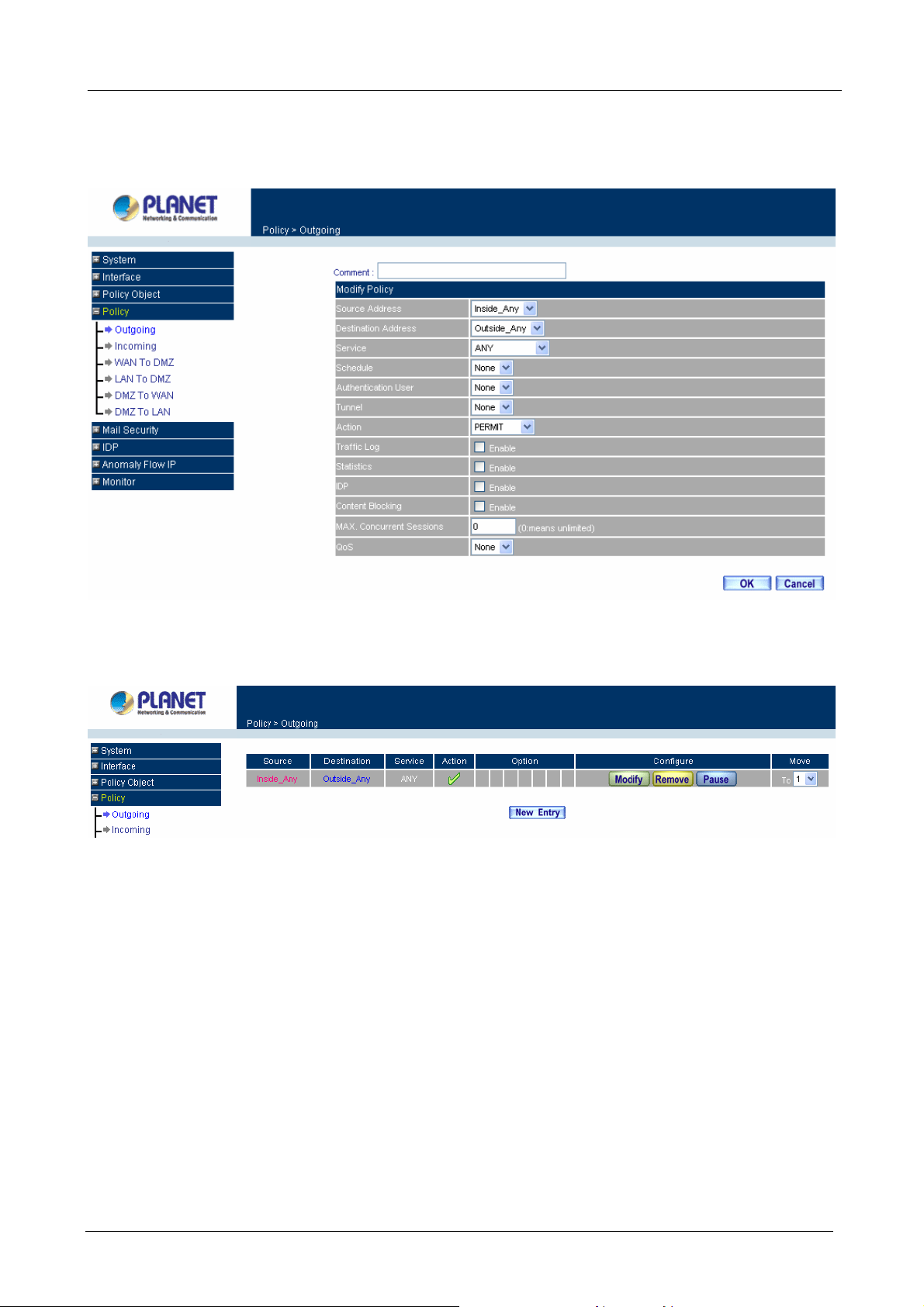
Destination Address – select “Outside_Any”
Service - select “ANY”
Action - select “Permit”
Click on OK to apply the changes.
Content Security Gateway User’s Manual
STEP 4:
The configuration is successful when the screen below is displayed.
Please make sure that all the computers that are connected to the LAN port have their Default Gateway IP
Address set to the Content Security Gateway’s LAN IP Address (i.e. 192.168.1.1). At this point, all the
computers on the LAN network should gain access to the Internet immediately. If a Content Security Gateway
filter function is required, please refer to the Policy section in chapter 4.
- 10 -
Page 16
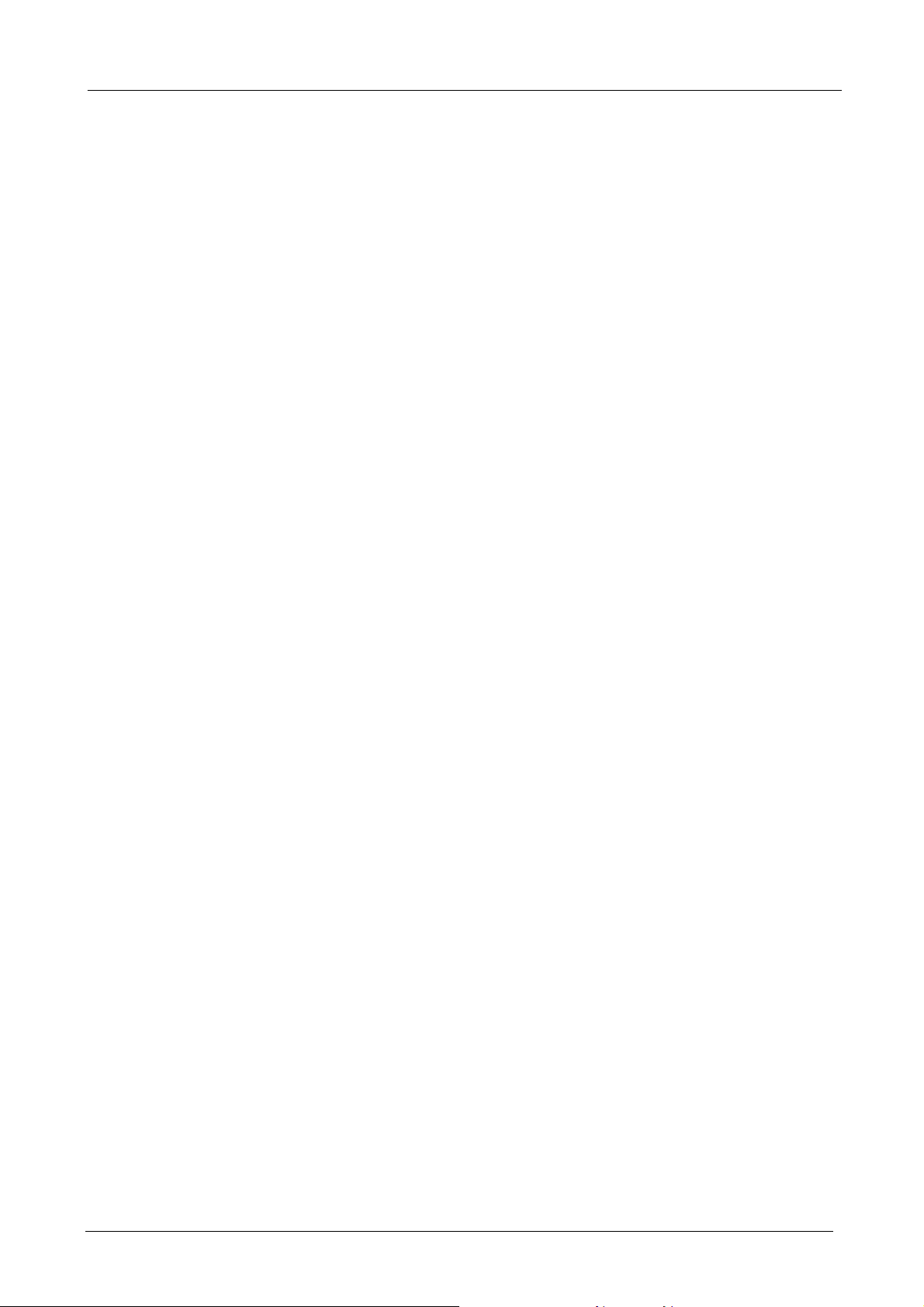
Content Security Gateway User’s Manual
Chapter 4: Web Configuration
4.1 System
The Content Security Gateway Administration and monitoring configuration is set by the System Administrator.
The System Administrator can add or modify System settings and monitoring mode. The sub Administrators
can only read System settings but not modify them. In System, the System Administrator can:
1. Add and change the sub Administrator’s names and passwords;
2. Back up all Content Security Gateway settings into local files;
“System” is the managing of settings such as the privileges of packets that pass through the Content Security
Gateway and monitoring controls. Administrators may manage, monitor, and configure Content Security
Gateway settings. All configurations are “read-only” for all users other than the Administrator; those users are
not able to change any settings for the Content Security Gateway.
System setting can divide into two parts: Administration, Configure and Logout.
Administration:
Admin: has control of user access to the Content Security Gateway. He/she can add/remove users and
change passwords.
Permitted IPs: Enables the Administrator to authorize specific internal/external IP address(es) for Managing
Gateway.
Software Update: The administrator can update the device’s software with the latest version. Administrators
may visit distributor’s web site to download the latest firmware. Administrators may update the device
firmware to optimize its performance and keep up with the latest fixes for intruding attacks.
Configure:
Setting: The Administrator may use this function to backup Content Security Gateway configurations and
export (save) them to an “Administrator” computer or anywhere on the network; or restore a configuration
file to the device; or restore the Content Security Gateway back to default factory settings. Under Setting, the
Administrator may enable e-mail alert notification. This will alert Administrator(s) automatically whenever the
Content Security Gateway has experienced unauthorized access or a network hit (hacking or flooding). Once
enabled, an IP address of a SMTP (Simple Mail Transfer protocol) Server is required. Up to two e-mail
addresses can be entered for the alert notifications.
Date/Time: This function enables the Content Security Gateway to be synchronized either with an Internet
Server time or with the client computer’s clock.
Multiple Subnet: This function allows local port to set multiple subnet works and connect with the internet
through WAN IP Addresses.
Route Table: Use this function to enable the Administrator to add static routes for the networks when the
dynamic route is not efficient enough.
- 11 -
Page 17

Content Security Gateway User’s Manual
DHCP: Administrator can configure DHCP (Dynamic Host Configuration Protocol) settings for the LAN (LAN)
network.
Dynamic DNS: The Dynamic DNS (require Dynamic DNS Service) allows you to alias a dynamic IP address
to a static hostname, allowing your device to be more easily accessed by specific name. When this function is
enabled, the IP address in Dynamic DNS Server will be automatically updated with the new IP address
provided by ISP.
Host Table: The Content Security Gateway Administrator may use the Host Table function to make the
Content Security Gateway act as a DNS Server for the LAN and DMZ network. All DNS requests to a specific
Domain Name will be routed to the Content Security Gateway’s IP address. For example, let’s say an
organization has their mail server (i.e., mail.planet.com.tw) in the DMZ network (i.e. 192.168.10.10). The
outside Internet world may access the mail server of the organization easily by its domain name, providing
that the Administrator has set up Virtual Server or Mapped IP settings correctly. However, for the users in the
LAN network, their WAN DNS server will assign them a public IP address for the mail server. So for the LAN
network to access the mail server (mail.planet.com.tw), they would have to go out to the Internet, then come
back through the Content Security Gateway to access the mail server. Essentially, the LAN network is
accessing the mail server by a real public IP address, while the mail server serves their request by a NAT
address and not a real one. This odd situation occurs when there are servers in the DMZ network and they
are bound to real IP addresses. To avoid this, set up Host Table so all the LAN network computers will use the
Content Security Gateway as a DNS server, which acts as the DNS Proxy.
Language: Both Chinese and English are supported in the Content Security Gateway.
Logout:
Logout: Administrator logs out the Content Security Gateway. This function protects your system while you
are away.
4.1.1 Admin
On the left hand menu, click on Administration, and then select Admin below it. The current list of
Administrator(s) shows up.
ÍÍ
- 12 -
Page 18
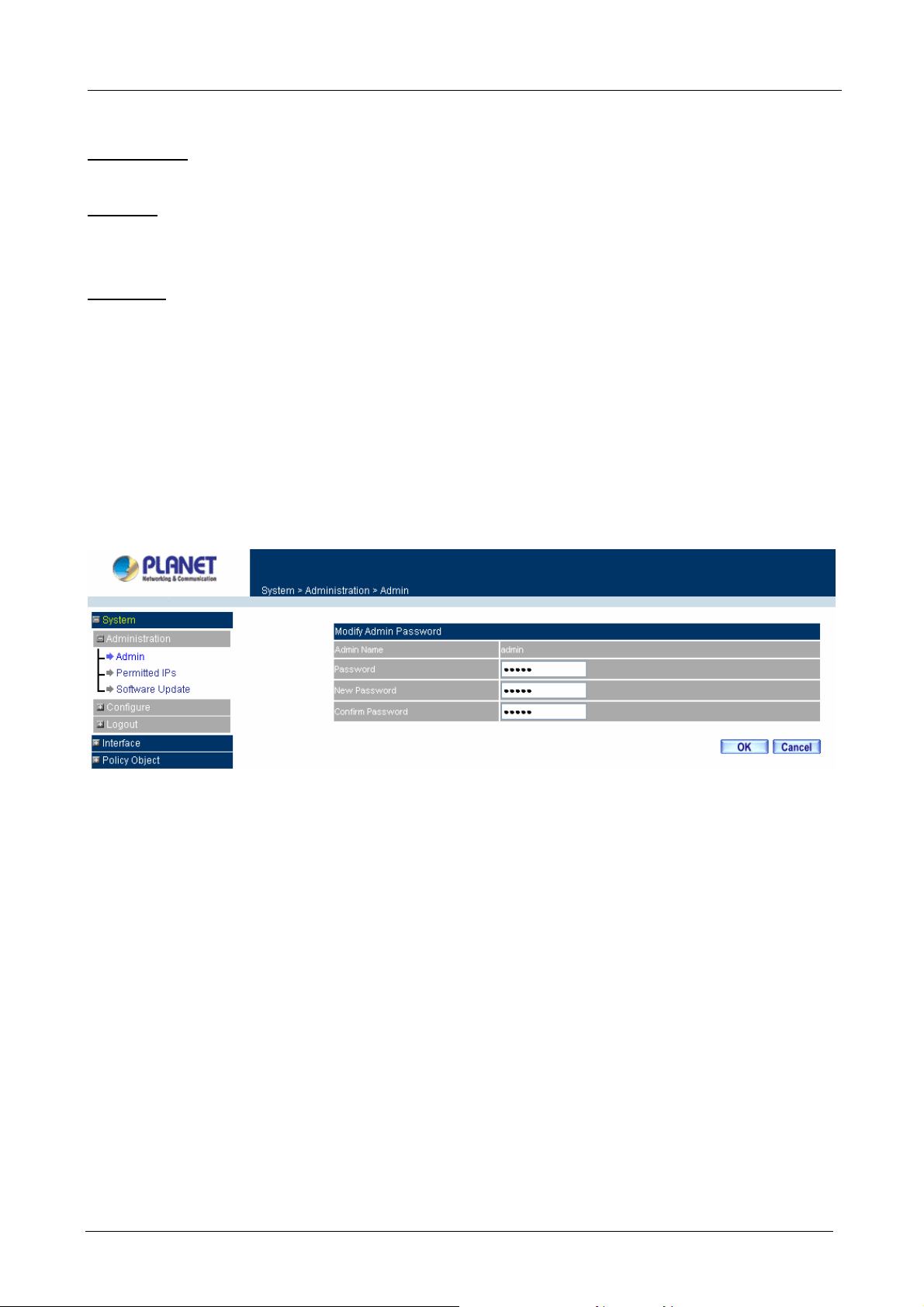
Content Security Gateway User’s Manual
Settings of the Administration table
Admin Name: The username of Administrators for the Content Security Gateway. The user admin cannot be
removed.
Privilege: The privileges of Administrators (Admin or Sub Admin)
The username of the main Administrator is Admin with read / wri te privilege.
Sub Admin may be created by clicking
New Sub Admin
. Sub Admin have read only privilege.
Configure: Click Modify to change the “Sub Admin” password and click Remove to delete a “Sub Admin”.
Changing the Main/Sub-Admin’s Password
Step 1. The Modify Admin Password window will appear. Enter in the required information:
Password: enter original password.
New Password: enter new password
Confirm Password: enter the new password again.
Step 2. Click OK to confirm password change or click Cancel to cancel it.
Adding a new Sub Admin
Step 1. In the Add New Sub Admin window:
Sub Admin Name: enter the username of new Sub Admin.
Password: enter a password for the new Sub Admin.
Confirm Password: enter the password again.
Step 2. Click OK to add the user or click Cancel to cancel the addition.
- 13 -
Page 19
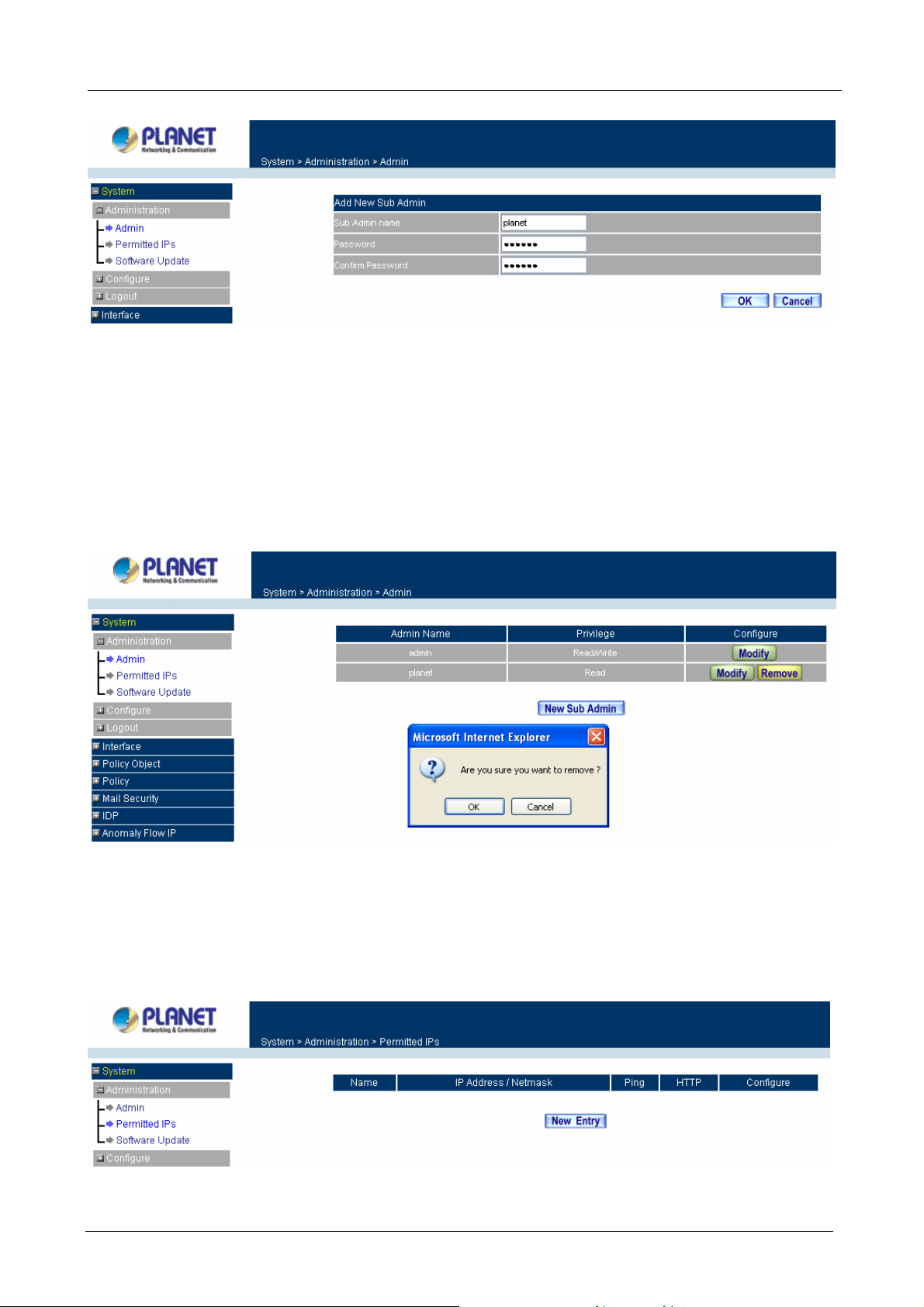
Content Security Gateway User’s Manual
Removing a Sub Admin
Step 1. In the Administration table, locate the Admin name you want to edit, and click on the Remove
option in the Configure field.
Step 2. The Remove confirmation pop-up box will appear. Click OK to remove that Sub Admin or click
Cancel to cancel.
4.1.2 Permitted IPs
Only the authorized IP address is permitted to manage the Content Security Gateway.
ÍÍ
- 14 -
Page 20
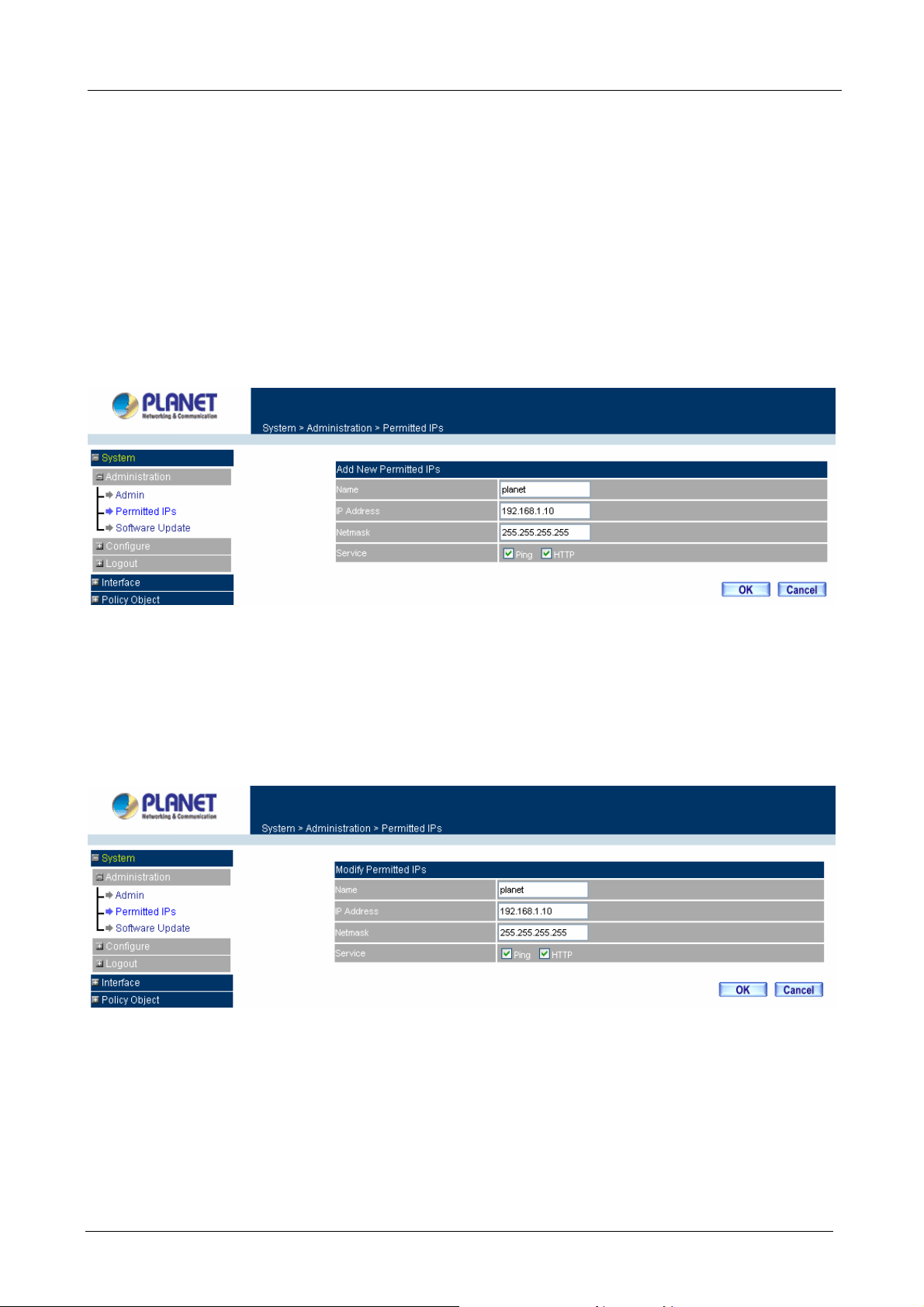
Add Permitted IPs Address
Step 1. Click New Entry button.
Content Security Gateway User’s Manual
Step 2. In IP Address field, enter the LAN IP address or WAN IP address.
Name: Enter the host name for the authorized IP address.
IP Address: Enter the LAN IP address or WAN IP address.
Netmask: Enter the netmask of LAN/WAN.
Ping: Select this to allow the external network to ping the IP Address of the Firewall.
HTTP: Check this item, Web User can use HTTP to connect to the Setting window of Content
Security Gateway.
Step 3. Click OK to add Permitted IP or click Cancel to discard changes.
Modify Permitted IPs Address
Step 1. In the table of Permitted IPs, highlight the IP you want to modify, and then click Modify.
Step 2. In Modify Permitted IPs, enter new IP address.
Step 3. Click OK to modify or click Cancel to discard changes.
Remove Permitted IPs Addresses
Step 1. In the table of Permitted IPs, highlight the IP you want to remove, and then click Remove.
Step 2. In the confirm window, click OK to remove or click Cancel to discard changes.
- 15 -
Page 21
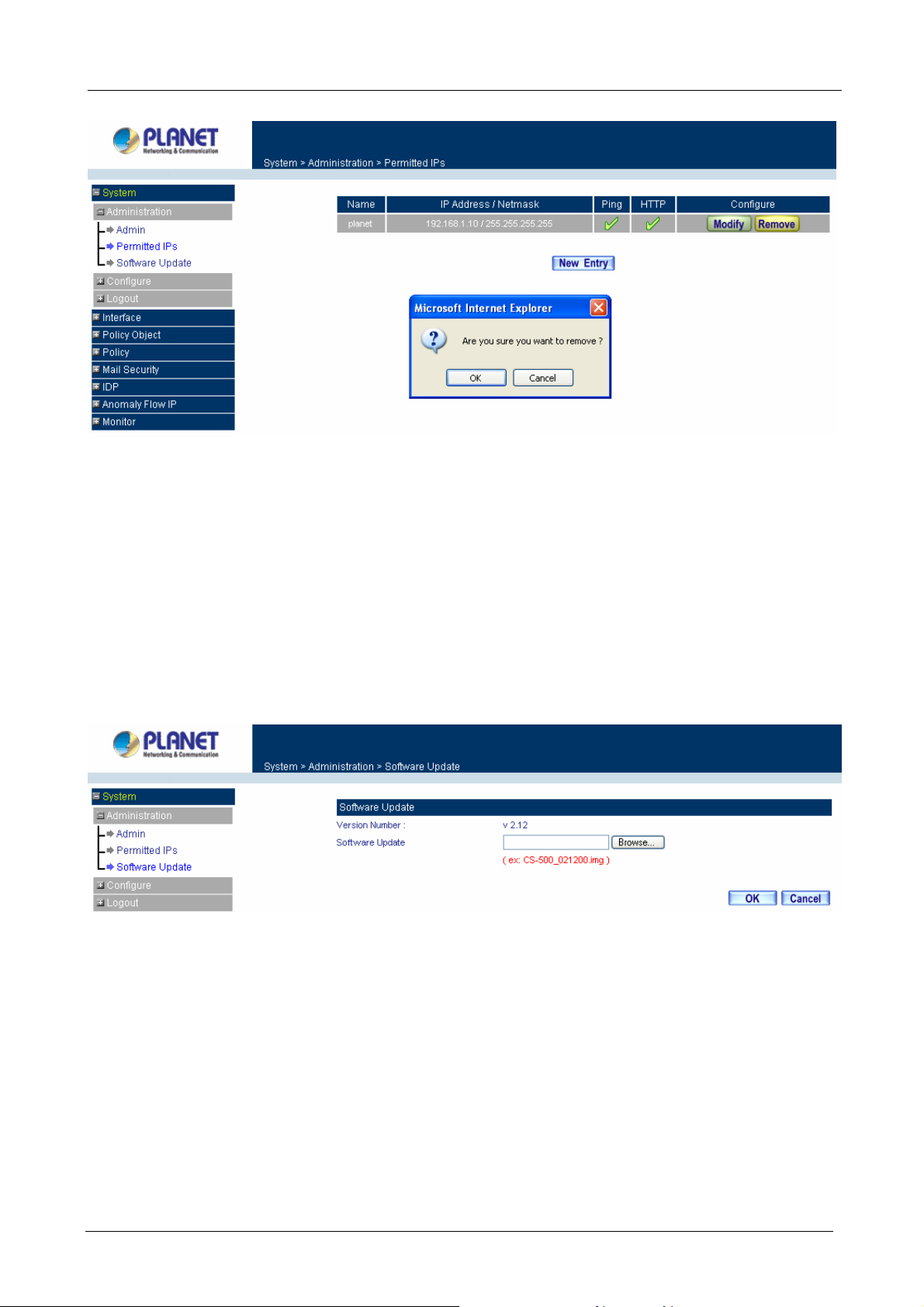
4.1.3 Software Update
Content Security Gateway User’s Manual
Under Software Update, the admin may update the device’s software with a newer software. You may
acquire the current version number of software in Version Number. Administrators may visit distributor’s web
site to download the latest version and save it in server’s hard disk.
Step 1. Click Browse to select the latest version of Software.
Step 2. Click OK to update software.
ÍÍ
NOTE: It takes three minutes to update the software. The system will restart automatically after updating the
software.
4.1.4 Setting
The Administrator may use this function to backup Content Security Gateway configurations and export (save)
them to an “Administrator” computer or anywhere on the network; or restore a configuration file to the
device; or restore the Content Security Gateway back to default factory settings.
Entering the Settings window
Click Setting in the Configure menu to enter the Settings window. The Setting will be shown on the screen.
- 16 -
Page 22
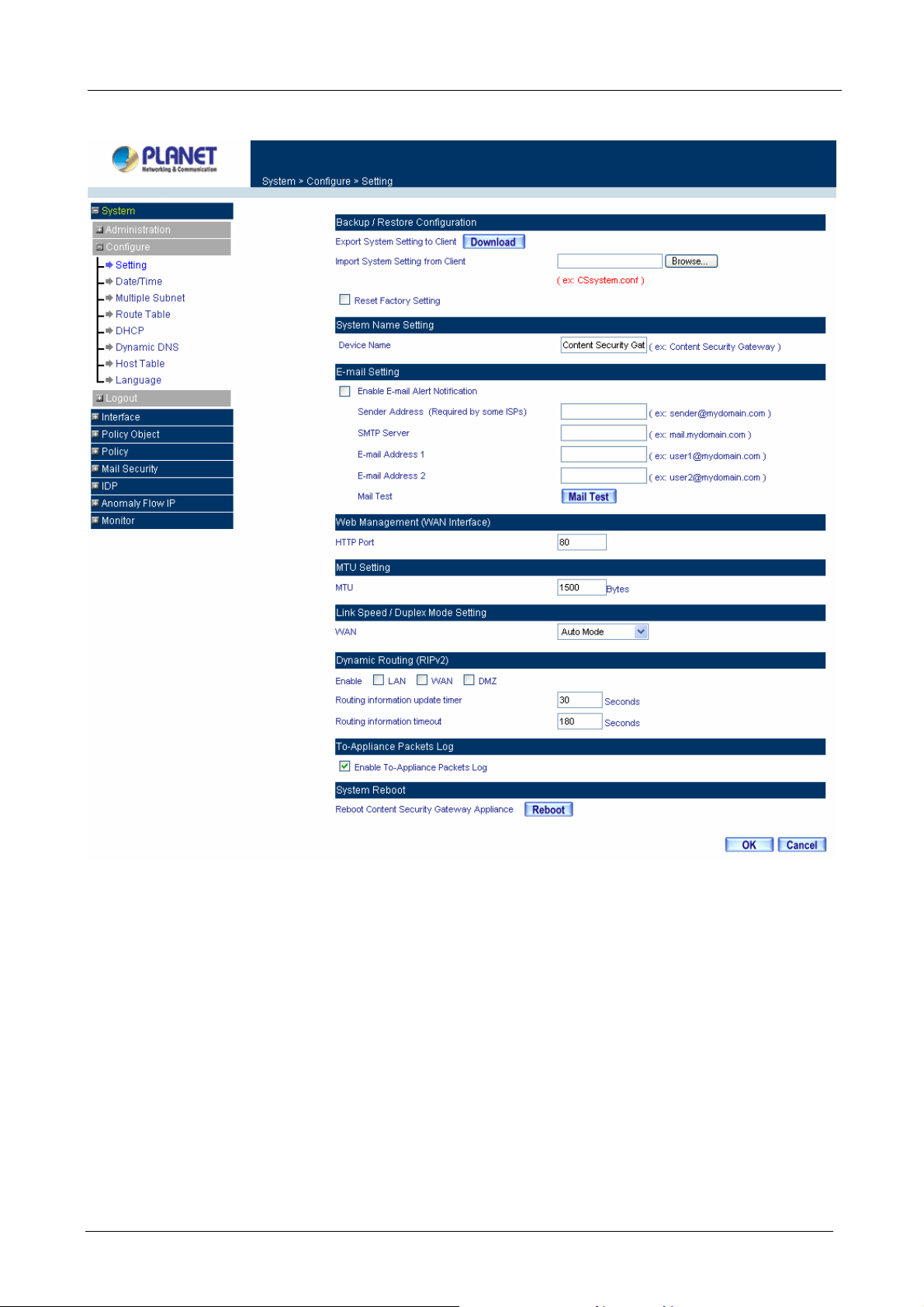
ÍÍ
Content Security Gateway User’s Manual
Exporting Content Security Gateway settings
Step 1. Under Backup/Restore Configuration, click on the Download button next to Export System
Settings to Client.
Step 2. When the File Download pop-up window appears, choose the destination place to save the
exported file. The Administrator may choose to rename the file if preferred.
- 17 -
Page 23
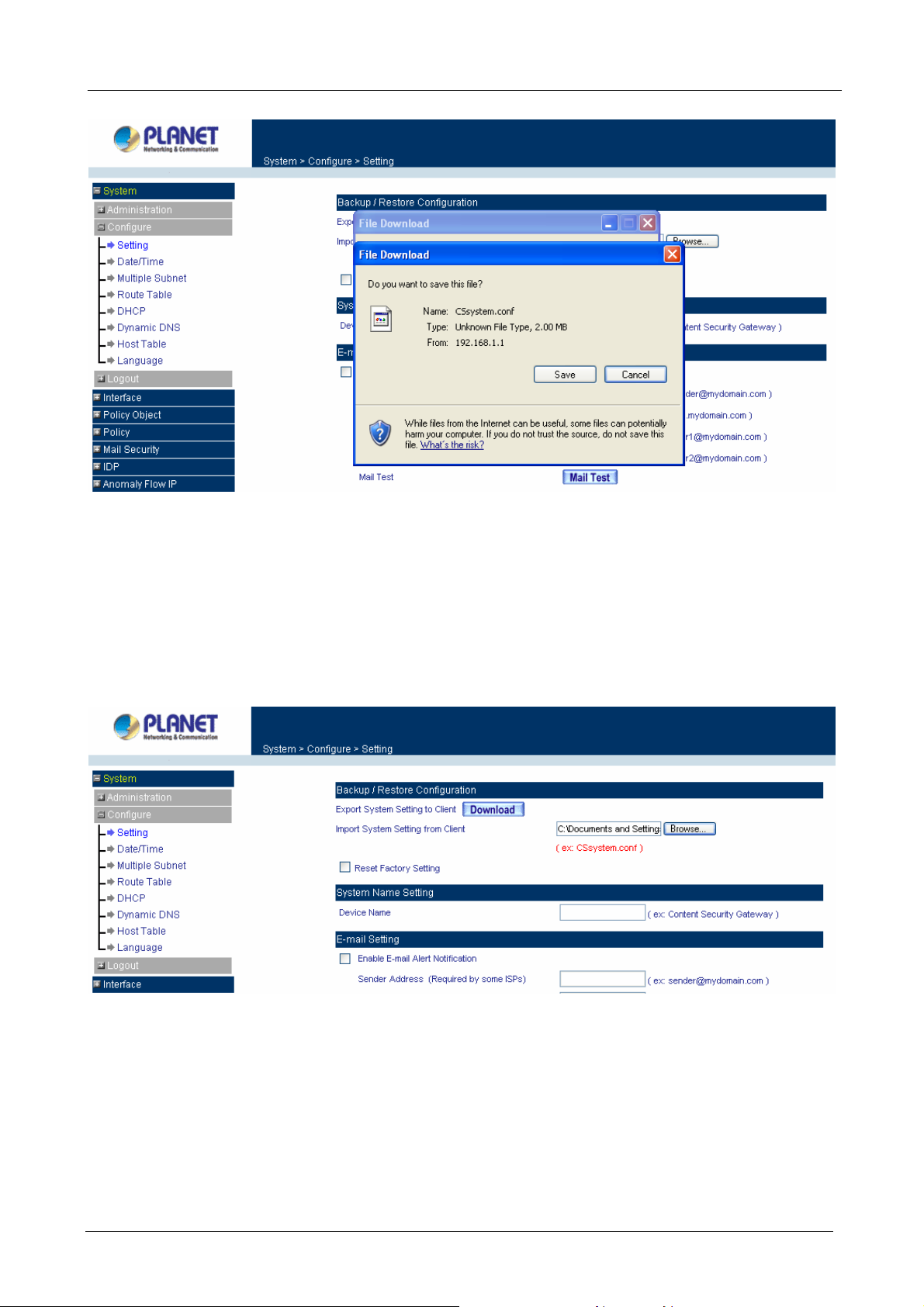
Content Security Gateway User’s Manual
Importing Content Security Gateway settings
Under Backup/Restore Configuration, click on the Browse button next to Import System Settings from
Client. When the Choose File pop-up window appears, select the file which contains the saved Content
Security Gateway Settings, then click OK.
Click OK to import the file into the Content Security Gateway or click Cancel to cancel importing.
Restoring Factory Default Settings
Step 1. Select Reset Factory Settings under Backup/Restore Configuration.
Step 2. Click OK at the bottom-right of the screen to restore the factory settings.
- 18 -
Page 24
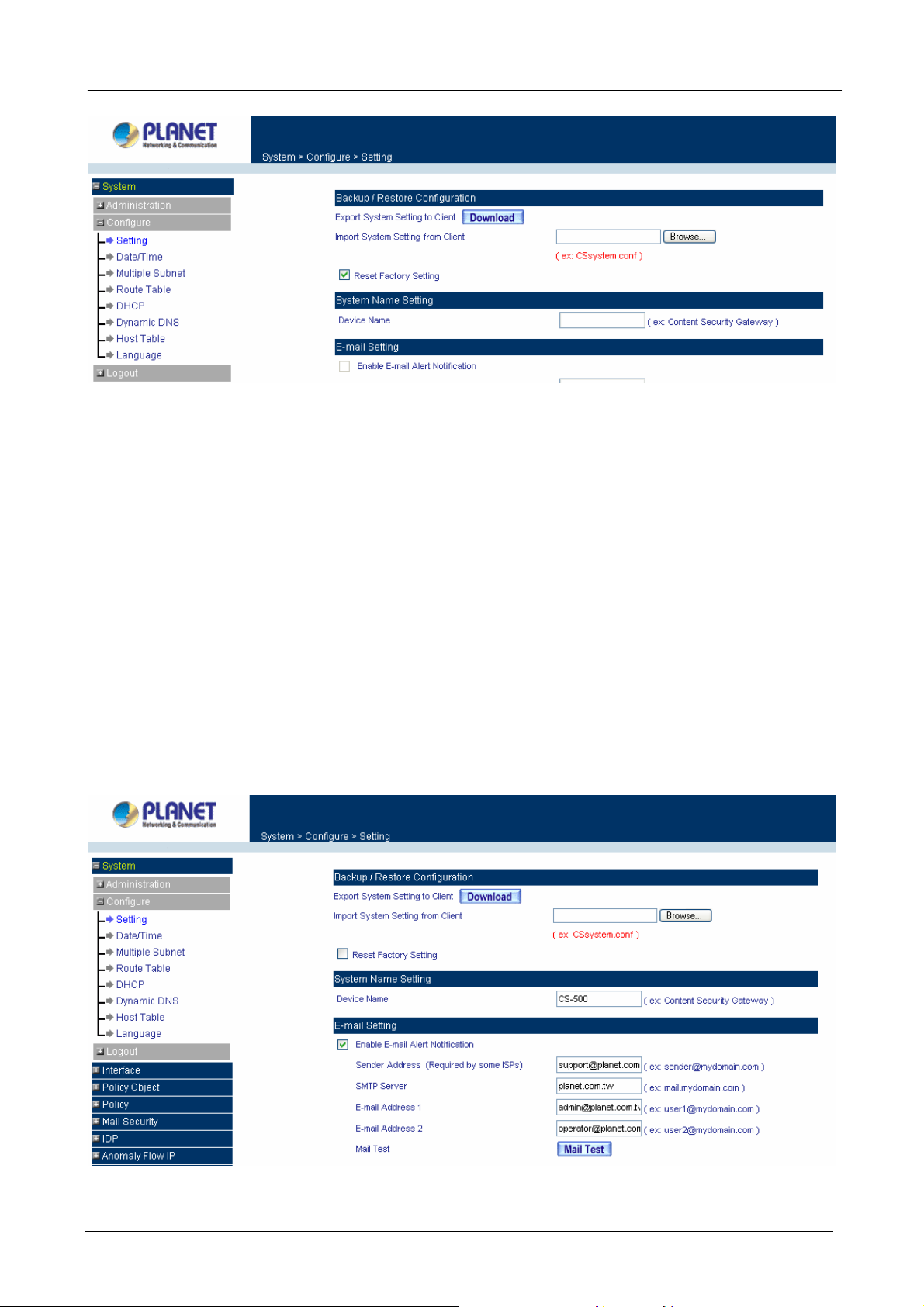
Content Security Gateway User’s Manual
System Name Setting
Input the name you want into Device Name column to be the device name.
Email Setting
Step 1. Select Enable E-mail Alert Notification under E-Mail Setting. This function will enable the
Content Security Gateway to send e-mail alerts to the System Administrator when the network is
being attacked by hackers or when emergency conditions occur.
Step 2. SMTP Server IP: Enter SMTP server’s IP address.
Step 3. E-Mail Address 1: Enter the first e-mail address to receive the alarm notification.
Step 4. E-Mail Address 2: Enter the second e-mail address to receive the alarm notification. (Optional)
Click OK on the bottom-right of the screen to enable E-mail alert notification.
- 19 -
Page 25
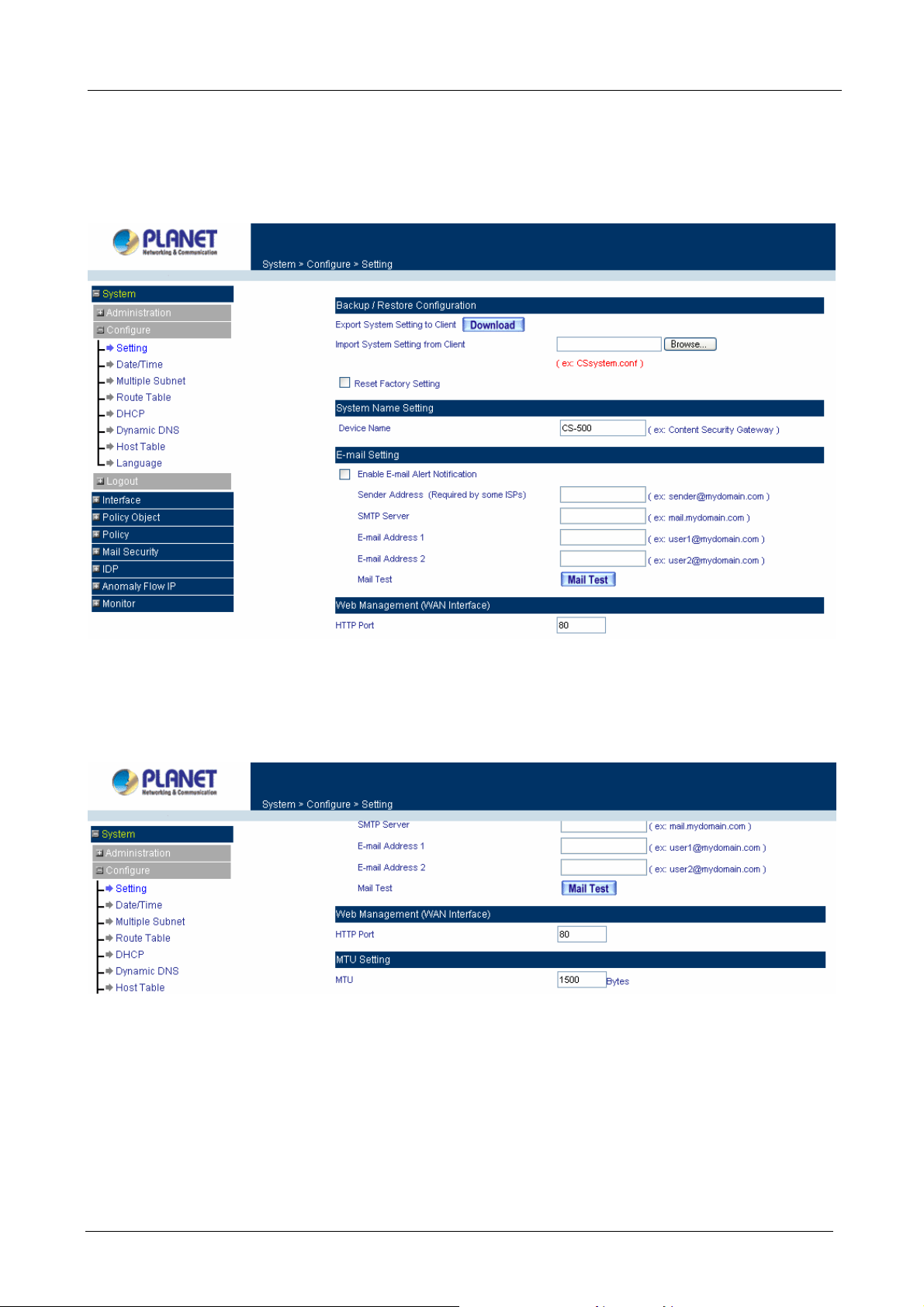
Content Security Gateway User’s Manual
Web Management (WAN Interface)
The administrator can change the port number used by HTTP port1 anytime. (Remote UI Management)
Step 1. Set Web Management (WAN Interface). The administrator can change the port number used
by HTTP port anytime.
MTU (set networking packet length)
The administrator can modify the networking packet length.
Step 1. MTU Setting. Modify the networking packet length.
Link Speed / Duplex Mode Setting
This function allows administrator to set the transmission speed and mode of WAN Port.
- 20 -
Page 26
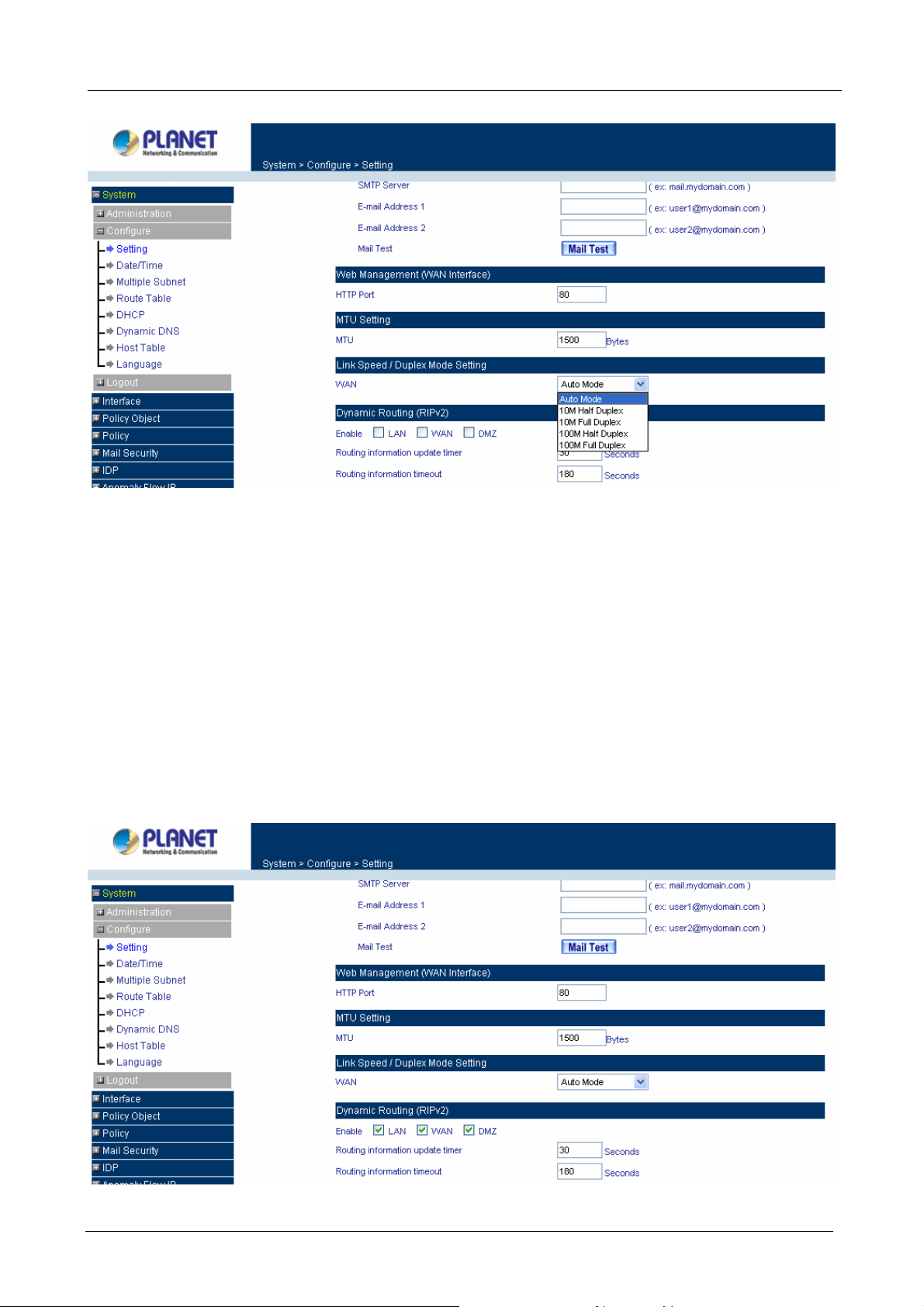
Content Security Gateway User’s Manual
Dynamic Routing (RIPv2)
Enable Dynamic Routing (RIPv2), CS-500 will advertise an IP address pool to the specific network so that the
address pool can be provided
to the network. You can choose to enable LAN, WAN or DMZ interface to allow
RIP protocol supporting.
Routing information update timer: CS-500 will
send out the RIP protocol in a period of time to update the
routing table, the default timer is 30 seconds.
Routing information timeout: If CS-500 does not receive the RIP protocol from the other router in a period
of time, CS-50
80 seconds.
1
0 will cut off the routing automatically until it receives RIP protocol again. The default timer is
- 21 -
Page 27
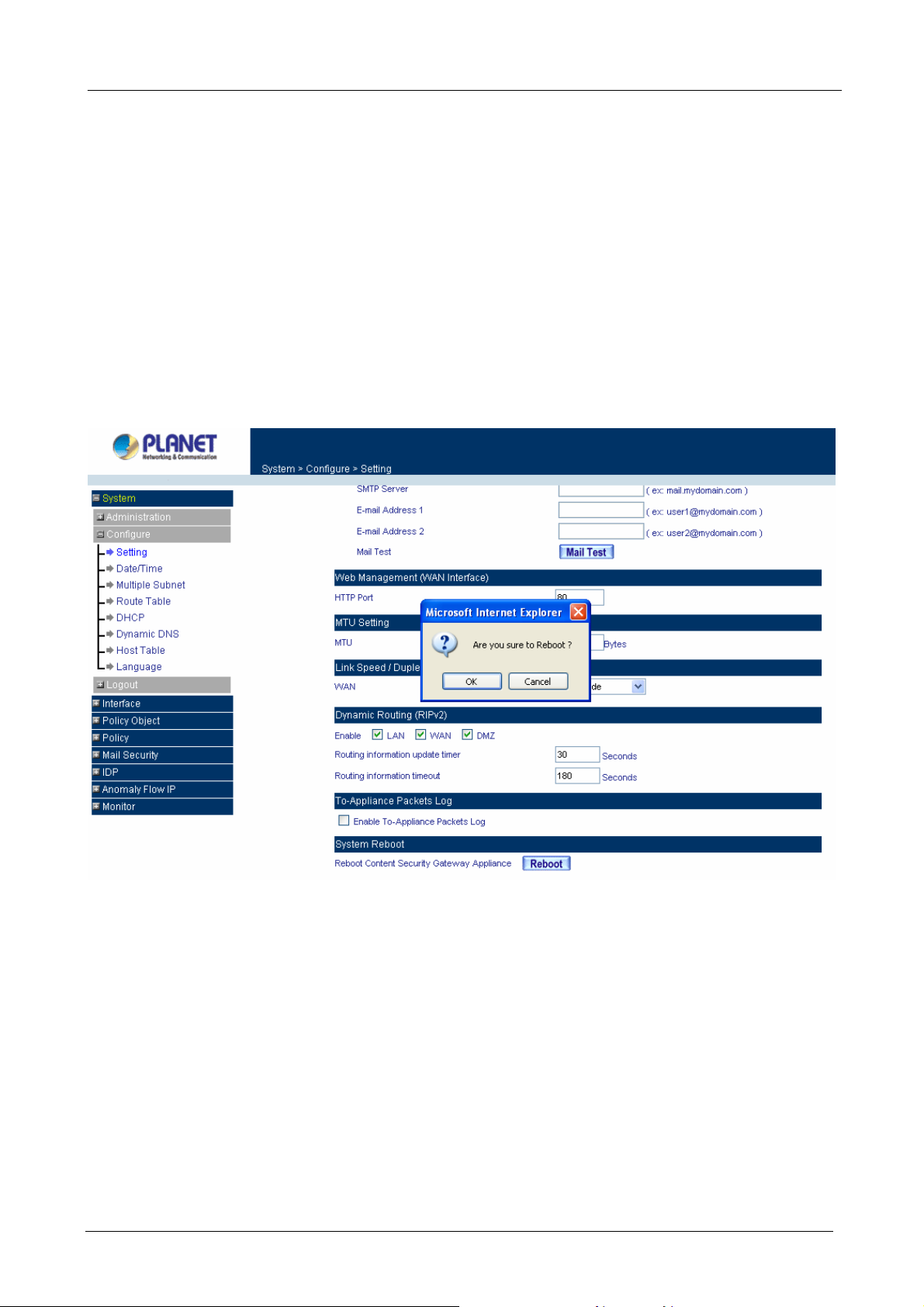
Content Security Gateway User’s Manual
To-Appliance Packet Logging
Whe
n the function is selected, the CS-500 will record the packets that contain the IP address of CS-500 in
sou
rce or destination, the records will display in Traffic Log for administrator to inquire about.
System Reboot
Once this function is enabled, the
Reboot Appliance: Click Reboot.
A confirmation pop-up bo . Follow the confirmation pop-up box, click OK to restart Content
Security Gateway or click Cancel to discard changes.
x will appear
Content Security Gateway will be rebooted.
4.1.5 Date/Time
Synchronizing the Content Security Gateway with the System Cl
Administrator can co
Network Time Server (NTP) or by syncing to your computer’
Follow these steps to sync to an Internet Ti me Server
Step 1. Enable synchronization by checking the box.
Step 2. Click the down arrow to select the offset time from GMT.
Step 3. Enter the Server IP Address or Server name with which you want to synchronize.
nfigure the Content Security Gateway’s date and time by either syncing to an Internet
s clock.
- 22 -
ock
Page 28
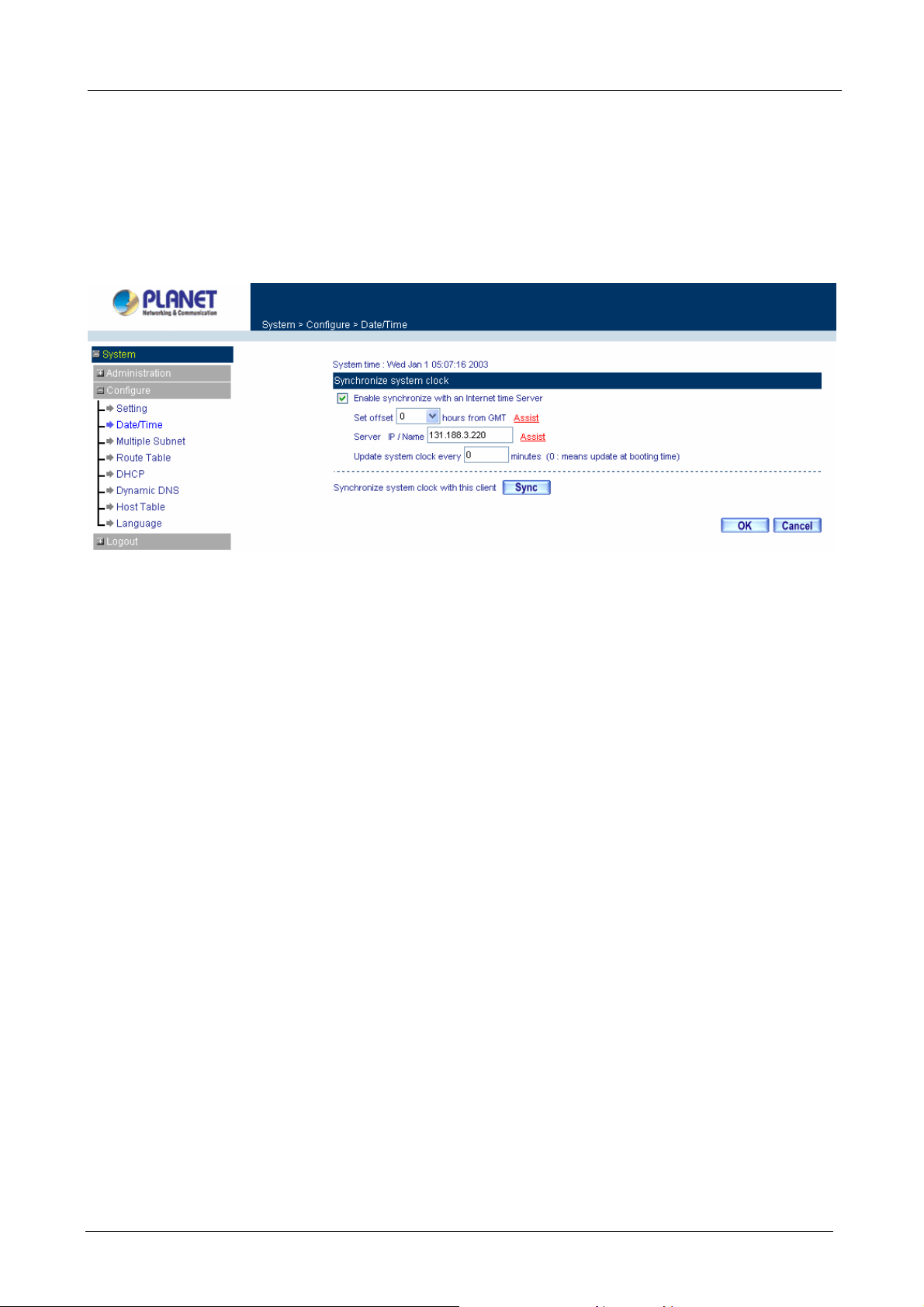
Content Security Gateway User’s Manual
Step 4. Update system clock every □ minutes You can set the interval time to synchronize with
utside servers. If you set it to 0, it means the device will not synchronize automatically.
o
Follow this step to sync to your co
Step 1. Click on the Sync button.
Click OK to apply the setting or click Cancel to discard changes.
mputer’s clock.
ÍÍ
4.1.6 Mult
NA T mode
iple Subnet
Multiple Sub
Addresses.
For instance: The lease line of a company applies several real IP Addresses 168.85.88.0/24, and the
company is divided into R&D department, service, sales department, procurement department, accounting
department, the company can distinguish each department
convenient management. The settings are as the following:
1. R&D department sub-network: 192.168.1.11/24 (LAN) ÅÆ 168.85.88.253 (WAN)
2. Service department sub-network: 192.168.2.11/24 (LAN) ÅÆ 168.85.88.252 (WAN
3. Sales department sub-network: 192.168.3.11/24 (LAN) ÅÆ 168.85.88.251 (WAN)
4. Procurement department sub-network: 192.168.4.11/24 (LAN) ÅÆ 168.85.88.250(WAN)
5. Accounting department sub-network: 192.168.5.11/24 (LAN) ÅÆ 168.85.88.249 (WAN)
The first department (R&D department) was set while setting interface IP, the other four ones have to be
added in Multiple Subnet, after completing the settings, each department use the different WAN IP add
connect to the internet. The settin
Service IP Address: 192.168.2
Subnet Mask: 255.255.255.0
Default Gateway: 192.168.2.11
net allows local port to set multiple subnet works and connect with the Internet through WAN IP
by different subnet works for the purpose of
)
ress to
gs of LAN computers on Service department are as the following:
.1
he other departments are also set by groups, this is the function of Multiple Subnet.
T
- 23 -
Page 29
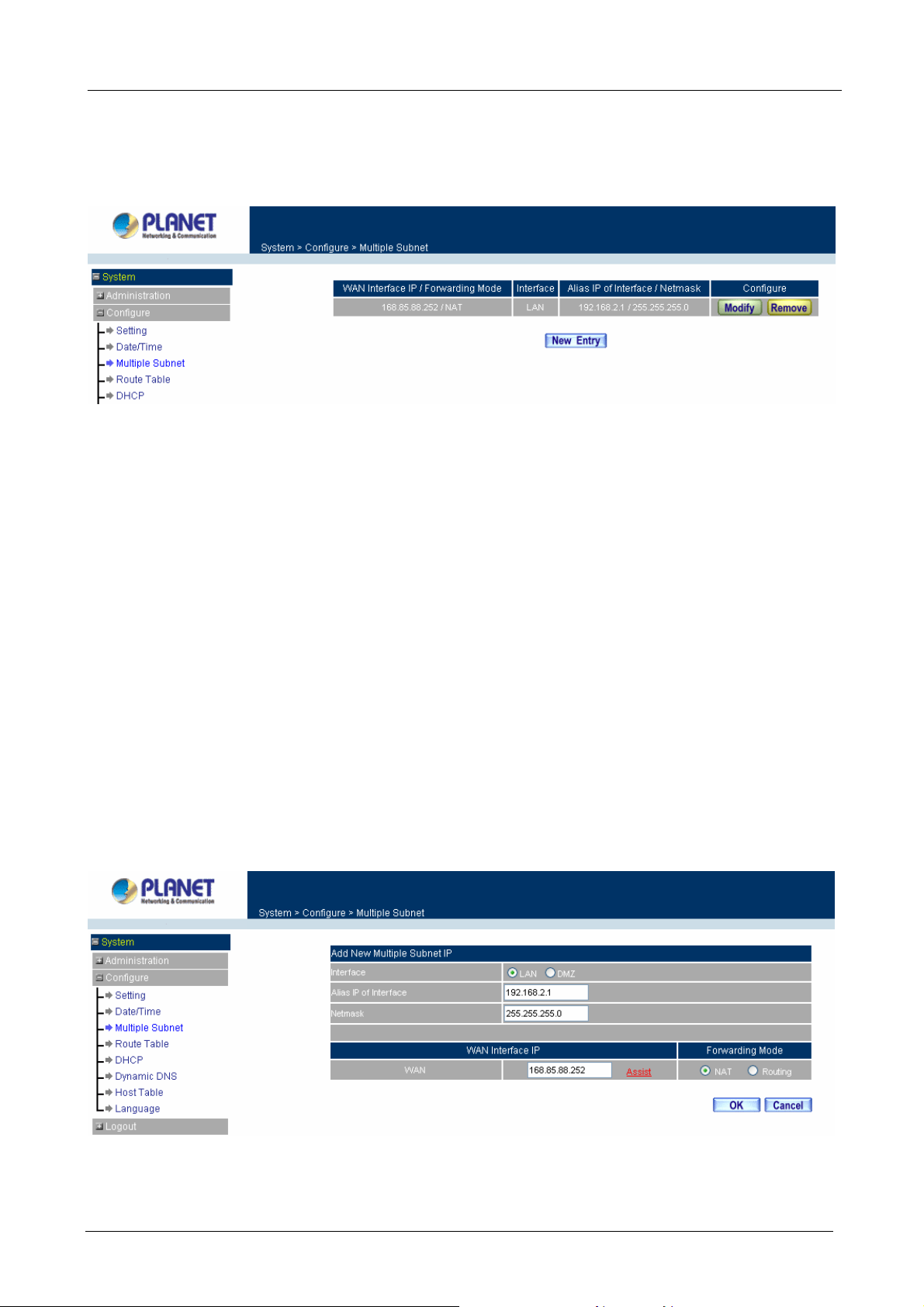
Content Security Gateway User’s Manual
Multiple Subnet settings
Click System on the left side menu bar, select Configure then click Multiple Subnet to enter Multiple Subnet
window.
ÍÍ
Multiple Subnet functions
WAN Interface IP / Forwarding Mode: Display WAN Port IP addres
Interface: Indicate the multiple subnet location in LAN or DMZ site.
Alias IP of Int. Interface / Netmask: Local port IP address and subnet Mask.
Configure: Modify the settings of M
r click Delete to delete settings.
o
Add a Multiple Subnet NAT Mode.
Step 1: Click the New Entry button below to add Multiple Subnet.
Step the new window.
2: Enter the IP address in the website name column of
Alias IP of LAN Interface: Enter Local port
Netmask: Enter Local port subne
WAN Interface IP: Add WAN IP.
Forwarding Mode: Click the NAT button below to setup.
Step 3: Click OK to add Multiple Subnet or click Cancel to discard changes.
ultiple Subnet. Click Modify to modify the parameters of Multiple Subnet
IP address.
t Mask.
s and Forwarding Mode.
Modify a Multiple Subnet
- 24 -
Page 30
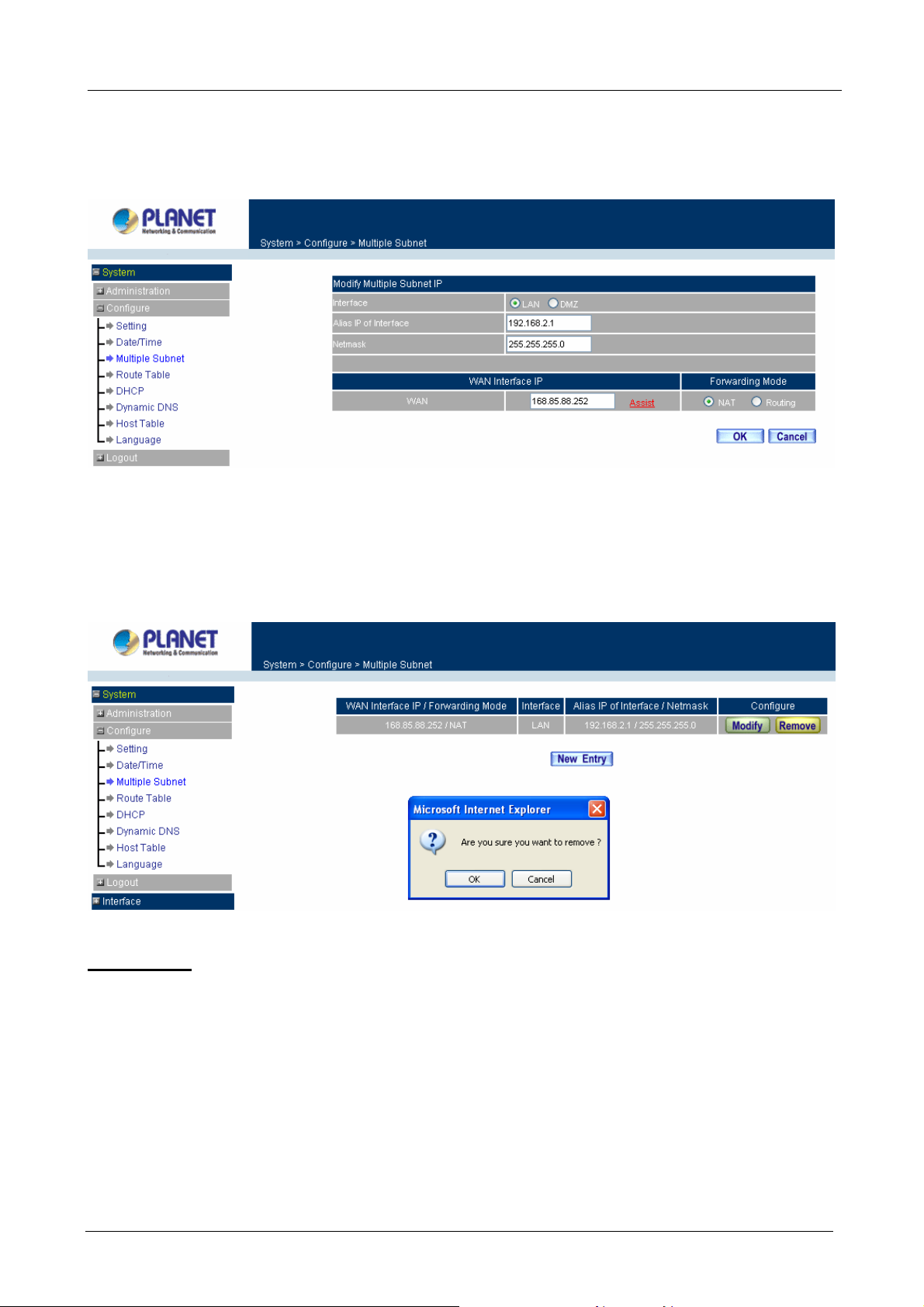
Content Security Gateway User’s Manual
Step 1: Find the IP address you want to modify and click Modify.
Step 2: Enter the new IP address in Modify Multiple Subnet window.
Step 3: Click the OK button below to change the setting or click Cancel to discard changes.
Removing a Multiple Subnet
Step 1: Find the IP address you want to delete and click Delete.
Step 2: A confirmation pop-up box will appear, click OK to delete the setting or click Cancel to discard
changes.
Routing Mode
Multiple Subnet allows local port to set Multiple Subnet Routing Mode and connect with the internet through
WAN IP address.
For example, the leased line of a company applies several real IP Addresses 168.85.88.0/24 and the
company is divided into R&D, Customer Service, Sales, Procurement, and Accounting Department. The
company can d
istinguish each department by different sub-network for the purpose of convenient
management.
The settings are as the following:
R&D: Alias IP of LAN interface - 168.85.88.1, Netmask: 255.255.255.192
- 25 -
Page 31

Content Security Gateway User’s Manual
Sales: Alias IP of LAN interface - 168.85.88.65, Netmask: 255.255.255.192
Procurement: Alias IP of LAN interface - 168.85.88.129, Netmask: 255.255.255.192
Accounting: Alias IP of LAN interface - 168.85.88.193, Netmask: 255.255.255.192
Click System on th e left side menu bar, then click Multiple Subnet below Configure menu. Enter Multiple
Subnet window.
Multiple Subnet functions
WAN Interface IP / Forwarding Mode: Display WAN Port IP address and Forwarding Mode which is NAT
Mode or Routing Mode.
Interface: Indicate the multiple subnet location in LAN or DMZ site.
Alias IP of Int. Interface / Netmask: Local port IP address and subnet Mask.
Configure: Modify the settings of M
r click Delete to delete settings.
o
ultiple Subnet. Click Modify to modify the parameters of Multiple Subnet
Adding a Multiple Subnet Routing Mode
Step 1: Click the Add button below to add Multiple Subnet.
Step
2: Enter the IP address in Add Multiple Subnet window.
Alias IP of LAN Interface: Enter Local po
Netmask: Enter Local port subne
t Mask.
rt IP Address.
WAN Interface IP: Add WAN IP
Forwarding Mode: Click the Routing button below to setup.
Step 3: Click OK to add Multiple Subnet or click Cancel to discard changes.
- 26 -
Page 32

Content Security Gateway User’s Manual
Step 4: Adding a new WAN to LAN Policy. In the Incoming window, click the New Entry button.
Modify a Multiple Subnet Routing Mode
Step 1: Find the IP address you want to modify in Multiple Subnet menu, then click Modify button, on the right
side of the service providers, click OK.
Step 2: Enter the new IP address in Modify Multiple Subnet window.
Step 3: Click the OK button below to change the setting or click Cancel to discard changes.
Removing a Multiple Subnet Routing Mode
Step 1: Find the IP Address you want to delete in Multiple Subnet menu, then click Delete button, on the right
side of the service providers, click OK.
Step 2: A
confirmation pop-up box will appear, click OK to delete the setting or click Cancel to discard
changes.
- 27 -
Page 33

Content Security Gateway User’s Manual
4.1.7 Route Table
In this section, the Administrator can add static routes for the networks.
Entering the Route Table screen
Step 1. Click System on the left hand side menu bar, then click Route Table below the Configure
menu. The Route Table window appears, in which current route settings are shown.
ÍÍ
Route Table functions
Interface: Destination network, LAN or WAN networks.
Destination IP / Netmask: IP address and subnet mask of destination network.
Gateway: Gateway IP address for connecting to destination network.
Configure: Change settings in the route table.
Adding a new Static Route
Step 1. In the Route Table window, click the New Entry button.
Step 2. In the Add New Static Route window, enter new static route information.
Step 3. In the Interface field’s pull-down menu, choose the network to connect (LAN, WAN, DMZ).
- 28 -
Page 34

Content Security Gateway User’s Manual
Step 4. Click OK to add the new static route or click Cancel to cancel.
Modifying a Static Route:
Step 1. In the Route Table menu, find the route to edit and click the corresponding Modify option in the
Configure field.
Step 2. In the Modify Static Route window, modify the necessary routing addresses.
Step 3. Click OK to apply changes or click Cancel to cancel it.
Removing a Static Route
Step 1. In the Route Table window, find the route to remove and click the corresponding Remove option
in the Configure field.
Step 2. In the Remove confirmation pop-up box, click OK to confirm removing or click Cancel to cancel
it.
- 29 -
Page 35

Content Security Gateway User’s Manual
4.1.8 DHCP
In the section, the Administrator can configure DHCP (Dynamic Host Configuration Protocol) settings for the
LAN (LAN) network.
Entering the DHCP window
Click System on the left hand side menu bar, then click DHCP below the Configure menu. The DHCP
window appears in which current DHCP settings are shown on the screen.
ÍÍ
- 30 -
Page 36

Content Security Gateway User’s Manual
Dynamic IP Address functions
Subnet: LAN network’s subnet
Netmask: LAN network’s netmask
Gateway: LAN network’s gateway IP address
Broadcast: LAN network’s broadcast IP address
Enabling DHCP Support
Step 1. In the Dynamic IP Address window, click Enable DHCP Support.
Domain Name: The Administrator may enter the name of the LAN network domain if preferred.
Automatically Get DNS: Check this box to automatically detect DNS server.
DNS Server 1 : Enter the distributed IP address of DNS Server 1.
DNS Server 2 : Enter the distributed IP address of DNS Server 2.
WINS Server 1 : Enter the distributed IP address of WINS Server 1.
WINS Server 2 : Enter the distributed IP address of WINS Server 2.
LAN interface:
Client IP Address Range 1: Enter the starting and the ending IP address dynamically
assigning to DHCP clients.
Client IP Address Range 2: Enter the starting and the ending IP address dynamically
assigning to DHCP clients. (Optional)
DMZ interface:
Client IP Address Range 1: Enter the starting and the ending IP address dynamically
assigning to DHCP clients.
Client IP Address Range 2: Enter the starting and the ending IP address dynamically
assigning to DHCP clients. (Optional)
Leased Time: Enter the leased time for DHCP.
Step 2. Click OK to enable DHCP support.
4.1.9 Dynamic DNS
The Dynamic DNS (require Dynamic DNS Service) allows you to alias a dynamic IP address to a static
hostname, allowing your device to be more easily accessed by specific name. When this function is enabled,
the IP address in Dynamic DNS Server will be automatically updated with the new IP address provided by
ISP.
- 31 -
Page 37

Content Security Gateway User’s Manual
ÍÍ
Click Dynamic DNS in the System menu to enter Dynamic DNS window.
The icons in Dynamic DNS window:
!: Update Status,
Connecting; Update succeed; Update fail; Unidentified error.
Domain name: Enter the password provided by ISP.
WAN IP Address: IP address of the WAN port.
Configure: Modify dynamic DNS settings. Click Modify to change the DNS parameters; click Delete to delete
the settings.
How to use dynamic DNS:
The Content Security Gateway provides many service providers, users have to register prior to use this
function. For the usage regulations, see the providers’ websites.
How to register:
Firstly, Click Dynamic DNS in the System menu to enter Dynamic DNS window, then click Add button on the
right side of the service providers, click Sign up, the service providers’ website will appear, please refer to the
website for the way of registration.
Click to link to the website selected on the left.
Add Dynamic DNS settings
Step 1. Click Add button.
Step 2. Click the information in the column of the new window.
- 32 -
Page 38

Service providers: Select service providers.
Sign up: to the service providers’ website.
WAN IP Address: IP Address of the WAN port.
Automatically : Check to automatically fill in the WAN IP.。
User Name: Enter the registered user name.
Password: Enter the password provided by ISP (Internet Service Provider).
Domain name: Your host domain name provided by ISP.
Click OK to add dynamic DNS or click Cancel to discard changes.
Content Security Gateway User’s Manual
Modify dynamic DNS
Step 1. Find the item you want to change and click Modify.
Step 2. Enter the new information in the Modify Dynamic DNS window.
Click OK to change the settings or click Cancel to discard changes.
Remove Dynamic DNS
Step 1. Find the item you want to change and click Remove.
Step 2. A confirmation pop-up box will appear, click OK to delete the settings or click Cancel to discard
changes.
- 33 -
Page 39

Content Security Gateway User’s Manual
4.1.10 Host Table
The Content Security Gateway’s Administrator may use the Host Table function to make the Content Security
Gateway act as a DNS Server for the LAN and DMZ network. All DNS requests to a specific Domain Name
will be routed to the Content Security Gateway’s IP address. For example, let’s say an organization has their
mail server (i.e., mail.planet.com.tw) in the DMZ network (i.e. 192.168.10.10). The outside Internet world
may access the mail server of the organization easily by its domain name, providing that the Administrator has
set up Virtual Server or Mapped IP settings correctly. However, for the users in the LAN network, their WAN
DNS server will assign them a public IP address for the mail server. So for the LAN network to access the mail
server (mail.planet.com.tw), they would have to go out to the Internet, then come back through the Content
Security Gateway to access the mail server. Essentially, the LAN network is accessing the mail server by a
real public IP address, while the mail server serves their request by a NAT address and not a real one.
This odd situation occurs when there are servers in the DMZ network and they are bound to real IP addresses.
To avoid this, set up Host Table so all the LAN network computers will use the Content Security Gateway as a
DNS server, which acts as the DNS proxy.
If you want to use the Host Table function of the device, the end user’s main DNS server IP address
should be the same IP Address as the device.
Click on System in the menu bar, then click on Host Table below the Configure menu. The Host Table
window will appear.
- 34 -
Page 40

Content Security Gateway User’s Manual
ÍÍ
Below is the information needed for setting up the Host Table:
• Host Name: The domain name of the server
• Virtual IP Address: The virtual IP address respective to Host Table
• Configure: modify or remove each Host Table policy
Adding a new Host Table
Step 1: Click on the New Entry button and the Add New Host Table window will appear.
Step 2: Fill in the appropriate settings for the domain name and virtual IP address.
Step 3: Click OK to save the policy or Cancel to cancel.
Modifying a Host Table
Step 1: In the Host T able window, find the policy to be modified and click the corresponding Modify option
in the Configure field.
Step 2: Make the necessary changes needed.
Step 3: Click OK to save changes or click on Cancel to cancel modifications.
- 35 -
Page 41

Content Security Gateway User’s Manual
Removing a Host Table
Step 1: In the Host Table window, find the policy to be removed and click the corresponding Remove
option in the Configure field.
Step 2: A confirmation pop-up box will appear, click OK to remove the Host Table or click Cancel.
4.1.11 Language
Administrator can configure the Content Security Gateway to select the Language version.
Step 1. Select the Language version (English Version, Traditional Chinese Version or Simplified
Chinese Ver sion).
Step 2. Click [OK] to set the Language version or click Cancel to discard changes.
4.1.12 Logout
Step 1. Select this option to the device’s Logout the Content Security Gateway. This function protects
your system while you are away.
- 36 -
Page 42

Step 2. Click Logout the Content Security Gateway.
Step 3. Click OK to logout or click Cancel to discard the change.
ÍÍ
Content Security Gateway User’s Manual
4.2 Interface
In this section, the Administrator can set up the IP addresses for the office network. The Administrator may
configure the IP addresses of the LAN network, the WAN network, and the DMZ network. The netmask and
gateway IP addresses are also configured in this section.
4.2.1 LAN
Entering the Interface menu:
Click on Interface in the left menu bar. Then click on LAN below it. The current settings of the interface
addresses will appear on the screen.
Configuring the Interface Settings
Using the LAN Interface, the Administrator sets up the LAN network. The LAN network will use a private IP
scheme. The private IP network will not be routable on the Internet.
- 37 -
Page 43

Content Security Gateway User’s Manual
IP Address: The private IP address of the Content Security Gateway’s LAN network is the IP address of the
LAN port of the device. The default IP address is 192.168.1.1. If the new LAN IP Address is not 192.168.1.1,
the Administrator needs to set the IP Address on the computer to be on the same subnet as the Content
Security Gateway and restart the System to make the new IP address effective. For example, if the Content
Security Gateway’s new LAN IP Address is 172.16.0.1, then enter the new LAN IP Address 172.16.0.1 in the
URL field of browser to connect to Content Security Gateway.
NetMask: This is the subnet mask of the LAN network. The default netmask of the device is 255.255.255.0.
Ping: Select this to allow the LAN network to ping the IP Address of the Content Security Gateway. If set to
enable, the device will respond to ping packets from the LAN network.
HTTP: Select this to allow the device WEBUI to be accessed from the LAN network.
4.2.2 WAN
Entering the Interface menu
Click on Interface in the left menu bar. Then click on WAN below it. The current settings of the interface
addresses will appear on the screen.
WAN Interf ace
Using the WAN Interface, the Administrator can sets up the WA N network. These IP addresses are real
public IP Addresses, and are routable on the Internet.
For PPPoE (ADSL User): This option is for PPPoE users who are required to enter a username and
password in order to connect, such as ADSL users.
Current Status: Displays the current line status of the PPPoE connection.
IP Address: Displays the IP address of the PPPoE connection
- 38 -
Page 44

Content Security Gateway User’s Manual
Username: Enter the PPPoE username provided by the ISP.
Password: Enter the PPPoE password provided by the ISP.
IP Address provided by ISP:
Dynamic: Select this if the IP address is automatically assigned by the ISP.
Fixed: Select this if you were given a static IP address. Enter the IP address that is given to you by
your ISP.
Max. Upstream/Downstream Bandwidth: The bandwidth provided by ISP.
Service-On-Demand:
Auto Disconnect: The PPPoE connection will automatically disconnect after a length of idle time (no
activities). Enter in the amount of idle minutes before disconnection. Enter ‘0’ if you do not want the
PPPoE connection to disconnect at all.
Ping: Select this to allow the WAN network to ping the IP address of the Content Security Gateway.
This will allow people from the Internet to be able to ping the Content Security Gateway. If it sets to
enable, the device will respond to echo request packets from the WAN network.
HTTP: Select this to allow the device WebUI to be accessed from the WAN network. This will allow the
WebUI to be configured from a user on the Internet. Keep in mind that the device always requires a
username and password to enter the WebUI.
For Dynamic IP Address (Cable Mod em User): This option is for users who are automatically assigned an
IP address by their ISP, such as cable modem users. The following fields apply:
- 39 -
Page 45

Content Security Gateway User’s Manual
IP Address: The dynamic IP address obtained by the Content Security Gateway from the ISP will be
displayed here. This is the IP address of the WAN port of the device.
MAC Address: This is the MAC Address of the device.
Hostname: This will be the name assign to the device. Some cable modem ISP assign a specific
hostname in order to connect to their network. Please enter the hostname here. If not required by
your ISP, you do not have to enter a hostname.
Domain Name: You can specify your own domain name or leave it blank.
User Name: The user name is provided by ISP.
Password: The password is provided by ISP.
Max. Upstream/Downstream Bandwidth: The bandwidth provided by ISP.
Ping: Select this to allow the WAN network to ping the IP Address of the Content Security Gateway.
This will allow people from the Internet to be able to ping the Content Security Gateway. If set to
enable, the device will respond to echo request packets from the WAN network.
HTTP: Select this to allow the device WEBUI to be accessed from the WAN network. This will allow
the WebUI to be configured from a user on the Internet. Keep in mind that the device always requires
an username and password to enter the WebUI.
For Static IP Address: This option is for users who are assigned a static IP address from their ISP. Your ISP
will provide all the information needed for this section such as IP address, Netmask, Gateway, and DNS.
Use this option also if you have more than one public IP Address assigned to you.
IP Address: Enter the static IP address assigned to you by your ISP. This will be the public IP
address of the WAN port of the device.
Netmask: This will be the subnet mask of the WAN network. (i.e. 255.255.255.0)
Default Gateway: This will be the Gateway IP address.
Domain Name Server (DNS): This is the IP address of the DNS server.
Max. Upstream/Downstream Bandwidth: The bandwidth provided by ISP.
- 40 -
Page 46
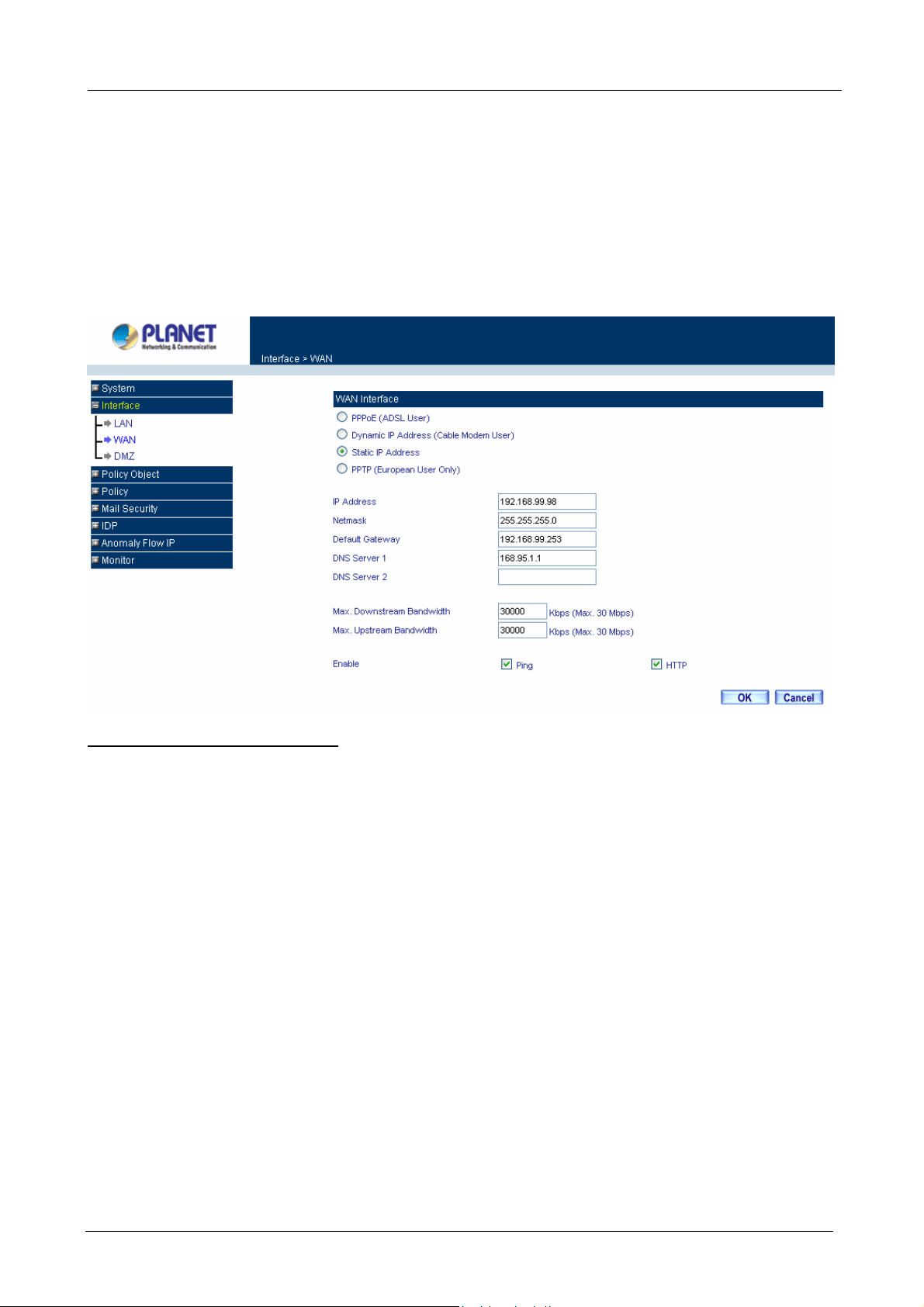
Content Security Gateway User’s Manual
Ping: Select this to allow the WAN network to ping the IP Address of the Content Security Gateway.
This will allow people from the Internet to be able to ping the Content Security Gateway. If set to
enable, the device will respond to echo request packets from the WAN network.
HTTP: Select this to allow the device WebUI to be accessed from the WAN network. This will allow
the WebUI to be configured from a user on the Internet. Keep in mind that the device always requires
a username and password to enter the WebUI.
For PPTP (European User Only): This is mainly used in Europe. You need to know the PPTP Server
address as well as your name and password.
User Name: The user name is provided by ISP.
Password: The password is provided by ISP.
IP Address: Enter the static IP address assigned to you by your ISP, or obtain an IP address
automatically from ISP.
PPTP Gateway: Enter the PPTP server IP address assigned to you by your ISP.
Connect ID: This is the ID given by ISP. This is optional.
Max. Upstream/Downstream Bandwidth: The bandwidth provided by ISP.
BEZEQ-ISRAEL: Select this item if you are using the service provided by BEZEQ in Israel.
Service-On-Demand:
The PPPoE connection will automatically disconnect after a length of idle time (no activities). Enter in
the amount of idle minutes before disconnection. Enter ‘0’ if you do not want the PPPoE connection to
disconnect at all.
Ping: Select this to allow the WAN network to ping the IP address of the Content Security Gateway. This
will allow people from the Internet to be able to ping the Content Security Gateway. If set to enable, the
device will respond to echo request packets from the WAN network.
- 41 -
Page 47
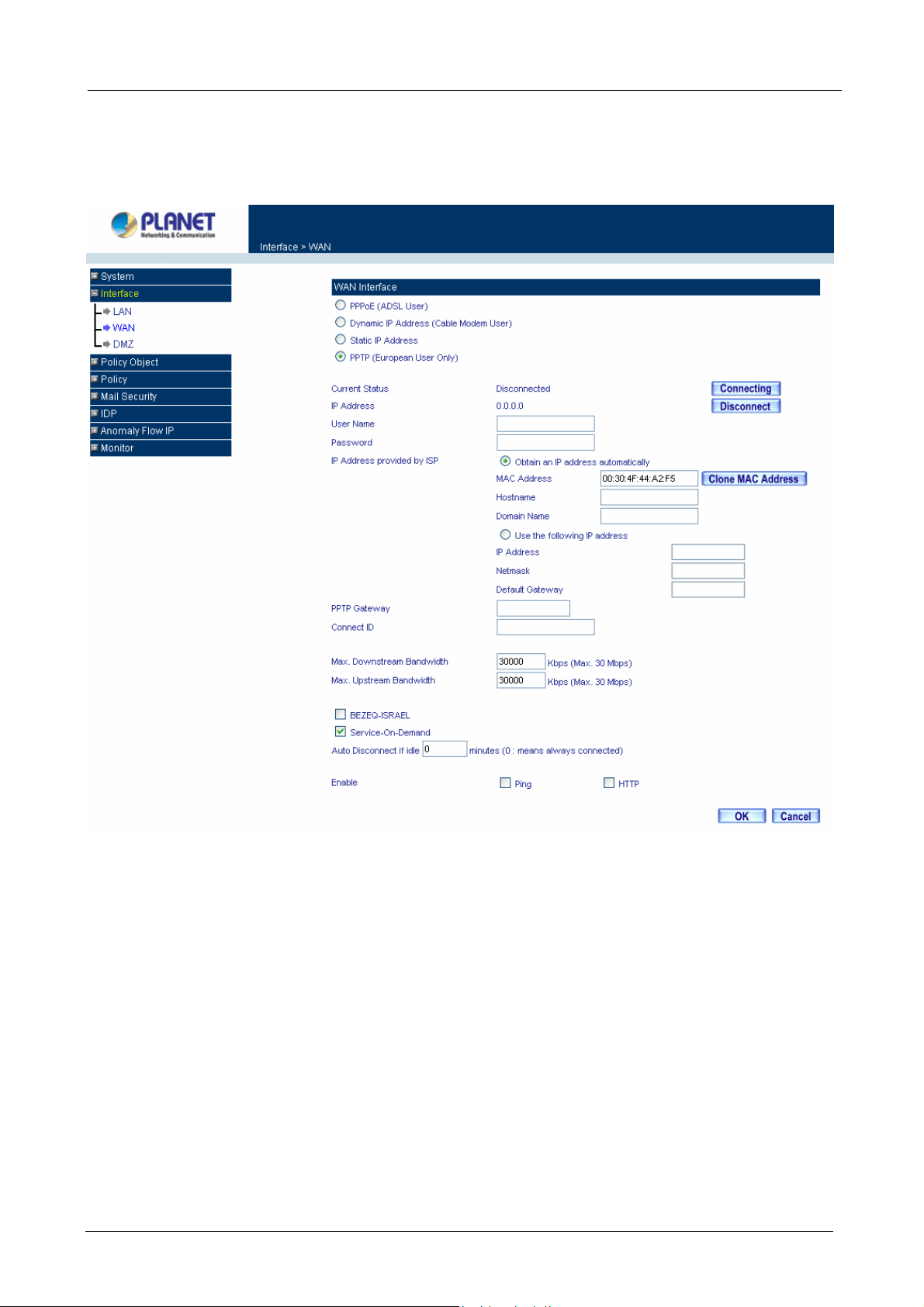
Content Security Gateway User’s Manual
HTTP: Select this to allow the device WEBUI to be accessed from the WAN network. This will allow the
WebUI to be configured from a user on the Internet. Keep in mind that the device always requires a
username and password to enter the WebUI.
4.2.3 DMZ
The Administrator uses the DMZ Interface to set up the DMZ network. The DMZ network consists of server
computers such as FTP, SMTP, and HTTP (web). These server computers are put in the DMZ network so they
can be isolated from the LAN (LAN) network traffic. Broadcast messages from the LAN network will not cross
over to the DMZ network to cause congestions and slow down these servers. This allows the server computers
to work efficiently without any slowdowns.
- 42 -
Page 48

Content Security Gateway User’s Manual
DMZ Interface: Display DMZ NAT Mode /DMZ TRANSPARENT Mode functions of DMZ to show if they are
enabled or disabled.
IP Address: The private IP address of the Content Security Gateway’s DMZ interface. This will be the IP
address of the DMZ port. If it is in NAT mode, the IP address the Administrator chooses will be a private IP
address and cannot use the same network as the WAN or LAN network.
NetMask: This will be the subnet mask of the DMZ network.
Ping: Select this to allow the DMZ network to ping the IP Address of the Content Security Gateway. This will
allow people from the Internet to be able to ping the Content Security Gateway. If set to enable, the device will
respond to echo request packets from the DMZ network.
HTTP: Select this to allow the device WebUI to be accessed from the DMZ network. This will allow the WebUI
to be configured from a user on the Internet. Keep in mind that the device always requires a username and
password to enter the WebUI.
4.3 Policy Object
The Policy Object is the pre-setting item for Policy editing. The administrator can configure all necessary
items here before he wants to configure Content Security Gateway Policy. The contents include Address,
Service, Schedule, QoS, Authentication, Content Blocking, Virtual serv er and VPN.
4.3.1 Address
The Content Security Gateway allows the Administrator to set addresses of the LAN network, LAN network
group, WAN network, WAN group, DMZ network and DMZ group.
What is the Address Table?
An IP address in the Address Table can be an address of a computer or a sub network. The Administrator can
assign an easily recognized name to an IP address. Based on the network it belongs to, an IP address can be
an LAN IP address, WAN IP address and DMZ IP address. If the Administrator needs to create a control
policy for packets of different IP addresses, he can first add a new group in the LAN Network Group or the
WAN Netw ork Group and assign those IP addresses into the newly created group. Using group addresses
can greatly simplify the process of building control policies.
- 43 -
Page 49

Content Security Gateway User’s Manual
How to use Address Table
With easily recognized names of IP addresses and names of address groups shown in the address table, the
Administrator can use these names as the source address or destination address of control policies. The
address table should be built before creating control policies, so that the Administrator can pick the names of
correct IP addresses from the address table when setting up control policies.
4.3.1.1 LAN
Entering the LAN window
Step 1. Click LAN under the Address menu to enter the LAN window. The current setting information
such as the name of the LAN network, IP and Netmask addresses will show on the screen.
ÍÍ
Definition
Name: Name of LAN network address.
IP / Netmask: IP address and subnet mask of LAN network
MAC Address: MAC address corresponded with LAN IP address.
Configure: You can configure the settings in LAN network. Click Modify to change the parameters in LAN
network. Click Remove to delete the settings.
In the LAN window, if one of the members has been added to Policy or LAN Group, the Configure column
will show the message – In Use. In this case, you are not allowed to modify or remove the setting.
Adding a new LAN Address
Step 1. In the LAN window, click the New Entry button.
Step 2. In the Add New Address window, enter the settings of a new LAN network address.
Step 3. Click OK to add the specified LAN network or click Cancel to cancel the changes.
- 44 -
Page 50

Content Security Gateway User’s Manual
If you want to enable Get Static IP address from DHCP Server function, enter the MAC Address then check
the Get Static IP address from DHCP Server.
Modifying an LAN Address
Step 1. In the LAN window, locate the name of the network to be modified. Click the Modify option in its
corresponding Configure field. The Modify Address window appears on the screen
immediately.
Step 2. In the Modify Address window, fill in the new addresses.
Step 3. Click OK to save changes or click Cancel to discard changes.
Removing a LAN Address
Step 1. In the LAN window, locate the name of the network to be removed. Click the Remove option in
its corresponding Configure field.
Step 2. In the Remove confirmation pop-up box, click OK to remove the address or click Cancel to
discard changes.
- 45 -
Page 51

4.3.1.2 LAN Group
Content Security Gateway User’s Manual
Entering the LAN Group window
The LAN Addresses may be combined together to become a group.
Step 1. Click LAN Group under the Address menu to enter the LAN Group window. The current setting
information for the LAN network group appears on the screen.
ÍÍ
Definitions
Name: Name of the LAN group.
Member: Members of the group.
Configure: Configure the settings of LAN group. Click Modify to change the settings of LAN group. Click
Remove to delete the group.
In the LAN Group window, if one of the LAN Group has been added to Policy, the Configure column will
show the message – In Use. In this case, you are not allowed to modify or remove the LAN group.
You have to delete or pause the Group in Policy window, and then you are allowed to configure the LAN
- 46 -
Page 52

Content Security Gateway User’s Manual
Group.
Ad
ding a LAN Group
Step 1. N Group window, click the New Entry button to enter the Add New Address Group
In the LA
window.
Step 2 In
. the Add New Address Group window:
Available address: list the names of all the members of the LAN net
Selected address: list the names to be assigned to the ne
w group.
work.
Name: enter the name of the new group in the open field.
Step 3. d in Available address list, and click the Add>> button
Add members: Select names to be adde
to add them to the Selected address list.
Step 4. ss list, and click the
Remove members: Select names to be removed in the Selected Addre
<<Remove button to remove these members from Selected Addres
s list.
Step 5. Click OK to add the new group or click Cancel to discard changes.
M
odifying a LAN Group
Step 1. up desired to be modified and click its
In the LAN Group window, locate the network gro
corresponding Modify option in the Configure field.
- 47 -
Page 53

Content Security Gateway User’s Manual
Step 2. w
A indow displaying the information of the selected group appears:
Available address: list names of all members of the LAN network.
Selected address: list names of members which have been assigned to this group.
Step 3. vailable address list, and click the Add>> button to add
Add members: Select names in A
them to the Selected address list.
Step 4. list, and click the <<Remove button
Remove members: Select names in the Selected address
to remove these members from the Selected add
ress list.
Click OK to save changes or click Cancel to discard changes.
Re
moving a LAN Group
Step 1. te the group to be removed and click its corresponding Remove
In the LAN Group window, loca
option in the Configure field.
Step 2. onfirmation pop-up box, click OK to remove the group or click Cancel to
In the Remove c
discard changes.
- 48 -
Page 54

4.3.1.3 WAN
Content Security Gateway User’s Manual
Entering the WAN window
Step 1. Click WAN under the Address menu to enter the WAN window. The current setting
information, such as the name of the WAN network, IP and Netmask addresses will show on the
screen.
ÍÍ
Definitions
Name: Name of WAN network address.
IP/Netmask: IP address/Netmask of WAN network.
Configure: Configure the settings of WAN network. Click Modify to change the settings of WAN network.
Click Remove to delete the setting of WAN network.
NOTE: In the WAN Network window, if one of the members has been added to Policy or LAN Group, the
Configure column will show the message – In Use. In this case you are not allowed to modify or remove the
settings.
Adding a new WAN Address
Step 1. In the WAN window, click the New Entry button.
- 49 -
Page 55

Content Security Gateway User’s Manual
Step 2. In the Add New Address window, enter the settings for a new WAN network address.
Step 3. Click OK to add the specified WAN network or click Cancel to discard changes.
Modifying an WAN Address
Step 1. In the WAN table, locate the name of the network to be modified and click the Modify option in
its corresponding Configure field.
Step 2. The Modify Address window will appear on the screen immediately. In the Modify Address
window, fill in new addresses.
Step 3. Click OK to save changes or click Cancel to discard changes.
Removing an WAN Address
Step 1. In the WAN table, locate the name of the network to be removed and click the Remove option in
its corresponding Configure field.
Step 2. In the Remove confirmation pop-up box, click OK to remove the address or click Cancel to
discard changes.
- 50 -
Page 56

4.3.1.4 WAN Group
Content Security Gateway User’s Manual
Entering the WAN Group window
Step 1. Click the WAN Group under the Address menu bar to enter the WAN window. The current
settings for the WAN network group(s) will appear on the screen.
ÍÍ
Definitions:
Name: Name of the WAN group.
Member: Members of the group.
Configure: Configure the settings of WAN group. Click Modify to change the parameters of WAN group Click
Remove to delete the selected group.
NOTE: In the WAN Group window, if one of the members has been added to the Policy, “In Use” message
will appear in the Configure column. You are not allowed to modify or remove the settings. Go to the Policy
window to remove the setting, and then you can configure.
Adding an WAN Group
Step 1. In the WAN Group window, click the New Entry button and the Add New Address Group
- 51 -
Page 57

Content Security Gateway User’s Manual
window will appear.
Step 2. In the Add New Address Group window the following fields will appear:
Name: enter the name of the new group.
Available address: List the names of all the members of the WAN network.
Selected address: List the names to assign to the new group.
Add members: Select the names to be added in the Available address list, and click the
Add>> button to add them to the Selected address list.
Remove members: Select the names to be removed in the Selected address list, and click
the <<Remove button to remove them from the Selected address list.
Step 3. Click OK to add the new group or click Cancel to discard changes.
Modifying a WAN Gr oup
Step 1. In the WAN Group window, locate the network group to be modified and click its corresponding
Modify button in the Configure field.
Step 2. A window displaying the information of the selected group appears:
Available address: list the names of all the members of the WAN network.
Selected address: list the names of the members that have been assigned to this group.
Step 3. Add members: Select the names to be added in the Available address list, and click the
Add>> button to add them to the Selected address list.
Step 4. Remove members: Select the names to be removed in the Selected address list, and click the
<<Remove button to remove them from the Selected address list.
Step 5. Click OK to save changes or click Cancel to discard changes.
- 52 -
Page 58

Content Security Gateway User’s Manual
Removing a W AN Group
Step 1. In the WAN Group window, locate the group to be removed and click its corresponding Modify
option in the Configure field.
Step 2. In the Remove confirmation pop-up box, click OK to remove the group or click Cancel to discard
changes.
4.3.1.5 DMZ
Entering the DMZ window:
Click DMZ under the Address menu to enter the DMZ window. The current setting information such as the
name of the LAN network, IP, and Netmask addresses will show on the screen.
- 53 -
Page 59

Content Security Gateway User’s Manual
Adding a new DMZ Address:
Step 1. In the DMZ window, click the New Entry button.
Step 2. In the Add New Address window, enter the settings for a new DMZ address.
Step 3. Click OK to add the specified DMZ or click Cancel to discard changes.
Modifying a DMZ Address:
Step 1. In the DMZ window, locate the name of the network to be modified and click the Modify option in
its corresponding Configure field.
Step 2. In the Modify Address window, fill in new addresses.
Step 3. Click OK on save the changes or click Cancel to discard changes.
- 54 -
Page 60

Content Security Gateway User’s Manual
Removing a DMZ Address:
Step 1. In the DMZ window, locate the name of the network to be removed and click the Remove option in
its corresponding Configure field.
Step 2. In the Remove confirmation pop-up box, click OK to remove the address or click Cancel to discard
changes.
4.3.1.6 DMZ Group
Entering the DMZ Group window
Click DMZ Group under the Address menu to enter the DMZ window. The current settings information for the
DMZ group appears on the screen.
- 55 -
Page 61

Adding a DMZ Group:
Step 1. In the DMZ Group window, click the New Entry button.
Step 2. In the Add New Address Group window:
Content Security Gateway User’s Manual
Available address: list names of all members of the DMZ.
Selected address: list names to assign to a new group.
Step 3. Name: enter a name for the new group.
Step 4. Add members: Select the names to be added from the Available address list, and click the
Add>> button to add them to the Selected address list.
Step 5. Remove members: Select names to be removed from the Selected address list, and click the
<<Remove button to remove them from the Selected address list.
Step 6. Click OK to add the new group or click Cancel to discard changes.
- 56 -
Page 62

Content Security Gateway User’s Manual
Modifying a DMZ Group:
Step 1. In the DMZ Group window, locate the DMZ group to be modified and click its corresponding
Modify button in the Configure field.
Step 2. A window displaying information about the selected group appears:
Available address: list the names of all the members of the DMZ.
Selected address: list the names of the members that have been assigned to this group.
Step 3. Add members: Select names to be added from the available Address list, and click the Add>>
button to add them to the Selected address list.
Step 4. Remove members: Select names to be removed from the Selected address list, and click the
<<Remove button to remove them from Selected address list.
Step 5. Click OK to save changes or click Cancel to cancel editing.
- 57 -
Page 63

Content Security Gateway User’s Manual
Removing a DMZ Group:
Step 1. In the DMZ Group window, locate the group to be removed and click its corresponding Remove
option in the Configure field.
Step 2. In the Remove confirma tion pop-up box, click OK to remove the group.
4.3.2 Service
In this section, network services are defined and new network services can be added. There are three sub menus under
Service which are: Pre-defined, Custom, and Group. The Administrator can simply follow the instructions below to
define the protocols and port numbers for network communication applications. Users then can connect to servers and
other computers through these available network services.
What is Service?
TCP and UDP protocols support varieties of services, and each service consists of a TCP Port or UDP port number, such
as TELNET(23), SMTP(21), POP3(110),etc. The Content Security Gateway defines two services: pre-defined service
and custom service. The common-use services like TCP and UDP are defined in the pre-defined service and cannot be
modified or removed. In the custom menu, users can define other TCP port and UDP port numbers that are not in the
pre-defined menu according to their needs. When defining custom services, the client port ranges from 1024 to 65535
- 58 -
Page 64

Content Security Gateway User’s Manual
and the server port ranges from 0 to 1023.
How do I use Service?
The Administrator can add new service group names in the Group option under Service menu, and assign desired
services into that new group. Using service group the Administrator can simplify the processes of setting up control
policies. For example, there are 10 different computers that want to access 5 different services on a server, such as HTTP,
FTP, SMTP, POP3, and TELNET. Without the help of service groups, the Administrator needs to set up 50 (10x5) control
policies, but by applying all 5 services to a single group name in the service field, it takes only one control policy to
achieve the same effect as the 50 control policies.
4.3.2.1 Pre-defined
Entering a Pre-defined window
Step 1. Click Pre-defined under it. A window will appear with a list of services and their associated IP
addresses. This list cannot be modified.
ÍÍ
Icons and Descriptions
Figur
Description
TCP services, e.g. AFPoverTCP, AOL, BGP, FINGER, FTP, GOPHER, HTTP,
HTTPS, IMAP, InterLocator, IRC, L2TP, LDAP, NetMeeting, NNTP, POP3,
PPTP, Real-Media, RLOGIN, SMTP, SSH, TCP ANY, TELNET, VDO Live,
WAIS, WINFRAME, X-WINDOWS, MSN, etc.
UDP services, e.g. DNS, IKE, NFS, NTP, PC-Anywhere, RIP, SNMP,
SYSLOG, TALK, TFTP, UDP-ANY, UUCP, etc.
ICMP services, i.g. PING, TRACEROUTE, etc.
4.3.2.2 Custom
Entering the Custom window
- 59 -
Page 65

Content Security Gateway User’s Manual
Step 1. Click Custom under it. A window will appear with a table showing all services currently defined
by the Administrator.
ÍÍ
Definitions:
Service name: The defined service name.
Protocol: Network protocol used in the basic setting. Such as TCP、UDP or others.
Client port: The range of Client port in defined service. If the number of ports entered in the two fields of
Client port is different, it means that the port numbers between these two numbers are opened. If the number
of ports entered in the two fields of Client port is identical, it means that the entered port number is opened.
Service port: The range of Service port in defined service.
If the number of ports entered in the two fields of Service port is different, it means that the port numbers
between these two numbers are opened. If the number of ports entered in the two fields of Service port is
identical, it means that the entered port number is opened.
Configure: Configure the settings in Service table. Click Modify to change the parameters in Service table.
Click Remove to delete the selected setting.
NOTE: In the Custom window, if one of the services has been added to Policy or Group, ”In Use” message
will appear in the Configure column. In this case you are not allowed to modify or remove the settings. Go to
the Policy or Group window to delete the setting, and then you can configure the settings.
Adding a new Service
In the Custom window, click the New Entry button and a new service table appears.
In the new service table:
New Service Name: This will be the name referencing the new service.
Protocol: Enter the network protocol type to be used, such as TCP, UDP, or Other (please
enter the number for the protocol type).
Client Port: enter the range of port number of new clients.
Server Port: enter the range of port number of new servers.
The client port ranges from 1024 to 65535 and the server port ranges from 0 to 1023.
Step 1. Click New Entry to add new services.
Step 2. Click OK to accept editing; or click Cancel.
- 60 -
Page 66
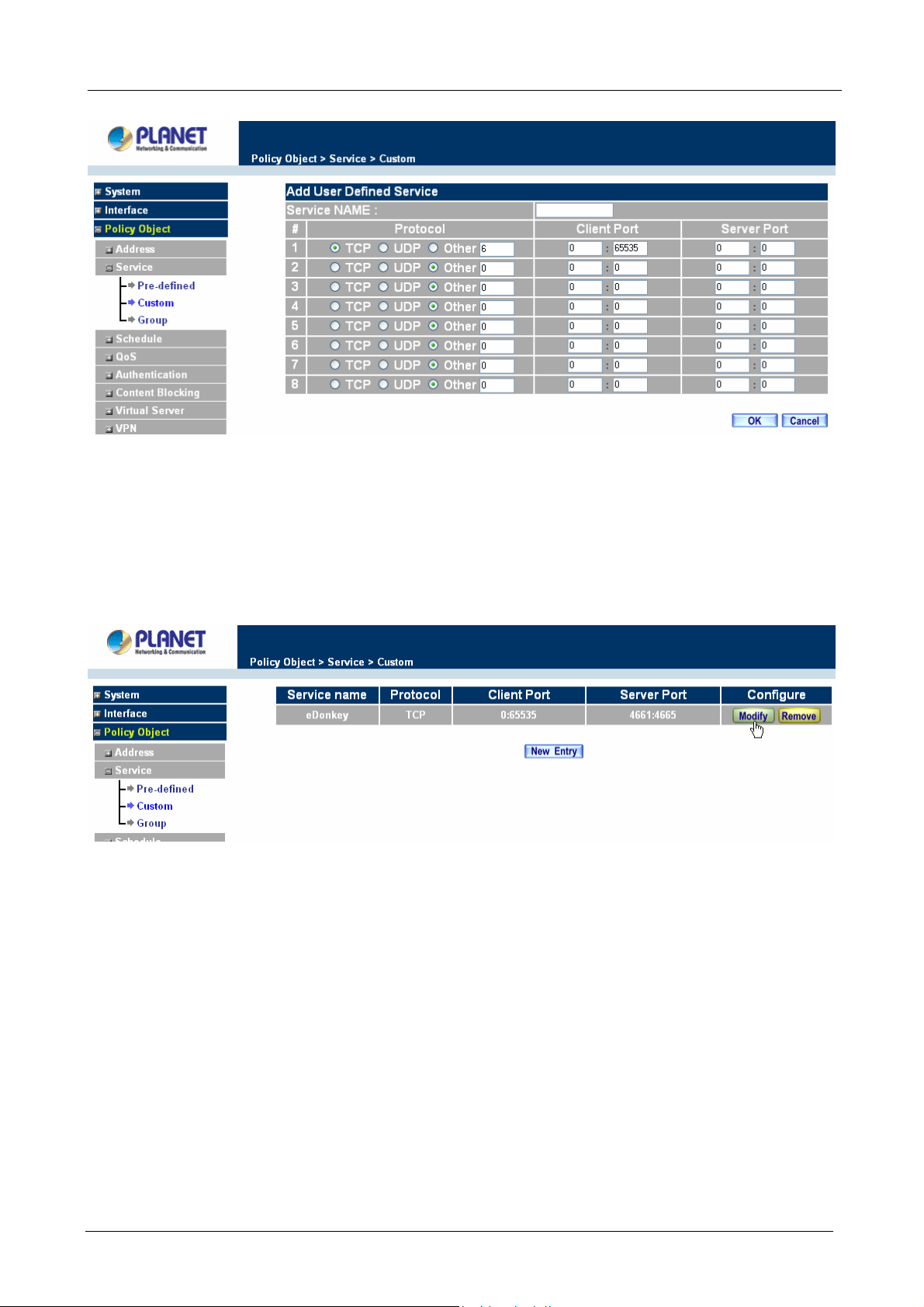
Content Security Gateway User’s Manual
Modifying Custom Services
Step 1. A table showing the current settings of the selected service appears on the screen
Step 2. Enter the new values.
Step 3. Click OK to accept editing; or click Cancel.
Removing Custom Services
Step 1. Click its corresponding Remove option in the Configure field.
Step 2. In the Remove confirmation pop-up box, click OK to remove the selected service or click
Cancel to cancel action.
- 61 -
Page 67

Content Security Gateway User’s Manual
4.3.2.3 Group
Accessing the Group window
Step 1. Click Group under it. A window will appear with a table displaying current service group settings
set by the Administrator.
Definitions:
Group name: The Group name of the defined Service.
Service: The Service item of the Group.
Configure: Configure the settings of Group. Click Modify to change the parameters of the Group. Click
Remove to delete the Group.
NOTE: In the Group window, if one of the Service Groups has been added to Policy. “In Use” message will
appear in the Configure column. You are not allowed to modify or remove the settings. Go to the Policy
ÍÍ
window, remove the Service group first, and then you are allowed to configure the setting.
Adding Service Groups
Step 1. In the Group window, click the New Entry button.
Step 2. In the Add Service Group window, the following fields will appear:
Available service: list all the available services.
Selected service: list services to be assigned to the new group.
- 62 -
Page 68

Content Security Gateway User’s Manual
Step 3. Enter the new group name in the group Name field. This will be the name referencing the
created group.
Step 4. To add new services: Select the services desired to be added in the Available service list and
then click the Add>> button to add them to the group.
Step 5. To remove services: Select services desired to be removed in the Available service, and then
click the <<Remove button to remove them from the group.
Step 6. Click OK to add the new group.
Modifying Service Groups
Step 1. In the Mod (modify) group window the following fields are displayed:
Available service: lists all the available services.
Selected service: list services that have been assigned to the selected group.
Step 2. Add new services: Select services in the Available service list, and then click the Add>>
button to add them to the group.
Step 3. Remove services: Select services to be removed in the Selected service list, and then click
the <<Remove button to remove theses services from the group.
Step 4. Click OK to save editing changes.
- 63 -
Page 69

Content Security Gateway User’s Manual
Removing Service Groups
In the Remove confirmation pop-up box, click OK to remove the selected service group or click Cancel to
cancel removing.
4.3.3 Schedule
The Content Security Gateway allows the Administrator to configure a schedule for policies to take affect. By
creating a schedule, the Administrator is allowing the Content Security Gateway policies to be used at those
designated times only. Any activities outside of the scheduled time slot will not follow the Content Security
Gateway policies therefore will likely not be permitted to pass through the Content Security Gateway. The
Administrator can configure the start time and stop time, as well as creating 2 different time periods in a day.
For example, an organization may only want the Content Security Gateway to allow the LAN network users to
access the Internet during work hours. Therefore, the Administrator may create a schedule to allow the
Content Security Gateway to work Monday-Friday, 8AM - 5PM only. During the non-work hours, the Content
Security Gateway will not allow Internet access.
Accessing the Schedule window
Step 1. Click on Setting on the Schedule menu bar and the schedule window will appear displaying the
active schedules.
- 64 -
Page 70

Content Security Gateway User’s Manual
The following items are displayed in this window:
Name: the name assigned to the schedule
Configure: modify or remove
Adding a new Schedule
Step 1. Click on the New Entry button and the Add New Schedule window will appear.
Schedule Name: Fill in a name for the new schedule.
Period: Configure the start and stop time for the days of the week that the schedule will be
active.
Step 2. Click OK to save the new schedule or click Cancel to cancel adding the new schedule.
NOTE: In setting a Schedule, the value in Start time must be less than the value in Stop Time, or you cannot
add or configure the setting.
Modifying a Schedule
- 65 -
Page 71

Content Security Gateway User’s Manual
Step 1. In the Schedule window, find the policy to be modified and click the corresponding Modify option
in the Configure field. Make needed changes.
Step 2. Click OK to save changes.
Removing a Schedule
Step 1. In the Schedule window, find the policy to be removed and click the corresponding Remove
option in the Configure field.
Step 2. A confirmation pop-up box will appear, click on OK to remove the schedule.
4.3.4 QoS
By configuring the QoS, you can control the outbound Upstream/downstream Bandwidth.
The administrator can configure the bandwidth according to the WAN bandwidth.
Downstream Bandwidth: To configure the Guaranteed Bandwidth and Maximum Bandwidth.
Upstream Bandwidth: To configure the Guaranteed Bandwidth and Maximum Bandwidth.
QoS Priority: To configure the priority of distributing Upstream/Downstream and unused bandwidth.
CS-500 configures the bandwidth by different QoS, and selects the suitable QoS through Policy to control and
efficiently distribute bandwidth. CS-500 also makes it convenient for the administrator to use CS_500 with the
best Utility.
- 66 -
Page 72

Content Security Gateway User’s Manual
Configuration of QoS
Click QoS in the menu bar on the left hand side.
ÍÍ
Definitions:
Name: The name of the QoS you want to configure.
WAN: Display WAN interface.
Downstream Bandwidth: To configure the Guaranteed Bandwidth and Maximum Bandwidth.
Upstream Bandwidth: To configure the Guaranteed Bandwidth and Maximum Bandwidth.
Priority: To configure the priority of distributing Upstream/Downstream and unused bandwidth.
Add New QoS
Step 1. Click QoS in the menu bar on the left hand side.
Step 2. Click the New Entry button to add new QoS.
Definition
Name: The name of the QoS you want to configure.
Downstream Bandwidth: To configure the Guarateed Bandwidth and Maximum Bandwidth.
Upstream Bandwidth: To configure the Guarateed Bandwidth and Maximum Bandwidth.
QoS Priority: To configure the priority of distrubuting Upstream/Downstream and unused bandwidth.
Click the OK button to add new QoS.
- 67 -
Page 73

Modify QoS
Step 1. Click QoS in the menu bar on the left hand side.
Click the Modify button to modify QoS.
Definition:
Name: The name of the QoS you want to configure.
Content Security Gateway User’s Manual
Downstream Bandwidth: To configure the Guarateed Bandwidth and Maximum Bandwidth.
Upstream Bandwidth: To configure the Guarateed Bandwidth and Maximum Bandwidth.
QoS Priority: To configure the priority of distrubuting Upstream/Downstream and unused bandwidth.
Click the OK button to modify QoS.
Delete QoS
Step 1. In the QoS window, find the QoS you want to change, and click Delete in the Configure column.
Step 2. In the Delete QoS window, click OK to delete the QoS or click Cancel to discard the change.
Example about how to install QoS correctly
Step 1. Select and configure the correct connection type, including downstream/upstream bandwidth.
- 68 -
Page 74

Content Security Gateway User’s Manual
Step 2. Configure the LAN host or WAN host IP address that need to filter with QoS feature. Be aware
that the Netmask must set to 255.255.255.255 if you only want to configure a single IP address.
Step 3. Set up the QoS rule.
- 69 -
Page 75

Step 4. Enable the QoS rule in Outgoing or Incoming Policy.
Content Security Gateway User’s Manual
4.3.5 Authentication
By configuring the Authentication, you can control the user’s access right time of LAN to WAN. The
administrator can configure the authentication according to the authentication account and password.
CS-500 configures the authentication of LAN’s user by setting account and password to identify the privilege.
4.3.5.1 Auth Setting
The administrator can specify the port number and authentication time of authentication management system
for LAN user to access WAN network.
Configuration of Authentication
Click Authentication in the menu bar on the left hand side and click Auth Setting.
- 70 -
Page 76

Content Security Gateway User’s Manual
Authentication Port: The port number used for user login page.
Generally, when user want to access WAN network and the authentication (Policy -> Outgoing) is enabled,
the user only need to open a web page and the User Login page will pop up.
But if user does not need to open the web page and also want to access Internet resource such as FTP, then
the user has to send http request with this port number, and CS-500 will send a User Login page for user to
input user name and password.
For example, if the gateway IP address is 192.168.1.1 and authentication port is 82, user have to open a web
browser and input
Re-Login if Idle: When the LAN users access to WAN network and do not use for a while, the connection will
be time-out. User has to re-login again. The default time is 30 minutes.
Re-Login after user login successfully: You can limit the access time for the LAN user, when time is up
LAN user will need to re-login again. If the time setting sets to 0 that means unlimited. Select Disallow
Re-login if the auth user has login will disable this feature.
URL to redirect when authentication succeed: You can set up the default webpage to force user to access
http://192.168.1.1:82 on the address file to have the user login page.
it first when user passes the authentication.
Messages to display when user login: You can specify a message to display at user’s login page when
user passes the authentication.
4.3.5.2 Auth User
Click Authentication in the menu bar on the left hand side and click Auth User.
- 71 -
Page 77

Definitions:
Name:The name of the Authentication you want to configure.
Content Security Gateway User’s Manual
Configure: modify settings or remove users.
Adding a new Auth User
Step 1. In the Authentication window, click the Ne w User button to create a new Auth User.
Step 2. In the Auth-User window:
Auth-User Name: enter the username of new Authentication.
Password: enter a password for the new Authentication.
Con firm Password: enter the password again.
Step 3. Click OK to add the user or click Cancel to cancel the addition.
- 72 -
Page 78

Content Security Gateway User’s Manual
NOTE: When the LAN user access to WAN network and do not use for a while, the connection will be
time-out. User has to re-login again. The default time is 30 minutes and you can configure this time by
“Authentication”-> “Auth Setting” page.
In the form of controlling the [Outgoing] Policy, enable the Authentication-User Function.
User Login Page Definitions:
User Name: The name of the Authentication you want to configure.
Password: The input carries on the authentication the password
- 73 -
Page 79

Content Security Gateway User’s Manual
Modifying the Authentication User
Step 1. In the Authentication window, locate the Auth-User name you want to edit, and click on Modify
in the Configure field.
Step 2. The Modify Auth-User Password window will appear. Enter in the required information:
Auth-User: show original authentication user.
Password: show original password.
New Pa ssword: enter new password
Confirm Password: enter the new password again.
Step 3. Click OK to confirm authentication user change or click Cancel to cancel it.
Removing a Authentication User
Step 1. In the Authentication table, locate the Auth-User name you want to edit, and click on the Remove
option in the Configure field.
Step 2. The Remove confirmation pop-up box will appear.
Step 3. Click OK to remove that Authentication User or click Cancel to cancel.
- 74 -
Page 80

Content Security Gateway User’s Manual
4.3.5.3 Auth Group
Accessing the Auth Group window
Click Authentication in the menu bar on the left hand side of the window. Click Auth Group under it. A
window will appear with a table displaying current Auth Group settings by the Administrator.
Adding Auth Group
Step 1. In the Auth Group window, click the New Entry button.
In the Auth Group window, the following fields will appear:
Name: Enter the new Auth Group name.
Available auth user: List all the available Auth User.
Selected auth user: List Auth User to be assigned to the new group.
Step 2. Enter the new group name in the group Name field. This will be the name referencing the created
group.
Step 3. To add new Auth User: Select the Auth User desired to be added in the Available auth user list,
and then click the Add>> button to add them to the group.
Step 4. To remove Auth User: Select Auth User desired to be removed in the Available auth user list, and
then click the <<Remove button to remove them from the group.
Step 5. Click OK to add the new group.
- 75 -
Page 81

Content Security Gateway User’s Manual
Modifying Auth Group
Step 1. In the Auth Group window, locate the Auth Group to be edited. Click its corresponding Modify
option in the Configure field.
Step 2. In the Modify Auth group window the following fields are displayed::
Name: Enter the new Auth Group name .
Available auth user: List all the available Auth User.
Selected auth user: List Auth User to be assigned to the new group.
Step 3. To add new Auth User: Select the Auth User desired to be added to the Available auth user list,
and then click the Add>> button to add them to the group.
Step 4. To remove Auth User: Select Auth User desired to be removed from the Available auth user list,
and then click the <<Remove button to remove them from the group.
Step 5. Click OK to modify the Group.
- 76 -
Page 82

Content Security Gateway User’s Manual
Removing Auth Group
Step 1. In the Auth Group window, locate the Auth Group to be removed and click its corresponding
Remove option in the Configure field.
Step 2. In the Remove confirmation pop-up box, click OK to remove the selected service group or click
Cancel to cancel removing.
4.3.5.4 Radius Serve
Click Authentication on the left side menu bar, then click Radius Server below it. The following window is
shown.
- 77 -
Page 83

Content Security Gateway User’s Manual
Definition
♦ Enable RADIUS Server: Enable RADIUS Server Authentication.
♦ RADIUS Server IP: Enter RADIUS Server IP address.
♦ RADIUS Server Port: Enter RADIUS Server Port. The default port is 1812.
♦ Shared Secret: The Password for CS-500 to access RADIUS Server.
♦ Enable 802.1x RADIUS Server Authentication: Enable 802.1x RADIUS Server Authentication.
4.3.5.5 POP3
Click Authentication on the left side menu bar, then click POP3 below it. The following window is shown.
Definition
♦ Enable POP3 Server: Enable POP3 Server Authentication.
♦ POP3 Server : Enter POP3 Server IP address or domain name.
♦ POP3 Server Port: Enter POP3 Server Port. The default port is 110.
- 78 -
Page 84

Content Security Gateway User’s Manual
4.3.6 Content Blocking
Content Blocking includes “URL”, “Scripts”, “P2P”, “IM”, “Download” and “Upload”.
URL: The administrator can use a complete domain name or key word to make rules for specific websites.
Scripts : To let Popup、ActiveX、Java、Cookie in or keep them out.
P2P : Block P2P program, include “eDonkey”, “Bit Torrent“ and “WinMX”.
IM : Block Internet Message program, include “MSN”, “Yahoo Messenger”, “ICQ”, “QQ” and “Skype”.
Download : Block download connection, audio and video transferring from web page. You can select to block
which type of extension name or all type of the file.
Upload : Block upload connection, audio and video transferring from web page. You can select to block which
type of extension name or all type of the file.
4.3.6.1 URL Blocking
The Administrator may setup URL Blocking to prevent LAN network users from accessing a specific website
on the Internet. Any web request coming from an LAN network computer to a blocked website will receive a
blocked message instead of the website.
Entering the URL blocking window
Step 1. Click on URL under the Content Blocking menu bar.
Step 2. Click on New Entry.
ÍÍ
Definition:
URL String: The domain name that is blocked to enter by Content Security Gateway.
- 79 -
Page 85

Content Security Gateway User’s Manual
Configure: To change the settings of URL Blocking, click Modify to change the parameters; click Delete to
delete the settings.
Adding a URL policy
Step 1. After clicking New Entry, the Add New URL St ring window will appear.
Step 2. Enter the URL of the website to be blocked.
Step 3. Click OK to add the policy. Click Cancel to discard changes.
Modifying a URL String Policy
Step 1. In the URL window, find the policy to be modified and click the corresponding Modify option in
the Configure field.
Step 2. Make the necessary changes needed.
Step 3. Click on OK to save changes or click on Cancel to discard changes.
Removing a URL String policy
- 80 -
Page 86

Content Security Gateway User’s Manual
Step 1. In the URL window, find the policy to be removed and click the corresponding Remove option in
the Configure field.
Step 2. A confirmation pop-up box will appear, click on OK to remove the policy or click on Cancel to
discard changes.
4.3.6.2 Scripts
To let Popup, ActiveX, Java, or Cookies in or keep them out.
Step 1: Click Scripts below Content Blocking menu.
Step 2: Select Scripts detective functions:
Popup Blocking: Prevent pop-up boxes from appearing.
ActiveX Blocking: Prevent ActiveX packets.
Java Blocking: Prevent Java packets.
Cookie Blocking: Prevent Cookie packets.
Step 3: After selecting each function, click the OK button below.
- 81 -
Page 87

Content Security Gateway User’s Manual
When the system detects the setting, the Content Security Gateway will spontaneously work.
4.3.6.3 P2P
Step 1: Click P2P below Content Blocking menu.
Step 2: Select P2P detective functions:
eDonkey Blocking: Prevent eDonkey connection built up.
Bit Torrent Blocking: Prevent Bit Torrent connection built up.
WinMX Blocking: Prevent WinMX connection built up.
Step 3: After selecting each function, click the OK button below.
ÍÍ
CS-500 provides a feature that will auto detect the P2P program version. When it detects a new version P2P
program in the LAN site, CS-500 will connect to Internet and download the pattern to update the P2P Blocking
function, and to keep the function working well to block new version P2P program. The current pattern version
- 82 -
Page 88

Content Security Gateway User’s Manual
will display at the top side.
4.3.6.4 IM
Step 1: Click IM below Content Blocking menu.
Step 2: Select IM detective functions:
MSN Messenger Blocking: To select to block MSN Messenger login, File Transfer, Voice or Camera
transferring.
Yahoo Messenger Blocking: To select to block Yahoo Messenger login, File Transfer, Voice or Camera
transferring.
ICQ Blocking: Only to select to block ICQ login.
QQ Blocking: Only to select to block ICQ login.
Skype Messenger Blocking: To select to block Skype Messenger login, File Transfer, Voice or Camera
transferring.
Step 3: After selecting each function, click the OK button below.
CS-500 provides a feature that will auto detect the IM program version. When it detects a new version IM
program in the LAN site, CS-500 will connect to Internet and download the pattern to update the IM Blocking
function, and to keep the function working well to block new version IM program. The current pattern version
will display at the top side.
ÍÍ
4.3.6.5 Download
Step 1: Click Download below Content Blocking menu.
Step 2: Select Download detective functions:
All Types Block: To block all types of the files downloading from web page.
Audio and Video Types block: To block audio and video downloading from web page..
Extensions Block: To block specific extensions name of the files from web page.
Step 3: After selecting each function, click the OK button below.
- 83 -
Page 89

Content Security Gateway User’s Manual
ÍÍ
4.3.6.6 Upload
Step 1: Click Upload below Content Blocking menu.
Step 2: Select Upload detective functions:
All Types Block: To block all types of the files uploading from web page.
Audio and Video Types block: To block audio and video uploading from web page..
Extensions Block: To block specific extensions name of the files from web page.
Step 3: After selecting each function, click the OK button below.
4.3.7 Virtual Server
The Content Security Gateway separates an enterprise’s Intranet and Internet into LAN networks and WAN
networks respectively. Generally, in order to allocate enough IP addresses for all computers, an enterprise
- 84 -
Page 90

Content Security Gateway User’s Manual
assigns each computer a private IP address, and converts it into a real IP address through Content Security
Gateway’s NAT (Network Address Translation) function. If a server providing service to the WAN networks is
located in the LAN networks, outside users can’t directly connect to the server by using the server’s private IP
address.
The Content Security Gateway’s Virtual Server can solve this problem. A virtual server has set the real IP
address of the Content Security Gateway’s WAN network interface to be the Virtual Server IP. Through the
virtual server feature, the Content Security Gateway translates the virtual server’s IP address into the private
IP address of physical server in the LAN network. When outside users on the Internet request connections to
the virtual server, the request will be forwarded to the private LAN server.
Virtual Server owns another feature known as one-to-many mapping. This is when one virtual server IP
address on the WAN interface can be mapped into 4 LAN network server private IP addresses. This option is
useful for Load Balancing, which causes the virtual server to distribute data packets to each private IP
addresses (which are the real servers). By sending all data packets to all similar servers, this increases the
server’s efficiency, reduces risks of server crashes, and enhances servers’ stability.
How to use Virtual Server and mapped IP
Virtual Server and Mapped IP are part of the IP mapping (also called DMZ, De-Militarization Zone) scheme.
By applying the incoming policies, Virtual Server and IP mapping work similarly. They map real IP addresses
to the physical servers’ private IP addresses (which are opposite to NAT), but there are still some differences:
Virtual Server can map one real IP to several LAN physical servers while Mapped IP can
only map one real IP to one LAN physical server (1-to-1 Mapping). The Virtual Servers’ load
balance feature can map a specific service request to different physical servers running the
same services.
Virtual Server can only map one real IP to one service/port of the LAN physical servers
while Mapped IP maps one real IP to all the services offered by the physical server.
IP mapping and Virtual Server work by binding the IP address of the WAN virtual server to
the private LAN IP address of the physical server that supports the services. Therefore
users from the WAN network can access servers of the LAN network by requesting the
service from the IP address provided by Virtual Server.
4.3.7.1 Mapped IP
Internal private IP addresses are translated through NAT (Network Address Translation). If a server is located
in the LAN network, it has a private IP address, and outside users cannot connect directly to LAN servers’
private IP address. To connect to a LAN network server, outside users have to first connect to a real IP
- 85 -
Page 91

Content Security Gateway User’s Manual
address of the WAN network, and the real IP is translated to a private IP of the LAN network. Mapped IP and
Virtual Server are the two methods to translate the real IP into private IP. Mapped IP maps IP in one-to-one
fashion; that means, all services of one real WAN IP address is mapped to one private LAN IP address.
Entering the Mapped IP window
Step 1. Click Mapped IP under the Virtual Server menu bar and the Mapped IP configuration window
will appear.
ÍÍ
Definition:
WAN IP: WAN IP Address.
Map to Virtual IP: The IP address which WAN maps to the virtual network in the server.
Configure: To change the setting, click Configure to modify the parameters; click delete to delete the setting.
Adding a new IP Mapping
Step 1. In the Mapped IP window, click the New Entry button. The Add New Mapped IP window will
appear.
WAN IP: select the WAN public IP address to be mapped.
Internal IP: enter the LAN private IP address will be mapped 1-to-1 to the WAN IP address.
Step 2. Click OK to add new IP Mapping or click Cancel to cancel adding.
- 86 -
Page 92

Content Security Gateway User’s Manual
Modifying a Mapped IP
Step 1. In the Mapped IP table, locate the Mapped IP you want it to be modified and click its
corresponding Modify option in the Configure field.
Step 2. Enter settings in the Modify Mapped IP window.
Step 3. Click OK to save change or click Cancel to cancel.
NOTE: A Mapped IP cannot be modified if it has been assigned/used as a destination address of any
Incoming policies.
Removing a Mapped IP
Step 1. In the Mapped IP table, locate the Mapped IP desired to be removed and click its corresponding
Remove option in the Configure field.
Step 2. In the Remove confirmation pop-up window, click OK to remove the Mapped IP or click Cancel
to cancel.
- 87 -
Page 93

Content Security Gateway User’s Manual
4.3.7.2 Virtual Server
Virtual server is a one-to-many mapping technique, which maps a real IP address from the WAN interface to
private IP addresses of the LAN network. This function provides services or applications defined in the
Service menu to enter into the LAN network. Unlike a mapped IP which binds a WAN IP to a LAN IP, virtual
server binds WAN IP ports to LAN IP ports.
ÍÍ
Definition:
Virtual Server Real IP: The WAN IP address configured by the virtual server. Click “Click here to configur e”
button to add a real IP address.
Service: The service names that provided by the virtual server.
WAN Port: The TCP/UDP ports that present the service items provided by the virtual server.
Server Virtual IP: The virtual IP which mapped by the virtual server.
- 88 -
Page 94

Content Security Gateway User’s Manual
Configure: To change the service configuration, click Configure to change the parameters; click Delete to
delete the configuration.
This virtual server provides four real IP addresses, which means you can setup four virtual servers at most.
The administrator can select Virtual Server1/2/3/4 under Virtual Server selection in the menu bar on the left
hand side, click Server Virtual IP to add or change the virtual server IP address; click “Click here to
configure” to add or change the virtual server service configuration.
Configuring a Real IP for a Virtual Server
Step 1. Click an available virtual server from Server 1/2/3/4 in the Virtual Server menu bar to enter the
virtual server configuration window.
Step 2. Click the click here to configure button and the Add new Virtual Server IP window appears and
asks for an IP address from the WAN network.
Step 3. Select an IP address from the drop-down list of available WAN network IP addresses.
Step 4. Click OK to add new Virtual Server or click Cancel to cancel adding.
Modifying a Virtual Server IP Address
Step 1. Click the Server 1/2/3/4 to modify the configuration under the Virtual Server menu bar. A new
window appears displaying the IP address and service of the specified virtual server.
Step 2. Click on the Virtual Server’s IP Address button at the top of the screen.
Step 3. Choose a new IP address from the drop-down list.
Step 4. Click OK to save new IP address or click Cancel to discard changes.
- 89 -
Page 95

Content Security Gateway User’s Manual
Removing a Virtual Server
Step 1. Click the virtual server to be removed in the corresponding Virtual Server option under the
Virtual Server menu bar. A new window displaying the virtual server’s IP address and service
appears on the screen.
Step 2. Click the Virtual Server’s IP Address button at the top of the screen.
Step 3. Delete the IP address.
Step 4. Click OK to remove the virtual server.
Setting the Virtual Server’s services
Step 1. For the Virtual Server which has already been set up with an IP address, click the New Service
button in the table.
Step 2. In the Virtual Server Configurations window:
Virtual Server Real IP: displays the WAN IP address assigned to the Virtual Server
Service (Port): select the service from the pull down list that will be provided by the Real
- 90 -
Page 96

Content Security Gateway User’s Manual
Server (Load Balance Server).
External Service Port: Input the port number that the virtual server will use. Changing the
Service will change the port number to match the service.
Load Balance Server: The internal server IP address mapped by the virtual server. Four
computer IP addresses can be set at most, and the load can be maintained in a balance by
round robin algorithm.
Step 3. Enter the IP address of the LAN network server(s), to which the virtual server will be mapped.
Up to four IP addresses can be assigned at most.
Step 4. Click OK to save the settings of the Virtual Server.
NOTE: The services in the drop-down list are all defined in the Pre-defined and Custom section of the
Service menu.
Adding New Virtual Server Service Configuration
Step 1. Select Virtual Server in the menu bar on the left hand side, and then select Server 1/2/3/4
sub-selections.
Step 2. In Server 1/2/3/4 Window, click “New Entry” button.
Step 3. Enter the parameters in the Virtual Server Configuration column.
- 91 -
Page 97
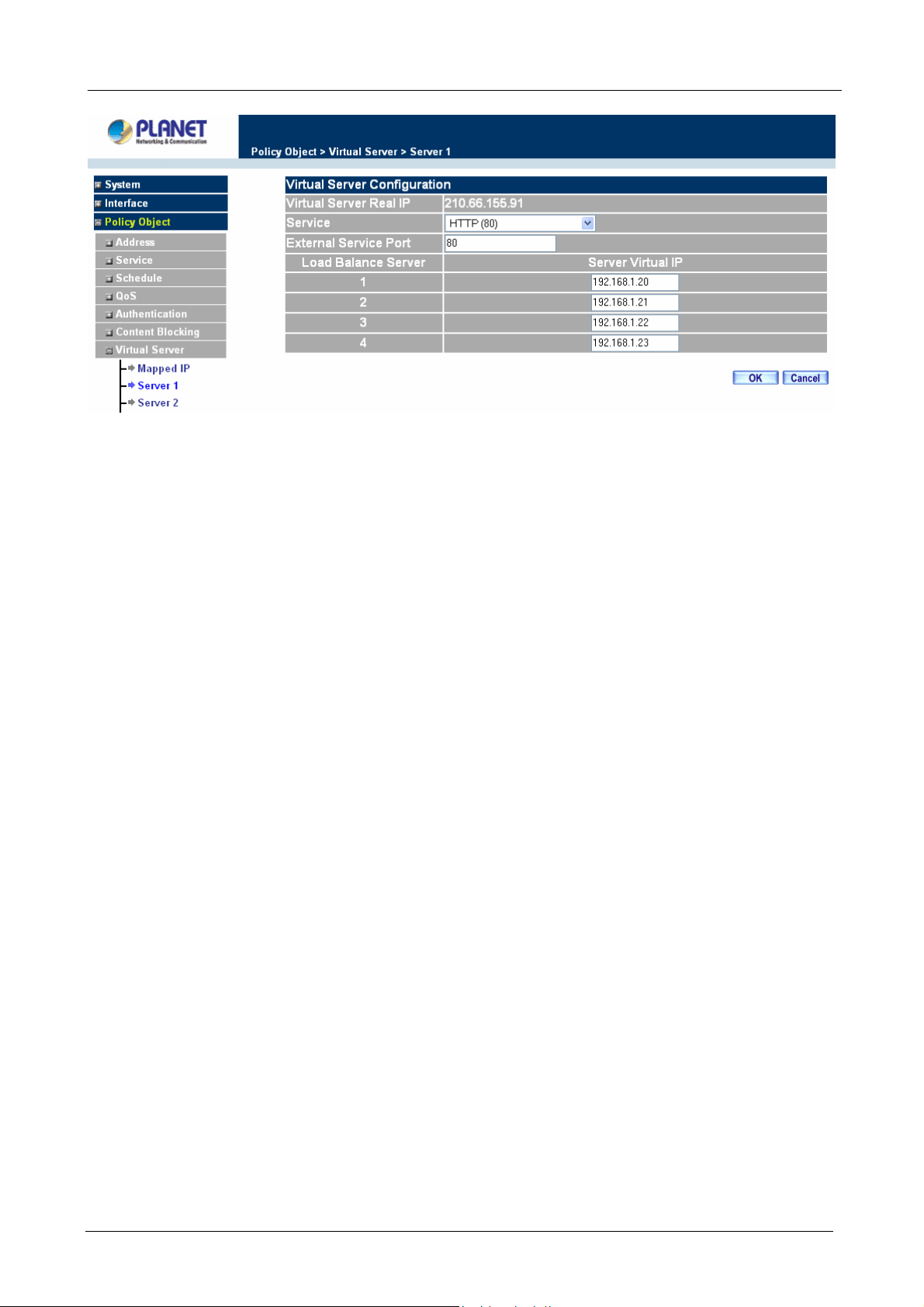
Content Security Gateway User’s Manual
Virtual Server Real IP: displays the WAN IP address assigned to the Virtual Server
Service (Port): select the service from the pull down list that will be provided by the Real
Server (Load Balance Server).
External Service Port: Input the port number that the virtual server will use. Changing the
Service will change the port number to match the service.
Load Balance Server: The internal server IP address mapped by the virtual server. Four
computer IP addresses can be set at most, and the load can be maintained in a balance by
round robin algorithm.
Click OK to execute adding new virtual server service, or click Cancel to discard adding.
Remember to configure the service items of virtual server before you configure Policy, or the service names
will not be shown in Policy.
Modifying the Virtual Server configurations
Step 1. In the Virtual Server window’s service table, locate the name of the service desired to be
modified and click its corresponding Modify option in the Configure field.
Step 2. In the Virtual Server Configuration window, enter the new settings.
Step 3. Click OK to save modifications or click Cancel to discard changes.
- 92 -
Page 98

Content Security Gateway User’s Manual
Click OK to execute the change of the virtual server, or click Cancel to discard changes.
NOTE: If the destination Network in Policy has set a virtual server, it will not be able to change or configure
this virtual server, you have to remove this configuration of Policy, and then you can execute the modification
or configuration.
Removing the Virtual Server service
Step 1. In the Virtual Server window’s service table, locate the name of the service desired to be
removed and click its corresponding Remove option in the Configure field.
Step 2. In the Remove confirmation pop-up box, click OK to remove the service or click Cancel to
cancel removing.
NOTE: If the destination Network in Policy has set a virtual server, it will not be able to change or configure
this virtual server unless you have already removed this configuration of Policy.
- 93 -
Page 99

Content Security Gateway User’s Manual
4.3.8 VPN
The CS-500 adopts VPN to set up safe and private network service, and combine the remote Authentication
system in order to integrate the remote network and PC of the enterprise. It also provides the remote users a
safe encryption way to have best efficiency and encryption when delivering data. CS-500 provides two kinds
of VPN service and the PPTP client.
IPSec Autokey: The system manager can create a VPN connection using Autokey IKE. Autokey IKE
(Internet Key Exchange) provides a standard method to negotiate keys between two security gateways. It
also can set up IPSec Lifetime and Preshared Key of the CS-500.
PPTP Server: The System Manager can set up VPN-PPTP Server functions at CS-500 in this chapter.
PPTP Client: The System Manager can set up VPN-PPTP Client functions at CS-500 in this chapter.
Tunnel: To define local and remote VPN device with related information, then the Tunnel entry can be
selected in Policy in order to submit the further function to the VPN traffic.
What is New?
CS-500 isolates the Tunnel setting in order to allow Policy rule controlling VPN traffic. So user can filter the
VPN packets with QoS, IDP rule, and record the connection in Traffic Log or Statistic. Hence, to set up a
Virtual Private Network (VPN), you need to configure CS-500 with following setting:
1. Configure IPSec Autokey for the encryption and authentication or PPTP Server/Client setting.
2. Configure Tunnel for the information of local and remote VPN device.
3. Configure Incoming Policy Rule to combine VPN traffic with QoS, IDP and the other function.
4.3.8.1 IPSec Autokey
This chapter describes steps to create a VPN connection using Autokey IKE. Autokey IKE (Internet Key
Exchange) provides a standard method to negotiate keys between two security gateways. For example, with
two Content Security Gateway devices, IKE allows new keys to be generated after a set amount of time has
passed or a certain threshold of traffic has been exchanged.
Accessing the Autokey IKE window
Click IPSec Autokey under the VPN menu to enter the IPSec Autokey window. The IPSec Autokey table
displays current configured VPNs.
ÍÍ
- 94 -
Page 100

Content Security Gateway User’s Manual
The fields in the IPSec Autokey window are:
Name: The VPN name to identify the VPN tunnel definition. The name must be different for the two sites
creating the tunnel.
Gateway IP: The other side WAN interface IP address of VPN Gateway.
IPSec Algorithm: The display the Algorithm way.
Configure: Modify and Delete.
Adding the Autokey IKE
Step 1: Click the New Entr y button and the VPN Auto Keyed Tunnel window will appear. It divides into two
parts of the setting, Necessary Item and Optional Item.
Step 2: Configure Necessary Item paremeters.
Name: Specify a name for the VPN rule.
To Destination:
Remote Gateway – Fixed IP or Domain Name: Specify the fixed IP address or domain name of the
remote side VPN gateway.
- 95 -
