Page 1
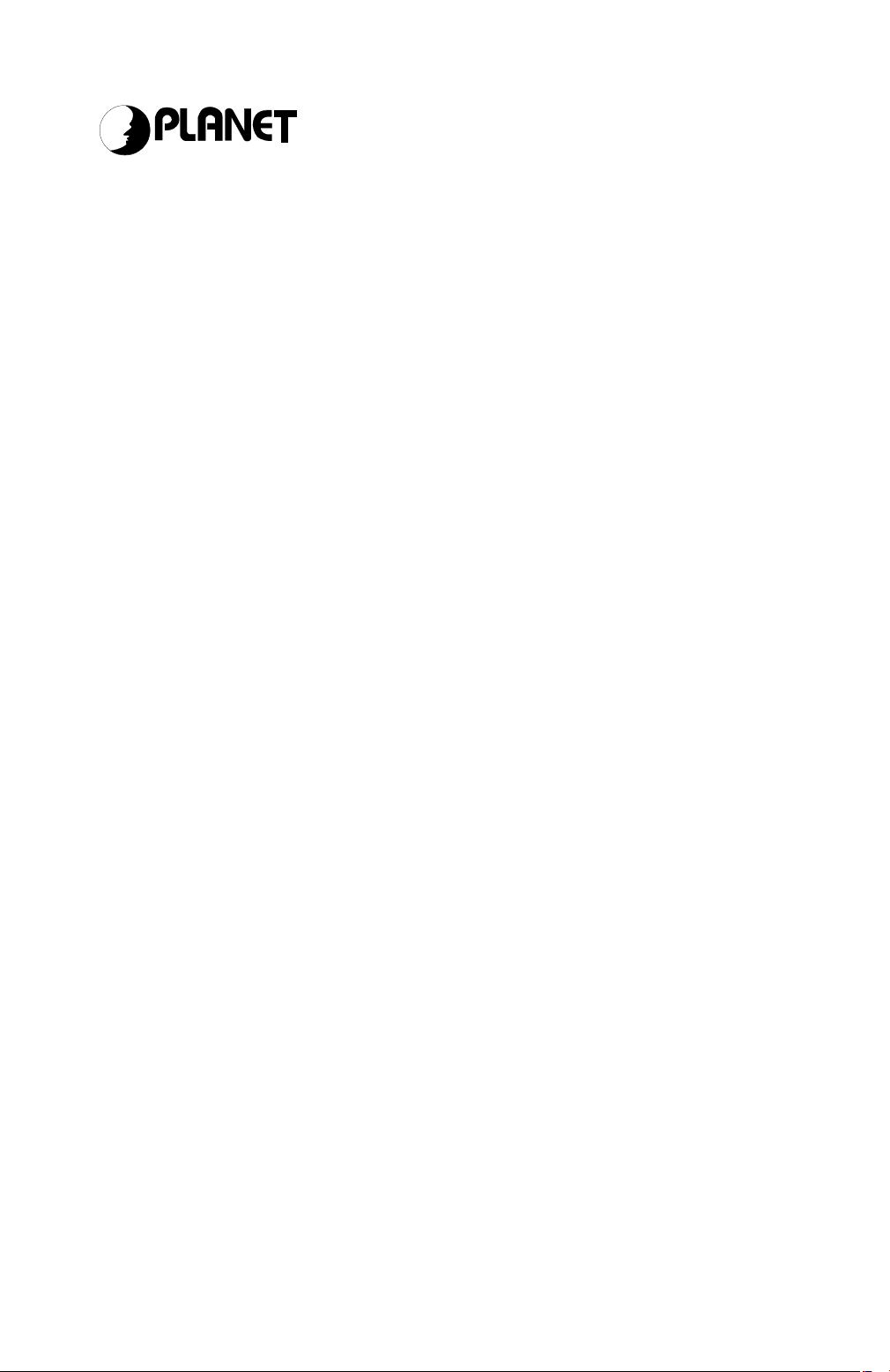
n
Networking&Communicatio
USB Bluetooth Adapter
BT-200U
User’s Manual
Page 2
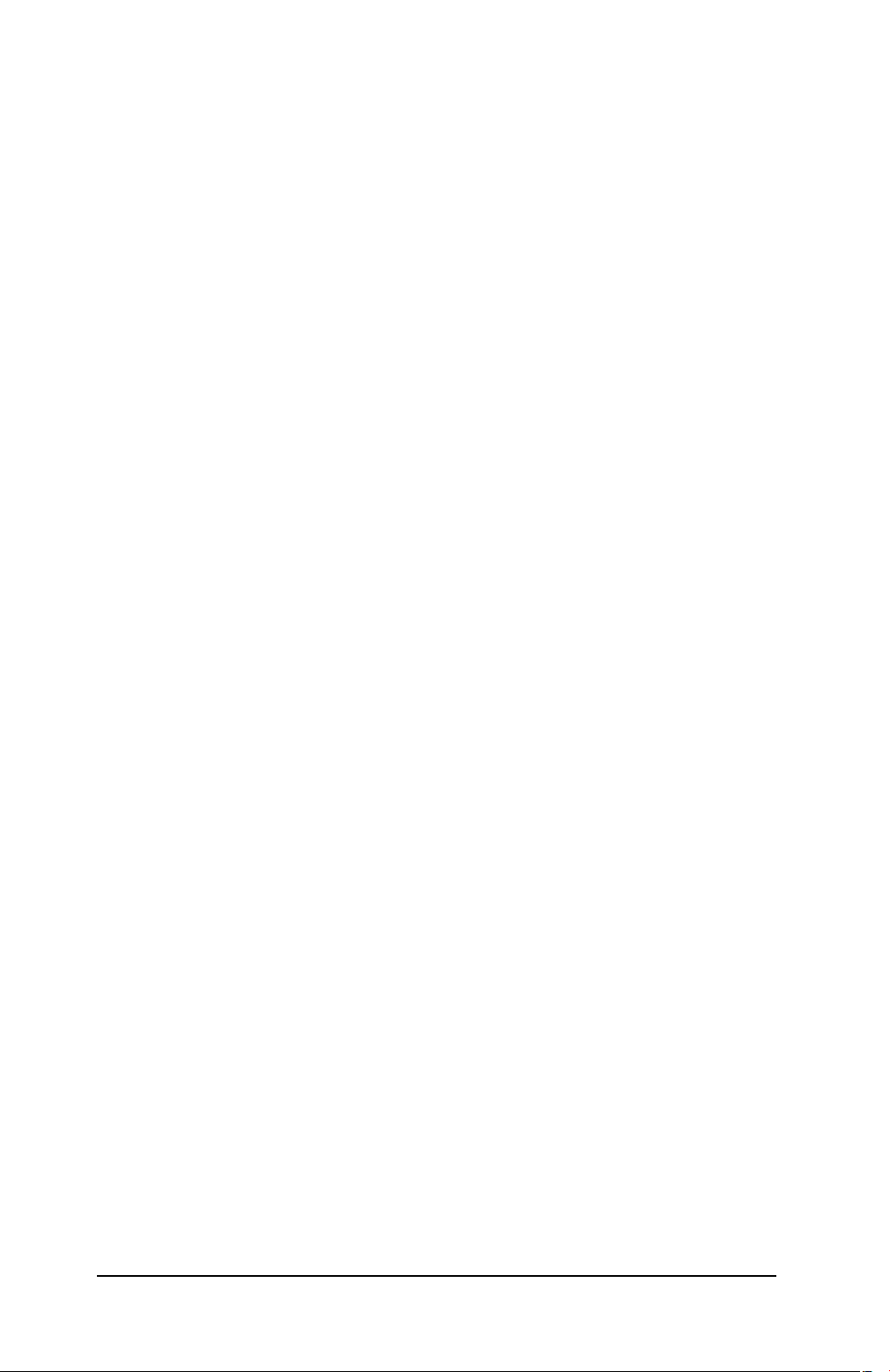
Copyright
Copyright (C) 2003 PLANET Technology Corp. All rights reserved.
The products and programs described in this User’s Manual are licensed products of PLANET
Technology, This User’s Manual contains proprietary information protected by copyright, and
this User’s Manual and all accompanying hardware, software, and documentation are copyrighted.
No part of this User’s Manual may be copied, photocopied, reproduced, translated, or reduced
to any electronic medium or machine-readable form by any means by electronic or mechanical.
Including photocopying, recording, or information storage and retrieval systems, for any purpose other than the purchaser's personal use, and without the prior express written permission
of PLANET Technology.
Disclaimer
PLANET Technology does not warrant that the hardware will work properly in all environments
and applications, and makes no warranty and representation, either implied or expressed, with
respect to the quality, performance, merchantability, or fitness for a particular purpose.
PLANET has made every effort to ensure that this User’s Manual is accurate; PLANET disclaims liability for any inaccuracies or omissions that may have occurred.
Information in this User’s Manual is subject to change without notice and does not represent a
commitment on the part of PLANET. PLANET assumes no responsibility for any inaccuracies
that may be contained in this User’s Manual. PLANET makes no commitment to update or keep
current the information in this User’s Manual, and reserves the right to make improvements to
this User’s Manual and/or to the products described in this User’s Manual, at any time without
notice.
If you find information in this manual that is incorrect, misleading, or incomplete, we would
appreciate your comments and suggestions.
CE mark Warning
The is a class B device, In a domestic environment, this product may cause radio interference,
in which case the user may be required to take adequate measures.
Trademarks
The PLANET logo is a trademark of PLANET Technology. This documentation may refer to
numerous hardware and software products by their trade names. In most, if not all cases, these
designations are claimed as trademarks or registered trademarks by their respective companies.
Revision
User’s Manual for PLANET USB Bluetooth Adapter:
Model: BT-200U
Rev: 1.0 (January 2003)
Part No. EM-BT200U
ii
Page 3
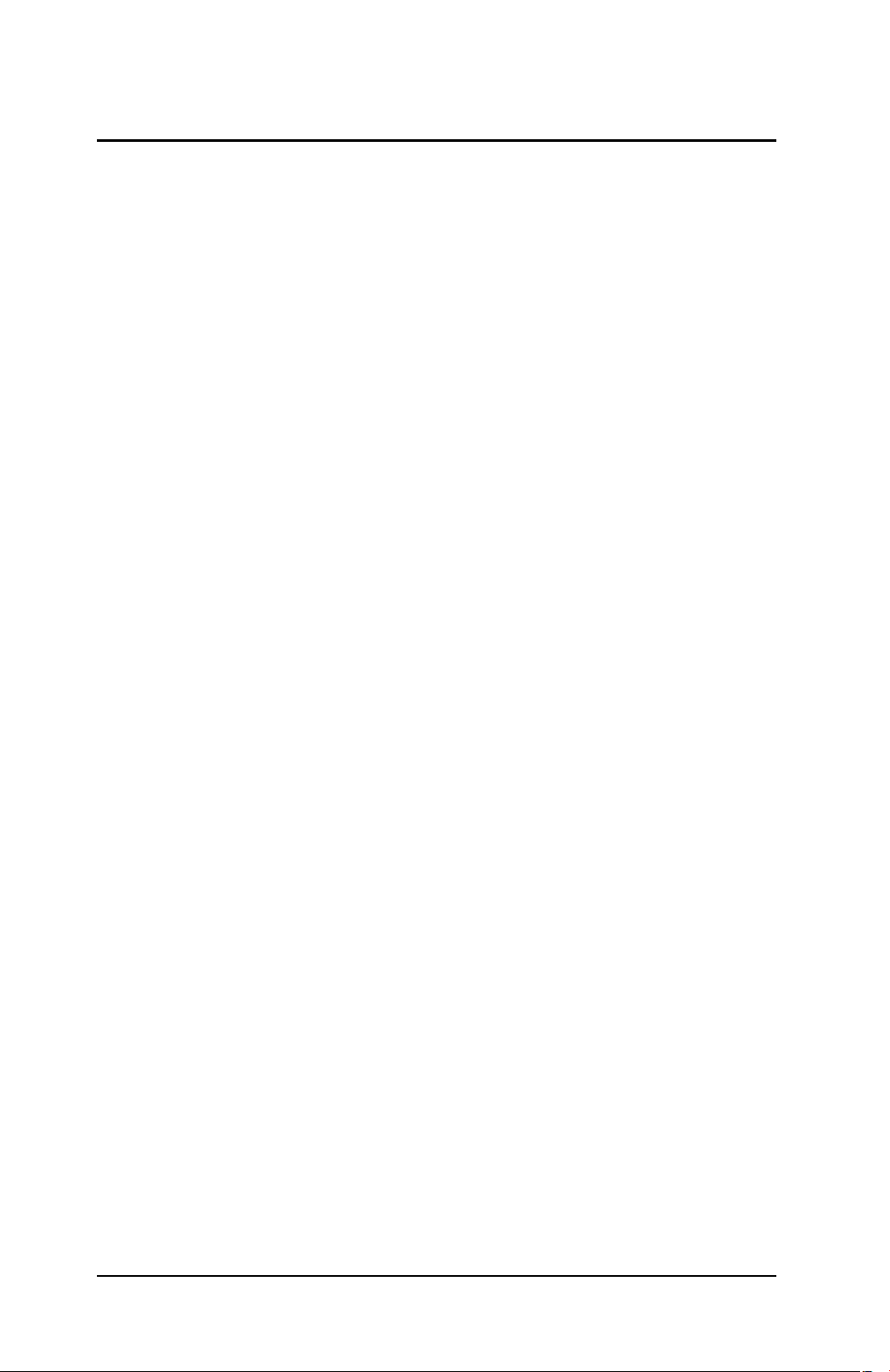
TABLE OF CONTENTS
CHAPTER 1 INTRODUCTION......................................................................................1
BT-200U Features..................................................................................................1
Package Contents.................................................................................................1
CHAPTER 2 INSTALLATION........................................................................................2
Software Installation.............................................................................................2
Software Un-installation.......................................................................................4
Hardware Installation............................................................................................5
Setup Diagnostics.................................................................................................6
CHAPTER 3 BLUETOOTH SOFTWARE......................................................................8
About Bluetooth Software....................................................................................8
Description of Bluetooth Software Icons...........................................................9
CHAPTER 4 BASIC OPERATION...............................................................................11
Search for Bluetooth Devices............................................................................11
Pair........................................................................................................................12
How to use the service of File Transfer............................................................13
CHAPTER 5 CONFIGURATION..................................................................................14
General.................................................................................................................14
Accessibility.........................................................................................................15
Discovery.............................................................................................................16
Information Exchange........................................................................................16
Local Services.....................................................................................................17
Client Application................................................................................................18
Hardware..............................................................................................................19
Version Info..........................................................................................................21
Notifications.........................................................................................................21
APPENDIX A SPECIFICATION...................................................................................23
i
Page 4
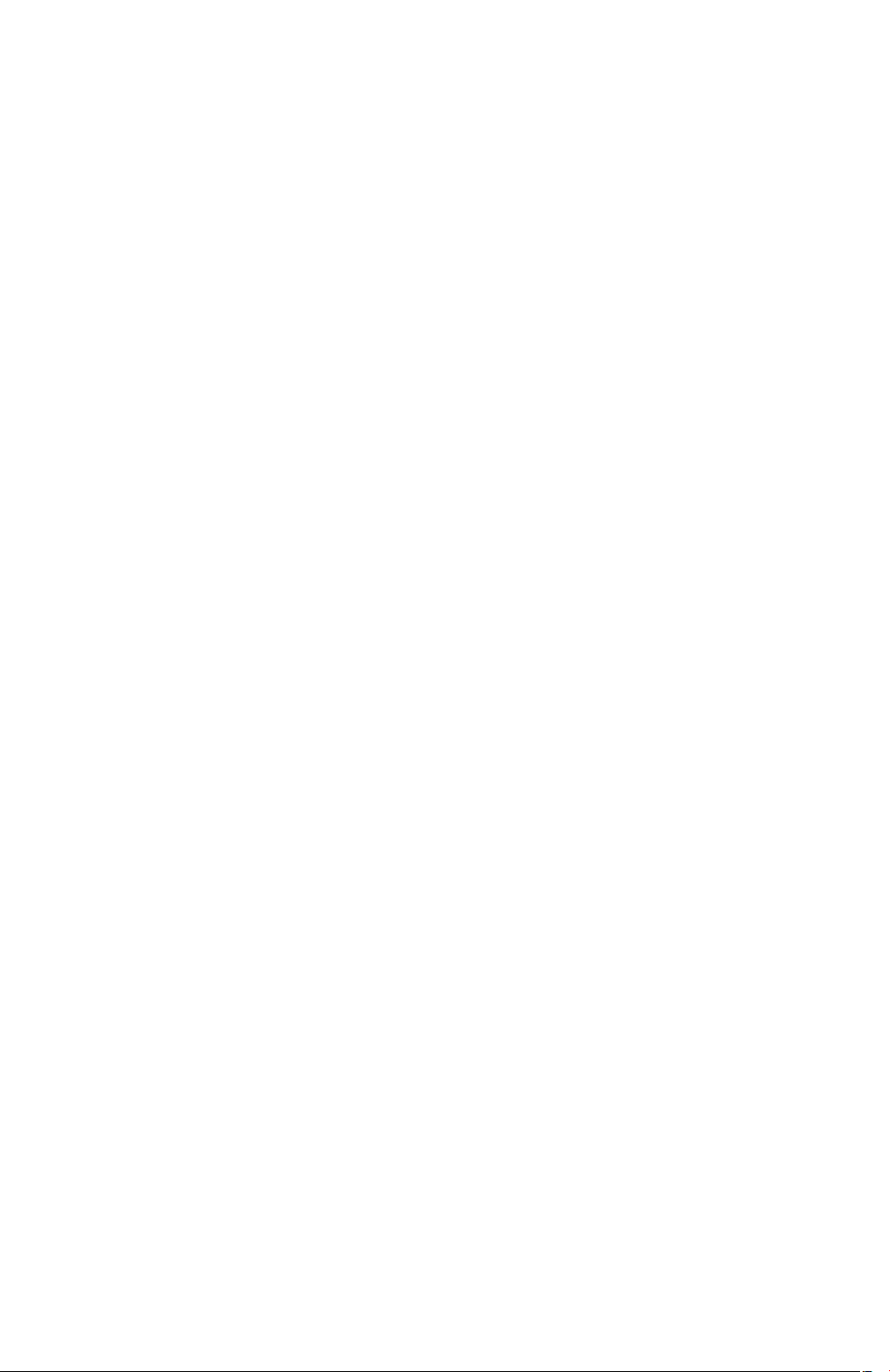
Page 5
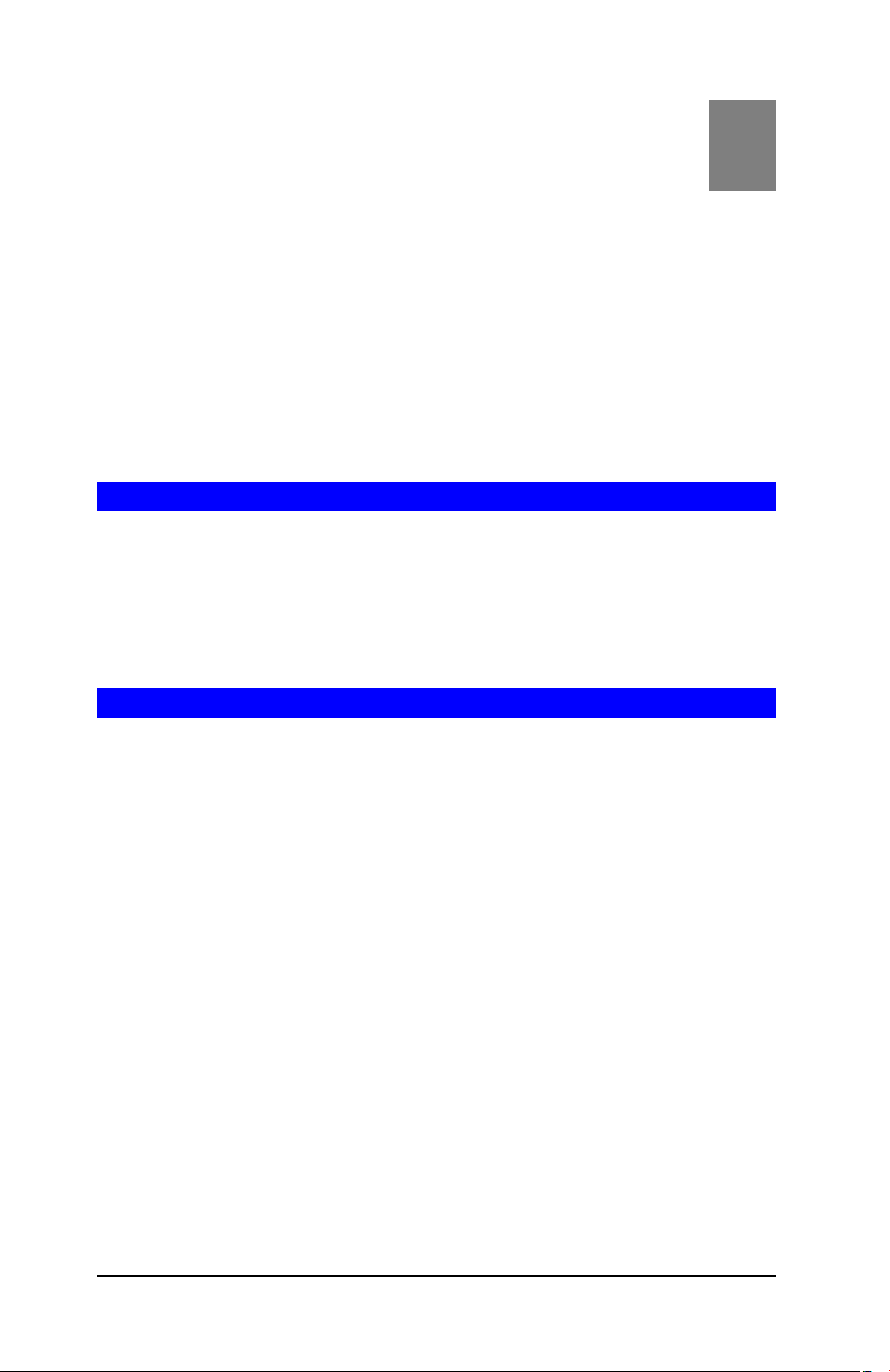
1
Chapter 1
Introduction
This USB Bluetooth Adapter, BT-200U, is specifically designed to plug into an available Universal Serial Bus port connecting to a desktop or laptop PC. It allows you to
make short-range wireless connections between Bluetooth devices such as cellular
phones, personal digital assistants (PDA), and desktop and notebook computers.
BT-200U uses radio transmission, voice and data are thus transmitted almost immediately. Bluetooth transmission ensures both protection from interference and secures
data transfers. It helps people share and access the information that's important to
them more easily.
Link your notebook with your handheld, mobile phone, printer and other Bluetooth
devices within your personal area network (PAN) via a secure short-range wireless
radio link. Get rid of all those hassle cables and automatically share documents,
browse the Internet and synchronize calendars, address books and more.
BT-200U Features
Ø Follows world wide standard which compatible to other Bluetooth devices
Ø Bluetooth Manager Utility eases the difficulties of configuration and management
Ø Various services provided: Virtual Serial Port, Dial-up Networking, Fax, File Trans-
fer, Information Exchange, Information Synchronization, and Network Access
Ø Connection protection and data security enhanced mechanism
Ø Most popular OS support: Windows 98SE, ME, 2000, XP
Ø Up to 8 devices Point-to-MultiPoint topology expands your PAN coverage
Package Contents
The following items should be included:
• USB Bluetooth Adapter x 1
• USB Adapter Cable x 1
• CD-ROM (includes Driver, Utility, Manual) x 1
• Quick Installation Guide x 1
If any of the above items are damaged or missing, please contact your dealer immediately.
.
1
Page 6
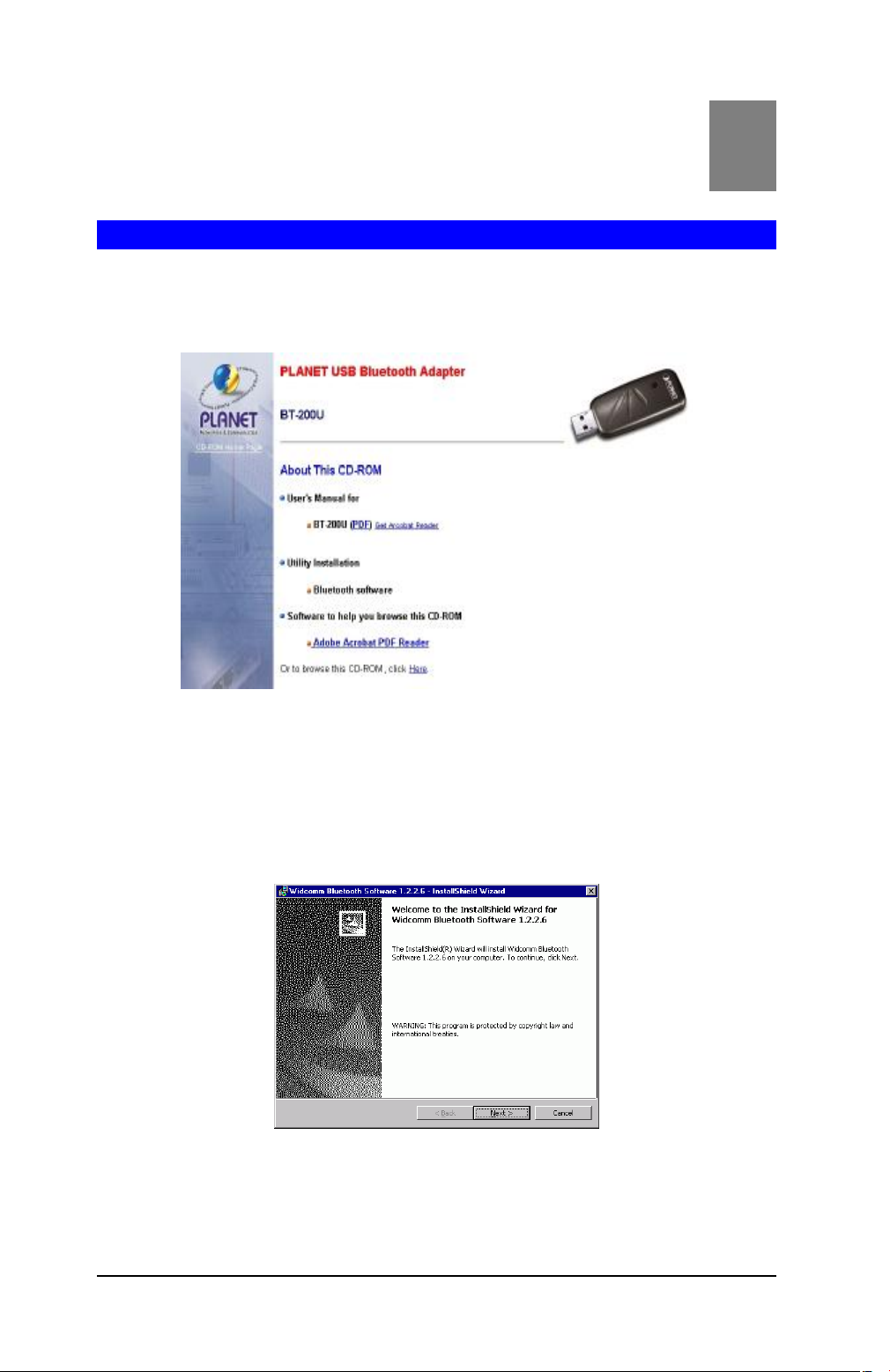
2
Chapter 2
Installation
Software Installation
Note: The Bluetooth Software should be installed well prior to the hardware installation.
1. Insert the CD-ROM into the CD-ROM drive to initiate the autorun program. Once
completed, a menu screen will appear as follows:
2. To install the Bluetooth software, click on the "Bluetooth Software" hyperlink to
activate the installation procedure for the application program.
If the above screen is not shown, you can start the installation as follows.
• Click on Start Menu/ Run.
• Enter “D:\Utility\setup.exe” in the appeared box, where “D” is the letter of your
CD-ROM drive.
• Click on “OK” button.
3. On the Welcome screen, click the Next button.
4. When the License Agreement screen is displayed, read the License Agreement,
then click the radio button to the left of “I accept the terms in the license agree-
ment” and click the Next button.
2
Page 7
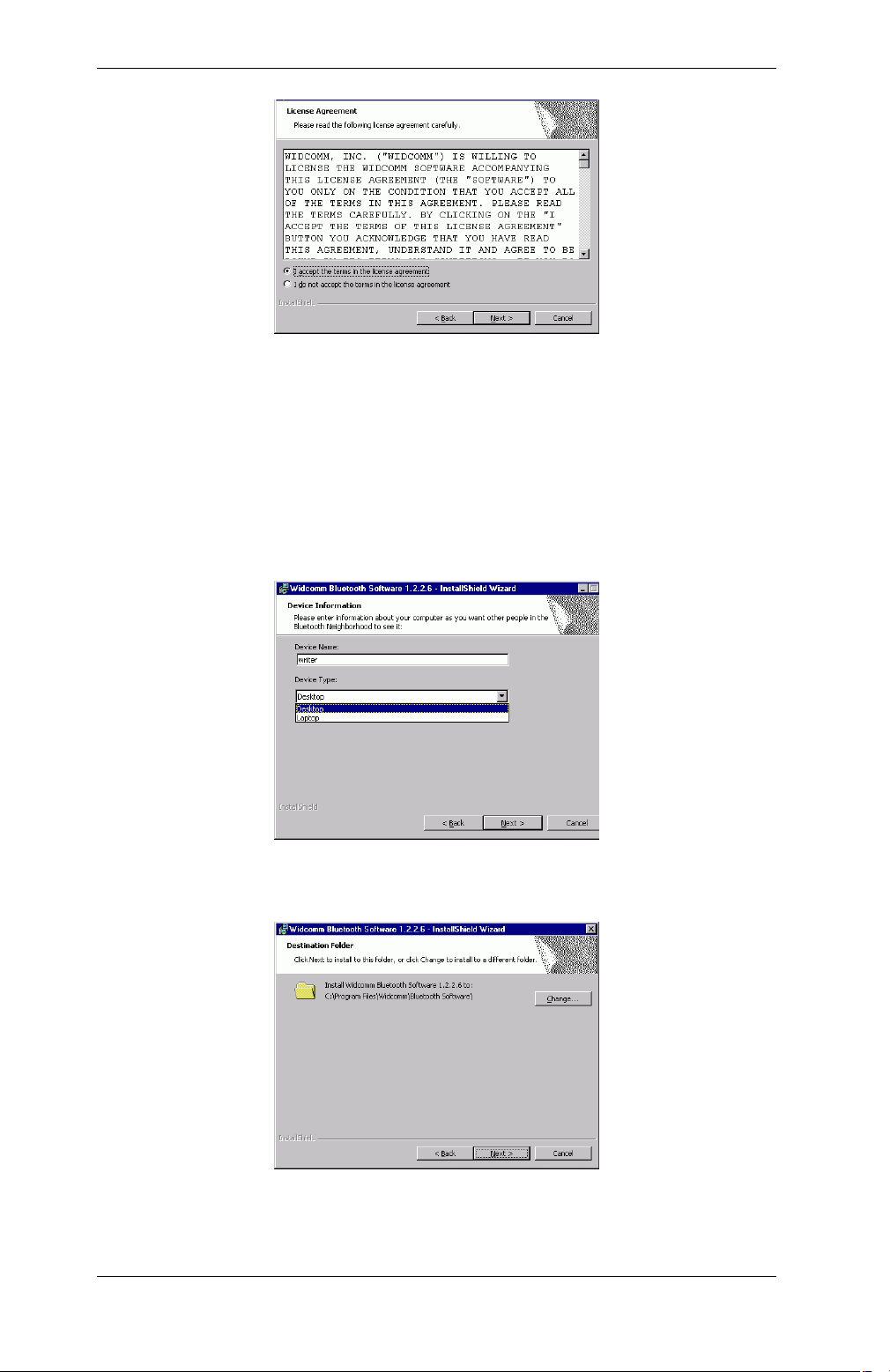
Installation
5. On the Device Information screen, enter the required information:
Device Name—other Bluetooth-enabled devices, when inquiring about devices
within radio range, will see this user-configured device name.
The name can be changed after the installation process through the Bluetooth
Software Configuration Panel.
Device Type—click the down arrow 6and choose Desktop or Laptop from the
drop-down list. The device type can be changed after the installation process
through the Bluetooth Software Configuration Panel.
Click the Next button.
6. On the Destination Folder screen, click the Change button to browse to a new
destination folder for the Bluetooth software. Otherwise, click the Next button to accept the default folder.
7. The InstallShield Wizard is ready to install the Bluetooth software. If you need to
review or change any settings, click the Back button. Click the Cancel button to exit
the Wizard. Otherwise, click the Install button
3
Page 8
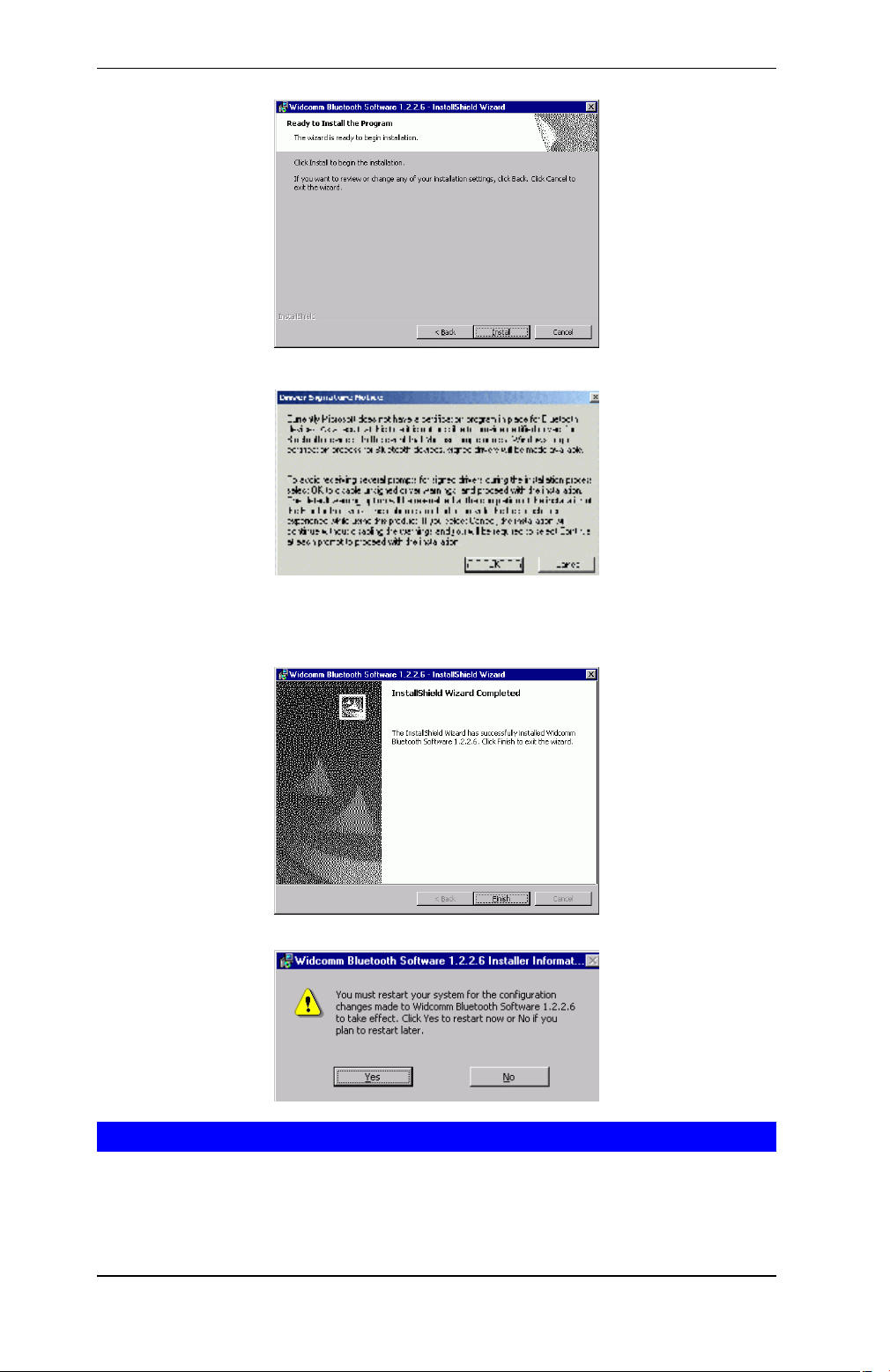
Broadband Router User Guide
8. Click OK at the following message (only for Windows 2000/XP installation).
9. The Installing Bluetooth Software screen displays the installation progress. If
prompted to insert the Windows CD, do so and follow the on-screen instructions.
10. When finished, click Finish to end the Installation Wizard.
11. Remember to restart your computer to have the new configuration take effect.
Software Un-installation
1. In Windows, go to Start →Settings→ Control Panel→ Add or Remove Programs.
2. Select Windcomm Bluetooth Software… and click the Remove button.
4
Page 9
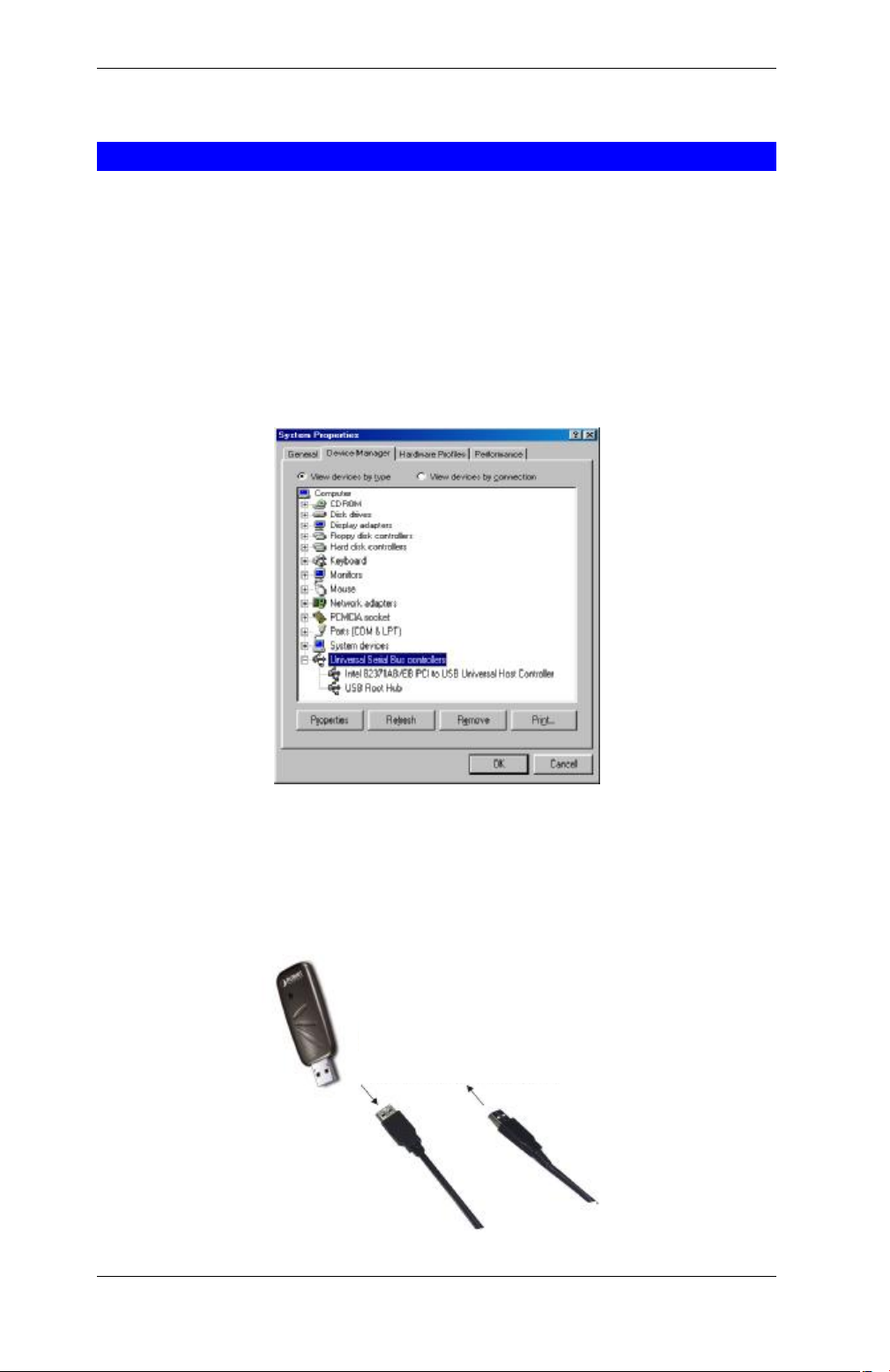
Installation
Connects to the USB host port
Hardware Installation
Note: The hardware installation should be only performed when the software is
well installed.
Precaution
Before the installation, make sure the USB port exists in your computer and is enabled.
To check this, go to My ComputeràControl Panel àSystem. Open the Device
Manager tab. If the Universal Serial Bus controller device is found, it means your
USB port is installed and enabled. If not, either no USB port is installed or the USB
bios is not properly enabled. In this case, consult your computer dealer for USB support.
Getting Hooked Up
1. Locate the USB host port of your system. Align the USB connector (the thinner
end) of the USB adapter toward the USB host port, push evenly and steadily until
it is seated.
2. Plug your BT-200U into the thicker end of the USB adapter cable.
5
Page 10

Broadband Router User Guide
3. As soon as the device is properly plugged to your computer, Windows will auto-
matically detect the device and prompt the following message. Select “Install the
software automatically (Recommended)” And press Next to continue.
4. Select “Continue Anyway” with the following message.
5. Press Finish to complete the hardware installation.
Setup Diagnostics
Once the software is well installed, your computer should prompt a Bluetooth icon
on the bottom right corner. You may right click to set up the configuration.
6
Page 11

Installation
Select Hardware. Check if USB Bluetooth device is on the devices list as below. If yes,
it means your BT-200U is well installed.
7
Page 12

3
Chapter 3
Bluetooth Software
About Bluetooth Software
In order to exchange data, two Bluetooth devices must establish a connection. Before
a connection is established, one device must request a connection with another. The
second device accepts (or rejects) the connection. The originator of the request is
known as the client. The device that accepts (or rejects) the request is known as the
server. Many Bluetooth devices can act as both client and server.
A client Bluetooth device runs a software program that requests a connection to another device as part of its normal operation. For example, the program may request a
connection to a remote computer, a printer, or a modem.
Becoming a Bluetooth client normally requires an action by the device operator, such
as an attempt to browse a remote computer, print a file, or dial out on a modem.
Every Bluetooth device that provides a service must be prepared to respond to a
connection request. Bluetooth software is always running in the background on the
server, ready to respond to connection requests.
Most Bluetooth-enabled devices have the capability to act as:
Ÿ A Bluetooth server—these devices provide one or more services, such as
access to the Internet, to other Bluetooth devices.
Ÿ A Bluetooth client—these devices use the service(s) provided by Bluetooth
servers.
Bluetooth Software provides:
Ÿ Clients with the means:
¨ To locate other Bluetooth devices in the immediate vicinity (in-
quiry)
¨ Discover the services that those devices offer (discovery)
¨ Connect to, use, and disconnect from those services.
Ÿ Servers with the means to include/exclude individual services in the list of
services they provide to clients.
Ÿ Extensive security, including:
¨ Authorization
¨ Authentication
¨ Encryption.
Bluetooth Software supports:
Ÿ Windows 98SE (Second Edition).
Ÿ Windows ME (Millennium Edition)
Ÿ Windows 2000.
Ÿ Windows XP Professional
Ÿ Windows XP Home Edition.
The services supported by Bluetooth Software are:
Ÿ Bluetooth Serial Port—establishes a Bluetooth wireless connection be-
tween two devices. The connection may be used by applications as though
a physical serial cable connected the devices.
Ÿ Dial-up Networking—allows a Bluetooth client to use a modem that is
physically attached to the Bluetooth server.
8
Page 13

PC Configuration
Ÿ Fax—allows a Bluetooth client to wirelessly send a fax using a device that is
physically attached to the Bluetooth server.
Ÿ File Transfer—establishes a Bluetooth wireless connection that allows your
computer to perform file system operations on another Bluetooth-enabled
device—browse, drag/drop, open, print, cut/copy, paste, delete, rename, etc.
Ÿ Information Exchange—establishes a Bluetooth wireless connection be-
tween two devices so that they can exchange personal information
manager data such as business cards, calendar items, email messages,
and notes.
Ÿ Information Synchronization—establishes a Bluetooth wireless connec-
tion between two devices and uses the connection to synchronize Personal
Information Manager data between the two devices.
Ÿ Network Access—establishes a Bluetooth wireless connection between
the client and a server that is physically connected to the Local Area Network. If the client has permission (user name and password for the LAN),
the wireless connection can be used as if the client were hardwired to the
LAN.
Please note that not all Bluetooth servers provide all of these services.
To find out the services provided by a Bluetooth device:
1. On the client, in the Folders pane of My Bluetooth Places, select Entire Bluetooth
Neighborhood.
2. In the right pane of Entire Bluetooth Neighborhood, right-click anywhere except on
a device name and select Refresh from the pop-up menu.
3. In the Folders pane of My Bluetooth Places, right-click a device and select Dis-
cover Available Services from the pop-up menu to update the available services
list. The available services will be displayed in the right pane of My Bluetooth
Places.
Description of Bluetooth Software Icons
Bluetooth icons provide at-a-glance feedback about a device or service's status by
changing color.
Device icons are blue in color with yellow accents in their "normal" state and green
with yellow accents in their "connected" state. Devices that are paired with this computer display a "check mark" in the upper-left portion of their icon.
9
Page 14

Broadband Router User Guide
Service icons are gray or yellow in color (or gray with yellow accents) in their "normal"
state. In the "connected" state the primary color of the icon (gray or yellow) changes to
green.
Errata for Windows XP device icons
Icons for services that are not available have a red "X" in their lower-right corner.
Services may be unavailable because they are in use or because the necessary hardware (such as a modem for Dial-up Networking) is not installed.
10
Page 15

PC Configuration
4
Chapter 4
Basic Operation
For best performance, we recommend that the Bluetooth devices you are setting for
transferring files should be within a range of 10 meters of each other.
Before you start communicating with a Bluetooth device, you need to:
1. Search Bluetooth devices in the vicinity.
2. Pair your PC with the device – you do this by adding the device to a list of paired
devices in your PC.
Search for Bluetooth Devices
In Windows 2000
1. In the Folders pane of My Bluetooth Places, Double-click Bluetooth→Search for
devices.
2. Select Entire Bluetooth Neighborhood in the right pane. The device name(s)
will show up if this computer has used the Bluetooth service.
In Windows XP
1. In the Folders pane of My Bluetooth Places, Double-click Bluetooth→ Search
for devices.
2. Select Search for devices in range in the left pane. The device name(s) will
show up if this computer has used the Bluetooth service.
11
Page 16

Broadband Router User Guide
Pair
Pairing is the process of associating Bluetooth devices with each other so that they
connect as soon as they get within range of each other.
You can initiate the pairing between two Bluetooth devices from your own PC or you
can accept a request for pairing from the other device.
1. Right click the device that you just found. Select Pair Device.
2. The Bluetooth Passkey Request screen will be present. Enter the Passkey to
authenticate device identity and encrypt data.
3. Meanwhile, the remote device that is requested for connection will prompt the
following message for you to enter the passkey. Click the prompted message to
enter the passkey.
4.
Enter a passkey (up to 16 digits) for both your PC and for the other device.
12
Page 17

PC Configuration
After the pairing procedures are completed, you may start using the local services that
a Bluetooth server is capable of providing, which includes Bluetooth Serial Port, DialUp Networking, Fax, File Transfer, Information Exchange, Information Synchronization
and Network Access.
How to use the service of File Transfer
The File Transfer service allows one Bluetooth device to perform file operations on the
specified or default File Transfer directory (and the folders and files it contains) of
another Bluetooth device.
On the Server PC,
1. From the Bluetooth Configuration panel, on the Information Exchange tab,
enter the directory you want to share the folders with the other device. Click OK.
On the Client PC,
1. In the Folders pane of My Bluetooth Places, select Entire Bluetooth Neighbor-
hood.
2. In the right pane of Entire Bluetooth Neighborhood, right-click anywhere except
on a device name and select Refresh from the pop-up menu.
3. In the Folders pane of My Bluetooth Places, right-click the device you already set
to transfer files with and select Discover Available Services from the pop-up
menu.
4. Double-click Public Folder to expand that folder. If there are additional folders
inside the expanded folder then those additional folders may have to be expanded.
13
Page 18

enter a unique name to identify this computer to other
left
down menu
to help identify this computer to other Bluetooth devices in
requires Bluetooth devices to authenticate (enter a Personal
(PIN)) before allowing a connection to be
established. Your computer and the connected Bluetooth device
level.
ch individual service must
5
Chapter 5
Configuration
General
You may determine the device properties and basic system security settings on
the General tab of the Bluetooth Configuration Panel.
Identity
Computer Name
Bluetooth devices in the vicinity; this field cannot be
blank.
Computer type select either Desktop or Laptop from the drop-
the vicinity.
Security
High
Identification Number
will exchange data using encrypted links.
Medium
Note: If the security mode is “Medium” and service-level security is not configured,
any Bluetooth device will be able to discover your computer and use its services.
the default setting—security is configured at the serviceService level security means that ea
have its security settings (Authentication, Authorization and Encryption) set independently.
14
Page 19

Advanced Configuration
e permitted to initiate a connection
with this computer. However, this computer can still
tions (as a client) with remote Bluetooth
evices to
only devices that have been paired with this computer are
Only devices listed
only the listed devices are allowed to connect to this
computer (see next section for details of adding and
Accessibility
In the Accessibility tab of the Bluetooth Configuration Panel, you will be able to specify
which remote devices may access this computer.
Security settings configured in the General, Local Services, and Client Applications
tabs may also affect which devices have access to this computer.
To allow other devices to discover this computer: select "Let other Bluetooth devices
discover this computer" to permit remote Bluetooth devices to find and report this
computer. If "Allow No devices to connect" (below) is selected, this option is not
available.
From the Allow drop-down-menu, you may select to control the types of devices that
are allowed to connect to this computer.
No devices to connect
All devices to connect
Only paired d
connect
below to connect
no remote devices ar
initiate connec
devices.
all remote devices are permitted to connect to this computer.
allowed to connect to it.
deleting devices).
15
Page 20

Broadband Router User Guide
Discovery
In the Discovery tab of the Bluetooth Configuration Panel, you can determine:
1. whether your computer looks for other Bluetooth devices automatically,
2. how often it looks and,
3. what type of devices it looks for.
Perform a periodic Search for Devices
When "Look for other Bluetooth devices" is selected, Bluetooth Software automatically searches for devices every “X” minutes. X is an integer from 1 to 60. To change
the time between auto inquiries, highlight the existing time and enter the new time.
Note: When My Bluetooth Places is first opened it performs an initial automatic search
for devices even if "Look for other Bluetooth devices" is not enabled.
Determine which devices will be reported
Bluetooth Software can show devices that you do not need to access.
The options are:
Report all Bluetooth devices
Report only selected Bluetooth devices
Select the desired option from the drop-down list.
Information Exchange
The Information Exchange service provides a way to send and receive Microsoft
Outlook items to and from another Bluetooth device, such as a Personal Digital Assistant or notebook computer.
16
Page 21

Advanced Configuration
The settings on the Information Exchange tab of the Bluetooth Configuration Panel
configure:
File Transfer
My Shared Directory: the directory configured in this section is the highest-level
directory to which a remote Bluetooth computer has access. This directory and its sub
directories are displayed in the remote device's My Bluetooth Places. Click the Browse
button and navigate to the directory that will be used as My Shared Directory.
Send Business Card
My Business Card: the path to the directory on this computer that contains your
electronic business card. Select the "Send Business Card on Request" option to
allow remote devices to obtain your business card. Click the Browse button and
navigate to the directory that contains your business card.
Receive Business Card
My Inbox Directory: the path to the directory on this computer where inbound Per-
sonal Information Manager items such as Business cards, Notes, Calendar entries
and Email Messages will be saved. Select the types of items you wish to accept by
placing a checkmark in the appropriate boxes, and then click the Browse button to
navigate to the directory where they should be saved. Select the "Save Objects in
Personal Information Manager" option to save incoming objects directly in the PIM.
When this option is selected, the path specified in “My Inbox Directory” is not used.
Local Services
The settings on the Local Services tab of the Bluetooth Configuration Panel determine
the configuration of the services provided by your computer to remote devices. Each
service can be configured individually for security, name, and other settings.
17
Page 22

Broadband Router User Guide
The Local Services tab also includes options to add and delete user-defined serial
services.
Bluetooth Software Local Service names are:
Ÿ Bluetooth Serial Port
Ÿ Dial-Up Networking
Ÿ Fax
Ÿ File Transfer
Ÿ Information Exchange
Ÿ
Information Synchronization
Ÿ
Network Access
Client Application
Network Access
The Network Access service permits a Bluetooth client to use a Local Area Network
connection that is physically attached to another Bluetooth device (the server).
18
Page 23

Advanced Configuration
Possible Network Access servers include:
1. Bluetooth-enabled computers that have a hardwired Ethernet connection.
2. Stand-alone Bluetooth Network Access Points.
The Bluetooth server must be specifically configured to provide the Network Access
service.
After a Bluetooth device is configured as a Network Access server it cannot act as a
Network Access client without being re-configured.
Hardware
The Hardware tab of the Bluetooth Configuration Panel provides basic information
about the Bluetooth hardware installed on this computer and access to the Advanced
Settings dialog box.
19
Page 24

Broadband Router User Guide
North America, Europe (except France),
Devices:
Name
name of the device, e.g., My Bluetooth Device
Type
type of the device, e.g., USB.
Device Properties:
Manufacturer
the name of the company that manufactured the device selected in
the Devices section of this dialog box.
Firmware
the manufacturer's firmware version number.
Revision
Device Status
indicates that the device is operating properly or that there is a
problem/conflict.
Device Address
HCI Version
the Bluetooth Device Address (BDA or BD_Addr) programmed into
this device when it was manufactured.
the version number of the Bluetooth Specification that the Host
Controller Interface complies with.
HCI Revision
the revision number of the Bluetooth Specification that the Host
Controller Interface complies with.
LMP Version
the version number of the Bluetooth Specification that the Link
Manager Protocol complies with.
LMP Sub
Version
the sub-version number of the Bluetooth Specification that the Link
Manager Protocol complies with.
Advanced displays the Advanced Settings dialog box, which allows you to select
the country code and transmission power settings. This option is not available on all
systems
.
Hardware Advanced Settings Dialog Box
When available, this dialog box is reached from the Hardware tab of the Bluetooth
Configuration Panel.
Depending on the country in which the hardware is sold and/or in which it will be used,
the Advanced button may not be present.
From this dialog box you can set the:
Country Code:
and Japan
France and China
Maximum Transmission Power:
Ÿ Click the Apply button to implement the changes. A dialog box appears with
notification that the Bluetooth device attached to this computer must be reset before the change(s) will take effect.
Ÿ Click the Yes button to reset the Bluetooth device now—all open Bluetooth
connections will be closed.
High
Medium
Low
20
Page 25

Advanced Configuration
Ÿ Click the No button to save the changes—the changes will be applied the next
time the Bluetooth device is reset or restarted.
Version Info
The Version Info tab of the Bluetooth Configuration Panel displays the name and
version number of the software components of Bluetooth Software.
There are no options can be configured on this tab.
Notifications
The Notifications tab of the Bluetooth Configuration Panel lets you associate a sound
(Windows *.wav file) with specific Bluetooth events.
21
Page 26

Broadband Router User Guide
Sounds can be associated on an individual basis with several events, including:
1. When a PIN code is required
2. When a remote device attempts to access:
¨ Files on this computer
¨ A Bluetooth port
¨ The Dial-up network service
¨ The LAN Access service
¨ The Fax service.
3. When a remote device attempts to send:
¨ Synchronization information.
¨ Information items
To associate a sound with a Bluetooth event:
1. From the Bluetooth Configuration Panel, select Notifications tab.
2. In the Notify column of the Events list, select the check box associated with the
event.
3. In the Sound area of the Notifications tab, click the Browse button and navigate to
the sound file (*.wav) to be used for notification. To preview the sound file, click the
play (>) button.
4. Click the OK button to close the Bluetooth Configuration Panel.
Note: The sound will not play, even though it has been assigned, unless the Notify
check box is selected.
22
Page 27

A
Appendix A
Trouble Shooting
Q1: CANNOT CONNECT TO A PAIRED DEVICE:
A1: Paired devices are always displayed in My Bluetooth Places, even if the remote
device is out of range or not powered up.
Verify that the remote member of the pair is within radio range and powered up and
then attempt the connection again.
Q2: CANNOT DISCOVER SERVICES ON AN UN-PAIRED REMOTE DEVICE:
A2: The remote device may not be powered up or may be out of range.
§ Verify that the remote device is powered up.
§ Verify that the remote device is in Connectable mode (Bluetooth Configuration
Panel > Accessibility tab).
§ Perform a Search for Devices to verify that the device is within range.
Q3: DIAL-UP NETWORKING SERVICE DOES NOT START:
A3: The Dial-up Networking service will not start unless a properly configured modem
is attached to the server.
§ Verify that the modem is usable as a local device from the server.
§ In the Bluetooth Configuration Panel, Local Services tab, double-click the Dialup
Networking service:
ü Click the down arrow in the Modem field and select the modem that will be
used to dial out.
ü Click the OK button.
ü Click the OK button to close the Bluetooth Configuration Panel.
Q4: HOW DO I DETERMINE THE BLUETOOTH DEVICE ADDRESS (BDA) OF MY
HARDWARE DEVICE?
A4: In the Bluetooth Configuration Panel, on the Hardware tab, in the Devices section,
select the device you want to determine the address of. In the Device Properties
section of the dialog box, the fourth entry, Device Address, is the BDA of the selected
Bluetooth.
Q5: HOW DO I DETERMINE THE VERSION NUMBER OF THE BLUETOOTH
SPECIFICATION THAT THE HOST CONTROLLER INTERFACE (HCI) COMPLIES
WITH?
A5: In the Bluetooth Configuration Panel, on the Hardware tab, in the Device Properties section, the fifth entry provides Bluetooth Specification compliance information for
the Host Controller Interface.
The sixth entry contains the Specification Revision information for the Host Controller
Interface, if appropriate.
23
Page 28

Broadband Router User Guide
Q6: HOW DO I DETERMINE THE VERSION NUMBER OF THE LINK MANAGER
PROTOCOL (LMP)?
A6: In the Bluetooth Configuration Panel, on the Hardware tab, in the Device Properties section, the seventh entry provides Link Manager Protocol version number
information.
The eighth entry contains the Link Manager Protocol sub-version number information,
if appropriate.
Q7: HOW dO I FIND INFORMATION ABOUT THE BLUETOOTH HARDWARE
ATTACHED TO MY COMPUTER?
A7: In the Bluetooth Configuration Panel, select the Hardware tab
Q8: HOW DO I TEST A NETWORK ACCESS CONNECTION?
A8: If the client is hardwired to the LAN, unplug the hardwired connection to ensure
that the test checks the wireless connection rather than the hardwired connection.
If the server has access to the Internet, open a browser on the client and connect to
the World Wide Web.
You may also Ping the server from the DOS prompt.
Q9: WHY DO I GET AN UNKNOWN PORT MESSAGE WHEN I ATTEMPT TO USE
A BLUETOOTH SERIAL PORT?
A9: The “Unknown Port” error message usually means an attempt was made to connect a port that was in use.
Additional Bluetooth Serial Ports can be added if they are required.
24
Page 29

Appendix B
B
Specification
Standard
Interface
Frequency band
Data rate
Modulation method
Spread spectrum
Operating voltage
TX output power
Operating distance
Topology
Receiver sensitivity
Compatible OS
Security provided
LED indicator
Operating temperature
Storage temperature
Humidity
Power requirement
Regulatory compliance
Appendix C - Specifications
Bluetooth v1.1
USB v1.1 (Type A)
2.4~2.4835GHz unlicensed ISM band
Up to 723Kbps
GFSK (Gaussian Frequency Shift Keying)
FHSS (Frequency Hopping Spread Spectrum)
5V from connected USB port
Class 2
Up to 10 meters in open space
8 devices Point-to-MultiPoint
Better than -70dBm @ 0.1% BER
Windows 98SE/ME/2000/XP
Pairing, encryption, authentication
Power: Orange
0°C ~ 45°C
-10°C ~ 70°C
5 ~ 90% (non-condensing)
5V DC, 86mA
FCC, CE
25
