Page 1
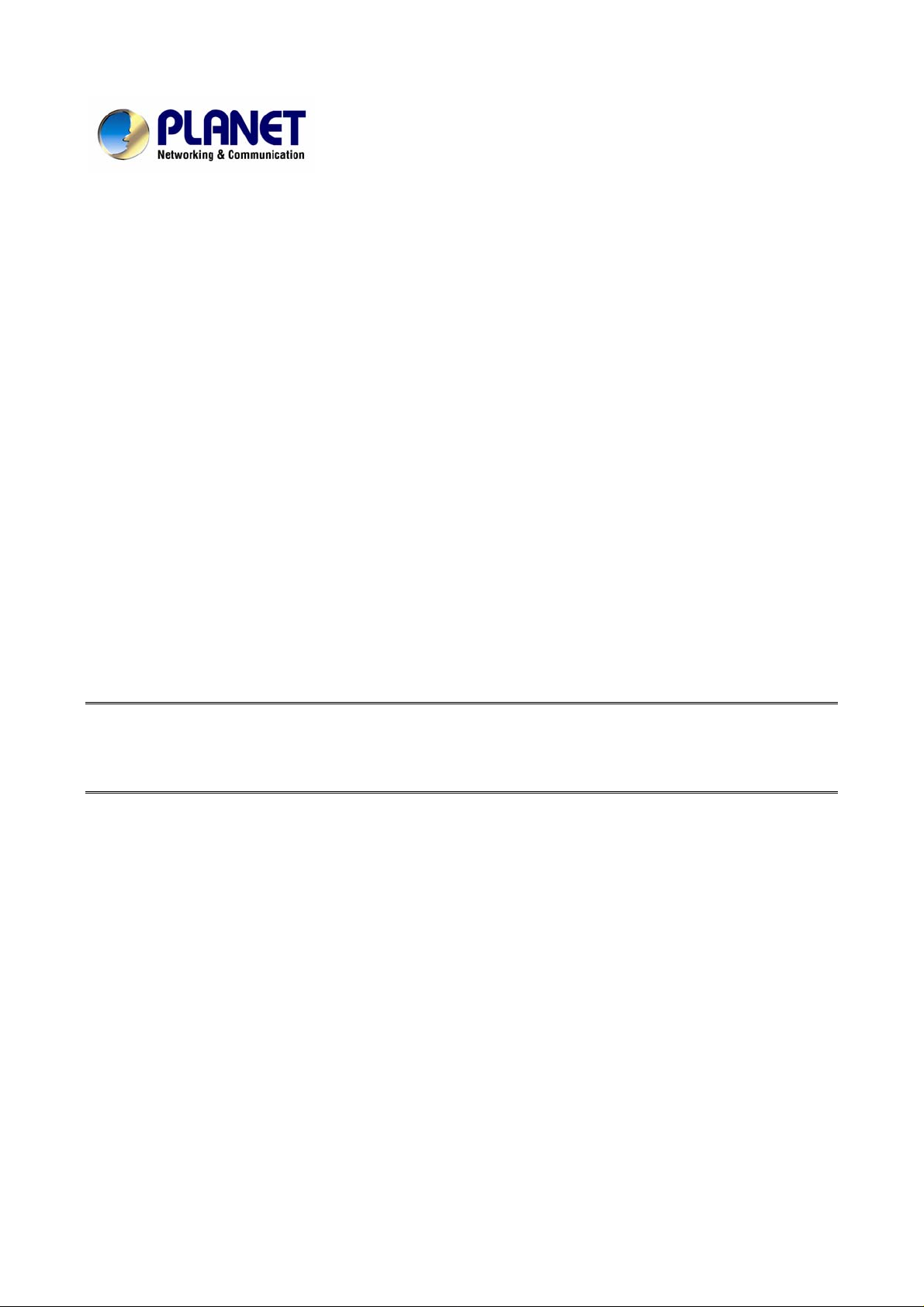
Wired / Wireless
ADSL 2/2+ Router
ADE-3400v3 / ADE-4400v3 / ADW-4401v4
User's Manual
1
Page 2
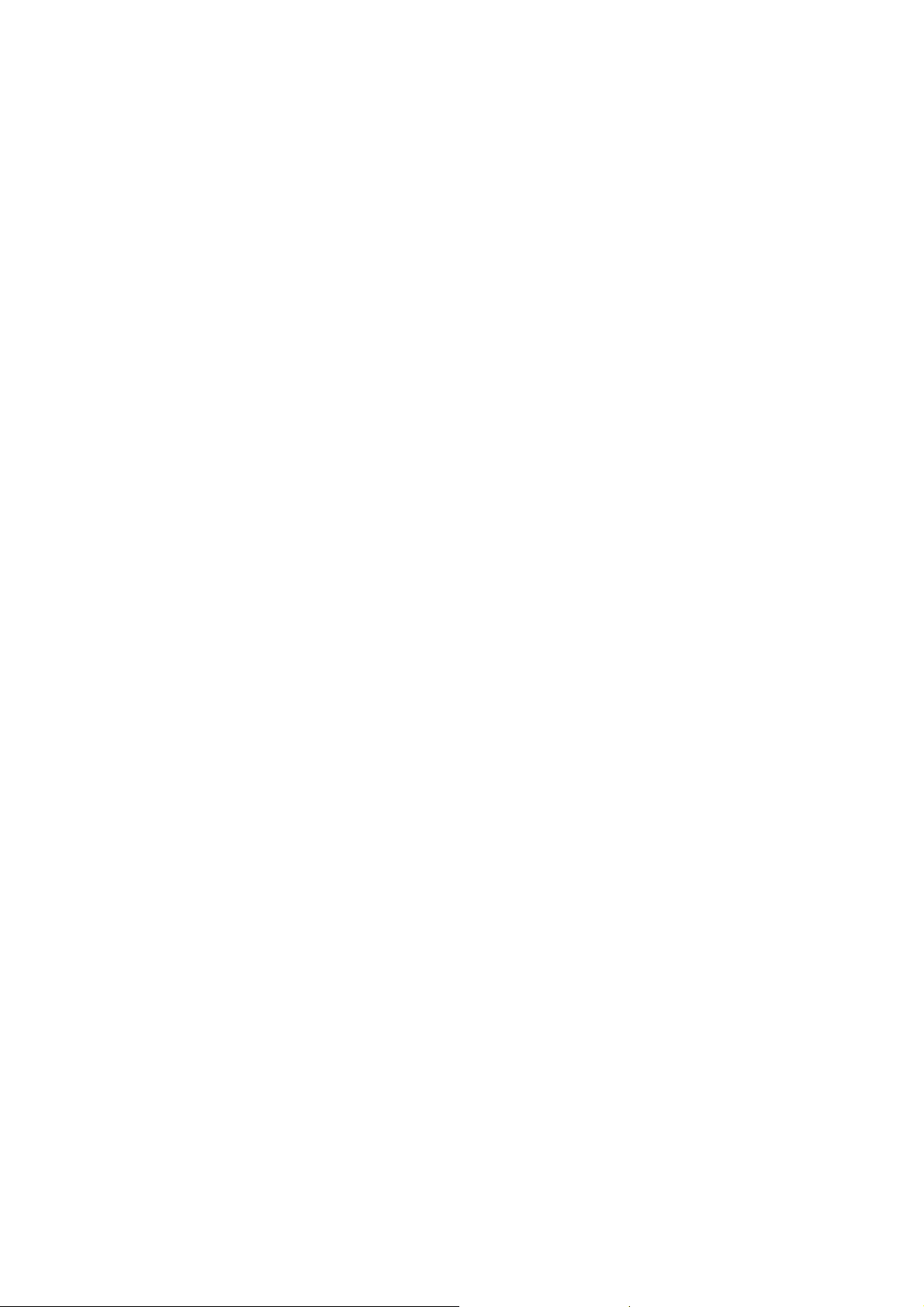
Copyright
Copyright© 2007 by PLANET Technology Corp. All rights reserved. No part of this publication
may be reproduced, transmitted, transcribed, stored in a retrieval system, or translated into any
language or computer language, in any form or by any means, electronic, mechanical, magnetic,
optical, chemical, manual or otherwise, without the prior written permission of PLANET.
PLANET makes no representations or warranties, either expressed or implied, with respect to the
contents hereof and specifically disclaims any warranties, merchantability or fitness for any particular
purpose. Any software described in this manual is sold or licensed "as is". Should the programs
prove defective following their purchase, the buyer (and not this company, its distributor, or its dealer)
assumes the entire cost of all necessary servicing, repair, and any in cidental or consequential damages
resulting from any defect in the software. Further, this company reserves the right to revise this
publication and to make changes from time to time in the contents hereof without obligation to notify
any person of such revision or changes.
All brand and product names mentioned in this manual are trademarks and/or registered trademarks
of their respective holders.
Federal Communication Commission Interference Statement
This equipment has been tested and found to comply with the limits for a Class B digital device,
pursuant to Part 15 of FCC Rules. These limits are designed to provide reasonable protection against
harmful interference in a residential installation. This equipment generates, uses, and can radiate
radio frequency energy and, if not installed and used in accordance with the instructions, may cause
harmful interference to radio communications. However, there is no guarantee that interference will
not occur in a particular installation. If this equipment does cause harmful interference to radio or
television reception, which can be determined by turning the equipment off and on, the user is
encouraged to try to correct the interference by one or more of the following measures:
1. Reorient or relocate the receiving antenna.
2. Increase the separation between the equipment and receiver.
3. Connect the equipment into an outlet on a circuit different from that to which the receiver is
connected.
4. Consult the dealer or an experienced radio technician for help.
FCC Caution
To assure continued compliance (example-use only shielded interface cables when connecting to
computer or peripheral devices). Any changes or modifications not expressly approved by the party
responsible for compliance could void the user’s authority to operate the equipment.
This device complies with Part 15 of the FCC Rules. Operation is subject to the Following two
conditions: (1) This device may not cause harmful interference, and (2) this Device must accept any
interference received, including interference that may cause undesired operation.
2
Page 3
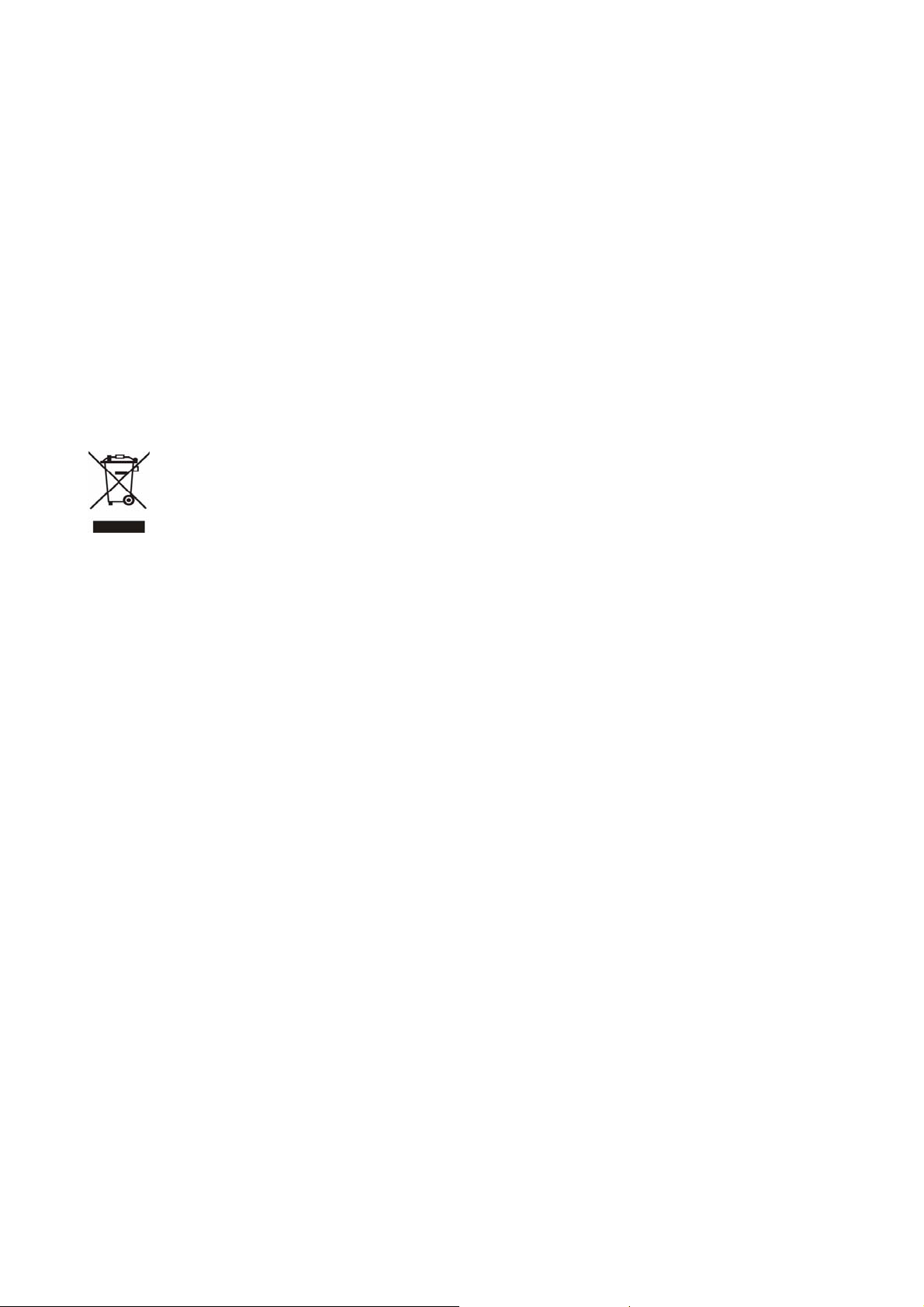
Federal Communication Commission (FCC) Radiation Exposure Statement
This equipment complies with FCC radiation exposure set forth for an uncontrolled environment. In
order to avoid the possibility of exceeding the FCC radio frequency exposure limits, human
proximity to the antenna shall not be less than 20 cm (8 inches) during normal operation.
R&TTE Compliance Statement
This equipment complies with all the requirements of DIRECTIVE 1999/5/EC OF THE
EUROPEAN PARLIAMENT AND THE COUNCIL OF 9 March 1999 on radio equipment and
telecommunication terminal Equipment and the mutual recognition of their conformity (R&TTE)
The R&TTE Directive repeals and replaces in the directive 98/13/EEC (Telecommunications
Terminal Equipment and Satellite Earth Station Equipment) As of April 8, 2000.
WEEE Regulation
To avoid the potential effects on the environment and human health as a result of the
presence of hazardous substances in electrical and electronic equipment, end users of
electrical and electronic equipment should understand the meaning of the crossed-out
wheeled bin symbol. Do not dispose of WEEE as unsorted municipal waste and have to collect such
WEEE separately.
Safety
This equipment is designed with the utmost care for the safety of those who install and use it.
However, special attention must be paid to the dangers of electric shock and static electricity when
working with electrical equipment. All guidelines of this and of the computer manufacture must
therefore be allowed at all times to ensure the safe use of the equipment.
Revision
User’s Manual for Wired / Wireless ADSL 2/2+ Router
Model: ADE-3400v3 / ADE-4400v3 / ADW-4401v4
Rev: 1.0 (Nov. 2007)
Part No. EM-ADE3400v3_v1
3
Page 4
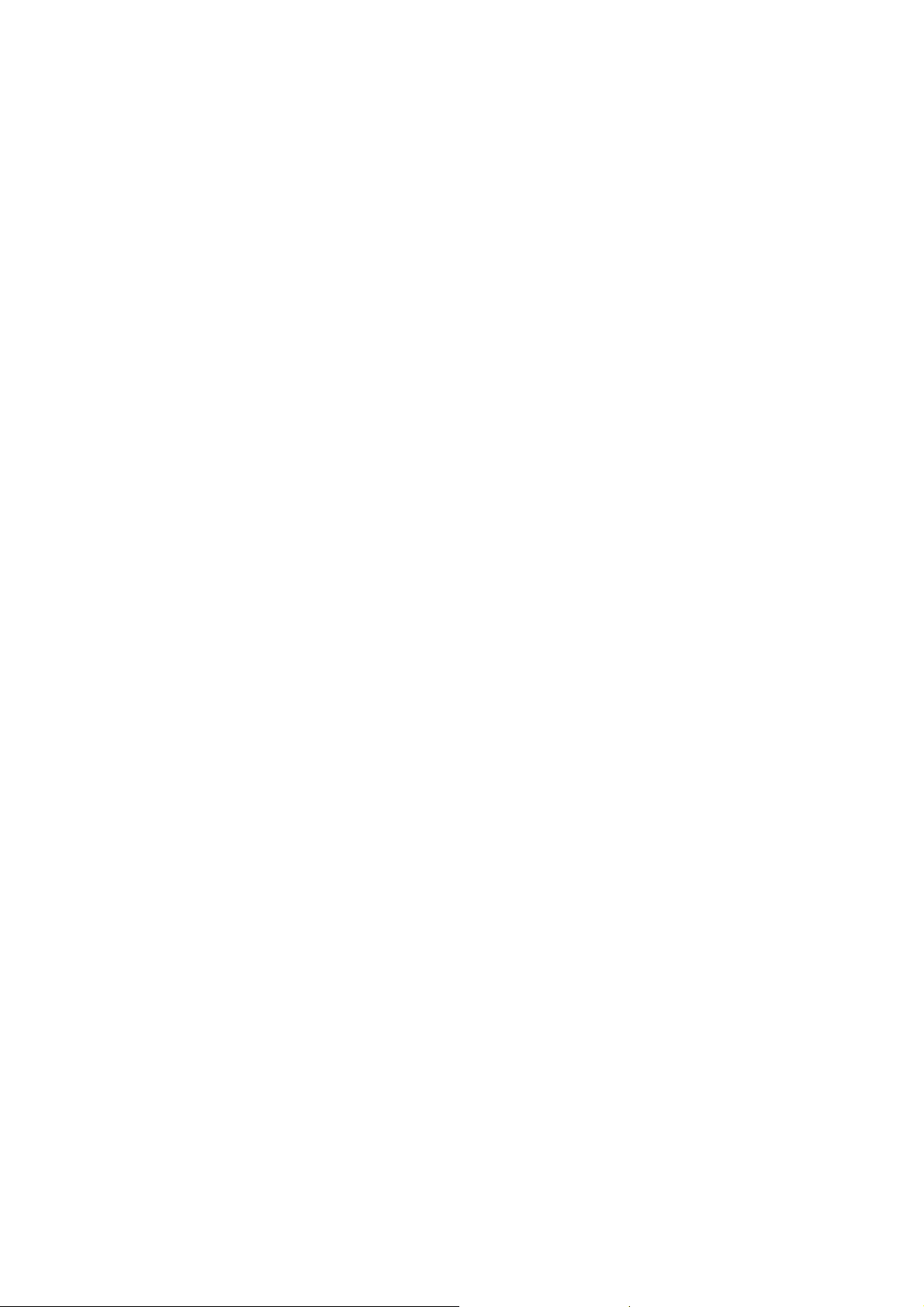
Table of Contents
1. INTRODUCTION........................................................................................................................................... 6
1.1 Feature ................................................................................................................................6
1.2 Package Contents .............................................................................................................. 8
1.3 Physical Details.................................................................................................................. 8
2. INSTALLATION .......................................................................................................................................... 14
2.1 System Requirement........................................................................................................ 14
2.2 Hardware Installation....................................................................................................... 14
2.3 Configuring the Network Properties............................................................................... 15
3. WEB CONFIGURATION MANAGEMENT.................................................................................................. 19
3.1 ADSL Router Status......................................................................................................... 20
3.1.1 System Status ........................................................................................................................ 20
3.1.2 LAN Status.............................................................................................................................. 21
3.1.3 WLAN Status (ADW-4401 only)............................................................................................. 21
3.1.4 WAN Status............................................................................................................................. 22
3.1.5 Port Mapping .......................................................................................................................... 22
3.1.6 Statistic ................................................................................................................................... 23
3.1.7 ARP Table ............................................................................................................................... 24
3.2 Wizard................................................................................................................................25
3.3 LAN....................................................................................................................................28
3.3.1 LAN Interface Settings........................................................................................................... 28
3.3.2 DHCP Server Settings............................................................................................................ 28
3.4 WLAN (For ADW-4401 only) ............................................................................................ 30
3.4.1 Basic Settings ........................................................................................................................ 30
3.4.2 Security................................................................................................................................... 31
3.4.3 Advance Setting..................................................................................................................... 33
3.4.4 Wireless Access Control....................................................................................................... 34
3.4.5 WDS (Wireless Distribution System) ................................................................................... 35
3.5 WAN................................................................................................................................... 36
3.5.1 WAN Interface......................................................................................................................... 36
3.5.2 ATM Settings.......................................................................................................................... 39
3.5.3 ADSL Settings........................................................................................................................ 40
3.6 Advance ............................................................................................................................ 41
3.6.1 DNS.......................................................................................................................................... 41
4
Page 5
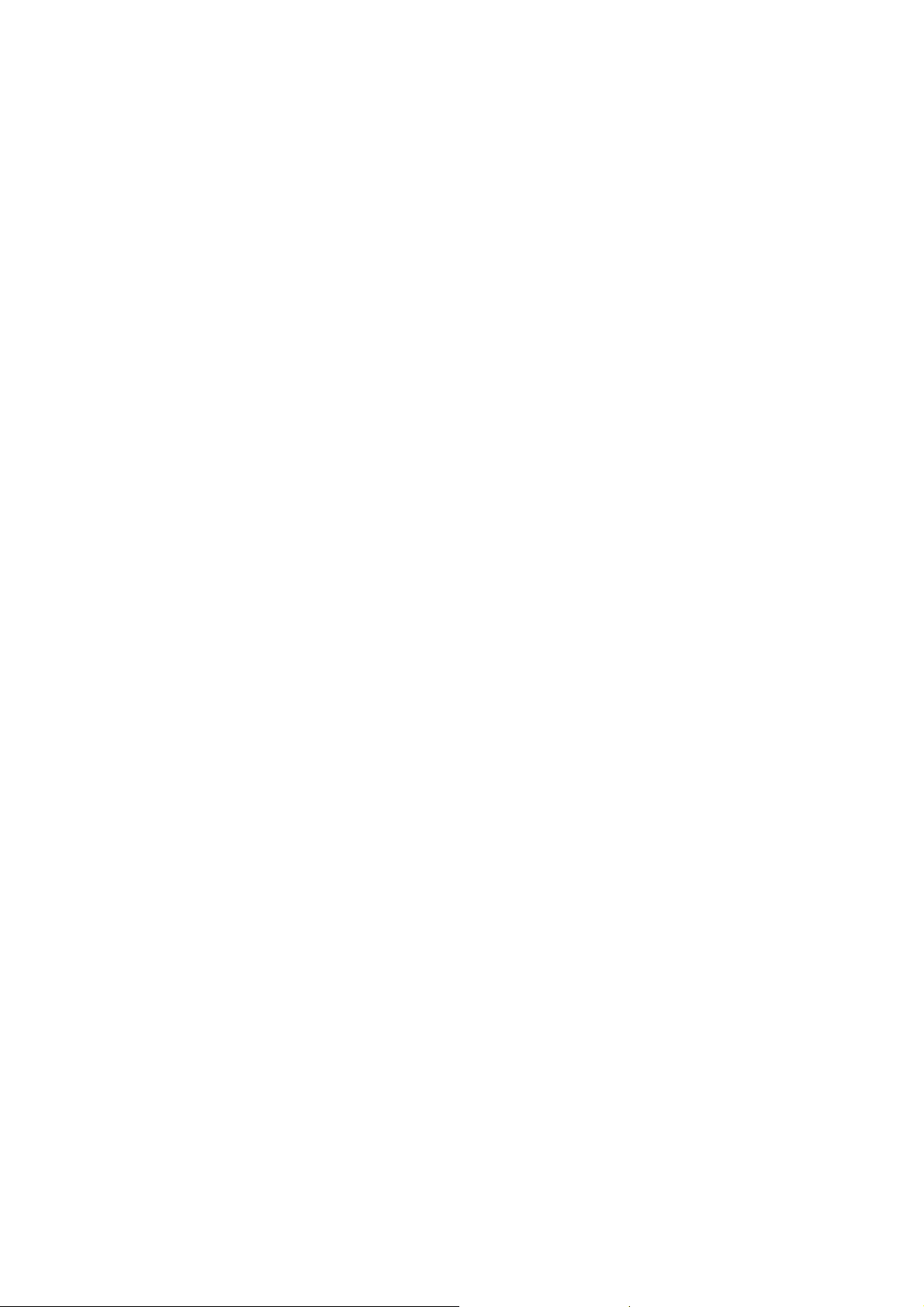
3.6.2 Firewall.................................................................................................................................... 43
3.6.2.1 IP/Port filtering............................................................................................................. 43
3.6.2.2 Mac Filtering................................................................................................................. 44
3.6.2.3 URL Block..................................................................................................................... 46
3.6.3 Virtual Server.......................................................................................................................... 47
3.6.3.1 Services........................................................................................................................ 47
3.6.3.2 DMZ ............................................................................................................................... 48
3.6.4 Routing.................................................................................................................................... 49
3.6.4.1 RIP................................................................................................................................. 49
3.6.4.2 Static Route.................................................................................................................. 50
3.6.5 IP QoS...................................................................................................................................... 51
3.6.6 Anti-DoS.................................................................................................................................. 52
3.6.7 Port Mapping .......................................................................................................................... 53
3.6.8 Other........................................................................................................................................ 54
3.6.8.1 IGMP Proxy................................................................................................................... 54
3.6.8.2 UPnP ............................................................................................................................. 54
3.6.8.3 Bridge............................................................................................................................ 55
3.7 Admin ................................................................................................................................56
3.7.1 Remote Access ...................................................................................................................... 56
3.7.2 Commit / Reboot .................................................................................................................... 56
3.7.3 Password ................................................................................................................................57
3.7.4 Backup / Restore.................................................................................................................... 58
3.7.5 Upgrade Firmware.................................................................................................................. 58
3.7.6 Time Zone ............................................................................................................................... 59
3.7.7 System Log............................................................................................................................. 60
3.7.8 SNMP....................................................................................................................................... 60
3.7.9 TR-069 (ADW-4401 only)........................................................................................................ 61
3.7.10 ACL........................................................................................................................................ 61
3.8 Diagnostic......................................................................................................................... 63
3.8.1 Ping.......................................................................................................................................... 63
3.8.2 ATM Loopback ....................................................................................................................... 63
3.8.3 ADSL........................................................................................................................................ 64
3.8.4 Diagnostic............................................................................................................................... 64
APPENDIX A: GLOSSARY ............................................................................................................................ 65
5
Page 6
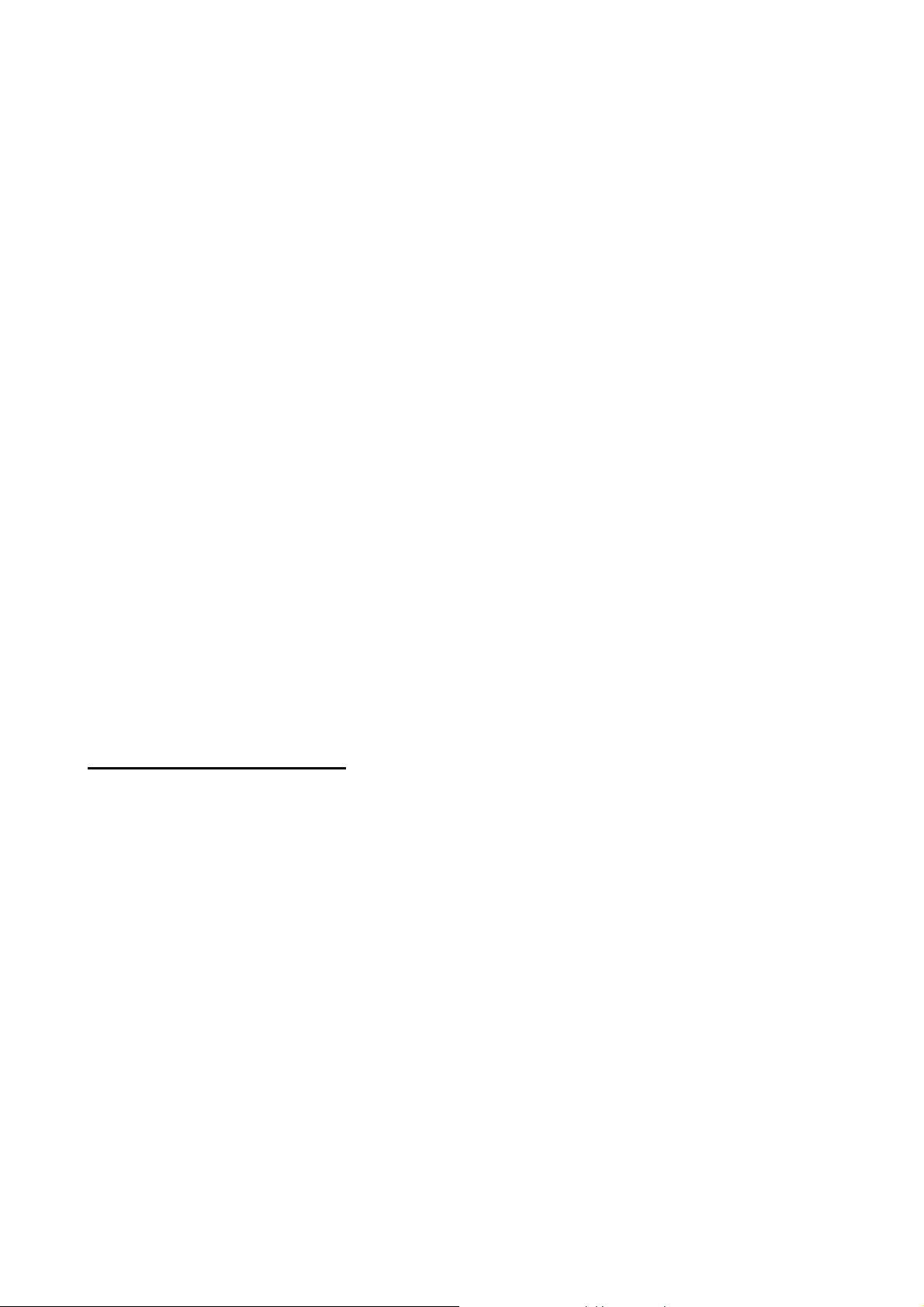
1. Introduction
The PLANET Wired / Wireless ADSL 2/2+ Router, the ADE-3400v3 / ADE-4400v3 /
ADW-4401v4, provides office and residential users the ideal solution for sharing a
High-Speed ADSL 2/2+ broadband Internet connection on the 10/100Mbps Fast Ethernet
Interface and the 54Mbps wireless network. It can support downstream transmission rates
up to 24Mbps and upstream transmission rates up to 3.5Mbps. The product supports
PPPoA (RFC 2364 - PPP over ATM Adaptation Layer 5), PPP over Ethernet (RFC 2516),
and RFC 1483 encapsulation over ATM (MER, bridged or routed) to establish a connection
with ISP.
Via the user-friendly management interface, the ADE-3400v3 / ADE-4400v3 / ADW-4401v4
can be managed by workstations running standard web browsers. Furthermore, the device
provides DHCP server, NAT, Virtual Server, DMZ, access control, IP filter, VPN
Pass-Through, and UPnP capability.
The device also serves as an Internet firewall, protecting your network from being
accessed by outside users. It provides the natural firewall function (Network Address
Translation, NAT). All incoming and outgoing IPs are monitored and filtered by this product.
In addition, it can be configured to block internal users from accessing to the Internet.
1.1 Feature
Internet Access Features
Shared Internet Access All users on the LAN or WLAN can access the Internet
through the ADE-3400v3 / ADE-4400v3 / ADW-4401v4 using only a single external
IP Address. The local (invalid) IP Addresses are hidden from external sources. This
process is called NAT (Network Address Translation).
Built-in ADSL 2/2+ Modem The device provides ADSL 2/2+ modem, and
supports all common ADSL connections.
PPPoE, PPPoA, Direct Connection Support Various WAN connections are
supported by ADE-3400v3 / ADE-4400v3 / ADW-4401v4.
Auto-detection of Internet Connection Method In most situations, the device
can test your ADSL and Internet connection to determine the connection method
used by your ISP.
Fixed or Dynamic IP Address On the Internet (WAN port) connection, the device
supports both Dynamic IP Address (IP Address is allocated on connection) and
Fixed IP Address.
6
Page 7
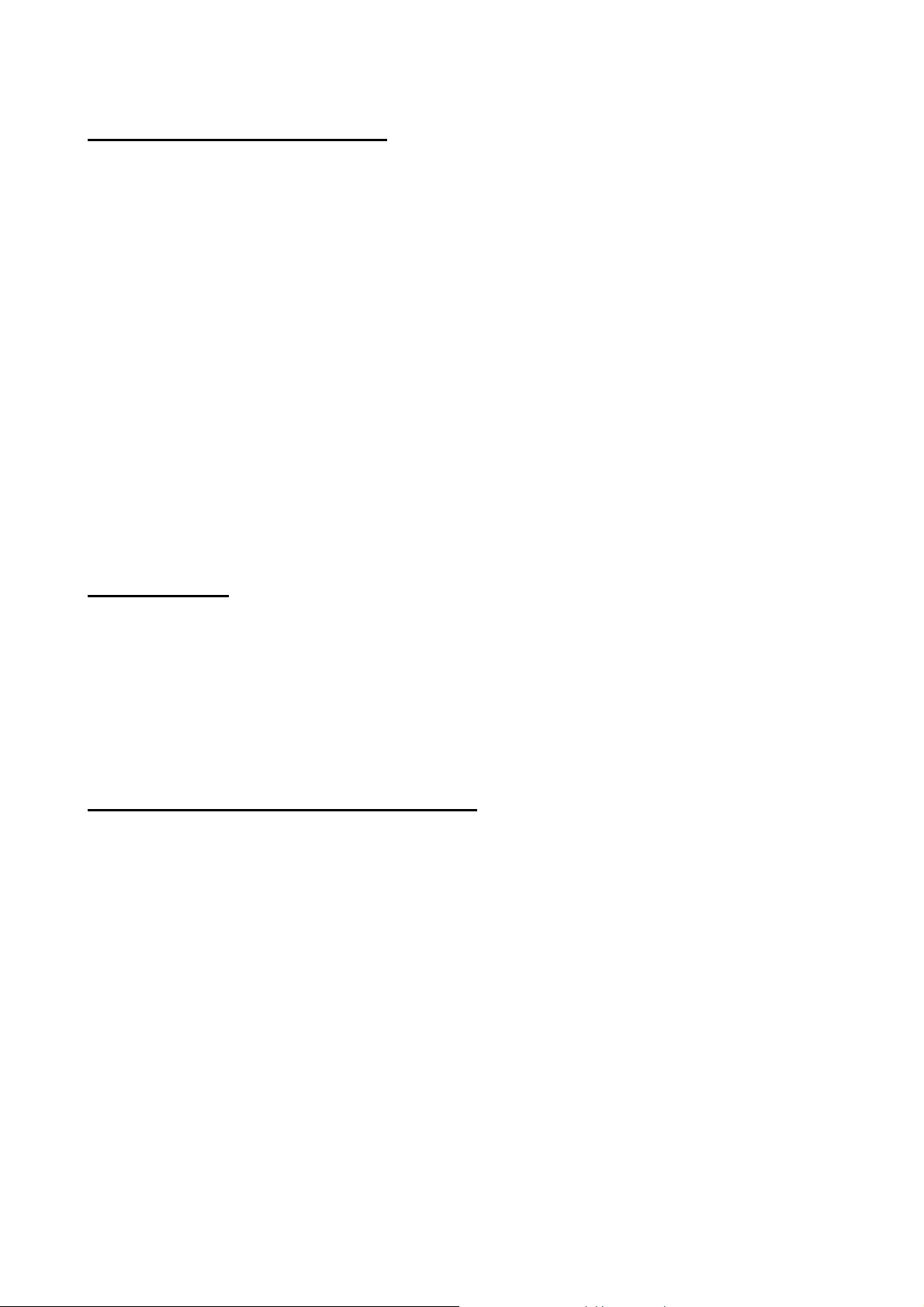
Advanced Internet Functions
Virtual Servers This feature allows Internet users to access Internet servers on
your LAN. The required setup is quick and easy.
DMZ Support The device can translate public IP addresses to private IP address
to allow unrestricted 2-way communication with Servers or individual users on the
Internet. This provides the most flexibility to run programs, which could be
incompatible in NAT environment.
Firewall Supports simple firewall with NAT technology and provides option for
blocking access from Internet, like Web, FTP, Telnet, SNMP, and ICMP. It also
supports MAC and IP filtering.
Universal Plug and Play (UPnP) UPnP allows automatic discovery and
configuration of the Broadband Router. UPnP is supported by Windows ME, XP, or
later.
VPN Pass through Support PCs with VPN (Virtual Private Networking) software
are transparently supported - no configuration is required.
RIP1/2 Routing It supports RIPv1/2 routing protocol for routing capability.
Simple Network Management Protocol (SNMP) It is an easy way to remotely
manage the router via SNMP.
LAN Features
Ethernet Port The ADE-3400v3 provides one Ethernet port, making it easy to
create or extend your LAN.
4-Port Switch The ADE-4400v3 / ADW-4401v4 incorporates a 4-Port
10/100Base-TX switching hub, making it easy to create or extend your LAN.
DHCP Server Support Dynamic Host Configuration Protocol provides a dynamic
IP address to PCs and other devices upon request. The device can act as a DHCP
Server for devices on your local LAN and WLAN.
Wireless Features (ADW-4401v4 only)
Standards Compliant The ADW-4401v4 complies with the IEEE 802.11g (DSSS)
specifications for Wireless LANs. Maximum of 54Mbps are supported.
Supports both 802.11b and 802.11g Wireless Stations The 802.11g standard
provides for backward compatibility with the 802.11b standard, so both 802.11b and
802.11g Wireless stations can be used simultaneously.
WEP support Supports for WEP (Wired Equivalent Privacy) is included. Key
sizes of 64 Bit and 128 Bit are supported.
WPA-PSK support WPA_TKIP and WPA2_AES encryption are supported.
Wireless MAC Access Control The Wireless Access Control feature can check
the MAC address (hardware address) of Wireless stations to ensure that only
trusted Wireless Stations can access your LAN
7
Page 8
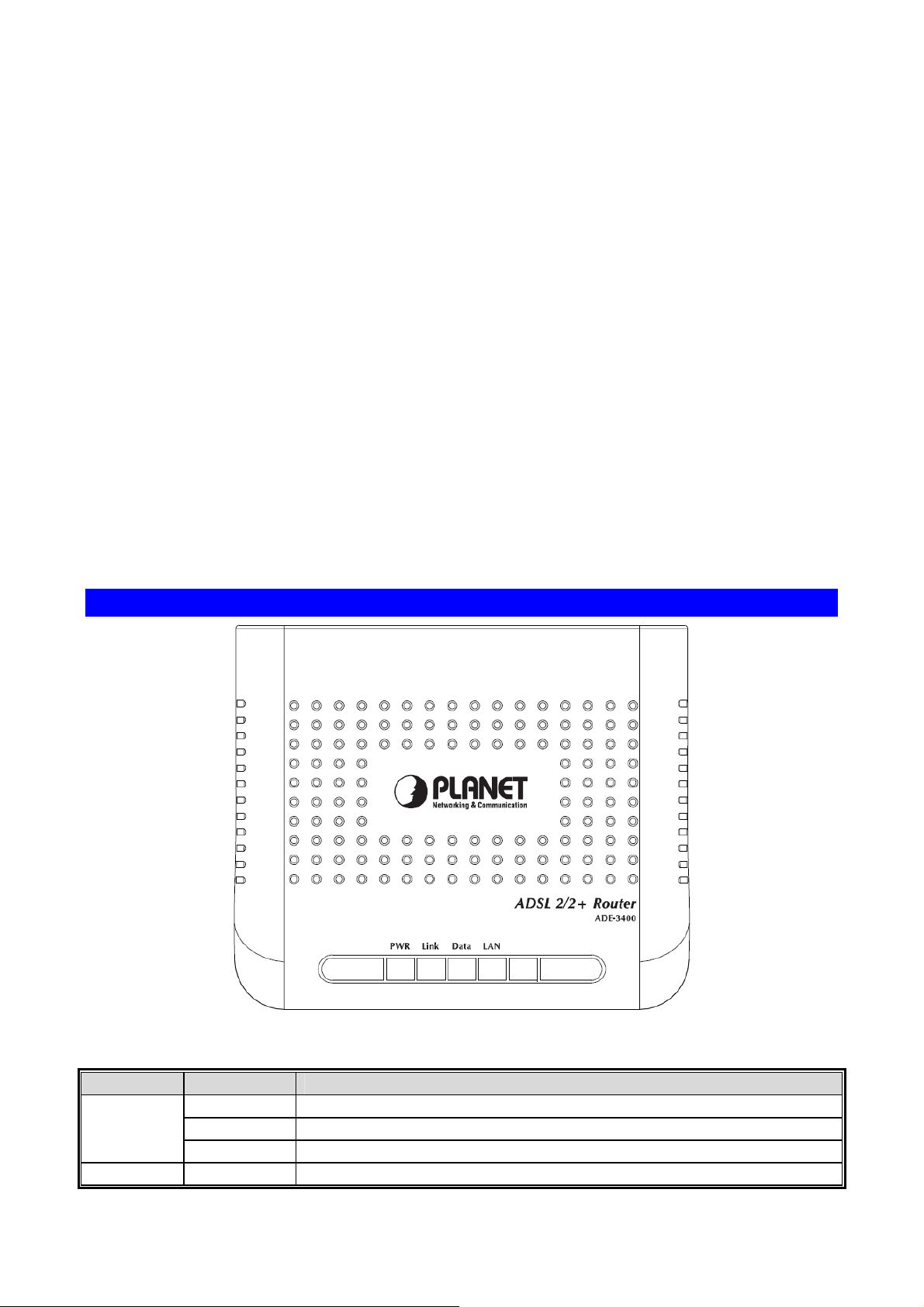
1.2 Package Contents
‧ ADE-3400v3 / ADE-4400v3 / ADW-4401v4 Unit x 1
‧ Power Adapter x 1
‧ Quick Installation Guide x 1
‧ User’s Manual CD x 1
‧ RJ-11 cable x 2
‧ RJ-45 cable x 1
‧ Splitter x 1
‧ Antenna x 1 (ADW-4401v4)
1.3 Physical Details
Front Panel of ADE-3400v3
Front Panel LED definition
LED State Description
ON When the router is powered on and in ready state.
PWR
Link
Red The devise is being turned on and booting.
OFF When the router is powered off.
ON Successful connection between ADSL modem and telecom's
8
Page 9
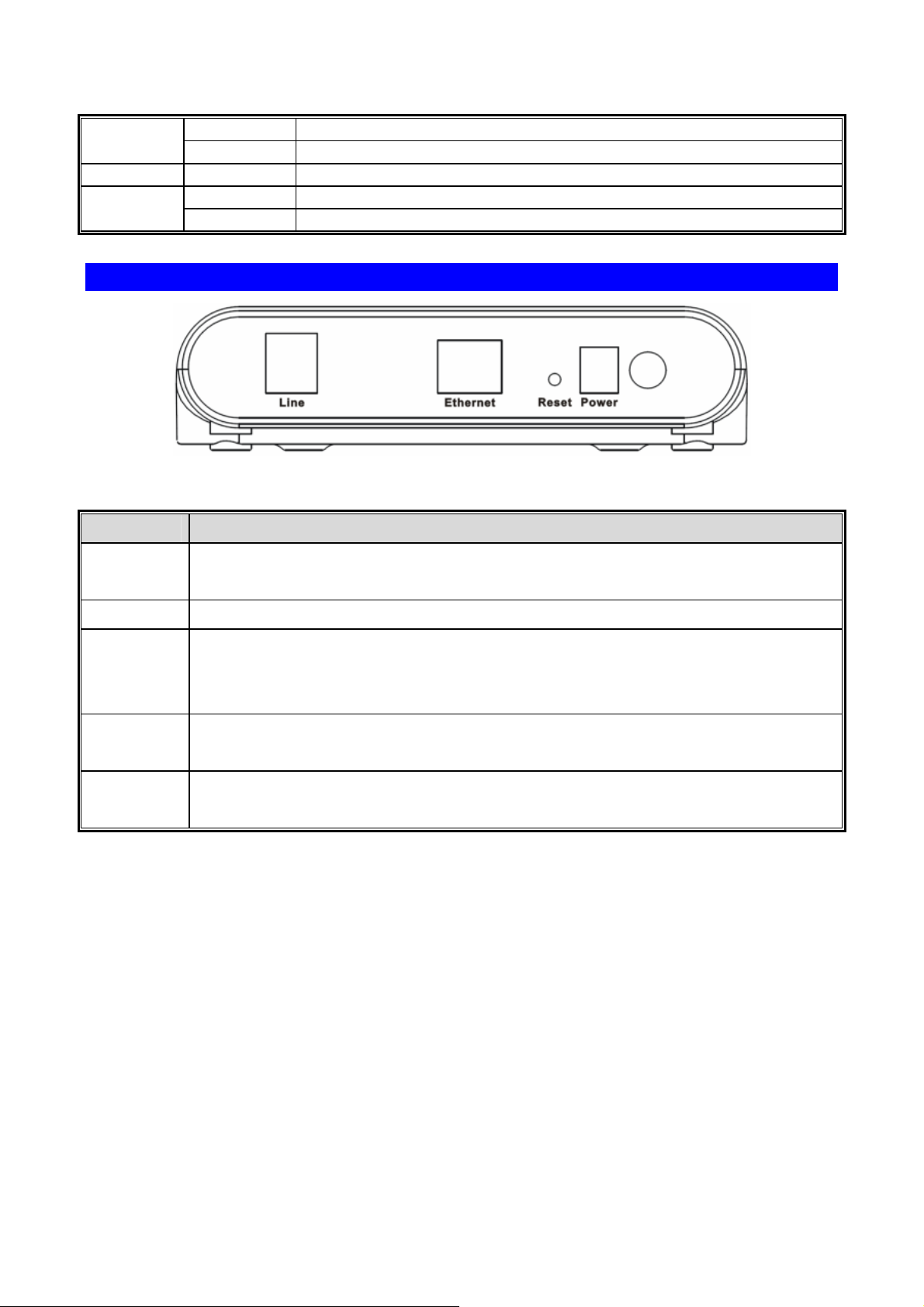
network.
Flashing Modem is trying to establish a connection to telecom’s network.
Data
LAN
Flashing Data is transferred between Router and Internet.
ON Link
Flashing TX or RX activity.
Rear Panel
Rear Panel Port and Button Definition
Connector Description
POWER
Button
Power
Reset
Ethernet
Line
The power button is for turn on or turns off the router.
Power connector with 10V DC 1.0 A
The reset button can restore the default settings of device. To restore factory
defaults, keep the device powered on and push a paper clip into the hole.
Press down the button over 5 seconds and then release.
Router is successfully connected to a device through the Ethernet port. If the
LED is flashing, the Router is actively sending or receiving data over that port.
The RJ-11 connector allows data communication between the modem and the
ADSL network through a twisted-pair phone wire.
9
Page 10
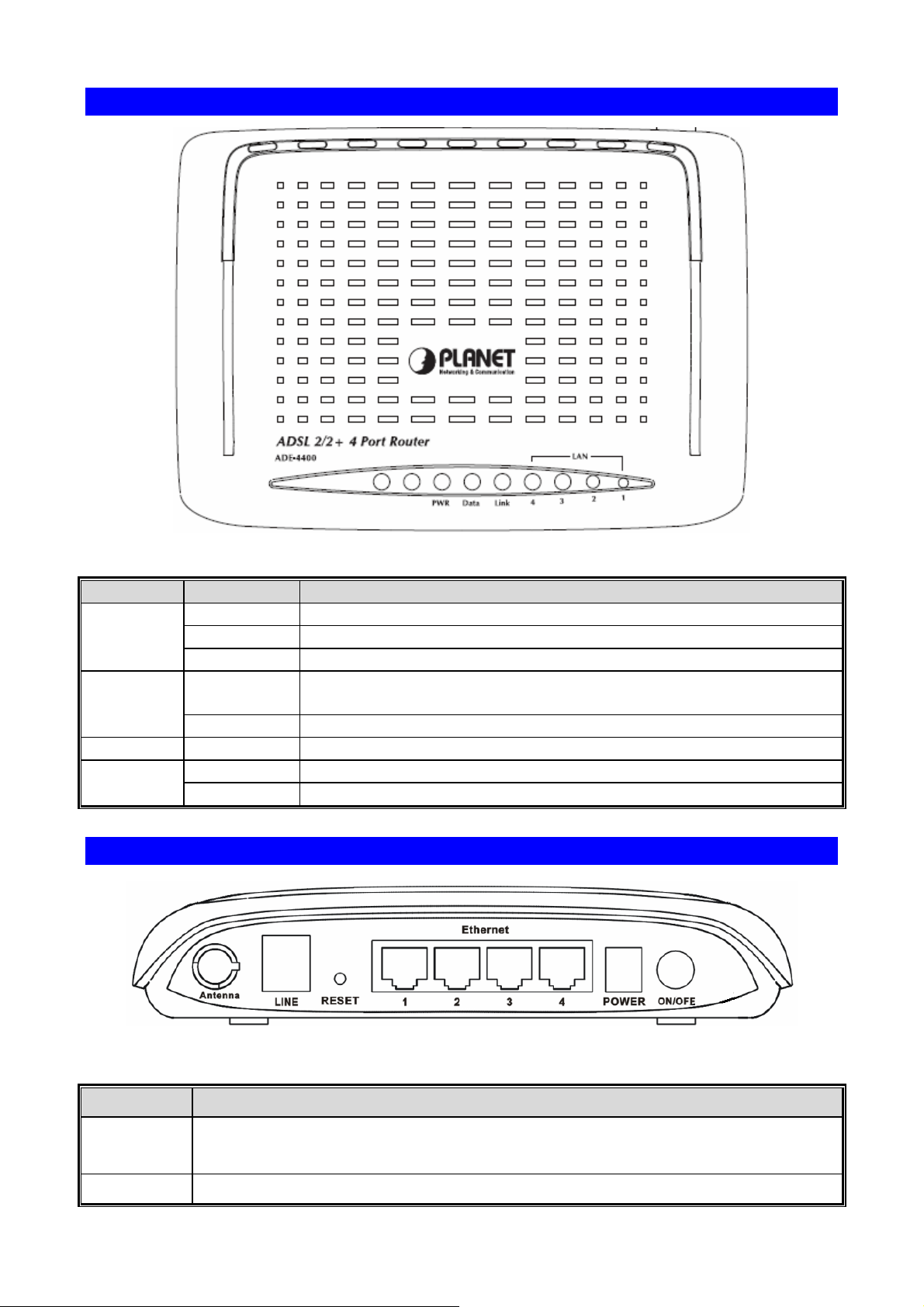
Front Panel of ADE-4400v3
Front Panel LED definition
LED State Description
Green When the router is powered on and in ready state.
PWR
Data
LAN 1-4
Red The devise is being turned on and booting.
OFF When the router is powered off.
ON Successful connection between ADSL modem and telecom's
network. Link
Flashing Modem is trying to establish a connection to telecom’s network.
Flashing Data is transferred between Router and Internet.
ON Link
Flashing TX or RX activity
Rear Panel
Rear Panel Port and Button Definition
Connector Description
POWER
Button
Reset
The power button is for turn on or turns off the router.
The reset button can restore the default settings of device. To restore factory
10
Page 11
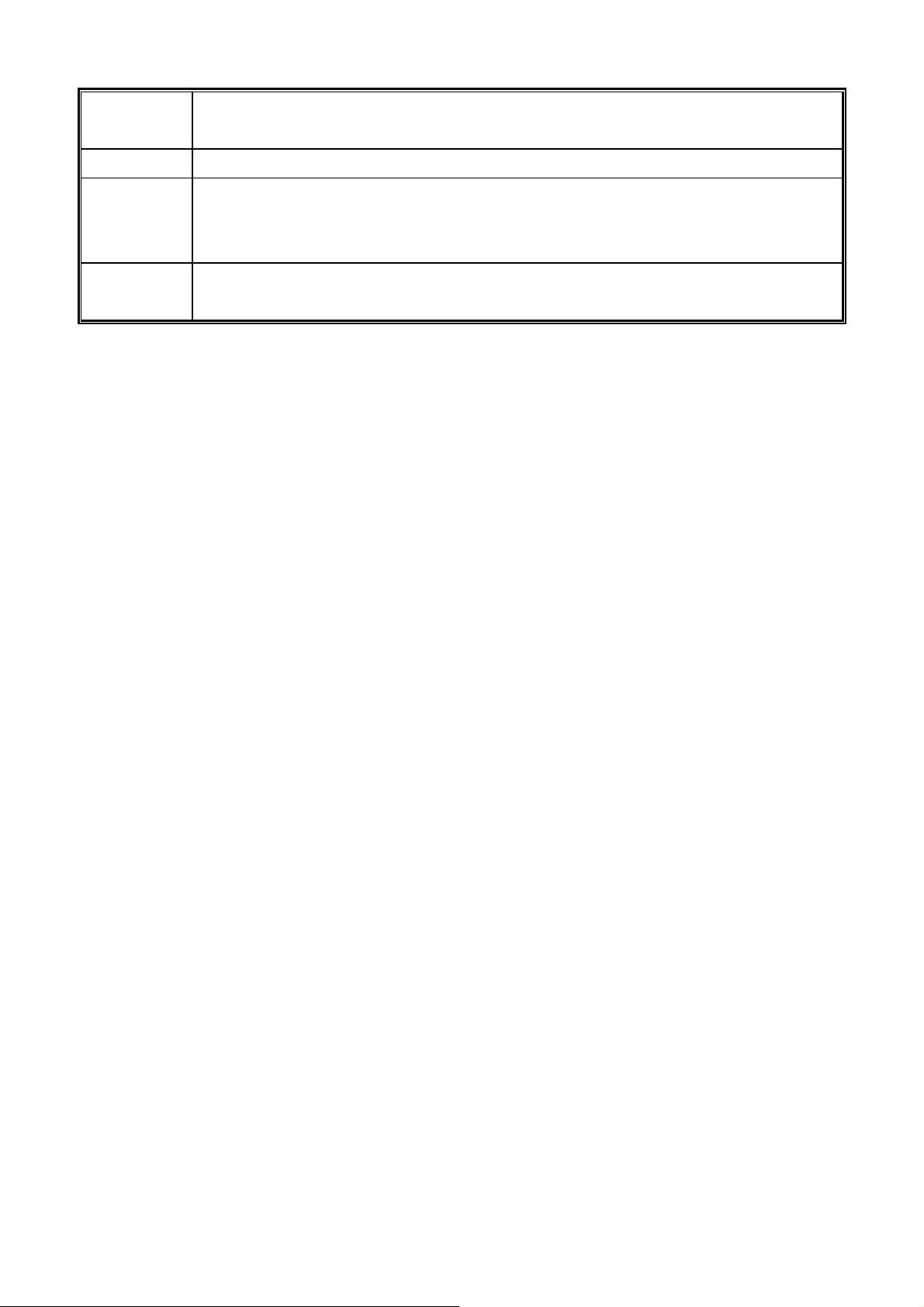
defaults, keep the device powered on and push a paper clip into the hole.
Press down the button over 5 seconds and then release.
Power
Ethernet
1-4
Line
Power connector with 12V DC 1.5 A
Router is successfully connected to a device through the corresponding port
(1, 2, 3, or 4). If the LED is flashing, the Router is actively sending or receiving
data over that port.
The RJ-11 connector allows data communication between the modem and the
ADSL network through a twisted-pair phone wire.
11
Page 12
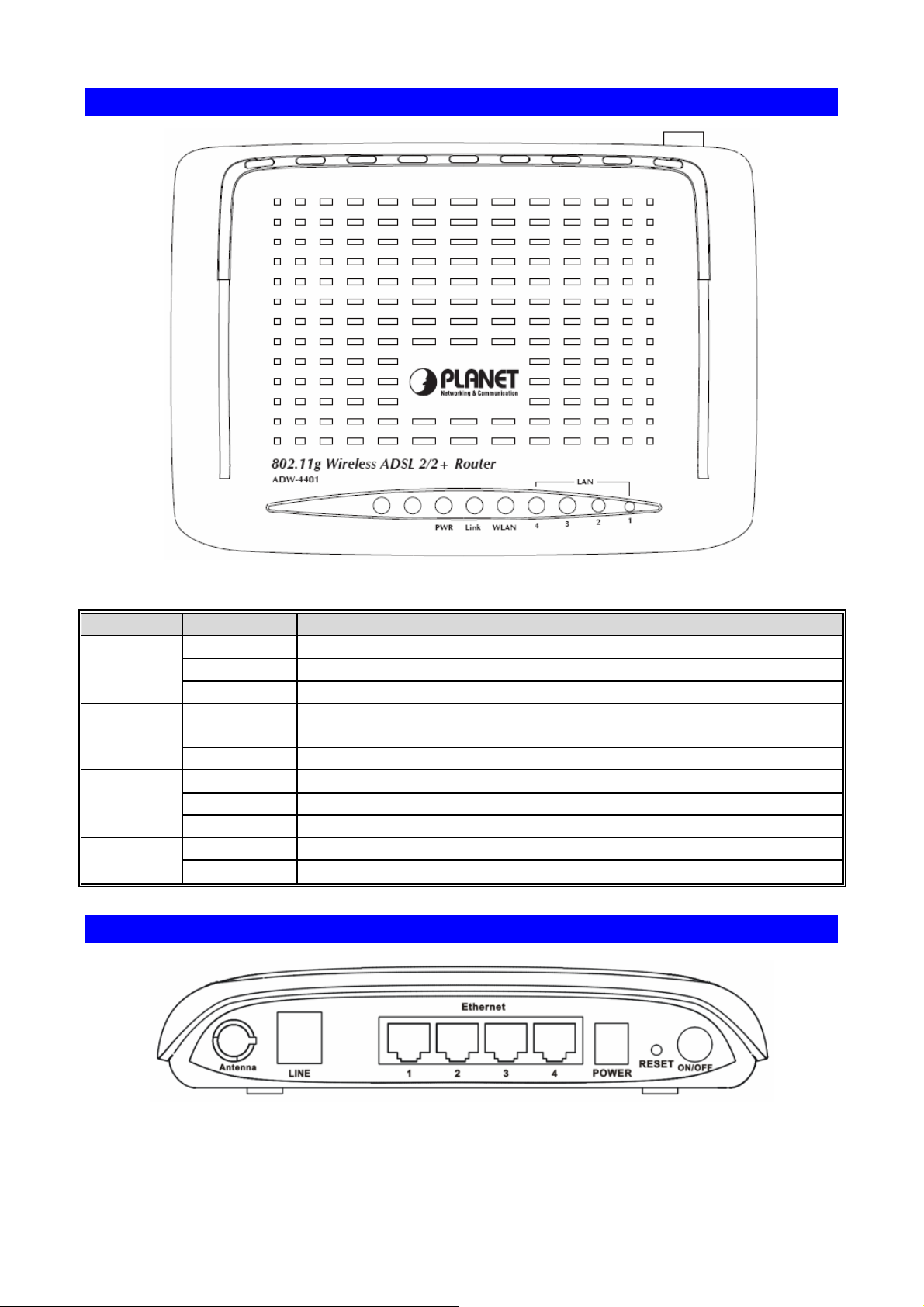
Front Panel of ADW-4401v4
Front Panel LED definition
LED State Description
Green When the router is powered on and in ready state
PWR
WLAN
LAN 1-4
Red The devise is being turned on and booting
OFF When the router is powered off
ON Successful connection between ADSL modem and telecom's
network Link
Flashing Modem is trying to establish a connection to telecom’s network
ON The Wireless Interface is ready
Flashing The Wireless data is transmitting
OFF The Wireless Interface is disable
ON Link
Flashing TX or RX activity
Rear Panel
12
Page 13
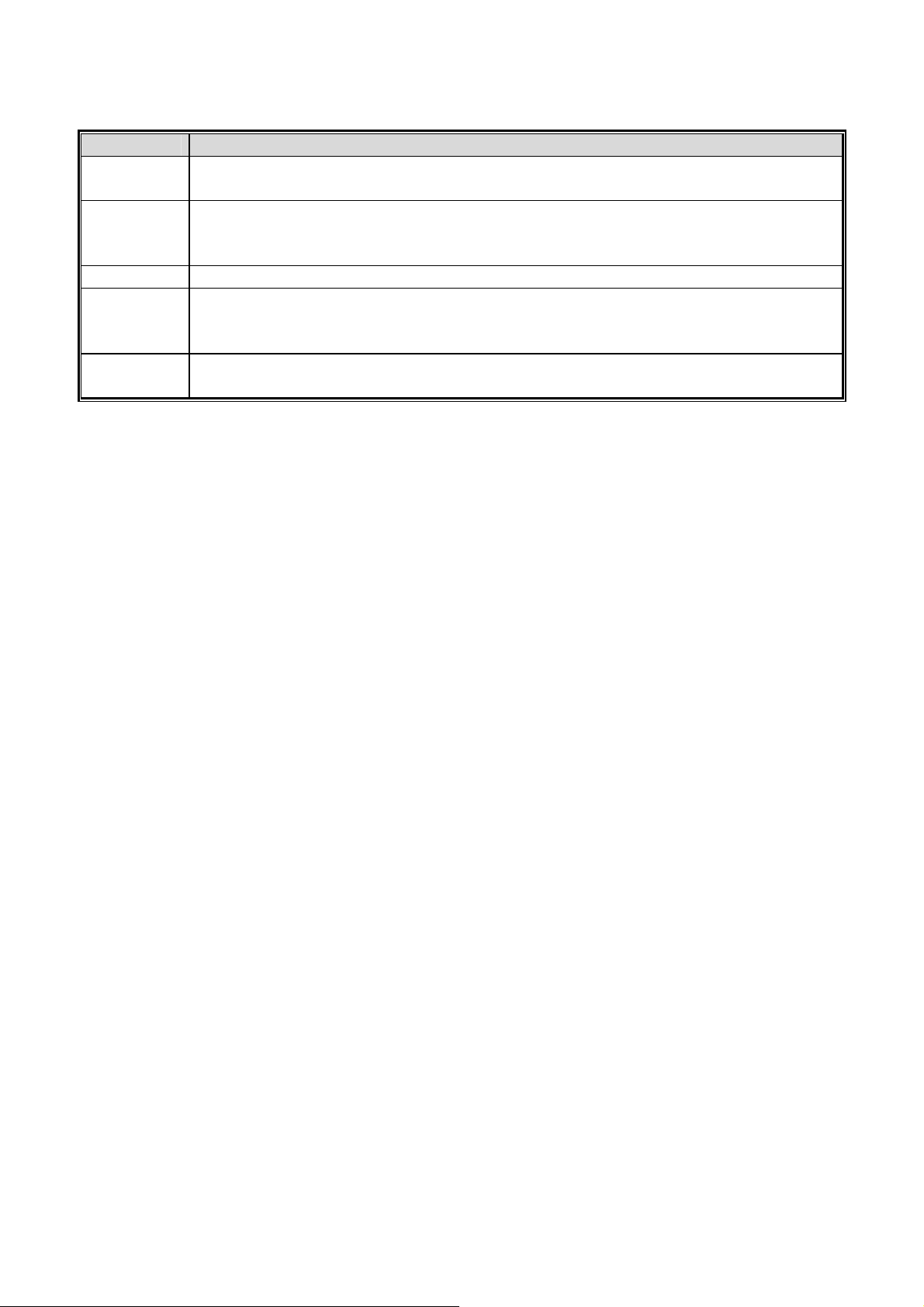
Rear Panel Port and Button Definition
Connector Description
POWER
The power button is for turn on or turns off the router.
Button
The reset button can restore the default settings of device. To restore factory
Reset
defaults, keep the device powered on and push a paper clip into the hole.
Press down the button over 5 seconds and then release.
Power
Ethernet
1-4
Line
Power connector with 12V DC 1.5 A
Router is successfully connected to a device through the corresponding port
(1, 2, 3, or 4). If the LED is flashing, the Router is actively sending or receiving
data over that port.
The RJ-11 connector allows data communication between the modem and the
ADSL network through a twisted-pair phone wire.
13
Page 14
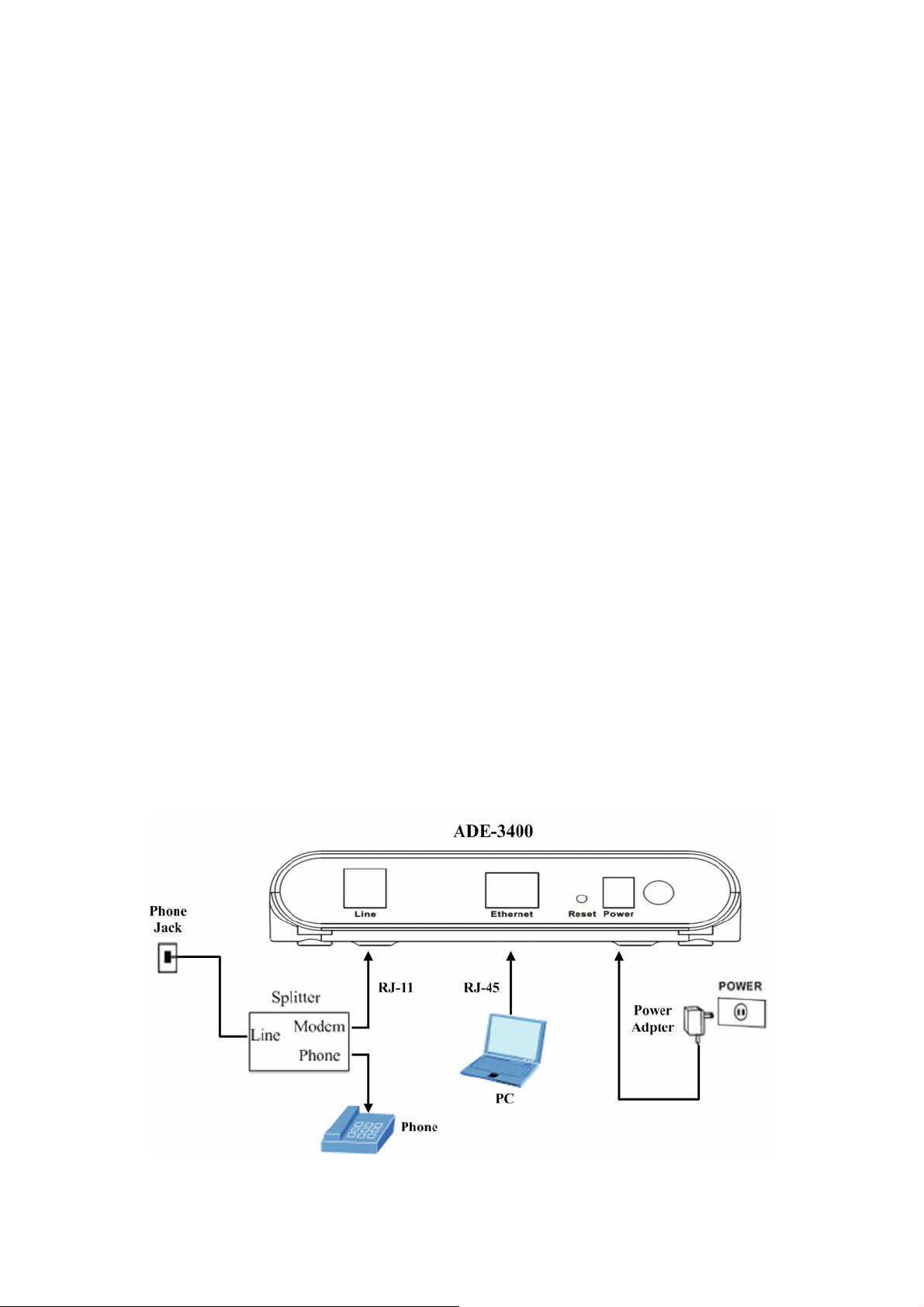
2. Installation
This chapter offers information about installing your router. If you are not familiar with the
hardware or software parameters presented here, please consult your service provider for
the values needed.
2.1 System Requirement
1. Personal computer (PC)
2. Pentium III 266 MHz processor or higher
3. 128 MB RAM minimum
4. 20 MB of free disk space minimum
5. RJ45 Ethernet Port
2.2 Hardware Installation
Please connect the device to you computer as follow:
z If connecting to the splitter, connect the “Line” splitter to wall jack using one
telephone cable
z Use another telephone cable to connect “MODEM” port of the splitter and “LINE” port
of the modem. The “Phone” port of the splitter can be use to connect the telephone
by a telephone cable.
z Use Ethernet cable to connect “LAN” port of the modem and “LAN” port of your
computer.
Figure 1 ADE-3400 connection diagram
14
Page 15
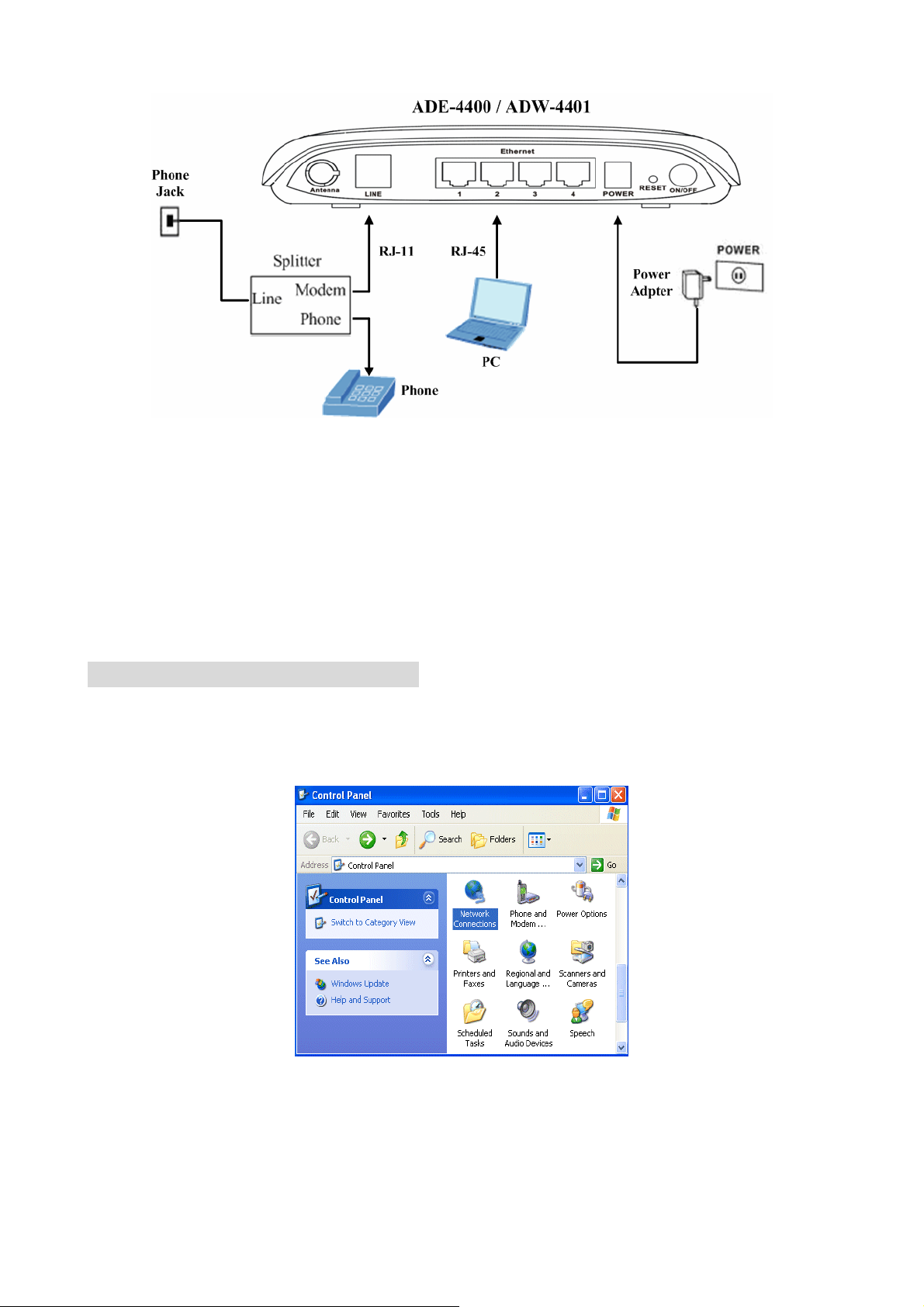
Figure 2 ADE-4400 / ADW-4401 connection diagram
If do not need to connect to the splitter,
z Connect the modem to wall jack with a telephone cable.
z Use Ethernet cable to connect “LAN” port of the modem and network adaptor of your
computer.
2.3 Configuring the Network Properties
Configuring PC in Windows XP
1. Go to Start / Control Panel (in Classic View). In the Control Panel, double-click on
Network Connections
2. Double-click Local Area Connection.
3. In the Local Area Connection Status window, click Properties.
15
Page 16
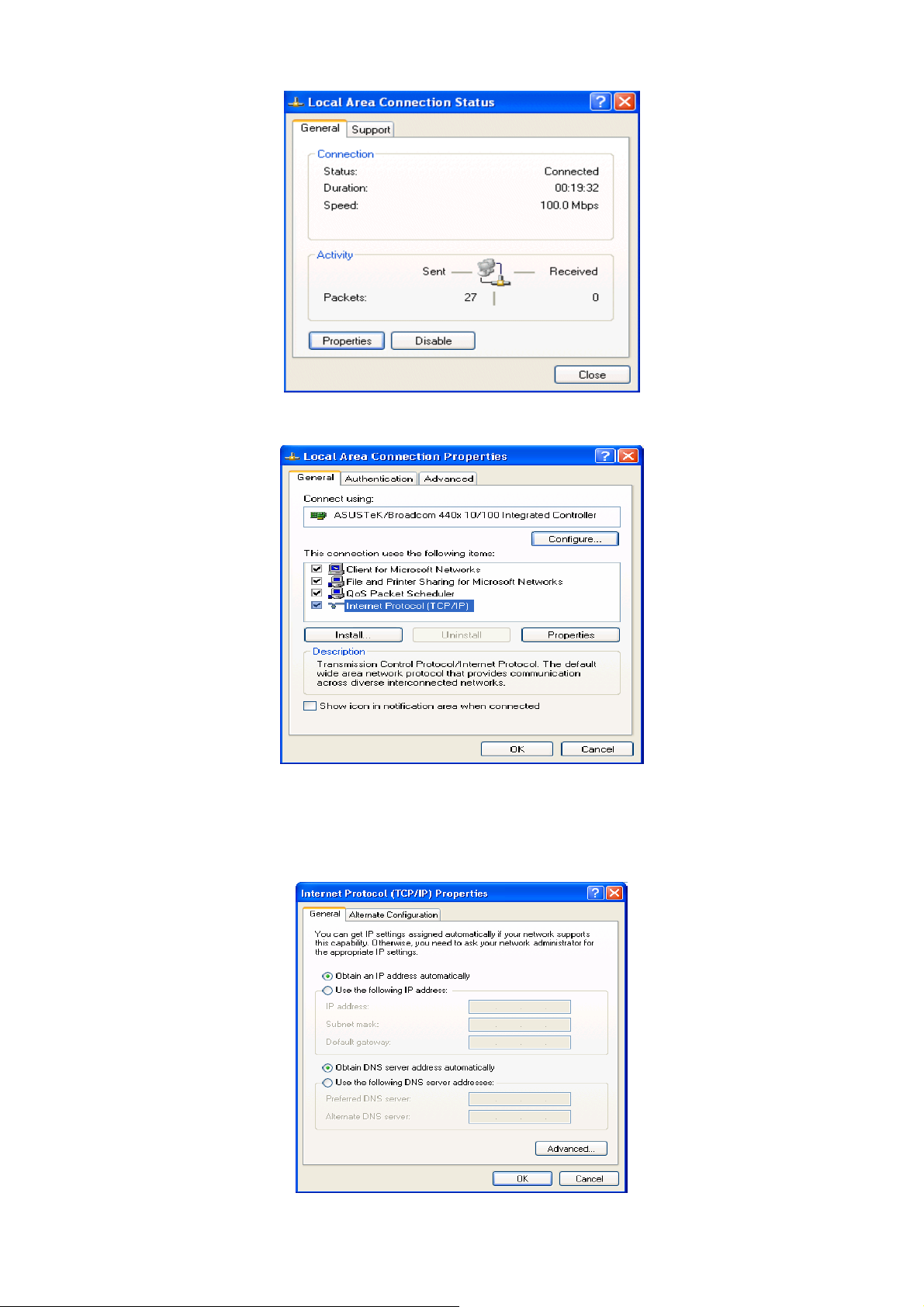
4. Select Internet Protocol (TCP/IP) and click Properties.
5. Select the Obtain an IP address automatically and the Obtain DNS server address
automatically radio buttons.
6. Click OK to finish the configuration.
16
Page 17
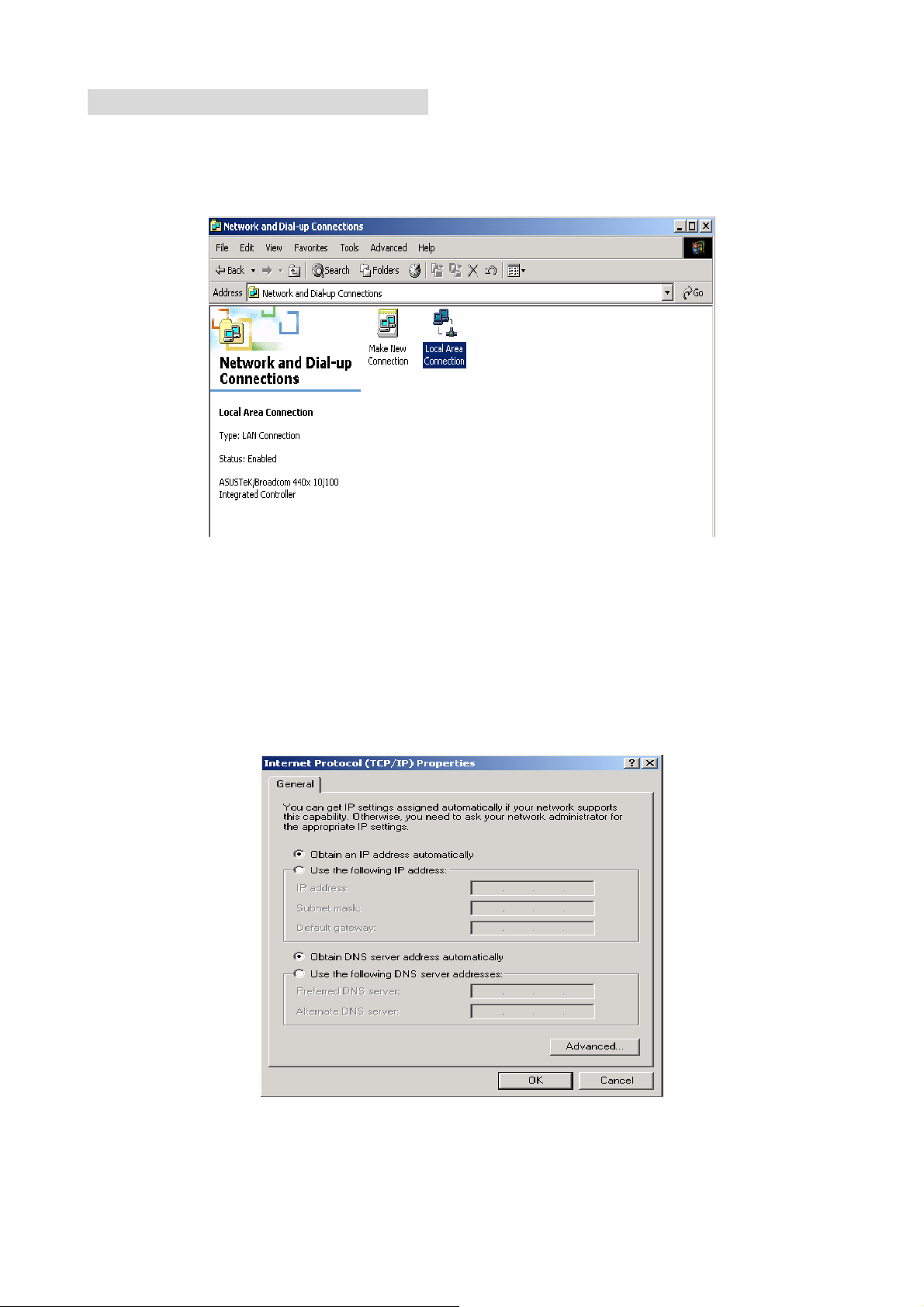
Configuring PC in Windows 2000
1. Go to Start / Settings / Control Panel. In the Control Panel, double-click on Network
and Dial-up Connections.
2. Double-click Local Area Connection.
3. In the Local Area Connection Status window click Properties.
4. Select Internet Protocol (TCP/IP) and click Properties.
5. Select the Obtain an IP address automatically and the Obtain DNS server address
automatically radio buttons.
6. Click OK to finish the configuration.
17
Page 18
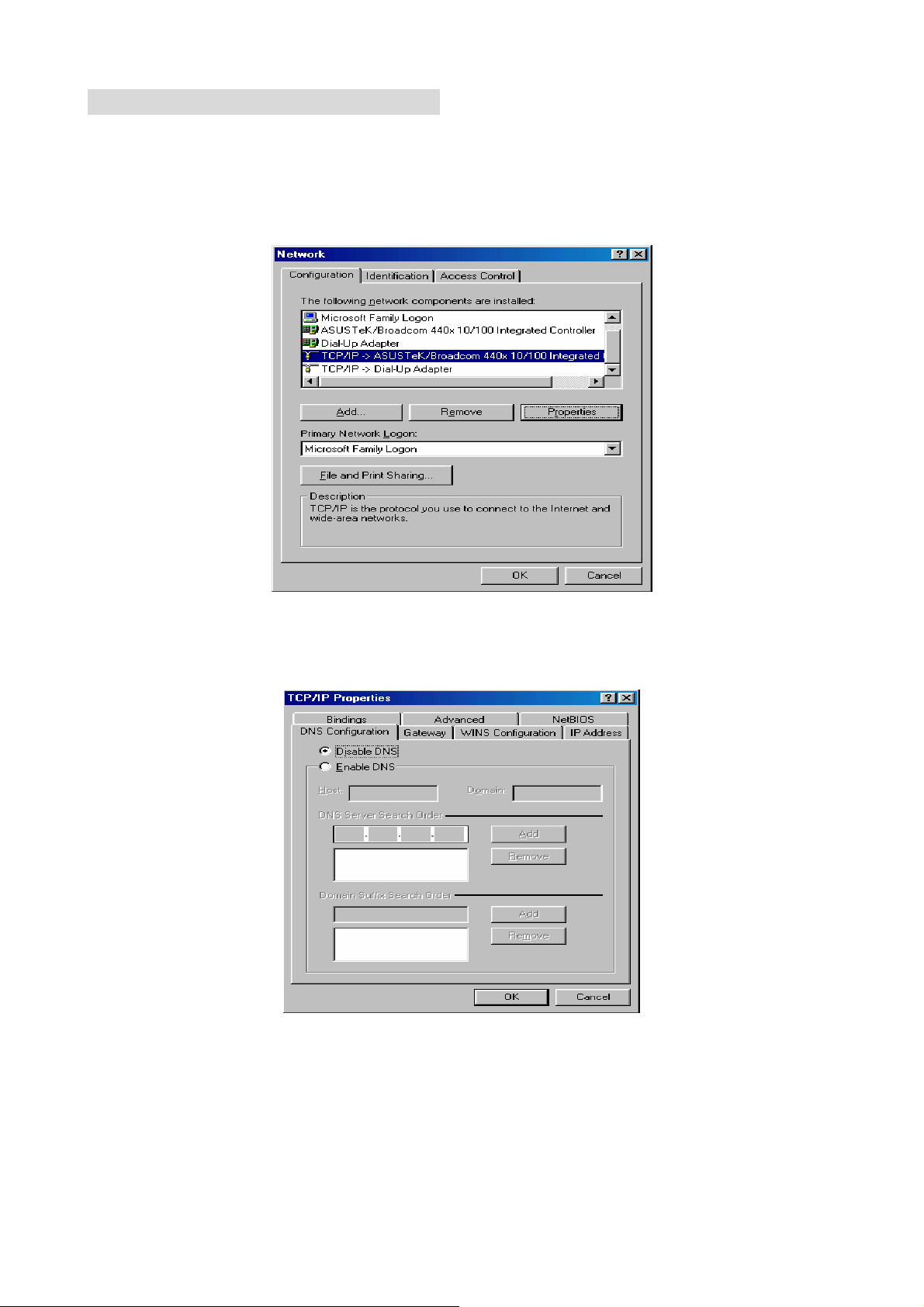
Configuring PC in Windows 98/Me
1. Go to Start / Settings / Control Panel. In the Control Panel, double-click on Network
and choose the Configuration tab.
2. Select TCP/IP Æ NE2000 Compatible, or the name of your Network Interface Card
(NIC) in your PC.
3. Select the Obtain an IP address automatically radio button.
4. Then select the DNS Configuration tab.
5. Select the Disable DNS radio button and click OK to finish the configuration.
18
Page 19
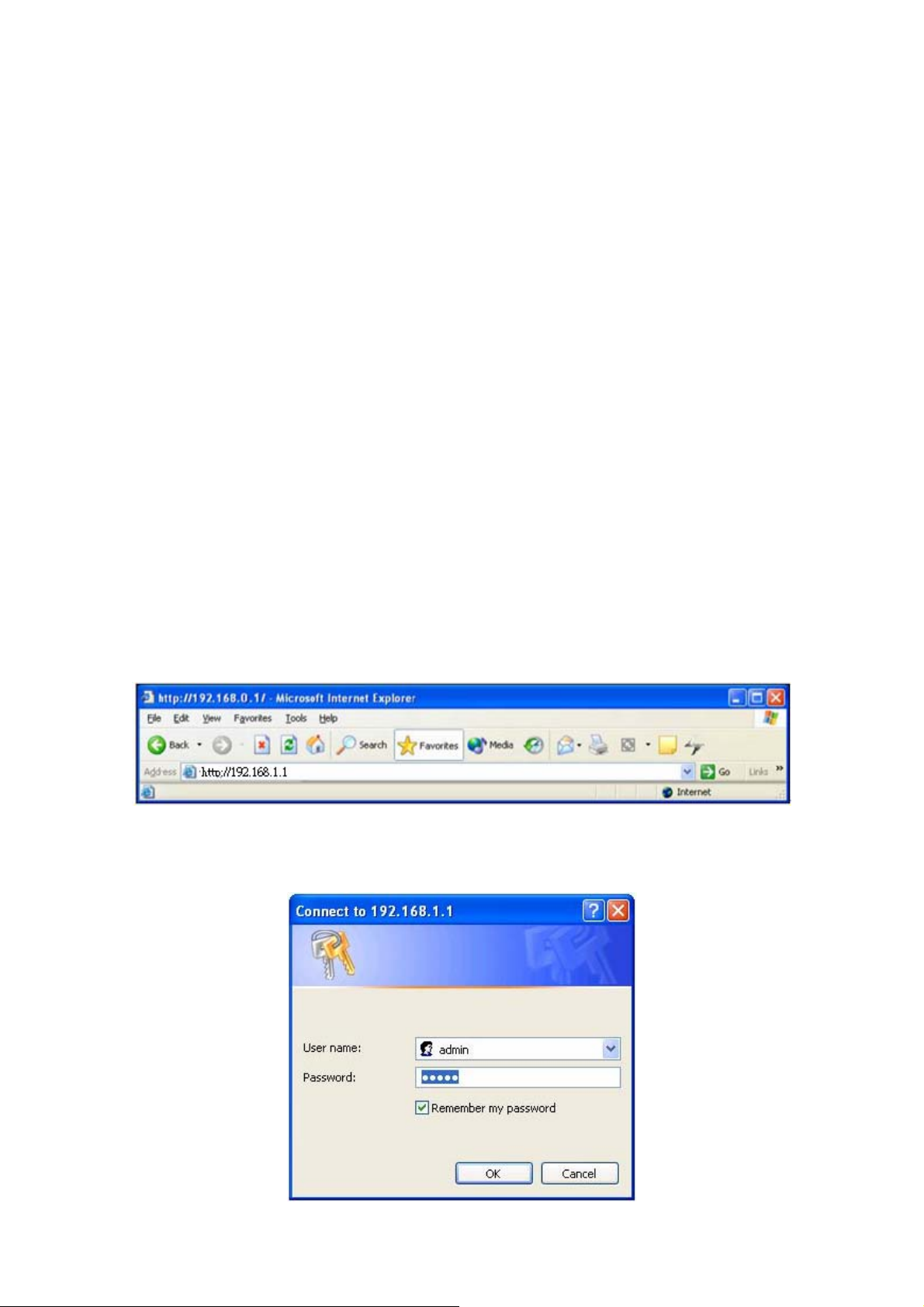
3. Web Configuration Management
Determine your connection settings
Before you configure the router, you need to know the connection information supplied by
your ADSL service provider.
Connecting the ADSL Router to your network
Unlike a simple hub or switch, the setup of the ADSL Router consists of more than simply
plugging everything together. Because the Router acts as a DHCP server, you will have to
set some values within the Router, and also configure your networked PCs to accept the IP
Addresses the Router chooses to assign them.
Generally there are several different operating modes for your applications. And you can
know which mode is necessary for your system from ISP. These modes are router, bridge,
PPPoE+NAT, and PPPoA+NAT.
Configuring with Web Browser
It is advisable to change the administrator password to safeguard the security of your
network.
To configure the router, open your browser, type “http: //192.168.1.1” into the address bar
and click “Go” to get to the login page.
Save this address in your Favorites for future reference.
At the User name prompt, type “admin”. And the Password prompt, type “admin”. You
can change these later if you wish. Click “OK”.
19
Page 20
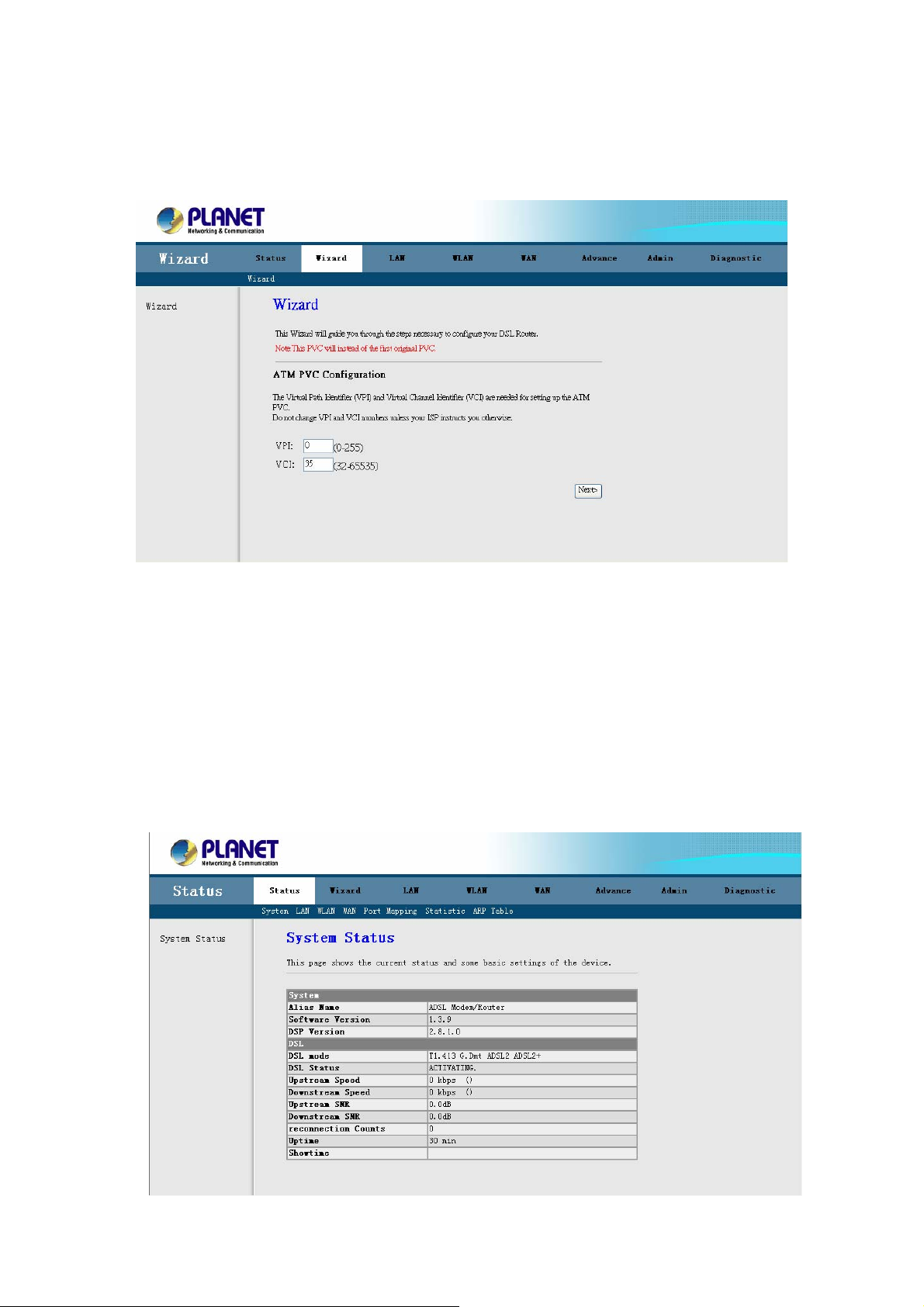
Once you have powered on ADE-3400v3 / ADE-4400v3 / ADW-4401v4, system will boot up
and connect to DSLAM automatically. In login dialog, enter “admin” as user name and
“admin” as default password. After log in, you will see the following page. The default
screen is Wizard setting screen. You can configure the device step by step.
3.1 ADSL Router Status
The Status screen display system information of your Router. It includes the System, LAN,
WLAN, WAN, Port Mapping, Statistic and ART Table. You can see the information of the
router via these screens.
3.1.1 System Status
It shows the Firmware Version, WAN, LAN, ADSL, and MAC address information. Note that
these fields are read-only and are not meant for diagnostic purposes.
20
Page 21
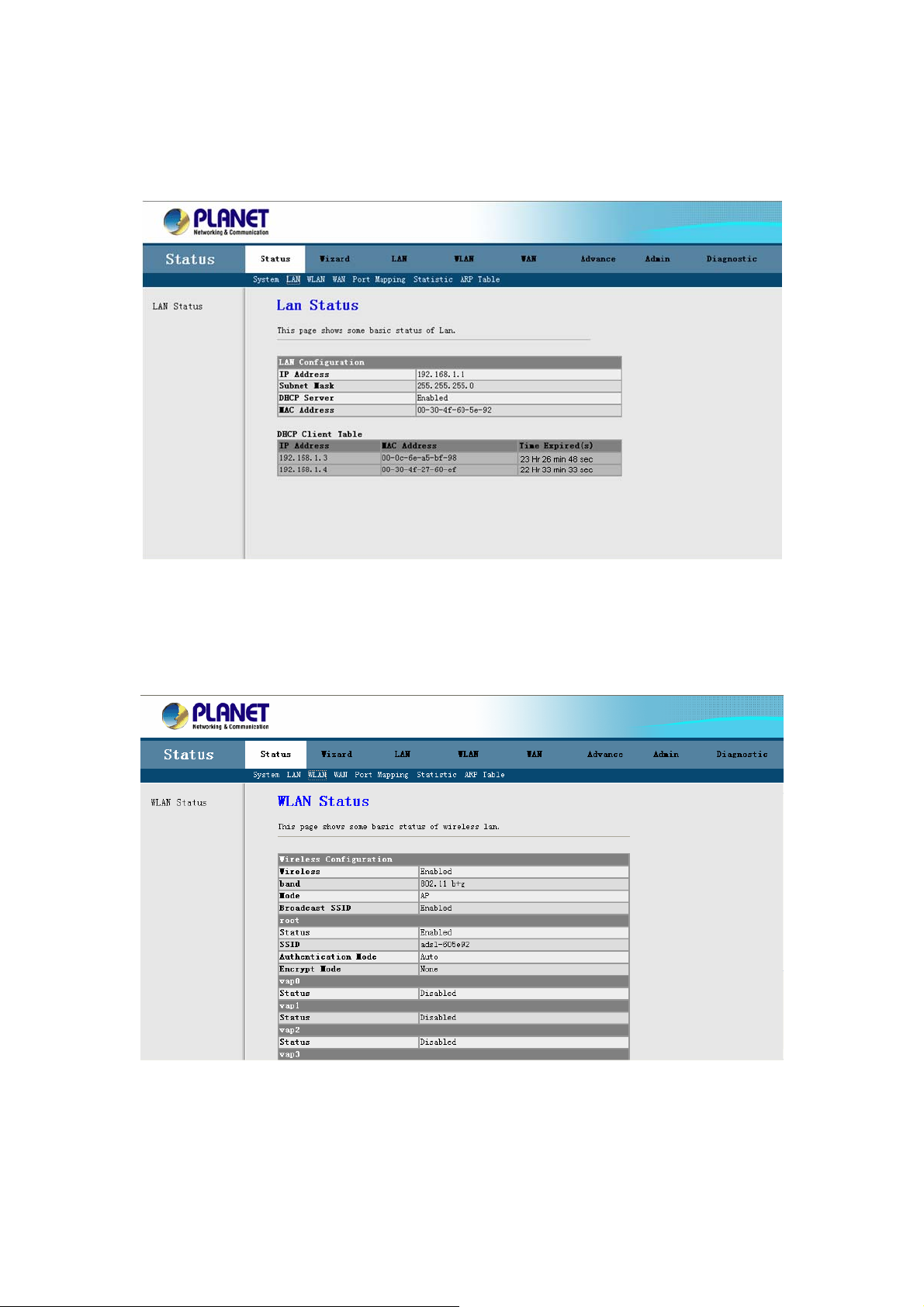
3.1.2 LAN Status
You can see the LAN IP address, Mask, DHCP status, MAC and DHCP Client Table in this
screen.
3.1.3 WLAN Status (ADW-4401 only)
You can see the basic settings and status of wireless Interface in this screen. It includes the
wireless band, mode, SSID and client list etc.
21
Page 22
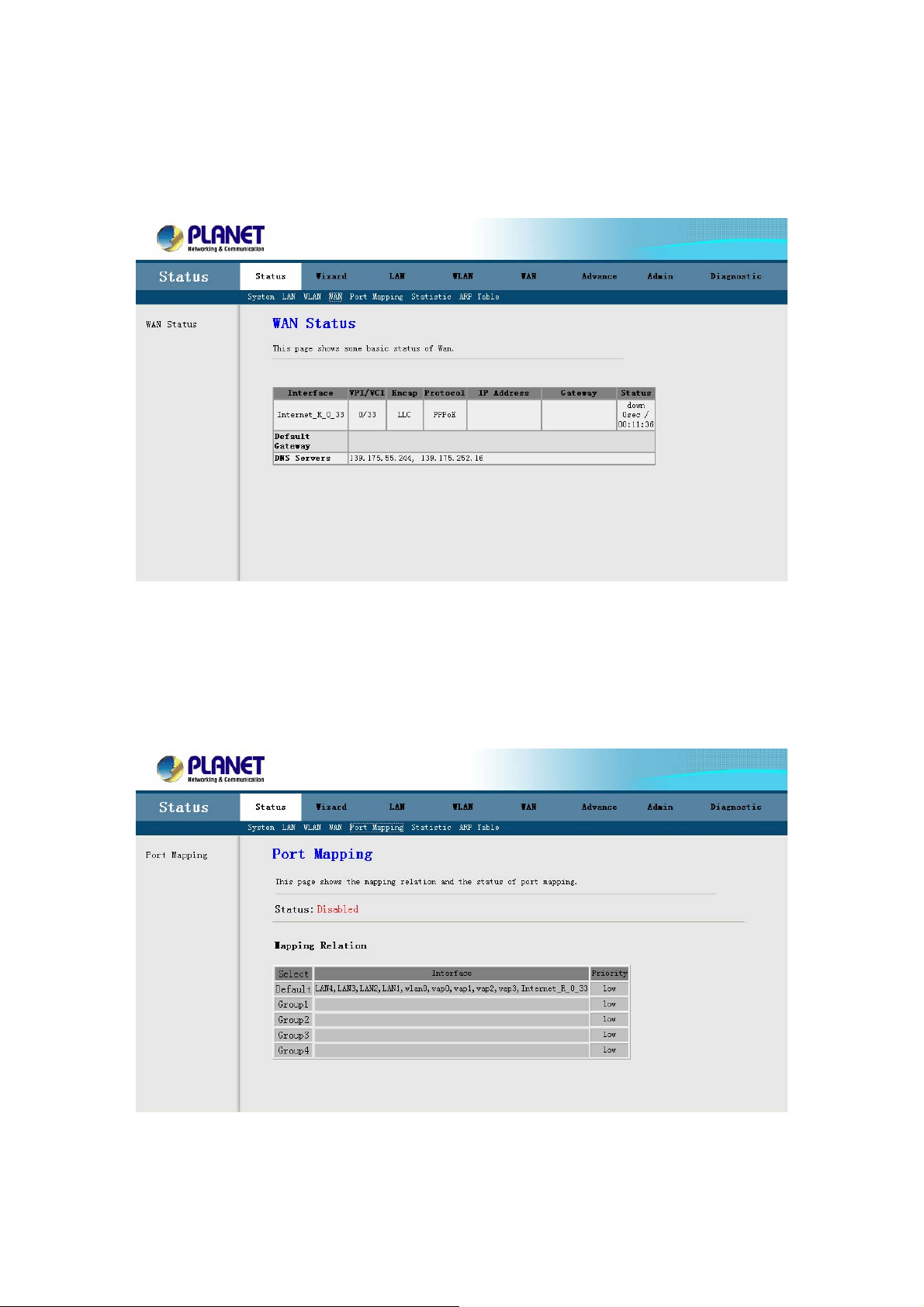
3.1.4 WAN Status
You can see the VPI/VCI, Encapsulation type, Protocol, WAN IP address, Gateway and
DNS information in this screen.
3.1.5 Port Mapping
You can see the Po
Mapping Relation.
rt Mapping information in this screen. It includes the status and
22
Page 23
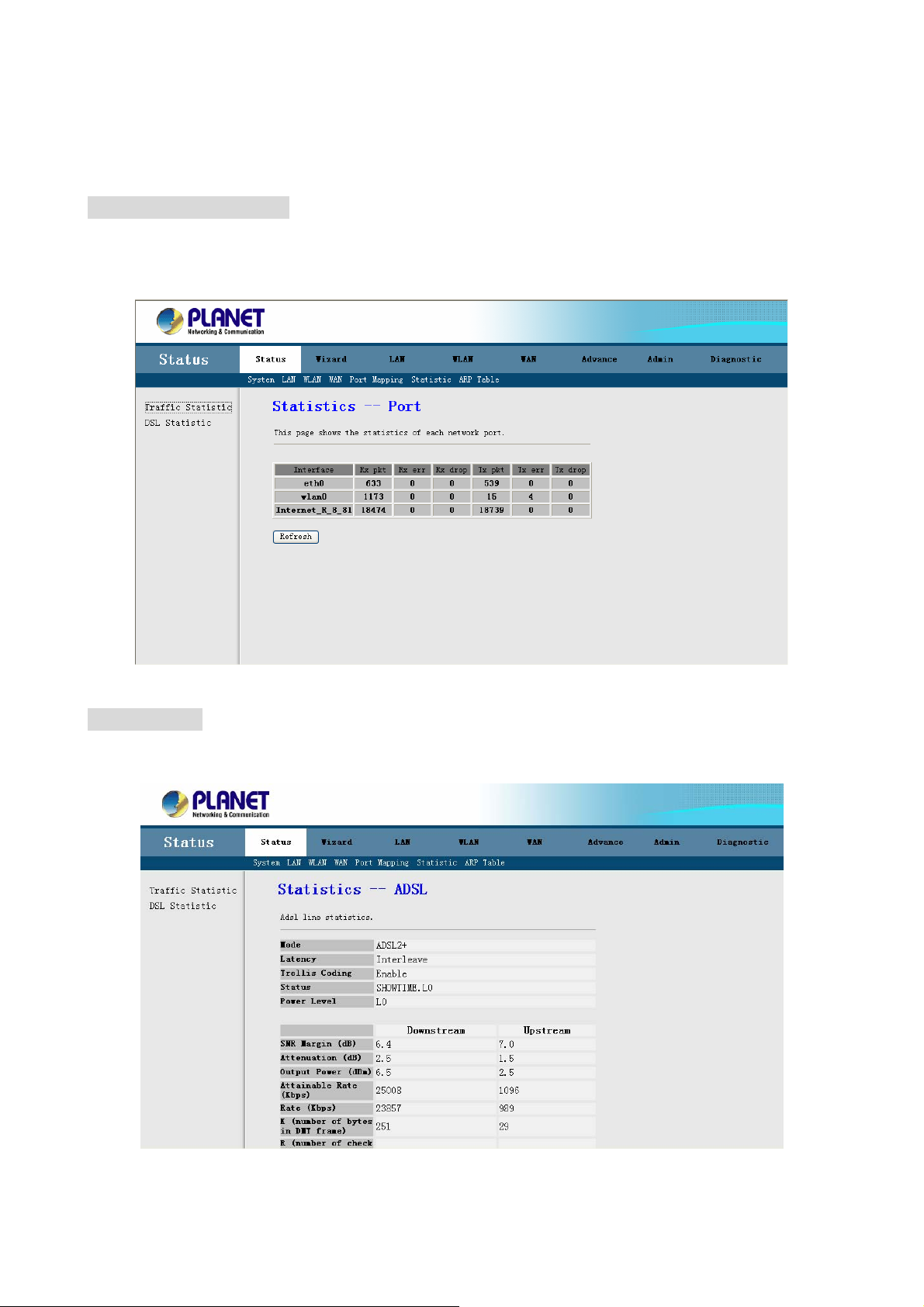
3.1.6 Statistic
You can see the Statistic information in this screen. It includes the Traffic and DSL statistic.
Traffic Statistic Screen
The screen shows the statistic of LAN, WLAN and WAN Port. Click the Refresh button to
refresh the information.
DSL Statistic
The screen shows the ADSL line statistic.
23
Page 24

3.1.7 ARP Table
You can see the ARP information in this screen. Click the Refresh button to refresh the
information.
24
Page 25

3.2 Wizard
You can use "Wizard" to setup the router as follows, and the router will connect to the
Internet via ADSL line.
Step 1. Click "Wizard" to get into the quick setup procedures. It will show the below
screen. Enter the VPI / VCI value that provided by your ISP.
Step 2. Click "Next" to setup your Internet connection type. You can have this information
from your Internet Service Provider.
25
Page 26

Step 3. Select the WAN IP type; select the WAN IP setting provided by your ISP.
Step 4. Enter the user name and password that your ISP has provided to you. Select the
connection type that you want to use. There are three types for your selection –
Continuous, Connect on Demand and Manual.
26
Page 27

Step 5. Click "Next" to setup your LAN IP and DHCP Server setting.
Step 6. Enter the Finish to save settings and reboot the device or click Back to modify
your settings.
27
Page 28

3.3 LAN
The LAN setup includes two parts – LAN Interface and DHCP Settings.
3.3.1 LAN Interface Settings
There are the IP settings of the LAN Interface for the device. These settings may be referred
to as Private settings. You may change the LAN IP address if needed. The LAN IP address
is provided to your internal network and cannot be seen on the Internet.
You can change the LAN IP address for your requirements. The default LAN IP is
192.168.1.1. You can also enable the Secondary LAN IP function in this page. It will allow
LAN Interface to have the alias IP for management.
IP Address: Enter the IP address of your ADSL router in dotted decimal notation, for
example, 192.168.1.1 (default setting).
IP Subnet Mask: Your ADSL router will automatically calculate the subnet mask based on
the IP address that you assign. Unless you are implementing sub netting, use the subnet
mask computed by the ADSL router.
Note: Please Commit/Reboot if you want to make this settings effective immediately
3.3.2 DHCP Server Settings
Enable the DHCP Server if you are using this device as a DHCP server. This page lists the
IP address pools available to hosts on your LAN. The device distributes numbers in the pool
to hosts on your network as they request Internet access.
You can setup DHCP server to assign IP address to your PC automatically. You can also
manually assign an IP according to the MAC address of PC’s network card. The ADSL
28
Page 29

Router supports DHCP Relay and Server mode, or select Disable to disable the DHCP
Server.
IP Pool Range: Enter the start IP and end IP address you wish to use as the DHCP server's
IP assignment.
Max Lease Time: Enter the amount of time you wish to lease out a given IP address.
Domain Name: Enter your domain name.
Gateway Address: Enter the default gateway IP address. Default is the LAN IP address.
Note: Please Commit/Reboot if you want to make this settings effective immediately
MAC-Base Assignment: Click this button will pop-up a new window to assign IP address
according to MAC address.
Enter the MAC address and the IP address that you wish to assign in the fields. Click the
“Assign IP” button to add it in the MAC-Base Assignment Table.
29
Page 30

3.4 WLAN (For ADW-4401 only)
Click “WLAN” and it will open out the Sub-Menu. It includes the “Basic Settings”,
“Security”, “Advanced Settings”, “Access Control”, and “WDS”.
3.4.1 Basic Settings
Go to WLAN Æ Basic Settings to setup the wireless parameters.
Function buttons in this page:
Disable Wireless LAN Interface: Click it will disable your Wireless LAN Interface. The
Wireless Interface default is Enable.
Band: You can select the proper wireless type for your requirements and environment.
There are following types: 2.4GHz(B)/ 2.4GHz(G)/ 2.4GHz(B+G).
Mode: The Wireless ADSL Router can work like an AP or WDS. The Default setting is AP.
SSID: The SSID (Service Set Identification) is the unique name shared among all devices
in a wireless network. The SSID must be identical for all devices in the wireless network.
Set a string up to 32 letters to identify AP.
Broadcast SSID: Select Disable to hide the SSID such that a station can not obtain the
SSID through passive scanning. Select Enable to make the SSID visible so a station can
obtain in the SSID through Passive scanning.
Country / Area: The channel will adjust according to nations to adapt to each nation's
frequency provision.
Channel Number: Select the appropriate channel to correspond with your network settings.
Auto is the default setting. All devices in your wireless network must use the same channel
in order to function correctly.
30
Page 31

Send Rate: Select the Wireless Data Rate that you want to use.
Radio Power: 10%, 25%, 50%, 80%, 100%.
Note: Please Commit/Reboot if you want to make this settings effective immediately
3.4.2 Security
This page allows you can configure security features of the wireless LAN interface. You can
set the network authentication method, selecting data encryption, specify whether a
network key is required to authenticate to this wireless network and specify the encryption
strength.
This device is equipped with 802.1X and WPA/WPA2 (Wi-Fi Protected Access), the latest
security standard. It also supports the legacy security standard, WEP (Wired Equivalent
Privacy). By default, wireless security is disabled and authentication is open. Before
enabling the security, consider your network size, complexity, and existing authentication
infrastructure and then determine which solution applies to it.
Encryption: Select the Encryption mode for Authentication. There are five modes for select.
None / WEP / WPA (TKAP)/ WPA2 (AES)/ WPA2 Mixed.
None:
The data is not encrypted when it is transferred from the device to the client station. This is
the default option.
WEP (Wired Equivalent Privacy):
Encrypts data frames before transmitting over the wireless network. After you select WEP,
you can click the “Set WEP Key” button for further settings.
31
Page 32

Following is a description of the different options:
1. Key Length: Select 64-bit WEP or 128-bit WEP to use data encryption.
2. Key Format: Select the ASCII or Hex format for encryption.
3. Default Tx Key: Select Key 1 ~ 4 for your default Encryption Key.
4. Network Key 1 to 4: Enter 5 ASCII characters or 10 hexadecimal digits for 64-bit
encryption keys to fill out WEP keys box. Or enter 13 ASCII characters or 26
hexadecimal digits for 128-bit encryption keys to fill out WEP keys box. The system
allows you to type in 4 kinds of the WEP key.
Click "Apply Changes" to save the wireless security options and then click “Close” to
return the Security Setup screen.
Use 802.1x Authentication: Enable the 802.1x Authentication and select WEP 64bits or
WEP 128bits for 802.1x authentication.
Radius Port: Enter the port number of the authentication server. The default port number is
1812.
Radius Server IP Address: Enter the IP Address of the authentication server.
Radius Password: Enter the same key as the Radius server’s.
Click "Apply Changes" again to save the wireless security options and make the change
take effect.
WPA(TKIP) / WPA2(AES):
Wi-Fi Protected Access, encrypts data frames before transmitting over the wireless network.
WPA Authentication Mode: Select the Enterprise (RADIUS) or Personal (Pre-Shared
Key).
32
Page 33

Pre-shared Key Format: Select the Passphrase or Hax format.
Pre-shared Key: Enter the pre-shared key for WPA. Client stations must use the same key
in order to connect with this device. Check the table below for instructions when entering
the key.
Radius Port: Enter the port number of the authentication server. The default port number is
1812.
Radius Server IP Address: Enter the IP Address of the authentication server.
Radius Password: Enter the same key as the Radius server’s.
Click "Apply Changes" again to save the wireless security options and make the change
take effect.
Note: Please Commit/Reboot if you want to make this settings effective immediately
3.4.3 Advance Setting
These settings are only for more technically advanced users who have a sufficient
knowledge about wireless LAN. These settings should not be changed unless you know
what effect the changes will have on your Access Point.
Fragment Threshold: The threshold (number of bytes) for the fragmentation boundary for
directed messages. It is the maximum data fragment size that can be sent. Enter a value
between 256 and 2346.
RTS Threshold: The RTS (Request To Send) threshold (number of bytes) for enabling
RTS/CTS handshake. Data with its frame size larger than this value will perform the
RTS/CTS handshake. Set this attribute to be larger than the maximum MSDU (MAC
Service Data Unit) size TURNS OFF the RTS/CTS handshake. Set this attribute to ZERO
TURNS ON the RTS/CTS handshake. Enter a value between 0 and 2347.
33
Page 34

Beacon Interval: The Beacon Interval value indicates the frequency interval of the beacon.
Enter a value between 20 and 1024. A beacon is a packet broadcast by the Router to
synchronize the wireless network.
Note: Please Commit/Reboot if you want to make this settings effective immediately
3.4.4 Wireless Access Control
You can allow or deny a lust of MAC addresses associated with the wireless stations access
to the ADSL Router.
Wireless Access Control Mode: Select the Disabled to disable this function. Select the
Allow to make any wireless MAC address in the Wireless Access Control List can be linked
to. And select the Deny to ban any wireless MAC address in the Wireless Access Control
List to be linked to.
Add MAC Access Control: To add a new MAC address to your wireless MAC address
filters, type in the MAC Address in the entry field provided. And then click on the “Apply
Changes” button to add the MAC address to the list. The MAC address will appear listed in
the table below.
You can click the “Delete” to delete the MAC address that you selected, or click “Delete
All” to delete all MAC address in the list table.
Note: Please Commit/Reboot if you want to make this settings effective immediately
34
Page 35

3.4.5 WDS (Wireless Distribution System)
Wireless Distribution System uses wireless media to communicate with other APs, like the
Ethernet does. To do this, you must set these APs in the same channel and set MAC
address of other APs which you want to communicate with in the table and then enable the
WDS.
The Wireless Distribution System (WDS) allows you to extend the range of your wireless
network by introducing one or more WDS-enabled devices into your wireless network. You
can only establish WDS links with WDS-enabled devices.
You need to select the WDS mode in the Wireless Basic settings screen and then the WDS
Settings will be modified.
Choose Enable WDS to enable the WDS function.
Type in the MAC address and Comment in the entry fields. And then click on the “Apply
Changes” button to add the MAC address to the WDS AP list.
You can click the “Delete Selected” to delete the MAC address that you selected, or click
“Delete All” to delete all MAC address in the list table.
Note: Please Commit/Reboot if you want to make this settings effective immediately
35
Page 36

3.5 WAN
3.5.1 WAN Interface
ADSL 2/2+ Router provide 8 PVCs with different channel mode. You can select the Bridge /
MER / PPPoE / PPPoA mode for your environment.
Bridge Mode
The device can be configured to act as a bridging device between your LAN and your ISP.
Bridges are devices that enable 2 or more networks to communicate as if they are 2
segments of the same physical LAN.
ADSL 2/2+ Router is bridge mode enabled by factory default.
1. Open the WEB page in “WAN Æ WAN Interface”.
2. Select the Channel Mode to “1483 Bridged”. Set the parameters VPI / VCI and
Encapsulation mode according to the ISP provided.
3. Click “Add” button to add this channel into VC table. You can use the “Modify” and
“Delete” button to manage your PVC.
4. Go to “Admin Æ Commit/Reboot” menu, clink “Commit and Reboot” button.
The device will reboot and apply this setting.
“Commit and Reboot”: Whenever you use the web console to change system
settings, the changes are initially placed in temporary storage. To save your changes for
future use, you need to use the commit function. This function saves your changes from
RAM to flash memory and then reboot the system.
36
Page 37

PPPoE / PPPoA Mode
Select this option if your ISP requires you to use a PPPoE / PPPoA connection. This option
is typically used for DSL service. Please enter the proper information in the fields.
1. Open the WEB page at “WAN Æ WAN Interface”.
2. Select the Channel Mode to “PPPoE”. Set the value of VPI / VCI and select the
Encapsulation mode from your ISP.
3. Enter the User Name / Password from your ISP.
4. Select the PPP connection type: Continuous, Connect on demand and Manual. If
you select “Connect on demand” type, specify how many minutes the connection
may be idle before it disconnects. If you select “Manual” type, use “Connect”
and ”Disconnect” buttons to start / stop PPP connection.
5. Click “Add” button to add this channel. You can use the “Modify” and “Delete”
button to manage your PVC.
6. Go to “Admin Æ Commit/Reboot” menu, clink “Commit and Reboot” button.
The device will reboot and apply this setting.
Your ISP should provide the above information. Note that you must enter the user name
exactly as your ISP assigned it. If the assigned name is in the form of user@domain where
domain identifies a service name, enter it exactly as given.
MER Mode
Select this option to set static IP information. You will need to enter in the encapsulation type,
IP address, subnet mask, and gateway address provided to you by your ISP. Each IP
address entered in the fields must be in the appropriate IP form, which is 4 IP octets
separated by a dot (x.x.x.x). The Router will not accept the IP address if it is not in this
format.
37
Page 38

1. Open the WEB page at “WAN Æ WAN Interface”.
2. Select the Channel Mode to “1483 MER”. Set the value of VPI / VCI and select the
Encapsulation mode from your ISP.
3. Select the WAN IP type: DHCP or Fixed IP.
4. Select Fixed IP to set static IP information. You will need to enter in the IP address,
subnet mask, and gateway address provided to you by your ISP. Each IP address
entered in the fields must be in the appropriate IP form, which are 4 IP octets
separated by a dot (x.x.x.x). The Router will not accept the IP address if it is not in
this format.
5. Select DHCP if your ISP provides you an IP address automatically. The router will
obtain an IP address automatically.
6. Click “Add” button to add this channel. You can use the “Modify” and “Delete”
button to manage your PVC.
7. Go to “Admin Æ Commit/Reboot” menu, clink “Commit and Reboot” button.
The device will reboot and apply this setting
38
Page 39

3.5.2 ATM Settings
The page is for ATM PVCs’ QoS mode setting. The device supports 4 QoS mode — UBR /
CBR /rt-VBR / nrt-VBR. You can click the “ATM Setting” on the WAN Interface setting
screen.
ATM QoS: Select the Quality of Service types for this Virtual Circuit. The ATM QoS types
include CBR(Constant Bit Rate), VBR(Variable Bit Rate) and UBR (Unspecified Bit Rate).
These QoS types are all controlled by the parameters specified below, including PCR, SCR,
and MBS.
CBR is for connections that support constant rates of data transfer. The only parameter you
need to worry about in CBR is PCR.
UBR is for connections that have variable traffic. The only parameter you need to worry
about in UBR is PCR.
rt-VBR is for connections that, while having variable traffic, require precise timing between
traffic source and destination. PCR, SCR and MBS must all be set for rt-VBR.
nrt-VBR is for connections that have variable traffic, do not require precise timing, but still
require a set bandwidth availability. PCR, SCR and MBS must all be set for nrt-VBR.
PCR: Peak Cell Rate (PCR) is the maximum rate at which the sender can send cells. This
parameter may be lower (but not higher) than the maximum line speed. 1 ATM cell is 53
bytes (424 bits), so a maximum speed of 832 Kbps gives a maximum PCR of 1962 cells/sec.
This rate is not guaranteed because it is dependent on the line speed.
39
Page 40

SCR: Sustained Cell Rate (SCR) is the mean cell rate of a bursty, on-off traffic source that
can be sent at the peak rate, and a parameter for burst-type traffic. SCR may not be greater
than the PCR; the system default is 0 cells/sec.
MBS: Maximum Burst Size (MBS) is the maximum number of cells that can be sent at the
PCR. After MBS is reached, cell rates fall below SCR until cell rate averages to the SCR
again. At this time, more cells (up to the MBS) can be sent at the PCR again.
“Apply Changes”: Set new PVC QoS mode and values for the selected PVC.
“Undo”: Discard your settings.
3.5.3 ADSL Settings
You can set ADSL connect mode here. It supports G.Lite, G.Dmt, T1.413, ADSL2 and
ADSL2+. You can also set Annex L, M Option, ADSL Capability and ADSL Tone Mask in
this page.
40
Page 41

3.6 Advance
You can configure different advanced services in this part. It includes DNS, Firewall,
Virtual Server, Routing, IP QoS, Anti-DoS, Port Mapping and Other.
3.6.1 DNS
In this screen, you can modify the DNS server settings. It includes the DNS and DDNS
functions.
DNS Configuration
Attain DNS Automatically: If “Attain DNS Automatically” checkbox is selected, this
router will accept the first received DNS assignment from one of the PPPoA, PPPoE or
MER/DHCP enabled PVC(s) during the connection establishment.
Set DNS Manually: Select this method; you need to enter the DNS Server IP address
manually. You can enter three entries in these fields.
41
Page 42

DDNS
In this screen, you can modify the Dynamic DNS settings.
The Dynamic DNS service allows you to alias a dynamic IP address to a static hostname in
any of the many domains, allowing your DSL router to be more easily accessed from
various locations on the Internet.
Enable: Enable or disable DDNS.
DDNS Provider: Choose the option of provider. It supports the DynDns and TZO.
Hostname: Type the domain name assigned to your ADSL by your Dynamic DNS provider.
DynDns Settings:
Username: Type your user name.
Password: Type the password assigned to you.
TZO Settings:
E-mail Address: Type your e-mail address.
Key: Type your key number.
Click the “Add” to add this DDNS entry or click “Remove” to delete the DDNS entry.
Note: Please Commit/Reboot if you want to make this settings effective immediately
42
Page 43

3.6.2 Firewall
Firewall is an advance feature used to deny or allow traffic from passing through the device.
ADSL router support some firewall related functions. It includes the IP/Port Filter, MAC Filter
and URL Blocking.
3.6.2.1 IP/Port filtering
Use the IP/Port filters to deny / allow particular LAN IP addresses from accessing the
Internet. You can deny / allow specific port numbers or all ports for a specific IP address.
Default Setting: Specify default filtering rule action to be either Deny or Allow if no other
rules can be applied. You can specify the direction on Outgoing and Incoming. Click the
“Apply Changes” to apply your setting.
allowed, and all IP traffic from WAN is deny.
By default, all outgoing IP traffic from LAN is
Click the “Add Rule” button to show filtering rule field, Enter the rule information that you
want to use.
43
Page 44

Rule Action: Select the Deny or Allow for your rules.
Direction: Select the Outgoing or Incoming.
Protocol: Set protocol type to be blocked or allowed.
Src IP Address / Mask / Port: Set the subnet of source side computers to be denied /
allowed access to the destination side computers. An individual source IP address can be
designated for filtering.
If all IP addresses must be filtered, leave this box blank. Enter the IP/subnet mask address
in the form of XXX.XXX.XXX.XXX. Example: The IP address is 192.168.1.21 and the net
mask 255.255.255.0. The IP address 0.0.0.0 and the net mask 255.255.255.255 is not
care.
Dst IP Address / Mask / Port: Set the subnet of destination side computers to be
denied/allowed access to the source side computers. The destination IP address to be
filtered is set. If all IP addresses must be filtered, leave this box blank. Enter the IP/subnet
mask address in the form of XXX.XXX.XXX.XXX. Example: The IP address is
211.95.68.121 and the net mask 255.255.255.0.The IP address 0.0.0.0 and the net mask
255.255.255.255 is not care.
Click “Add” button to add this filtering rule.
Note: Please Commit/Reboot if you want to make this settings effective immediately
3.6.2.2 Mac Filtering
Use the MAC filters to deny computers within the local area network from accessing the
Internet. Entries in Filter Table are used to restrict certain types of data packets from your
local network to Internet through the Gateway. Use of such filters can be helpful in securing
or restricting your local network.
Default Action: Specify default filtering rule action to be either Deny or Allow if no other
rules can be applied. Click the “Apply Changes” to apply your setting. By default, all
44
Page 45

Outgoing and Incoming action is allowed.
Click the “Add Rule” button to show filtering rule field, enter the rule information that you
want to use.
Rule Action: Specify this filtering rule action to be either Deny or Allow.
Direction: Set direction type to be blocked or allowed.
Src MAC Address: Set the MAC address of source side computers to be denied/allowed
access to the destination side computers.
Dst MAC Address: Set the MAC address of destination side computers to be
denied/allowed access to the source side computers.
Click “Add” button to add this filtering rule.
Note: Please Commit/Reboot if you want to make this settings effective immediately
45
Page 46

3.6.2.3 URL Block
This page is used to configure the Blocked FQDN (Such as tw.yahoo.com) and filtered
keyword. Here you can add / delete FQDN and filtered keyword.
URL Blocking: Enable or Disable URL Blocking. Click the “Apply Changes” to apply your
setting.
URL Blocking: Enter the FQDN in the field and click the “Add FQDN” button to add this
rule.
Keyword Filtering: Enter the keyword which you want to block. Click “Add keyword”
button to add this filtering rule.
Note: Please Commit/Reboot if you want to make this settings effective immediately
46
Page 47

3.6.3 Virtual Server
The Virtual Server is the server or server(s) behind NAT (on the LAN), for example, Web
server or FTP server, that you can make visible to the outside world even though NAT
makes your whole inside network appear as a single machine to the outside world.
The Virtual Server includes two parts – Services and DMZ.
3.6.3.1 Services
Click “Add” to show the Virtual Server setting screen.
Service Type: Select one service item, such as Mail (SMTP), Mail (POP3), Web Server
(HTTP), FTP Server, and DNS, from the list. The information about the selected item will
appear in the box below.
Customized
category.
Protocol: Choose proper protocols for your services.
WAN Port start / end: When you have already selected
appear automatically. You can change it as you need.
Server Host Port: When you have already selected
appear automatically. You can change it as you need.
Server IP Address: When you inte
enter the server IP address here.
Click “OK” button to add this Virtual Server entry.
Note: Please Commit/Reboot if you want to make this settings effective immediately
services: Enter a new service name to establish a specified user service
one service, the port number will
one service, the port number will
nd to assign a specified address to the virtual server,
47
Page 48

3.6.3.2 DMZ
A DMZ (Demilitarized Zone) allows a single computer on your LAN to expose ALL of its
ports to the Internet. Enter the IP address of that computer as a DMZ (Demilitarized Zone)
host with unrestricted Internet access. When doing this, the DMZ host is no longer behind
the firewall.
Enable DMZ: Click it to enable the DMZ function.
Enter “DMZ Host IP Address” and click “Apply Changes” to activate the DMZ host.
Note: Please Commit/Reboot if you want to make this settings effective immediately
48
Page 49

3.6.4 Routing
You have two ways to manage the device’s routing information. It includes RIP and Static
Route.
3.6.4.1 RIP
Enable the RIP if you are using this device as a RIP-enabled router to communicate with
others using the Routing Information Protocol. This page is used to select the interfaces on
your devices that use RIP, and the version of the protocol used.
To activate RIP for the device, select the “Enabled” radio button for RIP Mode and click
“Apply Changes” to apply it.
To configure an individual interface, select the Interface, desired RIP version and Send
mode. Click the “Add” button to save the configuration, and to start or stop RIP based on
the Global RIP mode selected.
49
Page 50

3.6.4.2 Static Route
This page is used to configure the routing information. Here you can add / delete IP routes.
Click “Enable” to enable the Static Routing function, you can query the preset static routes,
delete an existing static route, or add a new static route. By default, the system has no
static route information.
Destination: The IP address where packets will go to.
Subnet Mask: The subnet mask of the destination IP address.
Next Hop: The gateway that the packets will pass by during transmission.
Metric: Metric represents the “cost” of transmission for routing purposes. IP Routing uses
hop count as the measurement of cost, with a minimum of 1 for directly connected networks.
Enter a number that approximates the cost for this link. The number need not to be precise,
but it must between 1 and 15. In practice, 2 or 3 is usually a good number.
Interface: The interface that the packets pass through on the device.
Click “Add Route” to add this routing information.
50
Page 51

3.6.5 IP QoS
Entries in this table are used to assign the precedence for each incoming packet based on
physical LAN port, TCP / UDP port number, and source / destination IP address / subnet
masks.
IP QoS: Enable or Disable IP QoS function. Click the “Apply Changes” to apply your
setting.
When you click “Add Rule” button, the IP QoS Setting screen will appear. You can specify
the network Outbound Priority on this setting.
51
Page 52

3.6.6 Anti-DoS
"denial-of-service attack" (DoS Attack), a type of attack on a network that is designed to
bring the network to its knees by flooding it with useless traffic. This page is used to prevent
DOS attacks that you configure.
Select “Enable” can automatically detect and block Denial of Service (DoS) attacks, such
as Ping of Death, SYN Flood, Port Scan and Land Attack. Select the attack types that you
want to block and click “Apply Changes” to apply your settings.
Note: Please Commit/Reboot if you want to make this settings effective immediately
52
Page 53

3.6.7 Port Mapping
Port Mapping supports multiple ports to PVC and bridging groups. Each group will perform
as an independent network. To support this feature, you must create mapping groups with
appropriate LAN and WAN interfaces using the Add button. The Delete button will remove
the grouping and add the ungrouped interfaces to the Default group.
To manipulate a mapping group:
1. Select a group from the table.
2. Select interfaces from the WAN and LAN interface list and add them to the
grouped interface list using the arrow buttons to manipulate the required
mapping of the ports.
3. Click "Apply Changes" button to save the changes.
Note:
1. An interface only belongs to one group.
2. Please Commit/Reboot if you want to make this settings effective immediately.
53
Page 54

3.6.8 Other
This function includes as following parts – IGMP Proxy, UPnP and Bridge.
3.6.8.1 IGMP Proxy
IGMP Proxy enables the system to issue IGMP host messages on behalf of hosts that the
system discovered through standard IGMP interfaces.
The system acts as a proxy for its hosts when you enable it by doing the follows:
Enable IGMP proxy on WAN interface (upstream), which connects to a router running
IGMP.
.Enable IGMP on LAN interface (downstream), which connects to its hosts.
Note: Please Commit/Reboot if you want to make this settings effective immediately
3.6.8.2 UPnP
UPnP (Universal Plug and Play) is a distributed, open networking standard that uses
TCP/IP for simple peer-to-peer network connectivity between devices. An UPnP device can
dynamically join a network, obtain an IP address, convey its capabilities and learn about
other devices on the network. In turn, a device can leave a network smoothly an
automatically when it is no longer in use. UPnP broadcasts are only allowed on the LAN.
How do I know if I'm using UPnP?
UPnP hardware is identified as an icon in the Network Connections folder (in Windows XP &
Windows ME). Each UPnP-compatible device that is installed on your network will appear
as a separate icon.
54
Page 55

Click “Enable” to enable UPnP function and select the WAN Interface. Click “Apply
Changes” to apply your setting.
Note: Please Commit/Reboot if you want to make this settings effective immediately
3.6.8.3 Bridge
This page is used to configure the bridge parameters. Here you can change the settings or
view some information on the bridge and its attached ports.
Aging Time: Enter the time for the bridge.
802.1d Spanning Tree: You can Enable or Disable the 802.1d Spanning Tree Protocol.
Click “Apply Changes” to apply your setting.
Note: Please Commit/Reboot if you want to make this settings effective immediately
55
Page 56

3.7 Admin
You can configure admin management in this part. It includes Remote Access, Commit /
Reboot, Password, Backup / Restore, Update Firmware, Time Zone, System Log, SNMP
TR-069 (For ADW-4401), and ACL.
3.7.1 Remote Access
User can enable or disable remote management services for the LAN and WAN.
Select the service items which you want to remote management. Click “Apply Changes”
to apply your setting.
3.7.2 Commit / Reboot
The Comit / Reboot screen allows you to restart your router with its current settings or the
factory default settings.
56
Page 57

If you want reset the current settings to factory default, please choose "reset to default
settings", and then press "Reboot" to reboot system.
If you want commit current settings, please choose "commit current settings", and
then press "Reboot" to reboot system.
3.7.3 Password
This page is used to set the account to access the web server of ADSL Router.The new
password will be availability after system reboot.
User Name: There are two level user accounts for your selection. The admin account have
full rights for device management, and the user account only can see the status information
of this device.
Old Password: Enter the old password.
New Password: Enter your new password.
Confirmed Password: Enter your new password again.
Click “Apply Changes” to apply your setting.
57
Page 58

3.7.4 Backup / Restore
This page allows you to backup current settings to a file or restore the settings from the file
which was saved previously.
Backup: Click the “Save…” button to backup the configuration of router.
Restore: Click the “Browsing...” button, select the correct update configure settings file.
Then click the “Upload” to update the configurations.
3.7.5 Upgrade Firmware
You can upgrade the firmware of the router in this page. Make sure the firmware you want
to use is on the local hard drive of the computer.
Click on Browse to browse the local had drive and locate the firmware to be used for the
update. Then press “Upload” to upload new Firmware.
It might take several minutes, don’t power off it during upgrading. Device will restart
after the upgrade!!
58
Page 59

3.7.6 Time Zone
The system time is the time used by the device for scheduling services. You can manually
set the time or connect to a NTP (Network Time Protocol) server. If an NTP server is set,
you will only need to set the time zone.
Time Mode: You can choose “Time Server” or “Manually” to coordinate the time.
SNTP Server: Select the NTP Server from the slide down menu or enter the NTP IP
address manually.
Time Zone: Choose the Time Zone of your location. This will set the time difference
between your time zone and Greenwich Mean Time (GMT).
Click “Apply Changes” to apply your setting.
Note: Please Commit/Reboot if you want to make this settings effective immediately
59
Page 60

3.7.7 System Log
Click “System Log” to show the log information of device. The system log dialog allows
you to view the system log and click the “Refresh” button to fresh the system event logs.
System Log: You can Enable or Disable the System Log Function. Click “Apply
Changes” to apply your setting.
Note: Please Commit/Reboot if you want to make this settings effective immediately
3.7.8 SNMP
This page is used to configure the SNMP protocol. You can set SNMP related information
here.
Read Community: Select to set the password for incoming Get- and GetNext request from
management station.
Write Community: Select to set the password for incoming Set request from management
station.
60
Page 61

The default password is “public”. When you are done making changes, click “Apply
Changes” to apply your setting.
3.7.9 TR-069 (ADW-4401 only)
This page is used to configure the TR-069 CPE. Here you may change the setting for the
ACS's parameters.
3.7.10 ACL
Access Control List Configuration
If enabled, permits access to local management services from IP addresses contained in
the Access Control List.
If enable ACL, and then only the effective IP in ACL can access the router.
61
Page 62

Step1 If you want to enable ACL, please choose "Enable" and then press "Apply
Changes" to apply your setting.
Step2 Click the Enable checkbox.
Step3 Enter the host IP address that you want to permit and click “Add”.
Step4 Press "take effect" to enable the configuration.
Note: If you choose "Enable" in ACL Capability, please make sure that your host IP is
in ACL before it takes effect. Or you will not manage the device from your PC.
62
Page 63

3.8 Diagnostic
Your router is capable of testing your network and DSL connection. The individual tests are
listed as Ping, ATM Loopback, ADSL and Diagnostic.
3.8.1 Ping
This page is used to send ICMP ECHO_REQUEST packets to network host. The
diagnostic result will then be displayed.
Host Address: Enter the IP address that you wish to test. And then click “Go” button for
testing.
3.8.2 ATM Loopback
Connectivity verification is supported by the use of the OAM loopback capability for both VP
and VC connections. This page is used to perform the VCC loopback function to check the
connectivity of the VCC.
Select your PVC and Flow Type that you want to test. Enter the Loopback Location IP and
then click “Go” for testing.
63
Page 64

3.8.3 ADSL
In this page, you can test the ADSL line tone status. Click “Go” to start testing. The test
result will come out about 3 minutes later and the page will refresh itself automatically.
Note: This test is for ADSL 2 / 2+ Line only.
3.8.4 Diagnostic
The DSL Router is capable of testing your DSL connection. The individual tests are listed
below. If a test displays a fail status, click "Run Diagnostic Test" button again to make sure
the fail status is consistent.
64
Page 65

Appendix A: Glossary
Address mask
A bit mask select bits from an Internet address for subnet addressing. The mask is 32 bits
long and selects the network portion of the Internet address
and one or more bits of the local portion. Sometimes it called subnet mask.
AAL5
ATM Adaptation Layer - This layer maps higher layer user data into ATM cells, making the
data suitable for transport through the ATM network.
ADSL
Asymmetric digital subscriber line
ATM
Asynchronous Transfer Mode - A cell-based data transfer technique in which channel
demand determines packet allocation. ATM offers fast packet technology,
real time, and demand led switching for efficient use of network resources.
AWG
American Wire Gauge - The measurement of thickness of a wire
Bridge
A device connects two or more physical networks and forward packets between them.
Bridges can usually be made to filter packets, that is, to forward only certain traffic. Related
devices are repeaters which simply forward electrical signals from one cable to the other
and full-fledged routers which make routing decisions based on several criteria.
Broadband
Characteristic of any network multiplexes independent network carriers onto a single cable.
Broadband technology allows several networks to coexist on one single cable; traffic from
one network does not interfere with traffic from another. Broadcast a packet delivery system
where a copy of a given packet is given to all hosts attached to the network. Example:
Ethernet.
CO
Central Office. Refers to equipment located at a Telco or service provider's office.
CPE
Customer Premises Equipment located in a user's premises
65
Page 66

DHCP (Dynamic Host Configuration Protocol)
DHCP is software that automatically assigns IP addresses to client stations logging onto a
TCP/IP network. DHCP eliminates having to manually assign permanent IP addresses to
every device on your network. DHCP software typically runs in servers and is also found in
network devices such as Routers.
DMT
Discrete Multi-Tone frequency signal modulation
Downstream rate
The line rate for return messages or data transfers from the network machine to the user's
premises machine.
DSLAM
Digital Subscriber Line Access Multiplex
Dynamic IP Addresses
A dynamic IP address is an IP address that is automatically assigned to a client station
(computer, printer, etc.) in a TCP/IP network. Dynamic IP addresses are typically assigned
by a DHCP server, which can be a computer on the network or another piece of hardware,
such as the Router. A dynamic IP address
may change every time your computer connects to the network.
Encapsulation
The technique layer protocols in which a layer adds header information to the protocol data
unit (PDU) from the layer above. As an example, in Internet terminology, a packet would
contain a header from the physical layer, followed by a header from the network layer (IP),
followed by a header from the transport
layer (TCP), and followed by the application protocol data.
Ethernet
One of the most common local area network (LAN) wiring schemes, Ethernet has a
transmission rate of 10 Mbps.
FTP
File Transfer Protocol. The Internet protocol (and program) transfer files between hosts.
Hop count
A measure of distance between two points on the Internet. It is equivalent to the number of
gateways that separate the source and destination.
66
Page 67

HTML
Hypertext Markup Language - The page-coding language for the World Wide Web.
HTML browser
A browser used to traverse the Internet, such as Netscape or Microsoft Internet Explorer.
http
Hypertext Transfer Protocol - The protocol carry world-wide-web (www) traffic between a
www browser computer and the www server being accessed.
ICMP
Internet Control Message Protocol - The protocol handle errors and control messages at
the IP layer. ICMP is actually part of the IP protocol.
Internet address
An IP address is assigned in blocks of numbers to user organizations accessing the
Internet. These addresses are established by the United States Department
of Defense's Network Information Center. Duplicate addresses can cause major problems
on the network, but the NIC trusts organizations to use individual
addresses responsibly. Each address is a 32-bit address in the form of x.x.x.x where x is an
eight- bit number from 0 to 255. There are three classes: A, B and C, depending on how
many computers on the site are likely to be connected.
Internet Protocol (IP)
The network layer protocol for the Internet protocol suite
IP address
The 32-bit address assigned to hosts that want to participate in a TCP/IP Internet.
ISP
Internet service provider - A company allows home and corporate users to connect to the
Internet.
MAC
Media Access Control Layer - A sub-layer of the Data Link Layer (Layer 2) of the ISO OSI
Model responsible for media control.
67
Page 68

MIB
Management Information Base - A collection of objects can be accessed via a network
management protocol, such as SNMP and CMIP (Common Management Information
Protocol).
NAT
Network Address Translation - A proposal for IP address reuse, where the local IP address
is mapped to a globally unique address.
NVT
Network Virtual Terminal
PAP
Password Authentication Protocol
PORT
The abstraction used in Internet transport protocols to distinguish among multiple
simultaneous connections to a single destination host.
POTS
Plain Old Telephone Service - This is the term describe basic telephone service.
PPP
Point-to-Point-Protocol - The successor to SLIP, PPP provides router-to-router and
host-to-network connections over both synchronous and asynchronous circuits.
PPPoE
PPP over Ethernet is a protocol for connecting remote hosts to the Internet over an
always-on connection by simulating a dial-up connection.
Remote server
A network computer allows a user to log on to the network from a distant location.
RFC
Request for Comments - Refers to documents published by the Internet Engineering Task
Force (IETF) proposing standard protocols and procedures for the Internet. RFC can be
found at www.ietf.org.
68
Page 69

Route
The path that network traffic takes from its source to its destination. The route a datagram
may follow can include many gateways and many physical networks.
In the Internet, each datagram is routed separately.
Router
A system is responsible for making decisions about which of several paths network (or
Internet) traffic will follow. To do this, it uses a routing protocol to gain information about the
network and algorithms to choose the best route based on several criteria known as
"routing metrics".
Routing Table
Information stored within a router that contains network path and status information. It is
used to select the most appropriate route to forward information along.
Routing Information Protocol
Routers periodically exchange information with one another so that they can determine
minimum distance paths between sources and destinations.
SNMP
Simple Network Management Protocol - The network management protocol of choice for
TCP/IP-based Internet.
SOCKET
(1) The Berkeley UNIX mechanism for creating a virtual connection between processes.
(2) IBM term for software interfaces that allow two UNIX application programs to talk via
TCP/IP protocols.
Spanning-Tree Bridge Protocol (STP)
Spanning-Tree Bridge Protocol (STP) - Part of an IEEE standard. A mechanism for
detecting and preventing loops from occurring in a multi-bridged environment.
When three or more LAN's segments are connected via bridges, a loop can occur. Because
of a bridge forwards all packets that are not recognized as being local,
some packets can circulate for long periods of time, eventually degrading system
performance. This algorithm ensures only one path connects any pair of stations, selecting
one bridge as the 'root' bridge, with the highest priority one as identifier, from which all
paths should radiate.
69
Page 70

Spoofing
A method of fooling network end stations into believing that keep alive signals have come
from and returned to the host. Polls are received and returned locally at
either end
Static IP Address
A static IP address is an IP address permanently assigned to computer in a TCP/IP network.
Static IP addresses are usually assigned to networked devices that are consistently
accessed by multiple users, such as Server PCs, or printers. If you are using your Router to
share your cable or DSL Internet connection, contact your ISP to see if they have assigned
your home a static IP address. You will need that address during your Router's
configuration.
Subnet
For routing purposes, IP networks can be divided into logical subnets by using a subnet
mask. Values below those of the mask are valid addresses on the subnet.
TCP
Transmission Control Protocol - The major transport protocol in the Internet suite of
protocols provides reliable, connection-oriented full-duplex streams.
TFTP
Trivial File Transfer Protocol. A simple file transfer protocol (a simplified version of FTP)
that is often boot diskless workstations and other network devices such as routers over a
network (typically a LAN).
Telnet
The virtual terminal protocol in the Internet suite of protocols - Allows users of one host to
log into a remote host and act as normal terminal users of that host.
Transparent bridging
The intelligence necessary to make relaying decisions exists in the bridge itself and is thus
transparent to the communicating workstations. It involves frame forwarding, learning
workstation addresses, and ensuring no topology loops exist (in conjunction with the
Spanning-Tree algorithm).
UDP
User Datagram Protocol - A connectionless transport protocol that runs on top of TCP/IP's
IP. UDP, like TCP, uses IP for delivery; however, unlike TCP, UDP provides for exchange
of datagram without acknowledgments or guaranteed delivery. Best suited for small,
independent requests, such as requesting a MIB value from an SNMP agent, in which first
70
Page 71

setting up a connection would take more time than sending the data.
UNI signaling
User Network Interface signaling for ATM communications.
Virtual Connection (VC)
A link that seems and behaves like a dedicated point-to-point line or a system that delivers
packets in sequence, as happens on an actual point-to-point network. In reality, the data is
delivered across a network via the most appropriate route. The sending and receiving
devices do not have to be aware of the options and the route is chosen only when a
message is sent. There is no pre-arrangement, so each virtual connection exists only for
the duration of that one transmission.
WAN
Wide area network - A data communications network that spans any distance and is usually
provided by a public carrier (such as a telephone company or service provider).
71
Page 72

Important Note
According to Annex3 of the ERC/REC 70-03 publication, the use of Wideband Data
Transmission systems has the following National Restrictions:
Frequency range: 2400-2483.5MHz
Country Restriction Reason / Remark
France Outdoor use limited to 10 mW
e.i.r.p. within the band
2454-2483.5 MHz
Italy If used outside of own premises, general authorization is
Luxembourg None General authorization required for network and service
Norway Implemented This subsection does not apply for the geographical area
Russian
Federation
Only for indoor applications
Military Radiolocation use. Refarming of the 2.4 GHz band
has been ongoing in recent years to allow current relaxed
regulation. Full implementation planned 2012
required
supply(not for spectrum)
within a radius of 20km from the centre of Ny-Alesund
72
Page 73

EC Declaration of Conformity
For the following equipment:
*Type of Product :
ADSL 2/2+ Router
*Model Number : ADE-3400A / ADE-3400B
* Produced by:
Manufacturer‘s Name : Planet T echnology Corp.
Manufacturer‘s Address : 11F, No. 96, Min Chuan Road, Hsin Tien,
Taipei, Taiwan, R.O.C.
is herewith confirmed to comply with the requirements set out in the Council Directive on the
Approximation of the Laws of the Member States relating to
1999/5/EC R&TTE.
For the evaluation regarding the R&TTE the following standards were applied:
Emission EN 55022 (1998)
Harmonic EN 61000-3-2 (2000)
Flicker EN 61000-3-3 (1995 + A1)
Immunity EN 55024 (2003 + A2)
ESD IEC 61000-4-2 (1995 + A2)
RS IEC 61000-4-3 (1995 + A1)
EFT/ Burst IEC 61000-4-4 (1995 + A2)
Surge IEC 61000-4-5 (1995 + A1)
CS IEC 61000-4-6 (1996 + A1)
Voltage Disp IEC 61000-4-11 (1994 + A1)
LVD EN 60950 (2001)
Responsible for marking this declarati o n i f the:
⌧ Manufacturer Authorized representative established within the EU
Authorized representative established within the EU (if applicable):
Company Name: Planet Technology Corp.
Company Address: 11F, No.96, Min Chuan Road, Hsin Tien, Taipei, Taiwan, R.O.C
Person responsible for making this declaration
Name, Surname Allen Huang
Position / Title : Product Manager
Taiwan
07, December, 2007
Place Date Legal Signature
PLANET TECHNOLOGY CORPORATION
e-mail: sales@planet.com.tw http://www.planet.com.tw
11F, No. 96, Min Chuan Road, Hsin Tien, Taipei, Taiwan, R.O.C. Tel:886-2-2219-9518 Fax:886-2-2219-9528
Page 74

EC Declaration of Conformity
For the following equipment:
*Type of Product :
ADSL 2/2+ 4-Port Router
*Model Number : ADE-4400A / ADE-4400B
* Produced by:
Manufacturer‘s Name : Planet T echnology Corp.
Manufacturer‘s Address : 11F, No. 96, Min Chuan Road, Hsin Tien
Taipei, Taiwan , R. O.C.
is herewith confirmed to comply with the requirements set out in the Council Directive on the
Approximation of the Laws of the Member States relating to
1999/5/EC R&TTE.
For the evaluation regarding the R&TTE the following standards were applied:
EN 300 386V1.3.1 (2001)
Emission EN 55022 (1998 Class B)
Harmonic EN 61000-3-2 (2000)
Flicker EN 61000-3-3 (1995 + A1:2001)
Immunity EN 55024
ESD IEC 61000-4-2 (1995 + A1:1998)
RS IEC 61000-4-3 (1996 + A1:1998)
EFT/ Burst IEC 61000-4-4 (1995)
Surge IEC 61000-4-5 (1995)
CS IEC 61000-4-6 (1996)
Voltage Disp IEC 61000-4-11 (1994)
LVD EN 60950 (2000)
Responsible for marking this declarati o n i f the:
⌧ Manufacturer Authorized representative established within the EU
Authorized representative established within the EU (if applicable):
Company Name: Planet Technology Corp.
Company Address: 11F, No.96, Min Chuan Road, Hsin Tien, Taipei, Taiwan, R.O.C
Person responsible for making this declaration
Name, Surname Allen Huang
Position / Title : Product Manager
Taiwan
07, December, 2007
Place Date Legal Signature
PLANET TECHNOLOGY CORPORATION
e-mail: sales@planet.com.tw http://www.planet.com.tw
11F, No. 96, Min Chuan Road, Hsin Tien, Taipei, Taiwan, R.O.C. Tel:886-2-2219-9518 Fax:886-2-2219-9528
Page 75

EC Declaration of Conformity
For the following equipment:
*Type of Product : 802.11g Wireless ADSL 2/2+ Router
*Model Number : ADW-4401A / ADW-4401B
* Produced by:
Manufacturer‘s Name : Planet Technology Corp.
Manufacturer‘s Address : 11F, No. 96, Min Chuan Road, Hsin Tien
Taipei, Taiwan, R. O.C.
is herewith confirmed to comply with the requirements set out in the Council Directive on the
Approximation of the Laws of the Member States relating to 1999/5/EC R&TTE.
For the evaluation regarding the R&TTE the following standards were applied:
EN 301 489-1 V1.6.1
EN 301 489-17 V1.2.1
EN 300 328 V1.7.1
EN 50392 (2004)
EN 300 386 V 1.3.3
EN 55022 (1998 + A1: 2000 + A2: 2003)
EN 55024 (1998 + A1: 2001 + A2: 2003)
EN 60950-1 (2001)
Responsible for marking this declarati o n i f the:
⌧ Manufacturer Authorized representative established within the EU
Authorized representative established within the EU (if applicable):
Company Name: Planet Technology Corp.
Company Address: 11F, No.96, Min Chuan Road, Hsin Tien, Taipei, Taiwan, R.O.C
Person responsible for making this declaration
Name, Surname Allen Huang
Position / Title : Product Manager
Taiwan 7, Dec., 2007
Place Date Legal Signature
PLANET TECHNOLOGY CORPORATION
e-mail: sales@planet.com.tw http://www.planet.com.tw
11F, No. 96, Min Chuan Road, Hsin Tien, Taipei, Taiwan, R.O.C. Tel:886-2-2219-9518 Fax:886-2-2219-9528
