Page 1
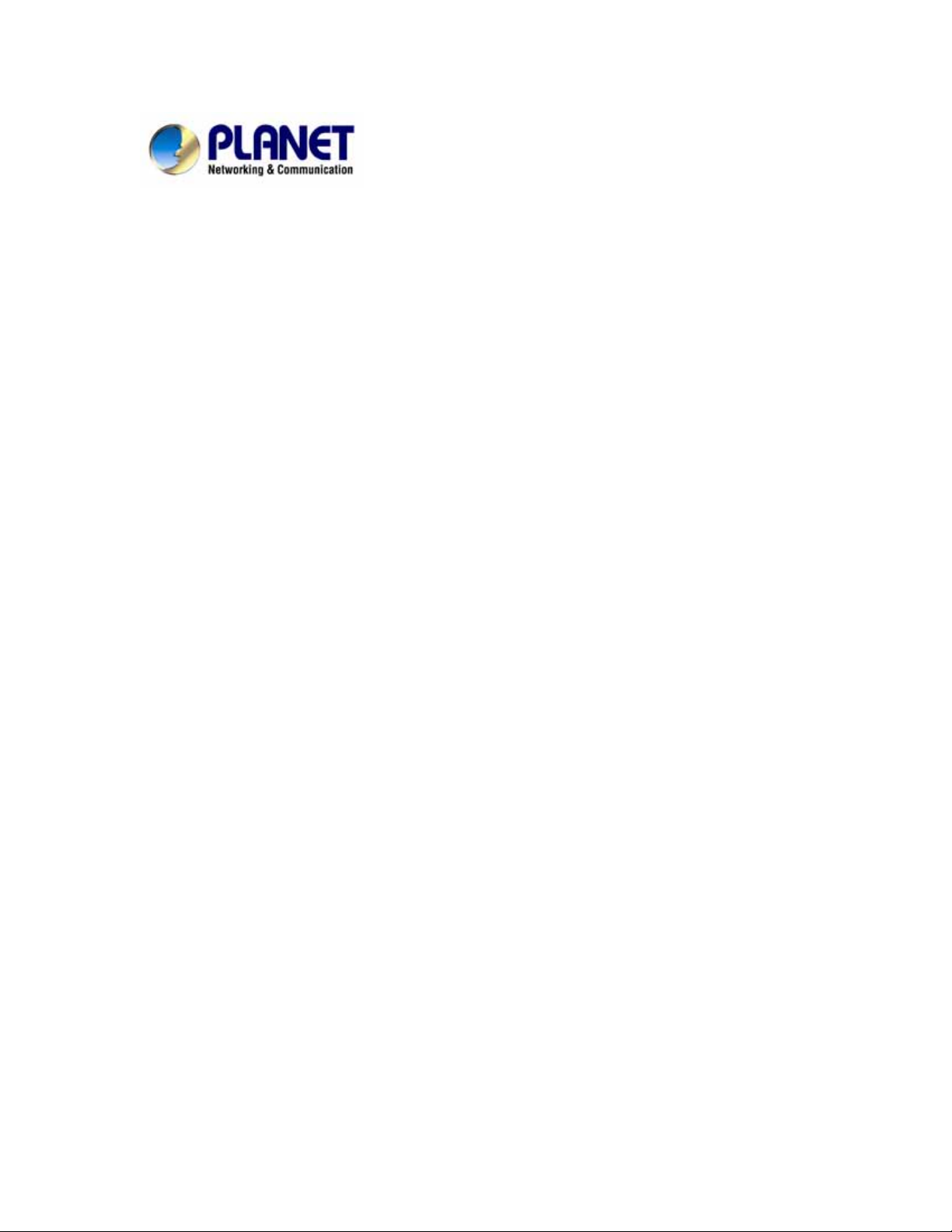
ADSL 2/2+ Router
ADE-3400, ADE-4400
User’s Manual
Page 2
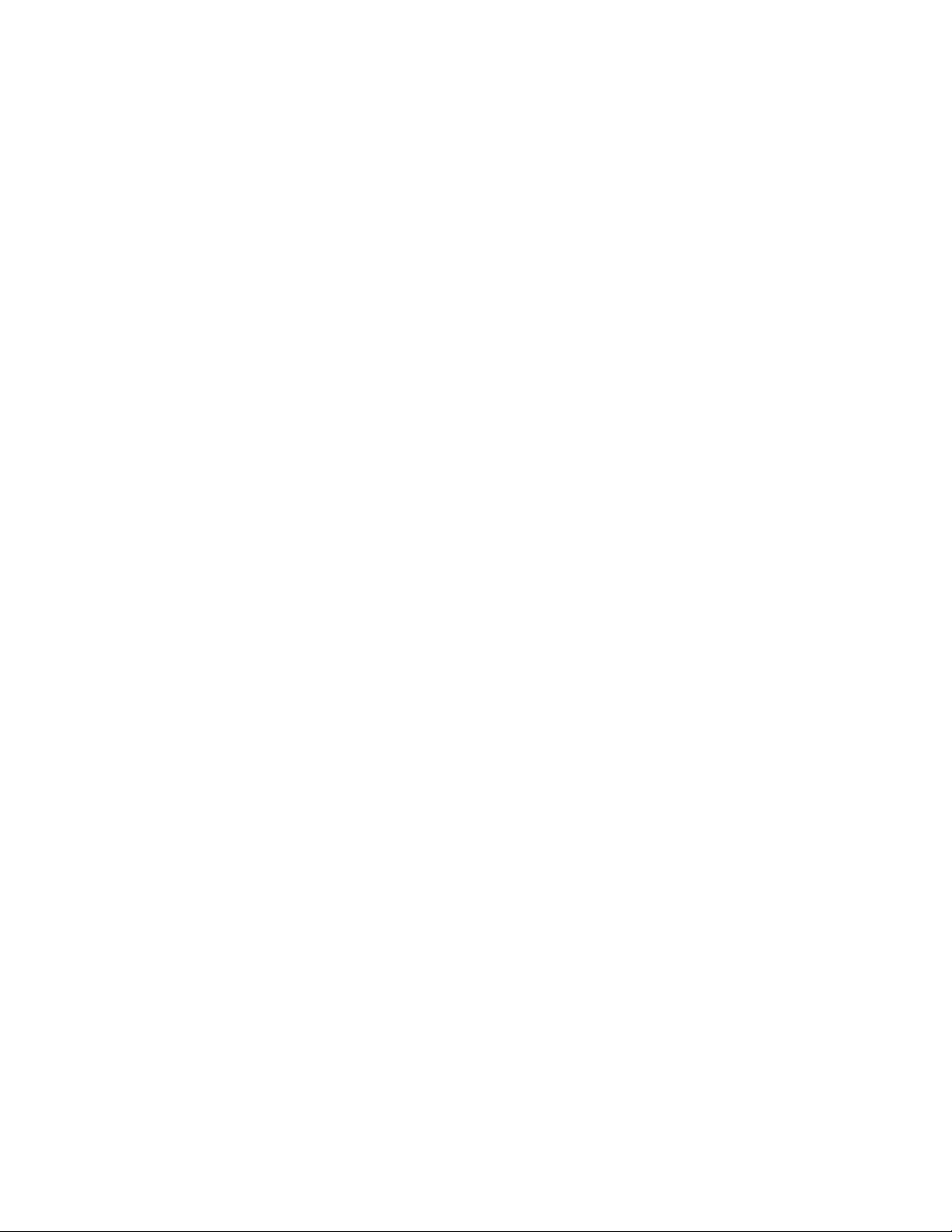
Copyright
Copyright (C) 2005 PLANET Technology Corp. All rights reserved.
The products and programs described in this User’s Manual are licensed
products of PLANET Technology, This User’s Manual contains proprietary
information protected by copyright, and this User’s Manual and all accompanying
hardware, software, and documentation are copyrighted.
No part of this User’s Manual may be copied, photocopied, reproduced,
translated, or reduced to any electronic medium or machine-readable form by
any means by electronic or mechanical. Including photocopying, recording, or
information storage and retrieval systems, for any purpose other than the
purchaser's personal use, and without the prior express written permission of
PLANET Technology.
Disclaimer
PLANET Technology does not warrant that the hardware will work properly in all
environments and applications, and makes no warranty and representation,
either implied or expressed, with respect to the quality, performance,
merchantability, or fitness for a particular purpose.
PLANET has made every effort to ensure that this User’s Manual is accurate;
PLANET disclaims liability for any inaccuracies or omissions that may have
occurred.
Information in this User’s Manual is subject to change without notice and does
not represent a commitment on the part of PLANET. PLANET assumes no
responsibility for any inaccuracies that may be contained in this User’s Manual.
PLANET makes no commitment to update or keep current the information in this
User’s Manual, and reserves the right to make improvements to this User’s
Manual and/or to the products described in this User’s Manual, at any time
without notice.
If you find information in this manual that is incorrect, misleading, or incomplete,
we would appreciate your comments and suggestions.
2
Page 3
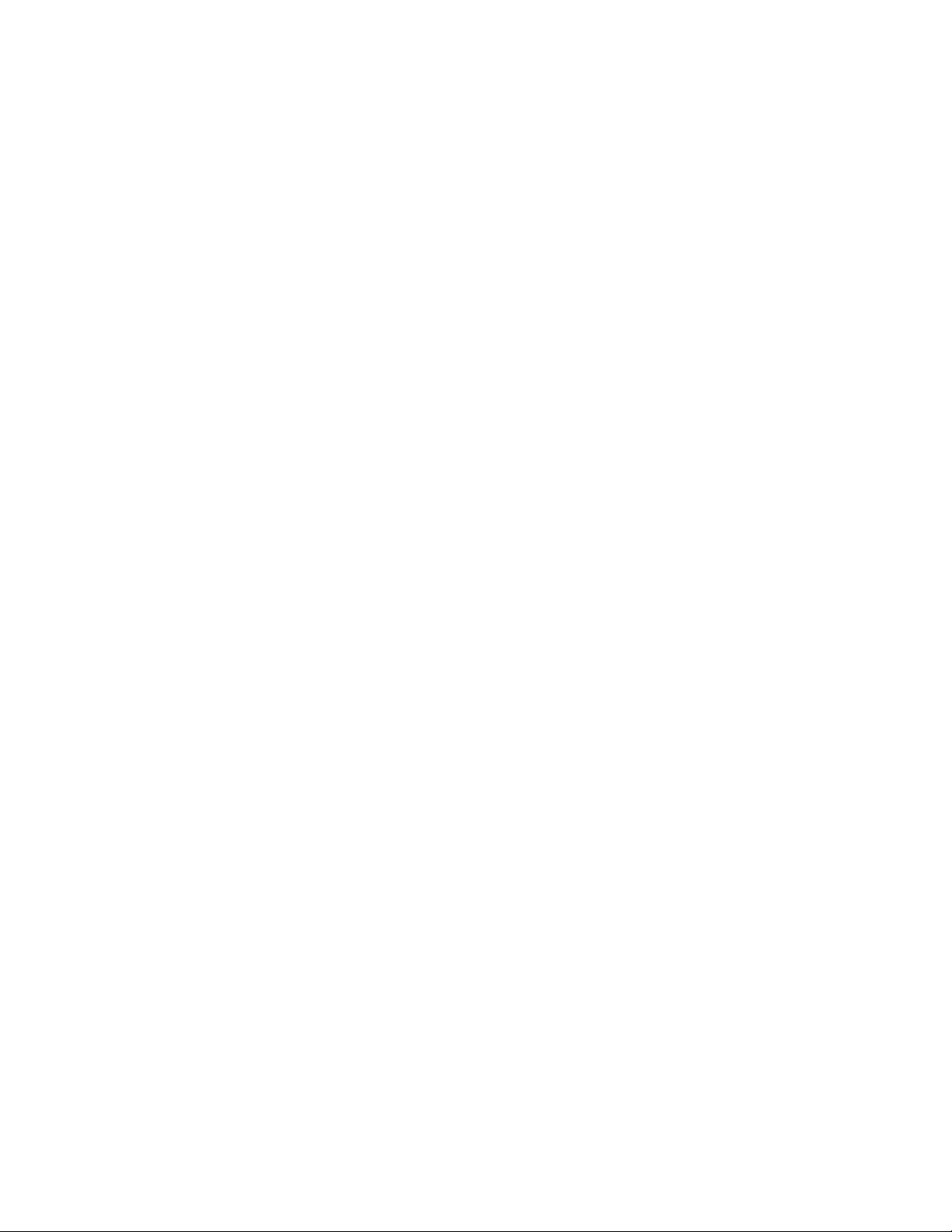
FCC Compliance Statement
The device confirmed to comply with the requirements of FCC Part 15 Rule.
Operation is subject to the Following two conditions: (1) This device may not
cause harmful interference, and (2) This Device must accept any interference
received, including interference that may cause undesired operation.
CE mark Warning
The is a class B device, In a domestic environment, this product may cause radio
interference, in which case the user may be required to take adequate measures.
R&TTE Compliance Statement
This equipment complies with all the requirements of DIRECTIVE 1999/5/EC OF
THE EUROPEAN PARLIAMENT AND THE COUNCIL OF 9 March 1999 on radio
equipment and telecommunication terminal Equipment and the mutual
recognition of their conformity (R&TTE).
The R&TTE Directive repeals and replaces in the directive 98/13/EEC
(Telecommunications Terminal Equipment and Satellite Earth Station Equipment)
as of April 8, 2000.
Trademarks
The PLANET logo is a trademark of PLANET Technology. This documentation
may refer to numerous hardware and software products by their trade names. In
most, if not all cases, these designations are claimed as trademarks or registered
trademarks by their respective companies.
Safety
This equipment is designed with the utmost care for the safety of those who
install and use it. However, special attention must be paid to the dangers of
electric shock and static electricity when working with electrical equipment. All
guidelines of this and of the computer manufacture must therefore be allowed at
3
Page 4
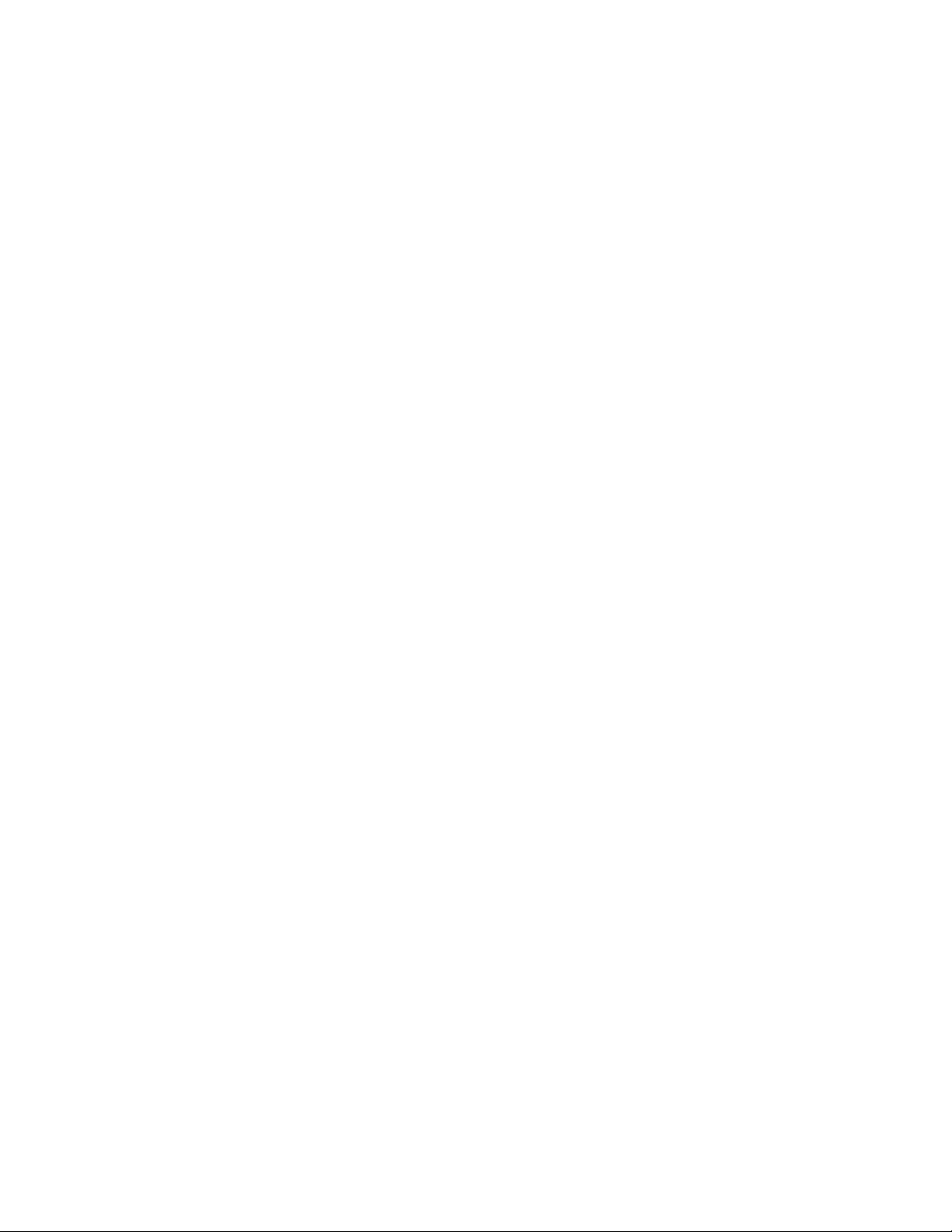
all times to ensure the safe use of the equipment.
To avoid struck by lightning, we suggest customers to add a device (lightning
protector / surge protector) front of this ADSL router. Improper installation like
without this protection and cause the equipment damaged could void the
warranty.
Revision
User’s Manual for PLANET ADSL 2/2+ Router
Model: ADE-3400, ADE-4400
Rev: 1.0 (Jun. 2005)
Part No. EM-ADE4400v2
4
Page 5
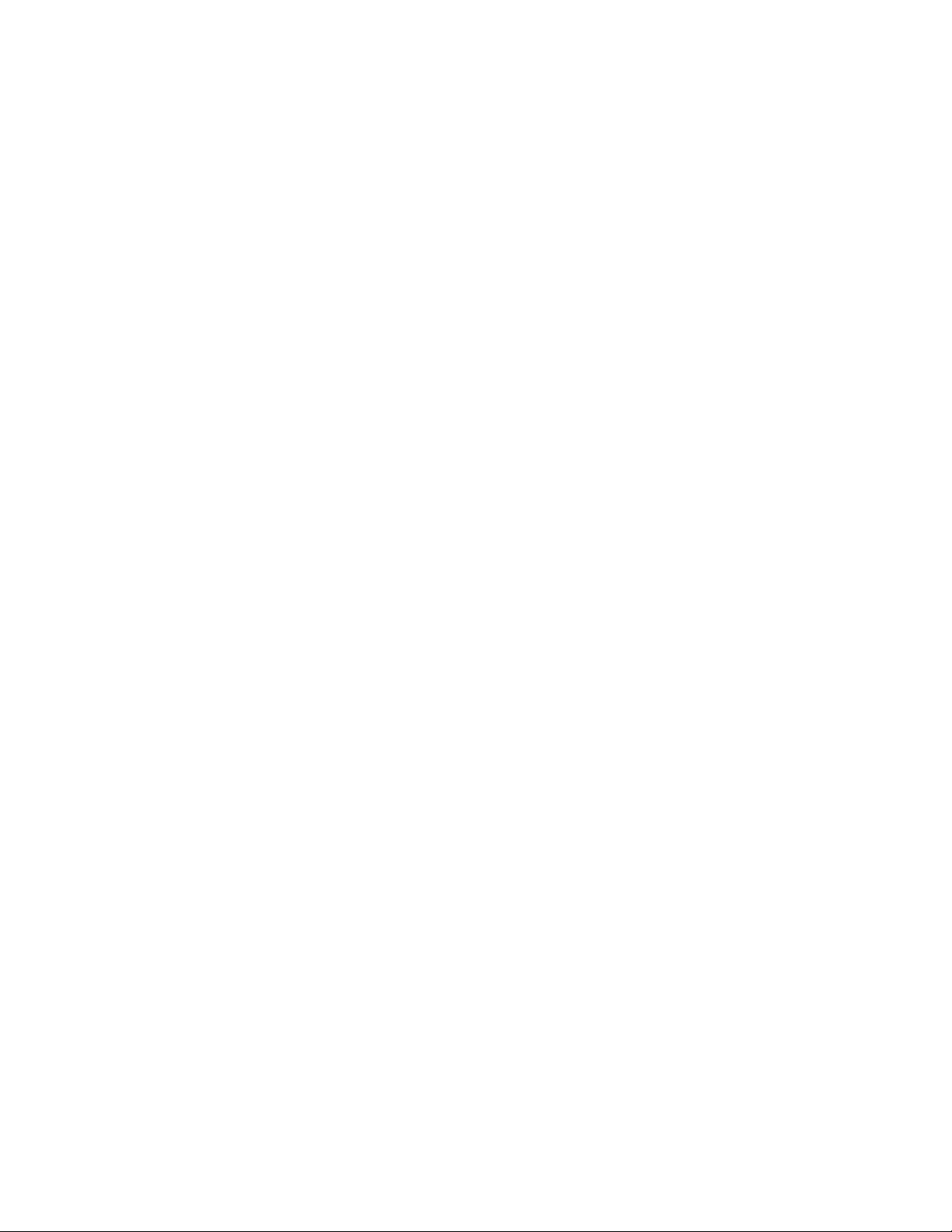
Table of Contents
Chapter 1 Introduction........................................................................7
1.1 Introducing the ADE-3400/4400....................................7
1.2 Features of the ADE-3400/4400 ...................................7
1.3 Applications for the ADE-3400/4400........................... 10
Chapter 2 Product Information ......................................................... 11
2.1 Package Contents.......................................................11
2.2 The Top LEDs............................................................. 11
2.3 The Rear Ports............................................................13
2.4 Cabling........................................................................14
Chapter 3 Installation........................................................................15
3.1 Before Configuration...................................................15
3.2 Factory Default Settings..............................................21
3.3 LAN and WAN Port Addresses...................................22
3.4 Information from your ISP...........................................22
3.5 Configuring with your Web Browser............................23
Chapter 4 Configuration ................................................................... 24
4.1 Wizard Setup...............................................................24
4.1.1 Wizard Setup........................................................ 24
4.1.2 PPPoE.................................................................. 25
4.1.3 1483 Routed IP..................................................... 27
4.1.4 1483 Bridged IP....................................................27
4.1.5 PPPoA.................................................................. 28
4.1.6 Wizard Setup Configuration.................................. 30
4.2 Advanced setup .......................................................... 32
4.2.1 Password..............................................................32
4.2.2 LAN....................................................................... 33
5
Page 6
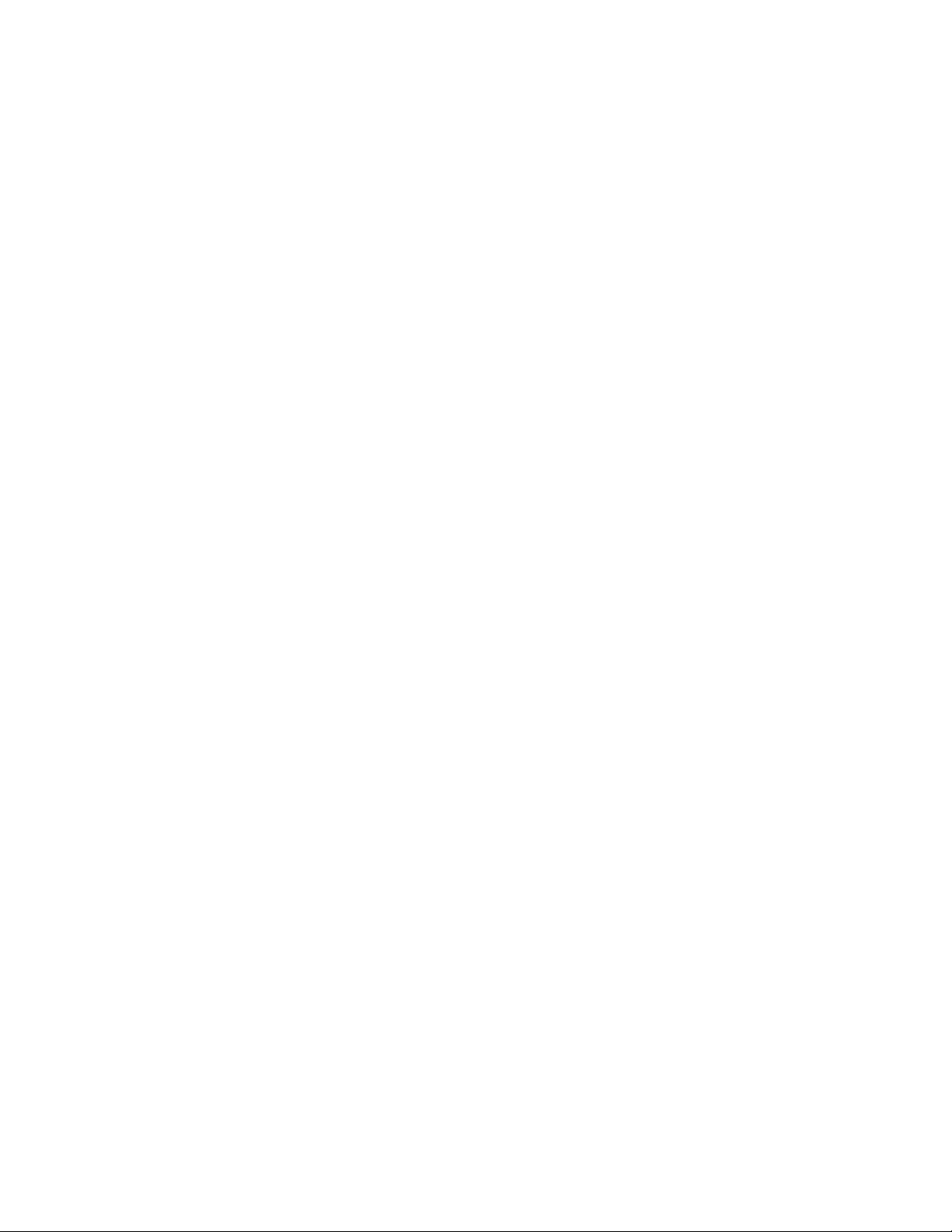
4.2.3 WAN Setup...........................................................35
4.2.4 NAT ...................................................................... 37
4.2.4.1 Selecting the NAT Mode................................ 38
4.2.4.2 Configuring Edit Port Mapping....................... 38
4.2.4.3 Configuring Address Mapping........................ 39
4.2.4.4 Editing an Address Mapping Rule.................. 41
4.2.5 Security................................................................. 42
4.2.6 Dynamic DNS....................................................... 42
4.2.7 Time Zone ............................................................ 43
4.2.8 Remote Management........................................... 46
4.2.9 UPnP ....................................................................46
4.3 Static Route.................................................................54
4.3.1 Current Route....................................................... 54
4.4 Maintenance................................................................55
4.4.1 System Status ...................................................... 56
4.4.2 System Statistics ..................................................57
4.4.3 DHCP Table ......................................................... 59
4.4.4 Diagnostic............................................................. 59
4.4.4.1 Diagnostic-General ........................................60
4.4.4.2 Diagnostic DSL Line ...................................... 60
4.4.5 Firmware............................................................... 61
4.4.6 Restart.................................................................. 63
4.5 Logout.........................................................................64
Chapter 5 Troubleshooting...............................................................65
6
Page 7
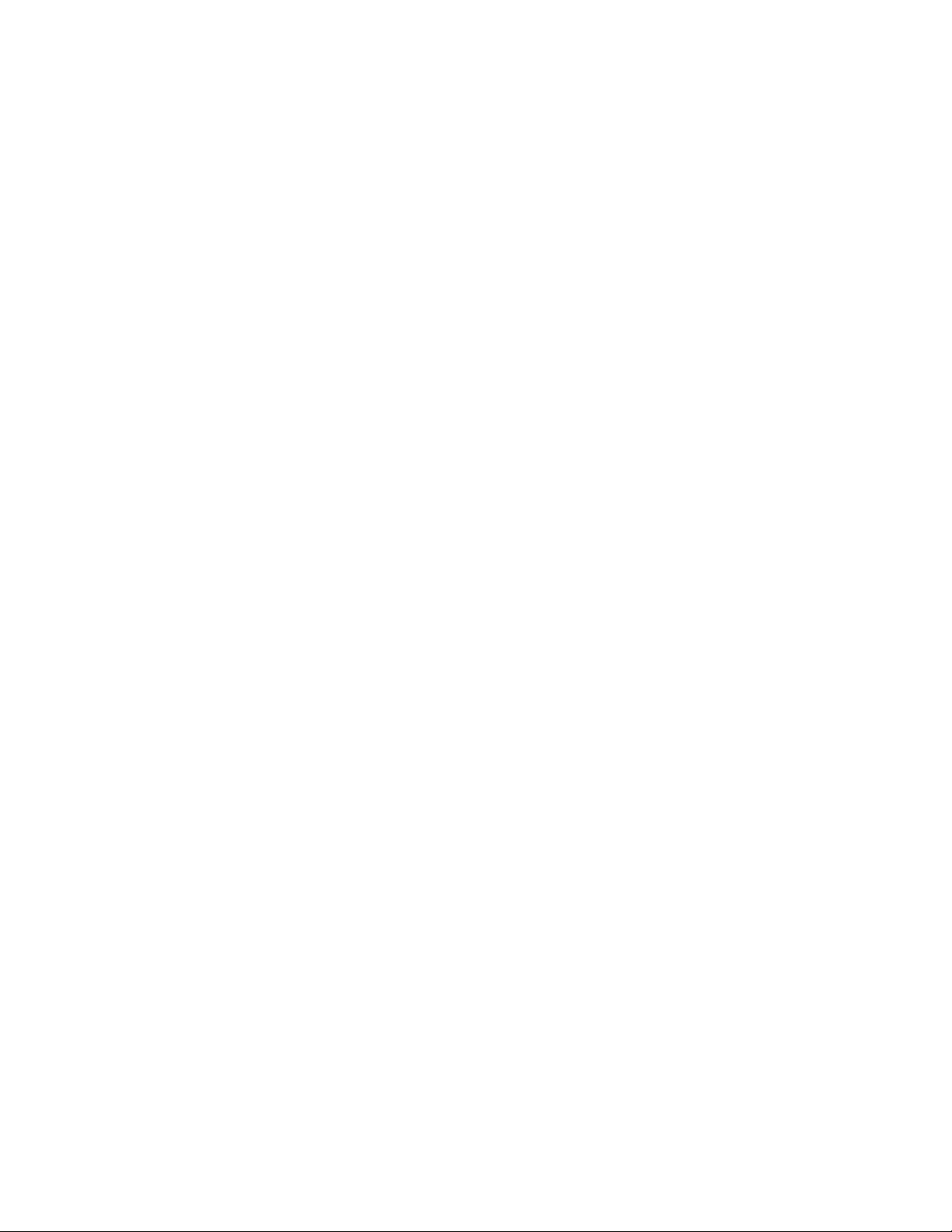
Chapter 1 Introduction
1.1 Introducing the ADE-3400/4400
Planet ADE-3400/4400 ADSL 2/2+ Router is an “all-in-one” unit, combining an
ADSL 2/2+ modem, NAT router and Ethernet switch (ADE-4400), providing
things you need to get the PCs/laptops on your network connected to the Internet
over your ADSL or more ADSL 2+ high speed broadband connection. ADE-3400
is a single port ADSL 2/2+ modem router and ADE-4400 is an ADSL 2/2+ router
with 4-port 10/100Mbps Ethernet switch.
Each ADE-3400/4400 complies with ADSL 2/2+ standards for worldwide
deployment and supports downstream rates of up to 24 Mbps and upstream
rates of up to 3.5 Mbps. It is designed for small office, home office and residential
users, enabling even faster speed Internet connections. User can enjoy ADSL
services and broadband multimedia applications such as interactive gaming,
video streaming and real-time audio much easier and faster than ever before.
Via the user-friendly management interface, the ADSL 2/2+ router can be
managed by workstations running standard web browsers. It provides NAT,
Security, Dynamic DNS, Time Zone, Remote Management, UPnP, Static Route,
and Maintenance.
For more and more important security issue, this product serves as an Internet
firewall, protecting your network from being accessed by outside users. Not only
provides the natural firewall function, it also provides rich firewall features to
secure user’s network. All incoming data packets are monitored and filtered.
Besides, it can be configured to block internal users from accessing to the
Internet.
1.2 Features of the ADE-3400/4400
ADSL Multi-Mode Standard
7
Page 8
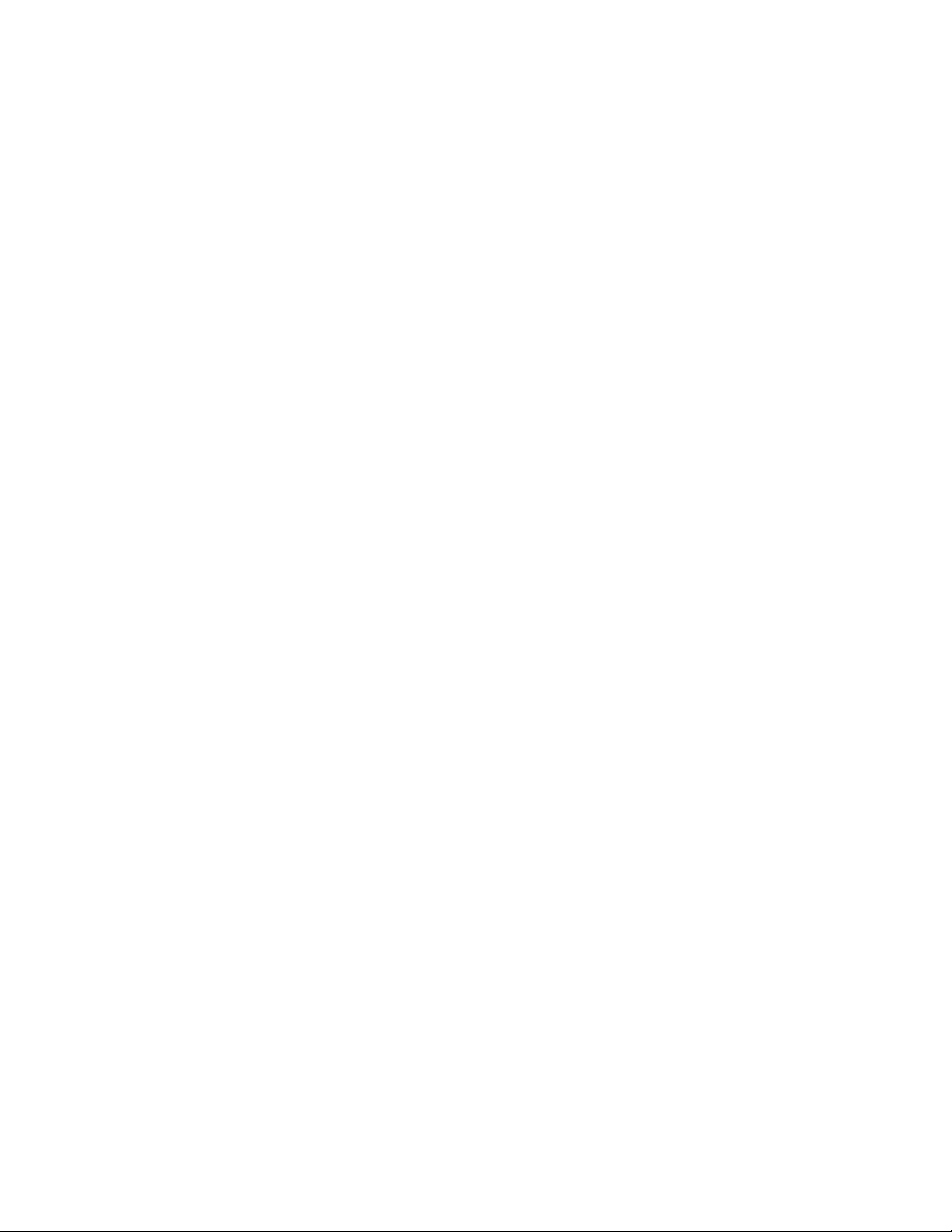
It supports downstream rates of up to 24 Mbps and upstream rates of up to
1 Mbps. It is compliant with Multi-Mode standard (ANSI T1.413, Issue 2;
G.dmt (G.992.1); G.lite (G992.2), G.hs (G994.1), G.dmt.bis (G.992.3),
G.dmt.bisplus (G.992.5).
Fast Ethernet Switch (ADE-4400)
A 10/100Mbps fast Ethernet switch is built in with automatic switching
between MDI and MDI-X for 10Base-T and 100Base-TX ports.
Multi-Protocol to Establish A Connection
It supports PPPoA (RFC 2364 - PPP over ATM Adaptation Layer 5), RFC
1483 encapsulation over ATM (bridged or routed), PPP over Ethernet (RFC
2516) and IPoA (RFC1577) to establish a connection with the ISP. The
product also supports VC-based and LLC-based multiplexing.
Quick Installation Wizard
It supports a WEB GUI page to install this device quickly.
Universal Plug and Play (UPnP) and UPnP NAT Traversal
This protocol is used to enable simple and robust connectivity among
stand-alone devices and PCs from many different vendors. It makes
network simple and affordable for users. UPnP architecture leverages
TCP/IP and the Web to enable seamless proximity networking in addition to
control and data transfer among networked devices.
Network Address Translation (NAT)
It allows multi-users to access outside resources such as the Internet
simultaneously with one IP address/one Internet access account. Many
application layer gateway (ALG) are supported such as web browser, ICQ,
FTP, Telnet, E-mail, News, Net2phone, Ping, NetMeeting, IP phone, and
others.
Firewall
It supports simple firewall with NAT technology and provides option for
blocking access from Internet, like Telnet, FTP, TFTP, WEB, SNMP, and
IGMP.
Domain Name System (DNS) relay
It provides an easy way to map the domain name and IP address. When a
local machine sets its DNS server with this router’s IP address, every DNS
8
Page 9
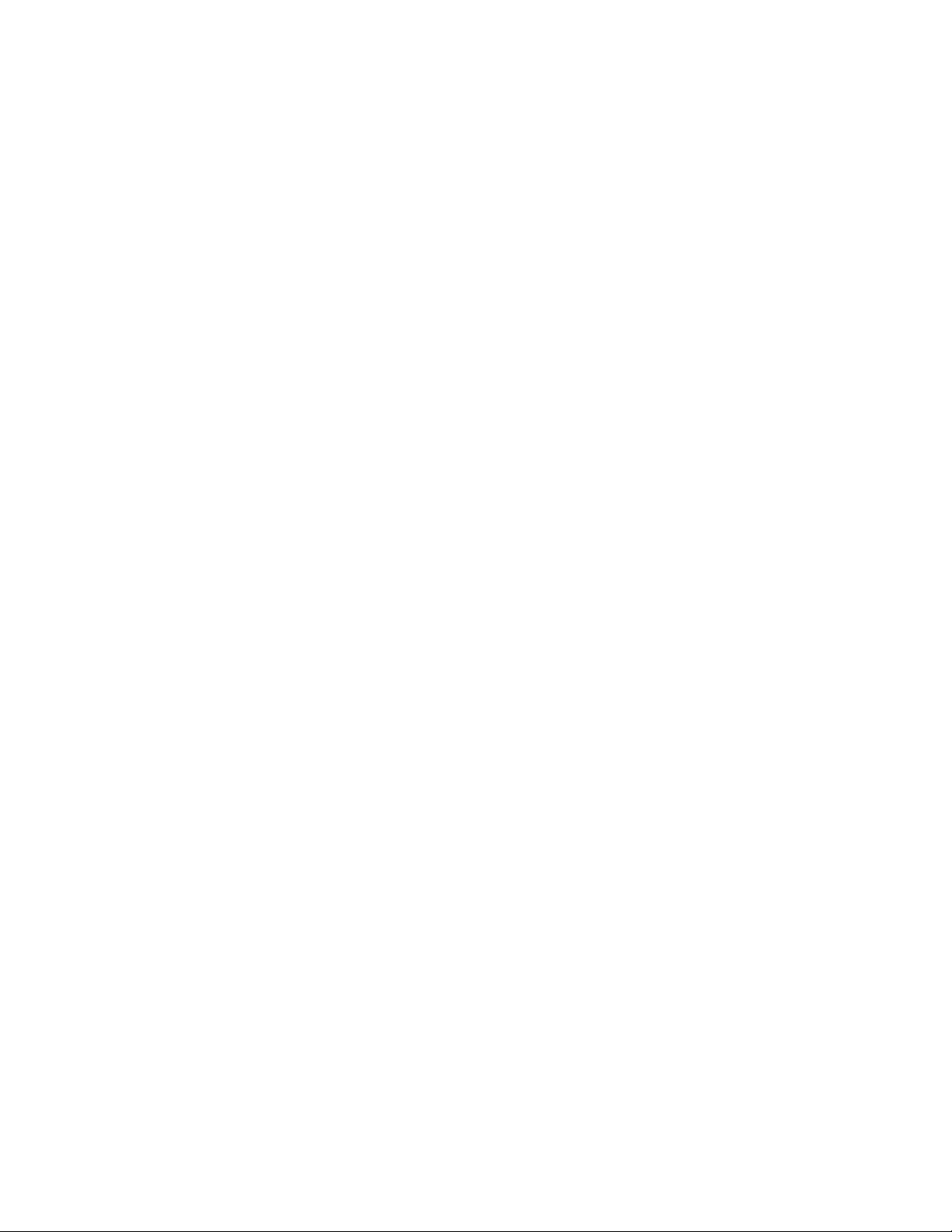
conversion request packet from the PC to this router will be forwarded to
the real DNS in the outside network.
Dynamic Domain Name System (DDNS)
The Dynamic DNS service allows you to alias a dynamic IP address to a
static hostname. This dynamic IP address is the WAN IP address.
PPP over Ethernet (PPPoE)
Provides embedded PPPoE client function to establish a connection. Users
can get greater access speed without changing the operation concept,
sharing the same ISP account and paying for one access account.
Virtual Server
User can specify some services to be visible from outside users. The router
can detect incoming service request and forward it to the specific local
computer to handle it.
Dynamic Host Configuration Protocol (DHCP) client and server
In the WAN site, the DHCP client can get an IP address from the Internet
Service Provider (ISP) automatically. In the LAN site, the DHCP server can
allocate a range of client IP addresses and distribute them including IP
address, subnet mask as well as DNS IP address to local computers.
RIP1/2 Routing
It supports RIP1/2 routing protocol for routing capability.
Simple Network Management Protocol (SNMP)
It is an easy way to remotely manage the router via SNMP.
Web based GUI
It supports web based GUI for configuration and management. It is
user-friendly and comes with on-line help.
Firmware Upgradeable
Device can be upgraded to the latest firmware through the WEB based GUI.
Rich Management Interfaces
It supports flexible management interfaces with LAN port and WAN port.
Users can use Telnet, WEB GUI, and SNMP through LAN or WAN ports to
configure and manage the device.
9
Page 10
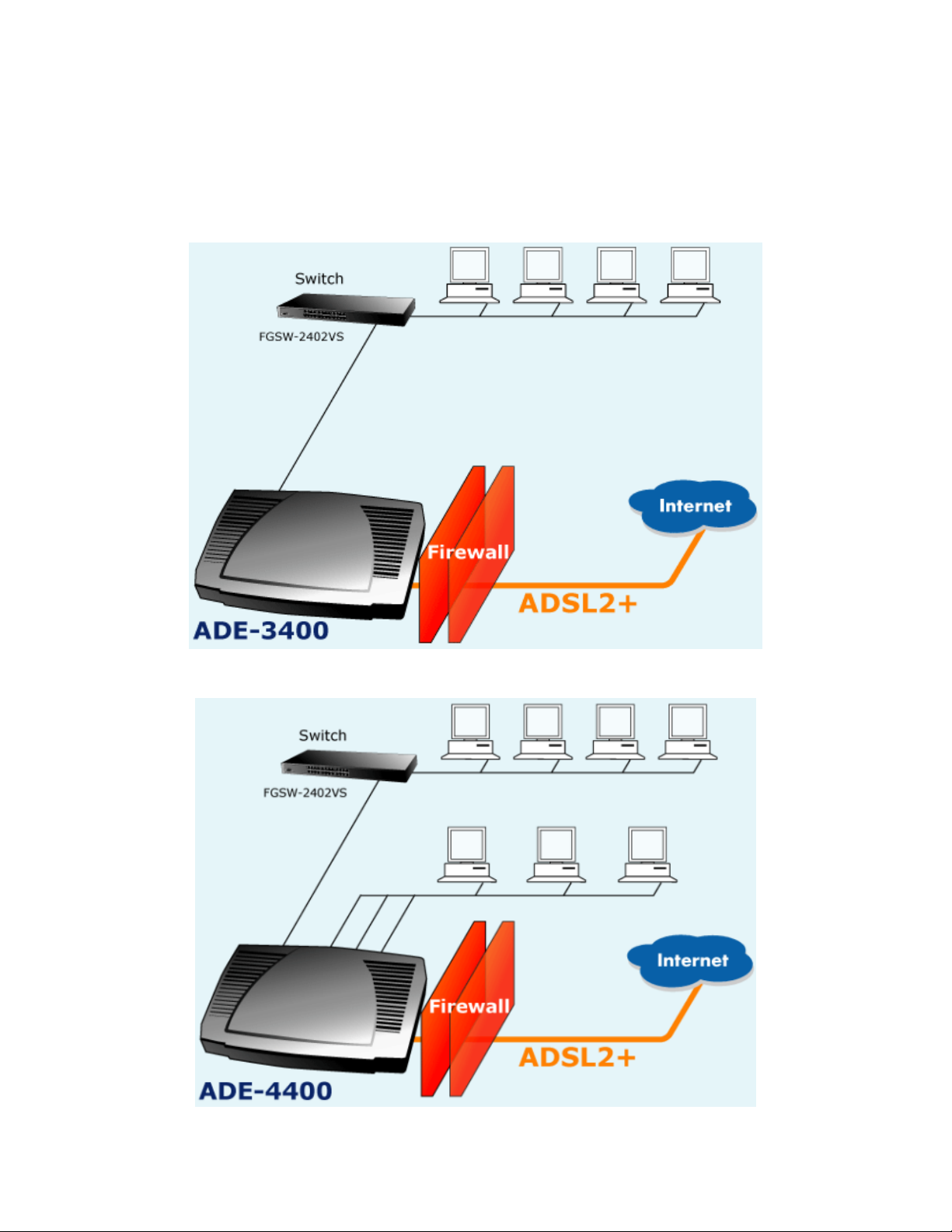
1.3 Applications for the ADE-3400/4400
10
Page 11
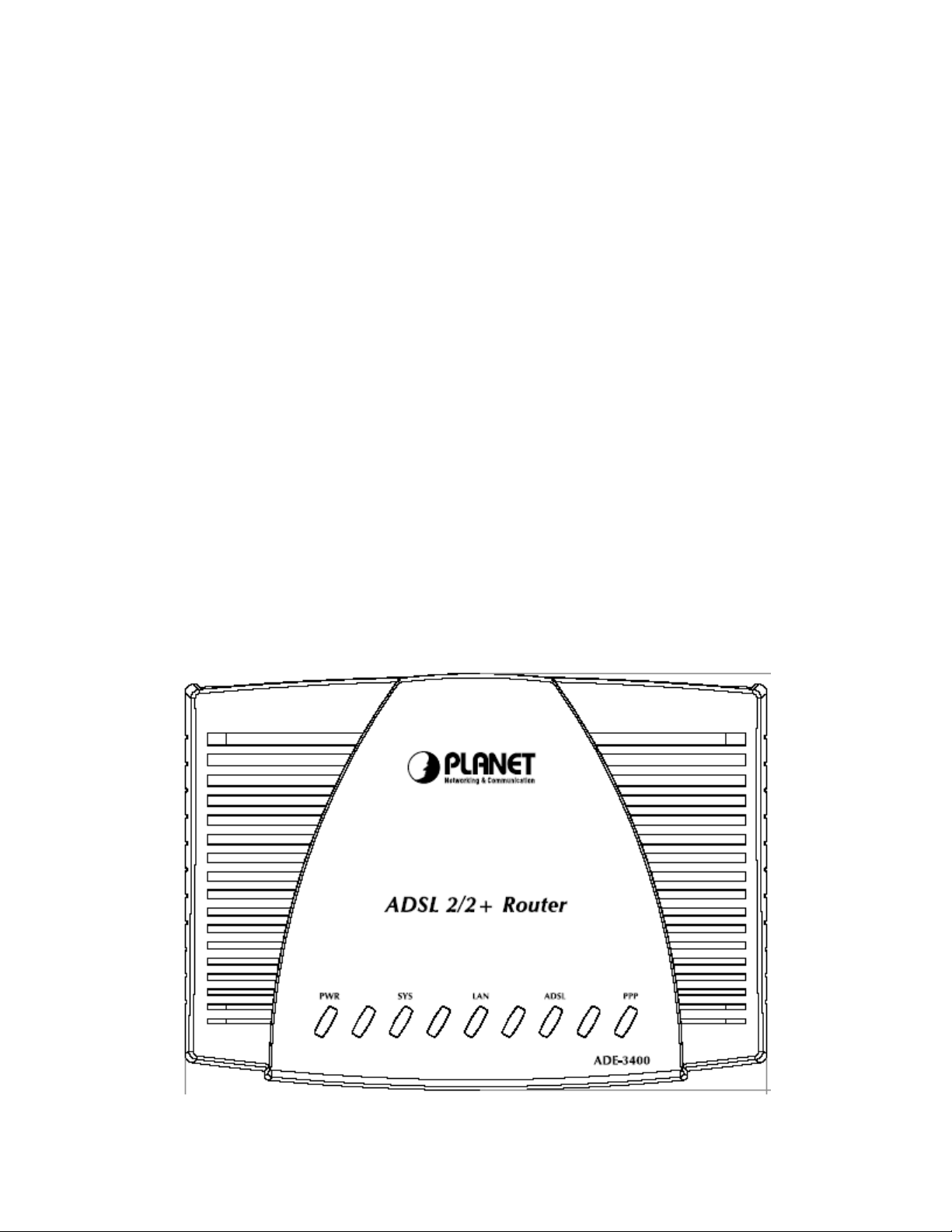
Chapter 2 Product Information
2.1 Package Contents
ADE-3400/4400 ADSL 2/2+ Router
CD-ROM containing the online manual
Quick Installation Guide
RJ-11 cable
RJ-45 cable
Power adapter (ADE-3400: 9V AC, 1A) / (ADE-4400: 12V DC, 1A)
2.2 The Top LEDs
ADE-3400
11
Page 12
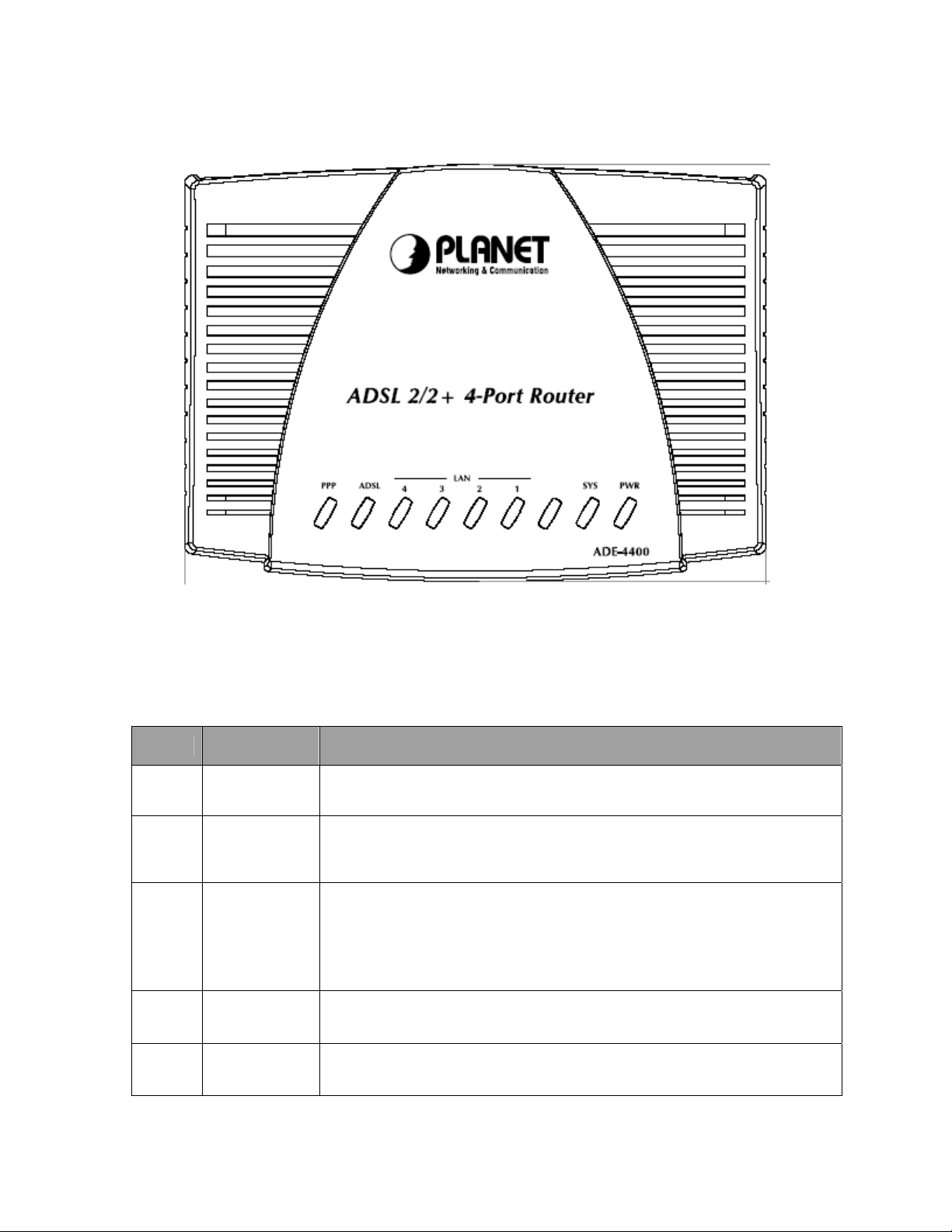
ADE-4400
LED Indicator
LED
1 PPP :
2 ADSL:
3
4 SYS :
LAN (1-4
for
ADE-4400):
Meaning
Lit steady when there is a PPPoA / PPPoE connection.
Lit when successfully connected to an ADSL DSLAM
(“linesync”).
Lit when connected to an Ethernet device. Green for
100Mbps; Orange for 10Mbps. Blinking when data is
Transmitted / Received.
Lit when the system is ready.
5 PWR :
12
Lit when power is ON.
Page 13
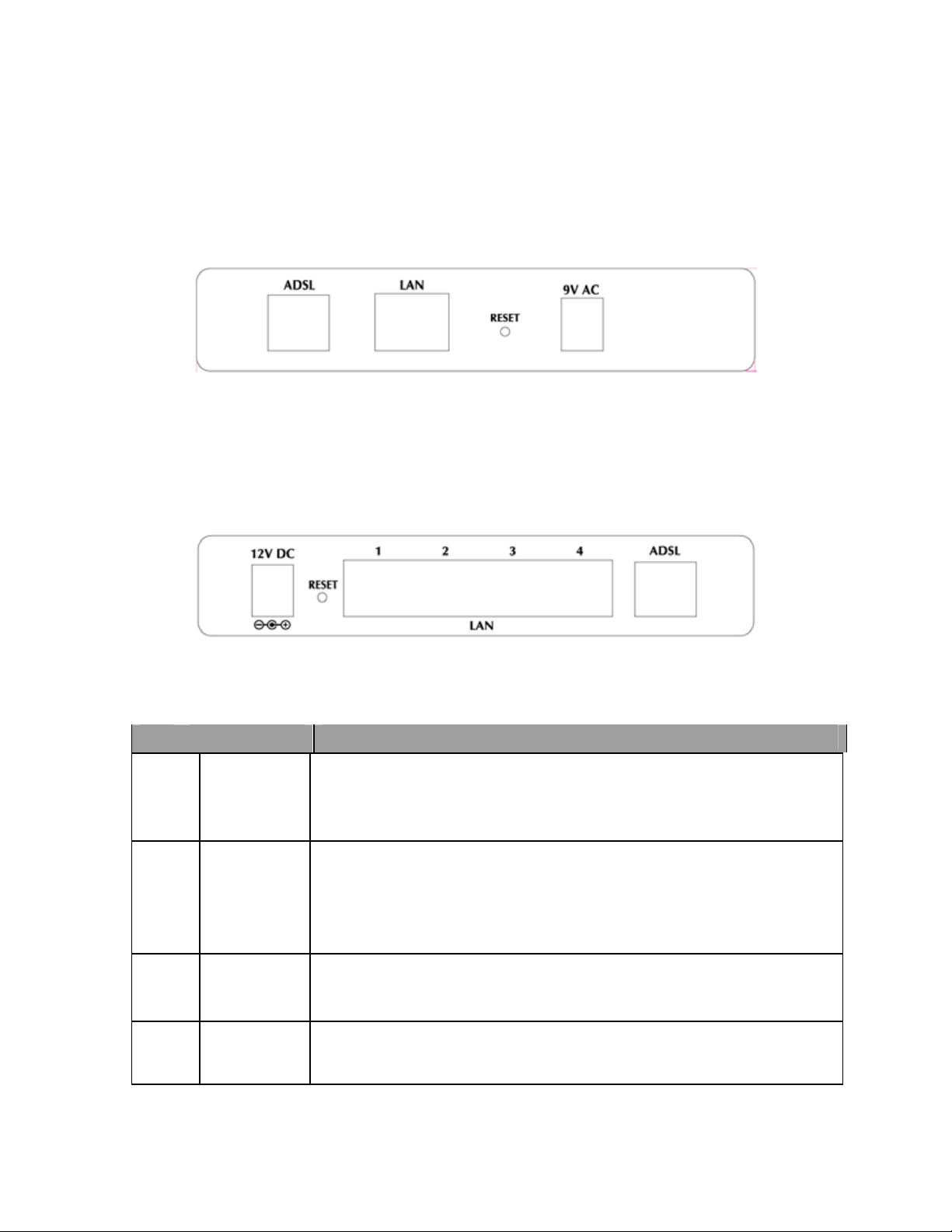
2.3 The Rear Ports
ADE-3400
ADE-4400
Rear panel Port and Button Definition
Port Meaning
9V AC:
1
2
3
4
ADE-3400
12V DC:
ADE-4400
RESET
LAN
ADSL
Connect the supplied power adapter to this jack.
After the device is powered on, press it to reset the device or
restore to factory default settings. 0-3 seconds: reset the
device 6 seconds above: restore to factory default settings
(this is used when you can not login to the router, e.g. forgot
the password)
Connect a UTP Ethernet cable (Cat-5 or Cat-5e) to one of the
four LAN ports when connecting to a PC or an office/home
network of 10Mbps or 100Mbps.
Connect the supplied RJ-11 (“telephone”) cable to this port
when connecting to the ADSL/telephone network.
13
Page 14
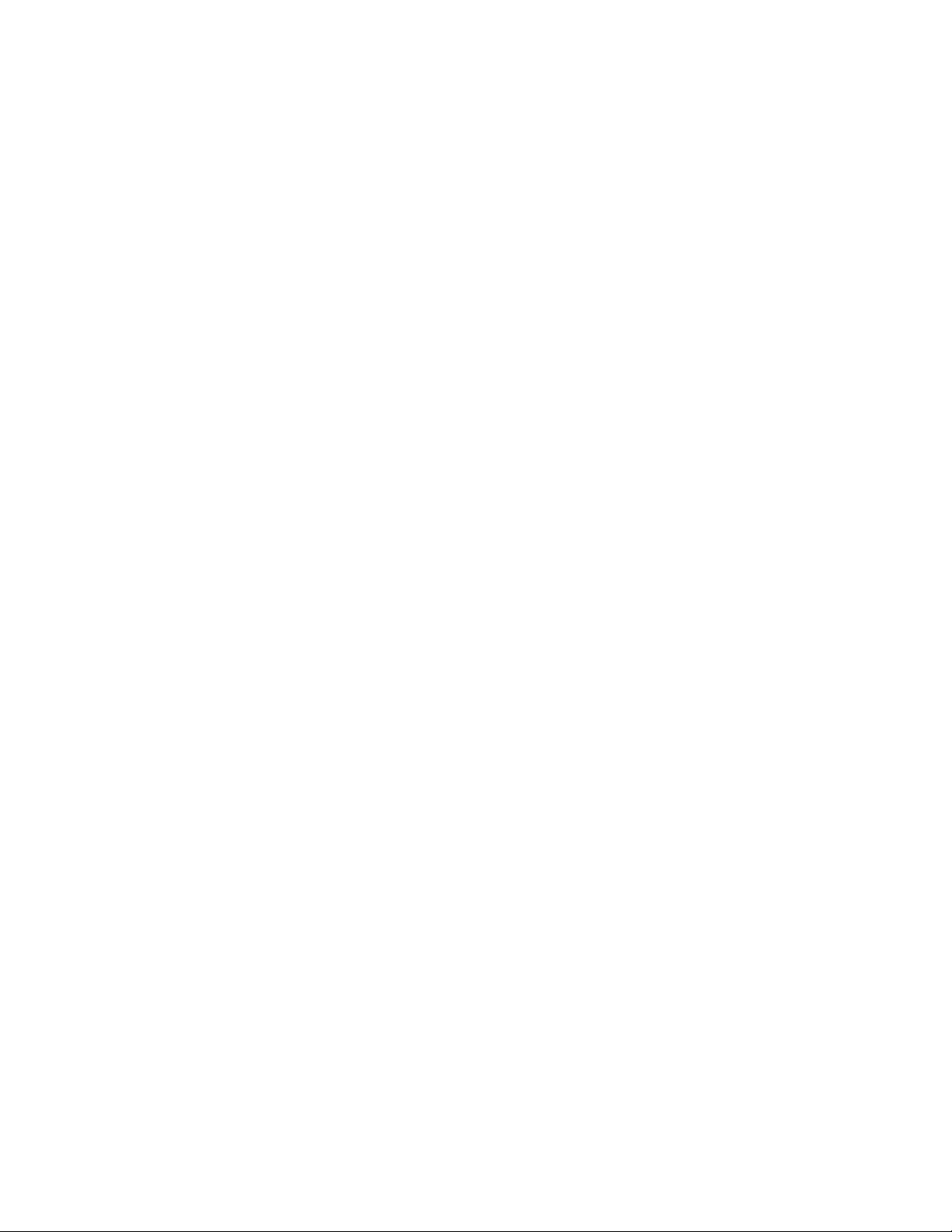
2.4 Cabling
One of the most common causes of problems is bad cabling or ADSL line(s).
Make sure that all connected devices are turned on. On the top of the product is
a bank of LEDs. Verify that the LAN Link and ADSL line LEDs are lit. If they are
not, verify that you are using the proper cables.
Ensure that all other devices connected to the same telephone line as your
Planet router (e.g. telephones, fax machines, analogue modems) have a line
filter connected between them and the wall socket (unless you are using a
Central Splitter or Central Filter installed by a qualified and licensed electrician).
Also, ensure that all line filters are correctly installed and the right way around.
Missing line filters or line filters installed the wrong way around can cause
problems with your ADSL connection, including causing frequent disconnections.
14
Page 15
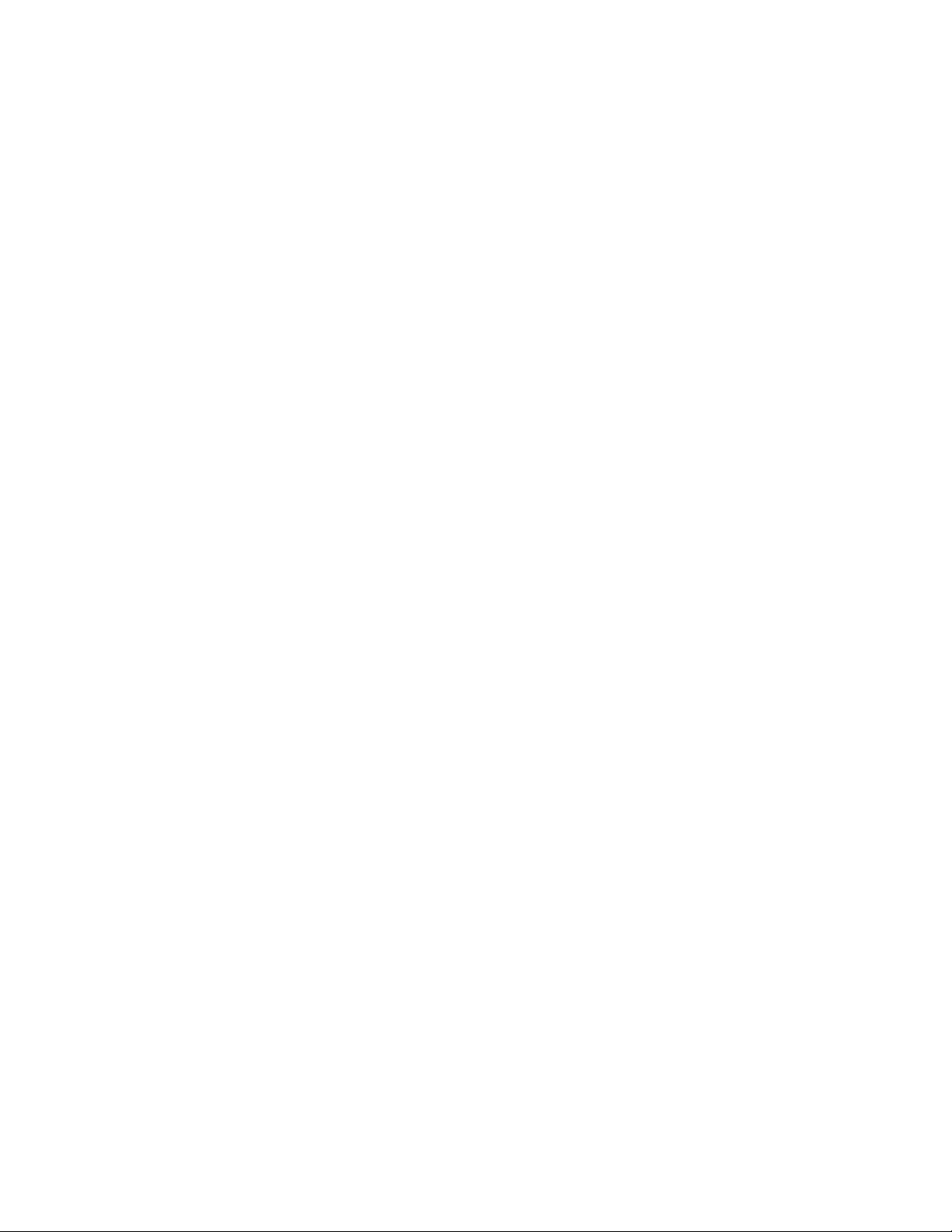
Chapter 3 Installation
The router can be configured with your web browser. A web browser is included
as a standard application in the following operating systems: Windows 98/Me/NT
/2000/XP, etc. The product provides a very easy and user-friendly interface for
configuration.
3.1 Before Configuration
PCs must have an Ethernet interface installed properly and be connected to the
router either directly or through an external repeater hub. PCs also have TCP/IP
installed and configured to obtain an IP address through a DHCP server or a
fixed IP address that must be in the same subnet as the router. The default IP
address of the router is 192.168.1.254 and the subnet mask is 255.255.255.0 (i.e.
any attached PC must be in the same subnet, and have an IP address in the
range of 192.168.1.1 to 192.168.1.253). The best and easiest way is to configure
the PC to get an IP address automatically from the router using DHCP. If you
encounter any problems accessing the router’s web interface, it may be
advisable to uninstall any kind of software firewall on your PCs. They can cause
problems accessing the 192.168.1.254 IP address of the router. Users should
make their own decisions on how to best protect their network.
Please follow the steps below for your PC’s network environment installation.
First of all, please check your PC’s network components. The TCP/IP protocol
stack and Ethernet network adapter must be installed. If not, please refer to your
Windows-related or other operating system manuals.
Configuring PC in Windows XP
1. Go to Start / Control Panel (in Classic View). In the Control Panel,
15
Page 16

double-click on Network Connections
2. Double-click Local Area Connection.
3. In the Local Area Connection Status window, click Properties.
4. Select Internet Protocol (TCP/IP) and click Properties.
5. Select the Obtain an IP address automatically and the Obtain DNS server
address automatically radio buttons.
6. Click OK to finish the configuration.
16
Page 17
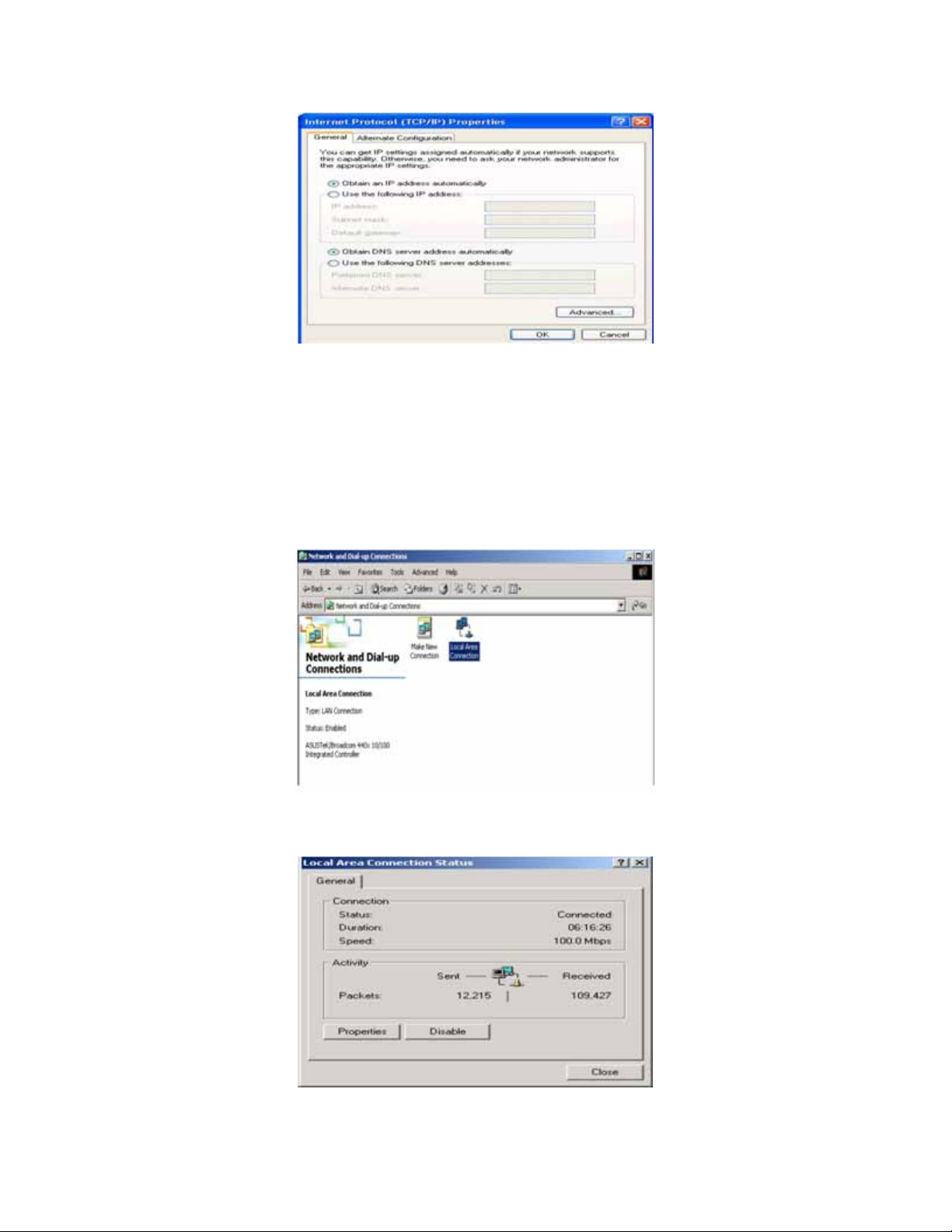
Configuring PC in Windows 2000
1. Go to Start / Settings / Control Panel. In the Control Panel, double-click on
Network and Dial-up Connections.
2. Double-click Local Area Connection.
3. In the Local Area Connection Status window click Properties.
17
Page 18
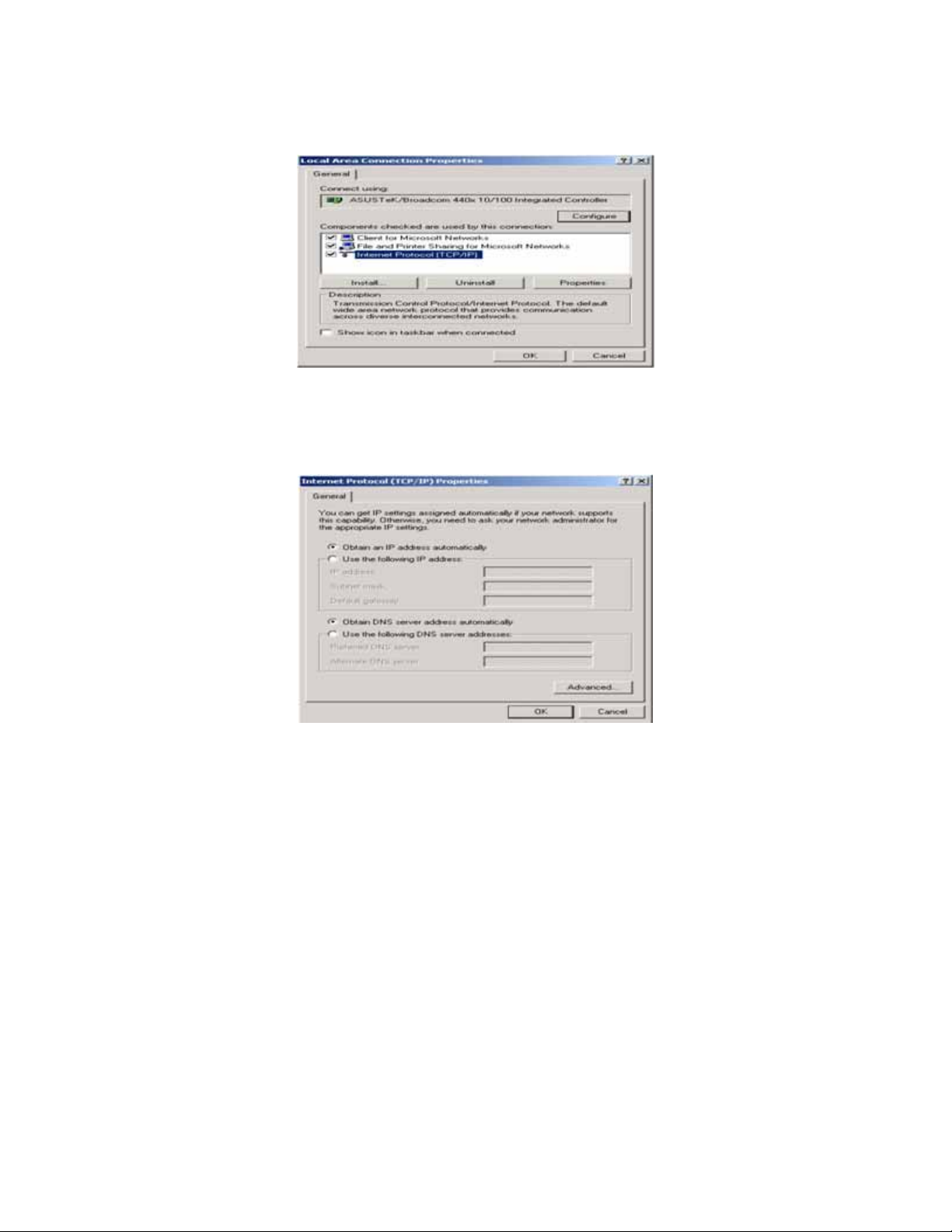
4. Select Internet Protocol (TCP/IP) and click Properties.
5. Select the Obtain an IP address automatically and the Obtain DNS server
address automatically radio buttons.
6. Click OK to finish the configuration.
Configuring PC in Windows 98/Me
1. Go to Start / Settings / Control Panel. In the Control Panel, double-click on
Network and choose the Configuration tab.
2. Select TCP/IP ->NE2000 Compatible, or the name of your Network Interface
Card (NIC) in your PC.
18
Page 19
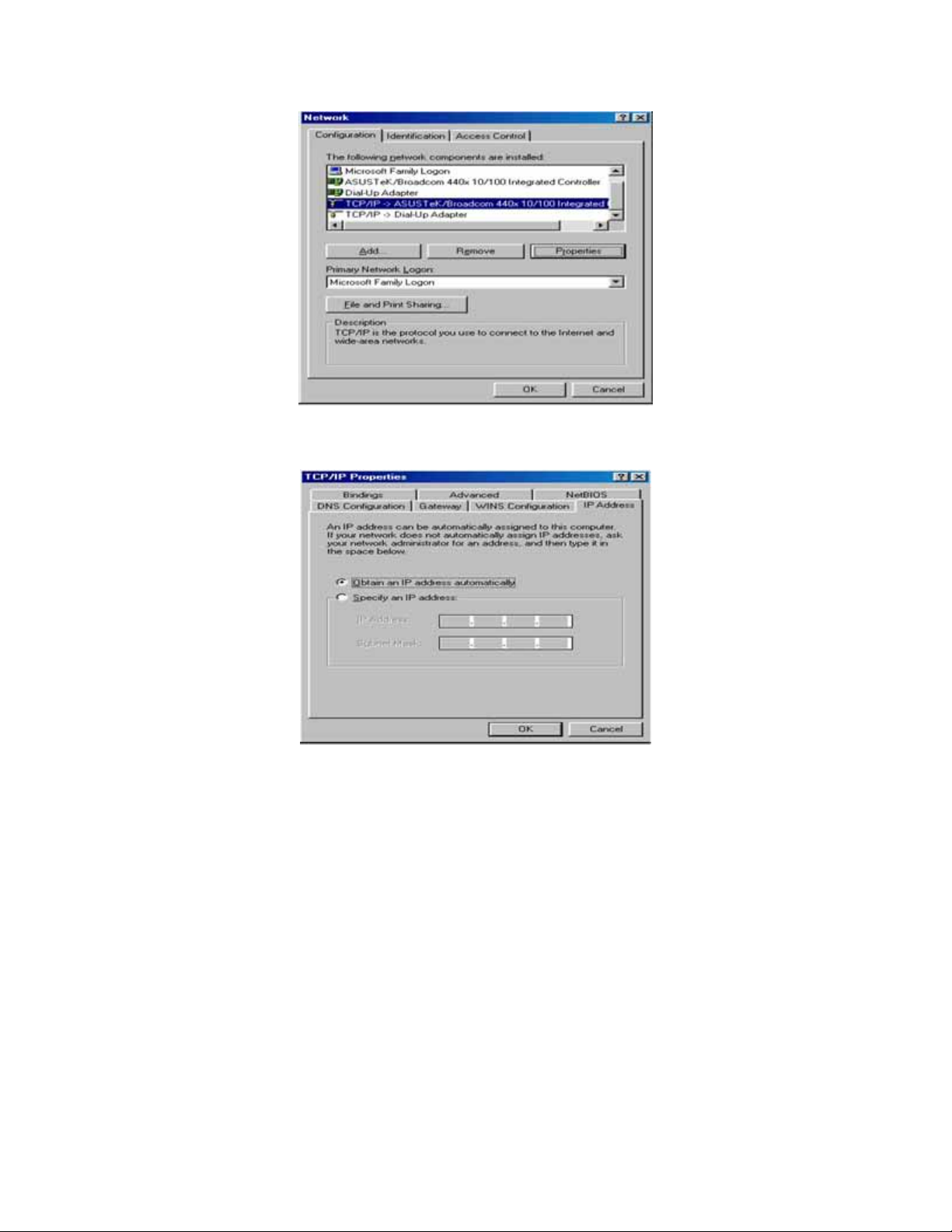
3. Select the Obtain an IP address automatically radio button.
4. Then select the DNS Configuration tab.
5. Select the Disable DNS radio button and click OK to finish the configuration.
19
Page 20
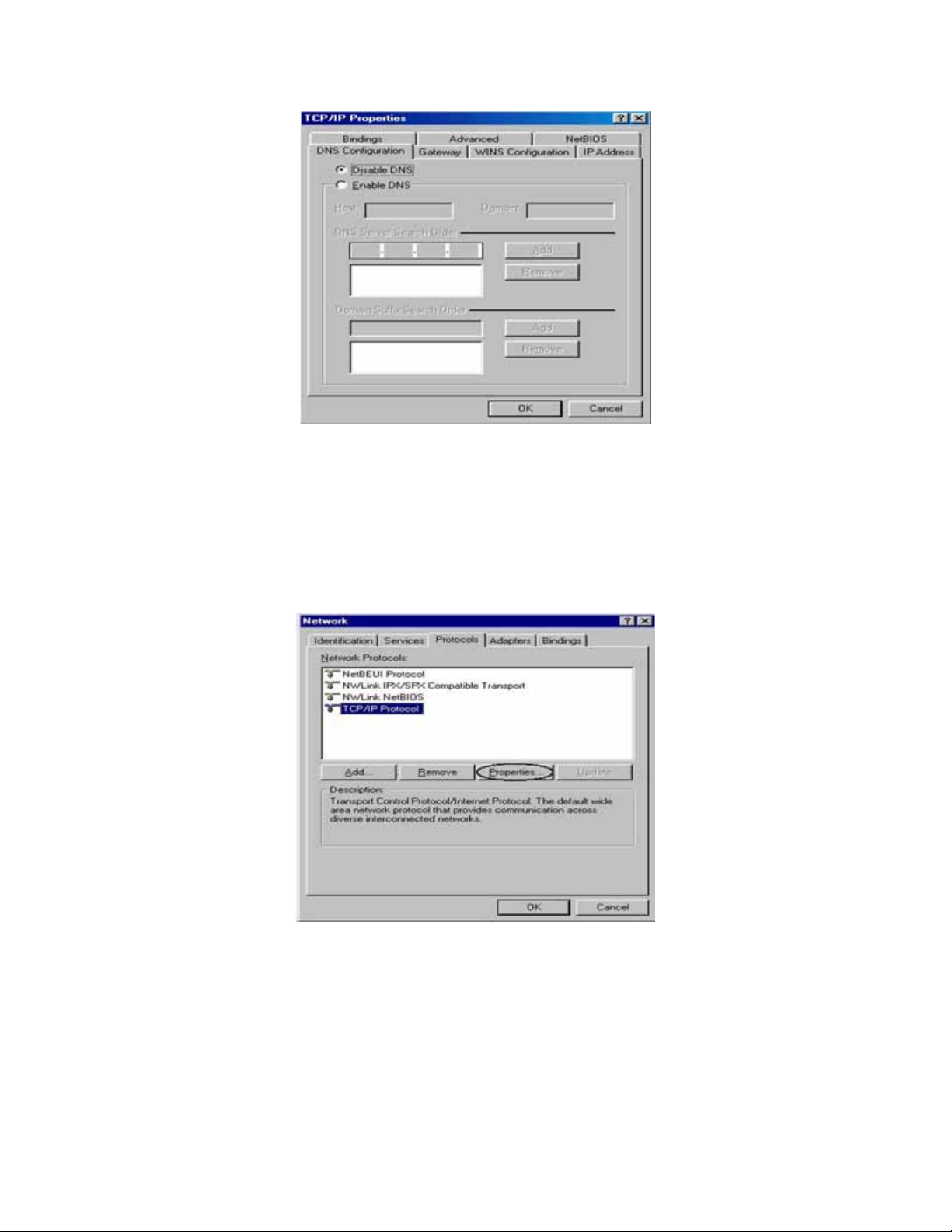
Configuring PC in Windows NT4.0
1. Go to Start / Settings / Control Panel. In the Control Panel, double-click on
Network and choose the Protocols tab.
2. Select TCP/IP Protocol and click Properties.
3. Select the Obtain an IP address from a DHCP server radio button and click
OK.
20
Page 21

3.2 Factory Default Settings
Before configuring your ADSL router, you need to know the following default
settings.
Web Interface:
User name: admin
Password: admin
LAN Device IP Settings:
IP Address: 192.168.1.254
Subnet Mask: 255.255.255.0
ISP setting in WAN site:
PPPoE
DHCP server:
DHCP server is enabled.
Start IP Address: 192.168.1.100
IP pool counts: 100
21
Page 22

3.3 LAN and WAN Port Addresses
The parameters of LAN and WAN ports are pre-set in the factory. The default
values are shown below.
3.4 Information from your ISP
Before configuring this device, you have to check with your ISP (Internet Service
Provider) what kind of service is provided such as PPPoE, PPPoA, RFC1483, or
IPoA.
Gather the information as illustrated in the following table and keep it for
reference.
22
Page 23

3.5 Configuring with your Web Browser
Open your web browser, enter the IP address of your router, which by default is
192.168.1.254, and click “Go”, a user name and password window prompt will
appear. The default user name and password are “admin” and “admin”.
23
Page 24

Chapter 4 Configuration
At the configuration homepage, the left navigation pane where bookmarks are
provided links you directly to the desired setup page, including:
Wizard Setup (wizard setup)
Advanced Setup (Password, LAN, WAN, Wireless, NAT, Security, Dynamic
DNS, Time Zone, Remote Management Control, UPnP)
Static Route(Current Route)
Maintenance (System Status, DHCP Table, Diagnostic, Firmware)
Logout.
Please see the relevant sections of this manual for detailed instructions on how
to configure your Planet router.
4.1 Wizard Setup
4.1.1 Wizard Setup
Use the Wizard Setup screens to configure your system for Internet access
settings and fill in the fields with the information in the Internet Account
Information table of the Compact Guide or Read Me First. Your ISP may have
already configured some of the fields in the wizard screens for you.
24
Page 25

Mode: Select Routing (default). If your ISP allows multiple computers to share an
Internet account. Otherwise select Bridge.
Encapsulation: Select the encapsulation type your ISP uses from the
Encapsulation drop-down list box. Choose vary depending on what you select in
the Mode field.
If you select Bridge in the Mode field, select 1483 Bridged IP.
If you select Routing in the Mode field, select PPPoA, 1483 Bridged IP, 1483
Router IP, or PPPoE.
Multiplex: Select the multiplexing method used by your ISP from the Multiplex
drop-down list box either VC-based or LLC-based.
Virtual Circuit ID: VPI (Virtual Path Identifier) and VCI (Virtual Channel Identifier)
define a virtual circuit.
VPI: Enter the VPI assigned to you. This field may already be configured.
VCI: Enter the VCI assigned to you. This field may already be configured.
4.1.2 PPPoE
PPPoE (PPP over Ethernet)provides access control and billing functionality in a
manner similar to dial-up services using PPP. Select PPPoE from the
Encapsulation in the first wizard screen to display the screen as shown.
25
Page 26

Service Name: Type the name of your PPPoE service here.
User Name: Enter the user name exactly as your ISP assigned.
Password: Enter the password associated with the user name above.
IP Address: Type your ISP assigned IP address in the IP Address text box
below.
Connection: Select Connect on Demand when you don't want the connection
up all the time and specify an idle time-out (in seconds) in the Max. Idle Timeout
field.
Network Address Translation: Select None, Many to One, or Many to Many
26
Page 27

from the drop-sown list box. Refer to the NAT chapter (4.2.4) for more details.
4.1.3 1483 Routed IP
Select 1483 Router IP from the Encapsulation drop-down list box in the first
wizard screen to display the screen as shown.
IP Address: Type your ISP assigned IP address in the IP Address text box
below.
Network Address Translation: Select None, Many to One or Many to Many
from the drop-sown list box. Refer to the NAT chapter (4.2.4) for more details.
4.1.4 1483 Bridged IP
Select 1483 Bridged IP from the Encapsulation in the wizard screen to display
the screen as shown.
27
Page 28

IP Address: Type your ISP assigned IP address in the IP Address text box
below.
Subnet Mask: Enter a subnet mask in dotted decimal notation.
Gateway: You must specify a gateway IP address (supplied by your ISP) when
you use 1483 Bridged IP in the Encapsulation field in the previous screen.
Network Address Translation: Select None, Many to One or Many to Many
from the drop-sown list box. Refer to the NAT chapter (4.2.4) for more details.
4.1.5 PPPoA
PPPoA stands for Point to Point Protocol over ATM Adaptation Layer 5 (AAL5). It
provides access control and billing functionality in a manner similar to dial-up
services using PPP. Select PPPoA from the Encapsulation in the first wizard
screen to display the screen as shown.
28
Page 29

User Name: Enter the user name exactly as your ISP assigned.
Password: Enter the password associated with the user name above.
IP Address: Type your ISP assigned IP address in the IP Address text box
below.
Connection: Select Connect on Demand when you don't want the connection
up all the time and specify an idle time-out (in seconds) in the Max. Idle Timeout
field.
Network Address Translation: Select None, Many to One or Many to Many
from the drop-sown list box. Refer to the NAT chapter (4.2.4) for more details.
29
Page 30

4.1.6 Wizard Setup Configuration
If you want to change your ADE-3400/4400 LAN settings, click Change LAN
Configuration to display the screen as shown next.
30
Page 31

LAN IP Address: Enter the IP address of ADE-3400/4400 in dotted decimal
notation, for example, 192.168.1.254 (factory default).
LAN Subnet Mask
: Enter a subnet mask in dotted decimal notation.
DHCP Server: From the DHCP Server drop-down list box, select On to allow
ADSL Router to assign IP addresses, an IP default gateway and DNS servers to
computer systems that support the DHCP client. Select Off to disable DHCP
server. When DHCP server is used, set the following items:
Client IP Pool Starting Address: This field specifies the first of the contiguous
addresses in the IP address pool.
Size of Client IP Pool: This field specifies the size or count of the IP address
pool.
Primary DNS Server: Enter the IP addresses of the DNS servers. The DNS
servers are passed to the DHCP clients along with the IP address and the subnet
mas
k.
Secondary DNS Server: Enter the IP addresses of the DNS servers. The DNS
servers are passed to the DHCP clients along with the IP address and the subnet
mask.
The ADE-3400/4400 automatically tests the connection to the computer(s)
connected to the LAN ports. To test the connection from the ADSL Router to the
ISP, click Start Diagnose. Otherwise click Return to Main Menu to go back to
the Site Map screen.
31
Page 32

4.2 Advanced setup
4.2.1 Password
In factory setting, the default password is admin. You can change the default
password to ensure that someone cannot adjust your settings without your
permission. Every time you change your password, please record the password
and keep it at a safe place.
32
Page 33

Old Password: Type the default password or the existing password you use to
access the system in this field.
New Password: Type the new password in this field
Retype to confirm: Type the new password again in this field.
4.2.2 LAN
Click LAN to open the following screen.
33
Page 34

DHCP:
If set to Server, your ADE-3400/4400 can assign IP addresses, an IP default
gateway, and DNS servers to Windows 95/NT and other systems that support
the DHCP client.
If set to None, the DHCP server will be disabled.
If set to Relay, the ADE-3400/4400 acts as a surrogate DHCP server and relays
DHCP requests and responses between the remote server and the clients. Enter
the IP address of the actual, remote DHCP server in the Remote DHCP Server
field in this case.
When DHCP is used, the following items need to be set.
Client IP Pool Starting Address: This field specifies the first of the contiguous
addresses in the IP address pool.
Size of Client IP Pool: This field specifies the size or count of the IP address
pool.
Primary DNS Server: Enter the IP addresses of the DNS servers. The DNS
servers are passed to the DHCP clients along with the IP address and the subnet
mask.
Secondary DNS Server: Enter the IP addresses of the DNS servers. The DNS
servers are passed to the DHCP clients along with the IP address and the subnet
mask.
Remote DHCP Server: If Relay is se lected in the DHCP field above then enter
the IP address of the actual remote DHCP server here.
TCP/IP:
IP Address: Enter the IP address of ADSL Router in dotted decimal notation, for
example, 192.168.1.254 (factory default).
IP Subnet Mask: The default is 255.0.0.0. User can change it to other such as
255.255.255.0.Type the subnet mask assigned to you by your ISP (if given).
RIP Direction: Select the RIP direction from None, Both, In Only, and Out Only.
RIP Version: Select the RIP version from RIP-1, RIP-2B, and RIP-2M.
Multicast: IGMP (Internet Group Multicast Protocol) is a network-layer protocol
used to establish membership in a Multicast group. It is not used to carry user
data. The Planet ADE-3400/4400 supports both IGMP version 1 (IGMP-v1) and
IGMP-v2. Select None to disable it.
34
Page 35

4.2.3 WAN Setup
A WAN (Wide Area Network) is an outside connection to another network or the
Internet. It allows the user to set the configuration for the WAN/ADSL ports.
To change ADE-3400/4400 WAN remote node settings, click WAN.
35
Page 36

Half Bridge
Name: Enter the name of your Internet Service Provider
Mode: Select Routing (default) or Bridge
Encapsulation: Select Bridge in the Mode field and select either PPPoA or RFC
1483. Select Routing in the Mode field and select PPPoA, RFC 1483, ENET
ENCAP, or PPPoE.
Multiplex: Select the method of multiplexing used by your ISP. Choose VC or
LLC.
36
Page 37

Virtual Circuit ID: VPI and VCI define a virtual circuit.
VPI: The valid range for the VPI is 0 to 255
VCI: The valid range for the VCI is 32 to 65535
ATM QoS Type: Select CBR to specify fixed (always-on) bandwidth for voice or
data traffic. Select UBR for applications that are non-time sensitive, such as
e-mail. Select VBR for burst traffic and bandwidth sharing with other applications.
Cell Rate: Cell rate configuration often helps eliminate traffic congestion that
slows transmission of real time data such as audio and video connections.
Peak Cell Rate: Divide the DSL line rate (bps) by 424 (the size of an ATM cell) to
find the Peak Cell Rate (PCR).
Sustain Cell Rate: The Sustain Cell Rate (SCR) sets the average cell rate
(long-term) that can be transmitted.
Maximum Burst Size: Maximum Burst Size (MBS) refers to the maximum number
of cells that can be sent at the peak rate.
Login Information: PPPoA and PPPoE encapsulation only.
Service Name: Type the name of your PPPoE service here.
User Name: Enter the user name exactly as your ISP assigned.
Password: Enter the password provide by your ISP.
Connection: The schedule rules have priority over your Connection settings.
Nailed-Up Connection: Select Nailed-Up Connection when you want your
connection up all the time.
Connect on Demand: Select Connect on Demand when you don't want the
connection up all the time and specify an idle time-out in the Max Idle Timeout
field.
Max Idle Timeout: Specify an idle time-out in the Max Idle Timeout field
TCP MSS Option: This will increase the current MSS limit to the number
specified, hence the tweak test will report Max Packet Size as the specified
number plus 40.
4.2.4 NAT
The NAT (Network Address Translation - NAT, RFC 1631) is the translation of
the IP address of a host in a packet. The default setting is Dynamic NAPT. It
provides dynamic Network Address Translation capability between LAN and
37
Page 38

multiple WAN connections. The LAN traffic is routed to appropriate WAN
connections based on the destination IP addresses and Route Table. This
eliminates the need for the static NAT session configuration between multiple
LAN clients and multiple WAN connections.
4.2.4.1 Selecting the NAT Mode
None: Select this radio button to disable NAT
Many to One: Select this radio button if you have just one public WAN IP
address for your router.
Edit Details: Click this link to go to the NAT - Edit Port Mapping rule screen.
Many to Many: Select this radio button if you have multiple public WAN IP
addresses for your router.
Edit Details: Click this link to go to the NAT - Address Mapping Rules screen.
4.2.4.2 Configuring Edit Port Mapping
Click NAT, Select Many to One and click Edit Details to open the following
screen.
38
Page 39

Start Port No.: Enter a port number in this field.
End Port No.: Enter a port number in this field.
IP Address: Enter your server IP address in this field.
4.2.4.3 Configuring Address Mapping
To change your ADE-3400/4400 address mapping settings, click NAT, Select
Many to Many and click Edit Details to open the following screen.
39
Page 40

Local Start IP: This is the starting Inside Local IP Address. Local IP addresses
are N/A for Server port mapping.
Local End IP: This is the end Inside Local IP Address (ILA). If your rule is for all
local IP addresses, then enter 0.0.0.0 as the Local Start IP address and
255.255.255.255 as the Local End IP address. This field is N/A for One-to-one
and Server mapping types.
Global Start IP: This is the starting Inside Global IP Address (IGA). Enter 0.0.0.0
here if you have a dynamic IP address from your ISP. You can only do this for
Many-to-One and Server mapping types.
Global End IP: This is the ending Inside Global IP Address (IGA). This field is
N/A for One-to-one, Many-to-One and Server mapping types.
Type:
1-1: One-to-one mode maps one local IP address to one global IP address. Note
that port numbers do not change for the One-to-one NAT mapping type.
M-1: Many-to-One mode maps multiple local IP addresses to one global IP
address. This is equivalent to Many to One (i.e., PAT, port address translation).
M-M Ov (Overload): Many-to-Many Overload mode maps multiple local IP
addresses to shared global IP addresses.
MM No (No Overload): Many-to-Many No Overload mode maps each local IP
address to unique global IP addresses.
Server: This type allows you to specify inside servers of different services behind
40
Page 41

the NAT to be accessible to the outside world.
4.2.4.4 Editing an Address Mapping Rule
To edit an address mapping rule, click the rule’s link in the NAT Address
Mapping Rules screen to display the screen shown next.
Type:
1-1: One-to-one mode maps one local IP address to one global IP address. Note
that port numbers do not change for the One-to-one NAT mapping type.
M-1: Many-to-One mode maps multiple local IP addresses to one global IP
address. This is equivalent to Many to One (i.e., PAT, port address
translation). M-M Ov (Overload): Many-to-Many Overload mode maps
multiple local IP addresses to shared global IP addresses.
MM No (No Overload): Many-to-Many No Overload mode maps each local IP
address to unique global IP addresses.
Server: This type allows you to specify inside servers of different services behind
the NAT to be accessible to the outside world.
Local Start IP: This is the starting Inside Local IP Address (ILA). Local IP
addresses are N/A for Server port mapping.
Local End IP: This is the end Inside Local IP Address (ILA). If your rule is for all
local IP addresses, then enter 0.0.0.0 as the Local Start IP address and
255.255.255.255 as the Local End IP address. This field is N/A for One-to-one
and Server mapping types.
41
Page 42

Global Start IP: This is the starting Inside Global IP Address (IGA). Enter 0.0.0.0
here if you have a dynamic IP address from your ISP.
Global End IP: This is the ending Inside Global IP Address (IGA). This field is
N/A for One-to-one, Many-to-One and Server mapping types.
Server Mapping Set: Only available when Type is set to Server.
Select a number from 1 to 10 from the drop-down menu to choose a server set
from the NAT
- Address Mapping Rules screen.
Edit Details: Click this link to go to the NAT - Edit Port Mapping rule screen to
edit a server set that you have selected in the Server Mapping Set field.
4.2.5 Security
Inbound directions of Packet Filter rules prevent unauthorized computers or
applications accessing your local network from the Internet.
You can choose all filter rules by yourself, and the security is offer to some
sections: Telnet, FTP, TFTP, Web, SNMP, and Ping.
4.2.6 Dynamic DNS
42
Page 43

The Dynamic DNS function allows you to alias a dynamic IP address to a static
hostname, allowing users whose ISP does not assign them a static IP address to
use a domain name. This is especially useful for hosting servers via your ADSL
connection, so that anyone wishing to connect to you may use your domain
name. It rather than uses your dynamic IP address which changes from time to
time. This dynamic IP address is the WAN IP address of the router, which is
assigned to you by your ISP.
You will first need to register and establish an account with the Dynamic DNS
provider using their website, for example http://www.dyndns.org/
Active: Select this check box to use dynamic DNS.
Service Provider: Select the name of your Dynamic DNS service provider.
Host Name: Type the domain name assigned to your Planet ADE-3400/4400 by
your Dynamic DNS provider.
E-mail Address: Type your e-mail address.
User: Type your user name.
Password: Type the password assigned to you.
Enable Wildcard: Select this check box to enable DYNDNS Wildcard.
4.2.7 Time Zone
The router does not have a real time clock on board; instead, it uses the Simple
43
Page 44

Network Time Protocol (SNTP) to get the current time from an SNTP server
outside your network. Choose your local time zone. After a successful connection
to the Internet, the router will retrieve the correct local time from the SNTP server
you have specified. If you prefer to specify an SNTP server other than those in
the drop-down list, simply enter its IP address as shown above. Your ISP may
provide an SNTP server for you to use.
Time Server:
Use Time Server when Bootup: Select the time service protocol that your time
server sends when you turn on the Router. Not all time servers support all
protocols, so you may have to check with your ISP/network administrator or use
trial and error to find a protocol that works. The main difference between them is
the format.
Daytime (RFC 867) format is day/month/year/time zone of the server.
Time (RFC 868) format displays a 4-byte integer giving the total number of
seconds since 1970/1/1 at 0:0:0.
The default, NTP (RFC 1305), is similar to Time (RFC 868).
Select None to enter the time and date manually.
44
Page 45

Time Server IP Address: Enter the IP address of your time server. Check with
your ISP/network administrator if you are unsure of this information.
Time Zone: Choose the time zone of your location. This will set the time
difference between your time zone and Greenwich Mean Time (GMT).
Daylight Savings: Select this option if you use daylight savings time. Daylight
saving is a period from late spring to early fall when many countries set their
clocks ahead of normal local time by one hour to give more daytime light in the
evening.
Start Date: Enter the month and day that your daylight-savings time starts on if
you selected Daylight Savings.
End Date: Enter the month and day that your daylight-savings time ends on if
you selected Daylight Savings.
Calibrate system clock with Time Server now: Click this button to have your
Router use the time server (that you configured above) to set its internal system
clock. Please wait for up to 60 seconds while the ADE-3400/4400 locates the
time server. If the ADE-3400/4400 cannot find the time server, please check the
time server protocol and its IP address. If the IP address was entered correctly,
try pings it to test the connection.
Date
Current Date: This field displays the date of your ADE-3400/4400.
Each time you reload this page, the router synchronizes the time with the time
server.
New Date (yyyy-mm-dd): This field displays the last updated date from the time
server. When you select None in the Use Time Server when Bootup field, enter
the new date in this field and then click Apply.
Time
Current Time: This field displays the time of your router. Each time you reload
this page, the ADE-3400/4400 synchronizes the time with the time server.
New Time: This field displays the last updated time from the time server.
When you select None in the Use Time Server when Bootup field, enter the
new time in this field and then click Apply.
45
Page 46

4.2.8 Remote Management
Remote management allows you to determine which services/protocols can
access which ADE-3400/4400 interface from which computers.
You can configure the router for remote Telnet access or upload and download
router firmware and configuration files using FTP. To use this feature, your
computer must have an FTP client. You can use the ADE-3400/4400’s
embedded web configuration for configuration and file management.
Server Type: Each of these labels denotes a service that you may use to
remotely manage the Planet ADE-3400/4400.
Access Status: Select the access interface. Choices are All, LAN Only, WAN
Only and Disable.
Port: This field shows the port number for the remote management service. You
may change the port number for a service in this field, but you must use the
same port number to use that service for remote management.
Secured Client IP: The default 0.0.0.0 allows any client to use this service to
remotely manage the ADE-3400/4400. Type an IP address to restrict access to a
client with a matching IP address.
4.2.9 UPnP
UPnP offers peer-to-peer network connectivity for PCs and other network
devices, along with control and data transfer between devices. UPnP offers many
46
Page 47

advantages for users running NAT routers through UPnP NAT Traversal, and on
supported systems makes tasks such as port forwarding much easier by letting
the application control the required settings, removing the need for the user to
control advanced configuration of their device. Both the user’s Operating System
and the relevant application must support UPnP in addition to the router.
Windows XP and Windows Me natively support UPnP (when the component is
installed), and Windows 98 users may install the Internet Connection Sharing
client from Windows XP in order to support UPnP. Windows 2000 does not
support UPnP.
Enable the Universal Plug and Play (UPnP) Service: Select this checkbox to
activate UPnP. Be aware that anyone could use an UPnP application to open the
web configuration’s login screen without entering the ADE-3400/4400's IP
address.
Allow users to make configuration changes through UPnP: Select this check
box to allow UPnP-enabled applications to automatically configure the
ADE-3400/4400 so that they can communicate through the ADE-3400/4400. For
example by using NAT traversal, UPnP applications automatically reserve a NAT
forwarding port in order to communicate with another UPnP enabled device. This
eliminates the need to manually configure port forwarding for the UPnP enabled
application.
An Example for Installing UPnP in Windows
Follow the steps below to install the UPnP in Windows Me.
Step 1. Click Start and Control Panel. Double-click Add/Remove Programs.
Step 2. Click on the Windows Setup tab and select Communication in the
Components selection box. Click Details.
47
Page 48

Step 3. In the Communications window, select the Universal Plug and Play
check box in the Components selection box.
Step 4. Click OK to go back to the Add/Remove Programs Properties window
and click Next.
Step 5. Restart the computer when prompted.
Follow the steps below to install the UPnP in Windows XP.
Step 1. Click Start and Control Panel.
Step 2. Double-click Network Connections.
Step 3. In the Network Connections window, click Advanced in the main menu
48
Page 49

and select Optional Networking Components ….
The Windows Optional Networking Components Wizard window displays.
Step 4. Select Networking Service in the Components selection box and click
Details.
Step 5. In the Networking Services window, select the Universal Plug and Play
check box.
Step 6. Click OK to go back to the Windows Optional Networking Component
Wizard window and click Next.
49
Page 50

Auto-discover Your UPnP-enabled Network Device
Step 1. Click start and Control Panel. Double-click Network Connections. An icon
displays under Internet Gateway.
Step 2. Right-click the icon and select Properties.
Step 3. In the Internet Connection Properties window, click Settings to see the
port mappings there were automatically created.
50
Page 51

Step 4. You may edit or delete the port mappings or click Add to manually
add port mappings.
Step 5. Select Show icon in notification area when connected option and click
OK. An icon displays in the system tray
51
Page 52

Step 6. Double-click on the icon to display your current Internet connection
status.
Web Configurator Easy Access
With UPnP, you can access the web-based configurator on the ADE-3400/4400
without finding out the IP address of the ADE-3400/4400 first. This is helpful if
you do not know the IP address of the ADE-3400/4400.
Follow the steps below to access the web configurator.
Step 1. Click Start and then Control Panel.
Step 2. Double-click Network Connections.
Step 3. Select My Network Places under Other Places.
52
Page 53

Step 4. An icon with the description for each UPnP-enabled device displays
under Local Network.
Step 5. Right-click on the icon for your ADE-3400/4400 and select Invoke. The
web configurator login screen displays.
53
Page 54

Step 6. Right-click on the icon for your ADE-3400/4400 and select
Properties. A properties window displays with basic information about the
ADE-3400/4400.
4.3 Static Route
4.3.1 Current Route
If you have another router with a LAN-to-LAN connection, you may create a static
routing on the router that is the gateway to Internet.
Active: Whether the connection is currently active.
Name: Enter the name of your Internet Service Provider
54
Page 55

Destination IP:This is the destination subnet IP address.
Subnet Mask:It is the destination IP address based on above destination subnet
IP.
Gateway IP:This is the gateway IP address to which packets are to be
forwarded.
Metric:It represents the cost of transmission for routing purposes. The number
need not be precise, but it must be between 1 to 15.
Private:This parameter determines if the Prestige will include the route to the
remote node in its RIP broadcasts. Set “Yes”, it keeps private and is not included
in RIP broadcasts. Set “No”, the remote node will be propagated to other hosts
through RIP broadcasts.
4.4 Maintenance
Use the maintenance screens to view system information, upload new firmware,
manage configuration and restart your ADE-3400/4400.
55
Page 56

4.4.1 System Status
System Status:
System Name: This is the name of the router. It is for identification purposes.
RAS F/W Version: This is the firmware version and the date created.
DSL FW Version: This is the DSL firmware version associated with your router.
Standard: This is the standard that the router is using.
WAN Information:
56
Page 57

IP Address: This is the WAN port IP address
IP Subnet Mask: This is the WAN port IP subnet mask.
Default Gateway: This is the IP address of the default gateway
VPI/VCI: This is the Virtual Path Identifier and Virtual Channel Identifier that you
entered in the first Wizard screen.
LAN Information:
MAC Address: This is the MAC (Media Access Control) or Ethernet address
IP Address: This is the LAN port IP address.
IP Subnet Mask: This is the LAN port IP subnet mask.
DHCP Server: This is the WAN port DHCP role - Server, Relay or None.
DHCP Start IP: This is the first of the contiguous addresses in the IP address
pool.
DHCP Pool Size: This is the number of IP addresses in the IP address pool.
4.4.2 System Statistics
Read-only information includes port status and packet specific statistics. It also
provides "system up time" and "poll interval(s)".
57
Page 58

System up Time: This is the elapsed time the system has been up.
CPU Load: This field specifies the percentage of CPU utilization.
WAN Port Statistics: This is the WAN port.
Link Status: This is the status of your WAN link.
Transfer Rate: This is the transfer rate in kbps.
Upstream Speed: This is the upstream speed of the router.
Downstream Speed: This is the downstream speed of the router.
Node-Link: This field displays the remote node index number and link type. Link
types are PPPoA, ENET, RFC 1483 and PPPoE.
LAN Port Statistics: This is the LAN port.
Interface: This field displays the type of port.
Status: For the WAN port, it states the port speed and duplex setting if you're
using Ethernet encapsulation, such as down (line is down), idle (line (ppp) idle),
dial (starting to trigger a call) and drop (dropping a call). For a LAN port, this
58
Page 59

shows the port speed and duplex setting.
TxPkts: This field displays the number of packets transmitted on this port.
RxPkts: This field displays the number of packets received on this port.
Errors: This field displays the number of error packets on this port.
Tx B/s: This field displays the number of bytes transmitted in the last second.
Rx B/s: This field displays the number of bytes received in the last second.
Up Time: This field displays the elapsed time this port has been up.
Collisions: This is the number of collisions on this port.
Poll Interval(s): Type the time interval for the browser to refresh system
statistics.
Set Interval: Click this button to apply the new poll interval you entered in the
Poll Interval field above.
Stop: Click this button to halt the refreshing of the system statistics.
4.4.3 DHCP Table
DHCP (Dynamic Host Configuration Protocol, RFC 2131 and RFC 2132) allows
individual clients to obtain TCP/IP configuration at start-up from a server.
Host Name: This is the name of the host computer.
IP Address: This field displays the IP address relative to the Host Name field
MAC Address: This field displays the MAC (Media Access Control) address of
the computer with the displayed host name.
4.4.4 Diagnostic
These read-only screens display information to help you identify problems with
the ADE-3400/4400.
59
Page 60

4.4.4.1 Diagnostic-General
TCP/IP Address: Type the IP address of a computer that you want to ping in
order to test a connection.
Ping: Click this button to ping the IP address that you entered.
Reset System: Click this button to reboot the ADE-3400/4400. A warning dialog
box is displayed and asking you if you're sure you want to reboot the system.
Click OK to proceed.
4.4.4.2 Diagnostic DSL Line
60
Page 61

Reset ADSL Line: Click this button to reinitialize the ADSL line. The large text
box above then displays the progress and results of this operation
ATM Status: Click this button to view ATM status.
ATM Loopback Test: Click this button to start the ATM loopback test. Make
sure you have configured at least one PVC with proper VPIs/VCIs before you
begin this test. The ATM loopback test is useful for troubleshooting problems
with the DSLAM and ATM network.
Upstream Noise Margin: Click this button to display the upstream noise margin.
Downstream Noise Margin: Click this button to display the downstream noise
margin.
4.4.5 Firmware
Your router’s firmware is the software that allows it to operate and provide all its
functionality. Over time this software may be improved and modified, and your
router allows you to upgrade the software. It runs to take advantage of these
changes. To upgrade the firmware of ADE-3400/4400, you should download or
61
Page 62

copy the firmware to your local environment first. Press the “Browse…” button
to specify the path of the firmware file. Then, click “Upload” to start upgrading.
When the procedure is completed, ADE-3400/4400 will reset automatically to
make the new firmware work.
File Path: Type in the location of the file you want to upload in this field or click
Browse ...to find it.
Browse...: Click Browse... to find the .ras file you want to upload. Remember
that you must decompress compressed (.zip) files before you can upload them.
Upload: Click Upload to begin the upload process. This process may take up
to two minutes.
Reset: Click this button to clear all user-entered configuration information and
return the ADE-3400/4400 to its factory defaults. Refer to the Resetting the
ADE-3400/4400 section. After two minutes, log in again and check your new
firmware version in the System Status screen. If the upload was not successful,
the following screen will appear. Click Back to go back to the Firmware screen.
62
Page 63

4.4.6 Restart
Click Restart with option Current Settings to reboot your router (and restore
your last saved configuration).
If you wish to restart the router using the factory default settings (for example,
after a firmware upgrade or if you have saved an incorrect configuration), select
Factory Default Settings to reset to factory default settings.
You may also reset your router to factory settings by holding the small Reset
pinhole button on the back of your router in for 10-12 seconds whilst the router is
turned on.
63
Page 64

4.5 Logout
To exit the router’s web interface, choose Logout. Please ensure that you have
saved the configuration settings before you logout.
Be aware that the router is restricted to only one PC accessing the configuration
web pages at a time. Once a PC has logged into the web interface, other PCs
cannot get access until the current PC has logged out of the web interface. If the
previous PC forgets to logout, the second PC can access the page after a
user-defined period, by default 3 minutes.
64
Page 65

Chapter 5 Troubleshooting
If the ADSL Router is not functioning properly, you can refer first to this chapter
for simple troubleshooting before contacting your service provider. This could
save your time and effort but if the symptoms persist, then consult your service
provider.
Problems starting up the router
Problems with the WAN Interface
65
Page 66

Problems with the LAN Interface
66
