Page 1
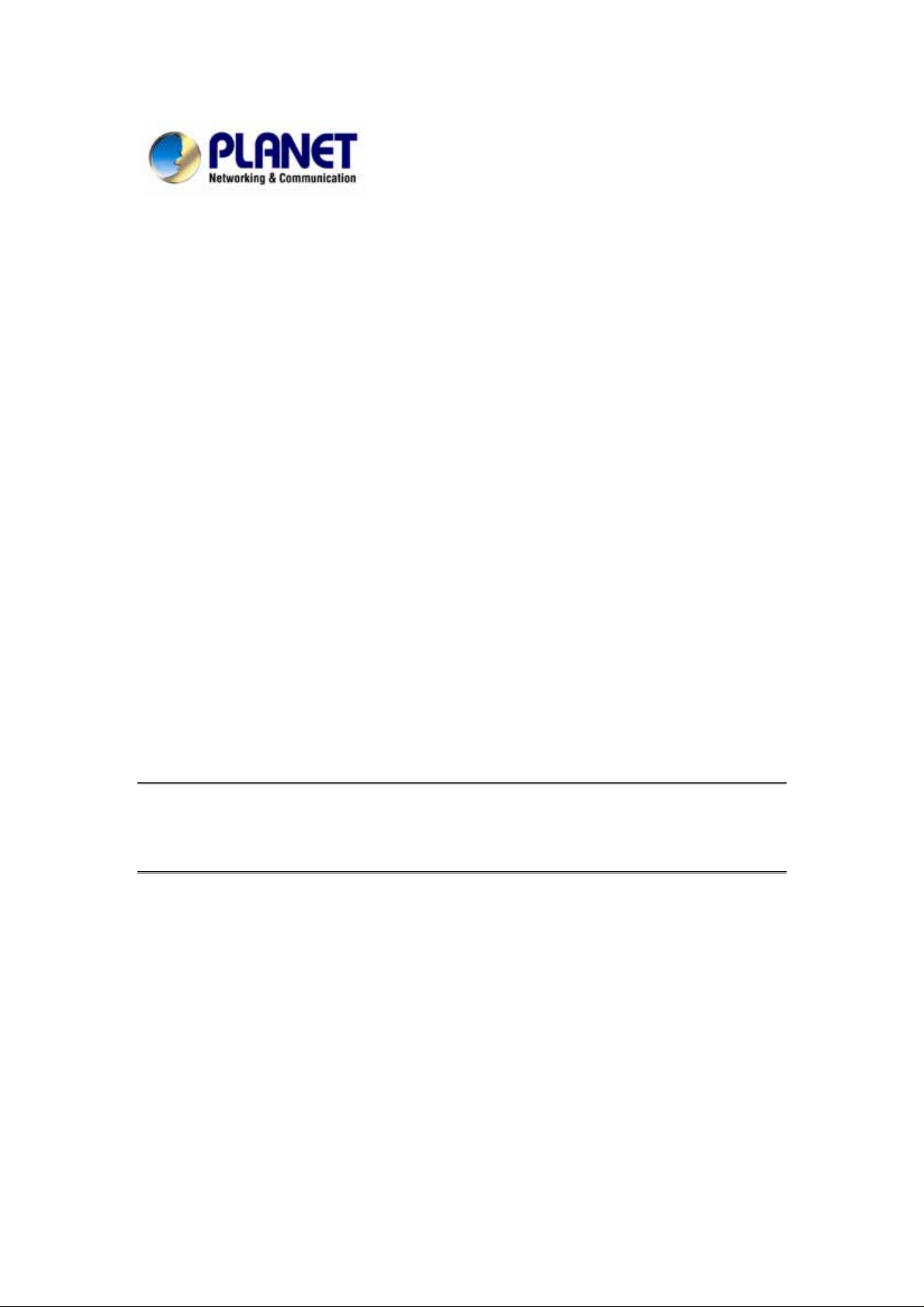
ADSL 2/2+ Router
ADE-3410 / ADE-3400v2 / ADE4400v2
User's Manual
Page 2
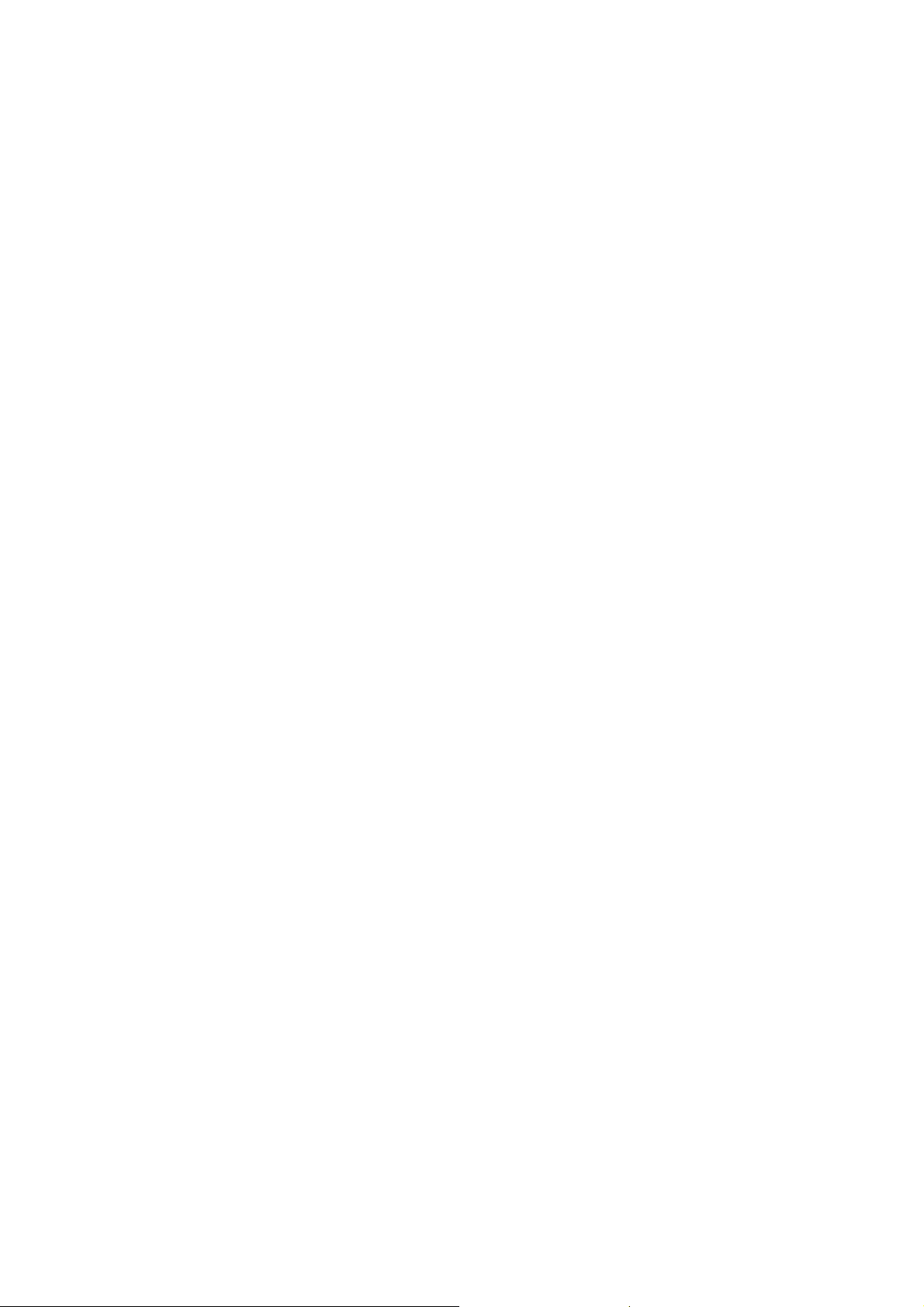
Copyright
Copyright© 2006 by PLANET Technology Corp. All rights reserved. No part of
this publication may be reproduced, transmitted, transcribed, stored in a retrieval
system, or translated into any language or computer language, in any form or by any
means, electronic, mechanical, magnetic, optical, chemical, manual or otherwise,
without the prior written permission of PLANET.
PLANET makes no representations or warranties, either expressed or implied, with
respect to the contents hereof and specifically disclaims any warranties,
merchantability or fitness for any particular purpose. Any software described in this
manual is sold or licensed "as is". Should the programs prove defective following
their purchase, the buyer (and not this company, its distributor, or its dealer) assumes
the entire cost of all necessary servicing, repair, and any incidental or consequential
damages resulting from any defect in the software. Further, this company reserves
the right to revise this publication and to make changes from time to time in the
contents hereof without obligation to notify any person of such revision or changes.
All brand and product names mentioned in this manual are trademarks and/or
registered trademarks of their respective holders.
Federal Communication Commission Interference Statement
This equipment has been tested and found to comply with the limits for a Class B
digital device, pursuant to Part 15 of FCC Rules. These limits are designed to
provide reasonable protection against harmful interference in a residential
installation. This equipment generates, uses, and can radiate radio frequency energy
and, if not installed and used in accordance with the instructions, may cause harmful
interference to radio communications. However, there is no guarantee that
interference will not occur in a particular installation. If this equipment does cause
harmful interference to radio or television reception, which can be determined by
turning the equipment off and on, the user is encouraged to try to correct the
interference by one or more of the following measures:
1. Reorient or relocate the receiving antenna.
2. Increase the separation between the equipment and receiver.
3. Connect the equipment into an outlet on a circuit different from that to which the
receiver is connected.
4. Consult the dealer or an experienced radio technician for help.
2
Page 3
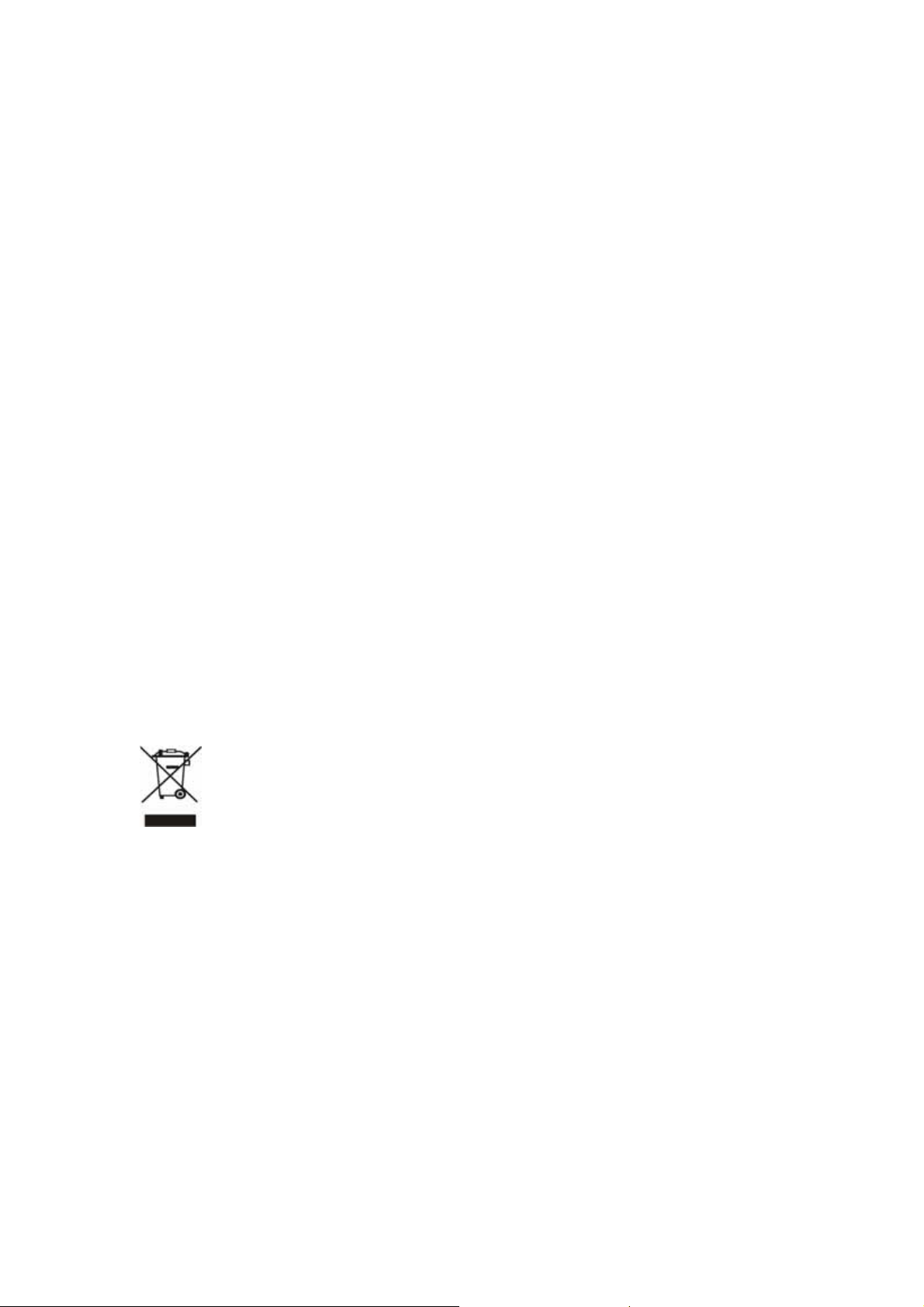
FCC Caution:
To assure continued compliance (example-use only shielded interface cables when
connecting to computer or peripheral devices). Any changes or modifications not
expressly approved by the party responsible for compliance could void the user’s
authority to operate the equipment.
This device complies with Part 15 of the FCC Rules. Operation is subject to the
Following two conditions: (1) This device may not cause harmful interference, and (2)
this Device must accept any interference received, including interference that may
cause undesired operation.
R&TTE Compliance Statement
This equipment complies with all the requirements of DIRECTIVE 1999/5/EC OF
THE EUROPEAN PARLIAMENT AND THE COUNCIL OF 9 March 1999 on
radio equipment and telecommunication terminal Equipment and the mutual
recognition of their conformity (R&TTE)
The R&TTE Directive repeals and replaces in the directive 98/13/EEC
(Telecommunications Terminal Equipment and Satellite Earth Station Equipment)
As of April 8, 2000.
WEEE
To avoid the potential effects on the environment and human health as a
result of the presence of hazardous substances in electrical and electronic
equipment, end users of electrical and electronic equipment should
understand the meaning of the crossed-out wheeled bin symbol. Do not
dispose of WEEE as unsorted municipal waste and have to collect such
WEEE separately.
Safety
This equipment is designed with the utmost care for the safety of those who install
and use it. However, special attention must be paid to the dangers of electric shock
and static electricity when working with electrical equipment. All guidelines of this
and of the computer manufacture must therefore be allowed at all times to ensure the
safe use of the equipment.
3
Page 4
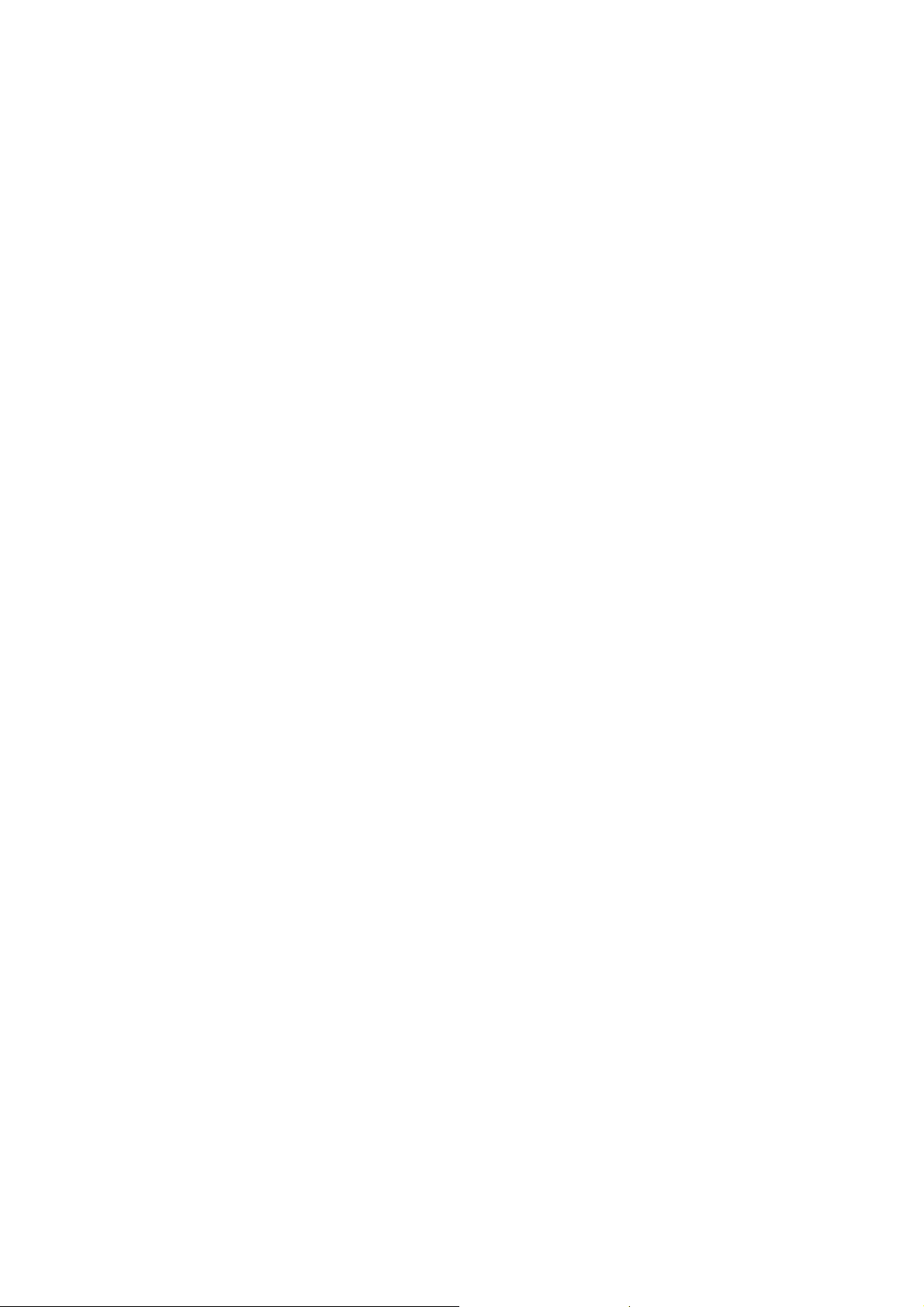
Revision
User’s Manual for ADSL 2/2+ Router
Model: ADE-3410 / ADE-3400v2 / ADE-4400v2
Rev: 1.0 (May 2006)
Part No. EM-ADE3410v1
4
Page 5
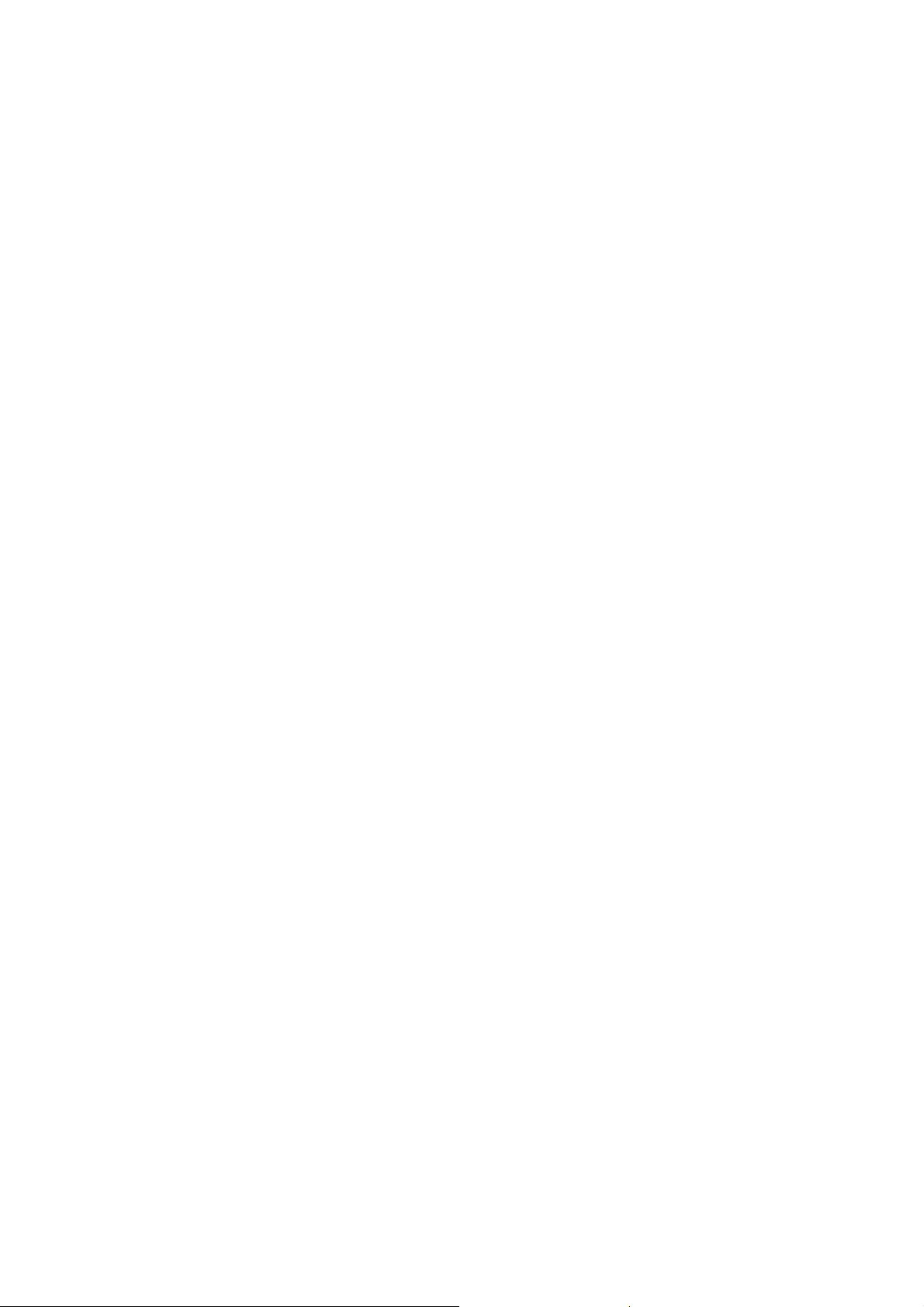
Table of Contents
1. INTRODUCTION....................................................................................................7
1.1 FEATURE...........................................................................................................7
1.2 PACKAGE CONTENTS...................................................................................8
1.3 PHYSICAL DETAILS.......................................................................................9
2. INSTALLATION...................................................................................................12
2.1 SYSTEM REQUIREMENT............................................................................12
2.2 HARDWARE INSTALLATION....................................................................12
2.3 INSTALLING THE USB DRIVER ON A PC (ADE-3410) .........................14
2.4 CONFIGURING THE NETWORK PROPERTIES ....................................18
3 CONFIGURATION................................................................................................24
3.1 DETERMINE YOUR CONNECTION SETTINGS.....................................24
3.2 CONNECTING THE ADSL ROUTER TO YOUR NETWORK ...............24
3.3 CONFIGURING WITH WEB BROWSER...................................................25
3.3.1 QUICK SETUP GUIDE............................................................................26
3.3.2 SYSTEM TIME..........................................................................................30
3.3.3 ADMIN SETTING.....................................................................................30
3.3.4 FIRMWARE UPDATE.............................................................................31
3.3.5 SYSTEM LOG ...........................................................................................31
3.3.6 SYSTEM RESET.......................................................................................32
3.4.1 ADSL STATUS...........................................................................................33
3.4.2 ADSL STATISTICS...................................................................................33
3.4.3 VC CONFIGURATION............................................................................34
3.5.1 WAN CONFIGURATION........................................................................34
3.5.2 WAN STATUS ...........................................................................................35
3.5.3 DNS ..............................................................................................................36
3.5.4 DDNS...........................................................................................................37
3.6.1 LAN CONFIGURATION .........................................................................38
3.7.1 IP FILTERING ..........................................................................................38
3.8.1 NAT SETTING...........................................................................................40
3.8.2 VIRTUAL SERVER..................................................................................41
5
Page 6
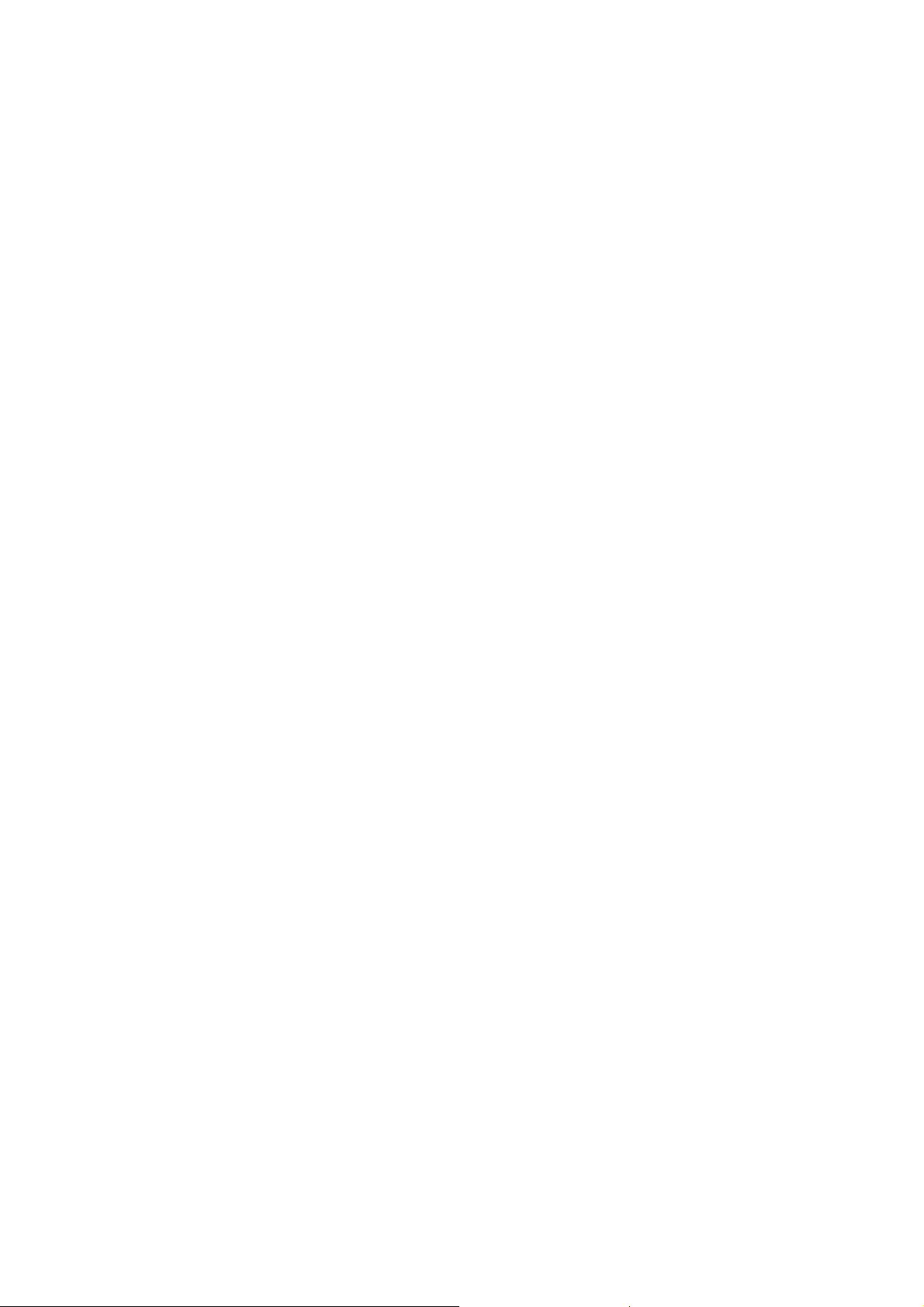
3.8.3 DMZ SETTING..........................................................................................42
3.8.4 ADSL TYPE SETTING.............................................................................43
3.9.1 STATIC ROUTING...................................................................................43
3.9.2 DYMANIC ROUTING..............................................................................44
3.9.3 ROUTING TABLE....................................................................................44
3.10.1 SYSTEM STATUS...................................................................................45
3.11.1 ACCESS CONTROL LIST.....................................................................46
3.12.1 SIMPLE NETWORK MANAGEMENT PROTOCOL.......................46
3.13.1 UNIVERSAL PLUG and PLAY.............................................................47
3.14.1 SYSTEM DIAGNOSTICS ......................................................................48
APPENDIX A: GLOSSARY.....................................................................................49
6
Page 7
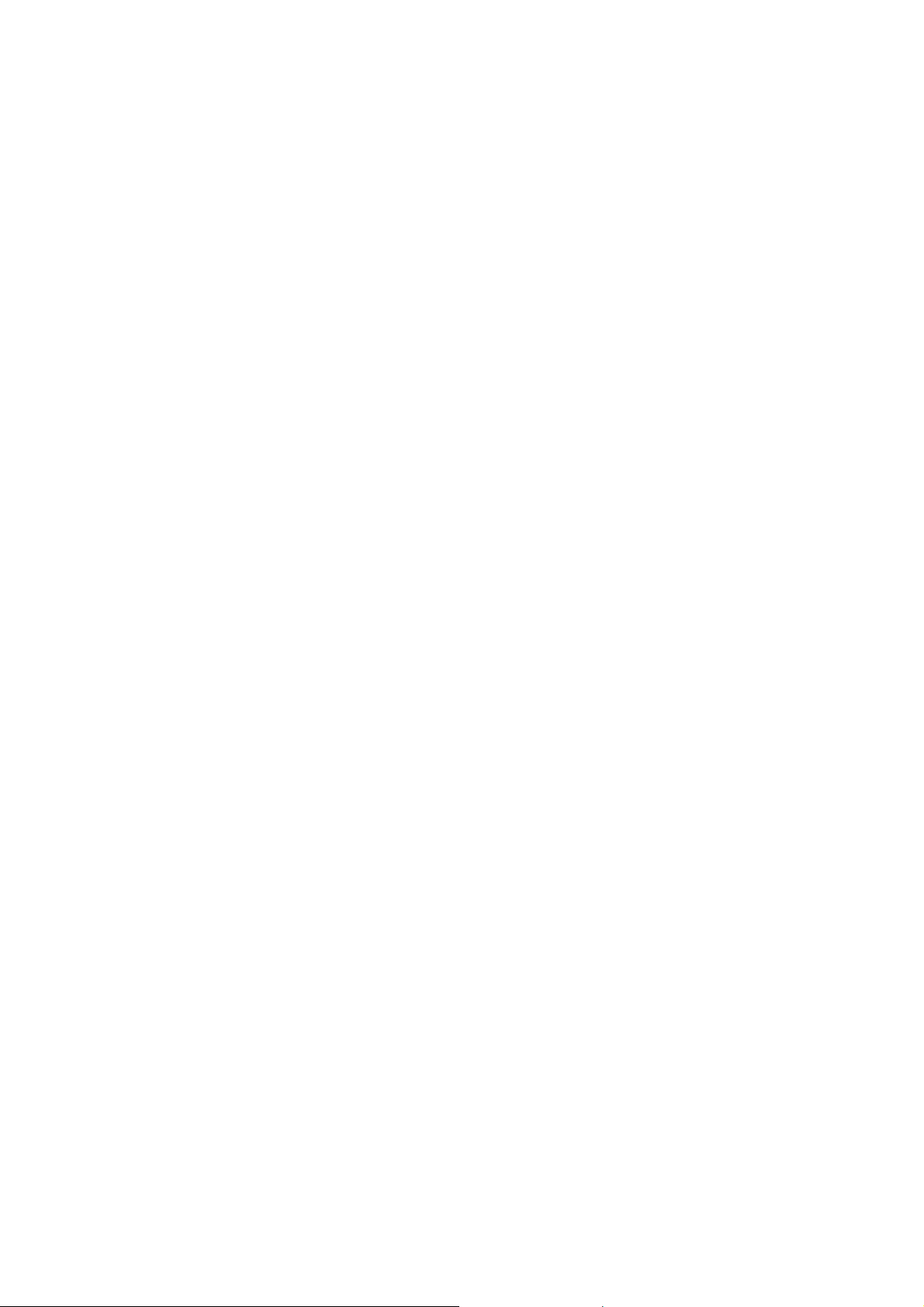
1. Introduction
The PLANET ADSL 2/2+ Router, ADE-3410 / ADE-3400v2 / ADE-4400v2,
provides office and residential users the ideal solution for sharing a high-speed ADSL
2/2+ broadband Internet connection. It can support downstream transmission rates of
up to 24Mbps and upstream transmission rates of up to 3.5Mbps. The product
supports PPPoA (RFC 2364 - PPP over ATM Adaptation Layer 5), RFC 2684
encapsulation over ATM (bridged or routed), PPP over Ethernet (RFC 2516), and
IPoA (RFC1577) to establish a connection with ISP.
Via the user-friendly management interface, ADE-3410 / ADE-3400v2 /
ADE-4400v2 can be managed by workstations running standard web browsers.
Furthermore, the device provides DHCP server, NAT, virtual server, DMZ, access
control, IP filter, PPTP/IPSec/L2TP pass-through, DDNS, and UPnP capability.
The device also serves as an Internet firewall, protecting your network from being
accessed by outside users. It provides the natural firewall function (Network Address
Translation, NAT). All incoming and outgoing IPs are monitored and filtered.
Moreover, it can be configured to block internal users from accessing to the Internet.
1.1 Feature
Internet Access Features
Shared Internet Access. All users on the LAN can access the Internet through
the ADE-3410 / ADE-3400v2 / ADE-4400v2 using only a single external IP
Address. The local (invalid) IP Addresses are hidden from external sources.
This process is called NAT (Network Address Translation).
Built-in ADSL 2/2+ Modem. The device provides ADSL 2/2+ modem, and
supports all common ADSL connections.
IPoA, PPPoE, PPPoA, Direct Connection Support. Various WAN
connections are supported by ADE-3410 / ADE-3400v2 / ADE-4400v2.
Auto-detection of Internet Connection Method. In most situations, the
device can test your ADSL and Internet connection to determine the
connection method used by your ISP.
7
Page 8
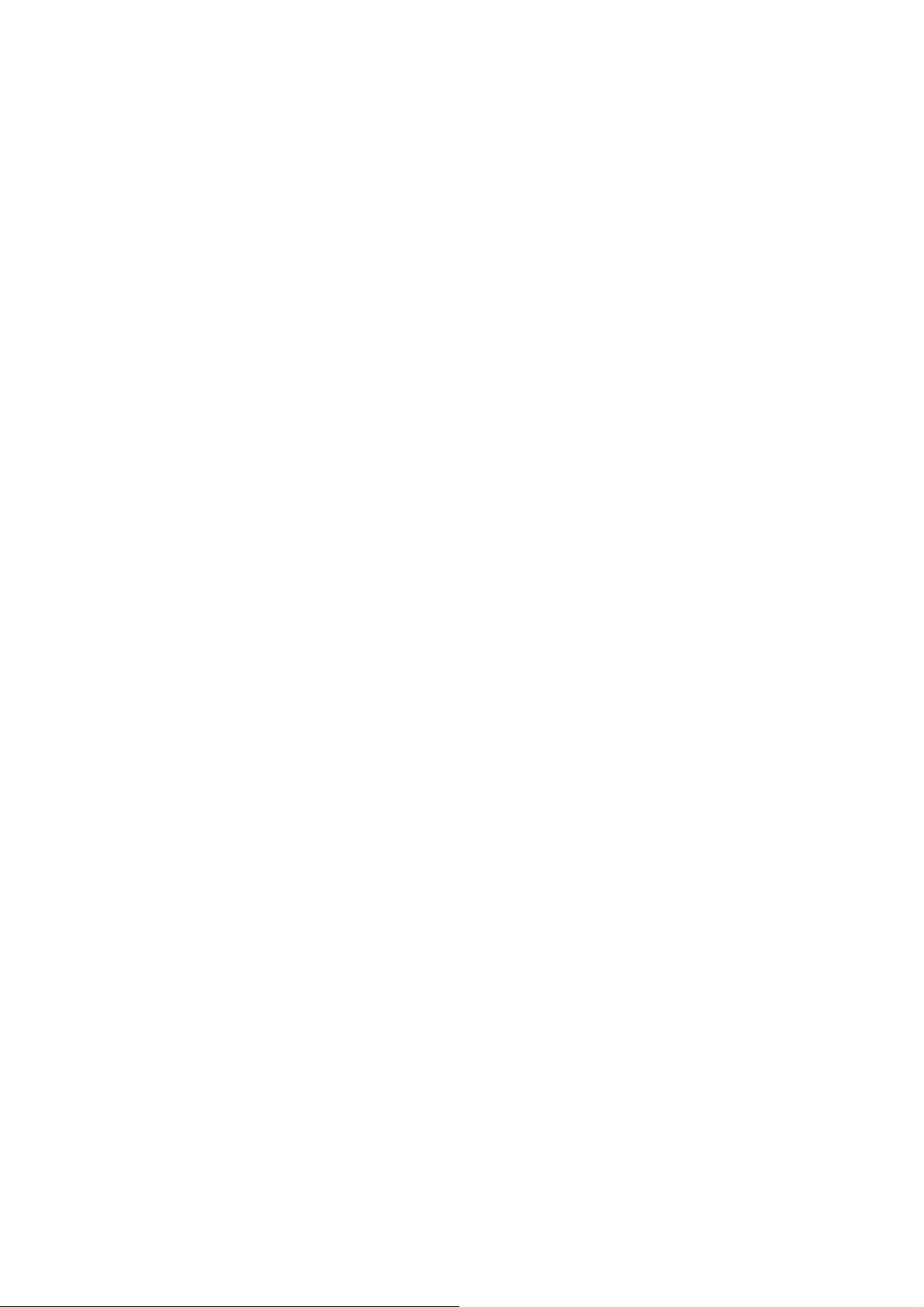
Fixed or Dynamic IP Address. On the Internet (WAN port) connection, the
device supports both Dynamic IP Address (IP Address is allocated on
connection) and Fixed IP Address.
Advanced Internet Functions
Virtual Servers. This feature allows Internet users to access Internet servers
on your LAN. The required setup is quick and easy.
Firewall. Supports simple firewall with NAT technology and provides option
for access control from Internet, like Web, FTP, Telnet, SNMP, ICMP, and
ALL services. It also supports DoS prevention and IP filtering.
Universal Plug and Play (UPnP) UPnP allows automatic discovery and
configuration of the Broadband Router. UPnP is supported by Windows ME,
XP, or later.
Dynamic DNS Support. DDNS, when used with the Virtual Servers feature,
allows users to connect to Servers on your LAN using a Domain Name, even if
you have a dynamic IP address which changes every time you connect.
VPN Pass through Support. PCs with VPN (Virtual Private Networking)
software using PPTP, L2TP, and IPSec are transparently supported - no
configuration is required.
RIP1/2 Routing. It supports RIP1/2 routing protocol for routing capability.
Simple Network Management Protocol (SNMP). It is an easy way to remotely
manage the router via SNMP.
LAN Features
Dual-Port. The ADE-3410 incorporates on one Ethernet port and one USB
port, making it easy to create or extend your LAN.
Ethernet Port. The ADE-3400v2 provides one Ethernet port, making it easy to
create or extend your LAN.
4-Port Switch. The ADE-4400v2 incorporates a 4-port 10/100BaseT switching
hub, making it easy to create or extend your LAN.
DHCP Server Support. Dynamic Host Configuration Protocol provides a
dynamic IP address to PCs and other devices upon request. The device can act
as a DHCP Server for devices on your local LAN.
1.2 Package Contents
‧ ADE-3410 / ADE-3400v2 / ADE-4400v2 Unit
8
Page 9

‧ Power Adapter
‧ Quick Installation Guide
‧ User’s Manual CD
‧ RJ-11 (ADSL) cable
‧ RJ-45 cable
‧ USB cable (ADE-3410)
1.3 Physical Details
Top-mounted LEDs of ADE-3410
Top-mounted LEDs of ADE-3400v2
9
Page 10

Top-mounted LEDs of ADE-4400v2
LED Indicator
LED Meaning
Lit steady when there is a PPPoA / PPPoE
1 PPP :
connection.
Lit when successfully connected to an ADSL
2 ADSL:
DSLAM (“linesync”).
Lit when the USB port is connected to the PC
3 USB:
and working properly (ADE-3410).
Lit when connected to an Ethernet device.
4 LAN:
Green for 100Mbps; Orange for 10Mbps.
10
Page 11
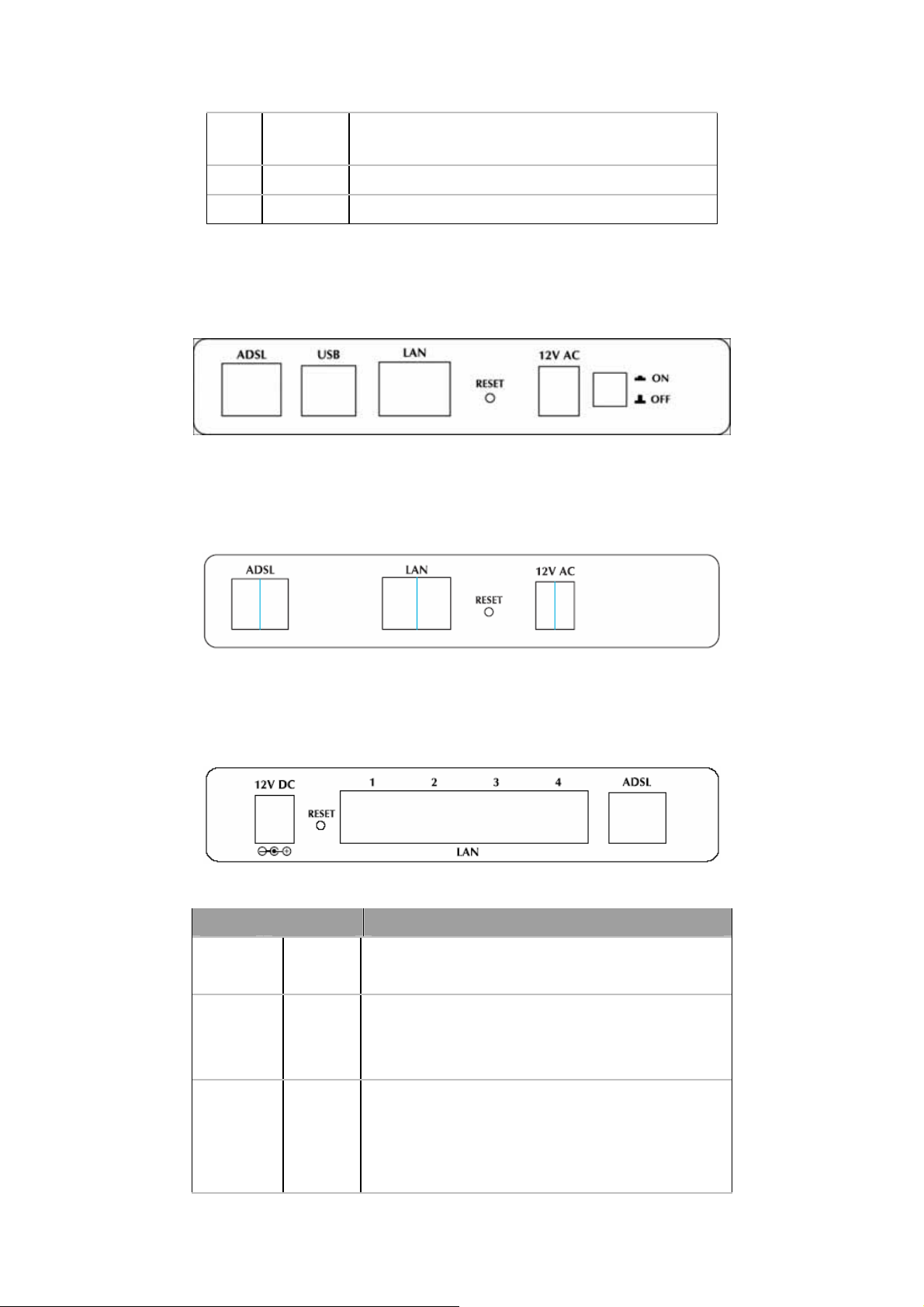
Blinking when data is Transmitted / Received.
5 SYS:
6 PWR:
Rear Panel of ADE-3410
Rear Panel of ADE-3400v2
Lit when the system is ready.
Lit when power is ON.
Rear Panel of ADE-4400v2
Port Meaning
Power
1
Switch
2 12V
Power ON/OFF switch (ADE-3410).
Connect the supplied power adapter to this
jack (ADE-3410 / ADE-3400v2: 12V AC;
ADE-4400v2: 12V DC).
After the device is powered on, press it to reset
the device or restore to factory default settings.
3 RESET
Reset the device 6 seconds above to restore the
factory default settings (this is used when you
11
Page 12
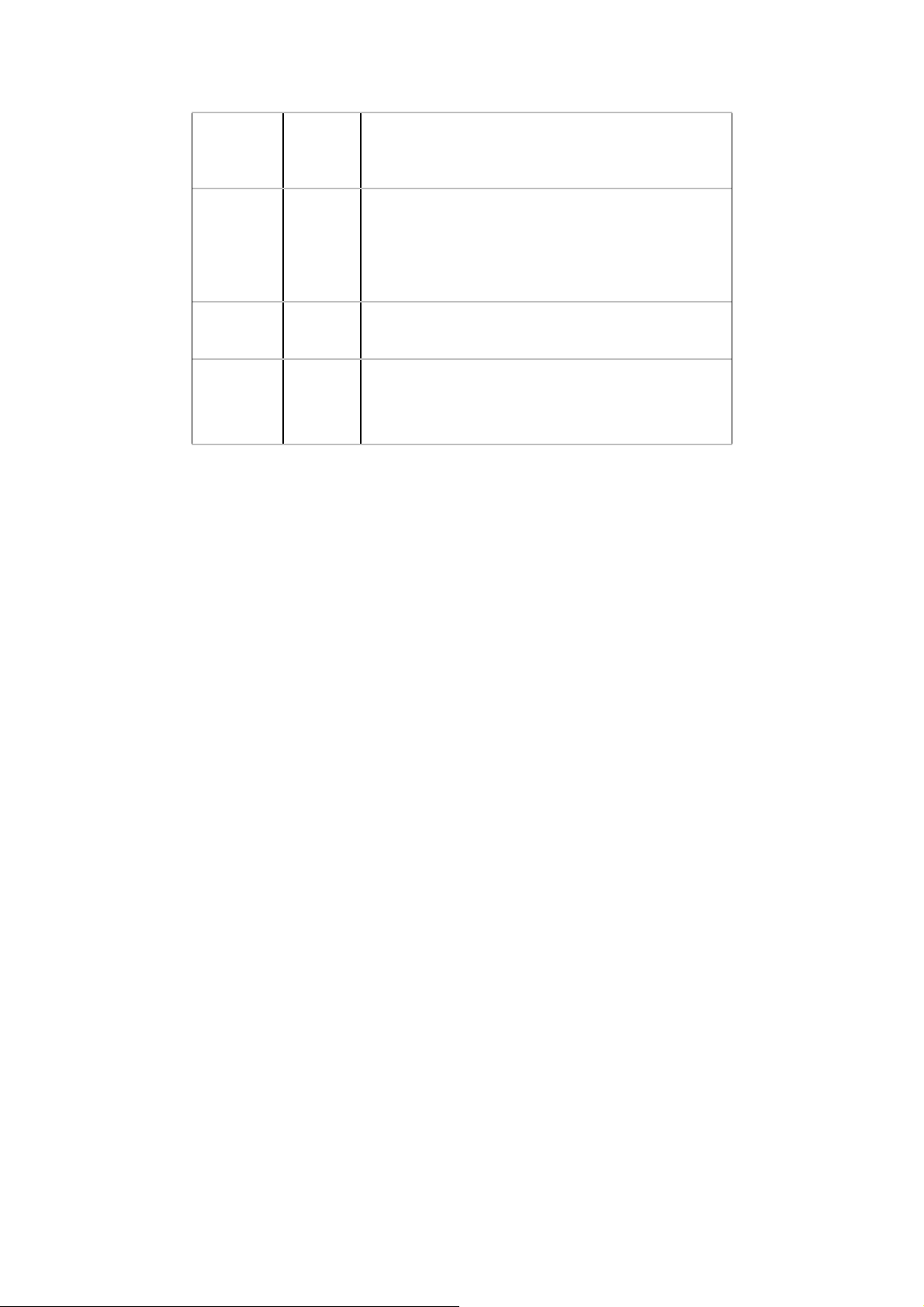
can not login to the router, e.g. forgot the
password)
Connect a UTP Ethernet cable (Cat-5 or
4 LAN
5 USB
6 ADSL
Cat-5e) to one of the four LAN ports when
connecting to a PC or an office/home network
of 10Mbps or 100Mbps.
Connect the supplied USB cable to this port
when connecting to the PC (ADE-3410).
Connect the supplied RJ-11 (“telephone”)
cable to this port when connecting to the
ADSL/telephone network.
2. Installation
This chapter offers information about installing your router. If you are not familiar with
the hardware or software parameters presented here, please consult your service
provider for the values needed.
2.1 System Requirement
1. Personal computer (PC)
2. Pentium II 233 MHz processor minimum
3. 32 MB RAM minimum
4. 20 MB of free disk space minimum
2.2 Hardware Installation
This section describes how to connect and configure the ADE-3410, ADE-3400v2, and
ADE-4400v2.
ADE-3410
12
Page 13
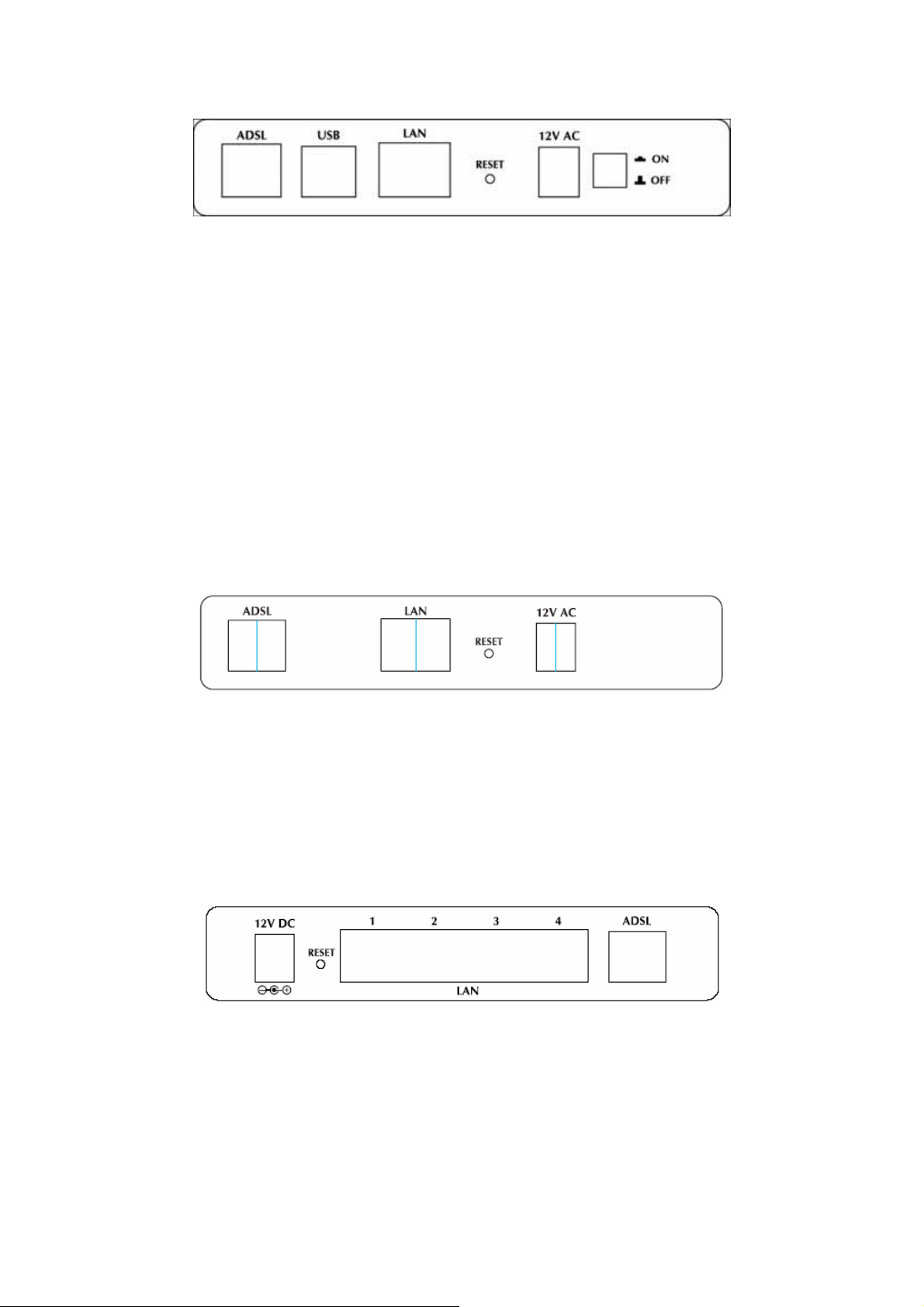
ADSL
Line
ADE-3400v2
USB
Cable
PC /
Hub
Power
Adapter
ADE-4400v2
ADSL
Line
Power
Adapter
PC /
Hub
PC /
Hub
Power
Adapter
ADSL
Line
13
Page 14
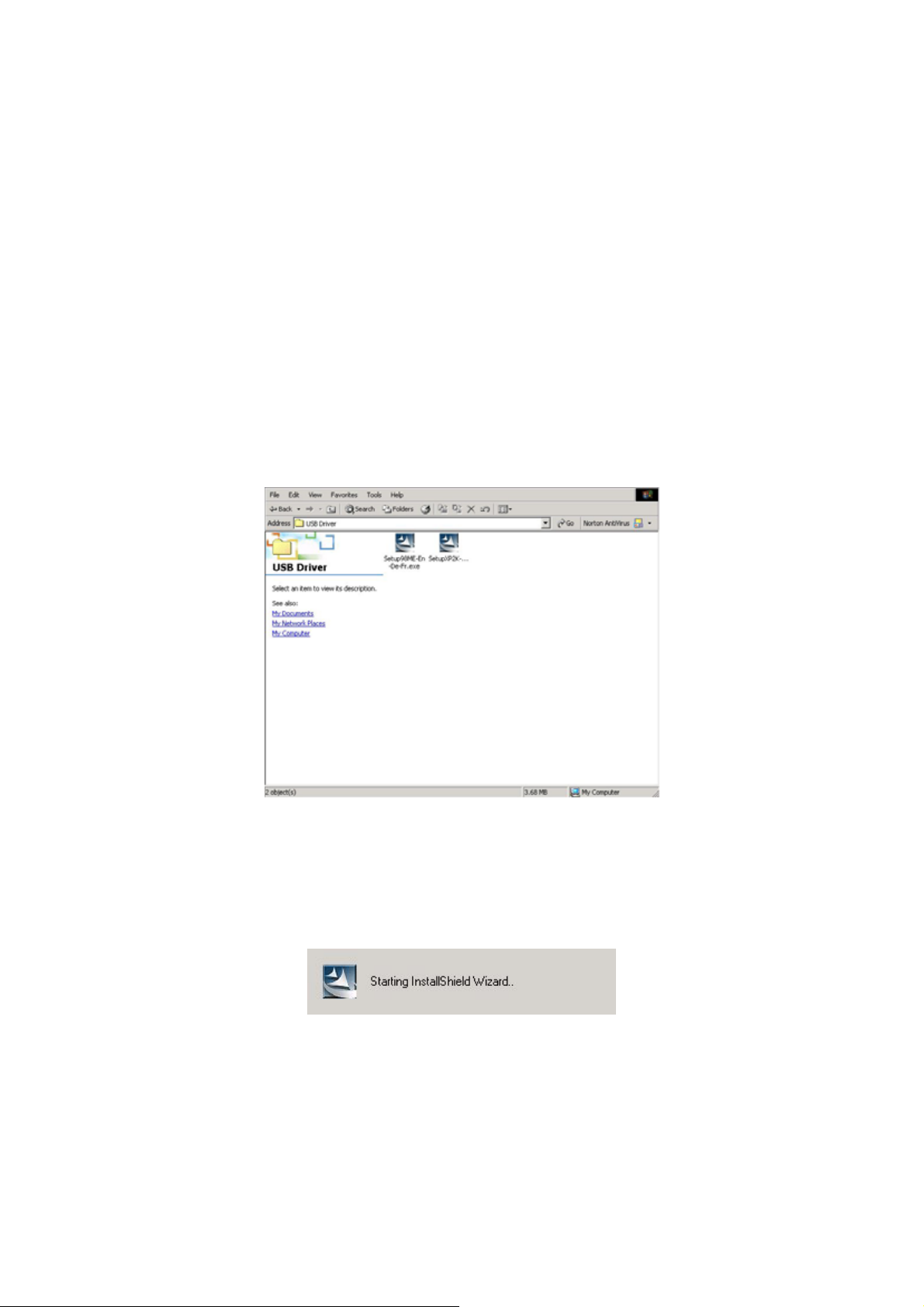
2.3 Installing the USB Driver on a PC (ADE-3410)
If you connect the device through USB port instead of Ethernet port, Windows will
automatically detect the device when the USB cable is connected to the PC at the first
time. Please follow the steps to install the USB driver.
For Windows XP & 2000:
1. Start Windows. Then insert the installation CD into the CD-ROM drive. In next
window, to specify the driver directory such as “G:\USB
Driver\setupXP2K_En_De_Fi” and to continue.
2. Choose the setup language and click “Next” (There are three languages that
user can choose: English, German, and French).
14
Page 15
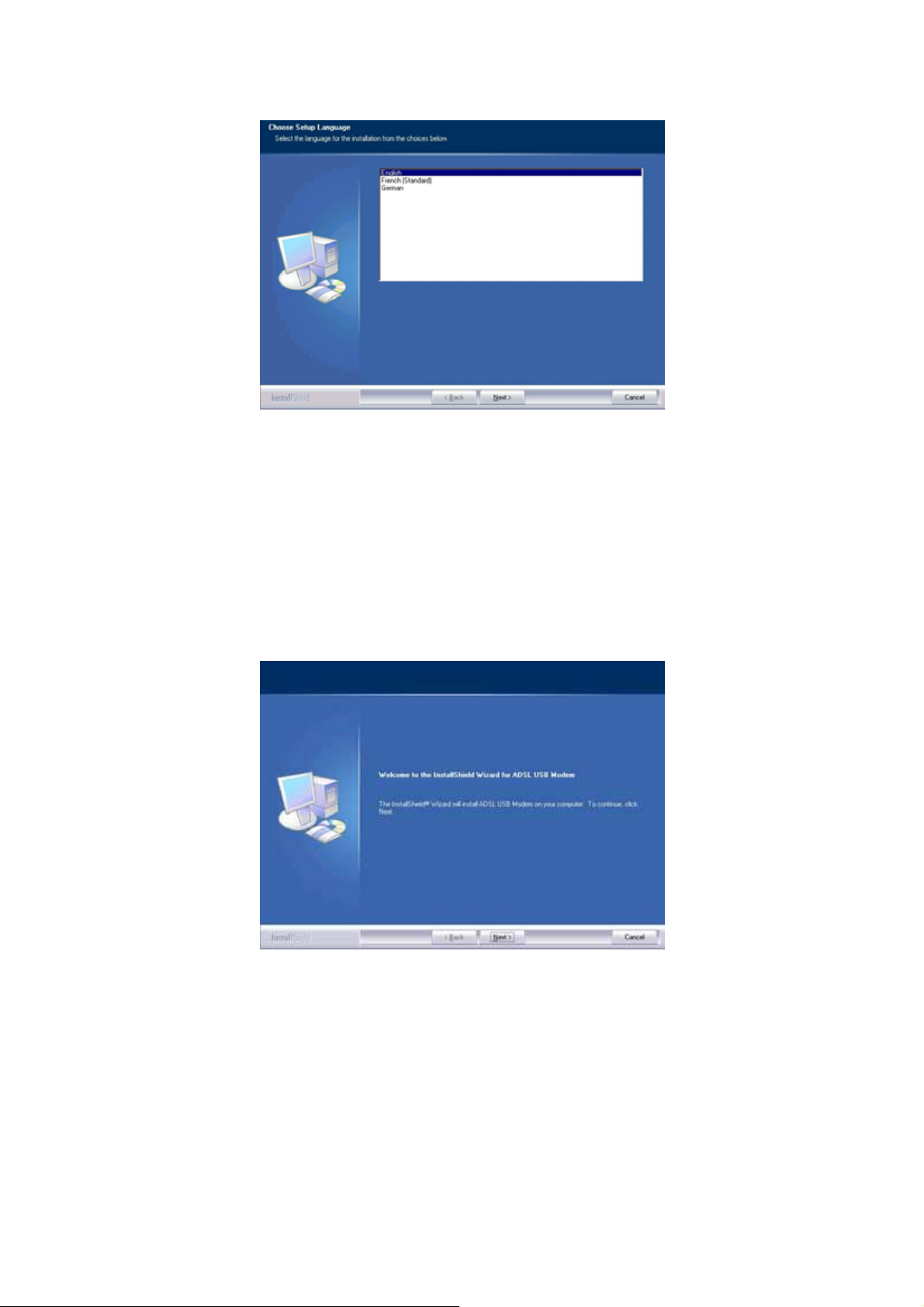
3. Then follow screen.
4. Click the type of setup you prefer, then click “Next”.
15
Page 16

5. Setup enough information of coping the program files then click “Next”.
6. Please plug USB cable into ADSL USB Modem.
16
Page 17

7. Click “Finish”.
8. The windows will show the screen and please enter “User Name” and
“Password” to configure the status report on web page.
For Windows 98 & Me:
1. Start Windows. Then insert the installation CD into the CD-ROM drive. In next
window, to specify the driver directory such as “G:\USB Driver\setup98
Me_En_De_Fi” and to continue.
17
Page 18

2. Choose the setup language and click “Next”. (There are three languages that user
can choose: English, German, and French)
3. Then follow screen.
4. Click the type of setup you prefer, then click “Next”.
5. Setup enough information of coping the program files.
6. Select “I want to restart my computer now” and click OK.
7. Click “Finish”.
2.4 Configuring the Network Properties
18
Page 19
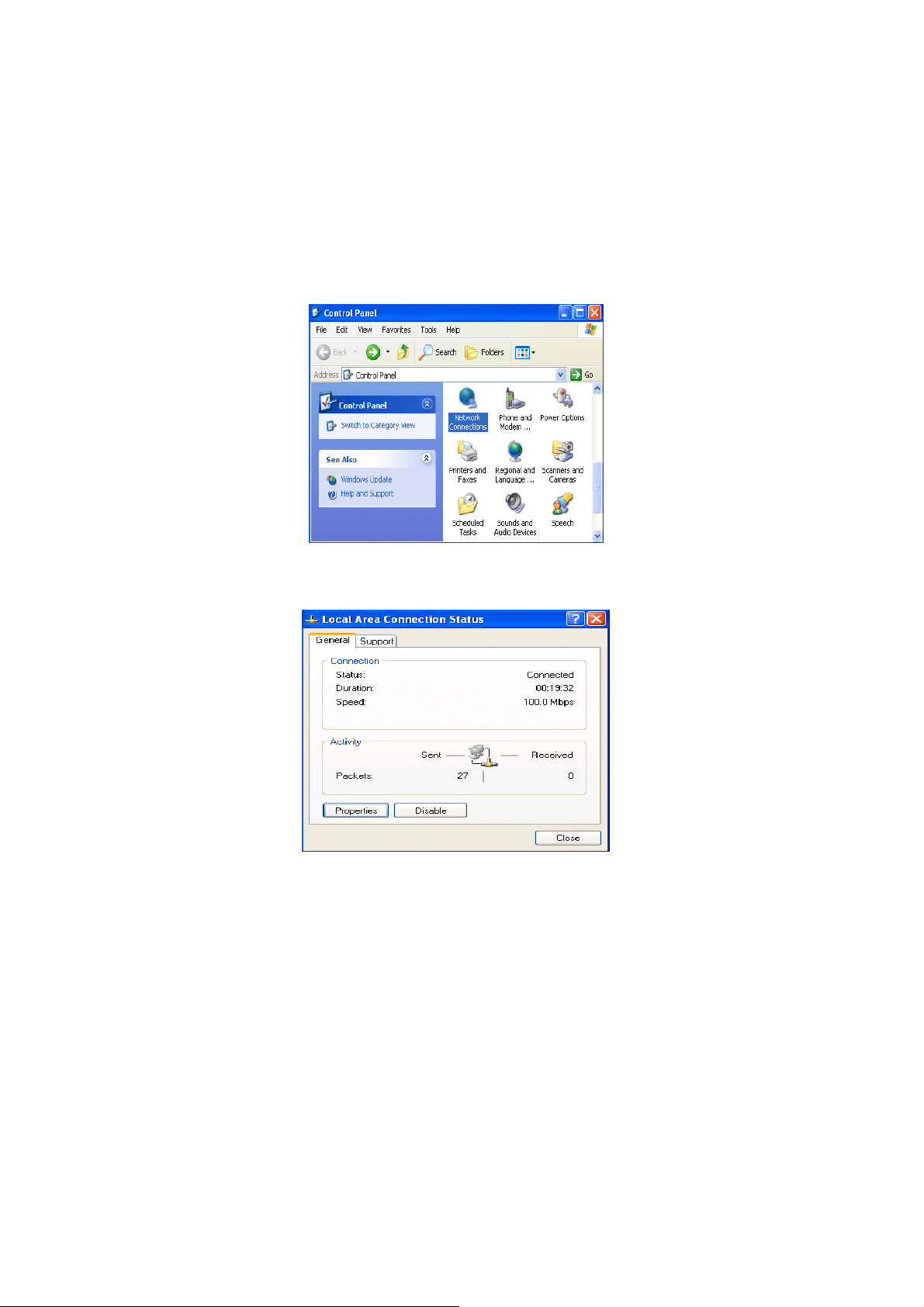
Configuring PC in Windows XP
1. Go to Start / Control Panel (in Classic View). In the Control Panel,
double-click on Network Connections
2. Double-click Local Area Connection.
3. In the Local Area Connection Status window, click Properties.
4. Select Internet Protocol (TCP/IP) and click Properties.
19
Page 20
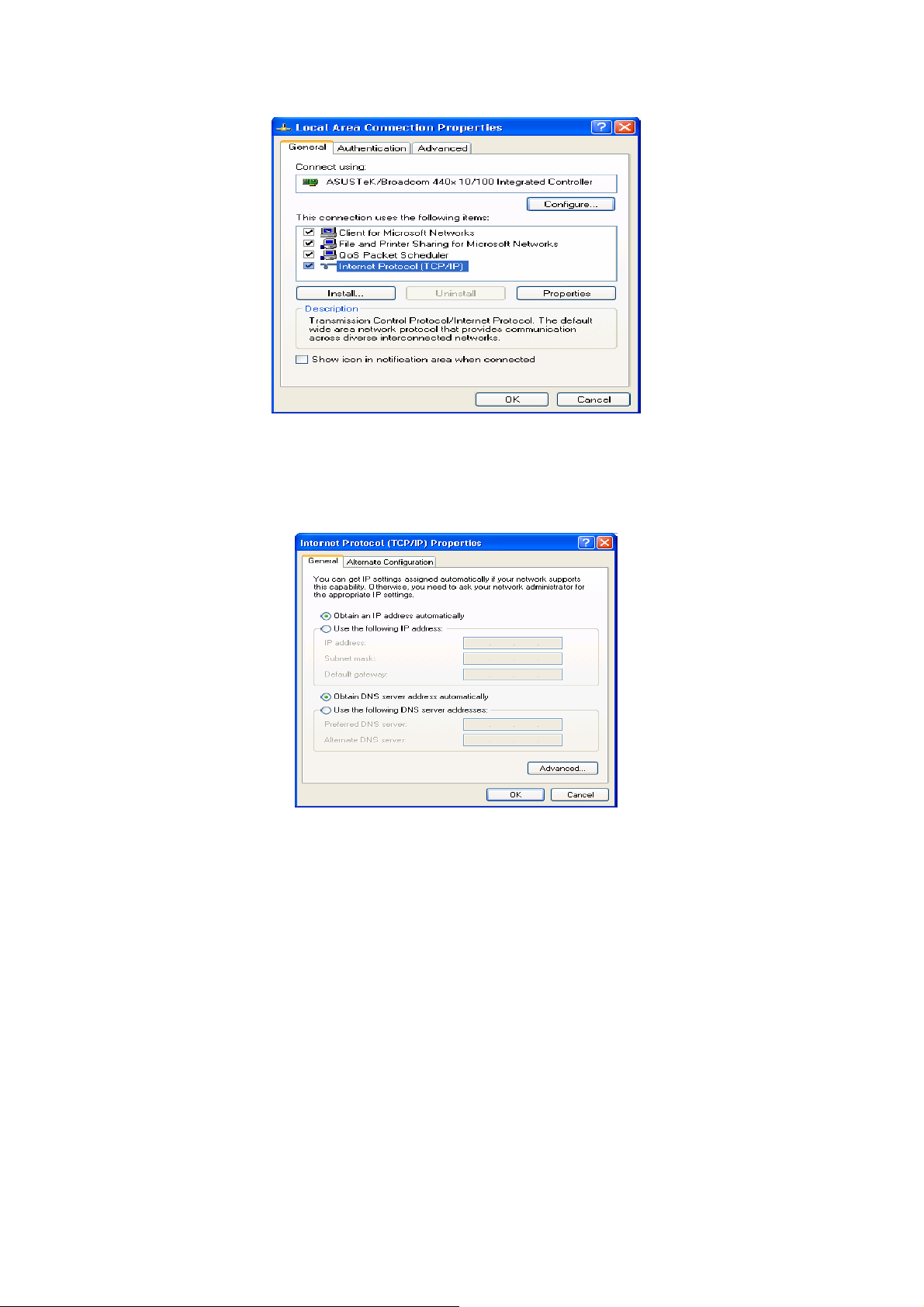
5. Select the Obtain an IP address automatically and the Obtain DNS
server address automatically radio buttons.
6. Click OK to finish the configuration.
Configuring PC in Windows 2000
1. Go to Start / Settings / Control Panel. In the Control Panel, double-click on
Network and Dial-up Connections.
2. Double-click Local Area Connection.
20
Page 21
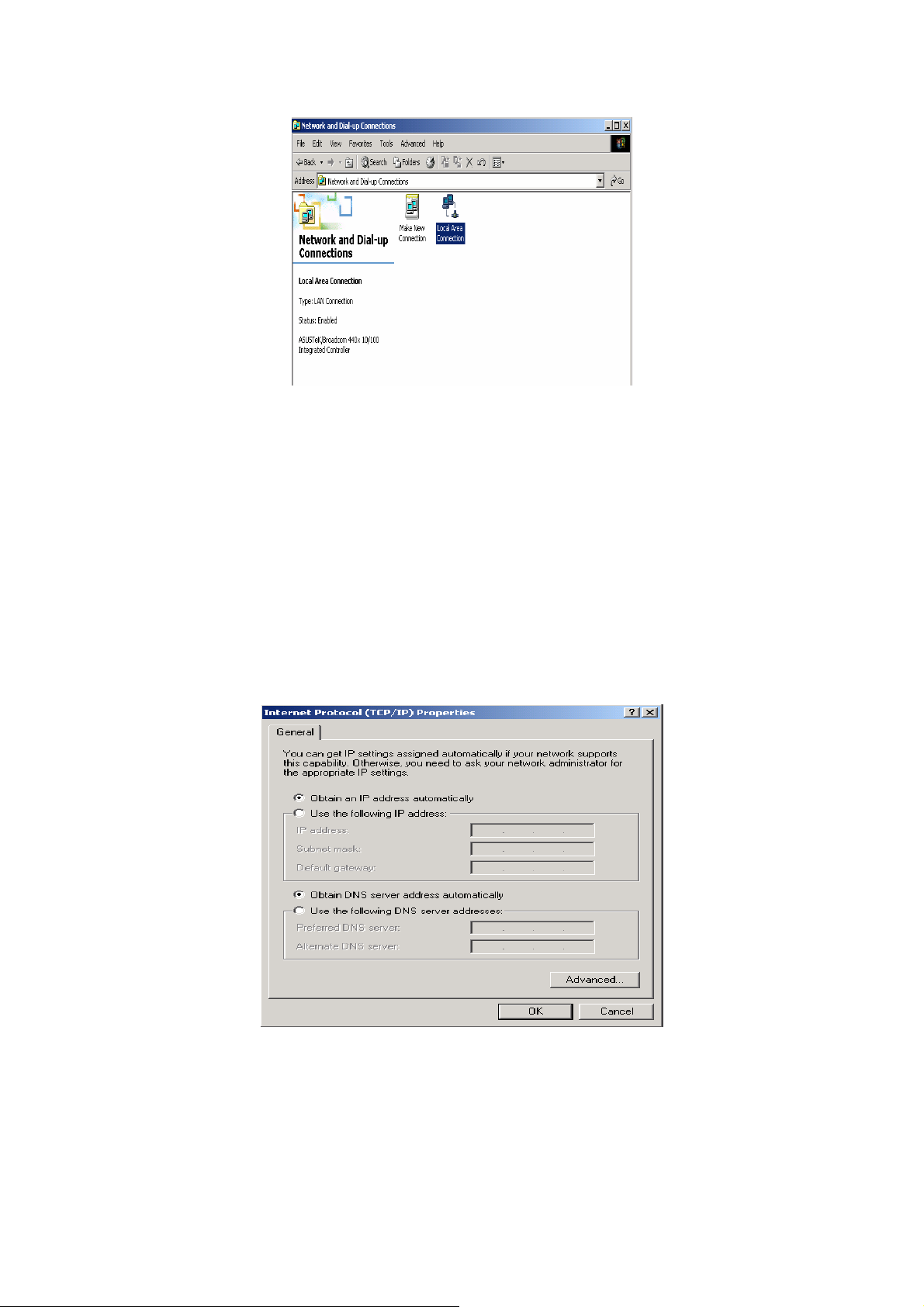
3. In the Local Area Connection Status window click Properties.
4. Select Internet Protocol (TCP/IP) and click Properties.
5. Select the Obtain an IP address automatically and the Obtain DNS server
address automatically radio buttons.
6. Click OK to finish the configuration.
Configuring PC in Windows 98/Me
1. Go to Start / Settings / Control Panel. In the Control Panel, double-click on
21
Page 22
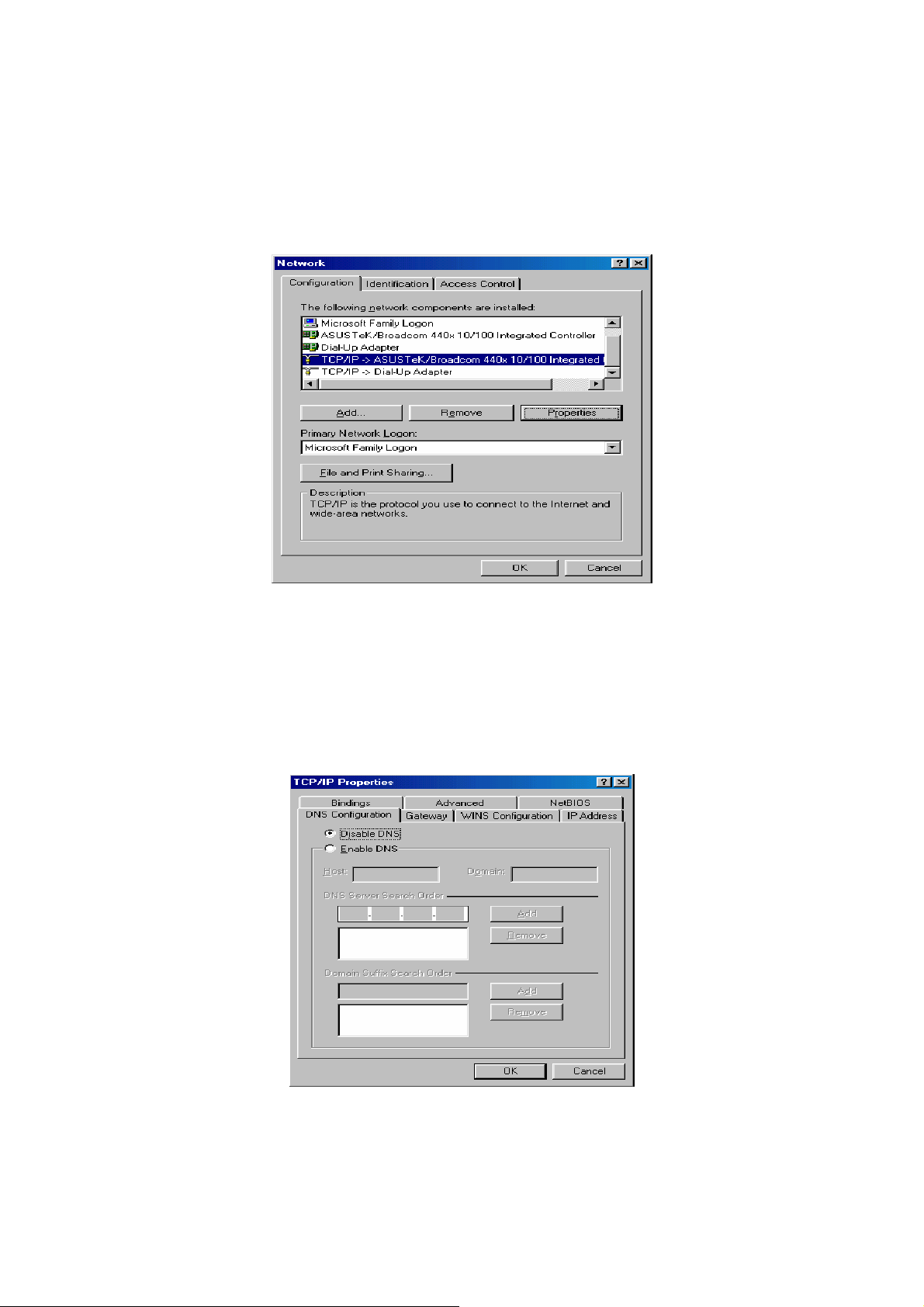
Network and choose the Configuration tab.
2. Select TCP/IP ->
NE2000 Compatible, or the name of your Network Interface Card (NIC) in your
PC.
3. Select the Obtain an IP address automatically radio button.
4. Then select the DNS Configuration tab.
5. Select the Disable DNS radio button and click OK to finish the configuration.
Configuring PC in Windows NT4.0
22
Page 23
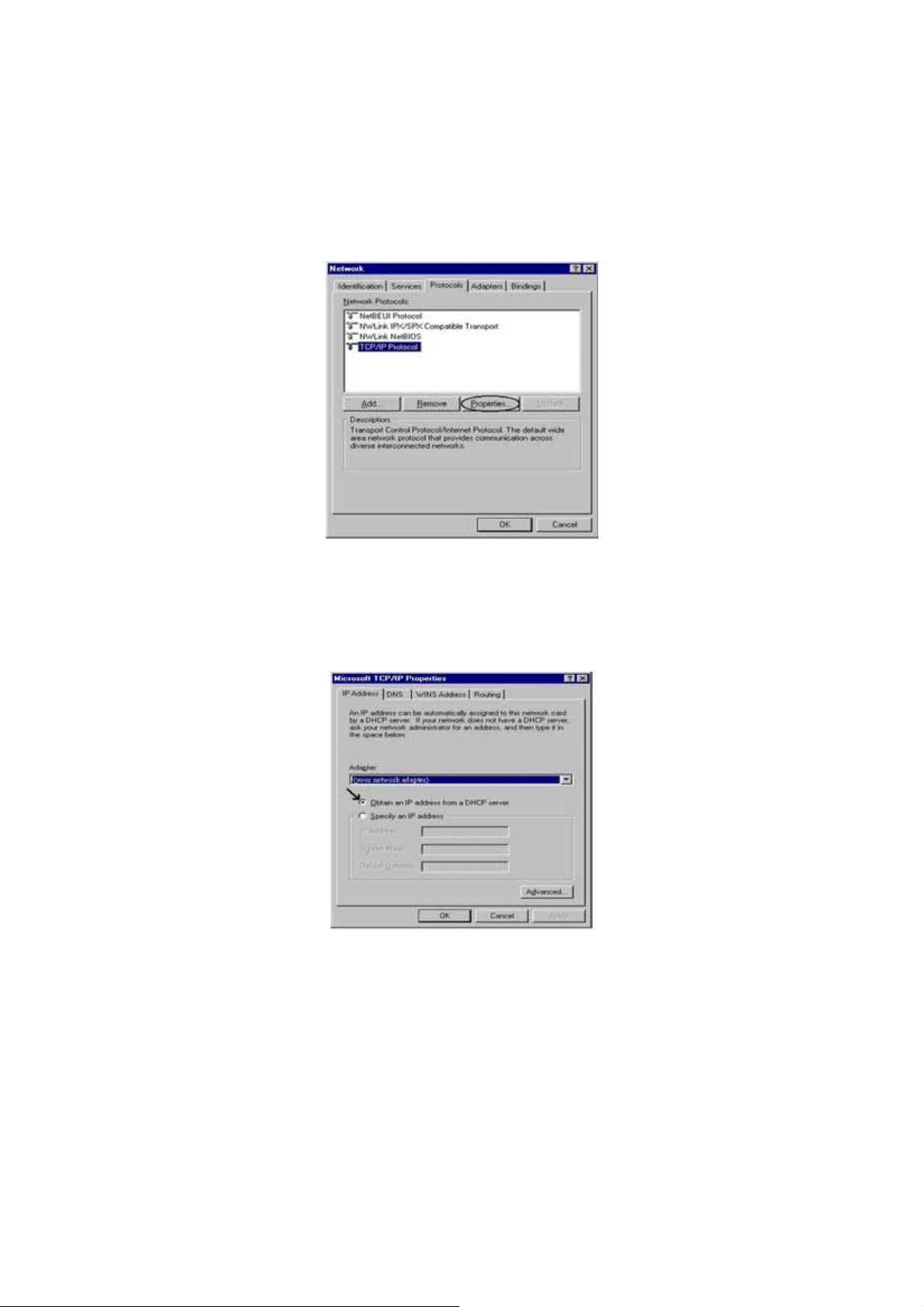
1. Go to Start / Settings / Control Panel. In the Control Panel, double-click on
Network and choose the Protocols tab.
2. Select TCP/IP Protocol and click Properties.
3. Select the Obtain an IP address from a DHCP server radio button and click OK.
PS: If you configuring the Network Properties through USB Port (ADE-3410), please
be note to specify a DNS IP address in PC and do not use “Obtain DNS server
address automatically”.
23
Page 24
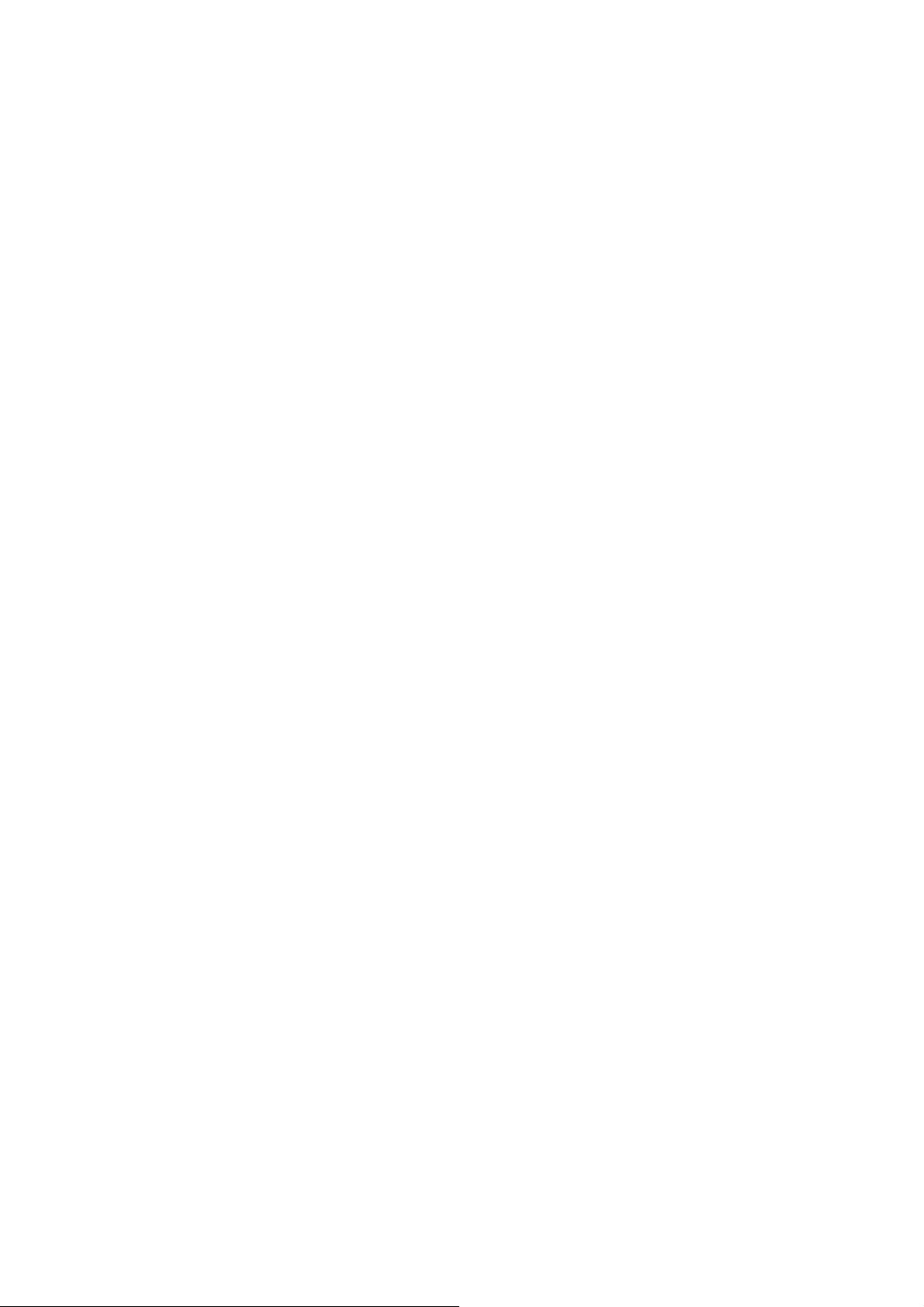
3 Configuration
3.1 Determine your connection settings
Before you configure the router, you need to know the connection information
supplied by your ADSL service provider.
3.2 Connecting the ADSL Router to your network
Unlike a simple hub or switch, the setup of the ADSL Router consists of more than
simply plugging everything together. Because the Router acts as a DHCP server, you
will have to set some values within the Router, and also configure your networked
PCs to accept the IP Addresses the Router chooses to assign them.
Generally there are several different operating modes for your applications. And you
can know which mode is necessary for your system from ISP. These modes are router,
bridge, PPPoE+NAT, and PPPoA+NAT.
24
Page 25
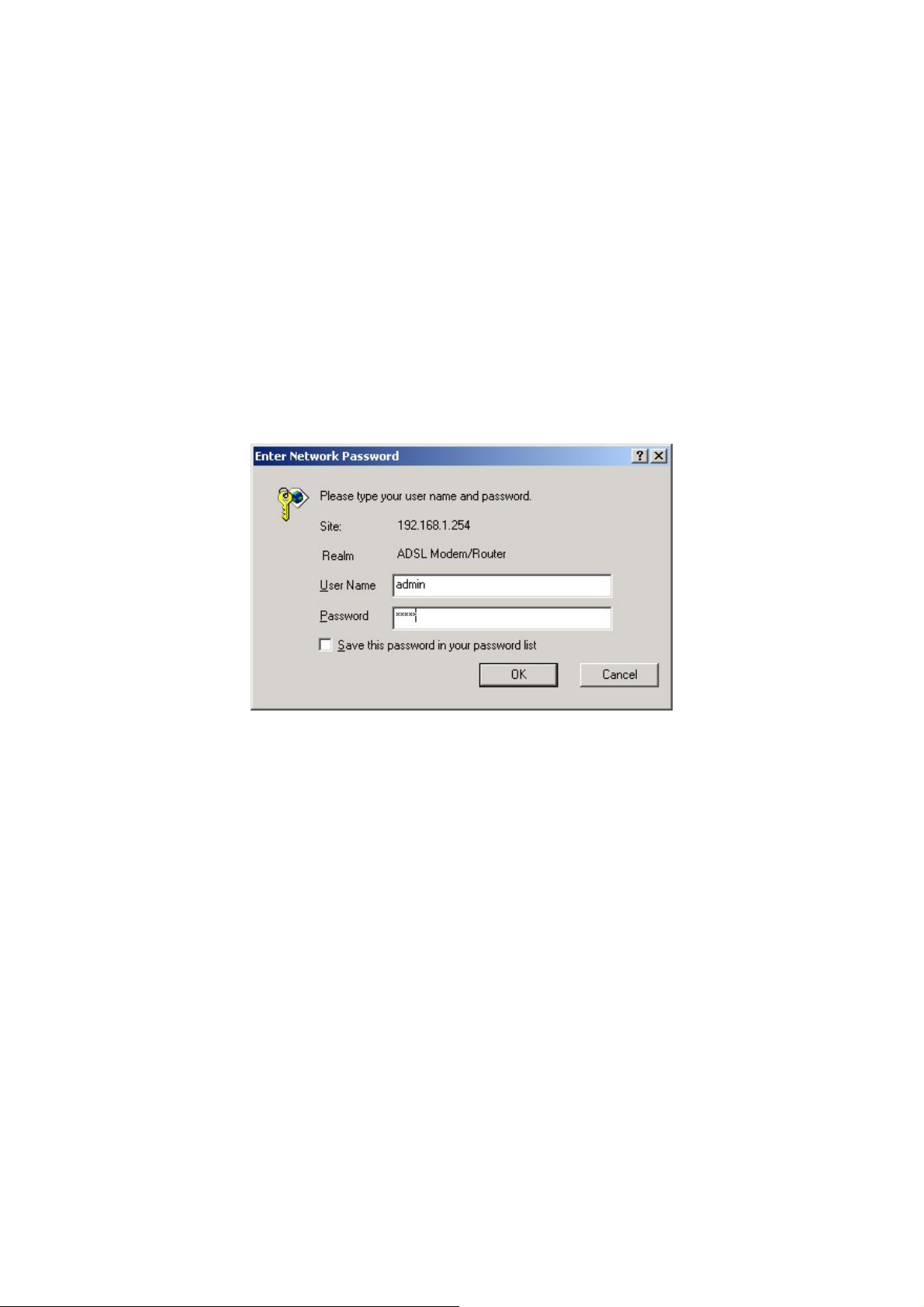
3.3 Configuring with Web Browser
It is advisable to change the administrator password to safeguard the security of your
network.
To configure the router, open your browser, type 'http://192.168.1.254' into the
address bar and click 'Go' to get to the login page.
Save this address in your Favorites for future reference.
At the User name prompt, type 'admin'. And the Password prompt, type 'admin'. You
can change these later if you wish. Click 'OK'.
25
Page 26

3.3.1 Quick Setup Guide
You can use "Quick Setup" to setup the router as follows, and the router will connect
to the Internet via ADSL line.
Click "Quick Start" to get into the quick setup procedures.
Click "RUN WIZARD" to start up this procedure.
26
Page 27

Step 1 - Click "Next" to setup your new administrator's password.
Step 2 - Click "Next" to setup your time zone.
27
Page 28

Step 3 - Click "Next" to setup your Internet connection type. You can have this
information from your Internet Service Provider.
Enter the connection information provided by your ISP.
28
Page 29

29
Page 30

3.3.2 System Time
Go to Maintenance->Time Zone and select system time as you wish.
Connecting to a Simple Network Time Protocol (SNTP) server allows the router to
synchronize the system clock to the global Internet.
The synchronized clock in the router is used to record the security log and control
client filtering.
3.3.3 Admin Setting
Go to Maintenance-> Administration to set a new user's name and password to
restrict management access to the router.
The default is admin (User's name) and admin (Password)
30
Page 31

3.3.4 Firmware Update
Go to Maintenance -> Firmware to upgrade the firmware. The new firmware for your
router can improve functionality and performance.
Enter the path and name of the upgrade file then click the UPGRADE button below.
You will be prompted to confirm the upgrade.
3.3.5 System Log
Go to Status -> System Log and you can see the system log file. Click “Save Log” to
save system log file.
31
Page 32
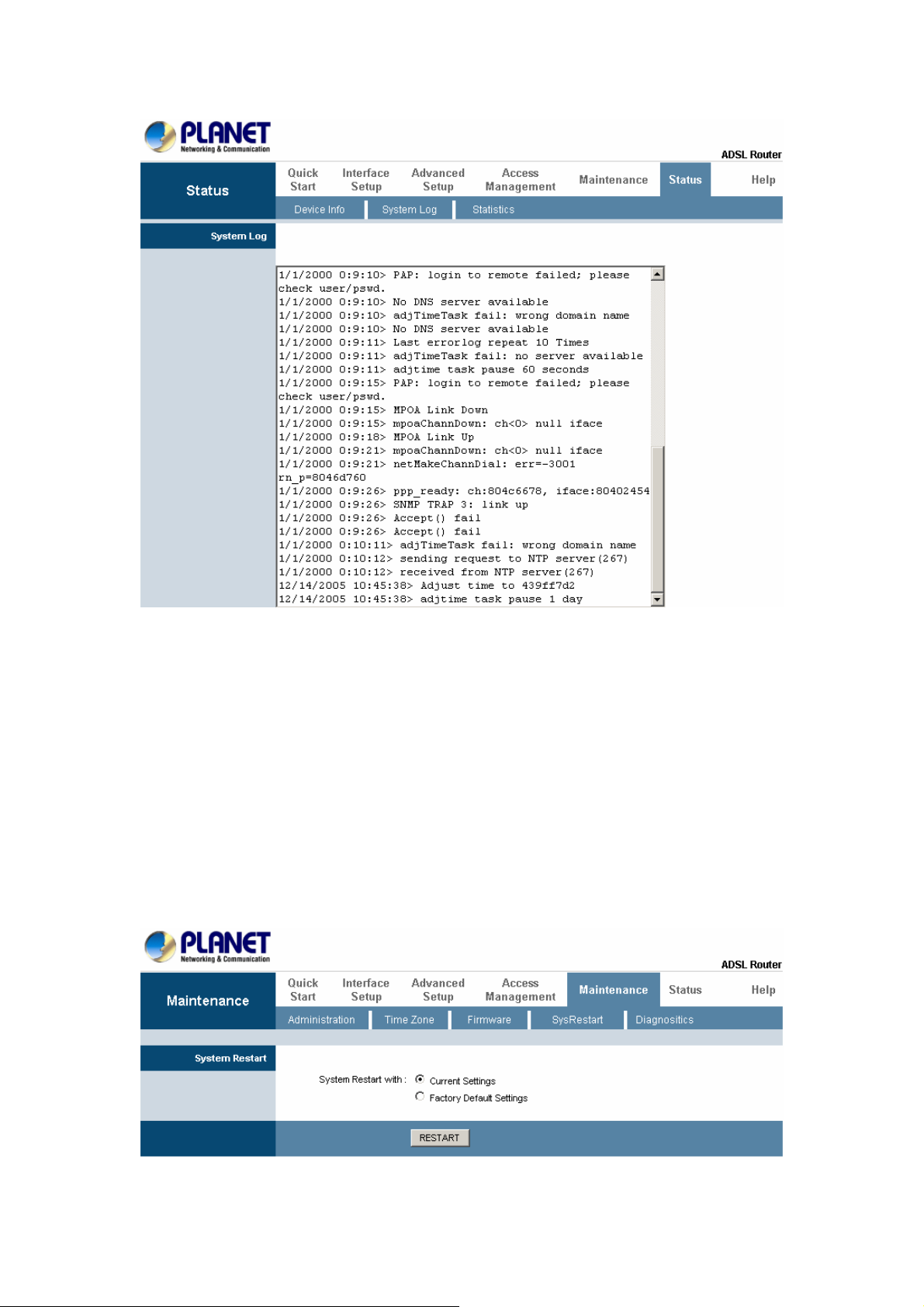
3.3.6 System Reset
In the event that the router stops responding correctly or in some way stops
functioning, you can perform a reset. Your settings will not be changed.
To perform the reset, select "Current Setting" and click on the "RESTART" button
below. The router will reboot with current setting.
Select "Factory Default Setting" and click on the “RESTART” button, the router
will reboot with factory default settings.
32
Page 33
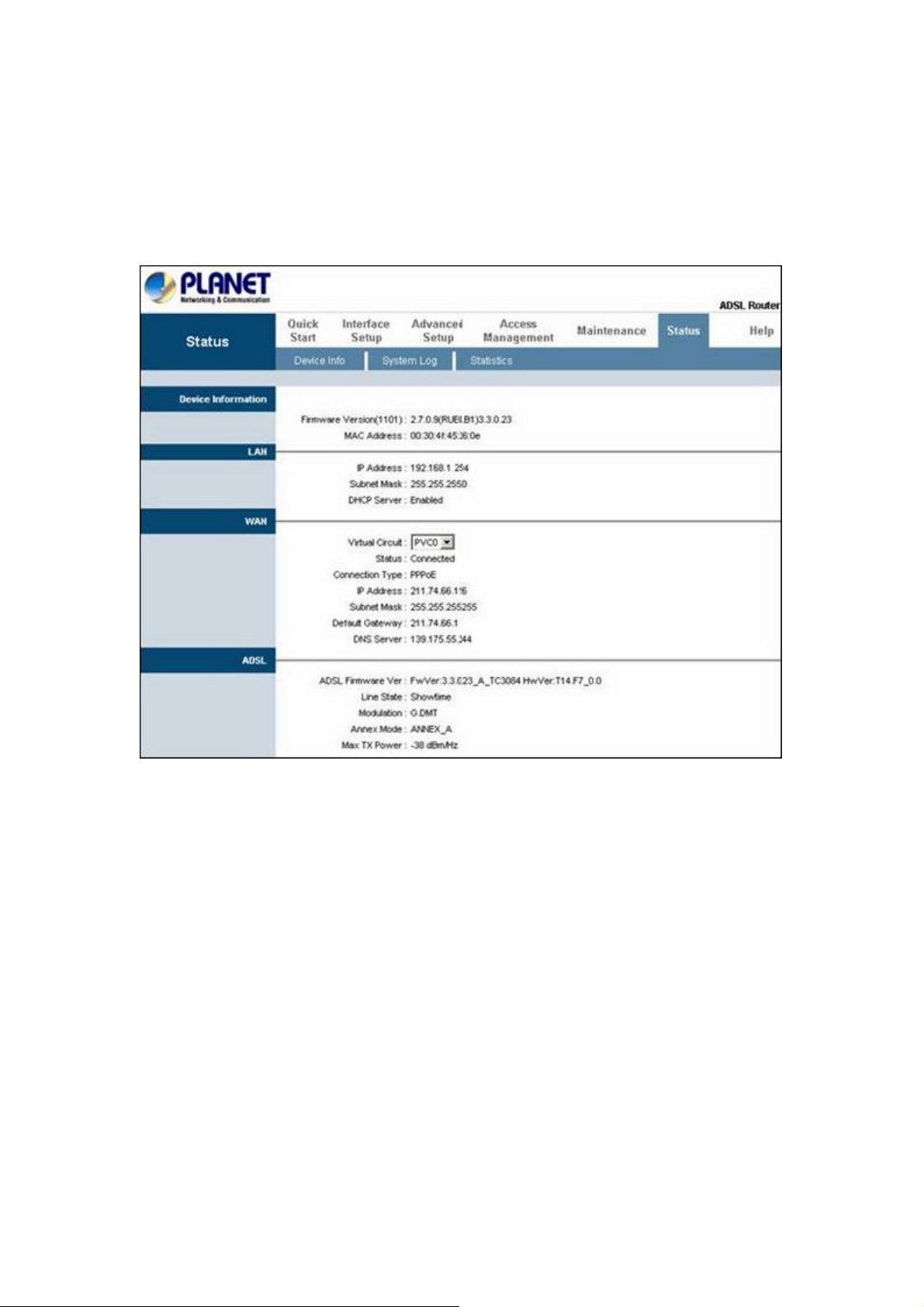
3.4.1 ADSL Status
Go to Status->Device Info. The 'ADSL Line Status' enables you to check the status
of your ADSL connection including how fast data is being transferred.
3.4.2 ADSL Statistics
Go to Status-> Statistics and select ADSL interface. You can see the traffic Statistics
of ADSL interface.
33
Page 34
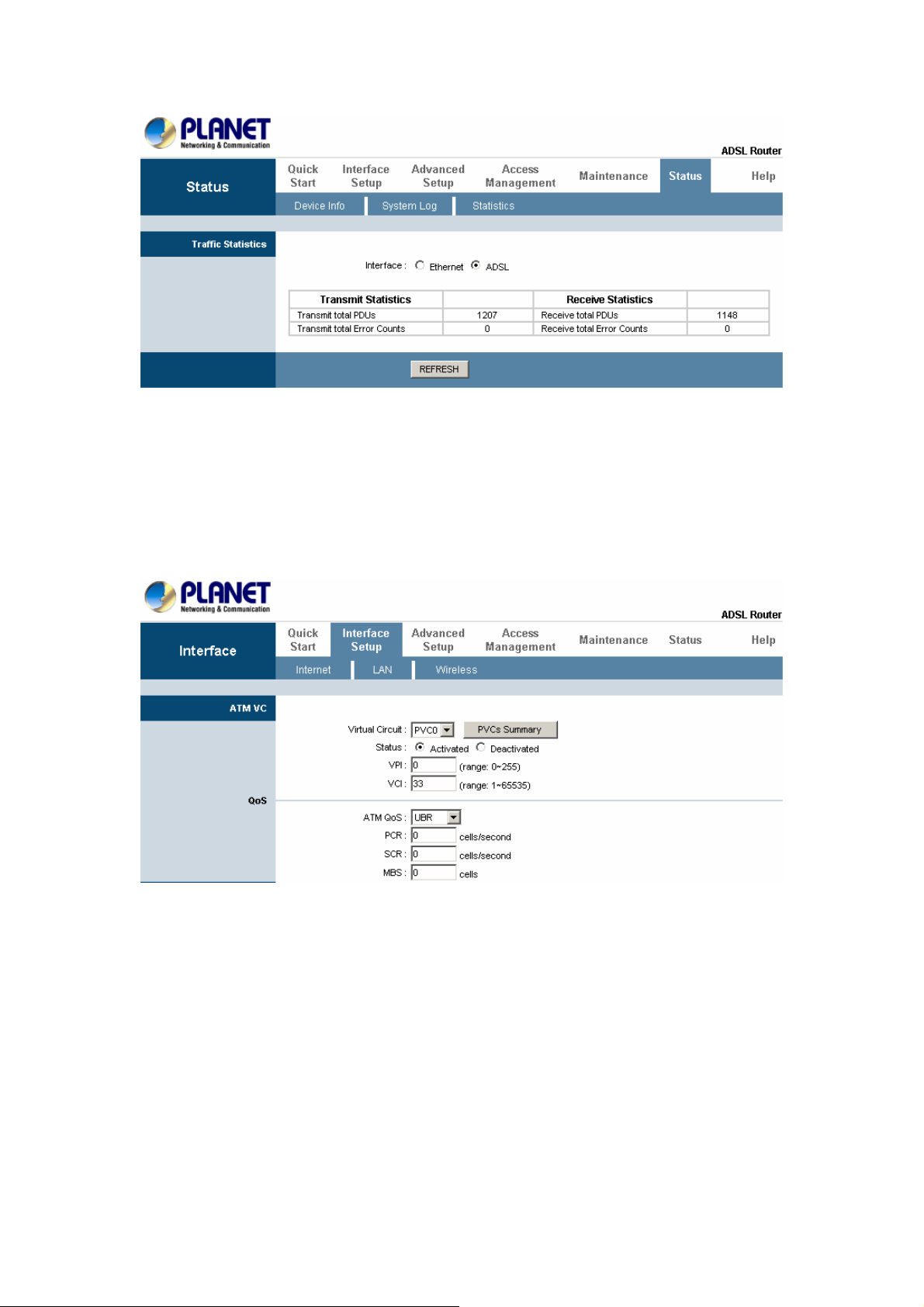
3.4.3 VC Configuration
Go to Interface Setup -> Internet. To add or delete ADSL VC configuration, these
information provide by ISP.
3.5.1 WAN Configuration
Go to Interface Setup -> Internet. The router can be connected to your service
provider in any of the following ways.
Dynamic IP Address: Obtain an IP address automatically from your service
provider.
Static IP Address: Uses a static IP address. Your service provider gives a static IP
address to access Internet services.
34
Page 35
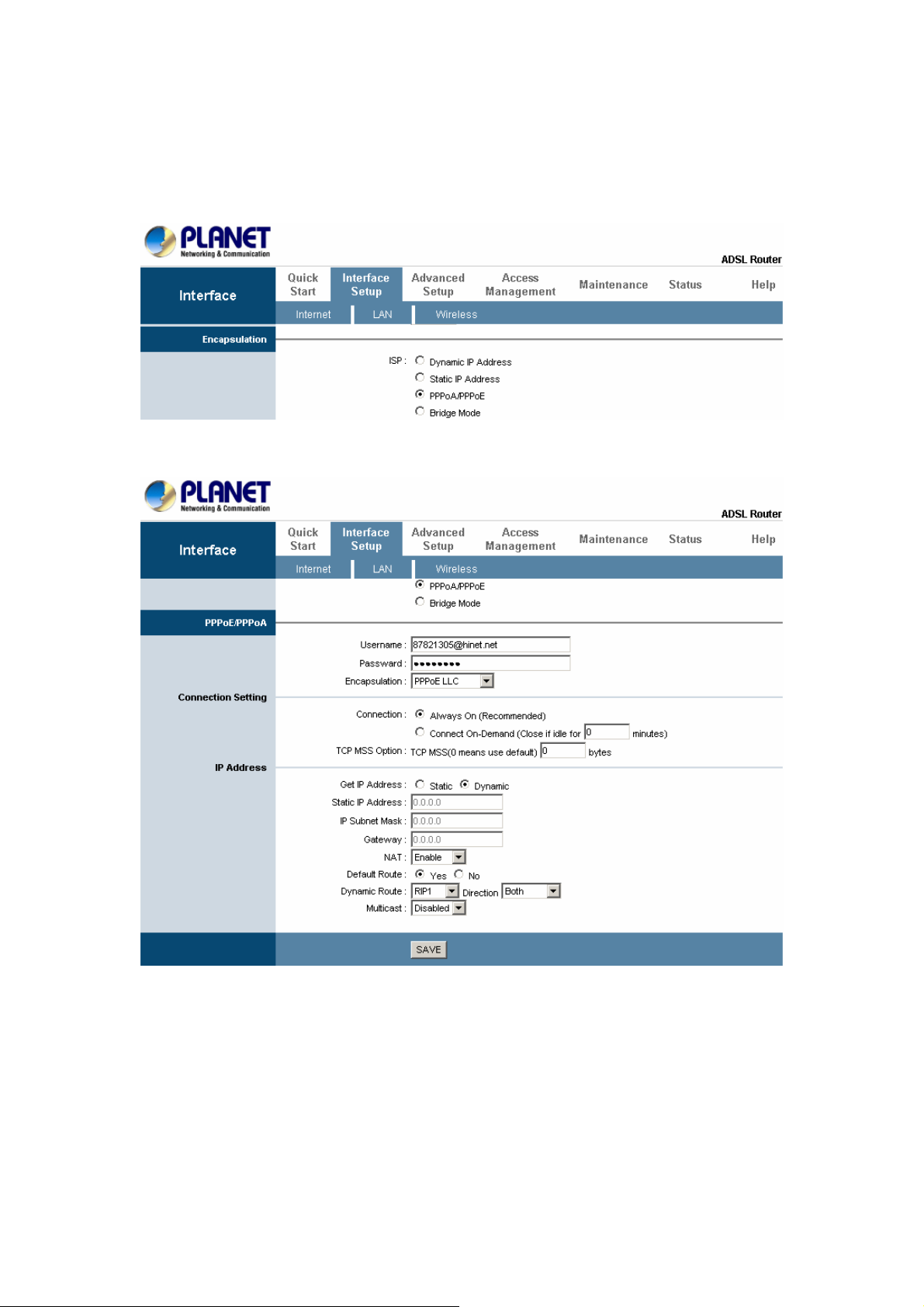
PPPoE: PPP over Ethernet is a common connection method used for xDSL
PPPoA: PPP over ATM is a common connection method used for xDSL
Bridge: Bridge mode is a common connection method used for xDSL modem.
3.5.2 WAN Status
Go to Status -> Device Info and select the Virtual Circuit to see the connection
status.
35
Page 36
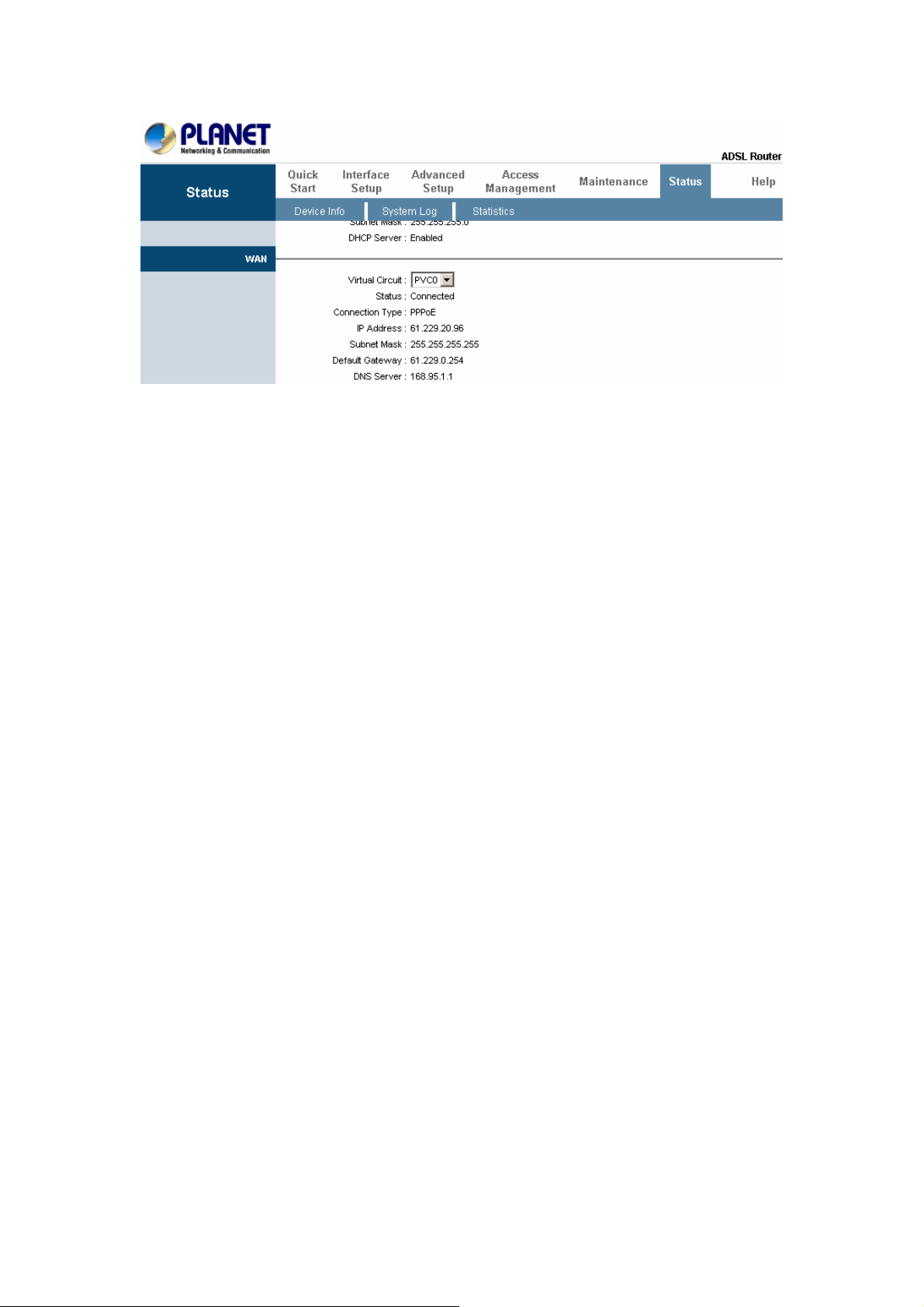
3.5.3 DNS
Go to Interface -> LAN to enable DHCP server. Then you can set DNS server for the
router. A Domain Name system (DNS) server is like an index of IP addresses
and Web addresses. If you type a Web address into you browser, a DNS server will
find that name in its index and find the matching IP address.
Most ISPs provide a DNS server for speed and convenience. Since your Service
Provider many connect to the Internet with dynamic IP settings, it is likely that the
DNS server IP addresses are also provided dynamically. However, if there is a DNS
server that you would rather use, you need to specify the IP address below.
36
Page 37
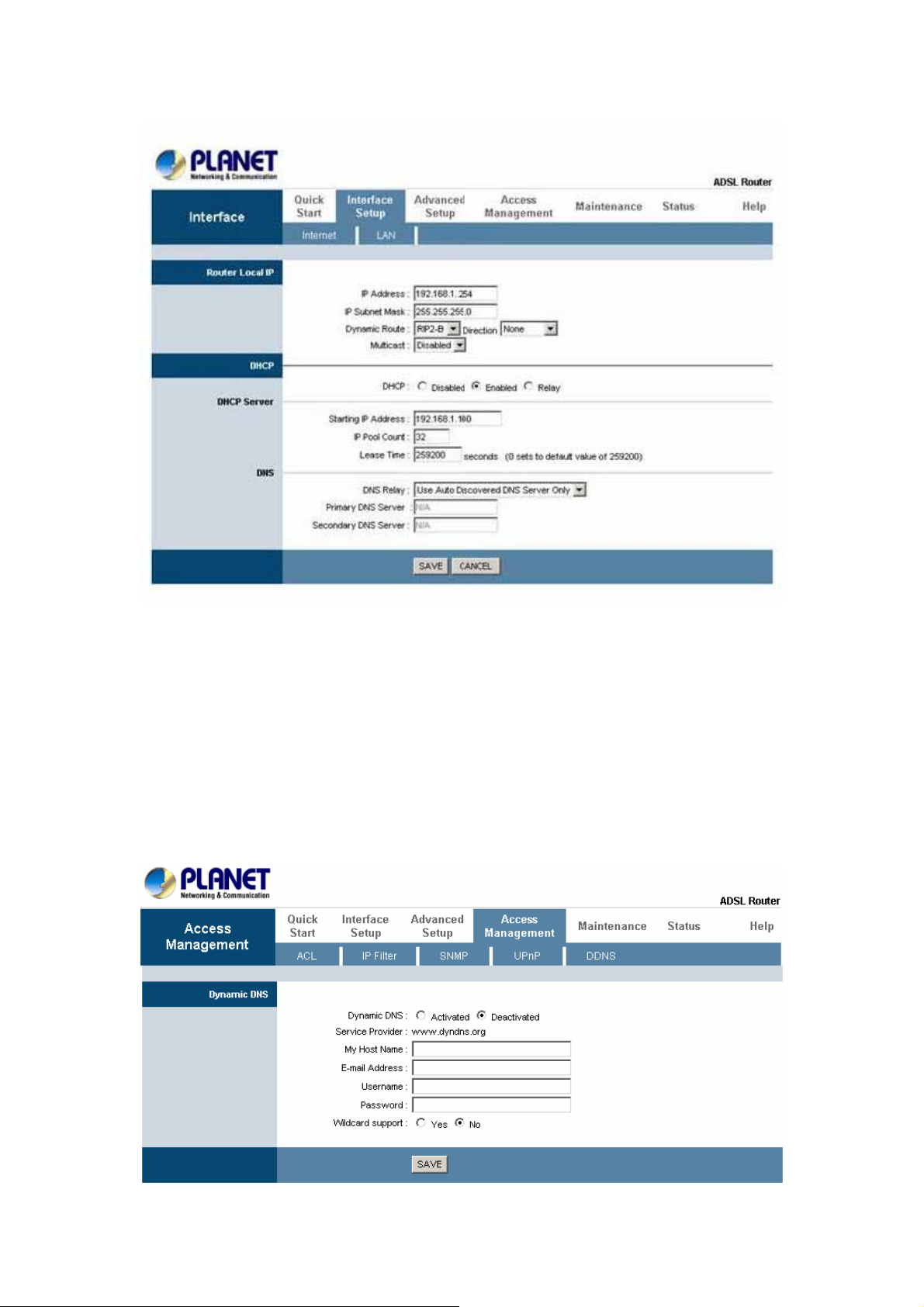
3.5.4 DDNS
Go to Access Management -> DDNS to setup your DDNS parameters. Dynamic
DNS allows you to update your dynamic IP address with one or many dynamic
DNS services. So anyone can access your FTP or Web service on your computer
using DNS-like address.
37
Page 38
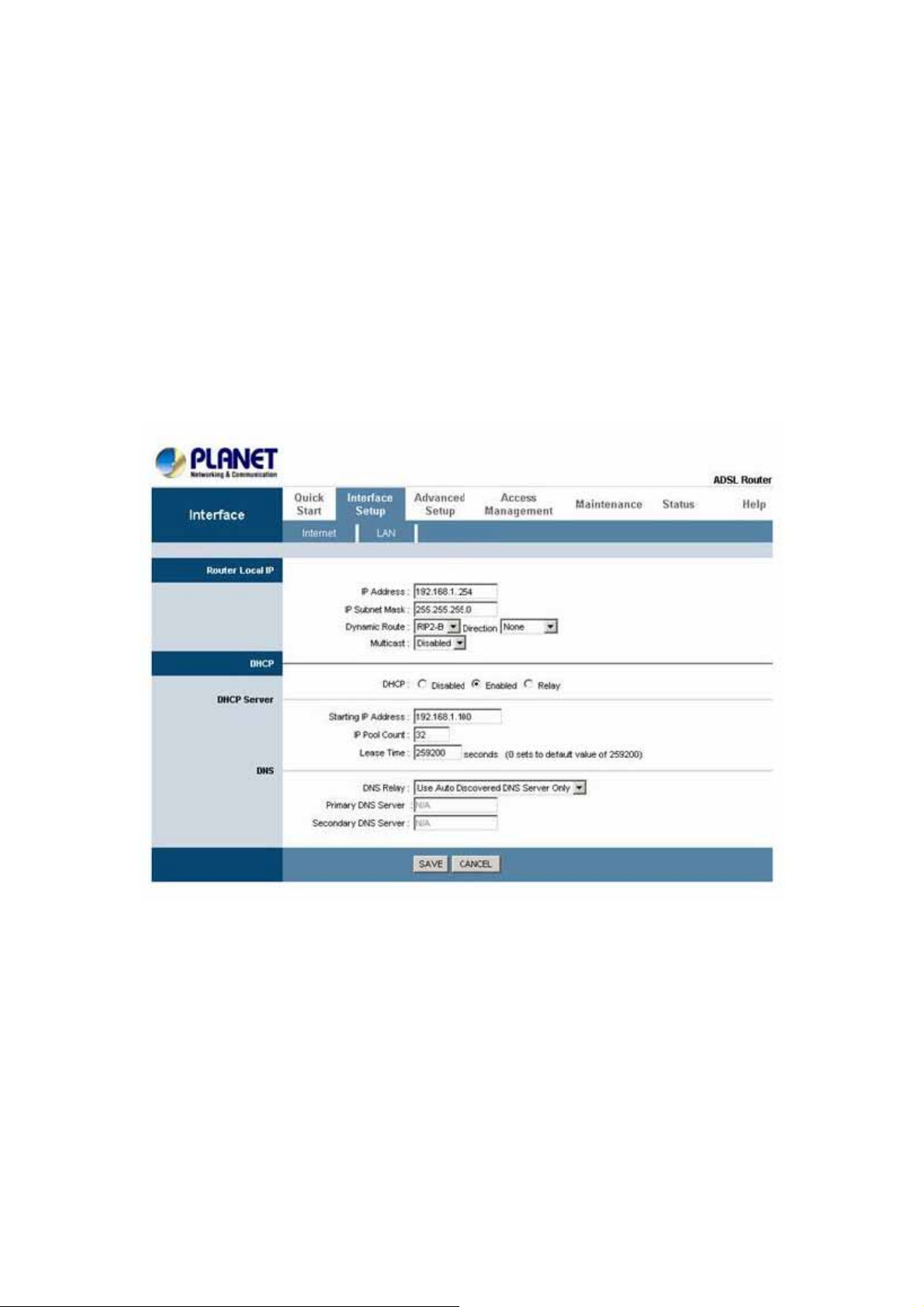
3.6.1 LAN Configuration
Go to Interface Setup -> LAN. The 'LAN Settings' option enables you to configure
the LAN port.
If the DHCP Relay is selected, the DHCP requests from local PCs are forward to the
DHCP server runs on WAN side. To have this function working properly,
disable the NAT to run on router mode only, disable the DHCP server on the LAN
port, and make sure the routing table has the correct routing entry.
3.7.1 IP Filtering
Go to Access Management -> IP Filtering to block some packets form WAN.
The router provides extensive firewall protection by restricting connection parameters
to limit the risk of intrusion and defending against a wide array of
common hacker attacks.
38
Page 39

“Block WAN Scan” allows you to prevent the hackers from testing the services of the
router. Add IP filtering rule to block certain packet from WAN.
IP Filter Set Editing
IP filter Set Index: This is an item number.
Interface: Select which channel (PVC) to configure.
Direction: Select the access to the Internet (“Outgoing”), from the Internet
(“Incoming”), or Both.
IP Filter Rule Editing
IP Filter Rule Index: This is an item number.
Active: Select Yes to enable IP filter rule.
Source IP Address: The source IP address or range of packets to be monitored.
Subnet Mask: It is the destination IP addresses based on above destination subnet IP.
Source Port Number: This Port or Port Ranges defines the port allowed to be used
by the Remote/WAN to connect to the application. Default is set from range 0 ~
65535. It is recommended that this option be configured by an advanced user.
Destination IP Address: This is the destination subnet IP address.
Subnet Mask: It is the destination IP addresses based on above destination subnet IP
39
Page 40

Destination Port Number: This is the Port or Port Ranges that defines the
application.
Protocol: It is the packet protocol type used by the application. Select the TCP, UDP,
or, ICMP.
Rule Unmatched: Select action for the traffic unmatched current rule. Select
Forward to leave and pass through it. Select NEXT to check it by the next rule.
IP Filter Listing
IP Filter Set Index: This is an item number.
Active: Whether the connection is currently active.
Src IP Mask: The source IP address or range of packets to be monitored.
Dest IP Mask: This is the destination subnet IP address.
Src port: This Port or Port Ranges defines the port allowed to be used by the
Remote/WAN to connect to the application. Default is setting from range 0 ~ 65535.
It is recommended that this option be configured by an advanced user.
Dest Port: This is the Port or Port Ranges that defines the application.
Protocol: It is the packet protocol type used by the application. Select TCP, UDP, or
ICMP.
3.8.1 NAT Setting
Go to Advanced Setup->NAT to setup the NAT features. Network Address
Translation (NAT) allows multiple users at your local site to access the Internet
through a single public IP address or multiple public IP addresses. NAT can also
prevent hacker attacks by mapping local addresses to public addresses for
key services such as the Web or FTP.
40
Page 41

3.8.2 Virtual Server
Go to Advanced Setup ->NAT -> Virtual Server to set virtual server as you need.
(known as Port Mapping).
You can configure the router as a virtual server so that remote users accessing
services such as the Web or FTP at your local site via public IP addresses can
be automatically redirected to local servers configured with private IP addresses. In
other words, depending on the requested service (TCP/UDP port numbers), the router
redirects the external service request to the appropriate server (located at another
internal IP address). For some applications, you need to assign a set or a range of
ports (example 4000-5000) to a specified local machine to route the packets. The
router allows the user to configure the needed port mappings to suit such applications.
41
Page 42

3.8.3 DMZ Setting
Go to Advanced Setup ->NAT -> DMZ to set DMZ parameters.
If you have a local client PC that cannot run an Internet application properly from
behind the NAT firewall, you can open the client up to unrestricted two-way Internet
access by defining a virtual DMZ Host.
42
Page 43

3.8.4 ADSL Type Setting
Go to Advanced Setup ->ADSL to set different ADSL connection
If you meet an ADSL connection problem, you can select a different ADSL
connection type to get more fast connection.
3.9.1 Static Routing
Go to Advance Setup -> Routing ->Add to setup static route features.
The static routing function determines the path that router follows over your network
before and after it passes through your router. You can use static routing to allow
different IP domain users to access the Internet through this device.
43
Page 44

3.9.2 Dynamic Routing
Go to Interface Setup -> Internet to select Dynamic Route as you need.
The dynamic routing feature of the router can be used to allow the router to
automatically adjust to physical changes in the network's layout. The router uses the
dynamic RIP protocol. It determines the route that the network packets take based on
the fewest number of hops between the source and the destination. The RIP protocol
regularly broadcasts routing information to other routers on the network.
3.9.3 Routing Table
Go to Advance Management -> Routing to see the Routing Table.
The Routing table allows you to see how many routings on your routing table and
interface information
44
Page 45

3.10.1 System Status
Go to Status -> Device Info to see the router's information. The System Status page
shows the WAN, LAN and the router's firmware version.
45
Page 46

3.11.1 Access Control List
Go to Access Management -> ACL to see the Access Control List. Access Control
Listing allows you to determine which services/protocols can access which devices
interface from which computers.
You can configure the router for remote Telnet access or upload and download router
firmware and configuration files by using FTP. To use this feature, your computer must
have an FTP client. The device’s embedded Web configurator for configuration and file
management.
ACL Rule Index: This is an item number.
Secure IP Address: The default 0.0.0.0 allows any client to use this service to
remotely manage the device. Type an IP address to restrict access to a client with a
matching IP address.
Application: Choose a service that you may use to remotely manage the device.
Interface: Select the access interface. Choices are LAN, WAN, and Both.
3.12.1 Simple Network Management Protocol
Go to Access Management -> SNMP to see the Simple Network Management
Protocol (SNMP). SNMP is a protocol used for exchanging management information
46
Page 47

between network devices. SNMP is a member of the TCP/IP protocol suite. The device
supports SNMP agent functionality which allows a manager station to manage and
monitor the router through the network.
Get Community: Type the Get Community which is the command for the incoming
Get and GetNext requests from the management station.
Set Community: Type the Set Community which is the command for incoming Set
requests from the management station.
3.13.1 Universal Plug and Play
Go to Access Management -> UPnP to see the Universal Plug and Play (UPnP).
UPnP offers peer-to-peer network connectivity for PCs and other network devices,
along with control and data transfer between devices. UPnP offers many advantages
for users running NAT routers through UPnP NAT Traversal, and on supported
systems makes tasks such as port forwarding much easier by letting the application
control the required settings, removing the need for the user to control advanced
configuration of their device.
Both the user’s Operating System and the relevant application must support UPnP in
addition to the router. Windows XP and Windows Me natively support UPnP (when the
component is installed), and Windows 98 users may install the Internet Connection
Sharing client from Windows XP in order to support UPnP. Windows 2000 does not
support UPnP.
47
Page 48

UPnP: Select this checkbox to activate UPnP. Be aware that anyone could use an
UPnP application to open the Web configurator's login screen without entering the
device's IP address
Auto-configured: Select this check box to allow UPnP-enabled applications to
automatically configure the device so that they can communicate through the device,
for example by using NAT traversal, UPnP applications automatically reserve a NAT
forwarding port in order to communicate with another UPnP enabled device. This
eliminates need to manually configure port forwarding for the UPnP enabled
application.
3.14.1 System Diagnostics
Go to Maintenance -> Diagnostics to see the Diagnostic Test. This page shows the test
results for the connectivity of the physical layer and protocol layer for both LAN and
WAN sides.
48
Page 49
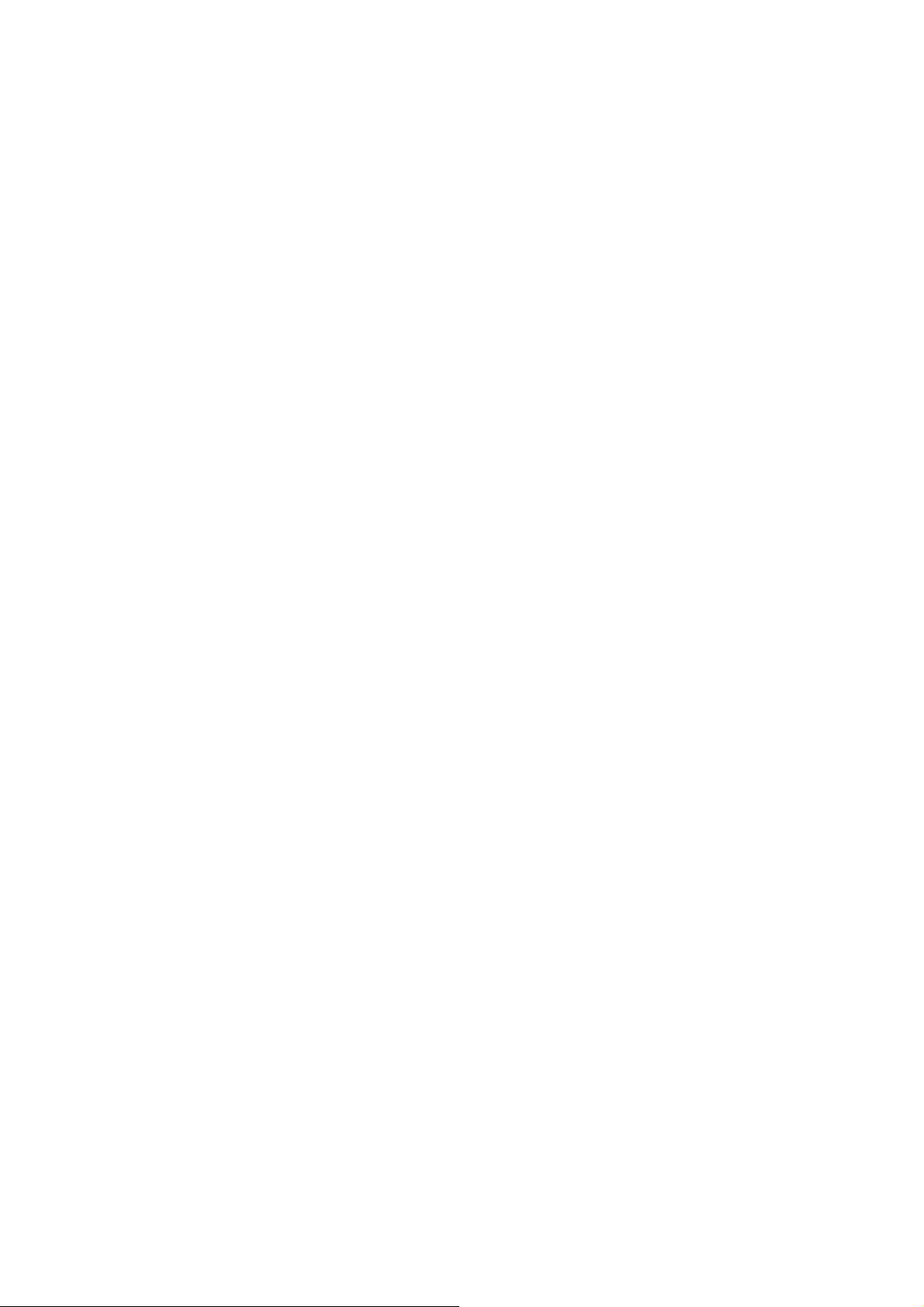
Appendix A: Glossary
Address mask
A bit mask select bits from an Internet address for subnet addressing. The mask is 32
bits long and selects the network portion of the Internet address
and one or more bits of the local portion. Sometimes it called subnet mask.
AAL5
ATM Adaptation Layer - This layer maps higher layer user data into ATM cells,
making the data suitable for transport through the ATM network.
ADSL
Asymmetric digital subscriber line
ATM
Asynchronous Transfer Mode - A cell-based data transfer technique in which channel
demand determines packet allocation. ATM offers fast packet technology,
real time, and demand led switching for efficient use of network resources.
AWG
American Wire Gauge - The measurement of thickness of a wire
Bridge
A device connects two or more physical networks and forward packets between them.
Bridges can usually be made to filter packets, that is, to forward only certain traffic.
Related devices are repeaters which simply forward electrical signals from one cable
to the other and full-fledged routers which make routing decisions based on several
criteria.
Broadband
Characteristic of any network multiplexes independent network carriers onto a single
cable. Broadband technology allows several networks to coexist on one single cable;
traffic from one network does not interfere with traffic from another. Broadcast a
packet delivery system where a copy of a given packet is given to all hosts attached to
the network. Example: Ethernet.
49
Page 50
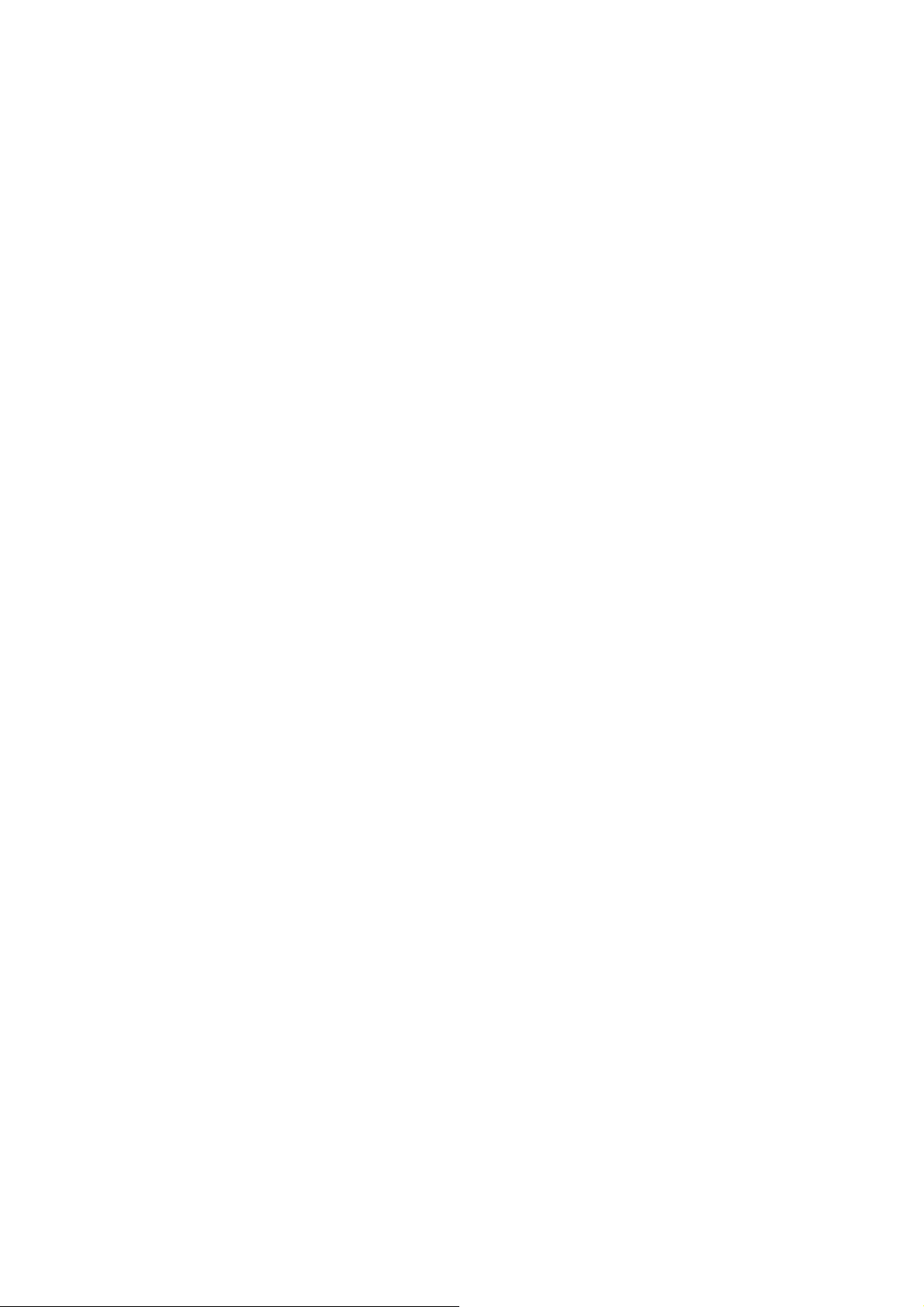
CO
Central Office. Refers to equipment located at a Telco or service provider's office.
CPE
Customer Premises Equipment located in a user's premises
DHCP (Dynamic Host Configuration Protocol)
DHCP is software that automatically assigns IP addresses to client stations logging
onto a TCP/IP network. DHCP eliminates having to manually assign permanent IP
addresses to every device on your network. DHCP software typically runs in servers
and is also found in network devices such as Routers.
DMT
Discrete Multi-Tone frequency signal modulation
Downstream rate
The line rate for return messages or data transfers from the network machine to the
user's premises machine.
DSLAM
Digital Subscriber Line Access Multiplex
Dynamic IP Addresses
A dynamic IP address is an IP address that is automatically assigned to a client station
(computer, printer, etc.) in a TCP/IP network. Dynamic IP addresses are typically
assigned by a DHCP server, which can be a computer on the network or another piece
of hardware, such as the Router. A dynamic IP address
may change every time your computer connects to the network.
Encapsulation
The technique layer protocols in which a layer adds header information to the
protocol data unit (PDU) from the layer above. As an example, in Internet
terminology, a packet would contain a header from the physical layer, followed by a
header from the network layer (IP), followed by a header from the transport
layer (TCP), and followed by the application protocol data.
Ethernet
One of the most common local area network (LAN) wiring schemes, Ethernet has a
50
Page 51
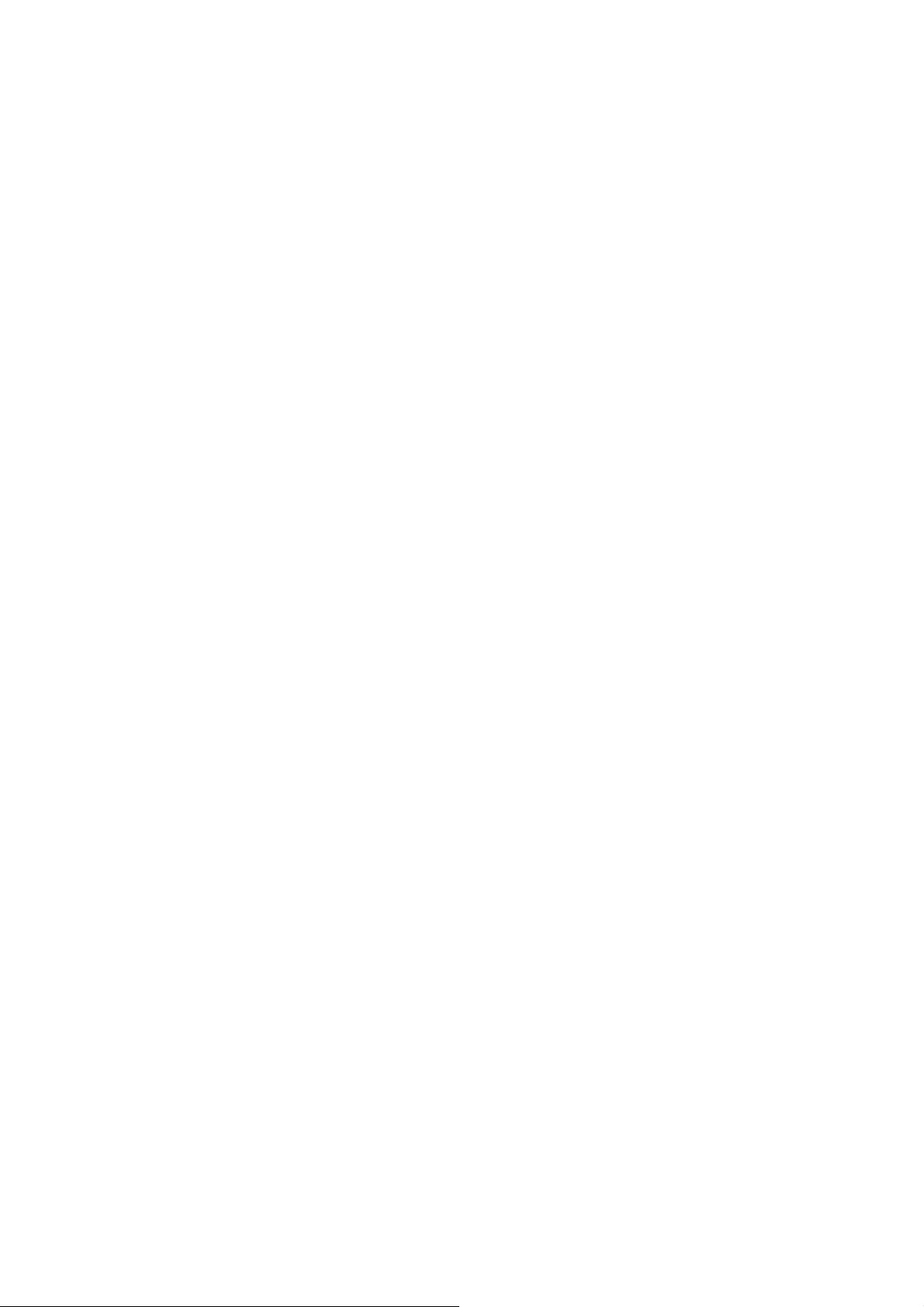
transmission rate of 10 Mbps.
FTP
File Transfer Protocol. The Internet protocol (and program) transfer files between
hosts.
Hop count
A measure of distance between two points on the Internet. It is equivalent to the
number of gateways that separate the source and destination.
HTML
Hypertext Markup Language - The page-coding language for the World Wide Web.
HTML browser
A browser used to traverse the Internet, such as Netscape or Microsoft Internet
Explorer.
http
Hypertext Transfer Protocol - The protocol carry world-wide-web (www) traffic
between a www browser computer and the www server being accessed.
ICMP
Internet Control Message Protocol - The protocol handle errors and control messages
at the IP layer. ICMP is actually part of the IP protocol.
Internet address
An IP address is assigned in blocks of numbers to user organizations accessing the
Internet. These addresses are established by the United States Department
of Defense's Network Information Center. Duplicate addresses can cause major
problems on the network, but the NIC trusts organizations to use individual
addresses responsibly. Each address is a 32-bit address in the form of x.x.x.x where x
is an eight- bit number from 0 to 255. There are three classes: A, B and C, depending
on how many computers on the site are likely to be connected.
Internet Protocol (IP)
The network layer protocol for the Internet protocol suite
51
Page 52
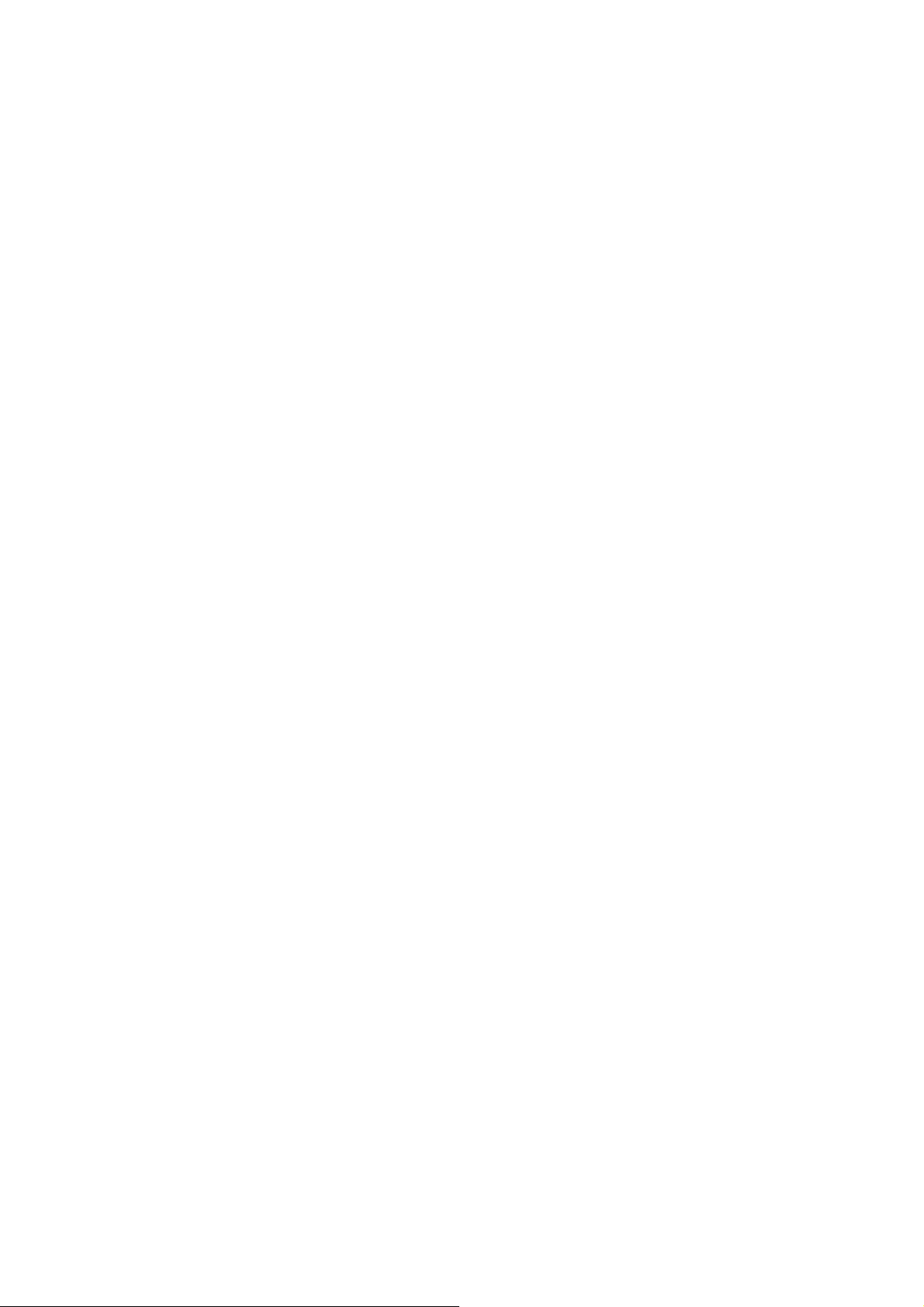
IP address
The 32-bit address assigned to hosts that want to participate in a TCP/IP Internet.
ISP
Internet service provider - A company allows home and corporate users to connect to
the Internet.
MAC
Media Access Control Layer - A sub-layer of the Data Link Layer (Layer 2) of the
ISO OSI Model responsible for media control.
MIB
Management Information Base - A collection of objects can be accessed via a
network management protocol, such as SNMP and CMIP (Common Management
Information Protocol).
NAT
Network Address Translation - A proposal for IP address reuse, where the local IP
address is mapped to a globally unique address.
NVT
Network Virtual Terminal
PAP
Password Authentication Protocol
PORT
The abstraction used in Internet transport protocols to distinguish among multiple
simultaneous connections to a single destination host.
POTS
Plain Old Telephone Service - This is the term describe basic telephone service.
PPP
Point-to-Point-Protocol - The successor to SLIP, PPP provides router-to-router and
host-to-network connections over both synchronous and asynchronous circuits.
52
Page 53

PPPoE
PPP over Ethernet is a protocol for connecting remote hosts to the Internet over an
always-on connection by simulating a dial-up connection.
Remote server
A network computer allows a user to log on to the network from a distant location.
RFC
Request for Comments - Refers to documents published by the Internet Engineering
Task Force (IETF) proposing standard protocols and procedures for the Internet. RFC
can be found at www.ietf.org.
Route
The path that network traffic takes from its source to its destination. The route a
datagram may follow can include many gateways and many physical networks.
In the Internet, each datagram is routed separately.
Router
A system is responsible for making decisions about which of several paths network
(or Internet) traffic will follow. To do this, it uses a routing protocol to
gain information about the network and algorithms to choose the best route based on
several criteria known as "routing metrics".
Routing Table
Information stored within a router that contains network path and status information.
It is used to select the most appropriate route to forward information along.
Routing Information Protocol
Routers periodically exchange information with one another so that they can
determine minimum distance paths between sources and destinations.
SNMP
Simple Network Management Protocol - The network management protocol of choice
for TCP/IP-based Internet.
SOCKET
(1) The Berkeley UNIX mechanism for creating a virtual connection between
processes.
53
Page 54
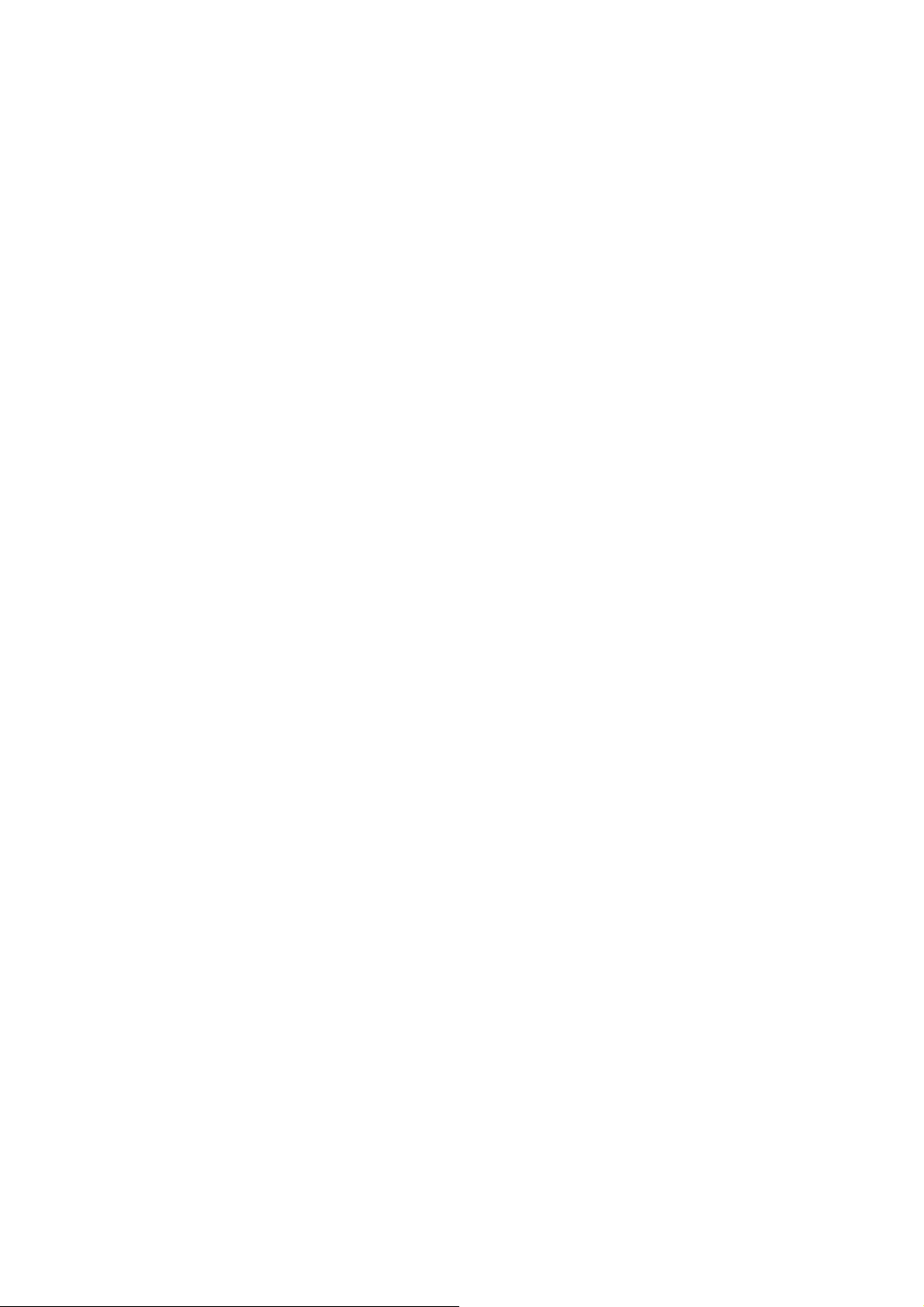
(2) IBM term for software interfaces that allow two UNIX application programs to
talk via TCP/IP protocols.
Spanning-Tree Bridge Protocol (STP)
Spanning-Tree Bridge Protocol (STP) - Part of an IEEE standard. A mechanism for
detecting and preventing loops from occurring in a multi-bridged environment.
When three or more LAN's segments are connected via bridges, a loop can occur.
Because of a bridge forwards all packets that are not recognized as being local,
some packets can circulate for long periods of time, eventually degrading system
performance. This algorithm ensures only one path connects any pair of stations,
selecting one bridge as the 'root' bridge, with the highest priority one as identifier,
from which all paths should radiate.
Spoofing
A method of fooling network end stations into believing that keep alive signals have
come from and returned to the host. Polls are received and returned locally at
either end
Static IP Address
A static IP address is an IP address permanently assigned to computer in a TCP/IP
network. Static IP addresses are usually assigned to networked devices that are
consistently accessed by multiple users, such as Server PCs, or printers. If you are
using your Router to share your cable or DSL Internet connection, contact your ISP to
see if they have assigned your home a static IP address. You will need that address
during your Router's configuration.
Subnet
For routing purposes, IP networks can be divided into logical subnets by using a
subnet mask. Values below those of the mask are valid addresses on the subnet.
TCP
Transmission Control Protocol - The major transport protocol in the Internet suite of
protocols provides reliable, connection-oriented full-duplex streams.
TFTP
Trivial File Transfer Protocol. A simple file transfer protocol (a simplified version of
FTP) that is often boot diskless workstations and other network devices such as
routers over a network (typically a LAN).
54
Page 55

Telnet
The virtual terminal protocol in the Internet suite of protocols - Allows users of one
host to log into a remote host and act as normal terminal users of that host.
Transparent bridging
The intelligence necessary to make relaying decisions exists in the bridge itself and is
thus transparent to the communicating workstations. It involves frame forwarding,
learning workstation addresses, and ensuring no topology loops exist (in conjunction
with the Spanning-Tree algorithm).
UDP
User Datagram Protocol - A connectionless transport protocol that runs on top of
TCP/IP's IP. UDP, like TCP, uses IP for delivery; however, unlike TCP, UDP
provides for exchange of datagram without acknowledgments or guaranteed delivery.
Best suited for small, independent requests, such as requesting a MIB value from an
SNMP agent, in which first setting up a connection would take more time than
sending the data.
UNI signaling
User Network Interface signaling for ATM communications.
Virtual Connection (VC)
A link that seems and behaves like a dedicated point-to-point line or a system that
delivers packets in sequence, as happens on an actual point-to-point network. In
reality, the data is delivered across a network via the most appropriate route. The
sending and receiving devices do not have to be aware of the options and the route is
chosen only when a message is sent. There is no pre-arrangement, so each virtual
connection exists only for the duration of that one transmission.
WAN
Wide area network - A data communications network that spans any distance and is
usually provided by a public carrier (such as a telephone company or service
provider).
55
