Page 1

ADE-4120
ADSL Firewall Router
User’s Manual
Page 2
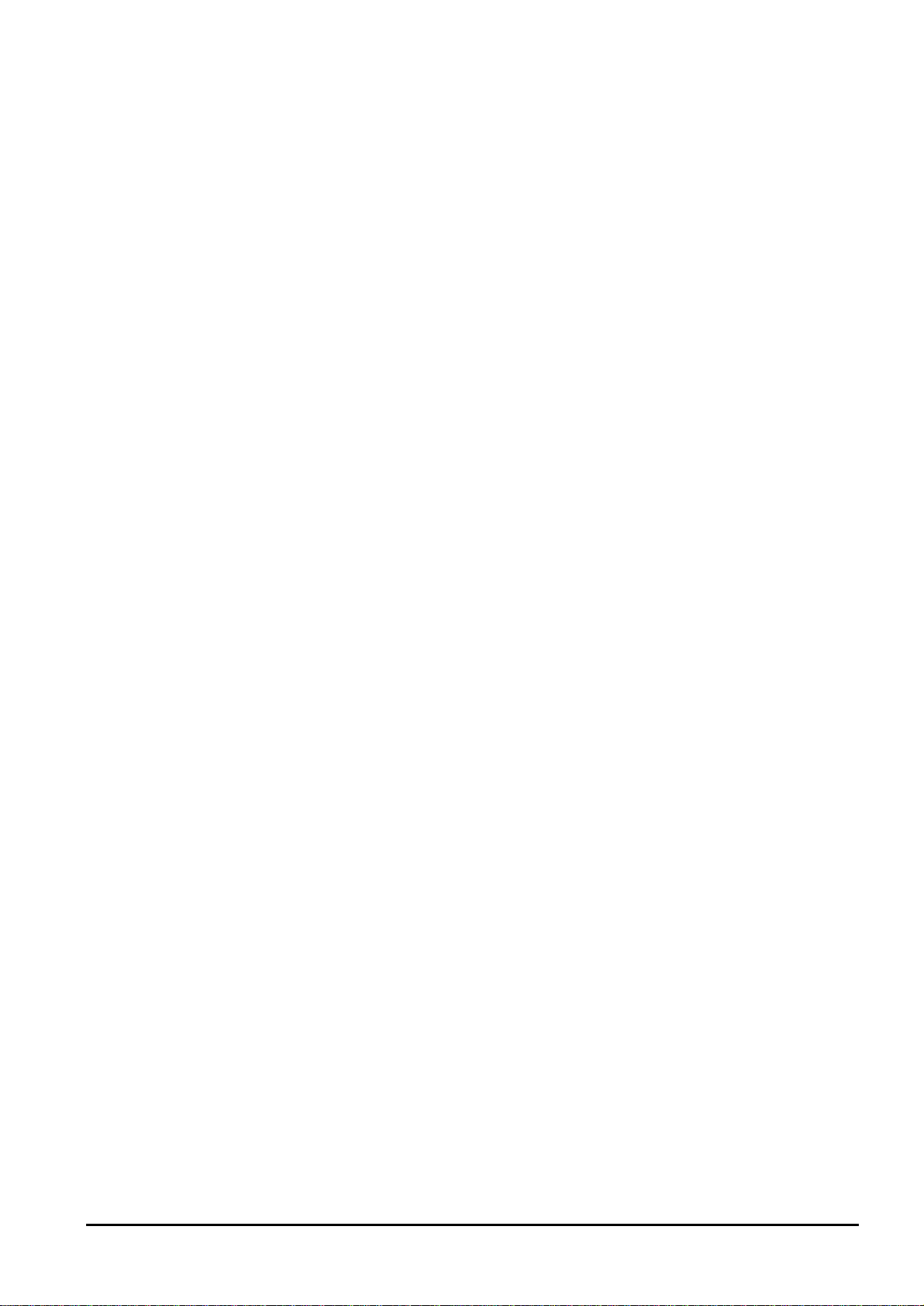
Copyright
Copyright (C) 2004 PLANET Technology Corp. All rights reserved.
The products and programs described in this User’s Manual are licensed products of PLANET Technology, This
User’s Manual contains proprietary information protected by copyright, and this User’s Manual and all
accompanying hardware, software, and documentation are copyrighted.
No part of this User’s Manual may be copied, photocopied, reproduced, translated, or reduced to any electronic
medium or machine-readable form by any means by electronic or mechanical. Including photocopying,
recording, or information storage and retrieval systems, for any purpose other than the purchaser's personal
use, and without the prior express written permission of PLANET Technology.
Disclaimer
PLANET Technology does not warrant that the hardware will work properly in all environments and applications,
and makes no warranty and representation, either implied or expressed, with respect to the quality, performance,
merchantability, or fitness for a particular purpose.
PLANET has made every effort to ensure that this User’s Manual is accurate; PLANET disclaims liability for any
inaccuracies or omissions that may have occurred.
Information in this User’s Manual is subject to change without notice and does not represent a commitment on
the part of PLANET. PLANET assumes no responsibility for any inaccuracies that may be contained in this
User’s Manual. PLANET makes no commitment to update or keep current the information in this User’s Manual,
and reserves the right to make improvements to this User’s Manual and/or to the products described in this
User’s Manual, at any time without notice.
If you find information in this manual that is incorrect, misleading, or incomplete, we would appreciate your
comments and suggestions.
FCC Compliance Statement
This equipment generates and uses radio frequency energy and if not installed and used properly, that is, in
strict accordance with the instructions provided with the equipment, may cause interference to radio and TV
communication. The equipment has been tested and found to comply with the limits for a Class A computing
device in accordance with the specifications in Subpart B of Part 15 of FCC rules, which are designed to provide
reasonable protection against such interference in a residential installation. However, there is no guarantee that
interference will not occur in a particular installation. If you suspect this equipment is causing interference, turn
your Ethernet Switch on and off while your radio or TV is showing interference, if the interference disappears
when you turn your Ethernet Switch off and reappears when you turn it back on, there is interference being
caused by the Ethernet Switch.
You can try to correct the interference by one or more of the following measures:
w Reorient the receiving radio or TV antenna where this may be done safely.
w To the extent possible, relocate the radio, TV or other receiver away from the Switch.
w Plug the Ethernet Switch into a different power outlet so that the Switch and the receiver are on different
branch circuits.
If necessary, you should consult the place of purchase or an experienced radio/television technician for
additional suggestions.
CE mark Warning
The is a class B device, In a domestic environment, this product may cause radio interference, in which case
the user may be required to take adequate measures.
Trademarks
The PLANET logo is a trademark of PLANET Technology. This documentation may refer to numerous hardware
and software products by their trade names. In most, if not all cases, these designations are claimed as
trademarks or registered trademarks by their respective companies.
Revision
User’s Manual for PLANET ADSL Firewall Router:
Model: ADE-4120A/B
Rev: 1.0 (January 2004)
Part No.: EM-AD4120
ii
Page 3
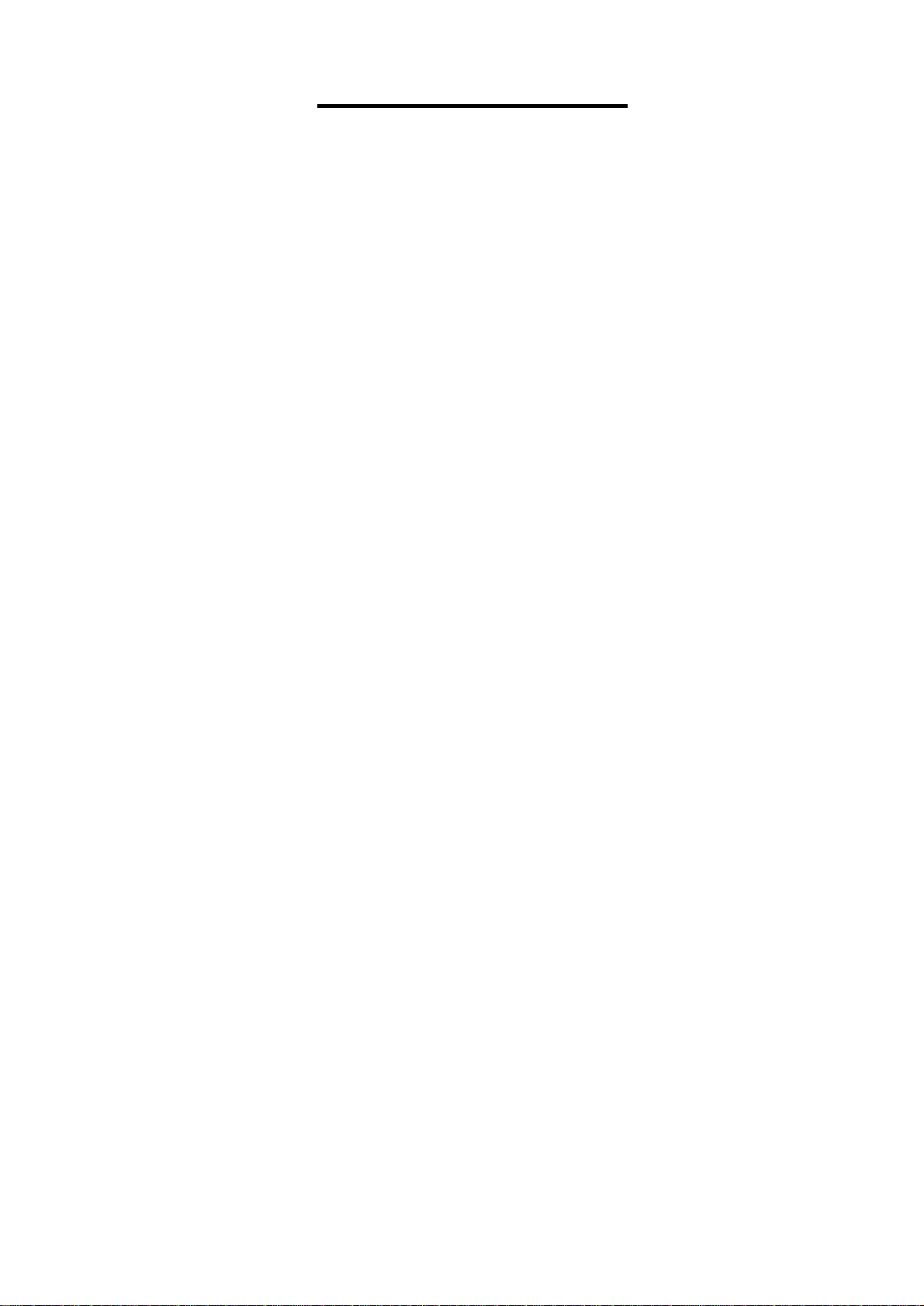
Table of Contents
CHAPTER 1. INTRODUCTION..............................................................................................................................1
1.1 AN OVERVIEW OF THE ADE-4120....................................................................................................................1
1.2 PACKAGE CONTENTS ......................................................................................................................................1
1.3 ADE-4120 FEATURES.....................................................................................................................................1
1.4 ADE-4120 APPLICATION.................................................................................................................................3
CHAPTER 2. USING THE ROUTER......................................................................................................................4
2.1 CAUTIONS FOR USING THE ADE-4120..............................................................................................................4
2.2 THE FRONT PANEL LEDS ................................................................................................................................4
2.3 THE REAR PORTS ...........................................................................................................................................5
2.4 CABLING.........................................................................................................................................................5
CHAPTER 3. CONFIGURATION...........................................................................................................................6
3.1 BEFORE CONFIGURATION................................................................................................................................6
3.2 CONNECTING THE ADE-4120..........................................................................................................................6
3.3 CONFIGURING PC IN WINDOWS.......................................................................................................................6
3.3.1 For Windows 98/ME......................................................................................................................6
3.3.2 For Windows NT4.0......................................................................................................................9
3.3.3 For Windows 2000 ......................................................................................................................10
3.3.4 For Windows XP..........................................................................................................................12
3.4 FACTORY DEFAULT SETTINGS ........................................................................................................................14
3.4.1 Username and Password..........................................................................................................14
3.4.2 LAN and WAN Port Addresses................................................................................................14
3.5 INFORMATION FROM THE ISP.........................................................................................................................15
3.6 CONFIGURING WITH THE WEB BROWSER........................................................................................................16
3.6.1 Home...............................................................................................................................................16
3.6.2 Setup...............................................................................................................................................16
3.6.2.1 Setup 1 System parameters.........................................................................................................................17
3.6.2.2 Setup 2 LAN parameters..............................................................................................................................17
3.6.2.3 Setup 3 WAN parameters.............................................................................................................................18
3.6.2.4 Setup 4 VC parameters................................................................................................................................19
3.6.2.5 Setup 5 Dial parameters...............................................................................................................................19
3.6.2.6 Step 6 Confirm parameters...........................................................................................................................20
3.6.3 Basic................................................................................................................................................21
3.6.3.1 User profile...................................................................................................................................................21
3.6.3.2 Log table display setting...............................................................................................................................22
3.6.3.3 Packet filter...................................................................................................................................................22
3.6.3.4 User access control......................................................................................................................................23
3.6.3.5 DHCP...........................................................................................................................................................23
3.6.3.6 Forward........................................................................................................................................................24
3.6.3.6.1 Virtual Server........................................................................................................................................24
3.6.3.6.2 Port Forwarding....................................................................................................................................24
3.6.3.6.3 Port Triggering......................................................................................................................................25
3.6.3.7 Multiple NAT and Multiple DMZ....................................................................................................................25
3.6.3.8 DMZ..............................................................................................................................................................26
3.6.3.9 DDNS...........................................................................................................................................................27
3.6.3.10 Save & Restart............................................................................................................................................27
3.6.4 Advance..........................................................................................................................................28
3.6.4.1 Static route....................................................................................................................................................28
3.6.4.2 RIP................................................................................................................................................................29
3.6.4.3 Save & Restart..............................................................................................................................................29
3.6.5 Utility................................................................................................................................................30
3.6.5.1 System..........................................................................................................................................................30
3.6.5.2 Firmware upgrade.........................................................................................................................................31
3.6.5.3 Load default settings.....................................................................................................................................31
3.6.5.4 Save & Restart..............................................................................................................................................32
3.6.6 Monitor............................................................................................................................................33
CHAPTER 4. TROUBLESHOOTING...................................................................................................................34
APPENDIX A. SPECIFICATION...........................................................................................................................35
Page 4
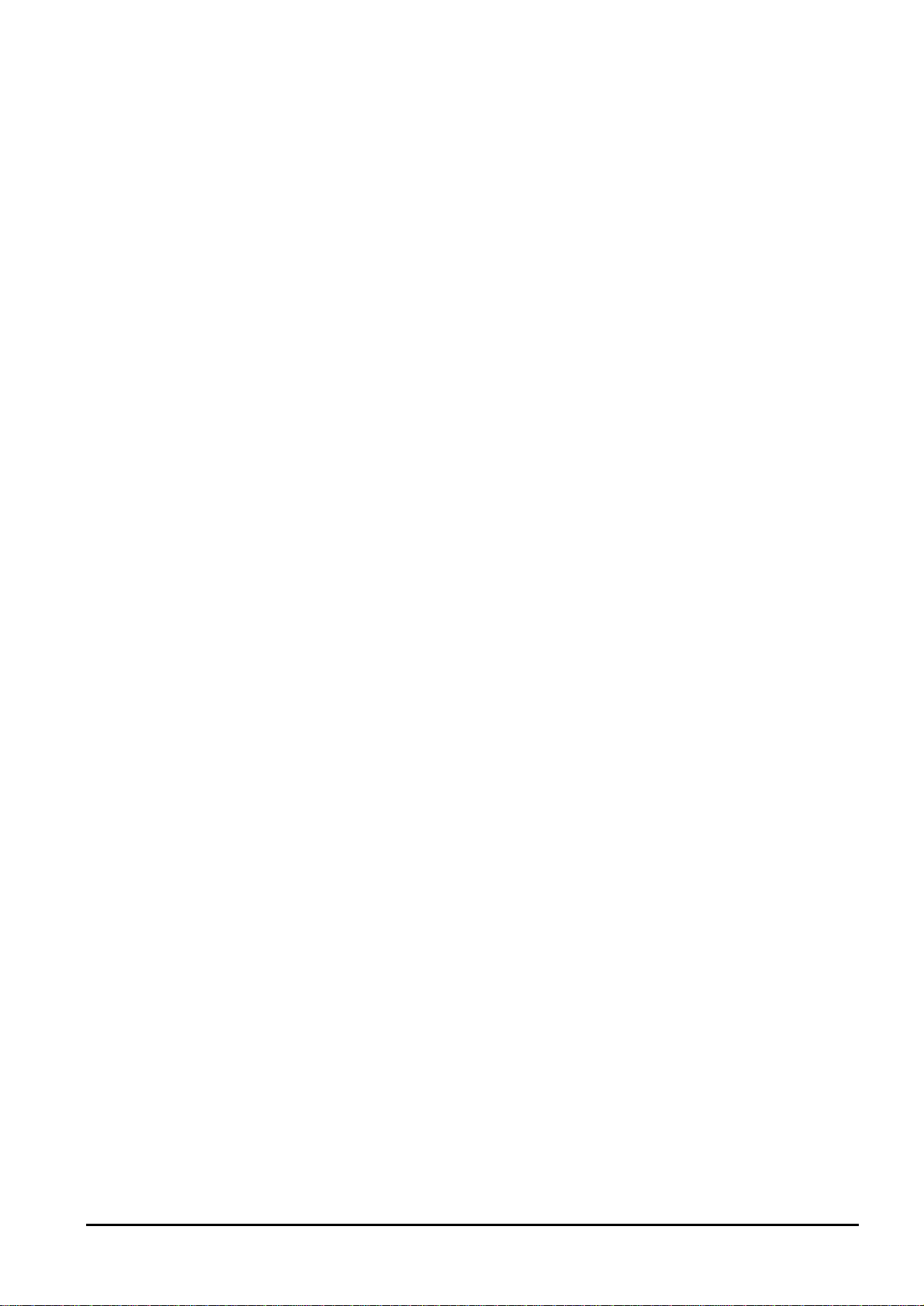
APPENDIX B. FAQ AND PRODUCT SUPPORT.................................................................................................36
APPENDIX C GLOSSARY...................................................................................................................................39
iv
Page 5
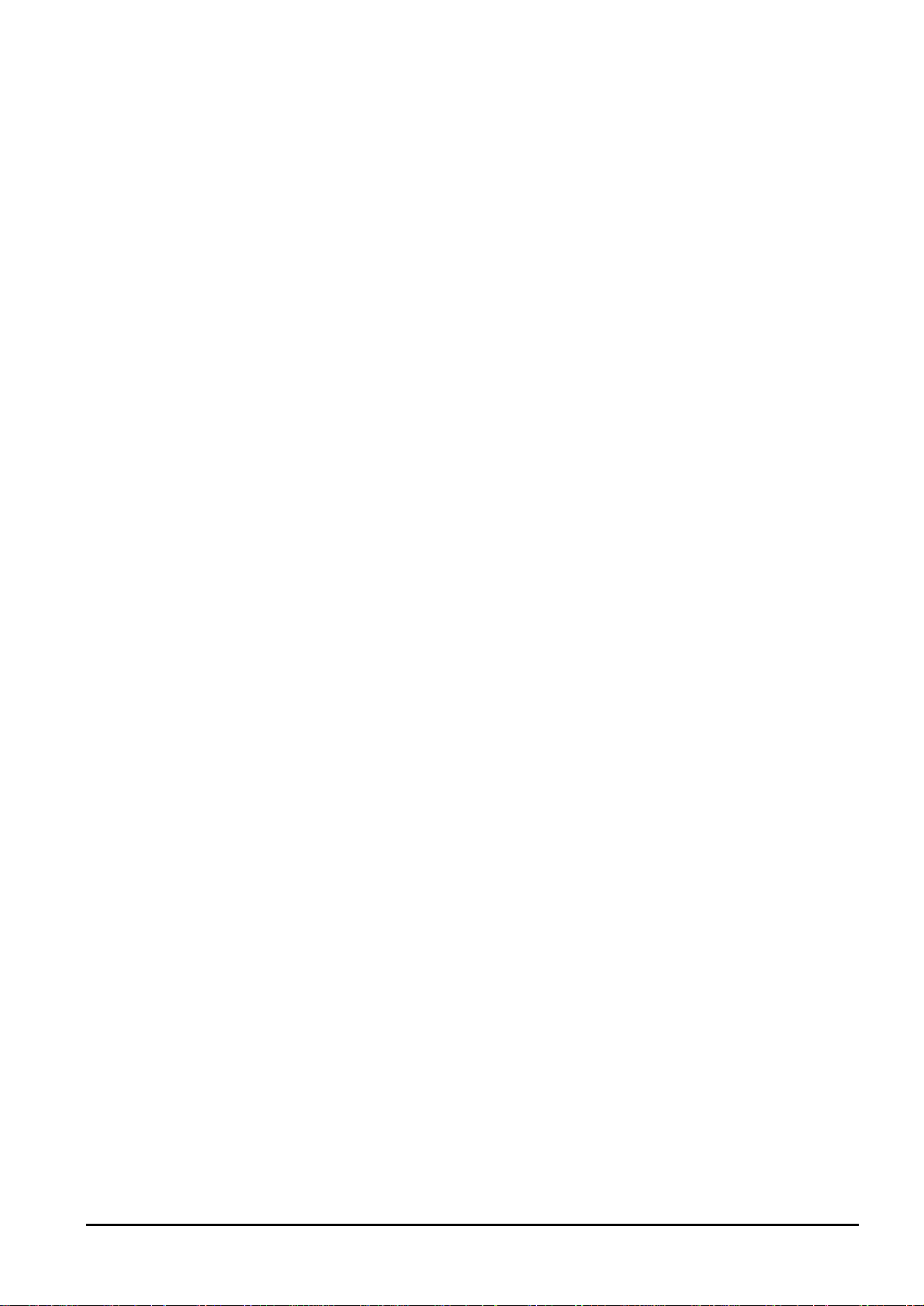
Chapter 1. Introduction
1.1 An Overview of the ADE-4120
The ADE-4120 ADSL Firewall Router provides office and residential users the ideal
solution for securely sharing a high-speed ADSL broadband Internet connection on a
10/100Mbps Fast Ethernet backbone. It has built-in 4-port 10/100Mbps Ethernet switch
for easily connecting to multiple PCs. They can support downstream transmission rates
of up to 8Mbps and upstream transmission rates of up to 1Mbps. It is compliant with
Multi-Mode standard (ANSI T1.413, Issue 2; G.dmt (G.992.1); G.lite (G992.2).
The products support PPPoA (RFC 2364 - PPP over ATM Adaptation Layer 5), RFC
1483 encapsulation over ATM (bridged or routed) and PPP over Ethernet (RFC 2516) to
establish a connection with ISP. The products also support VC-based and LLC-based
multiplexing.
They also serve as an Internet firewall, protecting your network from being accessed by
outside users. Not only provide the natural firewall function (Network Address Translation,
NAT), they also provide rich firewall features to secure a user’s network. All incoming
data packets are monitored and filtered per user’s configuration. Besides, they can also
be configured to block internal users from accessing to the Internet by user’s IP or MAC
address.
Furthermore, The PLANET ADE-4120 offers DDNS ( Dynamic DNS) and Multiple NAT
/DMZ functions which provide great convenience for user to build their own web/ftp
server on private LAN.
1.2 Package Contents
1. One ADSL Firewall Router
2. One CD-ROM containing the on-line manual
3. One RJ-11 ADSL/telephone cable
4. One CAT-5 Ethernet cable
5. One AC-DC power adapter (output: 9V DC, min. 1.5A)
6. One Quick Installation Guide
1.3 ADE-4120 Features
ADE-4120 provides the following features:
ADSL Multi-Mode Standard: Supports downstream transmission rates of up to 8Mbps
and upstream transmission rates of up to 1024Kbps. It is compliant with Multi-Mode
standard (ANSI T1.413, Issue 2; G.dmt (G.992.1); G.lite (G992.2).
Fast Ethernet Switch: A 4-port 10/100Mbps fast Ethernet switch is supported in the
1
Page 6
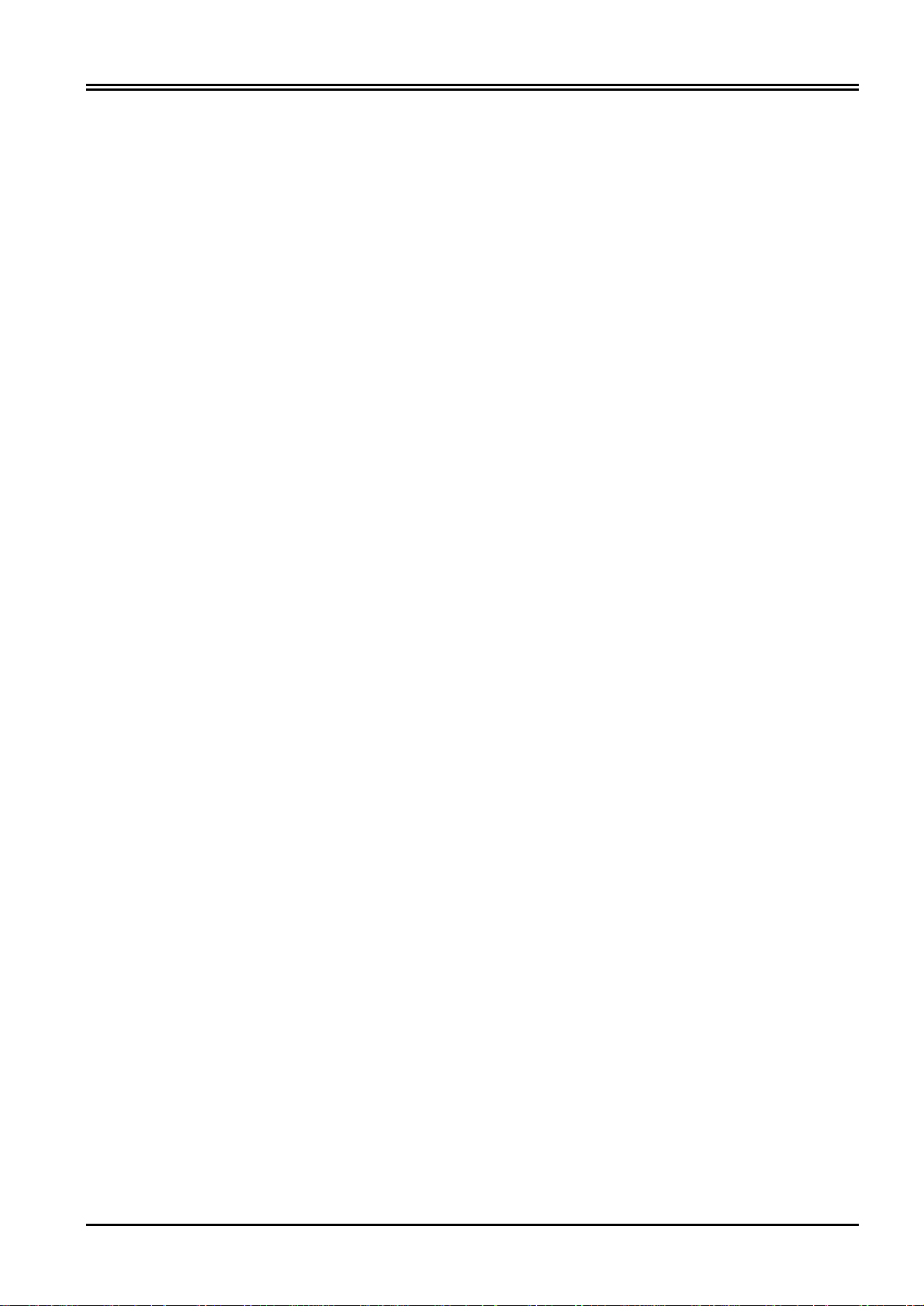
PLANET ADE-4120 ADSL Firewall Router
LAN site and automatic switching between MDI and MDI-X for 10Base-T and 100BaseTX ports is supported.
Multi-Protocol to Establish A Connection: Supports PPPoA (RFC 2364 - PPP over
ATM Adaptation Layer 5), RFC 1483 encapsulation over ATM (bridged or routed) and
PPP over Ethernet (RFC 2516) to establish a connection with the ISP. The product also
supports VC-based and LLC-based multiplexing.
Network Address Translation (NAT): Allows multi-users to access outside resource
such as Internet simultaneously with one IP address/one Internet access account.
Firewall: Supports SOHO firewall with NAT technology. The packet filtering is also
supported for filter packets based on IP, MAC address and URL keywords.
Dynamic Domain Name System (DDNS): The Dynamic DNS service allows you to
alias a dynamic IP address to a static hostname. This dynamic IP address is the WAN
IP address. For example, to use the service, you must first apply an account from this
free Web server http://www.dyndns.org/.
PPP over Ethernet (PPPoE): Provide embedded PPPoE client function to establish a
connection. Users can get greater access speed without changing the operation
concept, sharing the same ISP account and paying for one access account. No PPPoE
client software is required for the local computer. The Always ON, Dial On Demand and
auto disconnection (Idle Timer) functions are provided too.
Virtual Server & DMZ: Users can specify some services to be visible from outside
users. The router can detect incoming service request and forward it to the specific local
computer to handle it. A DMZ host setting is also provided to a local computer exposed
to the outside network, Internet.
Rich Packet Filtering: Not only filters the packet based on IP / MAC addresses, but
also based on Port numbers.
Dynamic Host Control Protocol (DHCP) client and server: In the WAN site, the
DHCP client can get an IP address from the Internet Server Provider (ISP) automatically.
In the LAN site, the DHCP server can allocate up to 253 client IP addresses and
distribute them including IP address, subnet mask as well as DNS IP address to local
computers. It provides an easy way to manage the local IP network.
Static and RIP1/2 Routing: Supports an easy static table or RIP1/2 routing protocol to
support routing capability.
SNTP: An easy way to get the network real time information from an SNTP server.
Web based GUI: supports web based GUI for configuration and management. It is
user-friendly with an on-line help, providing necessary information and assist user
timing. It also supports remote management capability for remote users to configure
and manage this product.
Rich management interfaces: Supports flexible management interfaces with local
console port, LAN port, and WAN port. Users can use terminal application through
console port to configure and manage the device, or Telnet and WEB GUI through LAN
or WAN ports to configure and manage a device.
2
Page 7
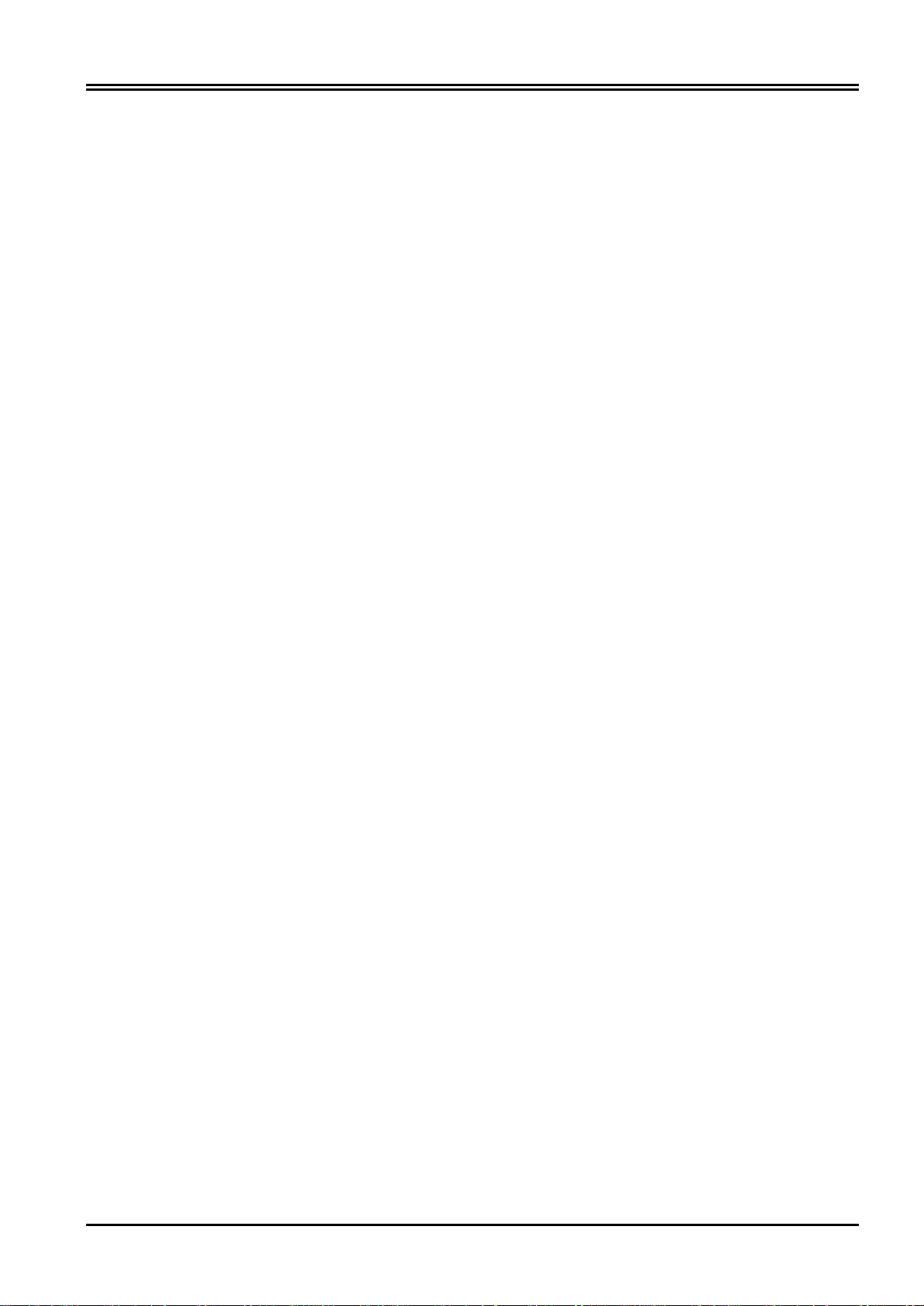
Chapter 1 Introduction
1.4 ADE-4120 Application
Internet Connection with Firewall:
They are the perfect solution to connect a small group of PCs to a high-speed broadband
Internet connection. Multi-users can have high-speed Internet access simultaneously. With
their packet filter and access control function, the internal network is greatly secured.
3
Page 8
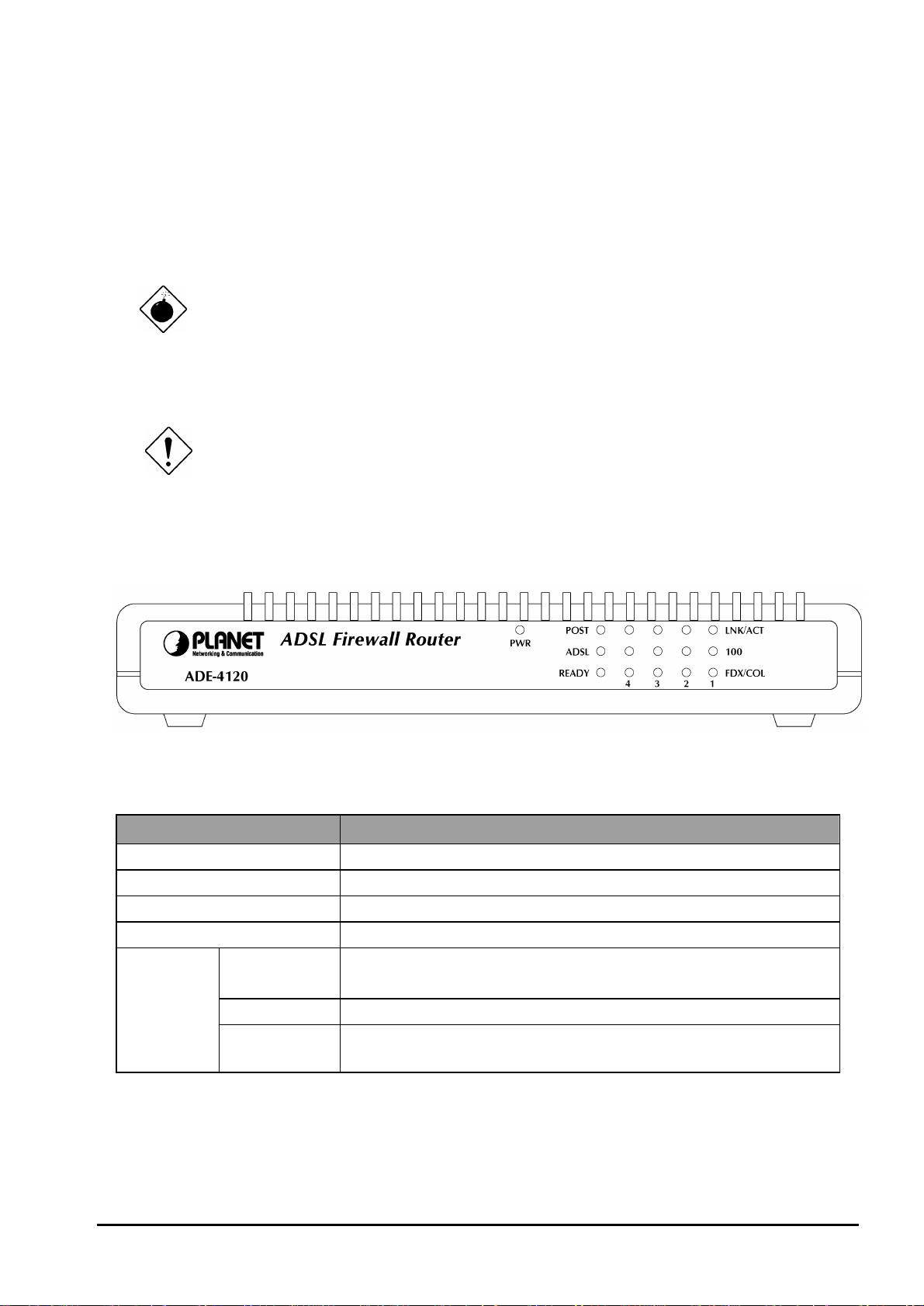
Chapter 2. Using the Router
2.1 Cautions for using the ADE-4120
Do not place the ADE-4120 under high humidity and high temperature.
Do not use the same power source for ADE-4120 with other equipment.
Do not open or repair the case yourself. If the ADE-4120 is too hot, turn off
the power immediately and have a qualified serviceman repair it.
Place the ADE-4120 on a stable surface.
Only use the power adapter that comes with the package.
2.2 The Front Panel LEDs
ADE-4120
LED Meaning
PWR Lit when power ON
POST Blinks when the device is booting
ADSL Lit when successfully connected to an ADSL DSLAM
READY Lit when the device is ready to use
LAN port
1 ~ 4
LNK/ACT Lit when connected to Ethernet device
Blinks when data transmit/received
100 Lit when connected at 100Mbps speed
FDX/COL Lit when connected at Full Duplex and blinks when there
is collision.
4
Page 9
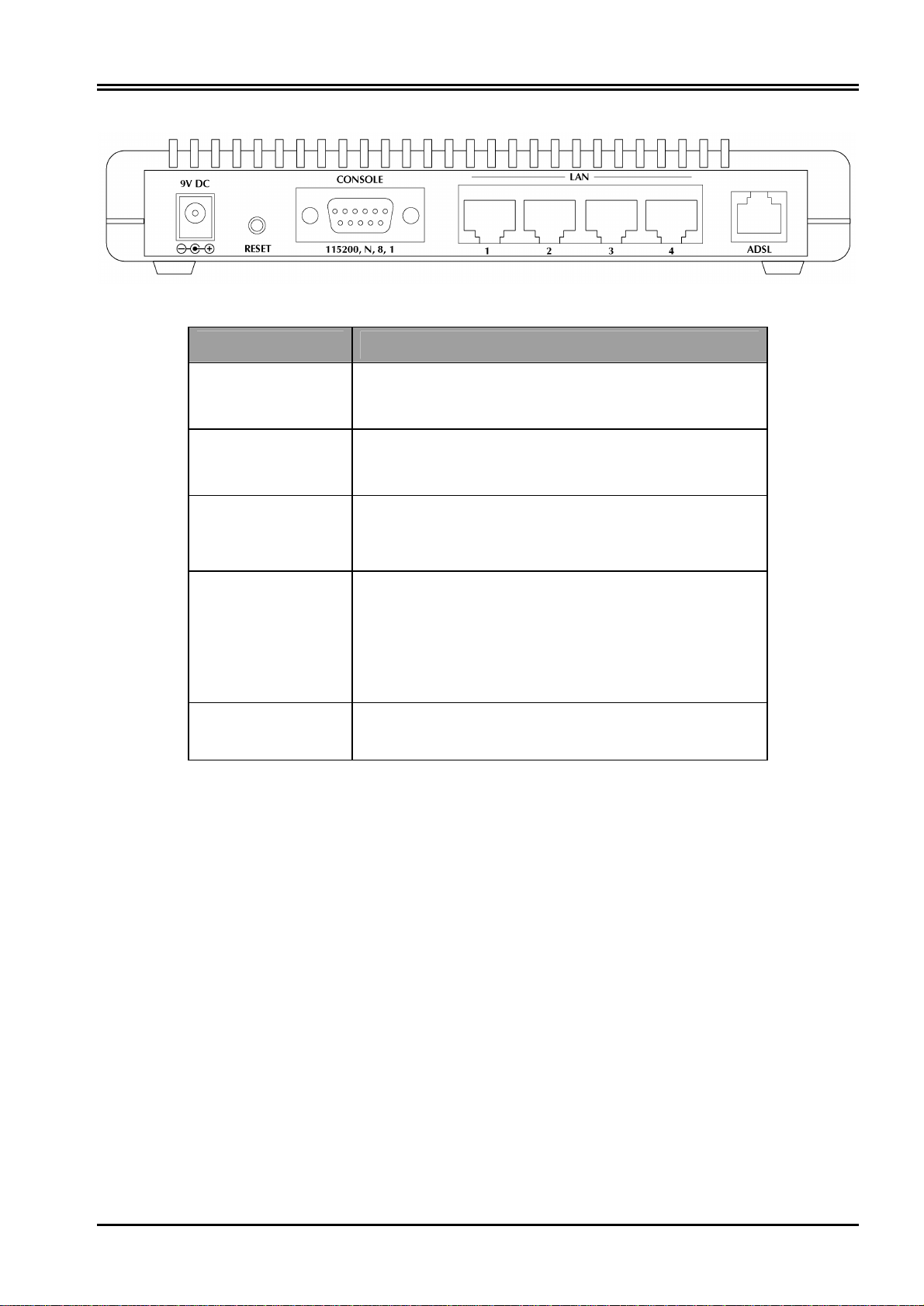
2.3 The Rear Ports
Port Meaning
ADSL Connect the supplied RJ-11 cable to this port
CONSOLE Connect a RS-232 cable to this port when
Chapter 2 Using ADE-4120
ADE-4120
when connecting to the ADSL/telephone
network.
connecting to a PC’s RS-232 port (9-pin serial
port).
LAN 1 — 4
(RJ-45
connector)
Reset
PWR
Connect an UTP Ethernet cable to one of the
four LAN ports when connecting to a PC or an
office/home network of 10Mbps or 100Mbps.
After the device is powered on, press it to reset
the device or restore to factory default settings.
The operation is as below:
0-4 seconds: reset the device
5 seconds or above: restore to factory default
settings (this is used when you can not login to
the router, e.g. forgot the password)
Connect the supplied power adapter to this
jack.
2.4 Cabling
The most common problem is bad cabling or ADSL line. Make sure that all connected
devices are turned on. On the front of the product is a bank of LEDs. As a first check,
verify that the LAN Link and ADSL line LEDs are lit. If they are not, verify that you are
using the proper cables.
5
Page 10
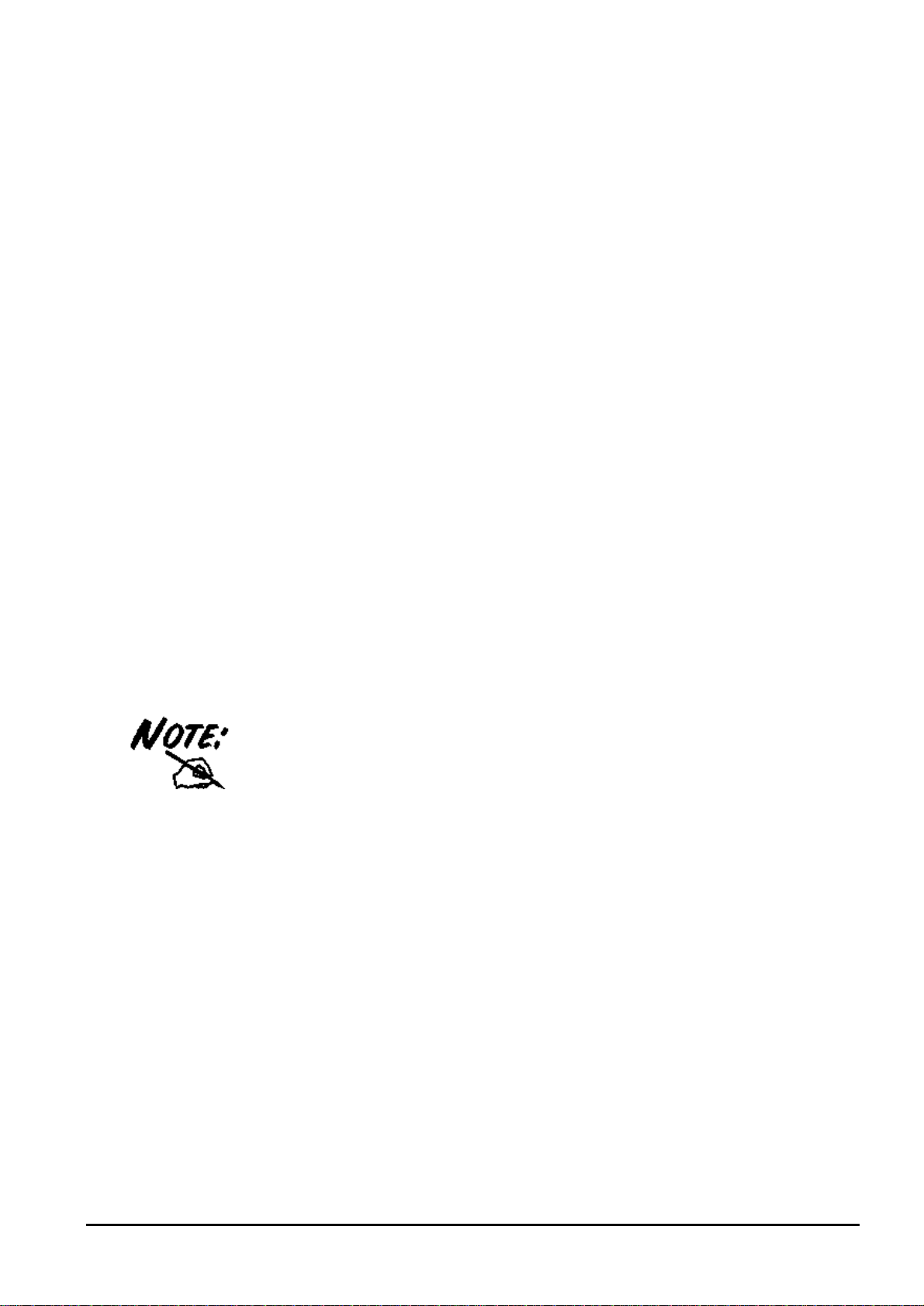
Chapter 3. Configuration
The ADE-4120 can be configured with your Web browser. The web browser is included
as a standard application in the following operation systems, UNIX, Linux, Mac OS,
Windows 98/NT/2000/Me, etc. The product provides a very easy and user-friendly
interface for configuration.
3.1 Before Configuration
This section describes the configuration required by LAN-attached PCs that
communicate with the ADE-4120, either to configure the device, or for network access.
These PCs must have an Ethernet interface installed properly, be connected to the
ADE-4120 either directly or through an external repeater hub, and have TCP/IP installed
and configured to obtain an IP address through a DHCP server or a fixed IP address
that must be in the same subnet of the ADE-4120. The default IP address of the ADE4120 is 192.168.1.254 and subnet mask is 255.255.255.0. The best and easy way is to
configure the PC to get an IP address from the ADE-4120. Also make sure you have
UNINSTALLED any kind of software firewall that can cause problems accessing the
192.168.1.254 IP address of the router.
Please follow the steps below for PC’s network environment installation. First of all,
please check your PC’s network components. The TCP/IP protocol stack and Ethernet
network adapter must be installed. If not, please refer to MS Windows related manuals.
Any TCP/IP capable workstation can be used to communicate with or through
the ADE-4120 To configure other types of workstations, please consult the
manufacturer’s documentation.
3.2 Connecting the ADE-4120
1. Connect the Router to a LAN (Local Area Network) and the ADSL/telephone
network.
2. Power on the device
3. Make sure the PWR and READY LEDs are lit steady & LAN LED is lit.
4. Before proceeding to the next step, make sure you have uninstalled any software
firewall.
3.3 Configuring PC in Windows
3.3.1 For Windows 98/ME
6
Page 11
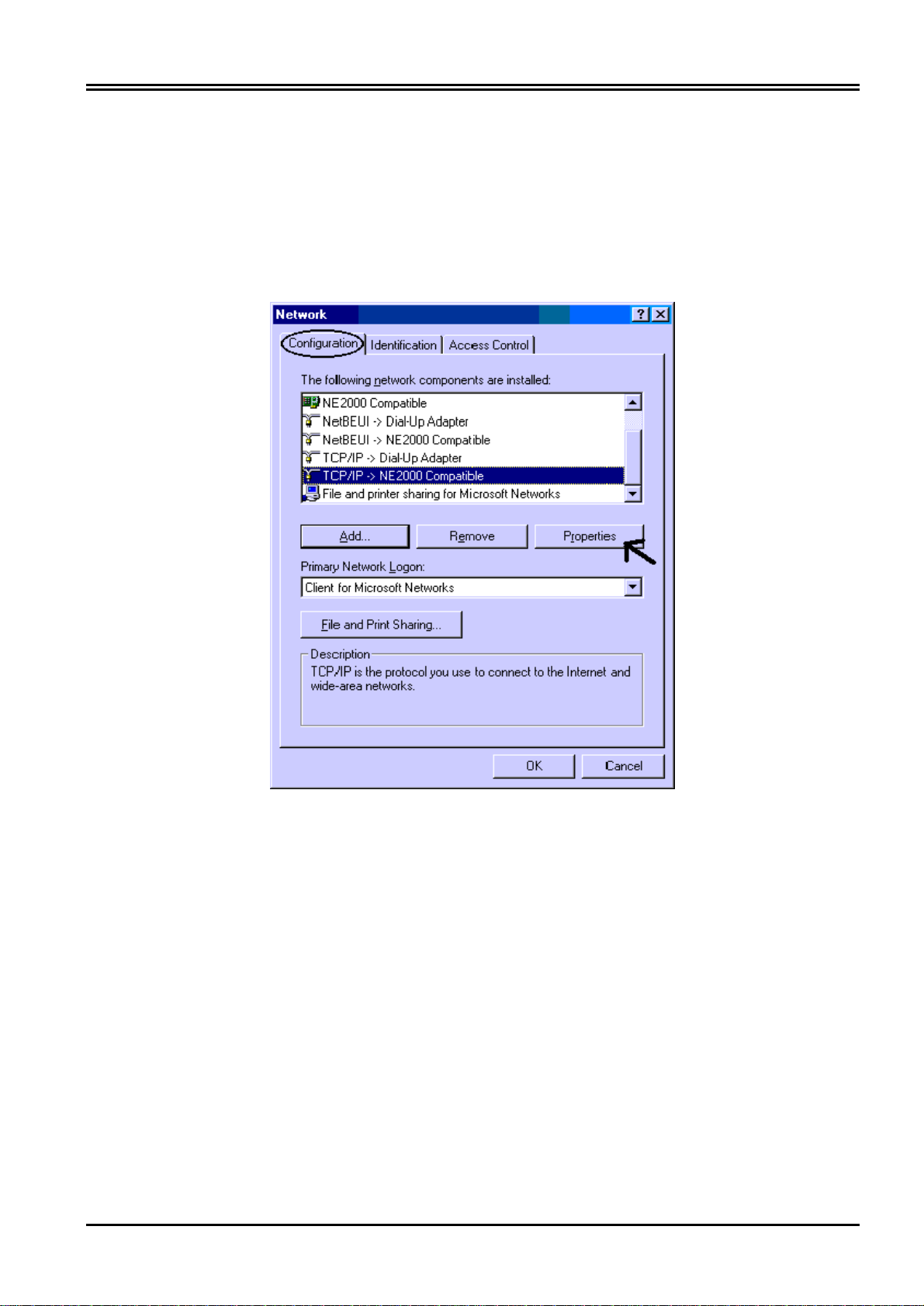
Chapter 2 Using ADE-4120
1. Go to Start / Settings / Control Panel. In the Control Panel, double-click on
Network and choose the Configuration tab.
2. Select TCP / IP -> NE2000 Compatible, or the name of any Network Interface Card
(NIC) in your PC.
3. Click Properties.
4. Select the IP Address tab. In this page, click the Obtain an IP address
automatically radio button.
7
Page 12
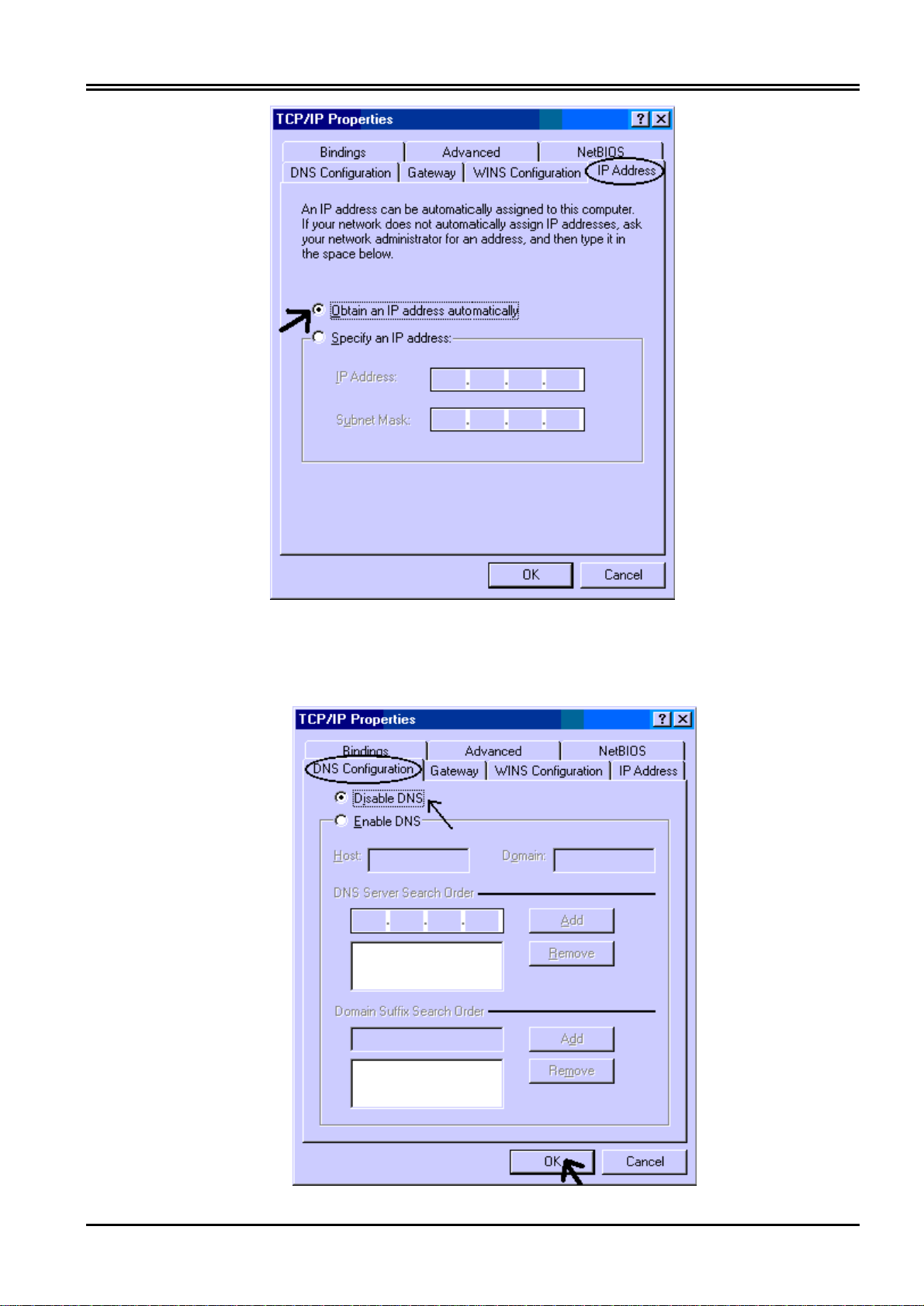
PLANET ADE-4120 ADSL Firewall Router
5. Then select the DNS Configuration tab.
6. Select the Disable DNS radio button and click “OK” to finish the configuration.
8
Page 13
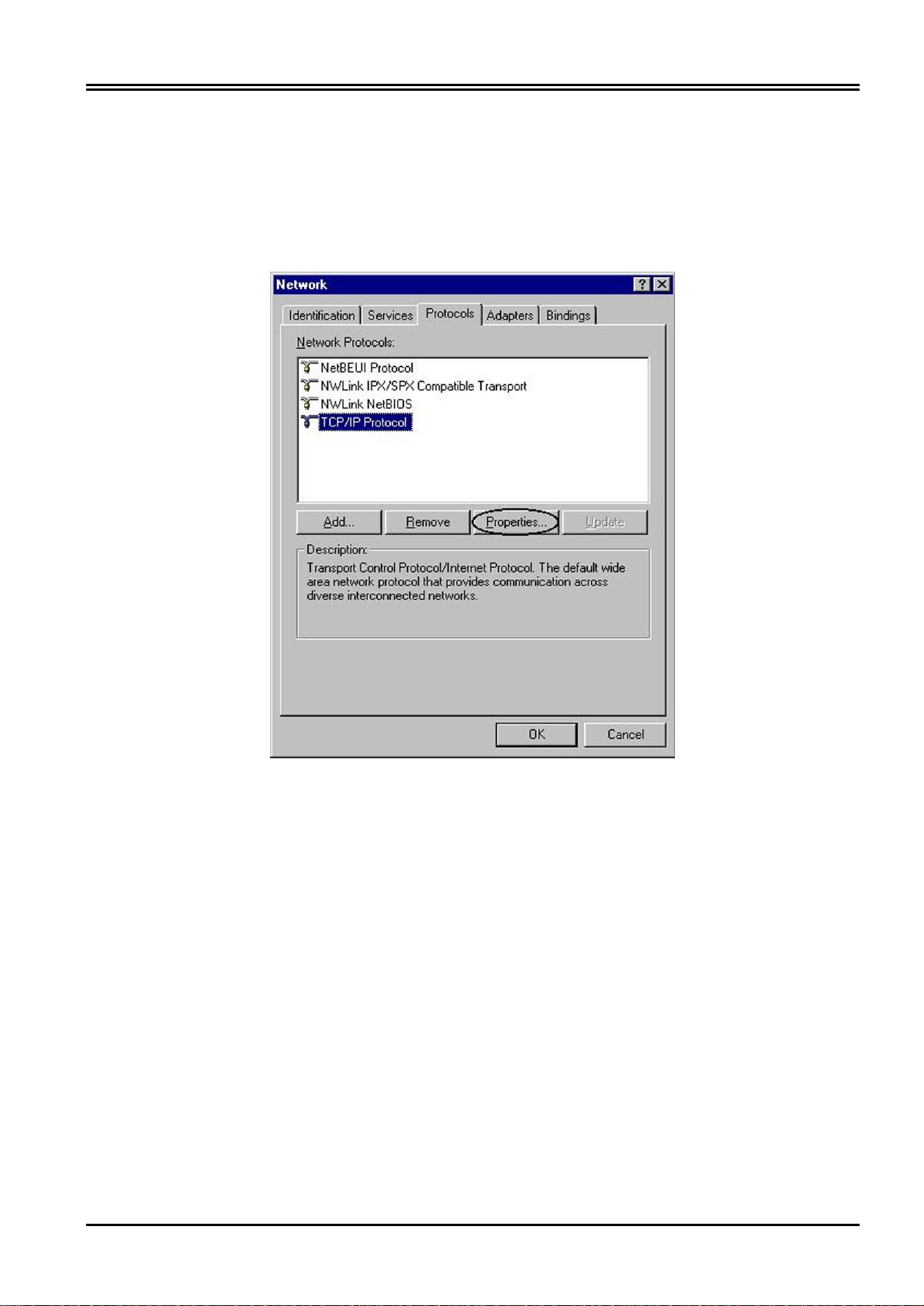
Chapter 2 Using ADE-4120
3.3.2 For Windows NT4.0
1. Go to Start / Settings / Control Panel. In the Control Panel, double-click on
Network and choose the Protocols tab.
2. Select TCP/IP Protocol and click Properties.
3. Select the Obtain an IP address from a DHCP server radio button and click OK.
9
Page 14
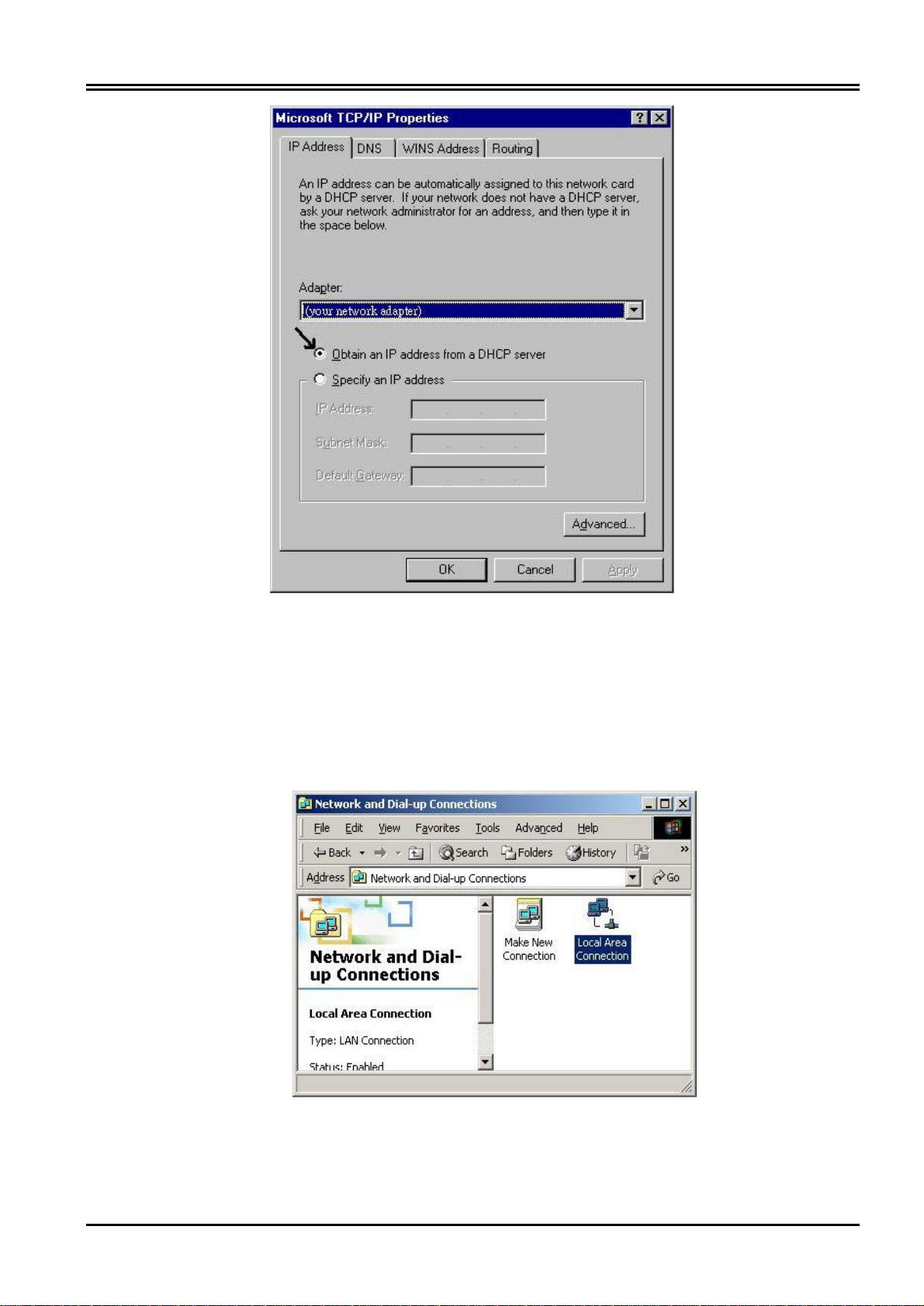
PLANET ADE-4120 ADSL Firewall Router
3.3.3 For Windows 2000
1. Go to Start / Settings / Control Panel. In the Control Panel, double-click on
Network and Dial-up Connections.
2. Double-click LAN Area Connection.
3. In the LAN Area Connection Status window, click Properties.
10
Page 15
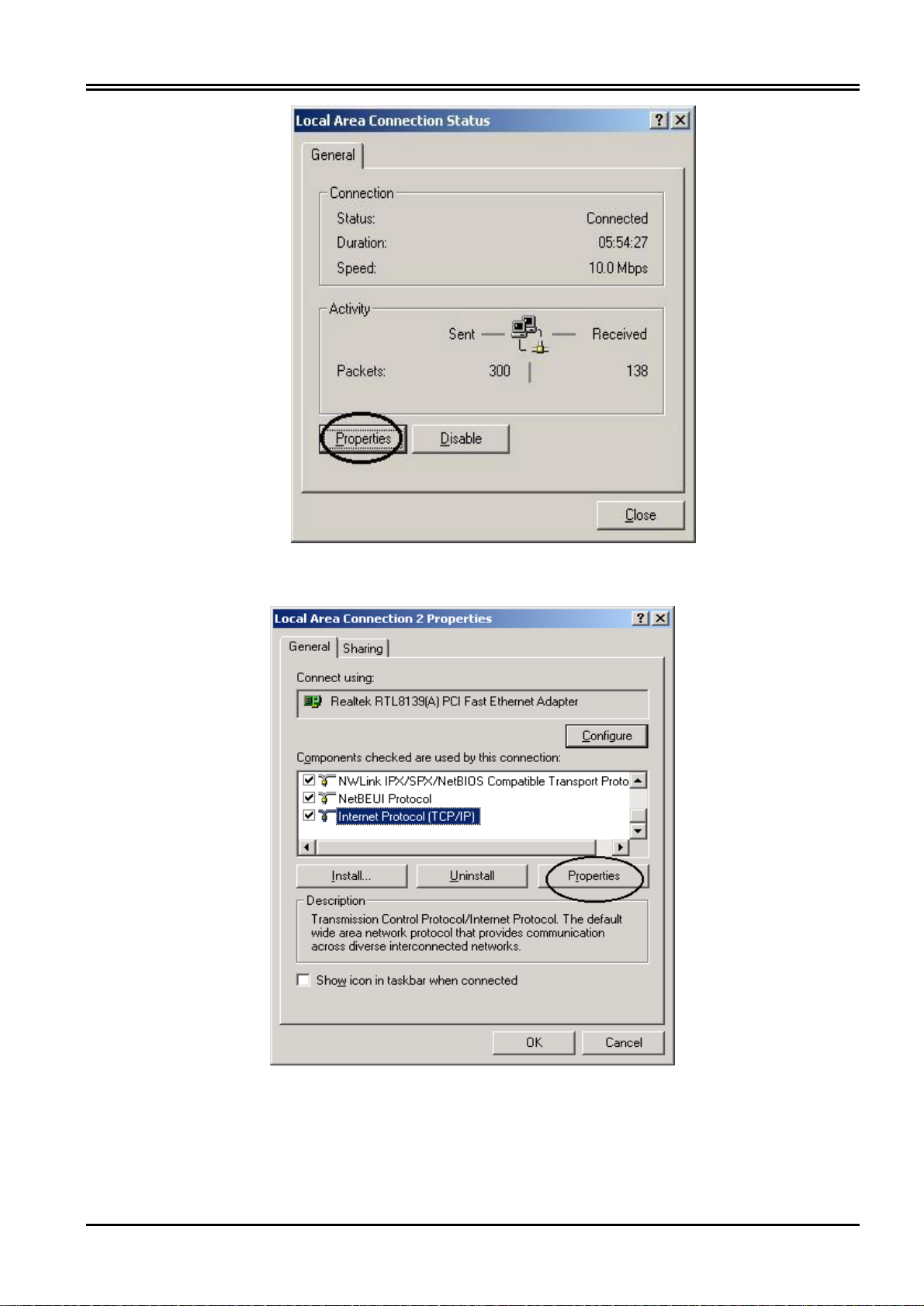
Chapter 2 Using ADE-4120
4. Select Internet Protocol (TCP/IP) and click Properties.
5. Select the Obtain an IP address automatically and the Obtain DNS server address
automatically radio buttons.
6. Click OK to finish the configuration.
11
Page 16

PLANET ADE-4120 ADSL Firewall Router
3.3.4 For Windows XP
1. Go to Start / Control Panel (in Classic View). In the Control Panel, double-click on
Network Connections.
2. Double-click Local Area Connection
3. In the LAN Area Connection Status window, click Properties.
12
Page 17

Chapter 2 Using ADE-4120
4. Select Internet Protocol (TCP/IP) and click Properties.
5. Select the Obtain an IP address automatically and the Obtain DNS server address
automatically radio buttons
13
Page 18

PLANET ADE-4120 ADSL Firewall Router
6. Click OK to finish the configuration.
3.4 Factory Default Settings
Before configurating this ADE-4120, you need to know the following default settings.
1. Web Configurator
Does not require user name and password
2. Device IP Network settings in LAN site
IP Address : 192.168.1.254
Subnet Mask : 255.255.255.0
3. ISP setting in WAN side
Bridge (RFC1483 bridge)
4. DHCP server
DHCP server is enabled.
Start IP Address : 192.168.1.1
End IP Address : 192.168.1.100
3.4.1 Username and Password
The web interface does not require username and password by default. You can select
“Basic” -> “User Profile” to enable the administrator authentication.
If you ever forget the password to log in, you may press the RESET button for
more than 5 seconds to restore the factory default settings..
3.4.2 LAN and WAN Port Addresses
The parameters of LAN and WAN ports are pre-set in the factory. The default values
14
Page 19
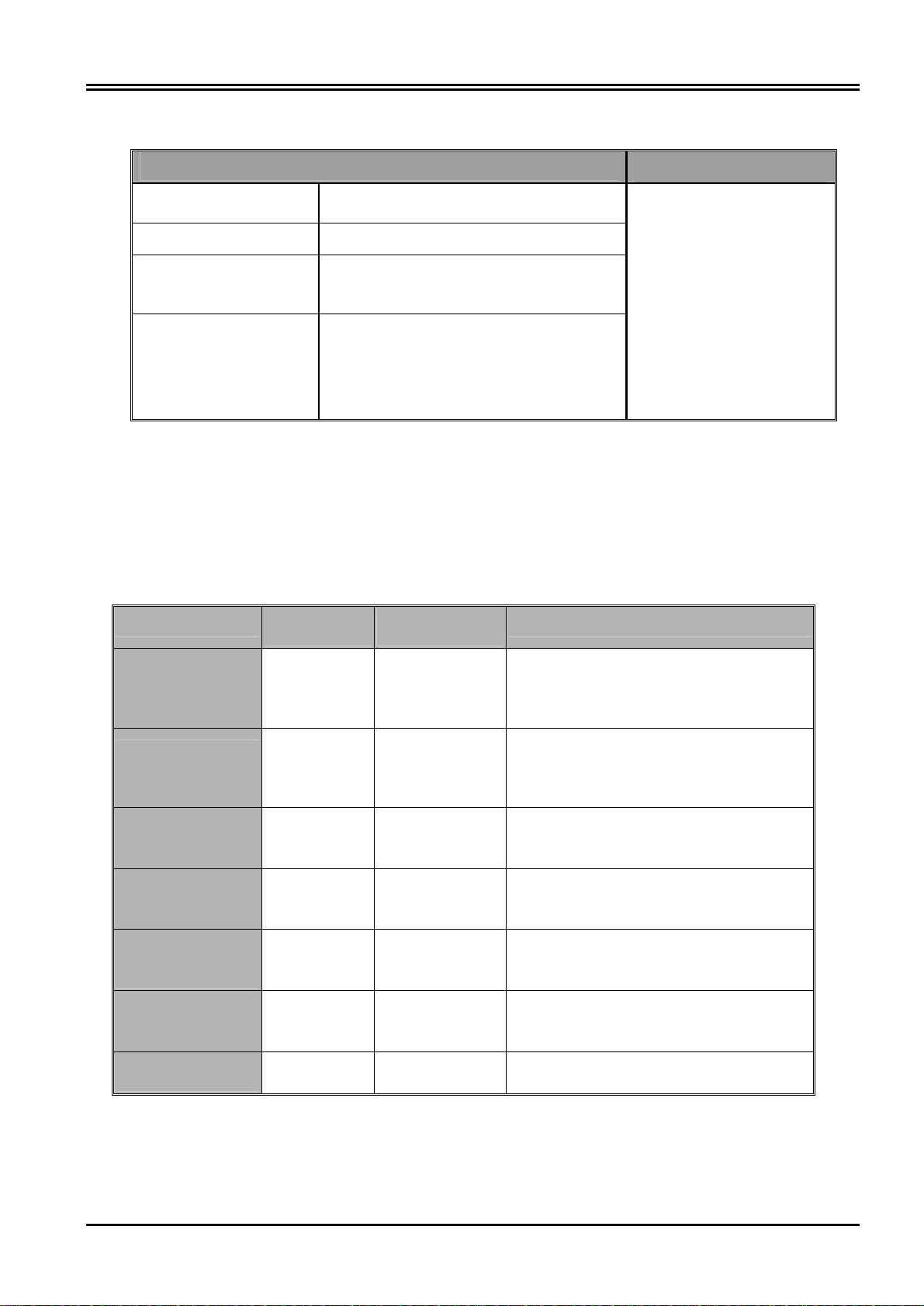
are shown below.
LAN Port
Chapter 2 Using ADE-4120
WAN Port
IP address
192.168.1.254
The Bridge function is
enabled by default.
Subnet Mask 255.255.255.0
DHCP server
function
IP addresses for
distribution to PCs
Enabled
100 IP addresses continuing from
192.168.1.1 through 192.168.1.100
(Actually, it can support up to 253
users.)
3.5 Information from the ISP
Before configuring this device, you have to check with your ISP (Internet Service
Provider) what kind of service is provided such as PPPoE, PPPoA, RFC1483, or DHCP
client.
Gather the information as illustrated in the following table and keep it for reference.
Service Type
Need NAT /
IP Sharing?
RFC1483
Routed and the
No Router
static IP address
RFC1483 Bridge
mode plus
No Bridge
PPPoE
RFC1483
Routed and the
Yes NAT
global IP address
RFC1483 Bridge
and the global IP
Yes NAT2
address
RFC1483 Bridge
mode plus
Yes PPPoE+NAT
PPPoE
RFC2364 mode Yes PPPoA+NAT
RFC1483Bridge
& DHCP client
Yes DHCPc + NAT
Mode
Selection
Data needed
w VPI/VCI of WAN
w IP address /subnet mask of WAN
w The computers are set the fixed
assigned IP address
w VPI/VCI of WAN
w PPPoE software installed on PC
w user's name & password for
PPPoE
w VPI/VCI of WAN
w IP address /subnet mask of WAN
w VPI/VCI of WAN
w IP address /subnet mask /Gateway
of WAN
w VPI/VCI of WAN
w user's name & password for
PPPoE
w VPI/VCI of WAN
w user's name & password for
PPPoA
w VPI/VCI of WAN
15
Page 20

PLANET ADE-4120 ADSL Firewall Router
3.6 Configuring with the Web Browser
Open the web browser, enter the local port IP address of this ADE-4120 , which defaults
at 192.168.1.254, and click “Go”, you will get a function overview page when login
successfully.
3.6.1 Home
At the “Home” function page, the top navigation pane provides links to the desired setup
page. The left navigation pane provides the detail explanations of the available
configuration of each option on the top pane. This page also provides icons for different
language interfaces. Currently we support “English” and “German”.
Please click on the desired item on top navigation pane to go to the function page.
3.6.2 Setup
Click on the Setup button on the top pane, you will go to the quick setup wizard page.
16
Page 21

3.6.2.1 Setup 1 System parameters
Chapter 2 Using ADE-4120
Select the operating mode in Setup1 page of web configuration server as follows: You
can get these modes from your ISP. Please check section 3.5 for detail. After you
select the mode you want, please click “Next” to continue.
3.6.2.2 Setup 2 LAN parameters
Configure the following values into the ADSL Router's Setup page. Not everyone will
require the following settings. Check with your ISP.
LAN IP Address and subnet mask: These values refer to the internal network you are
17
Page 22
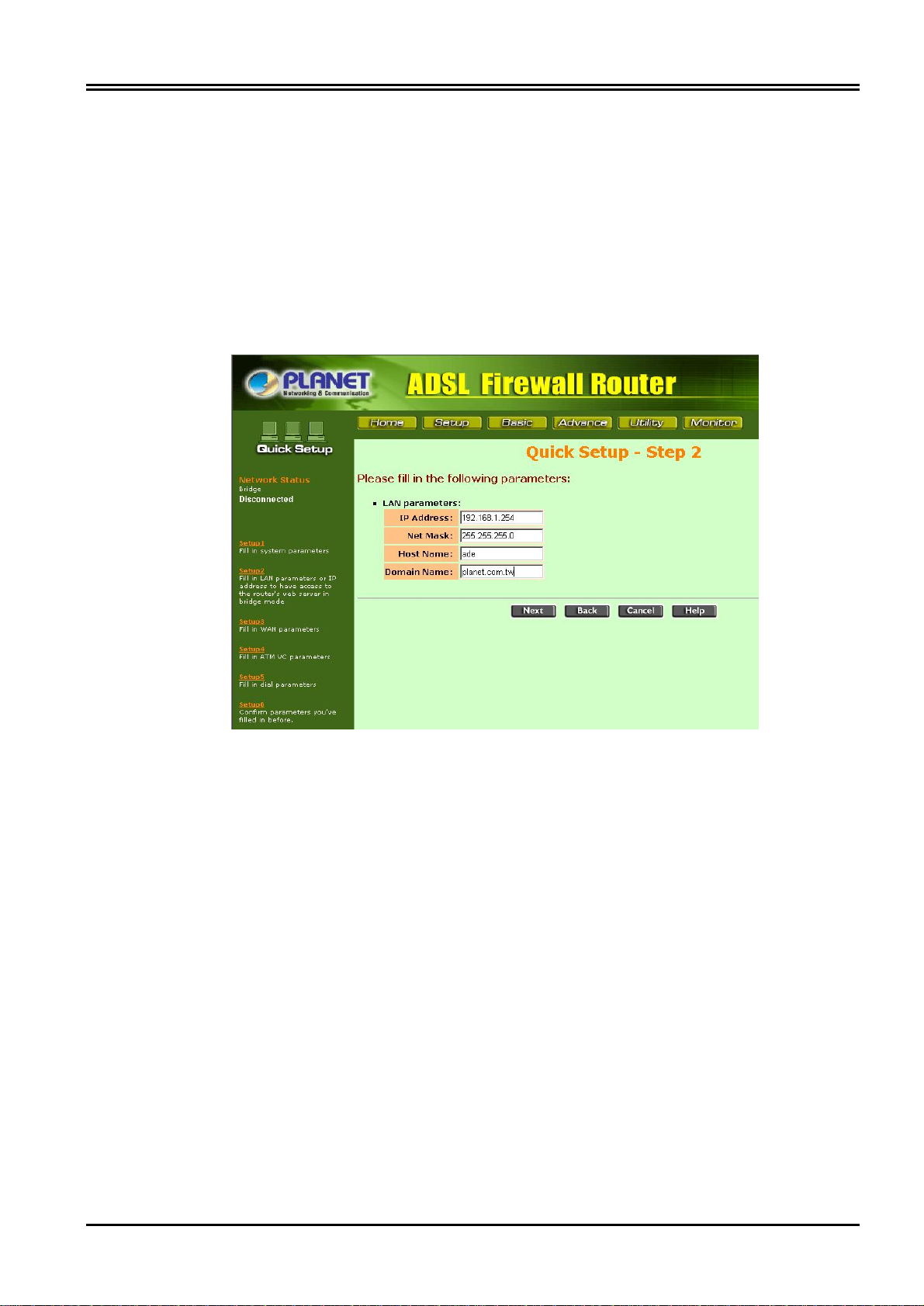
PLANET ADE-4120 ADSL Firewall Router
creating with your ADSL Router. Unless you have specific internal needs or in the router
mode, there should be no reason to change these values.
Please check with your ISP to see if you need to enter Router & Domain Names to be
viewed by your ISP's network. If you do, click on your Start button. Choose Control
Panel, then double-click the Network icon. Choose the Identification tab. There will be a
Computer Name and a Workgroup name displayed here. Enter the Computer Name
into the Router Name box on the Setup Page, and enter the Workgroup name into the
Domain Name box on the Setup Page.
After you complete the settings of this page, click “Next” to continue.
3.6.2.3 Setup 3 WAN parameters
These values refer to the outside network you connect to every time you access your
Broadband Internet connection. Most ADSL ISPs assign their clients with a different IP
address via PPPoE or PPPoA each time they log on. If this is the case with your ISP,
you should set PPPoE+NAT or PPPoA+NAT mode at previous step 1. You can setup
PPPoE or PPPoA activity time, the router will log off when the idle time up. Click “Next”
to continue.
18
Page 23
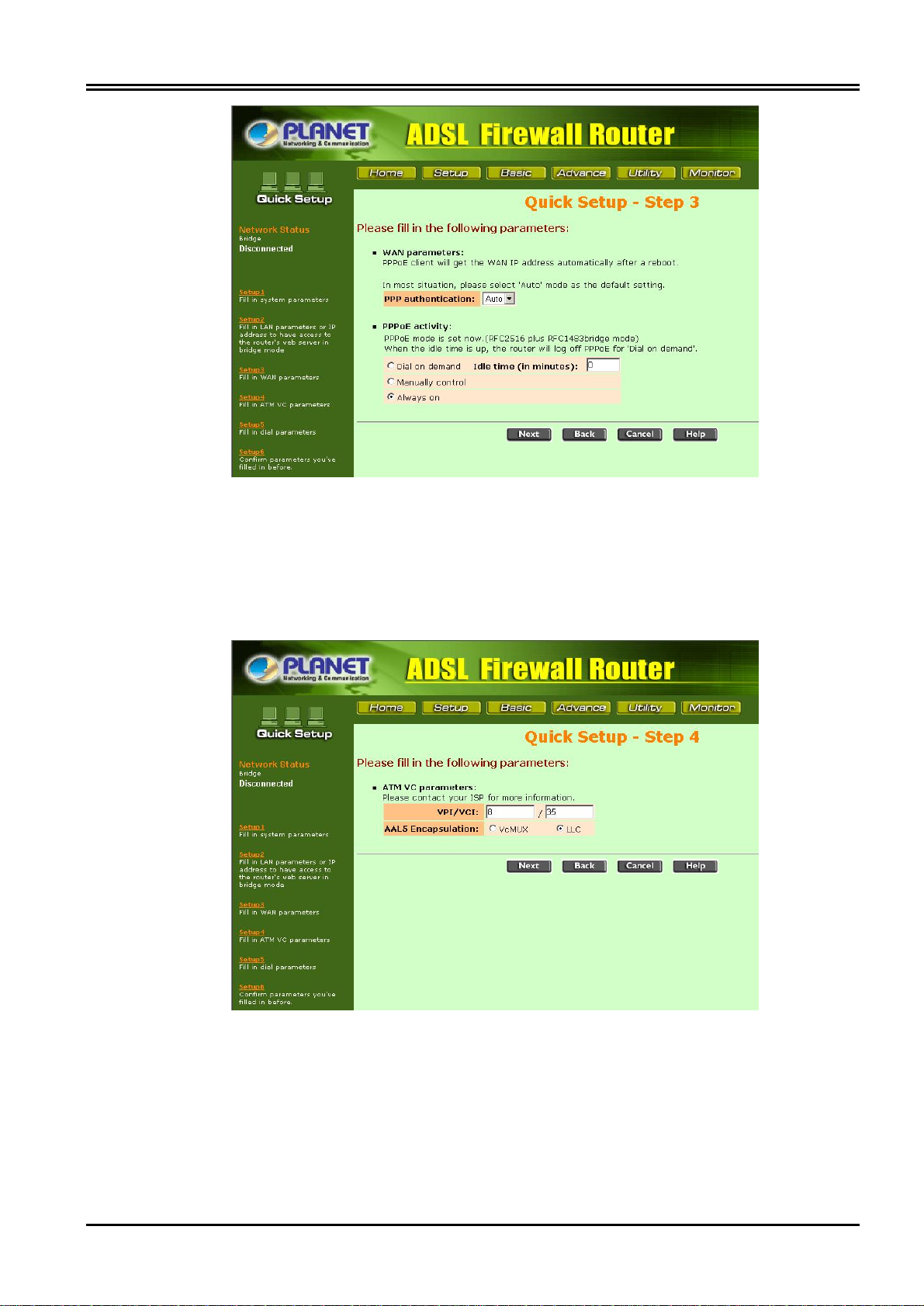
Chapter 2 Using ADE-4120
3.6.2.4 Setup 4 VC parameters
You should check with your ISP for VPI/VCI and AAL5 Encapsulation for ATM VC
parameter. After you complete the settings of this page, click “Next” to continue.
3.6.2.5 Setup 5 Dial parameters
You should give user's name and password if you select PPPoE+NAT or PPPoA+NAT
mode in step 1. If you select other mode, this page will not show. Click “Next” to
continue.
19
Page 24

PLANET ADE-4120 ADSL Firewall Router
3.6.2.6 Step 6 Confirm parameters
This page shows all the settings you have configured. Please click “Finish” button to
complete your settings.
The “Save Configuration & Restart System” page is shown. Click “Save” to save the
new configuration. The router will restart automatically.
20
Page 25
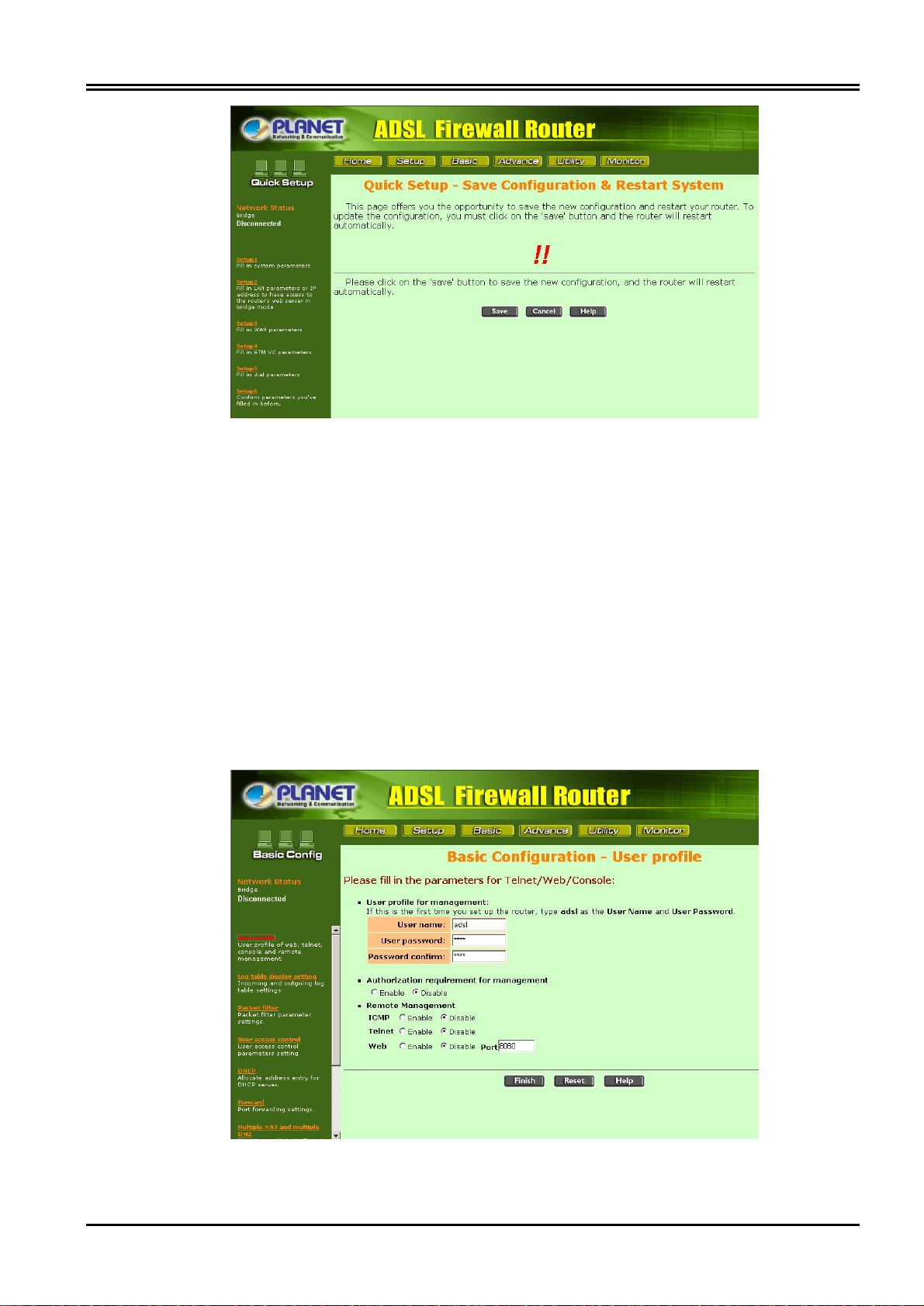
Chapter 2 Using ADE-4120
3.6.3 Basic
The basic configurations are listed these functions in common use for the ADSL Router
system. Please link to the specific feature page to set these parameters.
3.6.3.1 User profile
This page allows you to set the Username and Password to prevent improper accessing
from un-authorized users. It also allows you to enable or disable remote management.
21
Page 26
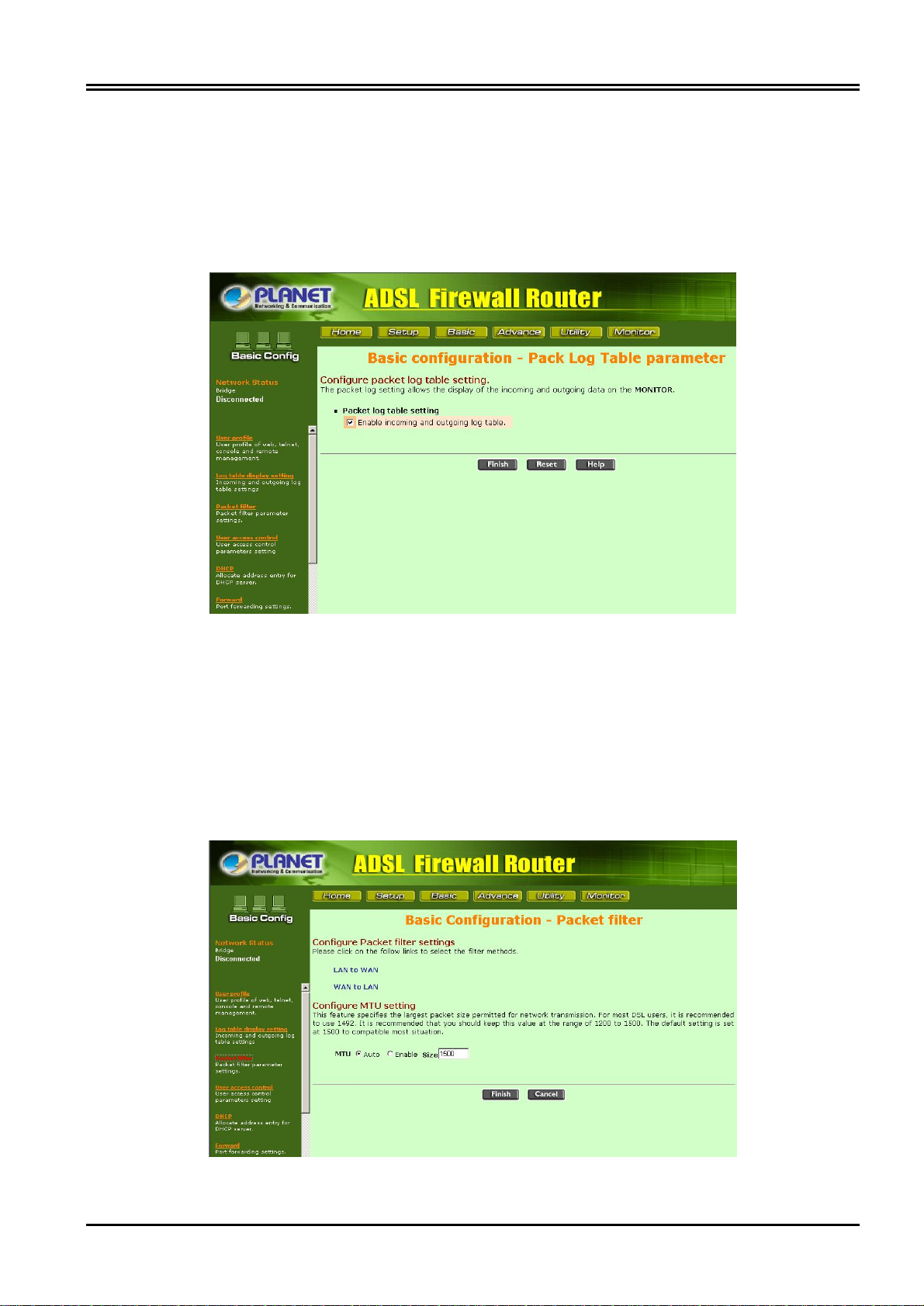
PLANET ADE-4120 ADSL Firewall Router
3.6.3.2 Log table display setting
The packet log setting allows the display of the incoming and outgoing data on the
MONITOR. Check the box to enable log table then you can find the record on the
“Monitor”.
3.6.3.3 Packet filter
The router provides two filter functions: LAN to WAN and WAN to LAN. Please click the
function you need. If you select LAN to WAN, you can add the IP address, IP range,
Port range, Mac address of the local PC to access the Internet. You can also use URL
keywords to prevent accessing some website by local users. The WAN to LAN filter is to
prevent some WAN side IP addresses to access your local PCs.
22
Page 27
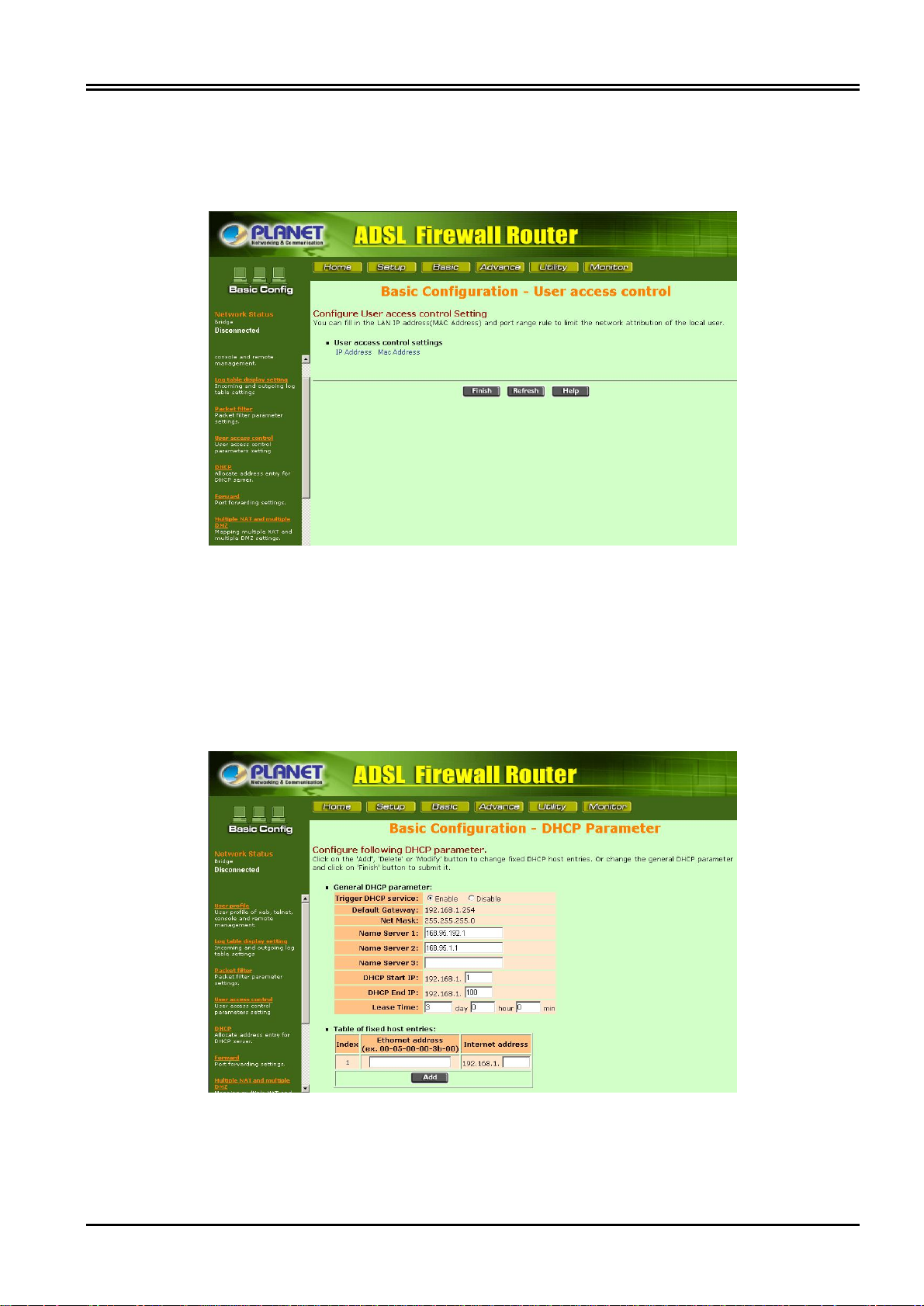
Chapter 2 Using ADE-4120
3.6.3.4 User access control
You can fill in the LAN IP address, MAC address and port range to limit the Internet
access of the local user.
3.6.3.5 DHCP
DHCP (Dynamic Host Configuration Protocol) allows you to automatically assign IP
addresses to client stations logging onto a TCP/IP network. It eliminates the need to
manually assign permanent IP addresses. This ADSL router also allows host with fixed
IP. You can key in the host MAC Address in the table below.
23
Page 28

PLANET ADE-4120 ADSL Firewall Router
3.6.3.6 Forward
This page allows you to setup up the public services on your network. It provides three
sub-functions: Virtual Server, Prot forwarding and Port Triggering.
3.6.3.6.1 Virtual Server
Please fill in the IP address and enable the server. The Preset Applications are among
the most widely used Internet applications.
3.6.3.6.2 Port Forwarding
Please select the Network service protocol type, fill in the service parameters and
enable this service. Click on the 'Finish' button to save and return to the previous page.
24
Page 29
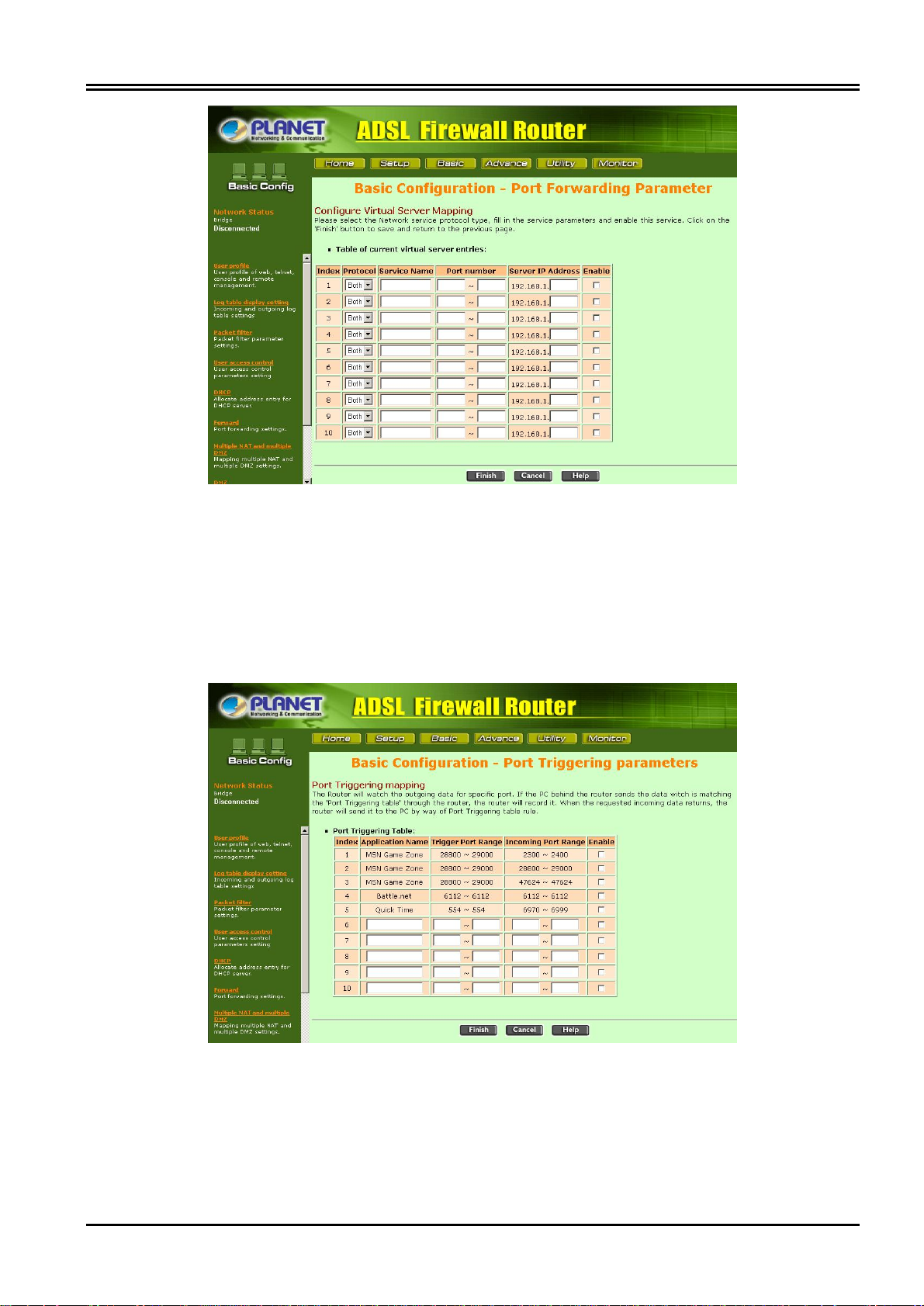
Chapter 2 Using ADE-4120
3.6.3.6.3 Port Triggering
The Router will watch the outgoing data for specific port. If the PC behind the router
sends the data witch is matching the 'Port Triggering table' through the router, the router
will record it. When the requested incoming data returns, the router will send it to the PC
by way of Port Triggering table rule.
3.6.3.7 Multiple NAT and Multiple DMZ
If your ADSL account within multi-real IP Addresses then Multi-Global IP mapping
function is a useful feature for Internet application. The Multi-Global IP mapping function
25
Page 30
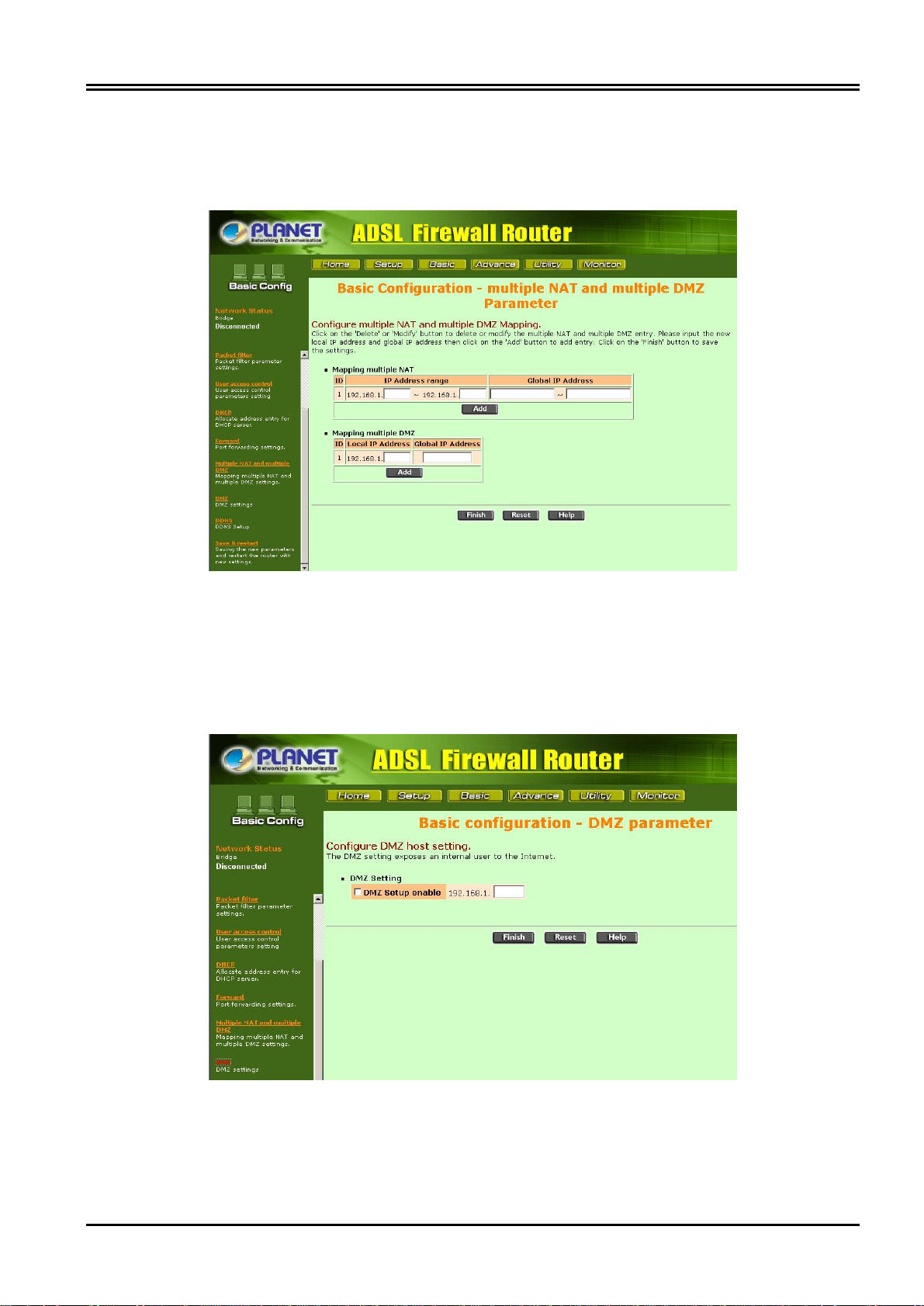
PLANET ADE-4120 ADSL Firewall Router
helps you dividing the client PCs on the LAN into several groups and each group
access Internet through one real IP Address. You also can set single local IP Address
map to single Global IP Address. Thus it empowers the management and provides
much wider application over ADSL line.
3.6.3.8 DMZ
You can set one DMZ host in the DMZ parameter to expose all ports of the internal user
to the Internet.
26
Page 31
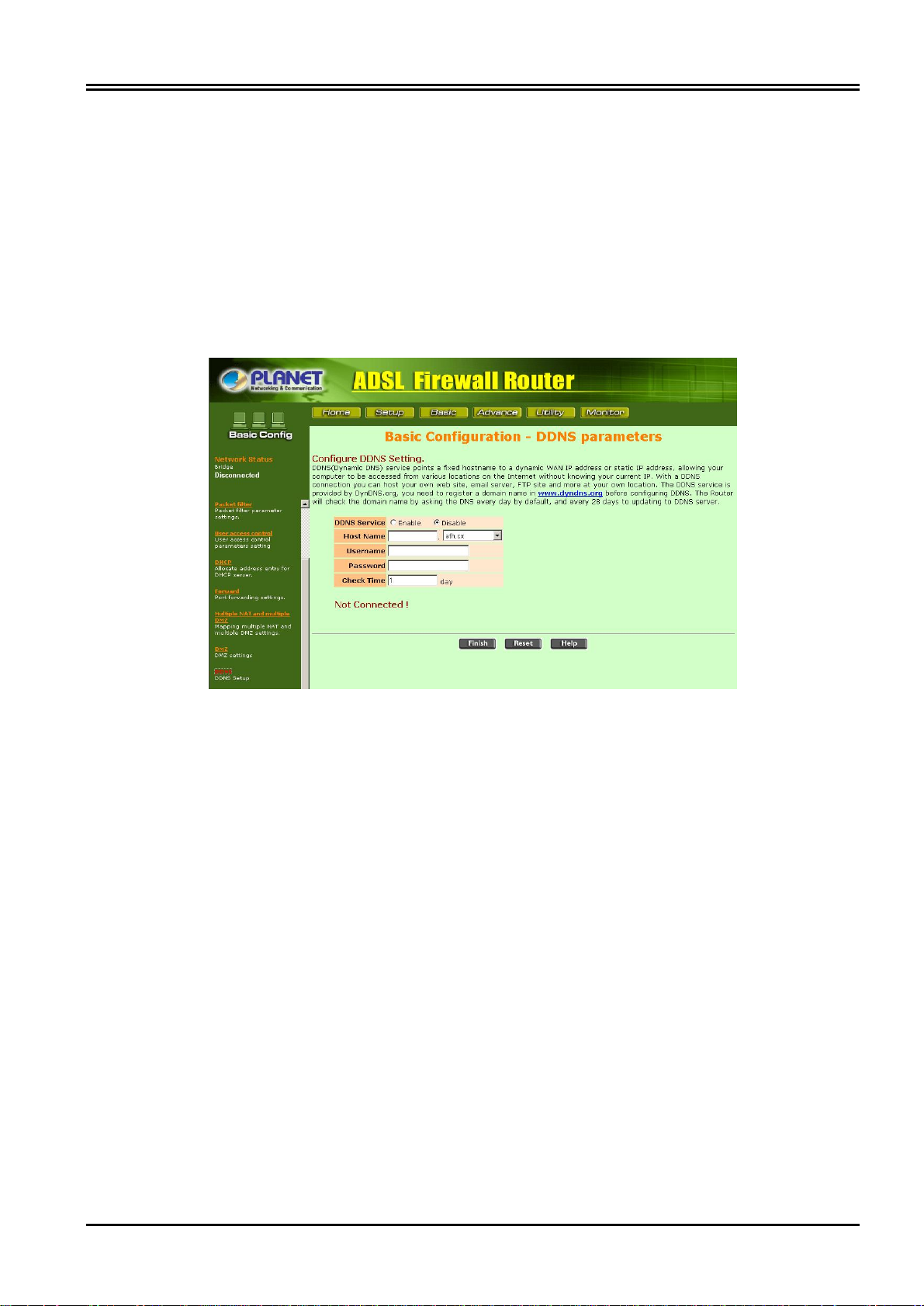
Chapter 2 Using ADE-4120
3.6.3.9 DDNS
DDNS(Dynamic DNS) service points a fixed hostname to a dynamic WAN IP address or
static IP address, allowing your computer to be accessed from various locations on the
Internet without knowing your current IP. With a DDNS connection you can host your
own web site, email server, FTP site and more at your own location. The DDNS service
is provided by DynDNS.org, you need to register a domain name in www.dyndns.org
before configuring DDNS. The Router will check the domain name by asking the DNS
every day by default, and every 28 days to updating to DDNS server.
3.6.3.10 Save & Restart
This page offers you the opportunity to save new configurations and restart your router.
To update the configuration, the server must be restarted. When you click on the 'Save'
button, the router will restart and your browser session will be disconnected. It may
appear that your browser session doesn't work. When the ADSL Router restarts after a
few seconds, you can click on the 'Reload' button, or close your browser and then reopen it.
Please click on the 'save' button to save the new configuration, and the router will
restart automatically.
27
Page 32

PLANET ADE-4120 ADSL Firewall Router
3.6.4 Advance
This function allows you to make routing configuration.
3.6.4.1 Static route
You may set up a static route if you want to connect your router to more than one
network. A static route is a pre-determined path that network information must reach a
specific host or network.
28
Page 33

Chapter 2 Using ADE-4120
3.6.4.2 RIP
RIP (Routing Information Protoco allows a router to exchange routing information with
other routers. The RIP Direction field controls the sending and receiving of RIP packets.
The RIP version field controls the format and the broadcasting method of the RIP
packets that the Router sends (it recognizes both formats when receiving). RIP-1 is
universally supported, but RIP-2 carries more information. RIP-1 is probably adequate
for most networks, unless you have an unusual network topology.
3.6.4.3 Save & Restart
This page offers you the opportunity to save new configurations and restart your router.
To update the configuration, the server must be restarted. When you click on the 'Save'
button, the router will restart and your browser session will be disconnected. It may
appear that your browser session doesn't work. When the ADSL Router restarts after a
few seconds, you can click on the 'Reload' button, or close your browser and then reopen it.
Please click on the 'save' button to save the new configuration, and the router will
restart automatically.
29
Page 34

PLANET ADE-4120 ADSL Firewall Router
3.6.5 Utility
This function provides you the system information, status and firmware upgrade.
3.6.5.1 System
This page provides you the general system information including firmware version.
30
Page 35

3.6.5.2 Firmware upgrade
Chapter 2 Using ADE-4120
This page allows you to upgrade the firmware through TFTP server. Please note that
you have to setup a TFTP server first and store that firmware file on the TFTP server
directory.
After you have clicked on the 'OK' button, please wait for a while during the transfer of
the files. Please note that if you upgrade the "All images", it will take almost two
minutes. The LED light will flash until the upgrade is finished. Please also never turn
off or restart the ADSL Router during the upgrade status.
3.6.5.3 Load default settings
This page allows you to load the factory default settings. When you click on the 'OK'
button, your ADSL Router will load the default settings and restart. When the ADSL
31
Page 36

PLANET ADE-4120 ADSL Firewall Router
Router is restarted, your browser session will be disconnected. It may appear that your
browser session doesn't work. When the ADSL Router restarts after a few seconds, you
can input the default IP address ( http://192.168.1.254) to open the web interface again.
3.6.5.4 Save & Restart
This page offers you the opportunity to save new configurations and restart your router.
To update the configuration, the server must be restarted. When you click on the 'Save'
button, the router will restart and your browser session will be disconnected. It may
appear that your browser session doesn't work. When the ADSL Router restarts after a
few seconds, you can click on the 'Reload' button, or close your browser and then reopen it.
Please click on the 'save' button to save the new configuration, and the router will
restart automatically.
32
Page 37
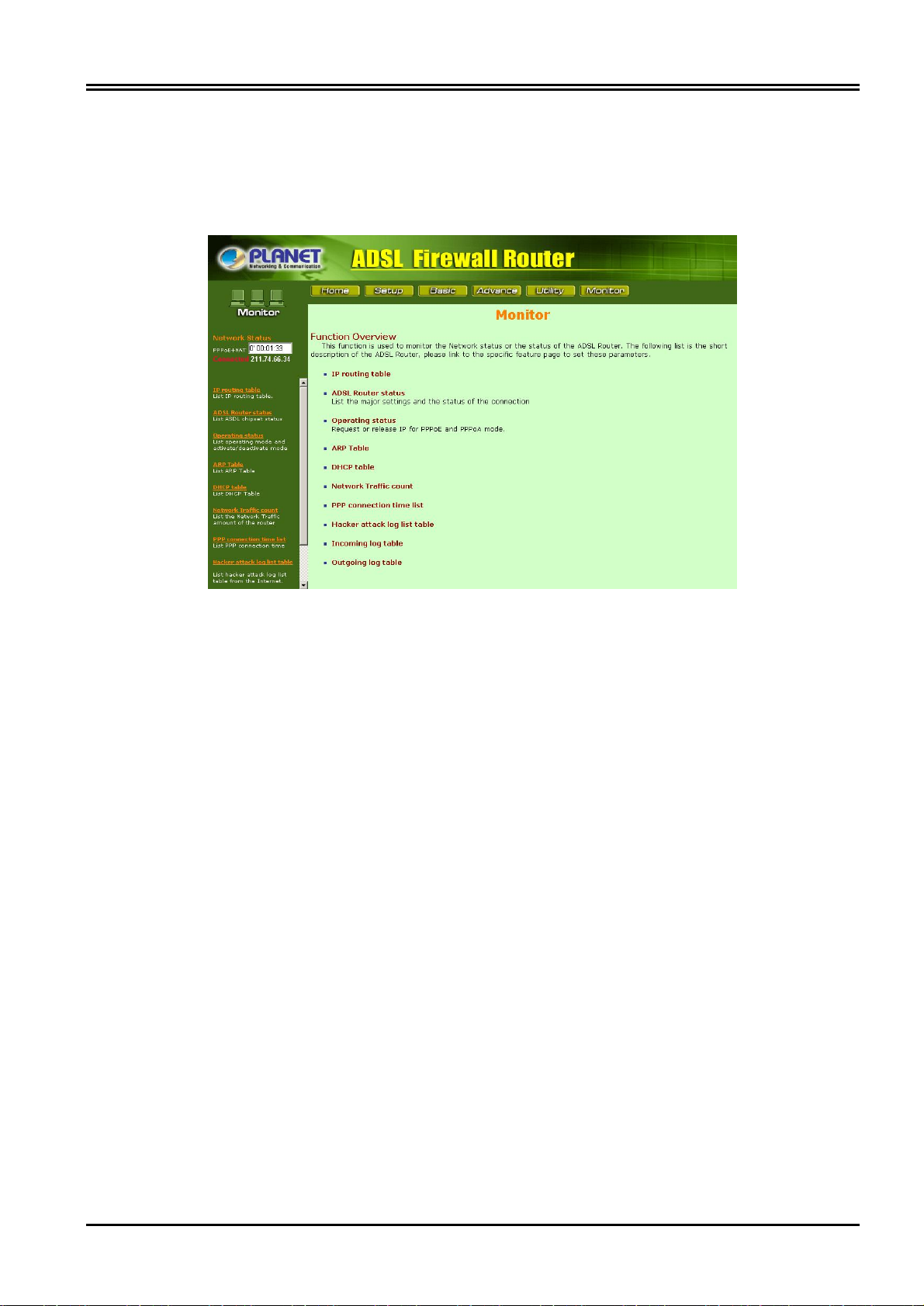
Chapter 2 Using ADE-4120
3.6.6 Monitor
This function is used to monitor the Network status or the status of the ADSL Router.
The available options depend on your operation mode. Click on the icon in the left
window then the table will pop up.
33
Page 38

PLANET ADE-4120 ADSL Firewall Router
Chapter 4. Troubleshooting
If the ADE-4120 ADSL Firewall Router is not functioning properly, you can refer first to this
chapter for simple troubleshooting before contacting your service provider. This could save
you time and effort but if the symptoms persist, then consult your service provider.
Problems Starting Up the ADE-4120
Problem Corrective Action
None of the LEDs are
on when you turn on
the ADE-4120
Problems with the WAN Interface
Check the connection between the adapter and the
ADE-4120 . If the error persists, you may have a
hardware problem. In this case you should contact
technical support.
Problem Corrective Action
Initialization of the PVC
connection failed.
Problems with the LAN Interface
Problem Corrective Action
Can’t ping any station
on the LAN.
Ensure that the cable is connected properly from the
ADSL port to the wall jack. The ADSL LED on the front
panel of the ADE-4120 should be on. Check that your
VPI, VCI, type of encapsulation and type of multiplexing
settings are the same as what you collected from your
telephone company and ISP. Reboot the ADE-4120 . If
you still have problems, you may need to verify these
variables with the telephone company and/or ISP.
Check the Ethernet LNK/ACT LEDs on the front panel.
The LED should be on for a port that has a station
connected. If it is off, check the cables between your
ADE-4120 and the station. Make sure you have
uninstalled any software firewall.
Verify that the IP address and the subnet mask are
consistent between the ADE-4120 and the
workstations.
34
Page 39

PWR, SYS, ADSL, READY and LNK/ACT, 100, FDX/COL for LAN
Native NAT firewall, Enhanced packet filter, URL Filter, Virtual
Appendix A. Specification
Product ADSL Firewall Router
Model ADE-4120A / ADE-4120B
Hardware
Standard ANSI T1.413 Issue 2
ITU G.992.1 (G.dmt) including
- Annex A (ADSL over POTS for ADE-4120A)
- Annex B (ADSL over ISDN for ADE-4120B)
G.992.2 (G.lite) with fast retrain
Protocol RFC 2364 - PPP over ATM (LLC/VCMUX)
RFC 2516 - PPP over Ethernet (LLC/VCMUX)
RFC 1577 - Classic IP over ATM (LLC/VCMUX)
RFC 1483 - Bridged IP over ATM (LLC/VCMUX)
RFC 1483 - Routed IP over ATM (LLC/VCMUX)
Interoperability Interoperable with major DSLAM suppliers
LAN 4 (10Base-T/100Base-TX, Auto-Negotiation, Auto MDI/MDI-X) Ports
WAN 1 (RJ-11, 10/100Base-TX, Auto-Negotiation)
LED Indicators
1 to 4
Button 1 for reset/factory reset
Console 1 x RS-232 Console
Software
Protocol IP, NAT, ARP, ICMP, DHCP, PPPoE, PPPoA, RIP1/2
Security
Server, DMZ
Management Web browser management, telnet, console
Environment Specification
Dimension (W x D x
H)
Power 9V DC, 1.5A
Power Consumption Maximum 10W, 34 BTU
Temperature 0~40 degree C (operating), -10~70 degree C (storage)
Humidity 5%~ 95% (non-condensing)
Emission EMI: FCC part 15, CE
184 mm x 143 mm x 35 mm
35
Page 40
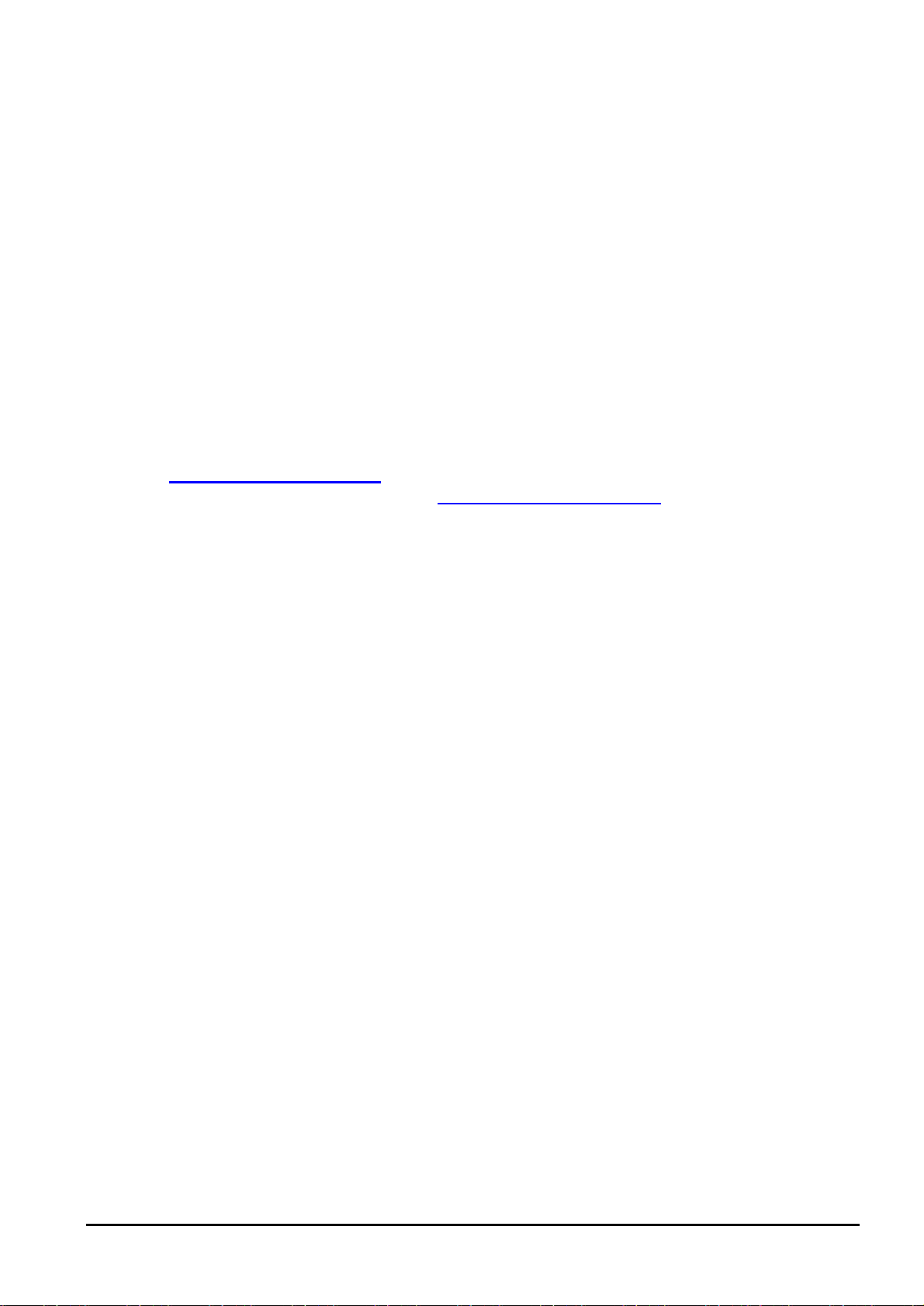
Appendix B. FAQ and Product
Support
Most problems can be solved by using the Troubleshooting in Chapter 4 and the following
FAQ. If you cannot resolve the problem, please contact the dealer where you purchased this
product. For any other questions, please contact PLANET directly at the following email
address: support@planet.com.tw. You can also download upgraded driver or software
utilities for free from PLANET’s website at http://www.planet.com.tw
What should I do when I forgot the user's name and password of management?
For security reason you should assign a password to protect your router against hacker
attacks. When you forgot the user's name and password, you can do the procedure of
Backup configuration file,
What is the maximum number of IP addresses that the ADSL Router will support?
The Router will support to 253 IP addresses with NAT mode.
Where is the ADSL Router installed on the network?
In a typical environment, the Router is installed between the ADSL line and the LAN.
Plug the ADSL Router into the ADSL line on the wall and Ethernet port on the Hub (switch or
computer).
What is Network Address Translation and what is it used for?
Network Address Translation (NAT) translates multiple IP addresses on the private LAN to
one public address that is sent out to the Internet. This adds a level of security since the
address of a PC connected to the private LAN is never transmitted on the Internet.
Furthermore, NAT allows the ADSL Router to be used with low cost Internet accounts which
only one TCP/IP address is provided by the ISP.
The user may have many private addresses behind this single address provided by
the ISP. Does the ADSL Router support any operating system other than Windows
95/98/2000/Me, or Windows NT?
Yes, it provides technical support for setup, configuration or trouble shooting of any nonwindows operating systems.
36
Page 41

How do I get Napster to work with the Router?
Napster is fully compatible with the Router and requires no special settings.
How can I not receive corrupted FTP downloads?
If you are experiencing corrupted files when you download a file with your FTP client, try
using another FTP program.
Web page hangs, corrupt downloads, or nothing but junk characters is being
displayed on the screen. What do I need to do?
Force your NIC to 10Mbps or half duplex mode, and turn off the "Auto-negotiate" feature of
your NIC as a temporary measure. (Please look at the Network Control Panel, in your
Ethernet Adapter's Advanced Properties tab.).
Does the ADSL Router support IPsec?
No, not currently.
Will the Router function in a Macintosh environment?
Yes.
With which type of firewall is the ADSL router equipped?
The ADSL Router uses NAT and TCP/IP port inspections.
Is the Router cross-platform compatible?
Any platform that supports Ethernet and TCP/IP is compatible with the Router.
Will the Router allow me to use my own public IPs and Domain, or do I have to use the
IPs provided by the Router?
The Router mode allows for customization of your public IPs and Domain.
How can I check whether I have static DHCP IP Addresses?
Consult your ISP to confirm the information.
What is the default IP address of the router for LAN port?
The default IP address is 192.168.1.254 with subnet mask 255.255.255.0
Why does the router dial out for PPPoE or PPPoA mode very often?
Normally some of game, music or anti_virus program will send out packets that trigger the
router to dial out, you can close these program. Or you can set the idle time to 0, then control
to dial out manually.
37
Page 42

Why can't I connect to the Web Configurator?
You can remove the proxy server settings in your web browser.
Why is that i can ping to outside hosts, but not access Internet websites?
Check the DNS server settings on your PC. You should get the DNS servers settings from
your ISP. If your PC is running a DHCP client, remove any DNS IP address setting. As the
router will assign the DNS settings to the DHCP-client-enabled PC.
38
Page 43

Appendix C Glossary
Address mask
A bit mask used to select bits from an Internet address for subnet addressing. The mask is
32 bits long and selects the network portion of the Internet address and one or more bits of
the local portion. Sometimes called subnet mask.
AAL5
ATM Adaptation Layer - This layer maps higher layer user data into ATM cells, making the
data suitable for transport through the ATM network.
ADSL
Asymmetric digital subscriber line
ATM
Asynchronous Transfer Mode - A cell-based data transfer technique in which channel
demand determines packet allocation. ATM offers fast packet technology, real time, demand
led switching for efficient use of network resources.
AWG
American Wire Gauge - The measurement of thickness of a wire
Bridge
A device connects two or more physical networks and forwards packets between them.
Bridges can usually be made to filter packets, that is, to forward only certain traffic. Related
devices are: repeaters which simply forward electrical signals from one cable to the other,
and full-fledged routers which make routing decisions based on several criteria.
Broadband
Characteristic of any network multiplexes independent network carriers onto a single cable.
Broadband technology allows several networks to coexist on one single cable; traffic from
one network does not interfere with traffic from another. Broadcast A packet delivery system
where a copy of a given packet is given to all hosts attached to the network. Example:
Ethernet.
CO
Central Office. Refers to equipment located at a Telco or service provider's office.
CPE
Customer Premises Equipment located in a user's premises
DHCP (Dynamic Host Configuration Protocol)
DHCP is software that automatically assigns IP addresses to client stations logging onto a
TCP/IP network. DHCP eliminates having to manually assign permanent IP addresses to
39
Page 44

every device on your network. DHCP software typically runs in servers and is also found in
network devices such as Routers.
DMT
Discrete Multi-Tone frequency signal modulation
Downstream rate
The line rate for return messages or data transfers from the network machine to the user's
premises machine.
DSLAM
Digital Subscriber Line Access Multiplex
Dynamic IP Addresses
A dynamic IP address is an IP address that is automatically assigned to a client station
(computer, printer, etc.) in a TCP/IP network. Dynamic IP addresses are typically assigned
by a DHCP server, which can be a computer on the network or another piece of hardware,
such as the Router. A dynamic IP address may change every time your computer connects
to the network.
Encapsulation
The technique used by layered protocols in which a layer adds header information to the
protocol data unit (PDU) from the layer above. As an example, in Internet terminology, a
packet would contain a header from the physical layer, followed by a header from the
network layer (IP), followed by a header from the transport layer (TCP), followed by the
application protocol data.
Ethernet
One of the most common local area network (LAN) wiring schemes, Ethernet has a
transmission rate of 10 Mbps.
FTP
File Transfer Protocol. The Internet protocol (and program) used to transfer files between
hosts.
Hop count
A measure of distance between two points on the Internet. It is equivalent to the number of
gateways that separate the source and destination.
HTML
Hypertext Markup Language - The page-coding language for the World Wide Web.
HTML browser
A browser used to traverse the Internet, such as Netscape or Microsoft Internet Explorer.
http
Hypertext Transfer Protocol - The protocol used to carry world-wide-web (www) traffic
between a www browser computer and the www server being accessed.
ICMP
Internet Control Message Protocol - The protocol used to handle errors and control
messages at the IP layer. ICMP is actually part of the IP protocol.
40
Page 45

Internet address
An IP address is assigned in blocks of numbers to user organizations accessing the Internet.
These addresses are established by the United States Department of Defense's Network
Information Center. Duplicate addresses can cause major problems on the network, but the
NIC trusts organizations to use individual addresses responsibly. Each address is a 32-bit
address in the form of x.x.x.x where x is an eight- bit number from 0 to 255. There are three
classes: A, B and C, depending on how many computers on the site are likely to be
connected.
Internet Protocol (IP)
The network layer protocol for the Internet protocol suite
IP address
The 32-bit address assigned to hosts that want to participate in a TCP/IP Internet.
ISP
Internet service provider - A company allows home and corporate users to connect to the
Internet.
MAC
Media Access Control Layer - A sub-layer of the Data Link Layer (Layer 2) of the ISO OSI
Model responsible for media control.
MIB
Management Information Base - A collection of objects can be accessed via a network
management protocol, such as SNMP and CMIP (Common Management Information
Protocol).
NAT
Network Address Translation - A proposal for IP address reuse, where the local IP address is
mapped to a globally unique address.
NVT
Network Virtual Terminal
PAP
Password Authentication Protocol
PORT
The abstraction used by Internet transport protocols to distinguish among multiple
simultaneous connections to a single destination host.
POTS
Plain Old Telephone Service - This is the term used to describe basic telephone service.
PPP
Point-to-Point-Protocol - The successor to SLIP, PPP provides router-to-router and host-tonetwork connections over both synchronous and asynchronous circuits.
PPPoE
PPP over Ethernet is a protocol for connecting remote hosts to the Internet over an always-
41
Page 46

on connection by simulating a dial-up connection.
Remote server
A network computer allows a user to log on to the network from a distant location.
RFC
Request for Comments - Refers to documents published by the Internet Engineering Task
Force (IETF) proposing standard protocols and procedures for the Internet. RFCs can be
found at www.ietf.org..
Route
The path that network traffic takes from its source to its destination. The route a datagram
may follow can include many gateways and many physical networks. In the Internet, each
datagram is routed separately.
Router
A system responsible for making decisions about which of several paths network (or Internet)
traffic will follow. To do this, it uses a routing protocol to gain information about the network
and algorithms to choose the best route based on several criteria known as "routing metrics".
routing table
Information stored within a router that contains network path and status information. It is used
to select the most appropriate route to forward information along.
Routing Information Protocol
Routers periodically exchange information with one another so that they can determine
minimum distance paths between sources and destinations.
SNMP
Simple Network Management Protocol - The network management protocol of choice for
TCP/IP-based Internet.
SOCKET
(1) The Berkeley UNIX mechanism for creating a virtual connection between processes.
(2) IBM term for software interfaces that allow two UNIX application programs to talk via
TCP/IP protocols.
Spanning-Tree Bridge Protocol (STP)
Spanning-Tree Bridge Protocol (STP) - Part of an IEEE standard. A mechanism for detecting
and preventing loops from occurring in a multi-bridged environment. When three or more
LAN's segments are connected via bridges, a loop can occur. Because a bridge forwards all
packets that are not recognized as being local, some packets can circulate for long periods of
time, eventually degrading system performance. This algorithm ensures only one path
connects any pair of stations, selecting one bridge as the 'root' bridge, with the highest
priority one as identifier, from which all paths should radiate.
Spoofing
A method of fooling network end stations into believing that keep alive signals have come
from and returned to the host. Polls are received and returned locally at either end
Static IP Addresses
A static IP address is an IP address permanently assigned to computer in a TCP/IP network.
Static IP addresses are usually assigned to networked devices that are consistently
42
Page 47
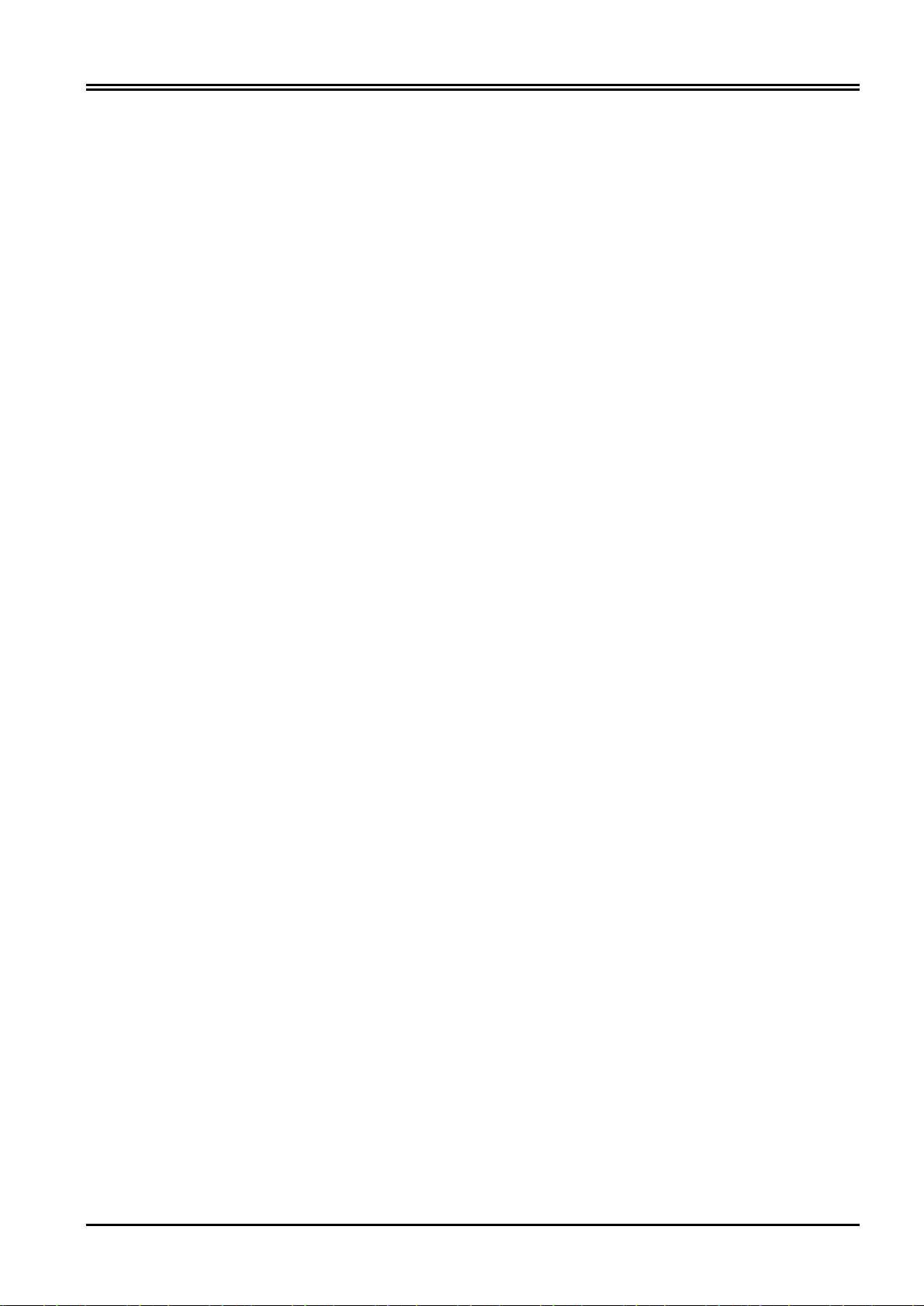
accessed by multiple users, such as Server PCs, or printers. If you are using your Router to
share your cable or DSL Internet connection, contact your ISP to see if they have assigned
your home a static IP address. You will need that address during your Router's configuration.
Subnet
For routing purposes, IP networks can be divided into logical subnets by using a subnet
mask. Values below those of the mask are valid addresses on the subnet.
TCP
Transmission Control Protocol - The major transport protocol in the Internet suite of protocols
provides reliable, connection-oriented full-duplex streams.
TFTP
Trivial File Transfer Protocol - A simple file transfer protocol (a simplified version of FTP) that
is often used to boot diskless workstations and other network devices such as routers over a
network (typically a LAN).
Telnet
The virtual terminal protocol in the Internet suite of protocols - Allows users of one host to log
into a remote host and act as normal terminal users of that host.
Transparent bridging
So named because the intelligence necessary to make relaying decisions exists in the bridge
itself and is thus transparent to the communicating workstations. It involves frame forwarding,
learning workstation addresses and ensuring no topology loops exist (in conjunction with the
Spanning-Tree algorithm).
UDP
User Datagram Protocol - A connectionless transport protocol that runs on top of TCP/IP's IP.
UDP, like TCP, uses IP for delivery; however, unlike TCP, UDP provides for exchange of
datagrams without acknowledgments or guaranteed delivery. Best suited for small,
independent requests, such as requesting a MIB value from an SNMP agent, in which first
setting up a connection would take more time than sending the data.
UNI signaling
User Network Interface signaling for ATM communications.
Virtual Connection (VC)
A link that seems and behaves like a dedicated point-to-point line or a system that delivers
packets in sequence, as happens on an actual point-to-point network. In reality, the data is
delivered across a network via the most appropriate route. The sending and receiving
devices do not have to be aware of the options and the route is chosen only when a
message is sent. There is no pre-arrangement, so each virtual connection exists only for the
duration of that one transmission.
WAN
Wide area network - A data communications network that spans any distance and is usually
provided by a public carrier (such as a telephone company or service provider).
43
