Page 1
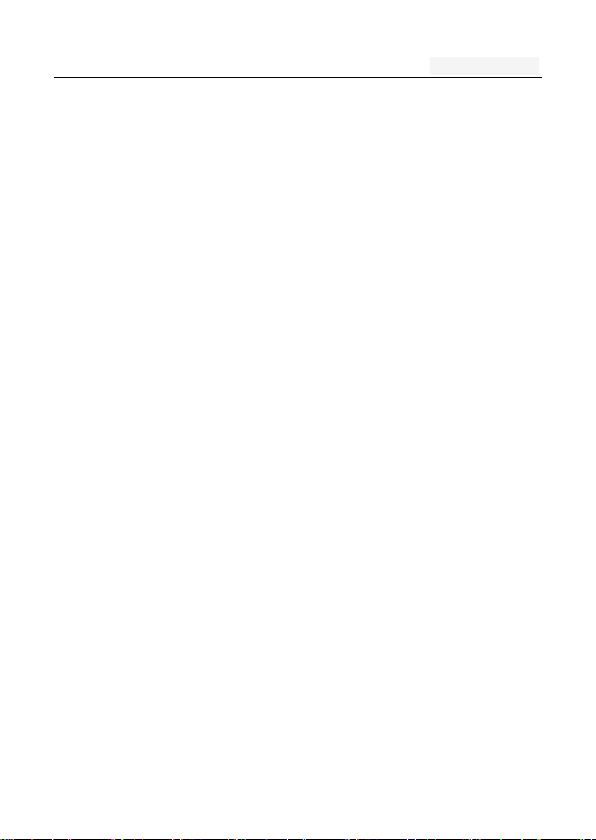
User's manual
1
User manual
Model number:4 GO
Statement
To make the best use of your phone is in the state, please read
this manual carefully.
For the sake of accuracy, this manual has been validated and
reviewed. This manual contains instructions and descriptions
of publication is accurate. But after the phone and manual may
change without notice. The Company reserves the rights
related to this manual!
Page 2
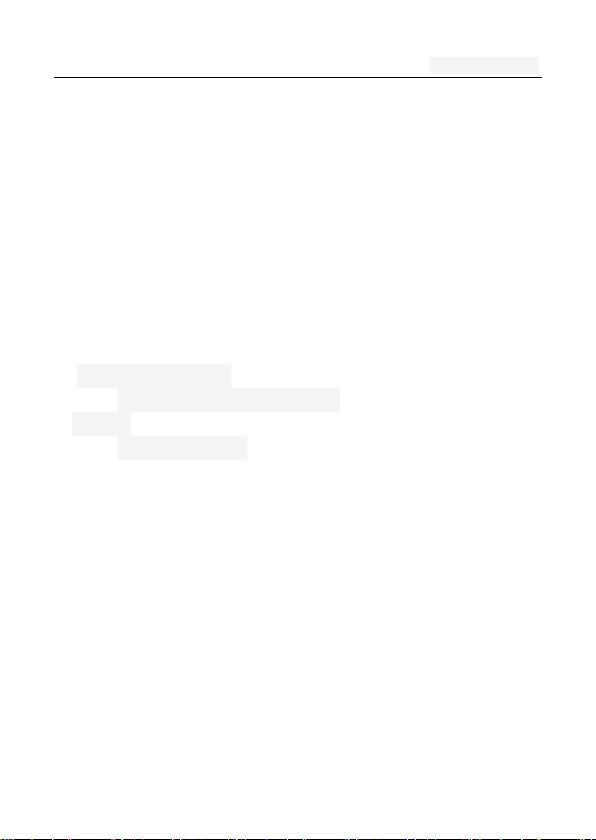
User's manual
2
Directory
One. An Important safety precautions ................................. 6
Two. your phone .................................................................. 8
1. Mobile Appearance .......................................................... 9
1.1 mobile phones appearance .................................... 9
2.Display .............................................................................. 9
2.1display site map ....................................................... 9
Three. Start using ............................................................ 10
1. A phone is switched on / off ........................................... 10
2. installation and removal battery/SIM card/memory card 10
3. Battery charging ............................................................ 13
Four. Quick Start Guide ................................................... 14
1. Calling features .............................................................. 14
1.1. Call 15
1.2. An incoming call .................................................. 15
1.3. call options .......................................................... 16
Page 3
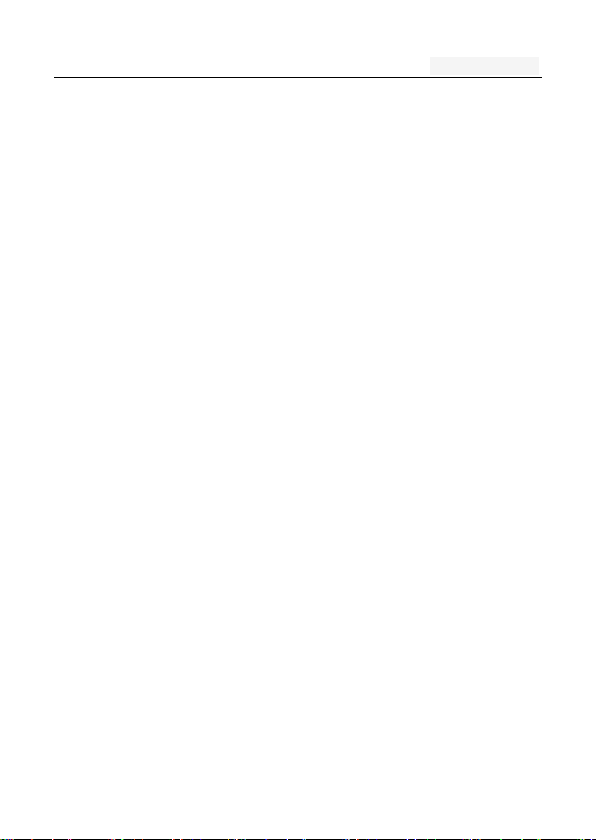
User's manual
3
1.4. Call records ......................................................... 16
1.5. Adjust the volume ................................................ 17
2. Enter text ....................................................................... 17
Five. Function menu........................................................ 18
1. Phone ............................................................................ 18
2. People ........................................................................... 21
3. Messaging ..................................................................... 23
3.1. Write new message ............................................. 24
3.2.Reply to message ................................................. 24
3.3. New MMS ............................................................ 25
3.4. Forwarding information ........................................ 25
3.5. Delete information ............................................... 26
3.6. Remove the session ............................................ 26
3.7. Information setting ............................................... 26
4. Browser ......................................................................... 26
5. Camera .......................................................................... 27
Restore the default values: the initial settings of the camera
27
6. Gallery ........................................................................... 27
7. Settings ......................................................................... 28
7.1 WLAN ................................................................... 28
7.2 Bluetooth .............................................................. 29
7.3 VPN 30
7.4 Mobile networks ................................................... 30
7.5 Dual Sim Settings ................................................. 32
7.6 Display ................................................................. 32
Page 4
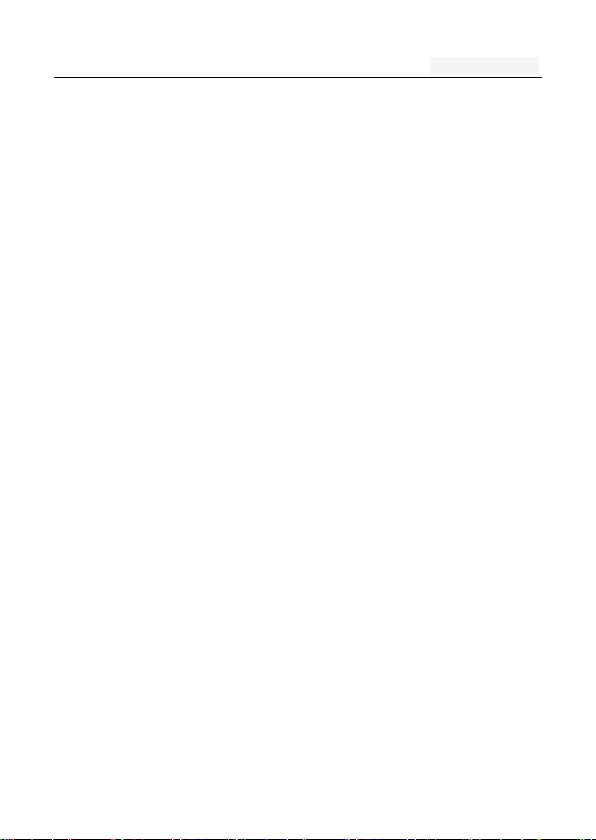
User's manual
4
7.7 Date & Time.......................................................... 33
7.8 Language & input ................................................. 33
7.9 Audio Profiles ....................................................... 33
7.10 Security .............................................................. 34
7.11 App ..................................................................... 35
7.12 Factory data reset .............................................. 36
7.13 Storage ............................................................... 36
7.14 Smart Settings .................................................... 36
7.15 Timer Switch Machine ........................................ 36
7.16 About phone ....................................................... 36
8. Calculator ...................................................................... 37
9. Calendar ........................................................................ 37
10.Clock ............................................................................ 37
11.Downloads .................................................................... 37
12.Email ............................................................................ 38
Account settings: set E-mail parameters ........................... 38
13. File Explorer ................................................................ 38
14. FlashLight .................................................................... 39
15. FM Radio ..................................................................... 40
16. History ......................................................................... 40
17. Music ........................................................................... 41
18. Notes ........................................................................... 42
19. Search ...................................................................... 42
20.Sound Record .............................................................. 42
21. Video player................................................................. 43
Six. Common problems and solutions .......................... 43
Page 5
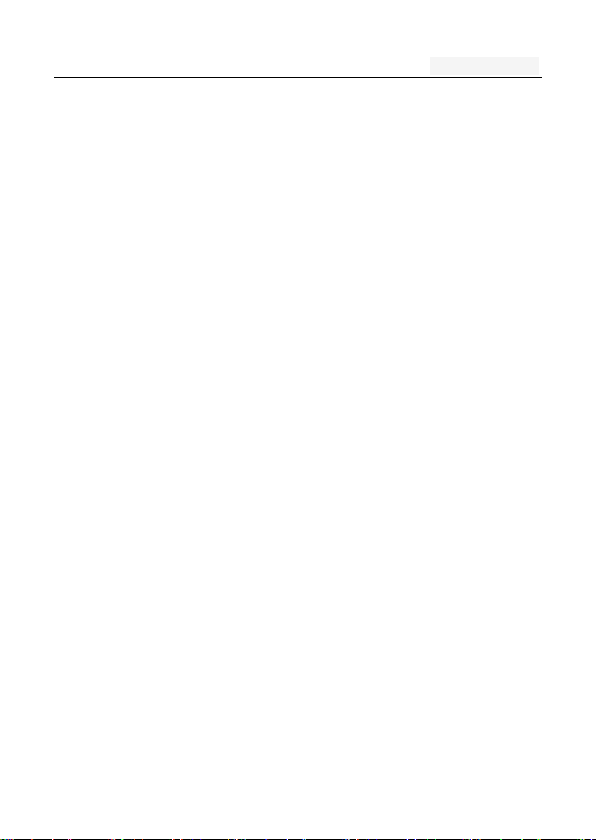
User's manual
5
Seven .Reference information ........................................ 47
1. Access password ...................................................... 47
2 Cell phone password ........................................... 47
1.2 .PIN code ............................................................. 48
1.3. PIN2 code ........................................................... 48
1.4. PUK code ............................................................ 49
1.5. PUK2 code .......................................................... 49
1.6. Barring password ................................................ 50
2. Health and safety information ........................................ 50
2.1. Battery ................................................................. 50
2.2 Traffic Safety ........................................................ 50
2.3 Use of the environment ........................................ 53
2.4 Electronic equipment ............................................ 53
2.5. Other important information ................................. 55
3. Explanation of terms ...................................................... 56
Page 6
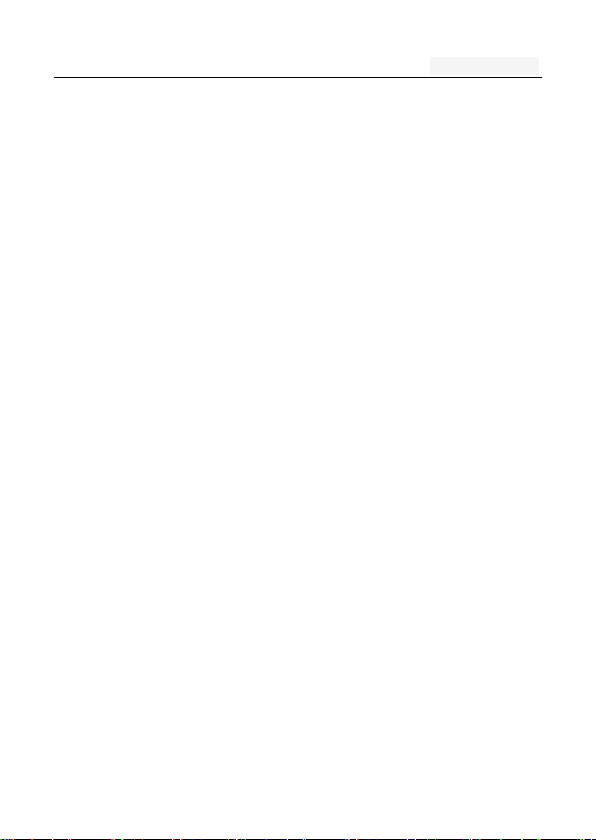
User's manual
6
One. An Important safety precautions
Read the following simple instructions, and comply with,
Beware of dangerous or illegal. Detailed safety information,
see the P48 "Health and safety information"
Traffic Safety first
Do not use the car phone, should be used after stopping
To turn off when refueling
Do not use the phone at the gas station, or near flammable
liquids and chemicals agents,
On the plane to shut down
Mobile phones can cause signal interference, cell phone use
on planes is not only illegal and dangerous
This set the phone into flight mode, aircraft communication
systems, interference can not shut down
In the hospital to shut down
To comply with the various rules and regulations of the
hospital, shut down in the vicinity of the medical set
Page 7
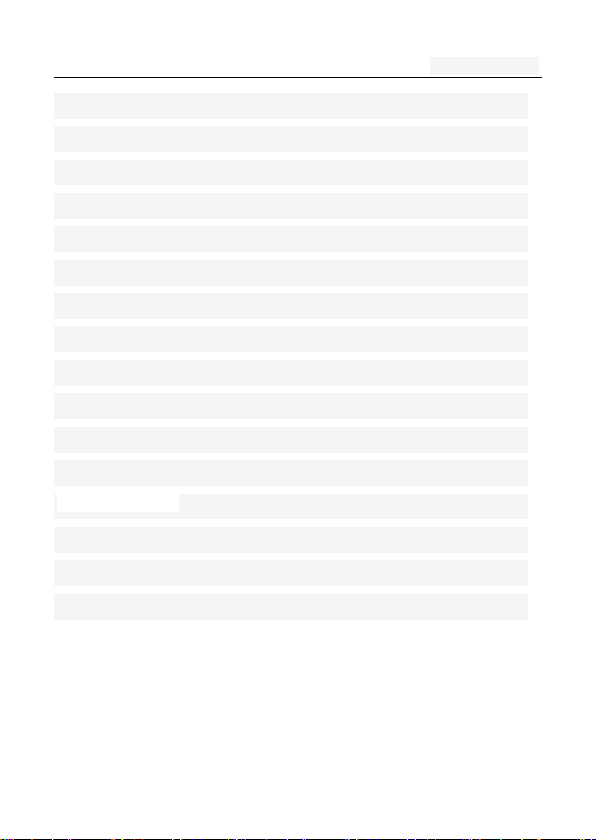
User's manual
7
Interference
Mobile communications may be subject to radio interferen
ce, radio interference will affect the phone's performance
Comply with the special provisions
Comply with the special provisions, and in any place that pr
ohibit the use of cell phones or anything that may cause i
nterference or danger, the phone is turned off (for exampl
e, in the hospital)
Rational use of
Use the phone in the normal position (near the ears). Phon
e is switched on for no reason, do not touch the antenna
Accessories and batteries
Applies only to mobile phone accessories and batteries
Professional services
Installation or repair must be performed by service profess
ionals
Page 8
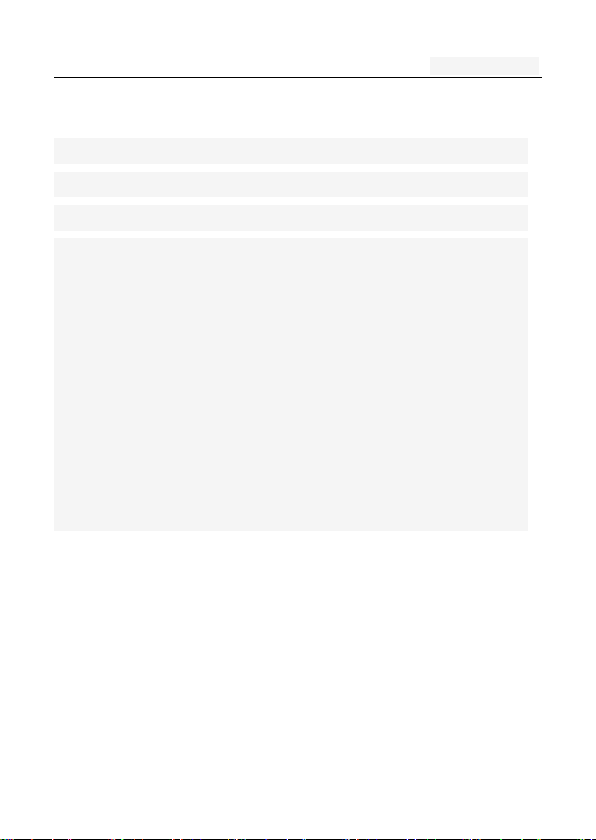
User's manual
8
Two. your phone
The phone is a GSM / EGPRS digital mobile phones. You
can read this manual, a comprehensive understanding of
the use of mobile phones, a taste of its perfect function
and simple operation. Music player
The smart phone. In addition to the basic call and SMS f
unctions, also provide you with intelligent text input, cloc
k / alarm, front and rear camera, music player (Micro SD
card), tape recorders, calculators, browsers, e-mail, FM sc
enarios, timer on / off, including a variety of practical fea
tures to facilitate your work and leisure activities. In addi
tion, the phone using a personalized man-machine interfa
ce design, improved functionality to meet your needs.
Page 9
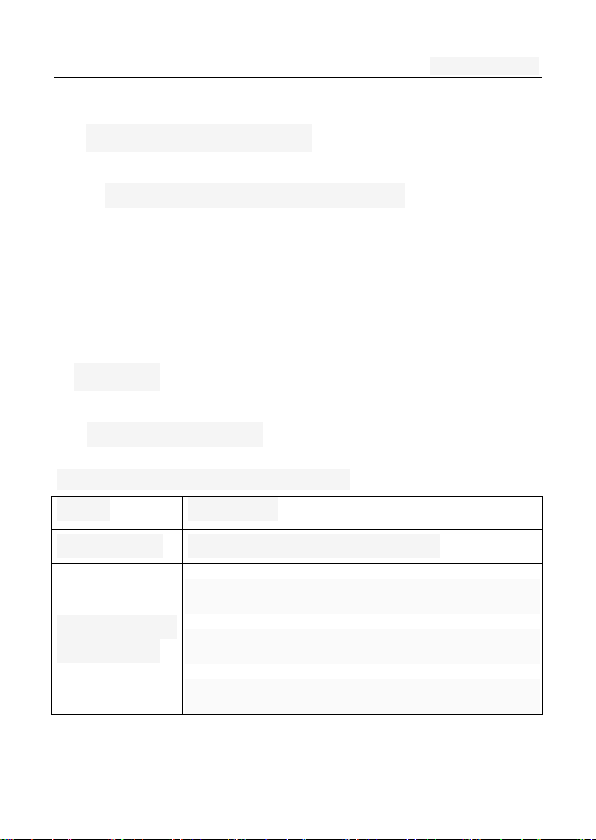
User's manual
9
1. Mobile Appearance
1.1 mobile phones appearance
2.Display
2.1display site map
The display consists of three parts:
Range
Description
The first line
Display a variety of stand-icon
The middle o
f the content
Display the network information, stand
by small tools (such as the clock, poi
nt the king 'and so on, according to
Page 10
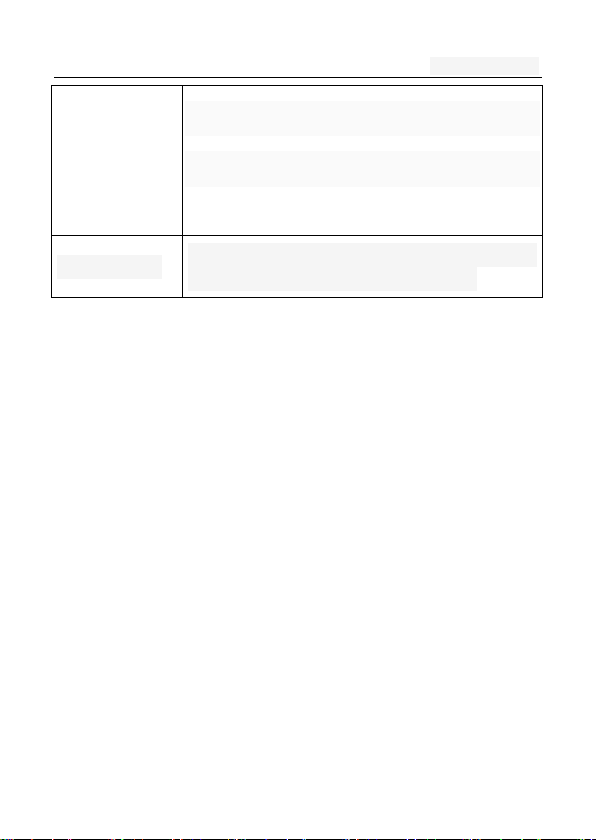
User's manual
10
different type change) desktop functio
n icon
The last line
Currently assigned to the function of the t
wo soft keys and dial touch buttons
Three. Start using
1. A phone is switched on / off
Press and hold button on phone boot or shut down.
2. installation and removal battery/SIM
card/memory card
When you apply for a network, you will get a SIM card,
which contains proprietary information, such as the PIN,
you can get the service options.
◼ use a SIM card please note the following informatio
n:
Page 11
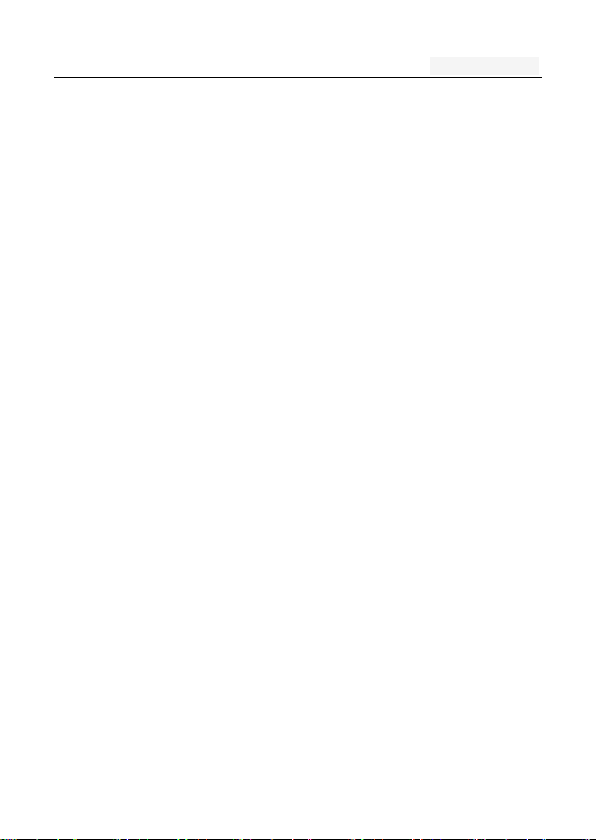
User's manual
11
➢ all miniature SIM cards should be placed on the c
hildren of the reach;
➢ the SIM card and its contacts can easily scratch o
r be damaged due to bending, so
➢ Carry, to be extra careful when you insert or remove
the SIM card;
➢ Before installing the SIM card, be sure to turn off th
e phone and then remove the battery
◼ Installation and removal of the battery and SIM as
follows
➢ If necessary, press and hold button until shutdown;
➢ 1、 the upward pull from the battery cover;
2、lift the battery from the battery to the left buc
kle, remove the battery;
3、the SIM card into the SIM card holder, until not
move.
The gold contacts of the SIM card face down;
The gap of the SIM card, such as the shell at th
e identification;
Page 12
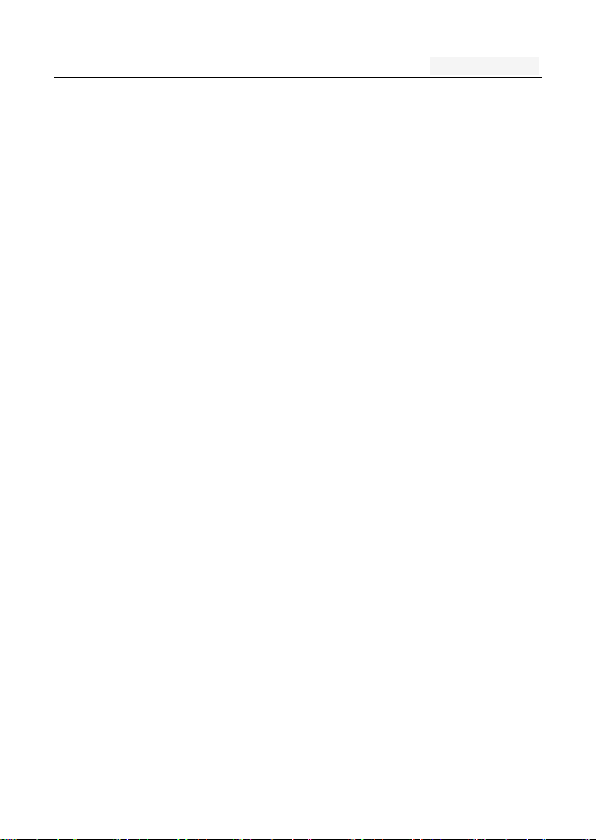
User's manual
12
➢ To install the battery
➢ Metal contacts on the first battery at the battery-d
eck shrapnel, and then press the battery can be d
own;
➢ Install the battery cover
The first battery cover both ends of the buckle at the
back shell groove away, and then the battery cover a
nd push down the back cover as shown, to hear the"
buckle" sound can be.
◼ Installation and removal of the T-flash card
➢ The phone uses a the clamshell Micro SD deck;
➢ Install the T-flash card. Open the clamshell T-Flas
h card connector, the metal of the T-flash card fa
ce down, according to the identity of the shell at
the memory card into the slot, will deck down to
hear the "label" sound can ;
➢ Remove the T--flash. Push up the deck to hear t
he sound release the "label", you can Remove the
memory card
Page 13
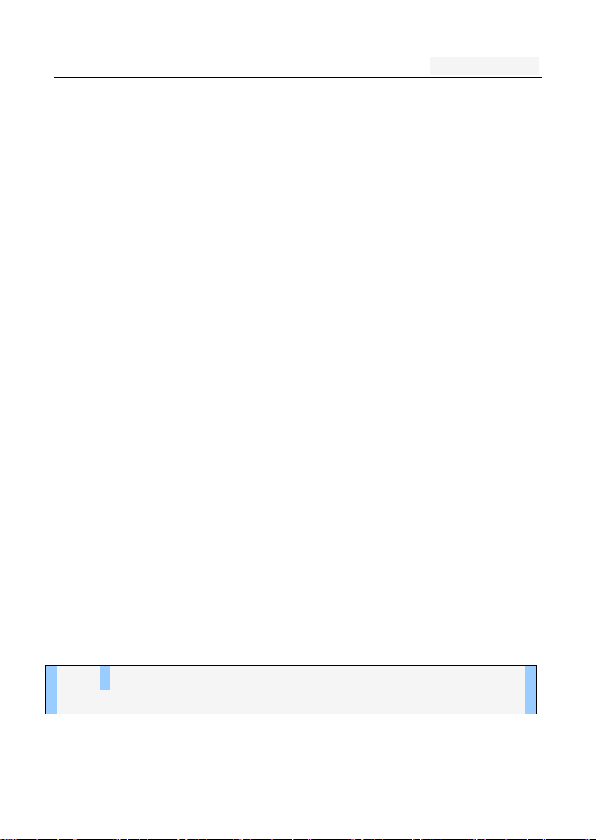
User's manual
13
3. Battery charging
◼ Connect the charger to plug in the power;
◼ The top of the charger connector into the phone's
USB interface。
➢ If the charger is turned off, the screen displays c
harging video and indicates that the battery charg
e
➢ If the phone power is low, is still excessive use,
charging starts, it may take some time before the
charging indicator appears on the screen;
➢ When the battery indicator icon is displayed on the
screen is full, and no longer flashing, indicates that
the charge has been completed.
◼ During charging, batteries, cell phones and charger
s may have a fever, is a normal phenomenon;
◼ After charging is completed, disconnect the AC p
ower outletand mobilephone charger.
Note: The phone battery charge approximately 50% of
capacity, which can be used apart. Completely filled i
Page 14
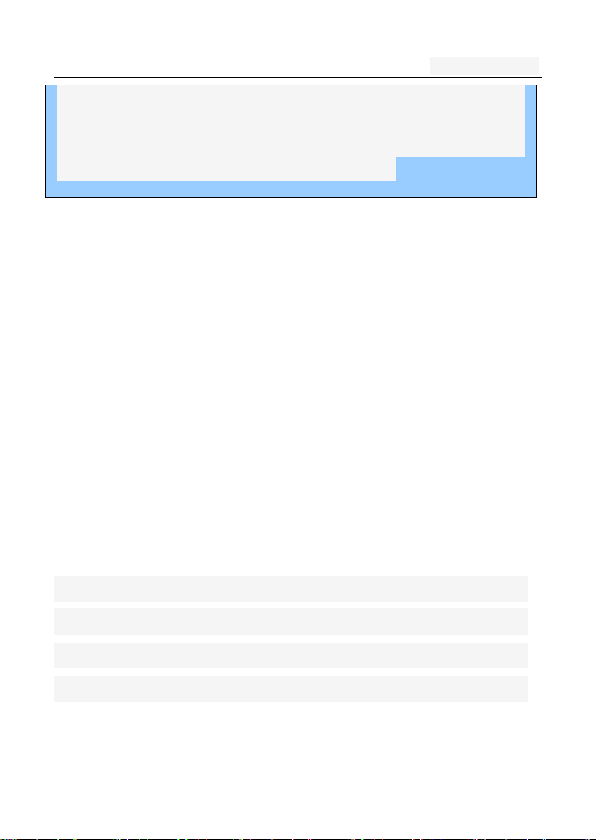
User's manual
14
n and then run out of the first completely; fully charge
d and then have to completely run out of second, whi
ch requires three consecutive cycles, the battery is ea
sy to achieve the best use of the state.
Four. Quick Start Guide
1. Calling features
◼ When the network provider's logo appears on the d
isplay, you can call or answer the phone
◼ Three interfaces: dial, caller ID and call this function;
◼ Display the upper-left corner of the information bar
shows the network signal strength.
◼ The call quality by the impact of obstacles, so the
move in a small area can effectively improve the si
gnal strength.
Note:
In any country using the digital GSM network, if you ar
e in the network coverage area (you can check the phon
e display network signal strength indicator in the upper l
Page 15
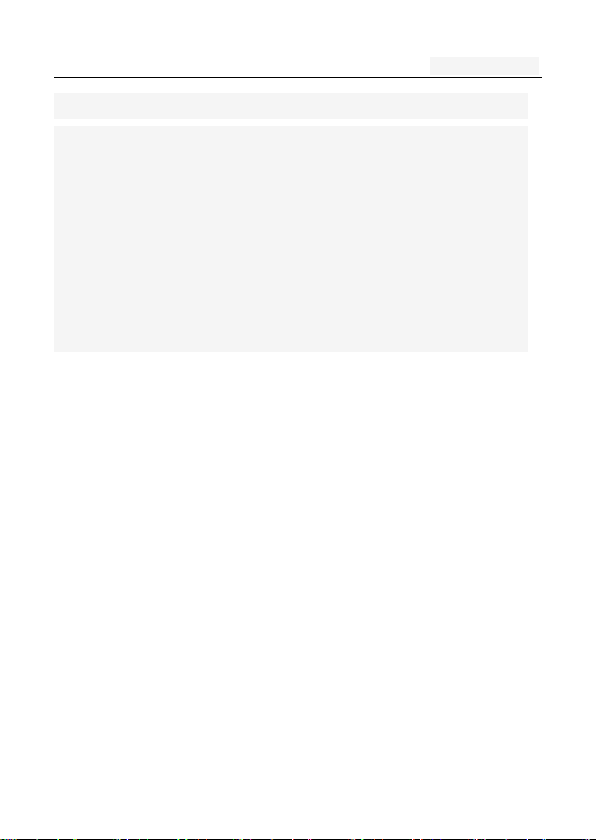
User's manual
15
eft corner learned), you should be able to use the call fu
nction.
If your network provider does not provide roaming servi
ces in the region, will be displayed on the display "can
make emergency calls (Emergency)", to tell you that only
such call.
If you are in network coverage, even without a SIM car
d to make emergency calls.
1.1. Call
Click the dial-up icon, enter the dial-up interface
Press the number keys, enter the phone number
Press the dial key to call
Press the end key to end the call.
1.2. An incoming call
New calls when the phone non-standby, press the green answer
button Or the side buttons to answer the call; reject a ca
ll press the red hang up button
Page 16
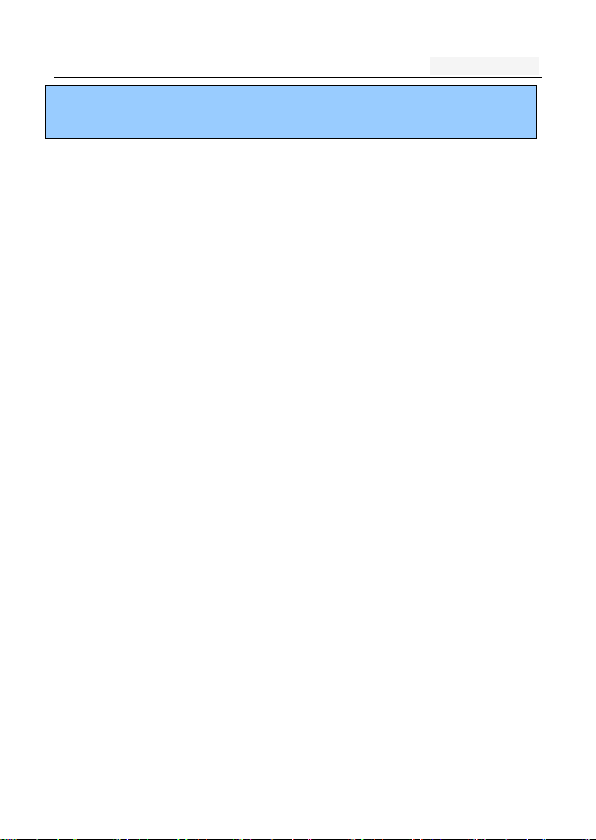
User's manual
16
Description:
Insert the headset, you can use the headset key to answer.
1.3. call options
During a call, press the screen display touch screen “opt
ion" button to enter the call option.
In the call option, you can proceed as follows:
➢ Show dialpad
➢ Add call
➢ Hold
➢ Mute: turn off the microphone, so the other can no
t hear their own voice
➢ Speaker
➢ Record
➢ End
1.4. Call records
◼ Call records in the function menu,View specific infor
mation
◼ Dial-up interface view call records option
Page 17
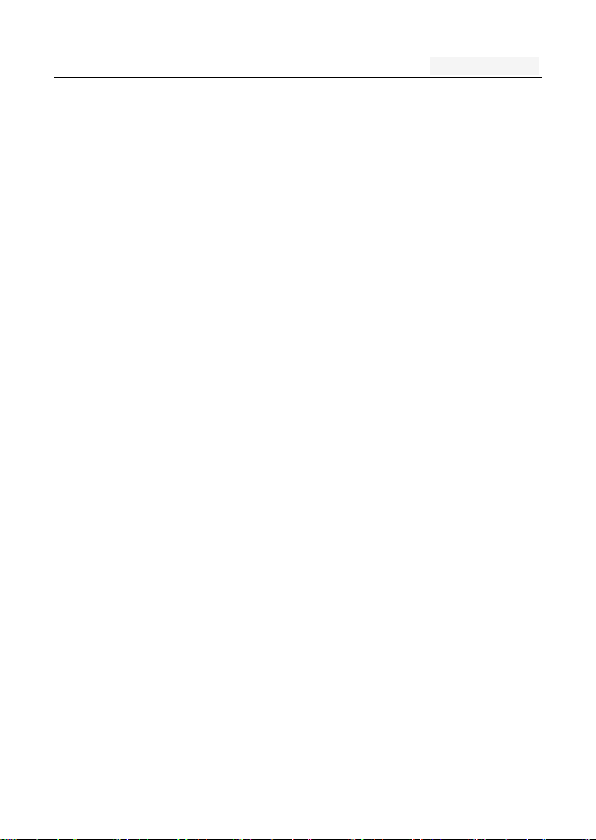
User's manual
17
1.5. Adjust the volume
Press the side buttons adjust the volume size。
2. Enter text
When editing text, using the Android keyboard or input
method of the network to download to edit Chinese, Engl
ish, numbers, symbols. Such as adding contacts, editing
information.
Switch the input method:
Enter the text editing interface;
Text editing area, pop-up menu of the edit text;
Input method in the Input menu, select the input method.
Description: press the number sign key, switch numbers an
d symbols input input mode, click on the file to toggle the
case of letters.
Page 18
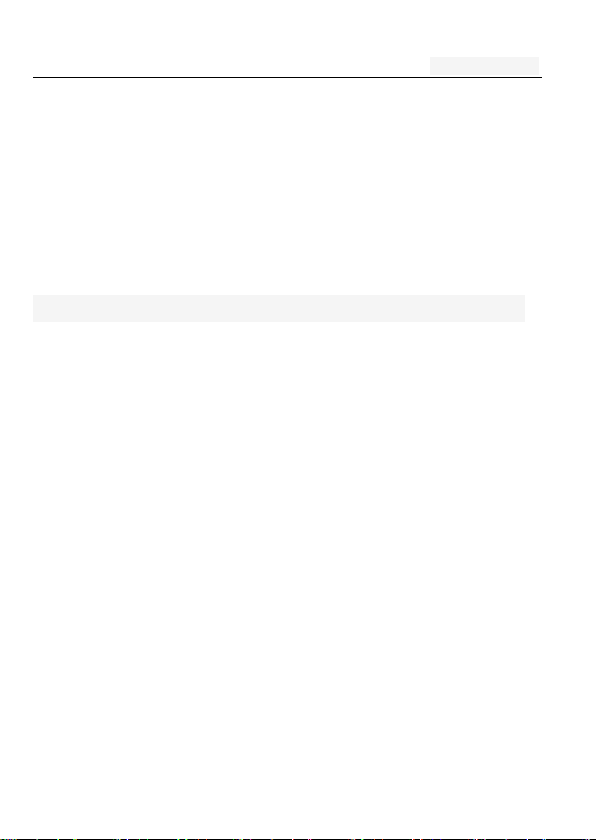
User's manual
18
Five. Function menu
1. Phone
Click the dial-up icon, enter the dial-up interface
Press the number keys, enter the phone number
Press the dial key to call
Press the end key to end the call
Call Settings
➢ SIM card 1/2 call settings
Fixed Dialing Numbers: Manage Fixed Dialing
Number
Voicemail service: My carrier
Voicemail settings: Settings for My carrier
Fast call setting: Edit the Fast call list
Reply message Hangup : when you click Inco
ming UI, will auto send a message to who call
you.
Automatically send information: Whether to auto
Page 19
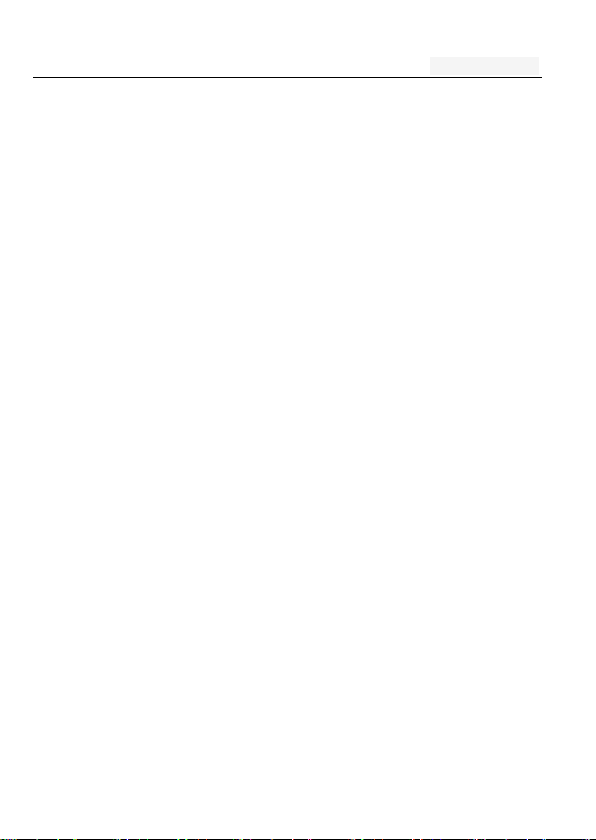
User's manual
19
matically send a preset message
Edit message content: Edit message content a
nd point special person
Call forwarding: Call Transfer can be set to different
circumstances
- Always forward
- Forward when busy
- Forward when unanswered
- Forward when unreachable
Call barring settings: Call Transfer can be set to d
ifferent circumstances
- All outgoing: select barring all outgoing, inter
national calls or international excluding dome
stic;
- Outgoing international: barring outgoing intern
ational
- Outgoing international roaming: barring outgoi
ng international roaming
- All incoming : reject all incoming calls, roami
Page 20
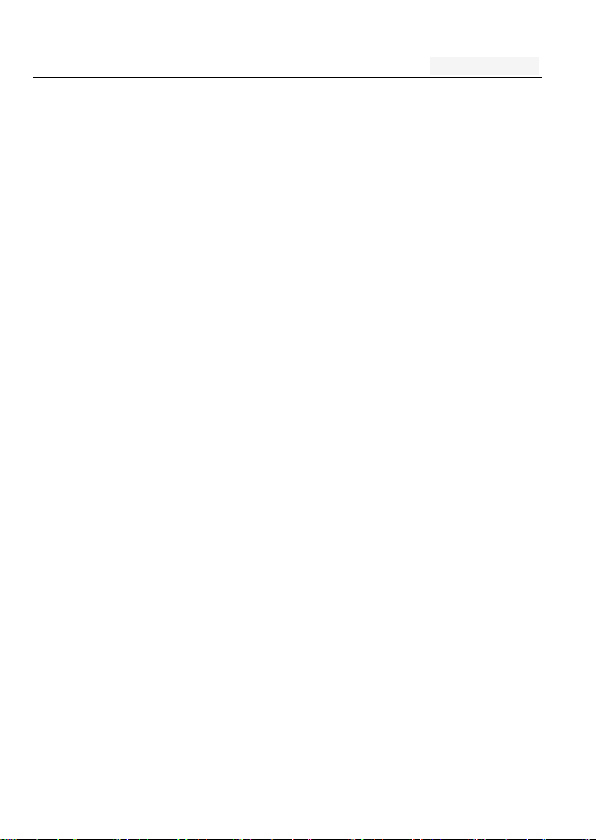
User's manual
20
ng reject;
- Incoming calls when roaming: reject incoming
calls when roaming
- Deactivate all: the abolition of all the options
set. Operation of these options, you need to
disable the password;
- Change password: Change Password, enter yo
ur password
Additional settings
- Call ID: Use default operator settings to displ
ay my number in outgoing calls
- Call waiting: During a call, notify me of
incoming calls
➢ IP dialing: open/close IP dialing.
➢ IP number list: add/edit IP number
➢ Vibration: vibration feedback for calls and notificatio
ns。
➢ Auto sleep call screen:Through the g-sensor control
during call screen light.
Page 21
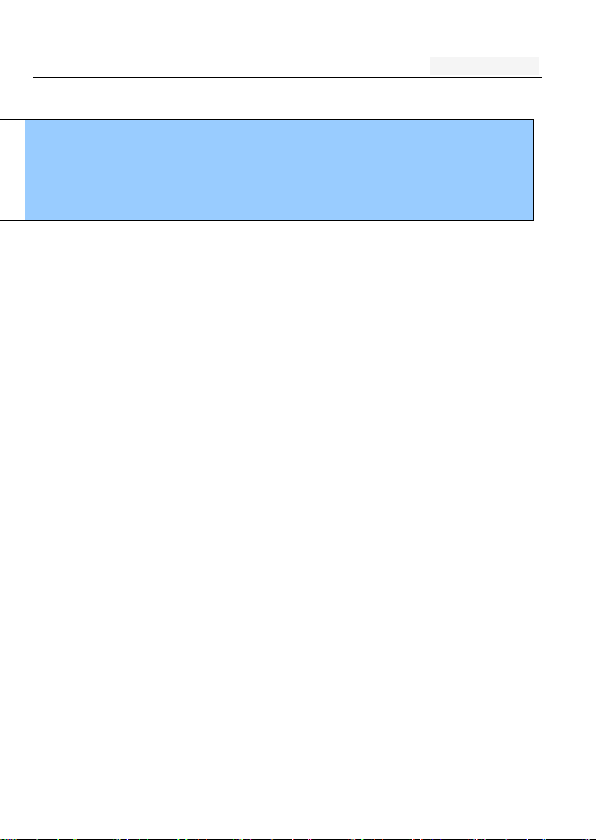
User's manual
21
Line2 is to allocate telephone network operators related
◼ Note:
◼ Some settings require network support. Call barring loca
l network and SIM card opening of this function to mak
e the setting effective
2. People
This feature allows you to browse the address book,
store, edit, delete the name and phone number in the phone
and SIM card. For the convenience of the records
management, the phone set group function and related items
in the same group.
Options:
New: New number to the phone, SIM1, SIM2
Contacts to display: Display options settings
Import/Export: Import/export contacts
Accounts: Add、edit accounts
Settings: Set display options
Page 22

User's manual
22
Send contacts by sms/mms: Use sms/mms Send
contacts
Batch delete: Batch delete contacts
New:
The function to add a new phone addresses
book record. Can be added to the SIM card
1, SIM card or phone, as follows:
◎ add records in the SIM card memory
↓
Select to SIM card 1 or SIM card 2
↓
Enter your contact information
↓
Enter the name and phone number
Enter the Email and groups
↓
Click <SAVE> and save the contact information.
Page 23

User's manual
23
◎ save the number in the phone memory
↓
Select to phone
↓
Enter your contact information
↓
Name: enter the name
Mobile: enter mobile phone
Edit photo :Take photo or choose photo from
Gallery(Notice: you can remove photo)
E-mail: enter e-mail
Groups:Create new group
More: birthday, Notes, Website,address …
Click <SAVE> and save the contact information.
3. Messaging
Screen in the standby interface point to enter the main
menu, and then select the information, and will enter the
Page 24

User's manual
24
information center interface.
◼ formation Center, including the sub-menu: establishm
ent of information, Inbox, Outbox, templates, text mes
saging is set;
◼ This phone can store 5000 SMS, and can store up t
o the amount of information due to the SIM is differe
nt;
3.1. Write new message
The main screen standby screen, click the information ic
on, enter the information interface;
Click the new information, enter New message interface;
Enter the recipient number or select a contact from th
e phonebook as a recipient
Enter the message content
Click to send, send text messages
Note: The information session in the form of the mobile ph
one in order to access the inbox and outbox.
3.2.Reply to message
When new information is received, the top event notificat
Page 25

User's manual
25
ion indication bar display and the corresponding prompt re
ply, you can view information
Short message list interface, click the corresponding ses
sion records
Enter the reply
Click Send to complete the reply
3.3. New MMS
➢ The main screen standby screen, click the information ic
on, enter the information interface;
➢ Click the new information, enter the new editing interfac
e;
➢ Enter the recipient number or select a contact from the
phonebook as a recipient
➢ Press the Menu key, choose to add the theme to input
MMS theme;
➢ Editorial content, insert images, audio;
➢ Click to send, send MMS.
3.4. Forwarding information
➢ main standby screen interface, click the information icon,
enter the information interface;
➢ Open a session record, tap and hold a message, select
the forwarding information.
Page 26

User's manual
26
3.5. Delete information
➢ main standby screen interface, click the information butt
on, enter the information interface ;
➢ The point hold the record of a session, choose to delet
e the session;
➢ Press OK to delete the message.
3.6. Remove the session
➢ main standby screen interface, click the information butt
on, enter the information interface;
➢ open a session record, tap and hold a message, choose
to delete the session;
➢ Click the confirmation to remove the session
3.7. Information setting
➢ The relevant parameters of the setup information, such a
s: SMS limit, send a report.
4. Browser
Open a Web page
1. On the home page, click your browser
2. Click on the URL input field.
Page 27

User's manual
27
3. Enter a URL, click here
Tip: Press the menu key, but also more features.
5. Camera
◼ The camera options are as follows:
➢ Photo: Open the photo to view the photos.
➢ Photo settings: set the photo size and photo quality
➢ Picture quality:Super fine,Fine,Normal
➢ Scene mode:Action,Night,Auto,Normal,Portrait,Landsc
ape
➢ Burst:3,6,9,off
White Balance: White balance settings, you can choo
se incandescent,sunlight, fluorescent,auto,daylight,cloudy
➢ Color Effect:None,Mono,Negative,Sepia,Cold,Antique
Restore the default values: the initial settings of the camera
6. Gallery
1. Click the gallery on the home interface
2. You want to see the picture
3. Sliding around in the horizontal direction, touch screen,
Page 28

User's manual
28
you can switch to the previous or next image.
4. If you want to play slide, please click the slide show
5. To share or edit images, please click on the menu to s
elect the appropriate option.
6. If you want to set picture as contact photo or wallpape
r, pleace click on “set as” option
7. Settings
In the idle screen, tap the screen to enter the main menu, th
en select Settings, and will enter the setting interface.
You can you use this menu option used to set up your phone.
7.1 WLAN
1. In the Home interface, click Settings>Wireless and networ
k.
2. Click the WLAN to turn on the WLAN capability.
Tip: When the phone battery is very low, in order to pr
otect the data in the system, will be prohibited to open
Wi-Fi capability.
3. Click on the WLAN settings, Wi-Fi network will display t
Page 29

User's manual
29
he search to the network name and security settings.
Tip: When you select an open network, the phone will auto
matically connect to the network; if you select an encrypte
d network, you must first enter the password for the (securit
y), and then click the link.
4. Click on a Wi-Fi network can be connected.
Tip: After a successful connection, the status bar will displ
ay the Wi-Fi icon and displays the signal strength at this ti
me, your phone has access to the network.
7.2 Bluetooth
1.Click on the home interface Settings> Wireless and net
working。
2. Click the Bluetooth to turn on the Bluetooth function.
Tip:
Opens the phone to automatically search for visi
ble Bluetooth devices nearby, and display the Bl
uetooth icon in the status bar.
When the cell phone battery is low, in order to
Page 30

User's manual
30
protect the data in the system will be prohibited
to open the Bluetooth function.
3. Click on the Bluetooth settings Bluetooth devices scan t
o select the equipment you want to connect
4. Enter a pass code to pair connection.
Tip: When paired and connected after the success of t
he status bar will display the Bluetooth transmission ic
on, you can with the Bluetooth devices transfer data.
5.You can rename a bluetooth by rename phone ,set
Visibility timeout or view the receiving or sending files by
Show receives files.
7.3 VPN
Add, setup and manage virtual private network.
7.4 Mobile networks
◼ Airplane mode
Open / close airplane mode.
◼ Portable hotspot
Page 31

User's manual
31
Use your phone as a Portable WLAN hotspot
◼ Mobile networks
1.Click on the Settings
2. Click on the mobile networks into the mobile network se
ttings.
Data enabled: Check this box to connect to login After
successful login, Phone status bar will appear to the 3
G network connection icon,After that you can normal
use of the Internet-related applications on the phone.
Data roaming: Check this when the phone is in roa
ming state can also be the normal use of the Inter
net-related applications on the phone.
UPLMN setting
Preferred network type:Preferred network mode:WCDM
A preferred
Access Point Names: Select Access Point.
Network operators: To enter this menu, you can cond
uct a web search and automatic selection of network
operation.
Page 32

User's manual
32
Tip: the opportunity according to the user to insert pe
rsonal identification card (USIM/SIM/UIM) to automatical
ly select the network. Tip: the opportunity according t
o the user to insert persona l identification card (USIM
/ SIM / UIM) to automatically select the network.
7.5 Dual Sim Settings
Dual SIM settings: voice telephony, information and data con
nections need to set the use of
7.6 Display
◼ Brightness: the brightness slider to the left to reduce th
e brightness of the screen, drag to the right you can inc
rease the brightness.
◼ Auto-rotate screen: the screen will automatically rotatin
g horizontal screen or vertical screen
◼ Wallpaper: Change wallpaper
◼ Sleep: adjustment screen to be automatic locking the
delay before
Page 33

User's manual
33
◼ Font size:Select a font size
◼ Notification Calendar:Check or cancel Notification Cale
ndar
7.7 Date & Time
Set the city, time and date display format
7.8 Language & input
Select a language and keyboard settings
7.9 Audio Profiles
◼ Profile: The scene modes include: General, Silent, Vibration,
outdoor
◼ Volume: adjust the volume
◼ SIM 1 Phone ringtone: Set SIM1 ringtone
◼ SIM 2 Phone ringtone: Set SIM2 ringtone
◼ Notification ringtone : Select the notification you want to use ri
ng tones
◼ Dial pad touch tones: Play tones when using dial pad
Page 34

User's manual
34
◼ Touch sounds: Play sound when marking screen selection
◼ Screen lock sounds: lock and unlock the screen to play a
sound
◼ Vibrate on touch: Vibrate when pressing soft keys and
on certain UI interactions.
7.10 Security
◼ You can set up your phone menu security options, to a
void illegal use of your phone or SIM card.
◼ Set up screen lock: use pattern, PIN or password to loc
k the screen
◼ Set up SIM1 card lock: open that need to enter a PIN lock
password every time you start, otherwise you cannot us
e the SIM card; settings, enter the correct PIN code. Thre
e input error when asked to enter the PUK (Personal Unbl
ocking Key). PUK code is used to unlock and change a bl
ocked PIN code and PUK code is not provided or missin
g please contact the network operator.
◼ Set up SIM2 card lock: The same as SIM1
Page 35

User's manual
35
◼ Visible passwords: the password visible when the input
◼ Select device administrators: Add or remove device admi
nistrators
◼ Manage applications: management and remove the instal
led applications
◼ Use secure credentials: Allows applications to access th
e security credentials and other documents
◼ Install from SD card: Install encrypted certificates from
SD card
◼ Clear storage: clear all the contents of the certificate store
and reset their passwords
7.11 App
◼ Running services: view and control services that are curr
ently running
◼ Storage use: Check the storage space used by the appli
cation
Page 36

User's manual
36
7.12 Factory data reset
Factory date reset: Clear all the data on the phone
7.13 Storage
Show the total mobile phone SD card capacity, free space
◼ Install the SD card: Insert the SD ca rd to install
◼ Formatting the SD card: clear all data in the phone's SD ca
rd, such as music and photos
7.14 Smart Settings
Assistive Touch:Turn on/off Assistive Touch
7.15 Timer Switch Machine
Can be set to the time of the Switcher, off by default
7.16 About phone
Display the phone's some basic information, such as: stat
us messages, electricity usage, legal information, phone mo
del, version, etc.
Page 37

User's manual
37
8. Calculator
Display prompts, press the number keys on the screen calculator
function.
9. Calendar
Open or close of the calendar view, but also the option to vie
w a note, skip a specified date.
10.Clock
Set time and date, and alarm clock
11.Downloads
You can download some new content to your phone
(Hint: Use only the services of your credit and their sup
pliers can provide the necessary security protection, to r
esist the intrusion of unwanted software, please contact
your service provider offers different services and charge
s)
Page 38

User's manual
38
12.Email
Before using the e-mail function, please set the e-mail accoun
t
◼ Send and receive: automatically send e mail in the Ou
tbox and receive new mail.
◼ Edit E-mail: edit an e-mail
◼ Inbox: Displays the current account to receive mail.
◼ Refresh: Refresh the inbox.
◼ Compose: Edit an e-mail
◼ Folders: Switch Inbox, Drafts, Inbox, Sent.
◼ Accounts: Add or edit an account.
Account settings: set E-mail parameters
13. File Explorer
In the standby interface points into the main menu, then
select the file management, access to the file managem
ent interface.
This feature needs to insert the T-FLASH card can be u
Page 39

User's manual
39
sed. Tone file and image files to be managed through th
is module.
◼ Graphics files can be sent to the wallpaper, screen s
aver on / off animation can also be sent as an MM
S;
◼ Tone file can be sent to the scene mode, set caller r
ing tones, SMS ring tones, alarm tones can also be
sent as an MMS
◼ File management options include:
➢ Open: open the folder or file
➢ Folder: new folder in the storage card or folder
➢ Formatting: Formatting the memory card
This operation will delete all the data in the stora
ge
➢ Remove: Select the memory card, you can perform t
o remove function to remove the memory card in a
safe.
14. FlashLight
Turn on/off Flashlight
Page 40

User's manual
40
15. FM Radio
FM radio ,Must to be plug in your headphones into the
FM radio interface can listen to FM radio
Search Channel: Please click the Search button, it will a
utomatically search for channels, when the search will a
utomatically stop after a channel searched.
Fine-tune the channel: When search to a channel please
click on the search button next to the fine-tuning, fine-t
une the operation of the channel can be.
Speaker Play: when click the headset button, switch to
the speaker playing the radio
Background Play: Touch HOME key to exit the FM radio.
Play FM radio into the background.
16. History
When you place, answer, or miss a call, a record of the call is
saved in the History.
Deleting Call log records
1.From the Home screen, touch → History
Page 41

User's manual
41
2.While viewing the Call log, touch Menu→Clear call
logs
3.Touch call records to mark them for deletion, or touch
Select all. A check appears in the check box to show
marked records.
4.Touch Done to delete marked records.
Filtering Call log records
1.From the Home screen, touch → History
2.While viewing the Call log, touch Menu→View
3.Select a filter type, from All call logs, SIM1 call logs,
SIM2 call logs Filtering Call log records
17. Music
◼ Play: Play the OK key or press the play button.
◼ Pause: pause the music player, press the OK but
ton or point press the pause button.
◼ Stop: press the pause button to stop playing pres
s the * key or point.
◼ Switch songs: according to the list to select a so
ng, press the option key to switch songs in the p
Page 42

User's manual
42
layer interface.
◼ volume adjustments: up and down the side button
s to adjust the volume or pen point increase and
decrease the volume icon
◼ Use as phone ringtone: Press a musical can be
set as ringtones
18. Notes
Create / Use notes
19. Search
You can use the Google Search on the home page to s
earch for information on the network.
1. Click on the Google Search Gadget
2. Enter in the Google Search bar, enter the text you want to s
earch.
20.Sound Record
"record " button to select the cursor where the correspondi
ng functions through the screen in accordance with the dis
Page 43

User's manual
43
play prompts,Can be realized recording, playback, attach, r
ename, delete, send and other functions, you can also set t
he audio file storage format.
21. Video player
Play the videos in the storage device.
Six. Common problems and solut
ions
Before and after-sales service contact, follow these simpl
e checks, you might be able to avoid unnecessary maint
enance time and cost of waste.
Frequently
Asked Que
stions
Causes and solutions
Cannot boot
◼ n check whether to hold the power butto
n for at least one second;
◼ Check the battery connection is bad, ple
ase remove and then reinstall and retry t
he boot;
◼ Check the battery power is exhausted, pl
ease charge ;
Page 44

User's manual
44
Unable to c
onnect to th
e network
◼ n signal weak, please move to the stron
g signal to retry;
◼ outside the network service provider's net
work to cover;
◼ SIM card is invalid, contact your network
provider;
Boot time, t
he display i
nformation
◼ check the SIM card (SIM card inserted),
whether SIM card is installed correctly
◼ phone lock password, set the phone loc
k, phone password must be entered prior
to use;
◼ enter the PIN, chose to enter the PIN ev
ery time you turn, you must enter the PI
N code;
◼ PUK code: the connection three times t
o enter the wrong PIN code will lock the
SIM card, you should enter the network
operators to provide the PUK code;
Poor call q
uality
◼ Check to see if volume adjustment inapp
ropriate
◼ use of mobile phones in poor reception
areas, such as high-rise near or baseme
nt, radio waves can not be effectively co
mmunicated;
◼ use of mobile phones in the call-intensive
period, the above working hours, line co
ngestion caused not call;
Page 45

User's manual
45
Standby tim
e is shorter
◼ Standby time network system settings, w
hich may in a poor reception area. When
no signal is received, the phone will co
ntinue to launch in order to find the base
station, consume a large amount of batt
ery power, resulting in the standby time i
s shorter. Move to a strong signal or tem
porarily turn off the phone;
◼ need to replace the battery, replace the
new battery
SIM card er
ror
◼ SIM card metal surface dirt, with a clea
n cloth, wipe the SIM card metal contact
points;
◼ the SIM card is not installed; n SIM car
d is damaged, contact your network servi
ce provider.
Can not ma
ke calls
◼ Make sure whether to press the dial key
after dialing;
◼ Make sure whether to be banned due to
arrears call;
◼ Please Confirm SIM is valid;
◼ Please confirm whether the call barring
feature is set;
◼ Make sure to set fixed dialing;
Page 46

User's manual
46
The recipie
nt is unable
to contact
you
◼ Make sure the phone is switched on, an
d connect to the network;
◼ Make sure whether to be banned due to
arrears incoming;
◼ Make sure the SIM card is valid;
◼ Please confirm whether the call barring
feature is set;
◼ Make sure to set fixed dialing;
Can not be
charged
◼ bad contact, check the plug is connecte
d;
◼ charge in less than 40 ° C or above 55
° C environment, to change the chargin
g environment;
◼ battery or charger is damaged, in need o
f replacement
Some featur
es can not
be set
◼ operating error;
◼ network provider does not support this fe
ature, or you did not request this
Page 47

User's manual
47
Seven .Reference information
1. Access password
The phone and SIM card to use several access passwords.
These passwords help protect your phone from unauthorized
use.
Security Settings option in the main menu settings can b
e used to modify the access password (PUK and PUK2
codes excluded), see page P11.
2 Cell phone password
The phone password can be used to prevent unauthoriz
ed use of mobile phones. Select Phone Password featur
e, every time you turn the phone automatically locked, y
ou need to use a password to open the phone lock.
◼ Before start using the phone, it is recommended that
you modify the phone password.
◼ A new password for confidentiality and kept in a safe
place, the best mobile phone separate.
Page 48

User's manual
48
1.2 .PIN code
PIN (Personal Identification Number) protects your SIM c
ard stolen. Usually provided with the SIM card PIN code.
Need to enter the PIN code every time you turn to sel
ect the PIN test.
◼ If the PIN code three times in a row input errors, sh
ould enter the PUK code, then enter the new PIN co
de to confirm re-enter the new PIN code again and c
onfirm.
1.3. PIN2 code
Some SIM cards may provide PIN2, the PIN2 code, cert
ain features are in use, such as call billing. Only the SI
M card supports these features in order to use these fe
atures.
◼ If the PIN2 code three times in a row to enter the w
rong PUK2 code, then enter the new PIN2 code conf
irmation, re-enter again a new PIN2 code and confir
m.
Page 49

User's manual
49
1.4. PUK code
The PUK (Personal Unblocking Key) used to change you
r PIN locked. The PUK code is provided with the SIM c
ard. If not provided, please contact your local service pr
ovider to ask for the PUK code.
◼ If the connection is ten times enter the wrong PUK c
ode, SIM card can not continue to use please contac
t your ISP to replace the new SIM card.
◼ The PUK code can not be changed. If you have lost
the PUK code, please contact the service provider.
1.5. PUK2 code
PUK2 code, supplied with some SIM cards. Used to cha
nge the locked PIN2 code.
◼ If the connection is ten times enter an incorrect PUK
2 code, SIM card will no longer continue to use the
new SIM card,
◼ PUK2 code can not be changed. If lost, please conta
ct the service provider.
Page 50

User's manual
50
1.6. Barring password
Call barring, 4 barring password. To apply this function,
you can get the password from your service provider.
2. Health and safety information
2.1. Battery
◼ Do not short-circuit the battery device, which will dam
age the battery to generate heat and may cause fire.
◼ Prohibit the battery in hot or thrown into the fire, this
will cause an explosion. Used batteries should be re
turned to the supplier or on the designated collection
points, and can not be placed in household garbag
e.
2.2 Traffic Safety
The wireless phone has a powerful voice communication
function, almost at any time, anywhere communications
and liaison. But there are a number of important respons
ibilities, have the advantage of the wireless phone, each
Page 51

User's manual
51
user must fulfill these responsibilities.
While driving, driving is your primary duties, answer the
phone while driving should be vigilant and keep in mind
the following tips:
◼ Understanding of the wireless phone and its features,
such as speed dial and redial. If these features can
help you make a call, rather than to make your drivi
ng hours of heart.
◼ If hands-free device, you should use a hands free. If
possible, use either supply hands-free accessories th
at you can improve the convenience and security of
wireless phone use.
◼ Wireless phone is placed in an easy-to-find place. Do
not need to divert attention from the road, you can
use the phone. If you receive an incoming call at an
inconvenient time, as much as possible to apply the
voice mail answers the phone.
◼ Told to call each other in your car; hang up when ne
Page 52

User's manual
52
cessary, in the case of traffic jams or bad weather. R
ain, sleet, snow, ice and even heavy traffic is very d
angerous.
◼ Airbags, brakes, speed control system and fuel injecti
on system should be free from the influence of wirele
ss transmission. If you are experiencing the problems
mentioned above, please contact the car dealer.
◼ Please turn off your phone when refueling, the same
situation also applies to prohibit the use of two-way
wireless devices. Please do not flammable, explosive
materials and the phone on with the internal spark m
ay cause a fire.
◼ Turn off the phone before the plane took off. In order
to prevent interference with aircraft communications
systems, never allowed to use the phone in flight. Co
nsent in accordance with the safety requirements for
the crew to allow before take-off of the aircraft did n
ot use the phone.
Page 53

User's manual
53
➢ Set to flight mode of the phone will not communic
ation system of the aircraft interference can not s
hutdown.
2.3 Use of the environment
◼ Should comply with this no matter where the special
provisions, and turn off the phone when in use or m
ay be dangerous.
◼ When connected to the mobile phones and other dev
ices, you should read the user manual to learn more
about the safety instructions, you can not connect w
ith incompatible products.
◼ As with other mobile radio transmitting equipment, it i
s recommended that users: For satisfactory use of th
e equipment and personnel security, and should only
be used in the normal work location.
2.4 Electronic equipment
Most electronic equipment is shielded from RF signals.
However, some electronic equipment may not be shielde
Page 54

User's manual
54
d against the RF signals generated by the wireless hand
set.
◼ Pacemakers
➢ When the phone is switched on, must be kept aw
ay from pacemakers six inches (15cm) above the
distance;
➢ phone should not be carried in a breast pocket;
➢ use of the pacemaker on the other side of the ea
r to answer, may cause interference to reduce to
a minimum.
◼ Hearing aids
Some digital wireless phones may interfere with some he
aring aids, if there is such interference, the deliberations
of substitutes can be used with your hearing aid manuf
acturer.
◼ Other medical devices
If other personal medical devices, please consult the dev
ice manufacturer, to confirm these equipment is shielded
from external RF energy. Physician can help you obtain
Page 55

User's manual
55
this information.
◼ Posted notice of the place
Posted a notice to shut down places to turn off the pho
ne.
2.5. Other important information
◼ Use only the first wife or by the manufacturer approv
ed accessories. The use of any unauthorized accesso
ries, there may affect the use of the phone's perform
ance, damage your phone, and even lead to physical
danger or violation of the relevant provisions of the
national communication terminal products.
◼ Clean your phone use a slightly damp or antistatic cl
oth, do not use dry or easy to produce static cloth.
Clean the surface of the phone, be careful not to us
e cleaning agents, chemicals. Cleaning your phone, p
lease turn off.
◼ Your phone will generate electromagnetic fields, pleas
Page 56

User's manual
56
e do not place magnetic storage medium such as co
mputer disks and the like. Use the phone near the te
levision, telephone, radio and personal computers and
other electrical equipment may cause interference, th
us affecting the performance of the phone.
◼ Do not your mobile phone exposure in strong sunligh
t, avoid heat.
◼ Avoid all kinds of liquid into the phone's internal, so
as not to cause damage.
◼ Do not drop, knock the phone Rough handling can b
reak internal circuit boards.
◼ Please do not connect with other ancillary equipment.
3. Explanation of terms
To help you understand the main technical terms and ab
breviations in this manual, as well as better use of the
phone functions, the following provides a definition of the
meaning of some words.
ALS (Exchange line services)
Page 57

User's manual
57
ALS provides a function to join two lines with one SIM c
ard. The use of the services needed to make and receiv
e calls with any one line.
Dual card dual standby
Support dual card dual standby mobile phone user to ins
ert two cards and two cards can be properly registered,
can realize the two card standby at the same time and
normal calls, SMS and other functions, including the reali
zation of the two cards will also call the function.
Call barring
Limit cell phone to make and receive calls the function.
Call Transfer
Calls go to another mobile phone or fixed line telephone
functions.
Call on hold
Receive or make calls, keep another phone; when you n
Page 58

User's manual
58
eed it to switch between the two calls.
Call Waiting
During the call, inform the user there was another call.
Line Identification Service (Caller ID)
Through the service, users can view the Caller ID or do
not make their numbers displayed in each other's phon
e network functionality..
GSM (Global System for Mobile Communications)
Cellular communications international standards to ensure
compatibility between different network operators. The G
SM system covers most European countries and in man
y places around the world.
Multi-party call
Create up to 5 people at the same time participate in th
e call of the conference call function.
Page 59

User's manual
59
Roam
Use of mobile phones (such as tourism) in the local ser
vice area.
SIM (Subscriber Identity Module)
The SIM card contains a chip, in which there is required
to use the phone (network and memory information, an
d user personal data). The SIM card can be inserted int
o the small slot of the phone behind the battery protecti
on.
SMS (Short Message Service)
To another network user to send or receive information f
rom another user no need to call with the other network
service functions. Information can be generated or recei
ved, receive, edit or send.
Page 60

User's manual
60
Voice mail
Computer answering service. When you can not answer
a call, the service functions of automatic answering their
own voice (optional) sends greetings, and record inform
ation.
Other
GPRS
General Packet Radio Service
SMS-CB
Broadcast messages
WAP
Wireless Application Protocol
FDN
Fixed number dialing
IMEI
International Mobile Equipment Identity, 15 digit
s, a mobile phone corresponds to a unique IM
EI number
Page 61

User's manual
61
FCC RF EXPOSURE INFORMATION:
WARNING!! Read this information before using your pho
ne
In August 1986 the Federal Communications Commission
(FCC) of the United States with its action in Report and
Outer FCC 96-326 adopted an updated safety standard
for human exposure to radio frequency (RF) electromag
netic energy emitted by FCC regulated transmitters. Thos
e guidelines are consistent with the safety standard previ
ously set by both U.S. and international standards bodie
s. The design of this phone complies with the FCC guid
elines and these international standards. Use only the su
pplied or an approved antenna. Unauthorized antennas
modifications, or attachments could impair call quality, da
mage the phone, or result in violation of FCC regulation
s. Do not use the phone with a damaged antenna. If a
damaged antenna comes into contact with the skin, a mi
nor burn may result. Please contact your local dealer for
replacement antenna.
Page 62

User's manual
62
BODY-WORN OPERATION:
This device was tested for typical body-worn operations
with the back/front of the phone kept 0.5cm from the bo
dy. To comply with FCC RF exposure requirements, a mi
nimum separation distance of 0.5cm must be maintained
between the user's body and the back/front of the phon
e, including the antenna. Third-party belt-clips, holsters a
nd similar accessories containing metallic components sh
all not be used. Body-worn accessories
that cannot maintain 0.5cm separation distance between
the user’s body and the back/front of the phone, and h
ave not been tested for typical body-worn operations ma
y not comply with FCC RF exposure limits and should b
e avoided.
For more information about RF exposure, please visit th
e FCC website at www.fcc.gov
Your wireless handheld portable telephone is a low powe
Page 63

User's manual
63
r radio transmitter and receiver. When it is ON, it receiv
es and also sends out radio frequency (RF) signals. In
August, 1996, the Federal Communications Commissions
(FCC) adopted RF exposure guidelines with safety level
s for hand-held wireless phones. Those guidelines are c
onsistent with the safety standards previously set by bot
h U.S. and international standards bodies:
<ANSIC95.1> (1992) / <NCRP Report 86> (1986) / <ICN
IRP> (1999)
Those standards were based on comprehensive and peri
odic evaluations of the relevant scientific literature. For e
xample, over 120 scientists, engineers, and physicians fr
om universities, government health agencies, and industr
y reviewed the available body of research to develop the
ANSI Standard (C95.1). Nevertheless, we recommend th
at you use a hands-free kit with your phone (such as a
n earpiece or headset) to avoid potential exposure to RF
Page 64

User's manual
64
energy. The design of your phone complies with the FC
C guidelines (and those standards).
Use only the supplied or an approved replacement anten
na. Unauthorized antennas, modifications, or attachments
could damage the phone and may violate FCC regulati
ons.
NORMAL POSITION:
Hold the phone as you would any other telephone with t
he antenna pointed up and over your shoulder.
RF Exposure Information:
This product is compliance to FCC RF Exposure require
ments and refers to FCC website https://apps.fcc.gov/oetc
f/eas/reports/GenericSearch.cfm search for FCC ID: 2AL
TA4GO01X to gain further information include SAR Value
s.
Page 65

User's manual
65
This device complies with part 15 of the FCC rules. Ope
ration is subject to the following two conditions:
(1) this device may not cause harmful interference, and
(2) this device must accept any interference received, in
cluding interference that may cause undesired operation.
NOTE: The manufacturer is not responsible for any radio
or TV interference caused by unauthorized modifications
to this equipment. Such modifications could void the us
er’s authority to operate the equipment.
NOTE: This equipment has been tested and found to co
mply with the limits for a Class B digital device, pursuan
t to part 15 of the FCC Rules. These limits are designe
d to provide reasonable protection against harmful interfe
rence in a residential installation. This equipment generat
es uses and can radiate radio frequency energy and, if
not installed and used in accordance with the instruction
Page 66

User's manual
66
s, may cause harmful interference to radio communicatio
ns. However, there is no guarantee that interference will
not occur in a particular installation. If this equipment do
es cause harmful interference to radio or television recep
tion, which can be determined by turning the equipment
off and on, the user is encouraged to try to correct the i
nterference by one or more of the following measures:
- Reorient or relocate the receiving antenna.
- Increase the separation between the equipment and re
ceiver.
-Connect the equipment into an outlet on a circuit differe
nt from that to which the receiver is connected.
-Consult the dealer or an experienced radio/TV technicia
n for help
Do not use the device with the environment which b
elow minimum -10℃ or over maximum 50℃, the device
Page 67

User's manual
67
may not work.
Changes or modifications to this unit not expressly
approved by the party responsible for compliance could
void the user’s authority to operate the equipment.
This device is acting as host and operating in the 2.4 G
Hz (2412 ~2462 MHz) band. Ad Hoc function is support
ed but not able to operate on non-US frequencies.
