Page 1
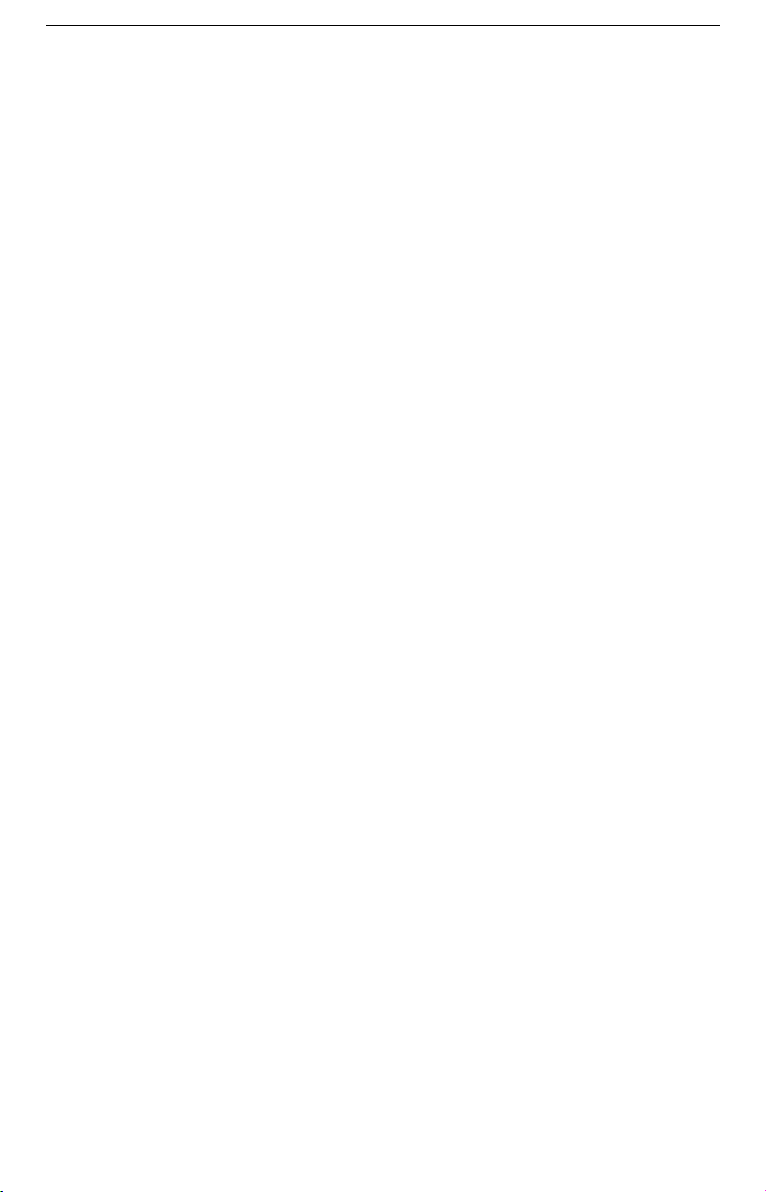
User Manual
1
Page 2
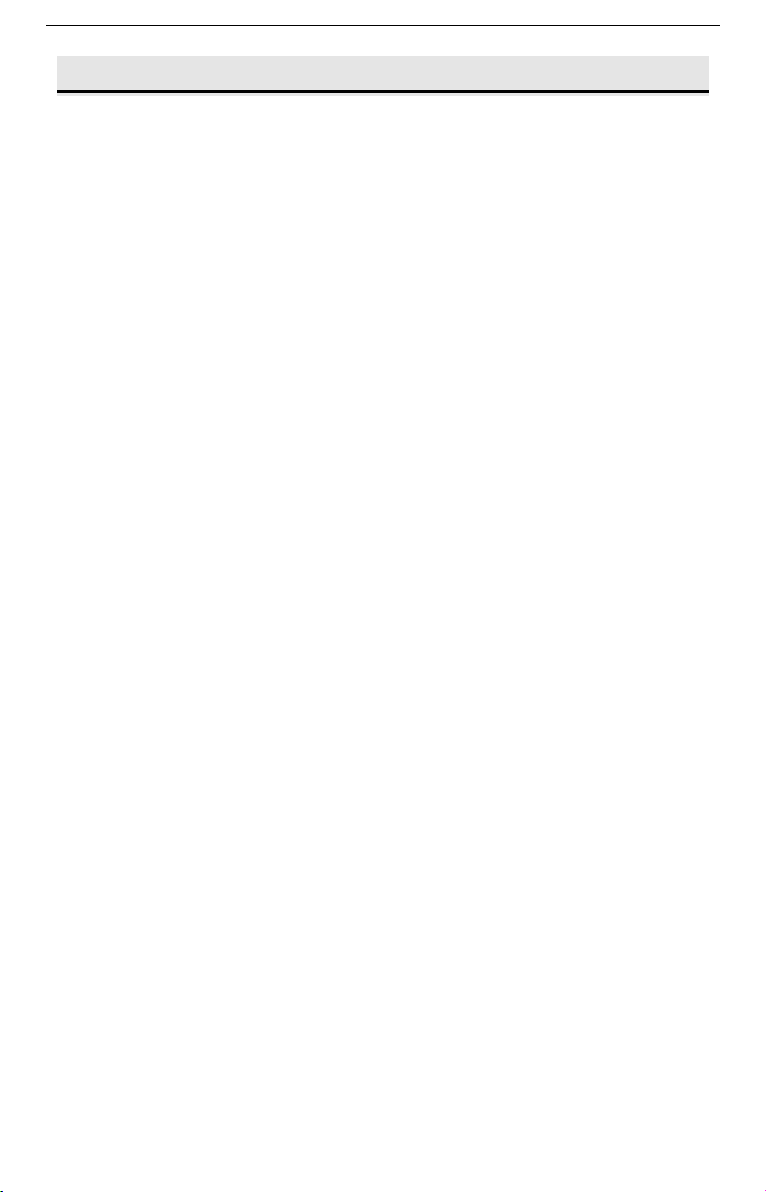
Introduction
© 2016. All rights are reserved. No part of this document may
be reproduced without permission.
While all efforts have been made to ensure the accuracy of all
contents in this manual, we assume no liability for errors or
omissions or statements of any kind in this manual, whether
such errors or omissions or statements resulting from
negligence, accidents, or any other cause. The contents of
this manual are subject to change without notice.
Protect our environment! We strive to produce products in
compliance with global environmental standards. Please
consult your local authorities for proper disposal.
Note: User’s Manual is just to guide the user about the
functionality of the phone. This does not substantiate any
certificate of technology. Some functions may very due to
modifications and up-gradation of software or due to printing
mistake
Welcome
Congratulations on your purchase of our phone. Your phone
provides many functions which are practical for daily use,
such as a MP3 player, Loud Speaker, Games & more
You can read the manual for complete knowledge about the
use of the mobile handset and experience the frequently used
functions, simple & smart usage. Please use the original
accessories in order to achieve best results. Use of
non-original components may cause damage to machinery,
for which the company shall not be held responsible.
For Your Safety
Before using your handset, please read the following important
information to eliminate or reduce any possibility of causing
damage and personal injury
.
2
Page 3

Do not switch your handset on when the use of
wireless devices is prohibited or when the wireless
device may cause interference or danger.
Do not use your phone while driving.
Follow relevant rules or regulations in hospitals and
health care facilities. Switch your phone off near
medical devices.
Switch your phone off in aircraft. The radio signal
from it may cause interference in signals of the
aircraft.
Switch your phone off near high-precision
electronic devices. It may affect the performance
of these devices.
Do not attempt to disassemble your phone or its
accessories. Only qualified personnel may service or
repair the phone.
3
Page 4
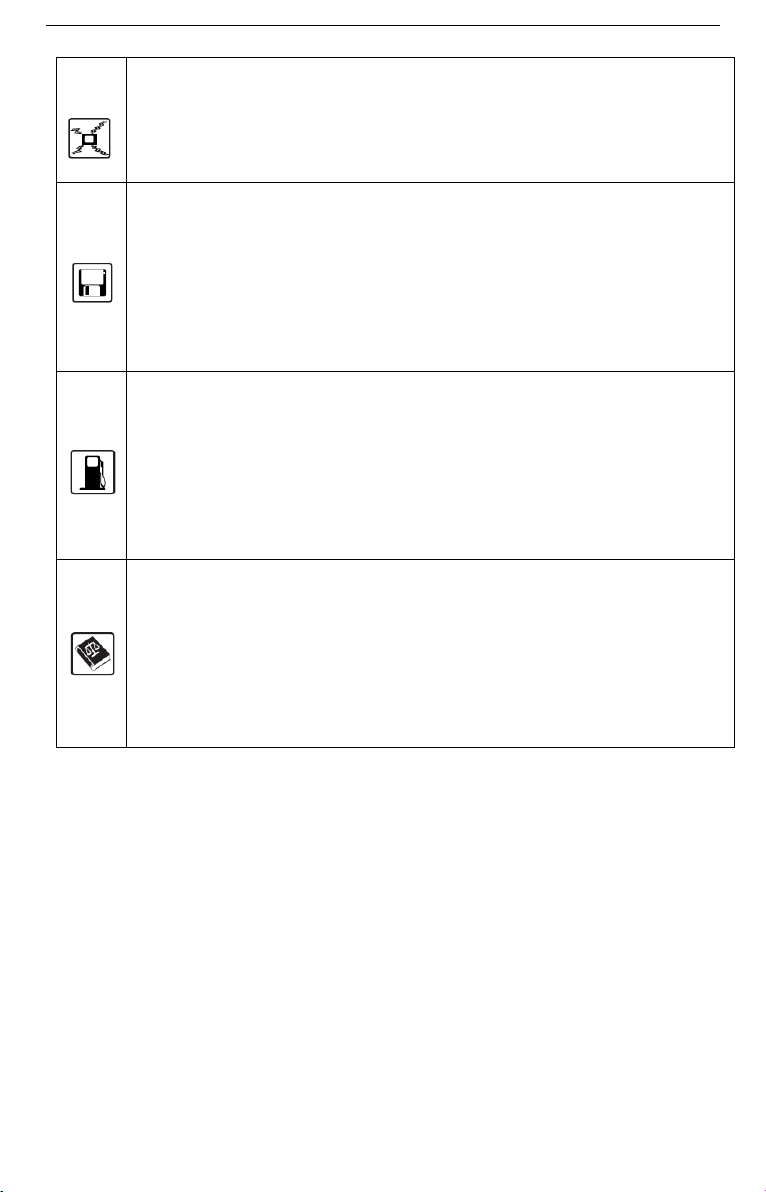
Do not place your phone and its accessories in
containers with strong electromagnetic field.
Do not place magnetic storage media near your
phone. Radiation from the phone may erase the
information stored on them.
Do not put your phone in a high-temperature place or
use it in a place with flammable gas such as a petrol
pumps.
Observe any laws or regulations on the use of
phone. Respect others' privacy and legal rights
when using your phone.
Improper use will invalidate the warranty! These safety instructions
also apply to original accessories.
Powering On/Off the Mobile Phone
1. Hold the End key for a while to power on the mobile
phone(So it is with the Powering off phone)
2. The phone will automatically search for available
networks.
Phone Lock Code
Handset overview
4
Page 5
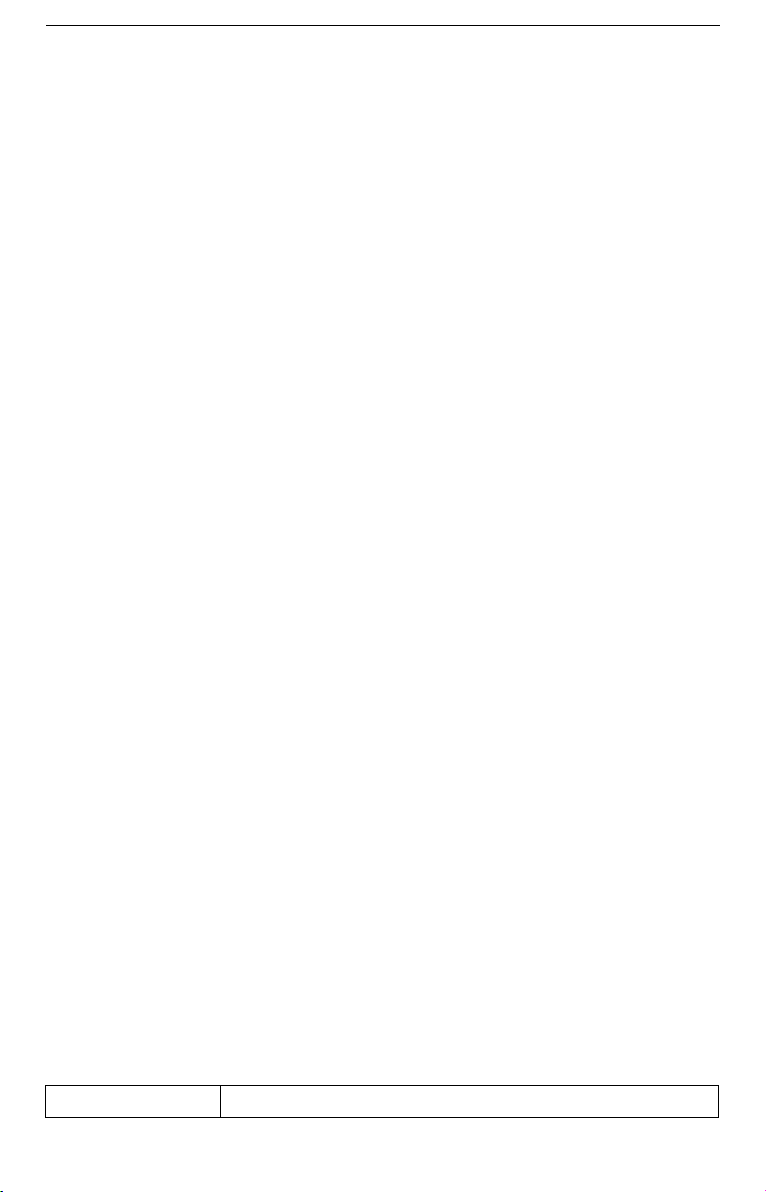
Phone code could prevent your phone from illegal use. The default
phone code is 1234. Please change it to your own as soon as
possible.
Notes: Please remember the code; otherwise some service expense
may happen.
PIN and PUK
PIN Code
PIN code could prevent your UIM card from illegal use. When PIN
is lock is on, you should enter the PIN code when powering on the
handset again. The network provider offers you PIN code (four to
eight digit).You should change PIN code as soon as possible for
security.
PUK Code
Consecutive inputting wrong PIN code for three times can cause
locking of UIM card. To Unlock, you need PUK code.
Notes: PIN code and PUK code may be offered together with the
UIM card. If not, please contact your network service provider.
Please change default PIN code to your own as soon as possible.
Memory Card
The Memory Card is pluggable storage cards inside the mobile
phone. To insert the Memory Card, open its latch, insert the card
into the card slot, and then close the latch. To remove the Memory
Card, open its latch and slightly take the card out. And then close
the latch.
Important password
Phone lock password is default 1234
Charging the Battery
1. Insert the lead from the charger to the socket, and
connect the charger to a standard wall AC socket.
2. After the completion charging, disconnect the charger
from the phone and AC socket.
Key functions:
Key Function Description
5
Page 6

Call Key Make or answer a call.
Press the Call Key in standby mode to enter All Calls
list.
END key End an active or reject a call.
Hold to Power On/Off.
Exit from any interface to standby mode.
Left soft key Enter main menu in standby mode.
Select the correct option on a different interface
Right soft key Enter all the contact in standby mode.
In the menu interface execution returns
Navigation keys Move the cursor up, down.
In standby mode, used as hot keys to enter the
designated functions.
Press the up key or down key to adjust volume in
conversation.
Used as direction key in games.
OK key Confirm the commands and option selected.
Confirm the character chosen while character inputting.
0~9 Number keys Input numbers or characters.
Press the * Key twice to input + in standby mode.
Make a speed dial call (1~9) in standby mode.
Press to enter corresponding submenu.
# key Hold the #key in standby mode to enable /disable Silent
mode.
Press the # key to change the text mode when edit text.
*key Press the * key to enter symbols in text input mode.
Menu directory
Contacts
The mobile phone can store up to Contacts. The contacts store in
the mobile phone and in the UIM card. After selecting a telephone
number in the contacts, select option to perform the various
operations like Edit, New, Write message, Delete, Import/Export,
6
Page 7

Delete multiple & more. Search function enables you to find
contacts quickly.
Message
Write message:
From the main menu select “Write message” to
create message. You can save your messages that you send
often to “Save as draft”. While writing a message, select
“ Option ” to access all the messaging options like
Send/Add contact info/Insert template/Save as draft/Exit
Inbox:
Outbox:
Sentbox:
Drafts:
Templates:
Received messages are listed in this item.
Sent failed messages are listed in this menu.
Sent messages are listed in this menu.
Draft messages are listed in this menu.
Some common used messages preformatted in the
phone. You can view, edit, delete or send them,
besides you can create new templates.
Messages settings:
Check the information storage capacity.
Call logs
Call logs:
View call log. Select Option to perform more operations
Change the general/SMS/MMS settings;
accordingly.
Call timers
: Check the call duration and clear the corresponding
time.
Camera
Camera
1. Operation path: Main menu>Camera.
2. Phone display as a viewfinder for the objects you need to shoot,
click on the button, the phone will generate photo displayed on the
screen.
3. Photo preview state, you can choose whether to delete the
photos.
4. If you want to browse the photos of the operation to save, click
the left soft key - Photo album.
7
Page 8

5. If you need to set the photo effects used in the camera viewfinder
state path: left soft key> Effect> Normal / B & W / Blue / Green /
Yellow / Red / Sepia /Negative.
Multimedia
Audio player
Play an audio file
1. Path of operation: Main menu> Multimedia> Audio.
2. Player interface on the key or the option to enter the playlist
update list (need to plug the T-card, MP3 files in the My Music
file)
3. Select the music track list, press the [OK key] music files start
playing.
Recorder
Recorder (T card is required)
1. Path of operation: Main menu> Multimedia> Recorder.
2. If you need to turn on the recorder, the recorder interface press
the [OK key] to open the recording function.
3. The state of being recorded, press the [Left key] to pause
recording; press the right soft key to stop recording.
4. After the recording is finished, return to recording standby
interface.
5. Select the recording folder View saved audio file
Settings
Profiles:
In order to use this phone in different scenarios, set personalized
ring tones and phone tone.
1. Need to set the scene mode, press the [Left key] to open the
parameter setting interface.
2. You need to set the type and settings, the setup is complete, save
the set value.
3. When the phone returns profile list, select the profile.
Display Settings:
You can change the settings of wallpaper, contrast, backlight time.
Phone Settings:
8
Page 9

Language: set the phone language.
Auto power on/off: set auto power on/off.
Date and Time:
Set the phone to the reference time: time display format date
display format.
Call Settings:
Call waiting:
you and the mobile phone screen will display the incoming call number if
others are calling you while you are already in a conversation. If the call
waiting function is OFF, the network will not alert you when others are
calling you while you are already in a conversation.
Call divert:
another number in different condition i.e. forward always, Busy, No Reply
and Default which you have specified.
If the call waiting function is ON, the network will alert
This network function enables you to forward incoming calls to
Security Settings:
User can change the settings of Phone lock, PIN Lock, Privacy, Fixed
dialing
.
The preset password is 1234.
Restore factory:
To restore the factory settings.
My stuff
Use the file manager treatment stored files in the phone or external
memory card, such as pictures, photos, music, ring tones. You can
create, move, copy, file, folder.
If all the storage space is fully occupied, the phone will not be able
to continue to store any files until some files are deleted.
View files
Organizer
Calendar:
You can in calendar storage time arrangements, anniversaries,
appointments, memos
Calendar
1. Path of operation: Main Menu> Organizer > Calendar.
9
Page 10

2. Choose the new date of the event in the calendar, press the [OK
key] to display details.
3. Option select "Add new schedule" in the calendar entry is set to
enter the event Subject, date, time, Ringtone, Repeat mode.
4. After completing the settings, press the left soft key to save the
information.
Alarm:
The alarm can also be set for a specific time at a specific date loop
start alarm. When the phone is set to silent or turned off, the alarm
function is still available.
Set the alarm
1. Path of operation: Main Menu> Organizer > Alarm.
2. The phone supports multiple alarm settings, use the up and down
navigation keys you want to set the alarm, press the [key] to
enter the alarm edit page.
3. Use the up and down navigation keys to turn input alarm
parameters, select "Save" and confirm to turn on the alarm.
4. Click on the "left soft key" to open or close the selected alarm.
5. When the alarm clock to remind, click the "snooze" after three
minutes snooze alarm
Calculator :
The phone supports a simple calculator functions, including
addition, subtraction, multiplication, and division operations.
Including the decimal point, the operands and results.
Using the Calculator
1. Path of operation: Main Menu> Organizer > Calculator.
2. Simple arithmetic, the input sequence: first operand> operation
symbol (addition, subtraction, multiplication and division)>
second operand> equal sign.
3. For continuous operation after the results of the use of an equal
sign as the first operand, to continue entering operation symbols
and the second operand.
4. The calculator in accordance with the order of input operations.
The calculated results are displayed in the input area.
10
Page 11

Browser
Internet is an application platform integrating wireless
communication and Internet technology, which makes it possible
for you to access to rich Internet information source and
e-commerce application etc.
Open the starting page of the browser, users can enter into input
URL, search, bookmarks, history and stored pages through the
interfaces.
Problems and solutions
To save you time and unnecessary expense in contact before the
professional service, the following simple checks.
Unable to activate the phone
Check for and hold the power button for at least 1
second.
Check whether the battery is poor contact, please remove
and then reinstall retry boot.
Check whether the battery is exhausted, please charge.
Activate the phone information
Enter the phone lock code, use the automatic locking
function, the password must be entered before using the phone.
Enter your PIN, the choice to enter the PIN each time
you turn, you must enter the PIN code; (use the phone for the
first time, you must enter the PIN code that came with the UIM
card).
Enter PUK: connect three times to enter the wrong PIN
code will lock up the phone, you should enter the PUK code
provided by the network operator.
UIM card error
UIM card metal surface dirt, UIM cards with a clean
cloth to wipe the metal contact points.
UIM card is not installed, the description of the UIM card
is properly installed in accordance with the user manual.
11
Page 12

UIM card is damaged, contact your network service
provider.
Unable to connect to the network
Weak signal to a strong signal to retry.
Beyond the network coverage area of the network service
provider.
UIM card is invalid, contact your network provider.
Number call can not be set aside
Please confirm whether pressing the dial key after dialing.
Please confirm whether arrears banned call.
Please make sure the UIM is valid.
Please confirm whether the call barring function.
Call quality is poor
Please check whether to adjust the volume inappropriate.
Use of mobile phones in poor reception areas, such as
high-rise near or basement, radio waves can not be effectively
communicated.
The use of mobile phones in call-intensive period, as
indicated in the commuting time line congestion caused not
call.
Contacts can not call you
Make sure the phone is switched on and connected to the
network.
Please confirm whether due to arrears incoming banned.
Please confirm the UIM card is valid.
Contacts can not hear you
Make sure that the microphone is turned on.
Keep the phone the lower part of the microphone close to
your mouth.
Standby time is short
Standby time and the network system is set, and may be
in a poor reception region. When no signal is received, the
phone will continue to launch in order to find the base station,
consume a lot of battery power, resulting in shorter standby
12
Page 13

d
time. Please move to signal strong or temporarily turn off the
phone.
Need to replace the battery, replace the batteries with
new ones.
Can not be charged
Poor contact, check if the plug is connected.
The filthy accumulation, with a soft clean cloth to wipe
the phone and battery wiring port.
Charge lower than 0 ° C or above 45 environment, ℃
change the charging environment.
Battery or charger is damaged and need to be replaced.
If the above instructions do not help you resolve the problem,
please record the model and serial number of your phone,
authorization or insurance information, as well as issues clear
description, then contact the local service provider.
ROHS Directive Description
Various parts of the phone contains toxic and hazardous substances
or elements Description
Polybromin
Part
Names
Le
ad
Pb
C
d
C
Merc
ury
Hg
Hexaval
ent
chromiu
m Cr6 +
Polybromin
ated
biphenyls
(PBBs)
Motherbo
ard ○ ○ ○ ○ ○ ○
Case ○ ○ ○ ○ ○ ○
Assembly ○ ○ ○ ○ ○ ○
Headset ○ ○ ○ ○ ○ ○
Data lines ○ ○ ○ ○ ○ ○
Charger ○ ○ ○ ○ ○ ○
Battery ○ ○ ○ ○ ○ ○
Package ○ ○ ○ ○ ○ ○
13
ated
biphenyl
ethers
PBDEs
Page 14

Note: SJ/T11363-2006 standard limit requirement: Cadmium C d
≦
100ppm; lead Pb, mercury Hg, hexavalent chromium Cr6 +,
polybrominated biphenyls (PBBs) and polybrominated diphenyl
ethers of PBDEs 1000 ppm.
≦
1.○: table indicates that the content of this toxic or hazardous
substance in all homogeneous materials of the part below the limit
requirement in SJ/T11363-2006 standard.
2. Part of the components the lead exceeded belongs technically
have yet to find a substitute can not be replaced, in line with the EU
RoHS Directive exemption clause.
This product above components of environmental protection useful
life of 20 years. In the case of use in accordance with the conditions
of use of the product, from the date of production, the signs of life
of toxic and hazardous substances or elements contained in the
product does not cause serious pollution to the environment or to
persons, serious damage to property.
FCC Regulations:
This mobile phone complies with part 15 of the FCC Rules.
Operation is subject to the following two conditions: (1) This
device may not cause harmful interference, and (2) this device must
accept any interference received, including interference that may
cause undesired operation.
This mobile phone has been tested and found to comply with the
limits for a Class B digital device, pursuant to Part 15 of the FCC
Rules. These limits are designed to provide reasonable protection
against harmful interference in a residential installation. This
equipment generates, uses and can radiated radio frequency energy
and, if not installed and used in accordance with the instructions,
may cause harmful interference to radio communications. However,
there is no guarantee that interference will not occur in a particular
installation If this equipment does cause harmful interference to
14
Page 15

radio or television reception, which can be determined by turning
the equipment off and on, the user is encouraged to try to correct
the interference by one or more of the following measures:
-Reorient or relocate the receiving antenna.
-Increase the separation between the equipment and receiver.
-Connect the equipment into an outlet on a circuit different from
that to which the receiver is connected.
-Consult the dealer or an experienced radio/TV technician for help.
FCC Note:
Caution: Changes or modifications not expressly approved by the
party responsible for compliance could void the user‘s authority to
operate the equipment.
RF Exposure Information (SAR)
This phone is designed and manufactured not to exceed the
emission limits for exposure to radio frequency (RF) energy set by
the Federal Communications Commission of the United States.
During SAR testing, this device was set to transmit at its highest
certified power level in all tested frequency bands, and placed in
positions that simulate RF exposure in usage against the head with
no separation, and near the body with the separation of 15 mm.
Although the SAR is determined at the highest certified power
level, the actual SAR level of the device while operating can be
well below the maximum value. This is because the phone is
designed to operate at multiple power levels so as to use only the
power required to reach the network. In general, the closer you are
to a wireless base station antenna, the lower the power output.
The exposure standard for wireless devices employing a unit of
measurement is known as the Specific Absorption Rate, or SAR.
The SAR limit set by the FCC is 1.6W/kg.
15
Page 16

This device is complied with SAR for general population
/uncontrolled exposure limits in ANSI/IEEE C95.1-1992 and had
been tested in accordance with the measurement methods and
procedures specified in IEEE1528.
The FCC has granted an Equipment Authorization for this model
phone with all reported SAR levels evaluated as in compliance with
the FCC RF exposure guidelines. SAR information on this model
phone is on file with the FCC and can be found under the Display
Grant section of www.fcc.gov/oet/ea/fccid after searching on
FCC ID: 2ALTA300X.
For this device, the highest reported SAR value for usage against
the head is 1.04 W/kg, for usage near the body is 0.95 W/kg.
While there may be differences between the SAR levels of various
phones and at various positions, they all meet the government
requirements.
SAR compliance for body-worn operation is based on a separation
distance of 15 mm between the unit and the human body. Carry this
device at least 15 mm away from your body to ensure RF exposure
level compliant or lower to the reported level. To support
body-worn operation, choose the belt clips or holsters, which do
not contain metallic components, to maintain a separation of 15
mm between this device and your body.
RF exposure compliance with any body-worn accessory, which
contains metal, was not tested and certified, and use such
body-worn accessory should be avoided.
16
