Page 1
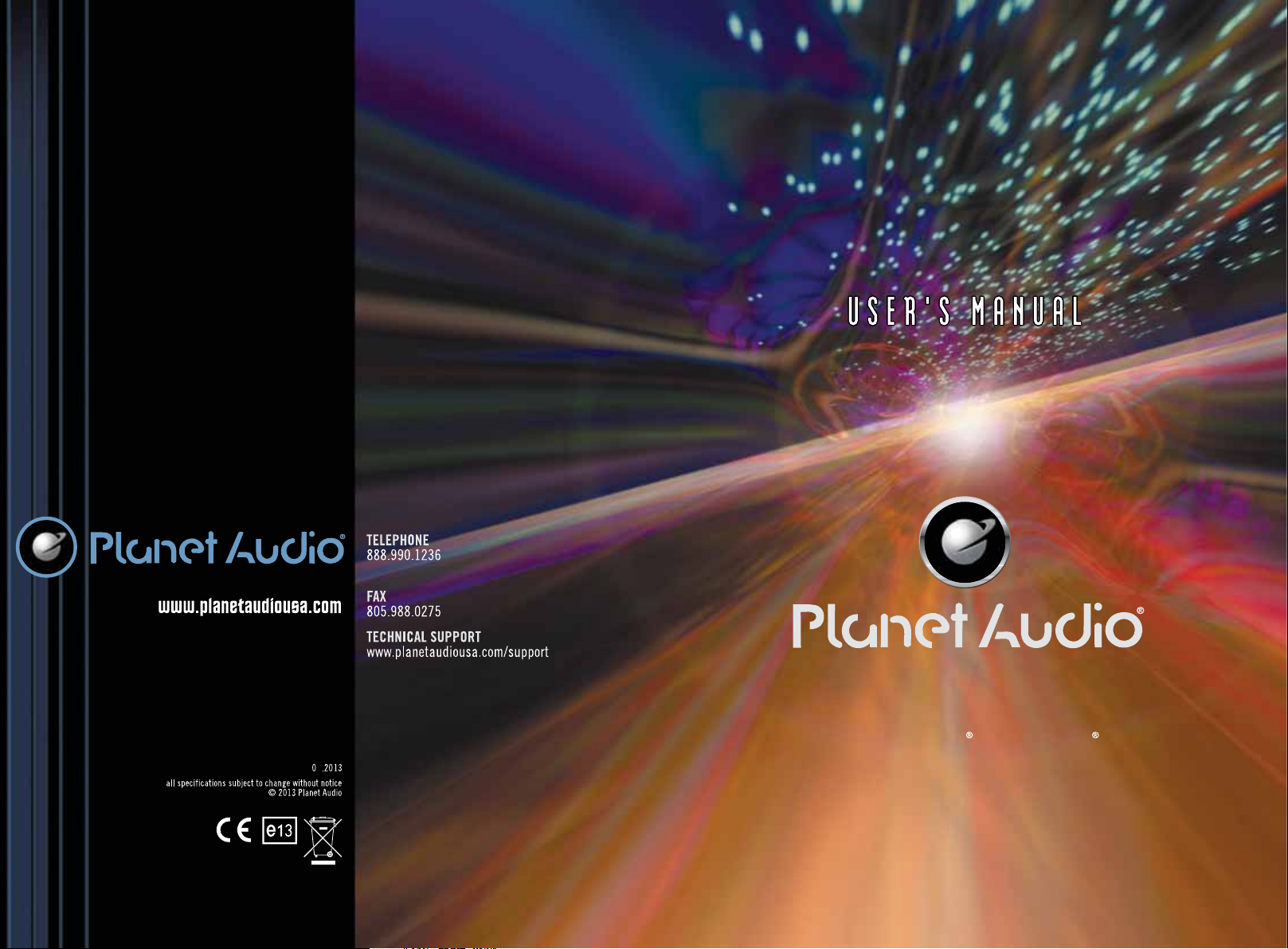
PINV750BT
PINV750BT
4
i
is a trademark
d
o
registered in the U.S. and other countries
Planet Audio is not affiliated with Apple, Inc
®
P
of
Apple,
Inc.
Built-in Navigation Full iPod -Control -
Bluetooth -Enabled
IN-DASH DOUBLE-DIN DVD/MP3/CD
AM/FM RECEIVER WITH 6.2" WIDESCREEN
TOUCHSCREEN TFT DIGITAL MONITOR
DUAL USB (FRONT AND REAR)
SD MEMORY CARD PORT FRONT PANEL AUX INPUT
Page 2
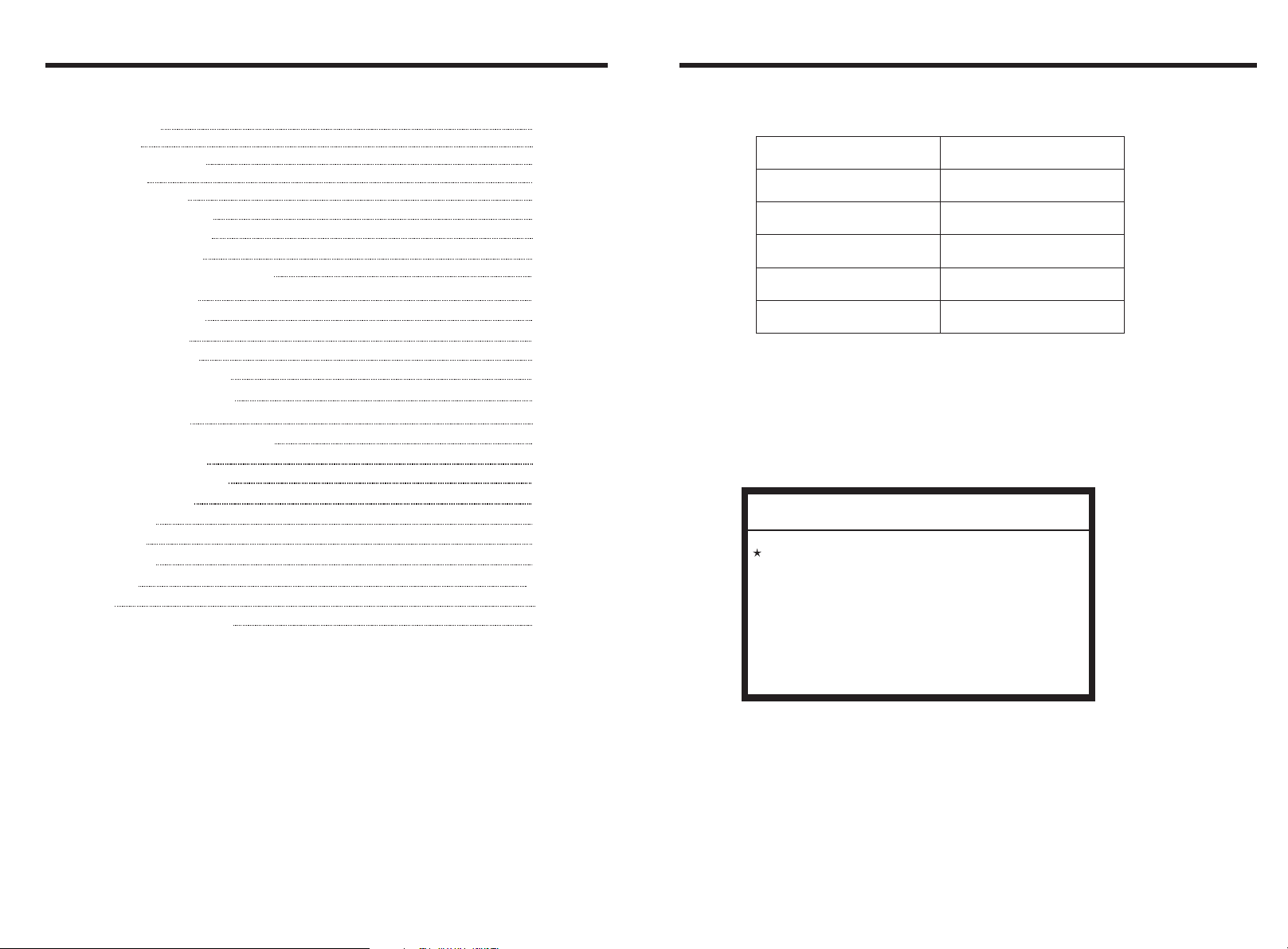
INSTRUCTIONS
INSTRUCTIONS
CONTENTS
Panel Introduction
Basic Function
Remote Control Function
Turn on/off Host
Access main interface
Wallpaper and Logo setup
Radio Function Operation
Disc Function Operation
U Disc/SD Card function operation
BT Function Operation
Media function operation
T-V function operation
External input operation
Compass function operation
Calculator function operation
Steering wheel setting
GPS Navigation Function Operation
Other Function Operation
Basic operation setup menu
Access setup interface
General Settings
Wiring Diagram
Trouble shooting
Specitications
Accessory
DVD Parental control function
NOTE:
1. Please read the instructions before using the unit, the damage caused by not following the
instructions will not enjoy the warranty.
2. To drive safely and avoid break the traffic rules, do not watch program and operate the unit while
driving.
3. To avoid short circuit, please do not exposure the device to rain.
4. To avoid short circuit, please do not put in the device or any metal objects left behind.
5. Not open the machine for maintenance by yourself, please go to the professional repair service
station for repairing.
6. When the engine is turned off, please do not use the car audio a long time, otherwise the battery
may run out.
7. Do not insert anything to the device’s vent and other openings.
8. Damage to the screen carefully! Do not use sharp objects push, rub, Stroke the screen.
02
02
04
06
06
06
07
08
09
10
11
11
12
12
12
12
13
13
14
14
15
16
16
17
18
18
ACCESSORY
Accessory
Wire
USB Cable
Keys
Remote controller
Warranty card
DVD Parental control function
DVD Parental control function
DVD Parental control function:The default set
for DVD is #8 adult, which means all grades of
DVD can be read without entering password.To
change the default grade,you need to follow the
below procedure: Press SETUP button on the
remote, display will show the system set up menu
and the submenu,select password and enter
0000, you will be able to choose the DVD
grade as default.
Quantity
1PC
1PC
2PCS
1PC
2PCS
Warning: To ensure safety while driving and to comply with laws, drivers should not
watch video or operate the video device while driving.
01
18
Page 3
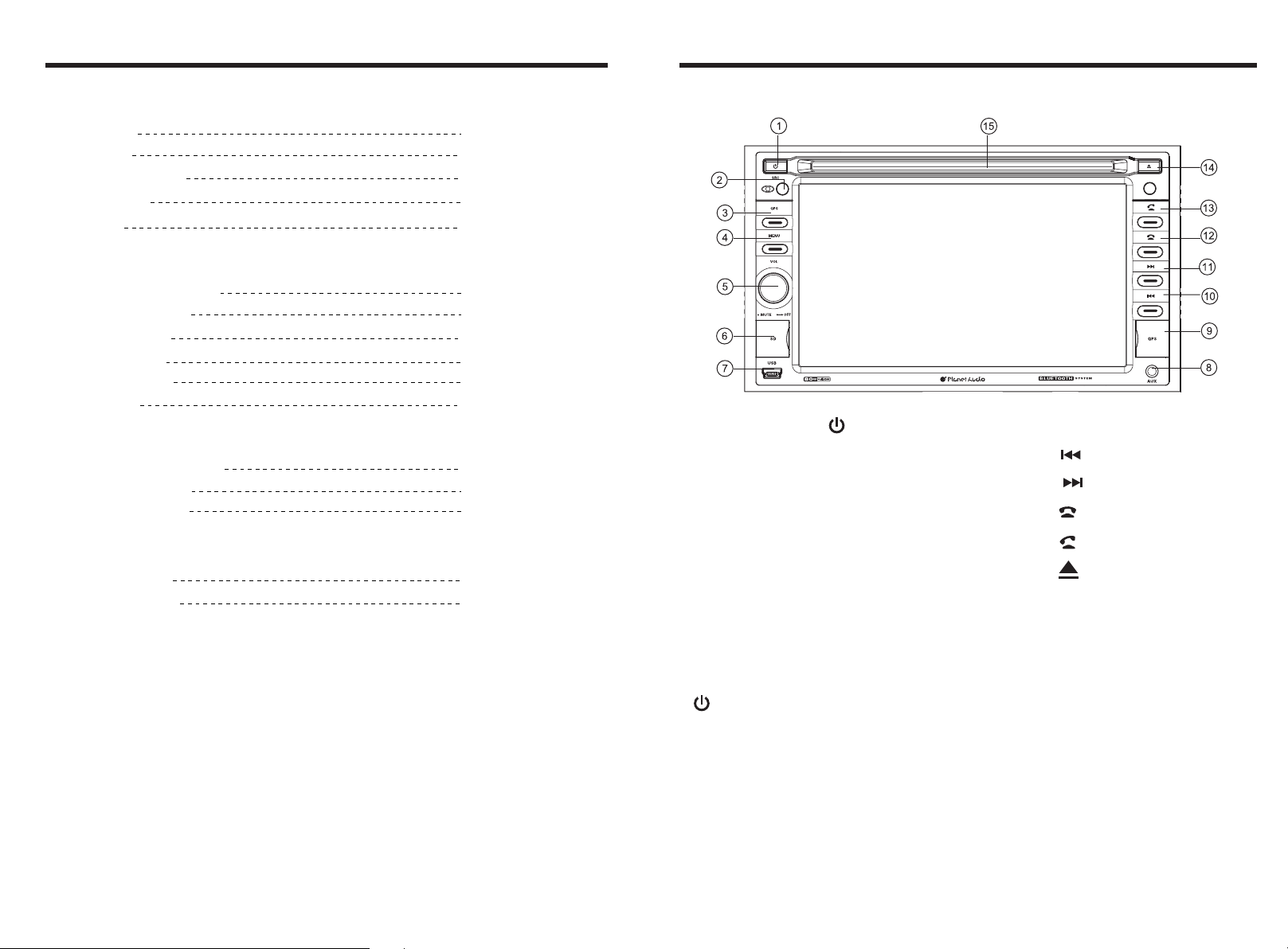
INSTRUCTIONS INSTRUCTIONS
SPECITICATIONS
Power supply
Power range
Max operate current
Ground system
Amp Rating
FM tuner
European frequency range
USA frequency range
Signal / Noise ratio
Stereo separation
Search station volt
Distortion rate
AM tuner
European frequency range
USA frequency range
Limit noise sensitivity
DVD player
Signal / Noise ratio
Frequency response
DC 12V
10.8-16.0V DC
15A
Negative ground
80 WattsX4 Channels
87.5-108MHz
87.5-107.9MHz
55dB
30dB
20-30dBuv
1.5%
522-1620KHz
530-1710KHz
32dB
70dB
20Hz-20KHz
Panel Introduction
1. / SRC button
2. IR
3. GPS button
4. MENU button
5. VOL/MUTE button
6. SD slot
7. USB slot
PINV750BT
9. GPS Card Socket
10.
11.
12.
13.
14.
15. Disk load slot
17
8. AUX slot
BASIC FUNCTION
1. / SRC button
Press this button shortly to power on, press this button longer to power off.
In normal situation, Press SOURCE button can change mode.
2. IR
To receive infrared signal from the remote control.
3. GPS button
Press this button for the navigation.
4. MENU button
Press this button to back to the main menu.
02
Page 4

INSTRUCTIONS INSTRUCTIONS
5. VOL/MUTE button
the button to adjust volume level.
Rotate
Press this button to shut off sound output, repress this button to resume
sound output; Press this button longer to turn on/off TFT LCD display.
6. SD
Insert SD card, the unit will play the files automatically.
7. Dual (front and rear)USB
Insert USB removable device so as to read audio/video files.
Warning :You can only use either front or rear USB at a time. Never connect both
front and rear USB at the same time! This could cause malfunctions.
8. Dual (front and rear) AUX
To input external audio.
Warning :You can only use either front or rear AUX at a time. Never connect both
front and rear AUX at the same time.
9. GPS Card
Socket
Insert map card to read navigation map data.
10.
At radio state, short press this button to manual seek radio frequency to backward
direction; long press this button to automatically seek radio frequency to backward
direction; At voice playing state, short press this button to select the previous song;
In the playback, press rewind function can be realized.
11.
At radio state, short press this button to manual seek radio frequency to backward
direction; long press this button to automatically seek radio frequency to backward
direction; At voice playing state, short press this button to select the next song; In the
playback, press fast forward function can be realized.
12.
After finished the calling, press this button to hang up the phone.
13.
When this is a calling coning in, press this button to answer the phone.
14.
Press this button can eject the disc.
15. Disk load slot
Opening for disks to enter or retreat.
WIRING DIAGRAM
This player is equipped with ISO standard connector, please follow below instruction:
● Red - ACC ON (+12V)
● Yellow – 12 V Constant
● Black – Ground wire
● Blue - Power Antenna / Remote Amp Turn On
● Orange – Back-Up Camera Trigger (+)
E
B
A
G
5
D
F
B -GPS antenna
D -Media
E
E1-Black Learning SWC GND
E2-Brown Learning SWC
E3-White Learning SWC
E4-Dark grey with Red /White tip
Front RCA output (Right Red
Left White)
E5-Rear USB Plug
E6-BT MIC
● Grey/Grey black - Right front speaker (+/-)
● White/White black - Left front speaker (+/-)
● Purple/Purple black - Right rear speaker (+/-)
● Green/Green black - Left rear speaker (+/-)
● Parking Brake (-)
3
C
V-OUT1
RRRL
SW
V-OUT2
CAM
V-IN
AUX-RAUX-L
G1G2G3
G6
G4G5
G7G8G9
ANT
G-Analog T-V antenna
ANT-FM/AM antenna
G1 - Red Rear RCA R output
G2 - White Rear RCA L output
G3 - Yellow VIDEO–OUT1
G4 - Brown Subwoofer output
G5 - Yellow Rear view input
G6 - Yellow VIDEO –OUT2
G7 - Red AUX R Audio input
G8 - White AUX L Audio input
G9 - Yellow Video input
1
4
2
1.Black GND battery -
2.Yellow BATT battery +
3.Red ACC switch control
4.Braking Wire
5.NC
6.CCD control
7.Blue ANT Radio automatic antenna
8.NC
9.Purple RR+ rear right speaker +
10.Purple/black RR- rear right speaker –
11.Grey FR+ front right speaker +
12. Grey/black FR- front right speaker –
13.White FL+ front left speaker +
14.White/black FL- front left speaker –
15.Green RL+ rear left speaker +
16. Green/black RL- rear left speaker –
TROUBLE SHOOTING
PROBLEM
Cannot power on
After ignition switch
off ,setting
information all lose
Poor performance
of radio station
Cannot load disk
Cannot play disc
Cannot switch
language/subtitle
No image
Cannot watch
image during
driving
Check fuse
Some factors cause MPU
wrong operation
Change battery or fuse
Weak signal
There is a disk inside
Disc is scratched
Put wrong side of disc into
the unit
Lens is dirty
There is only one language/
subtitle in disc
Other factors cause MPU
wrong operation
It’s not allowed to watch image
during driving
CAUSE SOLUTION
Change fuse same as the old one
Press RES button on the panel by
penpoint, then, power on
Reset information and save
Move the car to another place, then research
Remove disc before inserting another one
Change new disc
Insert in the disk with sign side up
Clean lens by lens clean disc
If disc is not with multi-language/subtitle,
it cannot switch language/subtitle
Press [RES] button on the panel by
penpoint, then, power on
Park the car in a safe place, put the car stall
in “ P ” postion, pull up the hand brake,
parking brake wire must be grounded
5
7
13
15
9
11
F
166
810
1412
5
03
16
Page 5

INSTRUCTIONS INSTRUCTIONS
General Settings
In the set interface click [GENERAL] icon,
into the General set interface.
(Password: 888888).
General settings have been set at the
factory.
Language setting
In the General Settings screen, click
[LANGUAGE] icon to enter the Language
setting interface, as shown below:
Slide up and down to select your preferred
language mode.
Regional radio
In the General Settings screen, click
[RADIO] icon to enter the Radio setting
interface, as shown below:
Select your desired area.
T-V standard
In the General Settings screen, click [T-V]
icon to enter the T-V setting interface,
as shown below:
You can choose to have the T-V set is
turned on or off.
System setting
In the General Settings screen, click
[SYSTEM] icon to enter the System
setting interface, as shown below:
You can choose the system settings
interface has the feature is turned on
or off.
Car Set setting
In the General Settings screen, click
[Car Set] icon to enter the agreement
setting interface, as shown below:
You will need to set protocol, click the
icon to confirm the save the settings.
Version Information
In the General Settings screen, click
[VERSION] icon to enter the Version
Information interface, as shown below:
The version information is displayed please
prevail in kind.
REMOTE CONTROL FUNCTION
3. SOURCE Button
Press this button to choose audio sources.
4. EQ Button
Press this button to choose POP、ROCK、
CLASSIC、EQ off.
5. SEEK+ ( )/ SEEK-( ) Button
Press this button to manual turning, sped or
quick back, previous song and next song.
6. VOL+ ( ) / VOL- ( )
Press this button to increase or decrease
volume level.
7. SEL Button
Press this button to choose sound feature.
8. LOUD Button
Press this button to startup LOUD function.
9. BAND-P/N Button
POWER ON/OFF
MUTE
SOURCE
EQ
SEEK+ / SEEK-
VOL+ / VOL-
SEL
LOUD
BAND / P / N
LOC / RDM
STOP
PLAY / PAUSE
ST / PROG
O-10+
1.POWER
Button
AMS / RPT
TITLE
AUDIO
GO TO
SUBTITLE
PBC
UP / DOWN / L / R ENTER
SLOW
ANGLE
SETUP
OSD
ZOOM
MENU
28
NAVI
Press once to switch on, press again to
switch off.
2. MUTE Button
Press once to turn off audio output,
press again to resume volume level.
In radio mode, press this button to choose
band.
In VCD、DVD mode, press this button to
choose PAL 、AUTO or NTSC system.
10. LOC/RDM Button
In radio mode, press this button to switch
between local and direction.
In VCD、CD mode,press this key to randomly
play.
11. STOP Button
Press this button to stop playing.
12. PLAY/PAUSE Button
Press this button to switch between play and
pause.
In stop mode, press this button to play.
13. ST/PROG Button
In radio mode, press this button to choose
stereo or mono station.
In audio mode, it can help STOP button to
programmed play.
15
04
Page 6

INSTRUCTIONS INSTRUCTIONS
14. 0-10+ Button
Press this button to choose desired song、
section、preset stations.
Decimal numbers, for example the 19th
song, press 10+ and 9 button.
15. AMS / RPT Button
In radio mode, press this button to browse
stored stations.
In audio mode, press this button to play
repeatedly.
16. TITLE Button
In DVD mode, press this button to play
back to the top menu of disc.
17. AUDIO Button
In DVD mode, press this button to switch
language of dialogue.
In VCD mode, press this button to choose
left track、right track and stereo.
18. GO TO Button
In DVD mode, press this button, you can
define playing time.
19. SUBTITLE Button
In DVD mode, press this button to switch
language of subtitle.
20. PBC Button
In VCD mode, press this button to display
all song menus, work with number button
to choose songs.
21. UP、DOWN、LEFT、 RIGHT、ENTER
Button
In DVD mode, press this button to move
cursor up, down, left, right to choose item
in menu, press the enter button to confirm
choice.
22. SLOW Button
In audio mode, press this button to slow
backward and slow forward.
23. ANGLE Button
In DVD mode, press this button to change
play angle.
24. SETUP Button
In audio mode, press this button to choose
different set items.
25. OSD Display
Press this button to display the title chapter
and the left time.
26. ZOOM Button
In DVD/VCD mode, press this button to
ZOOM in.
27. MENU Button
Press button to back to the main menu.
28. NAVI Button
Press the button to enter/exit the navigation
interface.
BATTERY CHANGE
When control distance of remote control
becomes shorter or no function, please
change battery. Please confirm polarity
before change.
One hand press stopper, then pull out
battery.
Put battery into controller.
Insert battery holder into controller.
05
Basic operation setup menu
Access setup interface
Click on the main screen [Setup] icon,
enter the setting interface.
With a finger or touching pen to gently
sliding screen can be set about switching
interface.
Navigation setting
Navigation path has been set at the
factory, please do not enter the navigation
setup interface to change the path freely,
otherwise the procedure many lead to
abnormal navigation.
Video setting
In the set interface click [VIDEO] icon, into
the video set interface.
Brightness: Drag icon can adjust video
the screen brightness.
Forbid play on run: Driving ban and click
on play icon can open/close the
function.
Audio setting
In the set interface click [AUDIO] icon,
into the Audio set interface.
Click into sound effect default interface.
Press into loudspeaker interface,
click to adjust the
channel of loudspeaker, touch to get
back to initial setting.
BEEP: click that icon to switch on/off that.
LOUD: click that icon to switch on/off that.
GPS. MIX: click that icon to switch on/off that.
EQ: click that icon to switch different mode.
Time setting
Click the Settings interface Time setting
icon, enter the Time settings screen,
12h/24h interchangeable, as shown below:
In the year, month, day, hour, sub-office
slide up and down to the relevant settings.
Zone is set to enter the time zone settings
interface when clicked.
Choose the time zone, click the icon
to save your settings and exit the time
setting interface.
Touch calibration
If touch calibration error occurs, you can
adjust the touch coordinate by “Touch
calibration”. Click [CALIBRATION] icon on
setup interface, click OK to pop up a [Do
you want to calibration?] as shown below,
click OK to confirm to access touch
calibration interface:
Touching methods
Use touch pen to click the center of”+” icon,
and move along with center of “+” icon so
as to calibrate the screen, It shall
automatically save data and exit after
screen calibration. Please accurately click
all positions on screen, or the accuracy of
touch calibration shall be affected.
SET COMM setting
In the set interface click [SET COMM] icon,
into the Serial port set interface.
Choose good then click the icon to
save your settings and exit the serial port
settings interface.
14
Page 7

INSTRUCTIONS INSTRUCTIONS
GPS Navigation Function Operation
1. Navigation Function Operation
For detailed operation of navigation function, see “Navigation Operation Manual”.
2. Receiving signal error
When the satellite signals can be normally received, the error of standard GPS shall
be about 7 meters. Driving on parallel sections, there shall be error even the product
has auto-correct function. The normal receiving of satellite signals shall be affected
and cause error in following environment:
In tune
3. Satellite receiver
Navigation system can keep receiving eight satellite signals.
As a general rule, the navigation system can figure out your
accurate location after received 3-4 satellite signals.
Among tall buildings At the boulevard The antenna is sheltered Underground parking Overpass or viaduct
Scope for receiving satellite signals
Angle of
elvevation
Angle of
elvevation
But sometimes, weather and tall buildings in the city shall
affect the signal receiving effect.
Other function operation
Rear view function
In any running state, the video signal can switch to reverse video state when reversing
the car, and the system shall return to its initial running state after reversing the car.
Warning
Do not rely on CCD system completely, please make sure your car is safe by your eyes
during driving.Back rearview system only assists in driving. As the distance range of
rearview system is limited, completely relying on the rearview system during driving may
cause accidents.
Turn on/off Host
When the ignition switch is put in ACC or ON position, Press [ ] button on the front panel
to turn on the unit. After the host starts, hold [ ] button for 3 seconds , the host will turn
off.
Access main interface
In boot-up state, press [ ] button on the panel to switch to main interface, as shown in
below picture:
1.
Touch in different interface style to switch between.
2.
Press and hold the hide icon hold to the left and right drag, you can hide the location
of the icon to the left or right.
3. Click the icon or gently with a touch pen or finger to the left and sliding screen to
toggle the main menu page.
4. To reset the shortcuts with a touch pen or finger to hold down the icon to drag the icon
to drag the icon to the shortcut bar to the
bottom of the screen, move over the icon will replace the old icon. If you want to delete the
shortcut icon, first press and hold the icon until the trash can icon and then drag to the trash.
5. The icon at the touch on the main interface to switch between day, night and
off-screen three modes.
6. Touch the function icons so as to access the corresponding function operations.
7. Double-click the watch icon to enter the clock setting interface:
Click the icon to select your favorite type of clock.
Click the icon unlock unlocked drag minutes
to set the time, set up and click again to icon
to lock the clock.
Wallpaper and Logo Setup
Click on the main interface [wallpaper] icon into the wallpaper and boot screen settings
interface, you can choose your favorite wallpaper and boot screen.
Note: The start-up screen has been set at the factory.
Reverse field simulation
13
Rearview backup image
06
Page 8

INSTRUCTIONS INSTRUCTIONS
Radio Function Operation
1. Enter/exit
Touch [Radio] icon in the main interface to enter into the radio interface.
Touch [ ] icon to return to main interface, and then touch other function icons so
as to exit radio mode.
2. Operation stored radio
Each band can be stored six radio stations, radio stations can be stored directly click
(P1-P6) choice, and will be displayed on the screen.
3. How to save radio stations
Select a band, and then select a radio station. Press and hold button (P1-P6) to select
the preset number will appear in the corresponding number button on the screen.
4. Band selection
] icon so as to switch among FM1, FM2, FM3, AM1, AM2 bands.
Touch [
5. Search/Save radio stations
Short touch the [ ] button, browse 1-6 sets of bits stored on the radio, Long touch
the [ ] button to long-automatic station search, and the strongest radio signals P1-P6
are stored in the display position on the table.
6. Play radio station selection
Touch [ ] icon pop-up selection sets the keyboard input radio frequency selectable
radio frequency spectrum or you can drag directly touch the icon to select a stored radio
station.
7. Other Functions
Touch [ ] icon to access sound setting interface.
Touch [ ] icon so as to turn on/off loudness function.
Touch [ ] can enter icon spectrum interface.
Double-click the spectrum can switch over the spectrum style.
Touch [ ] icon so as to turn on/off Long/Short-Range function.
Touch [ ] icon to turn on/off stereo.
Sliding around
External input operation
Connect the video input plug with external video input jack, and connect the audio input
plug with external audio input jack.
Touch [AV-IN] icon on main interface to access
external input interface.
Click icon into the sound settings screen.
Loudness on / off.
COMPASS
In the main interface touch [Compass] icon, into a compass interface.
function operation
CALCULATOR function operation
In the main interface touch [Calculator] icon, into the counter interface.
Steering wheel setting
Click the settings interface [STEER] icon into the steering wheel settings interface.
Steering steps:
The original line of control of the vehicle side, the positive,
the negative and machine side control line cathode, anode
connection after connection:
① Touch [Reset] and press
above the steering wheel buttons one by one, and record the
appropriate sequence and function, touch [allocation].
The steering wheel buttons
② Touch the desired distribution voltage value (such as: 2.00V).
③ select the appropriate settings (such as: volume +).
④ completed the steering wheel buttons will display the corresponding function.
⑤ After completing the settings, touch [OK] to save the settings.
⑥ For the reset function, can touch [Reset] (the original settings
will all be cleared), and repeat Step ② ~ Step ④ for resetting.
⑦ You can also choose to set a good model of the steering wheel.
Click the models select] icon pop-up model selection interface,
select your car type click OK icon to save the settings.
07
12
Page 9

INSTRUCTIONS INSTRUCTIONS
MEDIA function operation
Connect to Media first, touch [Media] icon on main interface to access Media interface,
as shown in below diagram.
Random play
cycle play
Short press next Song
previous Song/
Long press fast forward playback/rewind playback
Back to the previous directory
Number Button
Click icon return to a interface
Play/Pause
Sound settings
Loudness on/off
Page up/down
T-V function operation
Touch [T-V] icon on main interface to access analog T-V interface, as shown in below
diagram.
Automatic station search.
Touch the icon to switch the T-V format.
Touch the icon to switch the Sound format.
Disc Function Operation
1. Play/eject disc
Play disc
Insert the disc into the disc slot with the printing surface up, system will detect the disc and
automatically take it in to read and play.
Eject disc
(1) Click button on the panel to eject the disc.
(2) If a disc has not been took away 15 seconds after it is ejected, system will automatically
take in the disc but not play.
Do not insert two discs or more.
2. DVD/VCD disc playback
During playback of disc, touch the middle lower area of the screen to pop up the touch
menu, operate the touch menu to perform various playback controls.
3. CD Disc Playback
After a CD is inserted, system shall access disk reading state immediately.
When there is a disk in the device, click [Disk] at the main interface so as to access disk
reading state.
After the disk being read out, system shall automatically play in sequence.
4. MP3/JPEG/MPEG4 disk playing
When the disk contains readable files, such as MP3/JPEG/MPEG4 files, it shall be
automatically read out and played after slipping into DVD player.
During playing, touch the screen area and the touch menu shall pop up. Operate the
touch menu for playing.
5. Touch Menu Function Description
The disc read, touch area of the screen, pop-up touch menu. Operate a variety of playback
controls the touch menu.
11
00:00:09 00:04:48
08
Page 10

INSTRUCTIONS INSTRUCTIONS
Forward/Backward play
Click the button, forward/backward play.
Forward/Backward play
Play/Pause
Volume button
The previous/next song
The previous/next songClick the button, .
Channel conversion
Stop
The previous/next song
The next page menu
Click Switchable channel the button, .
Back to Root Menu
Click the button the DVD state can return to
the root menu of the disc, VCD state can
enter the PBC menu and playback.
Access title menu
Press this button to return to title menu of the
Zoom in/out
Back to Root Menu
Channel conversion Language Selection
Random play
Repeat play
Access title menu
Eject disc
Number Button
disk. Directly click menu bar at title menu
interface for playing.
Scanning
DVD Setup Menu
Repeat play
In playing state, touch this button to start repeat play function:
Chapter repeat → Title repeat → Entire disc repeat →Off.
During VCD playing, this function only works when PBC is off.
Language Selection
Touch the button, can switch subtitle language.
Note: the need to support the subtitle language discs have this feature
Number Button
Click the button, pop-up numeric keypad. By click the numeric keypad for direct selections
played.
U Disc/SD Card function operation
When there is a USB device/SD card connected, the unit can conduct the playback of
audio/video/image files in the USB device/SD card.
Insert/Eject USB storage device
1. Connect a U disc recorded with media information to the unit by a USB connecting
cable.
2. When there is a need to eject the USB device, exit the USB device playback screen
first, and then take out the device.
Insert/eject SD card
1. Insert a SD card recorded with media information into the SD card slot in the unit
correctly until it is locked.
2.
When pulling out the SD card, exit SD card playing state first, then press the SD card
and it shall pop up after unlocking.
Enter/exit
Insert a USB storage device or SD card to automatically play data contained in it. If the
unit has connected with a USB device or SD card, touch [USB] icon in the multimedia
interface to enter into the external storage playback interface; Touch [SD] icon to enter
into the SD card playback interface. During playback, touch the top center area of the
screen to pop up the touch menu, operate touch menu to perform various playback
controls.
Play
After SD card/USB removable device being read out, the operation methods are similar
to disk operation methods.
09
BT Function Operation
1. Enter/exit
Touch [BT] icon in the main interface to enter the BT interface,
Touch icon to exit BT interface.
2. Pair/link
To use hand-free function, make connection first, i.e. match the host with the
BT BT
mobile phone.
Operation methods:
Set the host to be matching state, and open the of your mobile phone and use the
BT
mobile phone to search device, the mobile phone shall prompt to match password with
the when it has searched the device. Input password (0000) to the mobile phone
BT BT BT
and confirm. The mobile phone shall prompt whether authorize to this device, please select
[Yes]. Phone and shall automatically connect within 20 seconds. Under any working
mode, the host shall convert to state if there is an incoming call. And the host shall
BT
BT
restore to current mode after hanging up.
When the device matches with this device, the connection status shall display ,
BT
otherwise, it shall display .
3. Dialing
You can dial on mobile phone directly or input phone number through the number buttons
on the screen, click to delete if there is input error. After input the phone number, click
to make a call.
4. Call records
In the BT interface of click to access call records interface as PIC 2:
Dialed numbers: Touch this button to check all the dialed phone numbers.
Received calls: Touch this button to check all the phone numbers of received calls.
Missed calls: Touch this button to check all the phone numbers of missed calls.
Delete: Touch the button to delete a selected record.
All Delete: Touch the button to delete all information in phone book.
5. Phone book
After the cellphone gets connected to the unit, you can read records in the phonebook of
your cellphone and store information in the phonebook of the unit. In the BT interface of
click to access Phonebook interface as PIC 3:
Touch icon in the phonebook interface, the unit will automatically download phone
numbers and put them in order.
6. BT Music
In the BT interface of click to access BT music interface as PIC 4:
PIC 2PIC 1
PIC 3
10
as PIC 1:
Previous song
next song
PLAY/PAUSE
PIC 4
