Page 1
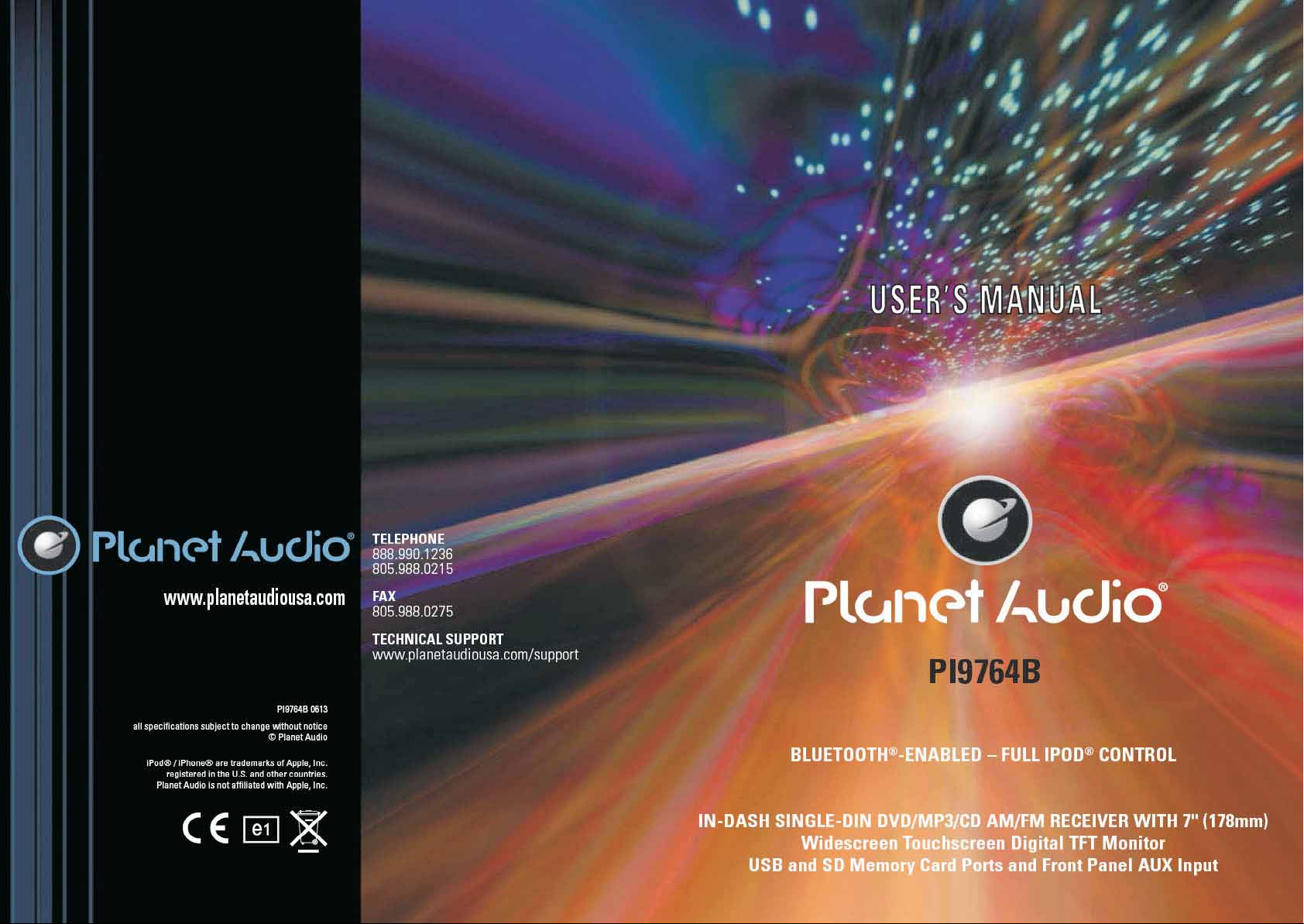
Page 2
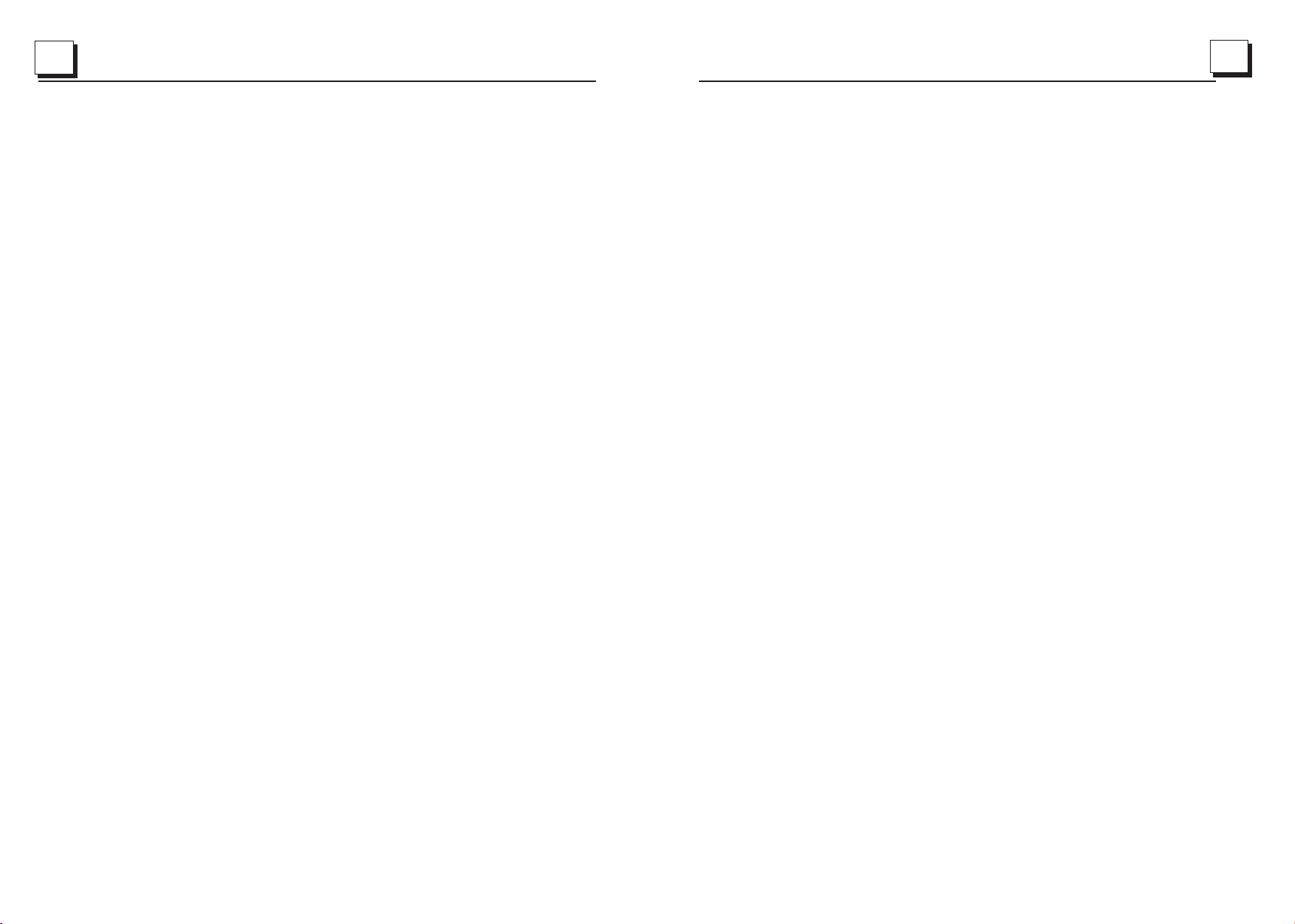
34
1
To ensure safety while driving
and to comply with laws,
drivers should not watch video or
operate the video device while driving.
Page 3
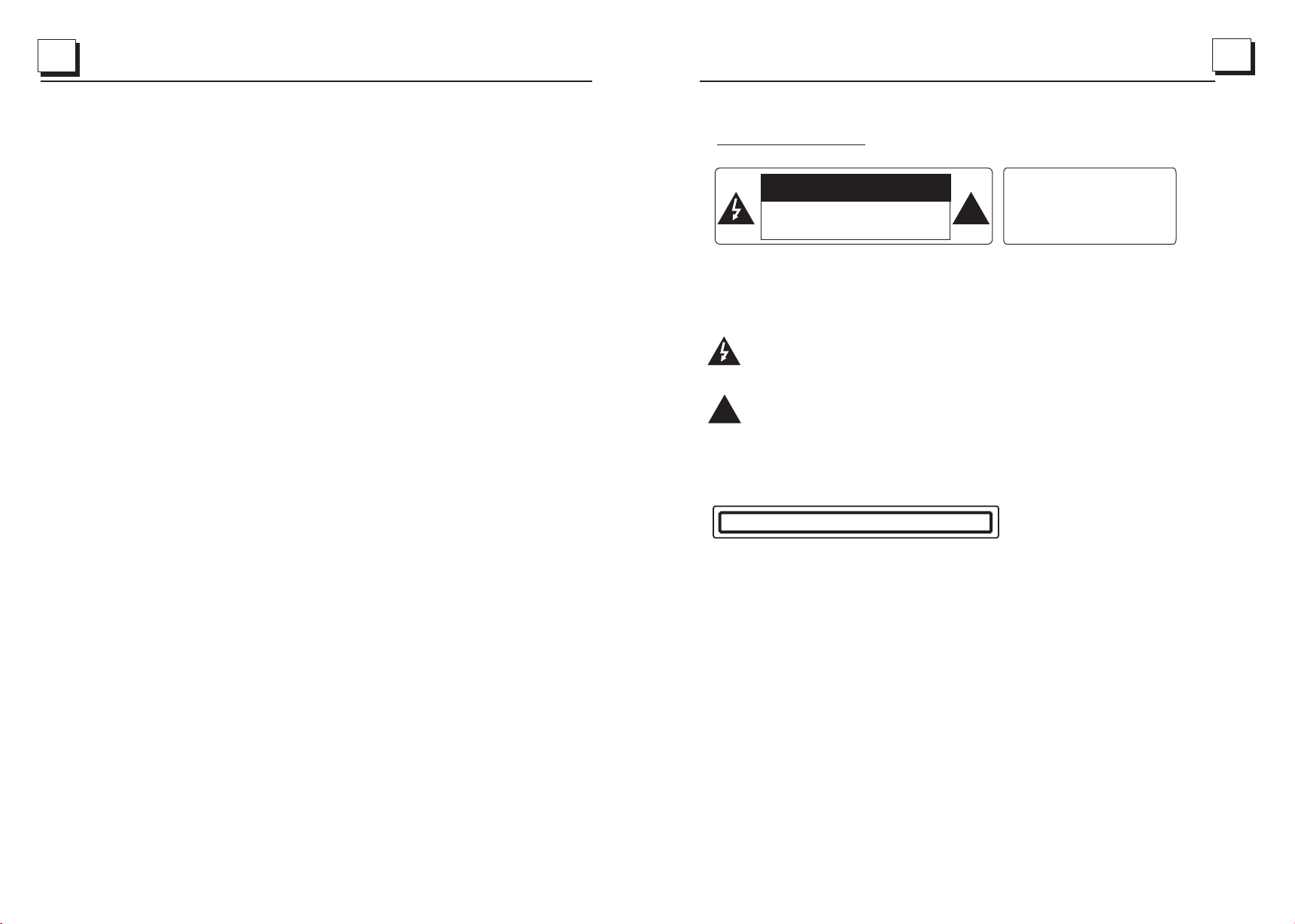
2
33
PRECAUTION
CAUTION
RISK OF ELECTRIC SHOCK
DO NOT OP EN
CAUTION: TO REDUCE THE RISK OF ELECTRIC SHOCK, DO NOT REMOVE
COVER (OR BACK). NO USER SERVICEABLE PARTS INSIDE. REFER
SERVICING TO QUALIFIED SERVICE PERSONNEL.
The lightning flash with arrowhead symbol, within an equilateral triangle, is
intended to alert the user to the presence of uninsulated dangerous voltage
within the products enclosure that may be of sufficient magnitude to c on stitute
a risk of elect ri c sh oc k to persons.
The exclamation point within an equilateral triangle is intended to alert user to
the presence of important operating and maintenance (servicing) instructions
!
in the literature accompanying the appliance.
WAR NING: TO REDUC E THE
RISK OF F IR E OR ELECTR IC
SHOCK , DO N OT EXPO SE
!
THIS APPLIANCE TO RAIN OR
MOISTURE.
CLAS S 1 LASER PRODU CT
Laser product symbol: located on the rear panel of the unit, indica te t hi s player is a class
laser product, only use weak laser and no hazardous radiation out side of the uni t.
1.Read through this instruction manual before installation and use.
2.Do not touch the power plug with wet hand.
3.Switch of f the main power wh en t he u ni t is not in use. (D is co nn ect the power plu g fr om
the power outlet when you do not intend to use the unit for a pr olonged period of time.)
Before movi ng t he u ni t, remove the dis c fr om t he unit/ tray first.
4.Do not open the cover or touch any of the components exposed out of the u ni t, o nly for
qualified technicians.
5.Do not expose the unit under direct sunlight or nearby objects that radiate heat to avoid
damage the unit.
6.Do not place the unit in moist and humid conditions, which effe ct t he pick-up of the u ni t
lead to out of wo rk .
7.Place the u ni t on a f la t surface and ven ti la tive conditio n. P lease ensure the ventilation
holes are not c ov er ed t o avoid overhea ti ng a nd malfunctio n.
8.Clear the p an el a nd c ase with soft dry c lo th o nly, do no t ap ply any kind of thinner,
alcohol or sp ra ys .
9.The appar at us s ha ll not be exposed t o dr ip ping or splashi ng a nd t ha t no objects fi ll ed
with liquid s, s uc h as v ases, shall be placed on the apparatus .
Page 4
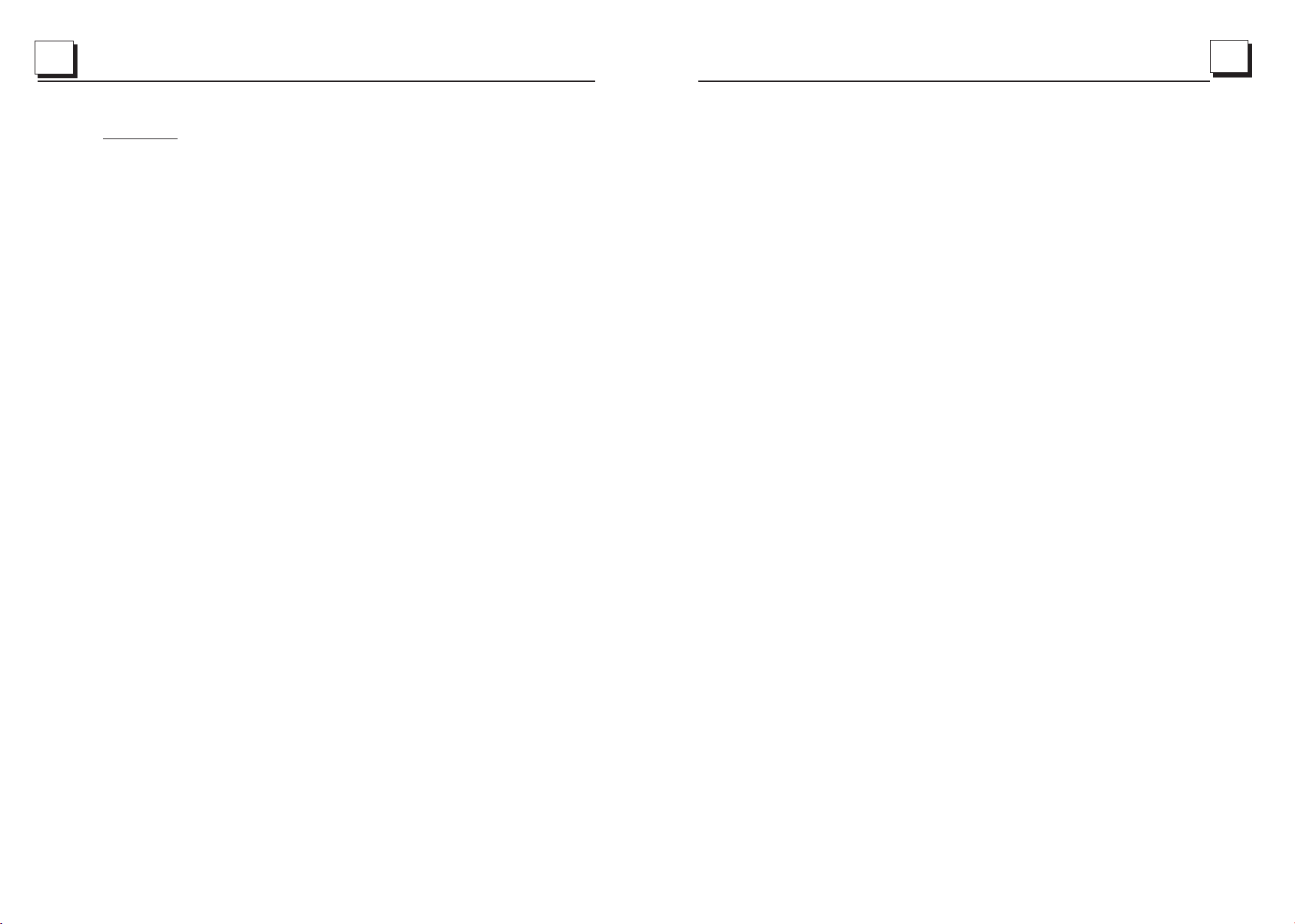
3
32
Contents
1. Before Operation...........................................................................................4
1.1 Glossary.. .. ............... .. .. .. .. ............. .. .. .................................................... 4
1.2 Precautions .. .. .. .. ............... .. .. .. ...............................................................4
1.3 Maintenance and Cleaning of Discs..........................................................5
1.4 Battery Infor ma ti on o f Remote Control......................................................5
1.5 Remote Contro l De sc ri pt ion............ .. .. .. .. .................................................6
1.6 Locations and N am es o f Co nt rols on or in the Unit... ...................................7
1.7 Connection Description.............................................................. ....8
1.8 Unit Installation.......................................................................................9
2. Common Operation......................................................................................10
3. Radio Operation...........................................................................................11
4. Media Device Ope ra ti on .. .. ............. .. .. .. .. .....................................................13
5. Disc, USB and MMC/SD Card Operation........................................................14
5.1 Load/unload Disc, USB or Card...............................................................14
5.2 Pause Playbac k. .. .. .. ..............................................................................16
5.3 Stop Playback . .. .. .. .. ............... .. .. .. .........................................................16
5.4 Select Chapter/Track with UP/DN or >>|/|<< Buttons.................................16
5.5 Select Chapter/Track with Number Buttons..............................................16
5.6 Select Chapter/Track with Root/PBC Menu..............................................16
5.7 Playback with S pe ed .. .. ............... .. .. .. .. ...................................................17
5.8 Playback with S lo w Sp ee d. ............... .. .. .. .. ..............................................17
5.9 Display Still Frame Step by Step.............................................................18
5.10 Playback Rep ea te dl y...........................................................................18
5.10.1 One/All Re pe at .. .. ............... .. ............................................................18
5.10.2 A-B Repeat. .. .. .. .. ..............................................................................18
5.11 Pla yb ac k in S ca n Mo de.........................................................................19
5.12 Playback fro m a sp ec if ie d Chapter/Track or a Specified Time .. .. .. .. ...........19
5.13 Playback in Ra nd om .. .. ............... .. .. .. .. ..................................................19
5.14 Playback in Di ff erent View-Angle...........................................................19
5.15 Playback in Zo om M od e. .. ............... .. .. .. .. ..............................................19
5.16 Change Caption Language...................................................................20
5.17 Change Audio Language......................................................................20
5.18 Look over Playback Status....................................................................20
5.19 Program Play ba ck .. .. ............... .. .. .. .. .....................................................21
5.20 Playback IMA GE f iles..........................................................................21
5.21 Playback MP4 f il es .. .. ..........................................................................22
5.22 ESP an d ID 3 Fu nc ti on........... .. .. .. .. .......................................................22
5.23 DVD System Men u Se tu p Op er ation.......... .. .. .. .. ....................................22
* Parental Contro l. .. .. .. ............... .. .. .. ......................................................26
* Region Code.......................................................................................27
. Bluetooth Hands-Free System......................................................................28
6
.........
. Troubleshooting.........................................................................................30
7
8. Specification...............................................................................................31
Page 5
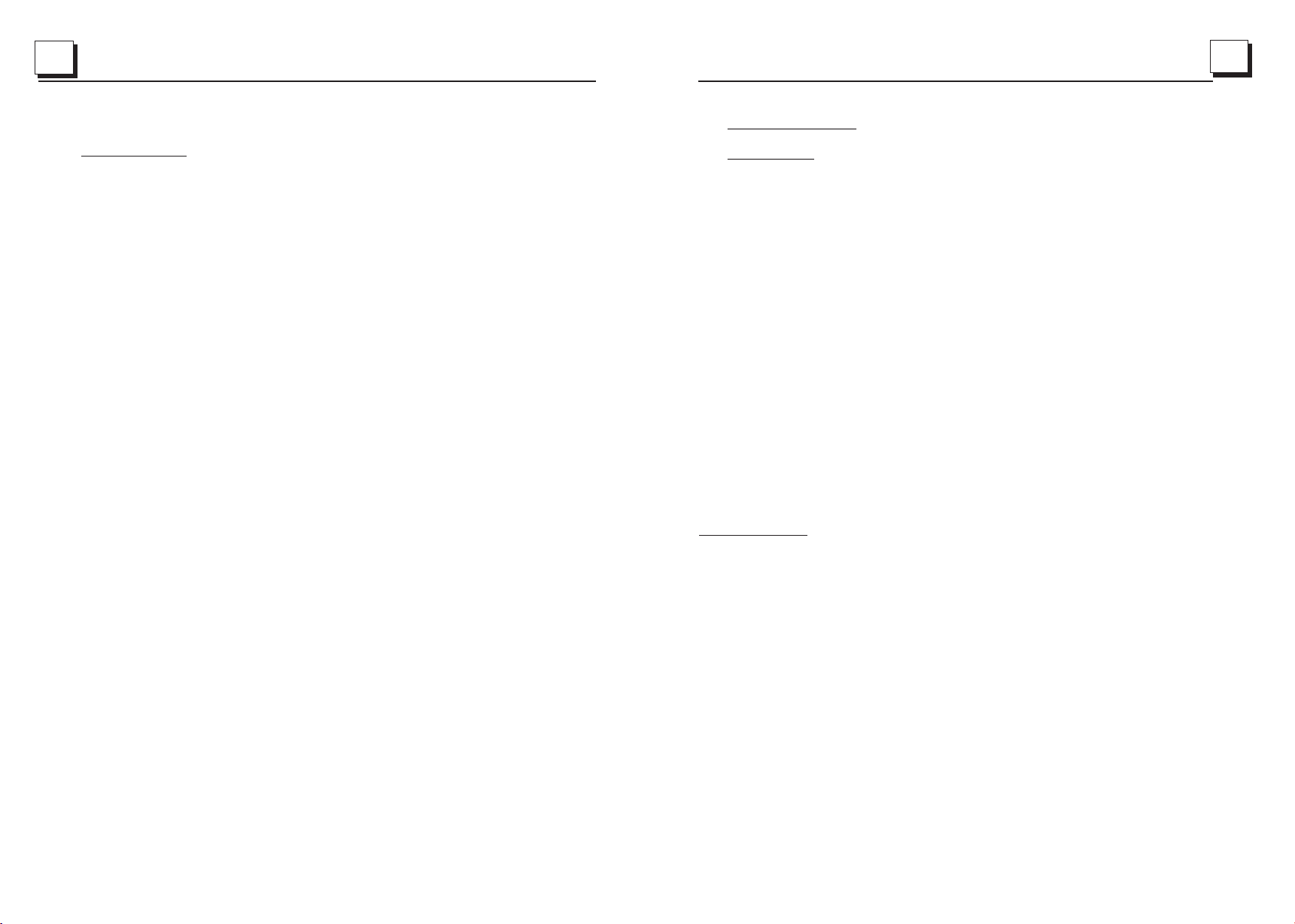
4
31
1. Before Operation
8. Speci fi ca tion
General Specification
Power Supply Requirement..................................................DC 12V
Maximum Power Output................4 x 85W(measured at DC 14. 4V)
Dimensions(wx hxd)...............................................7"Wx2"Hx6.3"D
DVD Deck S pe ci fication
Format.....................................DVD/VCD/JPEG/MP4/MP3/WMA/CD
Video System........................................................................NTSC
Audio System..............................................................24 bit/96KHz
Loading System.......................................................... Auto Loading
Mounting Angle.................................................................0 to +/-30
Video Specification
Video Type...................................................................16:9 and 4:3
Video Output level......................................Composite:1.0± 0.2 Vp -p
Load impedan ce : 75 o hms
Horizontal Resolution................................................................500
Audio Specification
Audio Output(Analog audio)..........................................2.0+0-1.0Vrms
Frequency Response.............................20Hz ~ 20 KHz(at 1KHz 0 dB)
S/N Ratio(Audio).............................................≥90d B( at 1KHz 0 dB)
Separation..............................................................................50dB
Radio Specification
FM Section
Frequency range.......................................87.5MHz - 107.9MHz(US)
87.5MHz - 108. 0M Hz (E U)
Usable sensitivity......................................................................3uV
I.F Frequency....................................................................10.7MHz
AM Section
Frequency....................................................530KHz - 1710KHz(US)
522KHz - 1620K Hz (E U)
1.1 Gl ossary
PBC (playback control)
It is a ki nd of signal(menu) recorded in the disc with SVCD or VCD2.0
form at used for the p layback c ontrol. For t he discs co ntaining PB C, It can
playback interactive software with the menu displayed on monitor scree n.
If the disc contain still images, it can playback high definition of still i mages.
Title
Gene rally, the title i s the importa nt part of DV D disc. for exa mple, the
them e part of movie i s title 1, th e part descri bed how to ma ke movie is tit le
2, the c ast is title 3, e tc. Every t itle contai n a serial nu mber that is ea sy to
look up.
Chapter
A title c an be divided i nto sever al blocks, so t hat every b lock can be ope rated
as a uni t, the unit is ca lled chap ter. Th e chapter c ontain a unit a t least.
Track
It is th e biggest com ponent of V CD. General ly, every song of th e disc
is a tra ck.
1.2 Precautions
Safety
1. Power Source: The unit should be connected to power supply only of
the type described in the operating instructions or as marked on the unit.
2. The unit is designed for negative terminal of the battery which is
connected to the vehicle metal. Please confirm it before installation.
3. Do not allow the speaker wires to be shorted together when the unit is
switched on. Otherwise it may overload or burn out the power amplifier.
4. Do not install the detachable panel before connecting the wire.
Environment
1. Do not use this unit near water and moisture.
2. If moisture forms inside the Lens, it may not operate properly. To correct
this problem, wait until the moisture is evaporated.
3. If the car interior is extremely hot, do not use the player until the car has
been cool off .
Page 6
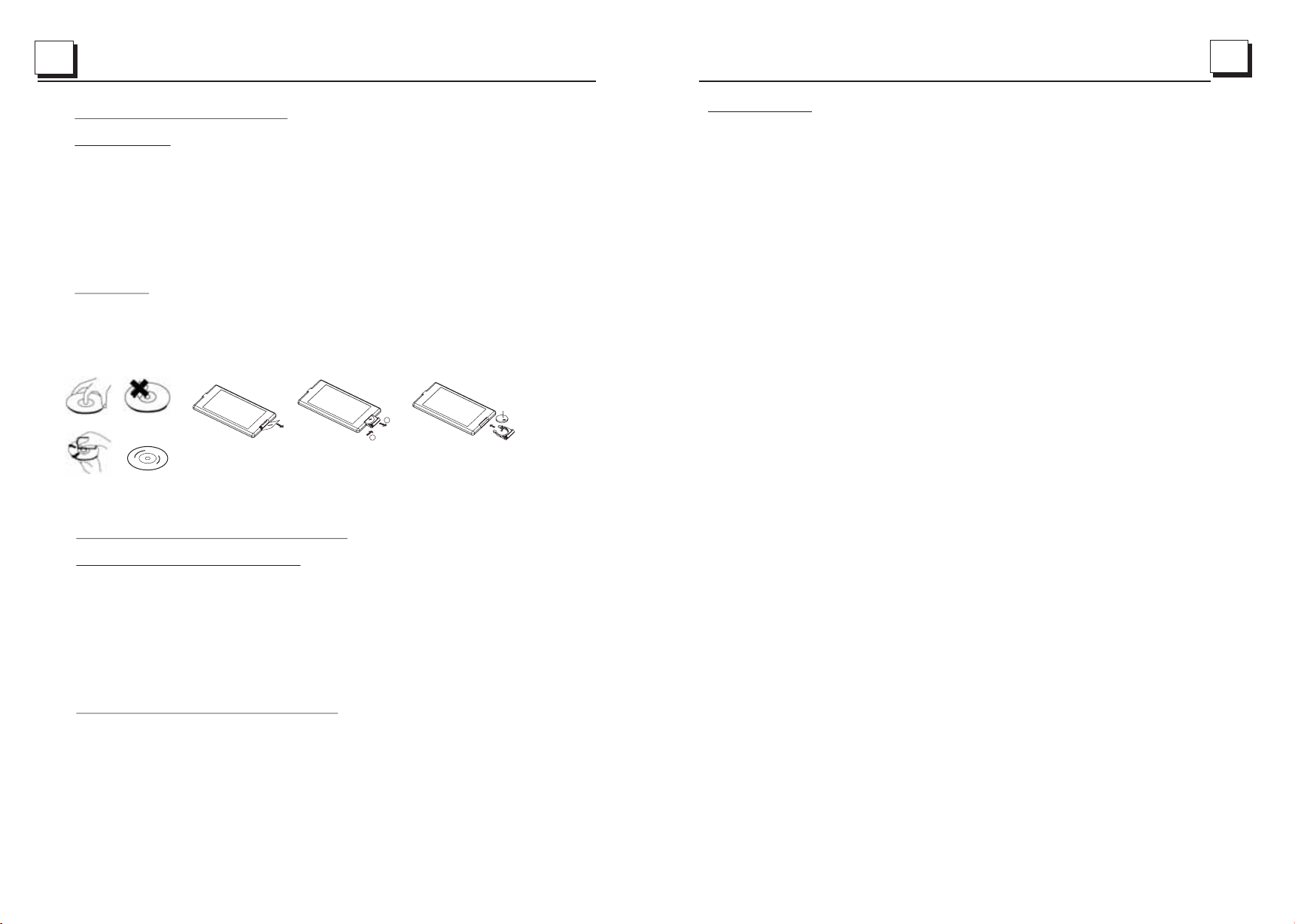
5
30
A
B
+ side up
1.3 Maintenance and Cleaning of Discs
Disc Maintenance
1. To keep the disc clean, handle the disc by its edge, do not touch the disc
surface of the play side.
2. Do not stick paper or tape on the disc. If there is anything on the disc surface,
wipe it up with a soft cloth before using.
3. Do not expose the disc to direct sunlight, or nearby heat sources such as
caliduct, or leave it in a car parked in direct sunlight where there can be a
considerable rise in temperature.
4. Put the disc inside disc case to keep temperature after finishing playback.
Disc Cleaning
1. Before playing, wipe the disc with a clean cloth. wipe the disc outwards from
the disc center.
2. Do not use petrol, thinner. Commercial cleaner or anti-static spray to wipe
disc.
correct
correct
wrong
Fig.1
Fig.2
Fig.3
1.4 Battery Information of the Remote Control
Replace Battery in the Remote Control:
1.Before using the remote control for the first time, pull the insulating
sheet out of the remote control as the direction indicated by the
arrow.(see fig.1)
2.Press the movable block hold as the direction indicated by the A arrow
(See fig.2), then pull the battery holder out of the remote control as
the direction indicated by the B arrow(see fig.2).
3.Replace the old battery by a new battery with (+) polarity side upward.
(See fig.3).
4.Insert the battery holder to the original position in remote control.
(See fig.3).
Note about the Battery of the Remote Control:
1.Improper use of battery may cause overheating or explosion.
2.Battery leakage may cause damage to the remote control(Battery
Life: 6 months with normal use in normal room temperature).
3.Do not short the battery.
4.Do not throw the battery into the fire.
5.To avoid the risk of accident, keep the battery out of reach of children.
7. Trouble sh oo ting
Please
read the userl carefully before using the DVD player. If you have any troubles
i
n using this player, try to solve the problems by the suggestions mentioned below. I f you can
n
ot remove the trouble after using all the suggestions, please contact the company or the
t
echnical service center authorized by us. For the sake of your safety, p lease do not open the
cover and repair the player by yourself, if that, it may cause electric shock.
NO PICTURE, SOUND AND INDICATION
* Ensure that the power switch is on.
* Ensure that the power cord is not damaged or the fuse is not blown.
* Ensure that the power plug is connected to the inlet tightly.
NO SOUND BUT HAVE PICTURE
* Ensure that the players audio output has
* Check whether you have turned down the volume.
* Ensure that you have set the right AUDIO setup of the player.
* Ensure that the audio is not under muted.
NO PICTURE BUT HAVE SOUND
* Ensure that the playertput has a good connection with
*
Ensure that you have turned your monitor to the AV i nput channel connecting to your player.
* Check whether the video connector is damaged.
* Ensure that you have set the right VIDEO settings of the player.
BLACK AND WHITE PICTURE OR SCREEN ROLLING
* Ensure that you have set the right TV SYSTEM (e. g . PAL , NTSC) setting.
FLAWS OF PICTURE OR SOUND
* Check whether the
* Check whether the disc is scratched or stained.
* Check whether the AV connector and the output terminal is stained.
Check whether there is condensation inside the Lens. If so , leave the player off for an h our
*
or so, then try again.
* Check whether the installation angle is less than 30°.
DISPLAY NO DISC OR BAD DISC
* Ensure that you have put the disc in the unit.
* Check whether the disc is put in the reverse side.
* Check whether the disc is distorted.
* Check
* Ensure that the disc format is compatible to the player.
*
Ensure that the temperature inside the car is not too high. I f so , cool off till the ambient
temperature returns to normal.
* Replace another disc to insert it into the disc compartment.
REMOTE CONTROL IS INSENSITIVE OR DOES NOT WORK
* Check the batteries of remote control and make sure that they are powerful and have
good conductivity.
* Direct the remote control to the IR sensor of
* Check whether there are some obstacles between the remote control and IR sensor.
SOME FUNCTION BUTTONS DO NOT WORK
* Turn off the power, then turn on again.
whether the disc is stained or scratched badly.
setting of AUDIO is right.
a good connection with amplifierector is damaged.
monitorput.
the player.
* Reset the unit to z ero, then turn on again.
Remove the front panel from the unit, then install it again and then turn on again.
*
THE TFT DISPLAY LOST TOUCH EFFECT
* Insert a di sc a nd p ress stop but to n , then press zo om b ut ton, fina ll y pr ess the ^ and v b ut to ns to
turn to cal ib ra te mode and the n ta p the cross cur so r as i t show until display ok and turn power off
and then tu rn t he u nit on again.
Page 7

6
29
4. In the connection status: the audio of mobile phone transfers to the car audio system
whenever a dialling takes place or receiving a call.
5. Dialling when in connection status
5.1 Dial with the mobile phone directly.
5.2 Dial with remote control with the following procedures:
(1) Input telephone number with number buttons 0-9
* Press CLEAR button briefly to cancel the wrongly input number if necessary
(2) Press TEL briefly to execute the dialling.
5.3 To redial the last phone number dialled
Press REDIAL button briefly or tap the icon to validate the last phone number.
6. Accept/Reject/End Call
6.1 When ringing, press TEL button briefly to accept the call;
1.5 Re mote Contro l Descrip tion
3
27
14
29
32
9
34
13
31
30
40
41
24
28
21
22
26
25
23
36
37
1
35
1. ANG BUTTO N
4
2
33
6
8
5
7
10
11
12
16
15
18
17
19
20
39
38
2. DVD MENU BUT TON
3. POWER BUTTON
4. ^ BUTTON
5. >>| BUTTON
6. > BUTTON
7. |<< BUTTON
8. v BUTTON
9. SEL BU TTON
10. PLAY/PAUSE BUTTO N
11. NUMBER(0~10,+10
-10) BUTTON S
12. 10+/PTY BUTTON
13. SETUP BUT TON
14. MODE BUTT ON
15. APS/Hang U p BU TTON
6.2 When ringing, press HANGUP button briefly to reject the call;
6.3 When talking, press HANGUP button briefly to end the call.
Note: During ringing, the phone number appears.
7. To transfer the audio of a file played by Mobile Phone to the Car Audio Player
In the connection status between the Bluetooth devices of the Car Audio Player
and a Mobile Phone, if the mobile phone can play audio or video files and support
A2DP, when the Mobile Phone plays an audio or video file(For some Mobile Phones,
you must select Play by BT firstly), the audio of the playing file will be transferred
to the Car Audio Player.
In A2DP mode, if the Bluetooth device of the Mobile Phone support AVRCP, the
functions of the >>|, |<< , PLAY/PAUSE , EJECT, MUTE, EQ, LOUD, + , - and SEL
buttons are the same as one in media mode(no fast forward/backward functions for
the >>|/|<< buttons). The other buttons available in media mode are not available.
16. SEARCH BU TT ON
17. RDM BUTTO N
18. RPT BUT TON
19. SUBTITLE/REDIAL BUTTON
20. TITLE/PBC/PAIR BUTTON
21. VIEW-ANGLE/ST/# BUTTON
22. ZOOM BUTT ON
23. AUDIO BUTTON
24. CLK BUTTO N
25. A-B BUTTON
26. INT BUTTON
27. EQ/OPEN B UT TON
28. LOC/SLOW-FWD/* BUTTON
29. MUTE BUTT ON
30. STOP BUTTON
31. VOLUME- B UT TON
32. < BUTTO N
33. OK BUTTON
34. VOLUME+ B UT TON
35. BAND BUTT ON
36. PROG BUTT ON
37. OSD BUTTO N
38. LOUD BUTT ON
39. TEL BUTTON
40. TA BUTTON
41. AF BUTTO N
Page 8

7
28
1.6 Lo cations and N ames of Con trols on or in th e unit
1
9
10
2
17
5
7
6
9
PI
4B
11
12
3
13
14
8
Front Panel
SD/MMC
7 16
The Fr ont Facet aft er removi ng front pane l
5. Bluetooth Hands-Free System
4
1. Enter Bluetooth mode
When you use MODE button or Mode Menu to enter
Bluetooth mode, it will display Bluetooth interface as
right.
In Bluetooth interface, the icons descriptions are as
Bluetooth interface
follows:
X
: Tap this icon can transfer audio between the
the Car Audio System and phone.
: Tap this icon to turn to call messages interface
as right.
15
6
: Tap this icon to turn to audio call mode, call the
name you have record in your phone, then it
will can out automatically.
: When connect with the BT device, the phone
NOTE interface
music playback can control by tap this
icon as right.
The other icons are same as ones in the front panel
and Remote Control.
2
. Pairing and connection
1) Turn on the Bluetooth mode of the mobile phone;
MUSIC interface
2) Select the item of Finding the Bluetooth Device and enter it. After finishing the finding,
it will show the name of the Bluetooth Device if finding a Bluetooth Device.
Select it and enter it, then it will show a interface that ask you to input a password,
input the password 0000 and then enter it. Then it will tell you pair OK.
1. OPE N button
2. POW ER/MUTE but ton
3. Monitor
4. AUX IN s ocket
5. Dis c Slot
6. USB J ack
7. SD/ MMC Card Slot
8. EJE CT but ton
9. VOL knob
10. BAND/TEL button
11.APS/HANG UP button
12. MO DE/1-6 butt on
13. >> | button
14. |< < button
15. RE L button
16. RE SET bu tton
17. Sm all LCD scree n
3) For some mobile phones, they can automatically connect with the BT device of the
car audio system after pairing is ok; for some mobile phones, they need to select the
paired BT device and press the CONNECTION button . When connection is ok, the
LCD of the car audio system will show LINK OK.
* when pairing is failed, press and hold the PAIR button on the remote control to enter
pairing mode, then the LCD will display PAIR START, then pair and connect with
mobile phone again.
3. Use the mobile phone to do connection or disconnection
In the connection status, find the paired and connected Bluetooth Device, then press
the disconnection button to do disconnection;
In the disconnection status, find the paired and disconnected Bluetooth Device, then
press the connection button to do connection.
Page 9

27
8
+
+
+
+
1.7 Co nnection De scripti on
* Region Code
Q: Why d oes the unit di splay REG ION ERROR aft er insert ing disc into d isc
comp artment ?
A: Bec ause the DVD pl ayer and di sc has respec tive regi on code. If the r egion
code s of them do not ma tch with ea ch other, the DV D player ca n not play
the di sc.
Appendix: regi on code of DVD:
The Motion P icture Association of America (MPAA) divided the world into
6 regions, and gave every region a cod e, namely r egion code. The reg ion
codes and the countries or areas represented by the region codes as
follows:
Region 1: America, Canada, East-Pacific Inlands;
Region 2: Japan, West Europe, North Europe, Egypt, South Africa, Middle
East ;
Region 3: South-east Asian countries include Taiwan, Hong Kong, South
Kore a, Tha iland, in donesia, et c.;
Region 4: Australia, New Zealand, Central South America, South Pacific
Inla nds;
Region 5: Russia, Mongolia, Indian Peninsula, Middle Asia, East Europe,
Nort h Korea, Nort h Africa, No rth-west Asi a etc.;
Description of Wires Connection
Radio Antenna jack
BLACK
KEY GROUND(BLACK)
KEY A(BROWN)
KEY B(YELLOW)
Wiring Connecting Socket 1
BLACK
Mounting Bolt
GREEN
BLACK
WHITE
BLACK
USB
Wiring Connecting Socket 2
1. Parking wire must be connected. And the parking brake must be engaged in order for the monitor to work.
2. Use the clip end of the Ground Wire provided by manufacturer to connect Mounting Screw, using the other
end of the Ground Wire to connect the negative pole of the power source. Otherwise, the video on screen
maybe flashes.
PARKING BRAKE
REVERSAL INPUT
Media Device Cable
Description of the Wiring Diagram for Socket 1
WIRING CONNECTING SOCKET 1
WIRING CONNECTING PLUG 1
SUBWOOFER OUTPUT
BLACK
FRONT OUTPUT
GRAY
GRAY / BLACK
VIOLETGREEN
VIOLET / BLACK
GREEN
RED (R)
WHITE (L)
FRONT
RIGHT
SP
REAR
MEMORY B+
BLACK(GND)
IGNITION SWITCH
FRONT
LEFT
SP
REAR
ISO CONNECTOR
YELLOW
FUSED
FILTER
BOX 1A
& 10 A
RED
FUSES
BLUE AUTO ANT
WHITE
WHITE / BLACK
GREEN / BLACK
NOTES:
1. Only speakers with 4 ohms im pedance may be used.
2. En sure th at the bl ue auto a ntenn a cable d oes not m ake con tact
wit h any ground connection.
Description of the Wiring Diagram for Socket 2
WIRING CONNECTING SOCKET 2
RED (R)
WHITE (L)
YELLOW VIDEO
YELLOW
YELLOW
YELLOW
BROWN
AV IN
GREY
VIDEO OUTPUT
BLACK
REAR VIEW CAMERA
WIRING CONNECTING PLUG 2
GREY
REAR OUTPUT
RED (R)
WHITE (L)
Description of Connecting the Parking Brake Line to the Parking Brake System Built in a Car
Parking brake
Parking brake wire(Green)
Region 6: China mainland.
Parking brake switch
(inside the car)
NOTE: after connecting the Parking Line, the video on the small monitor of the front panel will be display only after braking the car.
To meta llic bo dy or cha ssis of t he car
Page 10

9
26
Rear View Camera
In any running mode, the video signal will switch to camera mode (if applicable)when car is in reverse.
After taking the car out of reverse, it will resume to its previous mode.
PIC
ANGLE
Analog on-site backup Analog on-site backup
Warning:
Always check the surrounding environment. Objects might be reversed. The rear view
camer a is d es igned o nl y to assi st w hile reve rs ing. Du e to t he limita ti ons of th e camera
angle and range, it may cause accidents if the driver relies solely on the reverse camera
and display.
* Pare nt al C ontrol
Q:Why after inserting DVD disc in the disc slot, a dialogue window ap pears that asks
to input a 4 d ig its password ?
A:This i s be cause the movie you a re p la ying is rated with th e Pa re ntal Control, and
the curr en t rating level of DVD p la ye r is lower than the current disc. You must change
the Pare nt C ontrol setting to h ig he r rating level.
! NOTE
* For the fa ct ory preset passwo rd o f th e DVD player, please r ef er t o the relative
conten t of PASSWO RD s etup menu for detai ls .
Parent al C ontrol
1.8 UNIT INSTALLATION
INSTALLATION INSTRUCTIONS
THE U NIT IS IN STALL ED TO BE AN A NTI-T HEFT ON E. THE CHA SSIS
OF TH E UNIT WE ARS A SLI DING ME TAL HOU SING. P LEASE D O THE
CON NECTI ON OF THE P OWER, SPEAKERS AND ANTENNA ACCORDING
TO TH E REQUI REMEN T OF THE IN STRUC TION BO OK , THEN I NSTAL L
THE S LIDIN G METAL H OUSIN G IN THE CA R AS FOLL OWS.
METAL STRAP
DAS H BOARD
SLI DING ME TAL HOUSI NG
TO DRAW THE CHASSIS OUT OF
THE S LIDIN G METAL HOU SING,
INSERT THE LEFT AND RIGHT KEY
PLATE S INTO TH E RIGHT PO SITIO N
OF THE 2 S IDES OF C HASSI S.
TO BOO ST UP THE CA PABILI TY OF
ANTI-JAMMING, PLEASE FIX THE
META L STR AP ON T HE ME TAL
CON NECTE D TO THE BOT TOM
BRACKET OF THE CAR.
UNIT CHASSIS
SELECT THE PROPER TAB
FOR F IXING TH E SLIDI NG
METAL HOUSING.
PLASTIC TRIM OUT
FRONT PANEL
The Parental C on tr ol function of a DVD pl ay er c an control the playback of movie
rated le ve l in a disc. You can set the DV D pl ay er to be a certain rati ng l evel with
SETUP MENU on sc re en . If the rating level i n th e di sc is higher than one s et i n th e
DVD pl ay er, t he DVD player can not playback the disc. The rating level setup can
be prote ct ed by the password. Therein, if you select Unlock item, the Parental
Contro l fu nction will be invalid, and all level DVD rating will be played.
The disc movie c an b e designed as that the DVD player will playback the different
versio n of c ontent of a same movi e ac co rding to the different rati ng l ev el set by
Parent al C ontrol. Dependi ng o n th e DVD feature of seam le ss switching described
above, the scenes that are not fitting for children will be cleared o r re placed by the
other fi tt ing scene automat ic al ly.
All ratin g le vels of Parental Co nt ro l are as follows:
Unlock
1 Kid Safe
2 G
3 PG
4 PG 13
5 PG R
6 R
7 NC 17
8 Adult
Page 11

25
10
5.23 .5 SPEAKER SE TUP
DOWNMIX
It is for selecting your desired sound effect
when t here is not cen tral spea ker and subwo ofer.
Ther e are 3 mode: LT/RT, STEREO, V SS.
LT/RT: When playi ng a disc with PR O LOGIC
ster eo eff ect, choo se the item, so i t will
outp ut audio sign al with viv id theatre effe ct.
STER EO: If you choo se this ite m, when outpu tting
audio signal with 5.1 channels, it will output the left
and ri ght channel s of signal ; w hen outputt ing audio
signal with 2 channels, it will output the common 2 channels of stereo signal.
VSS: If you choose this item, when playing a disc reco rded with 5 .1 channels,
the ma in channel speakers can output audio signal with VSS effect.
5.23 .6 DIGITAL SETUP
OP MODE
It is for selecting audio output mode
LINE O UT: It can li nearly comp ress the
audio signal. So the volume level is lower.
You should select the item at night.
RF REMOD: It can make the volume level higher.
You should select it at daylight.
DYNA MIC RANGE
After selecting the compression mode of LINE OUT, set the item, so you c an
adjust the linear compression ratio. If you set it to be FULL, the Peak-to-Peak
value of the audio signal is the minimum; if you set it to be OFF, the Pea k-toPeak v alue is the max imum.
DUAL MONO
It is for selecting a de sired aud io output mod e for the lef t and right way s of signal.
It is mainly for Karaoke of Ac3. There are 4 modes in all as fo llows:
STER EO, MONO L, MON O R, MIX MONO .
2. Commo n Op er ation
1. To turn on/off the unit
In power o ff mode, short press the POWER button to turn on the unit.
In power o n mo de , long press the POWER bu tt on o n the front panel or shor t
press th e PO WE R button on the remote co nt ro l to turn off th e unit.
2. To slide the monitor of the Car Audio System out of/into the chassis
Pressi ng t he O PEN button can slide th e monitor of the Car Audio System out
of the cha ss is o r slide it into the chass is .
3. To select an optimal angle of the monitor of the Car Audio System
To select an up-down optimal angle of the monitor of the Car Audio System,
press th e DO WN /UP bu tt on on the monitor or ANG but to n on t he remote control
repeatedly.
4. To select function mode
Press th e MO DE b utton to select RADIO , DI SC
(After i ns er ting a disc), USB(Aft er i ns erting a USB
storage), CARD(After inserting a card), AV IN,
BLUETOOTH or Media mode.
During p la yb ack, tapping the icon a ft er p opping
up Keybo ar d in terface can pop up Mode M en u as
right. t he n ta p one icon in it to select yo ur d es ired mode.
Note: This unit ha s fr on t and rear USB. Only one wi ll w or k at a time.
5. To adjust sound level
Rotate t he V OL knob on the front p an el o r press or hold the + or - butt on o n th e
remote c on tr ol to directly adjust t he v ol ume level.
6. To mute sound
Press th e MU TE b utton on the remote con tr ol t o turn on/off MUTE mode.
pressi ng t he P OWER button on the fron t pa ne l shortly also can turn o n/ off MU TE
mode.
7. To disp la y cl ock time
Press th e CL K bu tton to display clock t im e on t he small monitor of the f ro nt p anel.
After sli di ng t he monitor into the chassis, pressing the CLK button can display
clock ti me o n th e small LCD.
8. To select a desired E Q mo de
Press th e EQ b ut ton on the remote contr ol t o select one of the preset music
equali ze r cu rves: POP, ROCK, CLAS, FLAT. The sound effect will be changed.
Mode Menu
9. To turn on/off LOUD mode
Press th e LO UD b utton to turn on/off LOUD mode.
When tur ni ng o n LOUD mode, it will enha nc e ba ss level immediatel y wh en bass
is not eno ugh.
10.To remo ve t he f ront panel and reset th e pl ay er
When the m on it or or the small LCD display wrongly or some buttons are not
availa bl e or s ound is distorted, pr es s th e REL button on th e fr on t panel to detach
the fron t pa ne l and then pull it rightw ar d an d then leftward to remo ve i t, t hen
press th e RE SE T bu tt on t o rehabilitate the distorted program to zero.
Page 12

11
24
11.To do setup
To do setup, tap the icon in t he M ai n Menu to turn to
SETUP interfac e as r ig ht .
In the int er fa ce, select one of GENERAL , TIME, AUDIO ,
VIDEO ,R AD IO , S TE ERING WHEEL CO NT RO L,
CALIBR ATE by tappin g th em , then set them by tappin g
some ico ns o n th e right side accordingly.
STEERI NG W HE EL CONTROL: pr es s on e bu tton on the
steeri ng w he el then the LCD will show K EY 1 setting , se le ct
the func ti on ( such as vol control ,seek in g, m ute ,power
etc)an d th en t ap it to confirm. It can supp or t mo stly 6
shortc ut k ey s. Press reset can cancel a ll t he s etting
. AUDIO: Tap the icon to pop up t he AU DI O setup interface
as right. you can adjust the Subwoofer VOL here.
Note: In r ad io m ode, the password is 8888 88 .
3. Radio O pe ra tion
1. Enter R AD IO m ode
When you u se M OD E button or Mode Menu to ente r RADIO
mode, it w il l di splay RADIO interface a s ri gh t.
In RADIO i nt er face, tapping the icon ca n en te r Mode
Menu; du ri ng p layback ,tapping the ic on c an
turn to fr eq uency interface as right; the other icons are
same as on es i n th e unit panel or in the Remo te C on tr ol.
In menu se t in te rface, you can adjust MUT E, AP S, E Q,
TA, AF, PTY as righ t.
2. BAND BU TTON
In RADIO m od e, p ress the BAND button on the r em ot e
contro l to s el ect your desired radio ba nd o f FM 1, FM2, FM3,
AM1 and AM2, a nd t he w ord means which band is s elected
will be di sp la yed on the small monito r of t he f ro nt panel.
3. TUNE/SEEK UP/ DO WN B UT TO NS
1) Press a nd h ol d the >>|/|<< button to aut om at ically search
up/dow n fo r an available station from current frequency.
2) Brief ly p re ss the >>| / |<< button to manu al ly s earch up or down with step by s te p fo r your
desire d st at ion from the current freq ue nc y.
GENERAL SETUP
RADIO interface
RADIO interface
5.23 .2 LANGUAGE S ETUP
OSD LA NGUAGE
This item is for selecting the language of the
SYSTEM MENU and all operating prompt
interface displayed during playback.
AUDIO LANG
This i tem is for sele cting a audio language.
SUBTITLE LANG
This i tem is for sele cting a sub title language.
MENU L ANG
This i tem is for sele cting a dis c menu language.
5.23.3 AUDIO SETUP
AUDIO OUT
ther e is only ANAL OG m ode, i.e. S PDIF/OFF,
not optional.
KEY
It is fo r selecting y our desir ed basic musi c tone
(fro m low to high).
5.23 .4 VIDEO SETU P
BRIGHTNESS
It is fo r adjusting t he bright ness of the vid eo output .
CONTRAST
It is fo r adjusting t he contra st of the video o utput.
HUE
It is fo r adjusting t he hue of the v ideo output .
4. APS BUTTON
1)When p re ss ing and holding the APS bu tt on ,t he radio searches from the lowest frequency
and chec ks t he s ignal strength level un ti l 1 cycle search is finished. And then the 6 strongest
statio ns a re p reset to the correspond in g pr eset number memory ba nk . The AS oper at io n is
implemented in the each bank of the selected band. When the AS operation is finis he d, i t
will sca n ea ch p reset station for 5 secon ds i n FM o r AM band from M1 as briefly pressing
APS butto n. Af te r finishing a circle of sca nn in g , it will resume broadcas ti ng o n the M1.
(It can st or e 3x 6 stations for FM and 2x6 sta ti on s fo r AM in all)
2) When br ie fl y pressing the APS button, t he r ad io will scan each prese t st at io n for 5
second s in F M or AM b and from M1. After finishi ng a c ir cle of scanning, it will re su me
broadc as ti ng on the M1.
NOTE: In F M ba nd , FM 1,FM2,FM3 is checke d on e at a t im e; In AM band, AM1, AM2 is
checke d on e at a t ime.
SATURATION
It is fo r adjusting t he satura tion of the vid eo output .
SHARPNESS
It is for adjusting the sharpness of the video output.
Page 13

12
23
2. There are 6 s etup page s in all for the Sy stem Menu . Press the > or < bu tton to
select an desired setup page.
3. Pre ss the ^ or v butto n to select a n setup item in t he select ed setup page .
4. Pre ss the > button t o enter the s etup item. Then p ress the v or ^ but ton to select
a desi red mode of the s etup item , finally pre ss the OK but ton to confir m it.
* Pres s the < button to r eturn to th e upper level .
* Pres s the SETUP butto n again or use the direction buttons to highlight the item
of the E XIT SE TUP and then pres s the OK butt on to exit the System Menu.
For th e DVD System Me nu, there a re 6 setup page s in all. They display as follows:
5.23 .1 SYSTEM SET UP
TV TYP E
The se tup item is for m atching TV scre en size.
4:3 PS: Choose the item when connecting a TV s et
with 4 :3 screen. Wh en playin g the picture s with
16:9 s ize, the left a nd right pa rts of the vide o will be
cut ou t, and displa y in full scr een.
4:3 LB: Choose the item when connecting a TV s et
with 4 :3 screen. Wh en playin g the picture s with
16:9 s ize, the top an d bottom pa rts of the TV scree n
will b e turned into a black square respectively.
16:9: Choose the item when connecting a TV s et with 16:9 wi de screen.
PASSWORD
This s etup item is fo r locking o r unlocking t he rating l evel of the Parental Control.
The defaulted state is locked. The defaulted password is 0000.
You can set a new pas sword that yo u like: Sel ect the PASSWORD i tem and then
pres s the > button to e nter it, th en input the original password 0000, and then
pres s the OK button t o unlock it . Press the > but ton to ente r it again, then input
a new pa ssword that y ou like and t hen press the O K button to m ake it effectiv e.
Befo re the other pe rsons see t he Manual, yo u should ge t the passwor d in mind
and cu t out the part of PASS WORD in the Man ual.
RATING
The it em is for setti ng a new rati ng level of the P arental C ontrol.
1. Select the PASSWORD item and then press the > button to ente r it, then input
the pa ssword ment ioned abo ve, and then pr ess the OK bu tton to unloc k the
sett ing of the rati ng level of t he Parental C ontrol.
2. Select the RATING item and then press the > button to ente r it, then us e the
dire ction butto ns to selec t your desire d rating le vel, then pre ss the OK butto n
to con firm.
3. Select the PASSWORD item again and then press the > button to en ter it, then
inpu t the passwor d, and then p ress the OK but ton to lock t he new settin g of
the ra ting level of t he Parent al Control.
DEFAULT
This i tem is for maki ng all setu p items chang e back to ori ginal statu s.
5. PRESET STATION [ 1-6 ] BUTTONS
In RAD IO m ode:
1) To memorize the current frequency on the current band, press an d ho ld any one
of the s ix p reset butto ns (1-6) on rem ot e control .
2) To recall the p reset memory on t he current ba nd , press one of th e preset butt on s
[1-6 ] on r emote contr ol or long pres s th e MODE button o n the front panel repeatly.
6. STE RE O/MONO BUTTON
Pres s th e ST button on the remo te control to s elect the STEREO or MONO sound
mode f or F M band.
7. LOC B UT TO N
1) In RADIO mode, when the signals of the distant radio stations are very wea k and
the re ce iving effect is bad d uring tunin g, c heck whethe r there is the wo rd L OC on
LCD. I f th ere is the word L OC on LCD, pres s th is button to tu rn o ff t he LOC
func tion, then tune again for the distance radio station;
2) In RADIO mode, when the signals of the local radio stations are too strong t hi s
caus es i nterferen ce to the recei vi ng eff ect during tuning, press this button to turn
on the L OC f unction to di splay the wor d LO C on LCD, then tu ne again for the lo cal
radi o st ation.
8. PTY (PROG RAM TY PE) BUTTON
Pres s th e PTY bu tton briefl y to select one of the following modes:
PTY MUSIC gr ou p- - PTY SPEECH group -- OFF
When P TY gro up is on, press the V OL+ or VOL- but to n on the remote c ontrol or
rota te t he VOL kno b on the front panel to select one of PTY programs as follows:
<-->NEWS<-->AFFAIRS<-->INFO<-->SPORT<-->EDUCATE<-->DRAMA
<--> CU LTU RE<-->SCIEN CE<--> VARIED<-->WEATHER<--> FINANCE
<--> CH ILDREN<-->SOCIAL<-->RELIGION<-->PHONE IN<-->TRAVEL
<--> LE ISURE<-->DOCUMENT< -->PTY NONE<-->ALARM< -->POP M
< -->R OC K M<-->EASY M<-->LIGHT M<--> CLASSICS<-->OTHER M
<-->JAZZ<-->COUNTRY<-->NATION M<-->OLDIES<-->FOLK M<-->
When P TY gro up is on, pressin g the 6 number bu tt ons also can se lect one of PTY
prog ra ms as above.
Afte r selecting one of the PTY programs, it will display SEEK PTY and
auto ma tically sea rch for the sta ti on of the PTY program . If the station of t he PTY
prog ra m does not exis t, it will disp la y PTY NO NE and then ret urn back to the
norm al s tation.
9. AF [ALTERNATIVE FR EQUENCIES] BU TTON
When p re ssing the AF but ton briefly,the AF sw it ching mode is s elected and t he AF
swit ch ing mode is dis played by AF segment in display.
Segm en t off: AF switch ing mode off.
Segm en t on: AF switching mode on, and has RDS information.
Segm en t flashing: AF switching mode on, but RDS information is not received ye t.
Page 14

13
22
When t he AF swit ching mode is s elected, the radio checks the signal strength of the
AF all th e time. The inter val of checki ng time of ea ch AFs dep ends on the sig nal
strength of the current station, from a few minute f or the strong s tation to a f ew
seco nds for the wea k station . Every time th at a new AF is str on ger than th e current
stat ion, it switc hes over to t hat frequen cy for very sho rt time, an d the
NEW FR EQUENCY is displayed for 1-2 second.
Beca use the mute ti me of the AF swi tching or the c hecking t ime is very sho rt, it is
almo st inaudible in case of normal program. (When AF flash on LCD, it will search
for th e stronger RDS station. If AF and TP flash on LCD, it can on ly search f or the
traffic announcement station).
In FM mo de, when AF is on, S EEK, (SCA N), AUTO-MEMORY functi on can only
rece ive and save th e RDS progr am.
10. TA [TRAFFI C ANNOUNCE MENT] BUTTON
Pres s the TA butto n shortly to tu rn on TA searc h mode.
When t raff ic announcement is transmitted:
1) If th e unit is in Disc P lay mode, i t will switch t o radio mode temporarily.
2) Tempora rily switch o ver to an EON lin ked stati on when EON det ects a traffic
announcement on that other program, and TA, TP will be displayed on LCD
* TA interrupt ion funct ion:
The curren t traffic annou ncement i s cancelled by pressing TA button shortly.
* When TA is on, SEEK, ( SCAN), AUTO MEMO RY funct ion can be rece ived or sav ed
only w hen traffic pro gram identification code has been received.
4. Media Device Operation
When y ou select the I MAGE file s ort icon, pre ss the ^ or > but to n to select t he
firs t IMAGE file, t hen press t he v button to se lect the desi red IMAGE f ile, finall y
pres s the OK or PLAY/PAUSE butt on to displ ay the image in f ull scree n fr om
the se lected IMAG E file.
3. Dur ing IMAGE pla yback, pr ess one of the >/ </^/v but tons to change the angle of
view ing picture t hat is disp laying as fol lows:
>: 90 de g cw; <: 90deg cc w; ^:UP<- ->DOWN; v: LE FT<-->RIGHT
Duri ng IMAGE play back, pre ss the PROG but ton to chan ge the mode of re fresh
pict ure.
Duri ng IMAGE play back, pre ss the STOP button to sto p playing a nd return to th e
root m enu.
* Duri ng IMAGE play back, the f ollowing bu ttons are n ot available: SLOW-FWD,
SUBT ITLE, TITLE, ANG LE, AUDIO, RDM , INT and A-B.
* In IMA GE mode, the ot her opera tions are sam e as ones in MP 3/WMA mode.
5.21 Playback MP4 files
1. The root menu is displayed on TV when beginning to switch on MP4 mode,
then i t will automa tically p lay the first f ile.
During playback, press the STOP button to stop playing and return to th e
root m enu.
2. Whe n displayin g the root me nu, press the d irectio n buttons to se lect your
desi red FOLDER ,f ile or file s ort icon, the n press the O K or PLAY but to n to
open t he FOLDER, op en the file s of the file sor t icon or pla y the selecte d file.
When d isplaying t he root men u, you can also u se the numb er buttons to
sele ct the serial n umber of th e file and play t he file.
* The ANGLE, PR OG, RDM, IN T and TITL E/PBC butto n are not val id.
* The other fu nctions a re same as ones i n DVD mode; b ut the RPT function is
same a s one in MP3/WM A mode.
1. Ent er Media mode
When i nserting th e plug into y our device , it w ill
auto matically s witch mod es and displa y the menu on
touc h screen as rig ht.
You can al so use MODE but ton or Mode M enu to enter
the model.
2. Pla y audio files
: Tap it can p ause playba ck:
: Tap it can s top playbac k.
: Tap one of t hem can switc h on betwee n the speed
leve ls of fast back ward or for ward.
: Tap one of t hem can select next or previous track.
: Tap it to tu rn volume up and down.
: Tap it to ch ange the audi o and video p layback.
Media men u
5.22 E SP and I D3 Functi on
There is ESP fun ction for all f ormats of d iscs.
In MP3 /WMA mode, dur ing playb ack, the info rmation o f the file name, folder
name , song s title, a rtist and a lbum will be sc rolling o n the LCD displ ay.
As long a s the current p laying MP 3 music conta ins relev ant ID3 tag inf ormatio n
in ver sion 1.0/2. 0 format, t he 3 items unde rlined above will be scrolling on the
LCD di splay; othe rwise, th ey will not.
5.23 The D VD S ystem Men u Setup Opera tion
1. Pre ss the SETUP butt on on the remot e control t o access the DVD System
Menu o n the monitor.
Page 15

21
14
5.19 Program Playback
It allows you to enter the order in which you want some chapters/tracks in
DVD/ VC D/MP3/WMA/C D to play.
1 Duri ng playback, press the PROG button to enter a pr og ram interface a s
follows:
2 Use th e direction b uttons to m ove cursor on to the desi red place for inputting
the sequence number.
3 Use th e number butt on to input d esired sequ ence numb er of title/chapter/
trac k with desire d sequenc e.
4 Use th e direction b utton to mo ve cursor ont o Play item , then press th e OK
butt on to play the programmed titles/chapters/tracks in programmed order;
only p ressing the P LAY butto n also can pl ay the progra mmed titles/chapters
/tra cks in progra mmed orde r.
* To exit prog ra m playbac k, firstly pr ess the STOP button , then press th e PLAY
butt on to enter seq uence playback; or press the PROG button twice again.
* To remove the al l program med sequenc e numbers , move the curs or onto
Clea r item, then pr ess the OK bu tton.
* To change the programmed sequence, move the cursor onto the item you
want t o change, inp ut the desi red sequenc e number.
* Duri ng VCD playba ck, if it is in P BC ON mode, at th e same time o f entering
the st ate of progra m playbac k, it turns off PBC m ode.
5.20 P layback IMA GE files
1. The root me nu is displ ayed on the mon itor when b eginning to s witch on IM AGE
mode . .
In the r oot menu, the l eft file so rt icon is for MP 3/WMA file ; th e middle fi le sort
icon i s for IMAGE fil e; the righ t file sort ico n is for VIDE O fi le. If one of t hese 3
file s ort does not ex ist, you ca n not move curs or onto the f ile sort icon .
2. Whe n displaying the root menu, press the direction buttons to select your
desi red FOLDER, f ile or file s ort icon, the n press the O K or PLAY but ton to
open t he FOLDER, or p lay the sel ected file, o r play only t his sort of fil e.
When d isplaying the root menu, you can als o use the num ber buttons t o
select the serial number of the file and play the file.
3. Dis play contro l icons
When d isplaying p layback , tap icon to tur n
to con trol icons as r ight.
Tappin g the directi on icon to se lect the play
func tion such as : PL AYL ISTS, ARTISTS,
ALBUM S, GENRES, SO NGS,
COMP OSERS, REPE AT and so on.
4. Pla y video files
Duri ng audio play back, tap t his icon to tur n to
vide o playback.
: Tap one of t hem to select t he track or
chap ter in your library, after that, tap the
OK to co nfirm and pla y your sele ction.
: After s electing, t ap it to play your selection.
Note : This d evice onl y support vid eo files fr om
cert ain device du e to the soft ware limita tion on you r device.
This unit ma y support c ertain vide o files fro m iPod, but can n ot
supp ort videos fr om iPhone.
5. Dis c, USB and CARD O peratio n
5.1 Lo ad/unload d isc, USB or C ARD
To play fi les in a disc or card, press the EJECT button to slide down the monitor .
Then inser t the disc or c ard into the di sc slot or SD /MMC Card slo t.
To unloa d the disc or car d, press th e STOP but ton twice to st op playba ck, then
pres s the EJECT butto n to slide down t he monito r and eject dis c in the disc s lot
and th en remove the d isc; or pus h the card firs tly and pul l it out of the car d slot.
To play files in an US B, i ns ert the USB into the US B ja ck c onnecting to the Re ar
cabine t.
To unloa d th e US B, press the STOP bu tton twice and then r em ov e the USB .
In USB or CA RD mode, select your desired as right.
Remark: the icon is for a ud io files; the icon is
for vide o fi les; the icon is for imag e fi les.
Tap the icon to turn to ma in m enu, tap the icon
to turn to previous setting.
Control icons
VIDEO m od e
USB/CARD INTERFACE
*
Page 16

15
20
: Tap it to pause playba ck
: Tap it to stop playbac k .
:Tapping one of them can switch on between
the spee d le ve ls of fast backward o r fo rward.
(Excep t im ag e mode.)
: Tapping one of them can select next or
previo us c ha pter/track.
: Tap it to turn volume up a nd d own.
: Tap it to turn the selec ti ng page up and down.
: Tap it to select INT play mode(E xc ept image mode.)
: During V CD p layback, tap it to sele ct t he audio
ST/MON O .
: Same as th e ME NU b utton on the remote c on trol.
: Same as th e TITLE bu tt on on the remote contro l.
: Same as th e RE PE AT button on th e re mote control.
: Same as th e SU BTITLE button on the re mo te control.
: Tap it to select the tra ck f ro m 1-9 and then select
OK to play y ou r se lecting.
: During p la yb ack, press the ZOOM b ut to n
and then t ap o ne of them are same as the di re ction
button s on t he R emote Control.
(Excep t mu si c & image mode.);
During playback, press one of them to change the
playba ck a ngle.
(Only fo r im ag e mode.)
: Same as th e ZO OM b utton on the Remote C on trol.
: Same as th e RD M button on the Remote Co nt rol.
Roo t inter face fo r MUSIC
Keybo ar d inter face- 1
Keyboard interface-2
ZOOM x2,ZOOMx3 ,ZOOMx4 ,ZOOMx1/2 ,ZOOMx1/3,ZOOMx1/4,ZOOM OFF.
Pres s one of the ^/v/ >/< butto ns to select th e area you wa nt to enlarge .
5.16 C hange the Caption Language
When playing DVD's ,press the SUBTITLE button repeatedly to
sele ct the langua ge of the cap tion or turn off th e caption.( depend on t he
medi a used.)
When playing VCD/MP3/WMA/CD discs,the buttons are not available.
5.17 C hange the Audio Language
1. Whe n playing DVD d iscs , pres s the AUDIO butt on repeatedly
on the I R remote cont roller to s elect the des ired language type.
(depend on the media used)
2. Whe n playing VCD d iscs , pres s the AUDIO butt on repeatedly to
sele ct the sound mo de of the MON O L, MONO R, MIX MO NO and
Ster eo, no language function.
3. Whe n playing CD/ WMA/MP3 m edia , the AUDIO b utton is in valid.
Over view of Playb ack Statu s
5.18
1. Whe n playing DVD d iscs , pres s the OSD butto n repeate dly on the
remo te controll er to turn on /off t he playba ck status. Wh en it is on, it wil l
disp lay the infor mation su ch as: the seri al number o f the playing t itle, the
seri al number of th e playing c hapter, the el apsed tim e of the playing chapter,
the re mained time o f the playi ng chapter, th e elapsed t ime of the play ing title ,
the re mained time o f the playi ng title, etc .
2. Whe n playing VCD /CD discs , p ress the OSD bu tton repe atedly on the
remo te controll er to turn on /off t he playba ck status. Wh en it is on, it wil l
disp lay the infor mation su ch as: the seri al number o f the playing track, the
elap sed time of the playing track, the remained time of the playing track, the
elap sted time of th e disc, the r emained tim e of the disc .
3. Whe n playing MP3 /WMA media , p ress the OSD bu tton repe atedly on
the re mote contro ller to tur n on/off the play back status . When it is on, it w ill
disp lay the infor mation su ch as: the seri al number o f the playing track, the
elap sed time of the playing track, the remained time of the playing track.
: During D VD p layback, tap the icon t o ch ange the
playba ck a ngle.
Keyboard interface-3
Page 17

16
19
5.11 Playba ck in Scan Mo de
1. Whe n playing VCD(PBC OFF)/CD discs /MP3/WMA sources, press the INT
butt on to play the pr evious 15 s econds part o f each trac k on the disc. Pr ess the
INT button a gain to resume normal playback.
2. Whe n playing DVD , the INT button is n ot available.
5.2 Pa use Playbac k
When p laying DVD/ VCD/CD/ MP3/WMA , pres s the PAUSE button o n IR
remo te control to pause the playback, press the PLAY button to resume
norm al playback .
5.12 P layback fro m a specifi ed chapter/ track or a sp ecified time
1. Whe n playing DVD discs , press the S EARCH but ton to displa y a
inte rface and hig hlight th e title item, t hen use the n umber butto ns to input
the se rial number o f the title ; use the direc tion butt ons to highlight the chapter
item , then use the nu mber butt ons to input th e serial number of the chapter;
you ca n still use the d irectio n buttons to hi ghlight t he time item, t hen use the
numb er buttons to i nput the de sired time to s tart play back; final ly press the
OK or PL AY button t o play the sele cted chapter or play from the selected time.
2. Whe n playing VCD/MP3/WMA/CD content, press the SEARCH button to
disp lay a interfa ce and high light the tra ck item, th en use the number buttons
to input the serial number of the track; you can still use the direction buttons
to highlight the time item, then use the number buttons to input the desired
time t o start playb ack; finally press the OK or PLAY button to play the selected
trac k or play from th e selecte d time.
5.13 Playback in Random
When playing DVD/VCD(PBC OFF)/MP3/WMA/CD content , press the
RDM bu tton to switc h between R ANDOM (ON)/ RANDOM OF F. When in
RAND OM (ON) mode, i t will play i n random.
5.14 P layback in Di ff erent View-An gle
1. Whe n playing VCD/MP3/WMA/CD sources , the VIEW-AN GLE button on
the IR r emote contr oller is no t available.
2. Whe n playing DVD discs , press the V IEW-ANGLE but ton repeate dly
on the I R remote cont roller to v iew in differen t angle.(Th is functi on is only
for th e DVD media wit h ANGLE func tion)
5.15 P layback in Zo om Mode
In DVD /VCD mode, du ring play back, press t he ZOOM but ton continuously
to enlarge a cer tain area of th e images on t he screen wit h these mul tiples:
5.3 St op Playback
When p laying DVD/ VCD/MP3 /WMA/CD , pre ss the STOP button on ce to
paus e the playbac k, then pre ss the PLAY button to resu me the norm al
play back; press t he STOP bu tton twic e to full stop th e playbac k, then press
the PL AY button t o start playi ng from the b eginning of t he first chapter/track.
5.4 Se lect Chapte r/Trac k with the >> | or |<< Button
Pres s the >>| or |<< bu tton duri ng playback t o select the ne xt or previ ous
chap ter/track t o playback.
Note : Press the >>| o r |<< butto n multiple ti mes to advance multiple chapters/
trac ks forward or b ackward .
5.5 Se lect Chapte r/Trac k with the Nu mber Button s
When p laying DVD/ VCD(PBC O FF)/MP3/W MA/CD , pre ss one of the 1~9
and th e 0/10 number b uttons to d irectly sel ect and pla y the 1st to 10th t rack
/cha pter (the 0/1 0 button is u sed as the 10 but ton).
If you w ant to play the t rack/ch apter large r than 10, us e the 10+, 1~9 an d
0/10 b utton. Exam ple 1: to pla y the 13th trac k/chapt er, first pres s the 10+
butt on once, then p ress the 3 bu tton. Examp le 2: to play t he 3 4th track /
chap ter, first pre ss the 10+ bu tton 3 times, t hen press t he 4 b utton.
(The 0 /10 button is u sed as the 0 bu tton)
Note : long pressi ng the +10 or - 10 button can p lay the nex t 10th or previ ous
10th c hapter/tr ack(onl y for MP3/WMA ).
5.6 Select Chapter/Track with the Root/PBC Menu (If the disc includes the
root /PBC menu)
When p laying DVD
1. Pre ss the TITLE butt on on the remot e control t o display the t itle list.
Page 18

17
18
2. Pre ss the direct ion butto ns to select your desired title, and then press the OK
or PLAY button to o pen the root me nu of the sel ected title .
3. Pre ss the direct ion butto ns to select yo ur desire d chapter, fin ally pres s the
OK or PL AY button t o play the selected chapter.
Duri ng playback, pressing the MENU button can directly display the root
menu o f the title tha t is playin g.
In VCD m ode
1. Whe n starting to t urn on the PB C function, i t will play f rom the beginning of
the di sc till it disp lay the PBC m enu on TV screen if t he disc inclu de the PBC
menu .
2. Pre ss the number b uttons to s elect your de sired tra ck to play.
In MP3 /WMA mode
1. The root me nu is displ ayed on the monitor screen all the time(and the TITLE
or MEN U button is not a vailabl e).
2. Whe n displaying the root menu, Press the direction buttons or on the
remo te control or d irectio n icons or on the r oot menu in te rface to
page u p/down the FOLDERS, then tap the Folder your desired to open
the Folder.
After o pen the Folde r, in the same w ay to select th e files to pl ayback.
Duri ng slow forwa rd, press t he PLAY but ton to resume n ormal playback.
The functi on is only fo r video.
5.9 Di splay still f rame step b y step
If the u nit is curren tly playi ng video, pre ss the TEL button consecutively
to dis play still fr ame step by s tep.
Pres s the PLAY bu tton to resum e normal pl ayback.
5.10 P layback Rep eatedly
5.10 .1 ONE/ALL Repeat
1. In th e mode of DVD playback:
Pres s the RPT button to s elect REP CHAPT ER, REP TI TLE, REP ALL
or REP OFF.
2. In th e mode of VCD(P BC OFF)/C D playback:
pres s the RPT button to s elect REP ONE, RE P ALL or OFF.
When i t is in the state o f PBC ON, dur ing VCD disc pl aying, th e RPT
butt on is not avail able.
3. In th e mode of MP3/W MA playbac k:
Pres s the RPT button to s elect REP ONE, RE P DIR, R EP ALL or OFF.
In CD mode, the TITLE, PBC, MENU buttons are disabled.
5.7 Playback with Speed
Duri ng normal pla yback, lo ng press the >> |/|<< but ton continuously to fas t
forw ards or backw ards at the f ollowing sp eeds: x2, x 4, x8, x20, normal.
Duri ng speed play back, pre ss the PLAY button to resu me normal p layback.
5.8 Playback with Slow Speed
Duri ng playback , press the SL OW_FWD bu tton to execu te the Slow For ward
func tion.
With e ach consecu tive pres sing of the SLO W_FWD but ton, the play back
spee d decreases . Th e speed level s in Slow For ward as follo ws:
x1/2 ,x1/3,x1/ 4,x1/5, x1/6,x1/7 ,normal .
5.10 .2 A-B Rep eat
Pres s the A-B button if you wan t to repeat a spe cific seg ment on a disc
that y ou define:
1. Pre ss the A-B button at a p oint (A) wh ere you want it t o be the star t point
of the r epeat segment. Press the A-B but ton again a t a point (B) whe re you
want i t to be the termi nal point o f the repeat se gment. Then it wi ll play the
segm ent repeate dly.
2. To cancel the A- B repeat mo de and resume n ormal pla yback, pres s the A-B
butt on for the thir d time.
Note :
Duri ng VCD/MP3/ WMA/CD pl ayback, poi nts A and B must be w ithin the
same t rack.
