Page 1
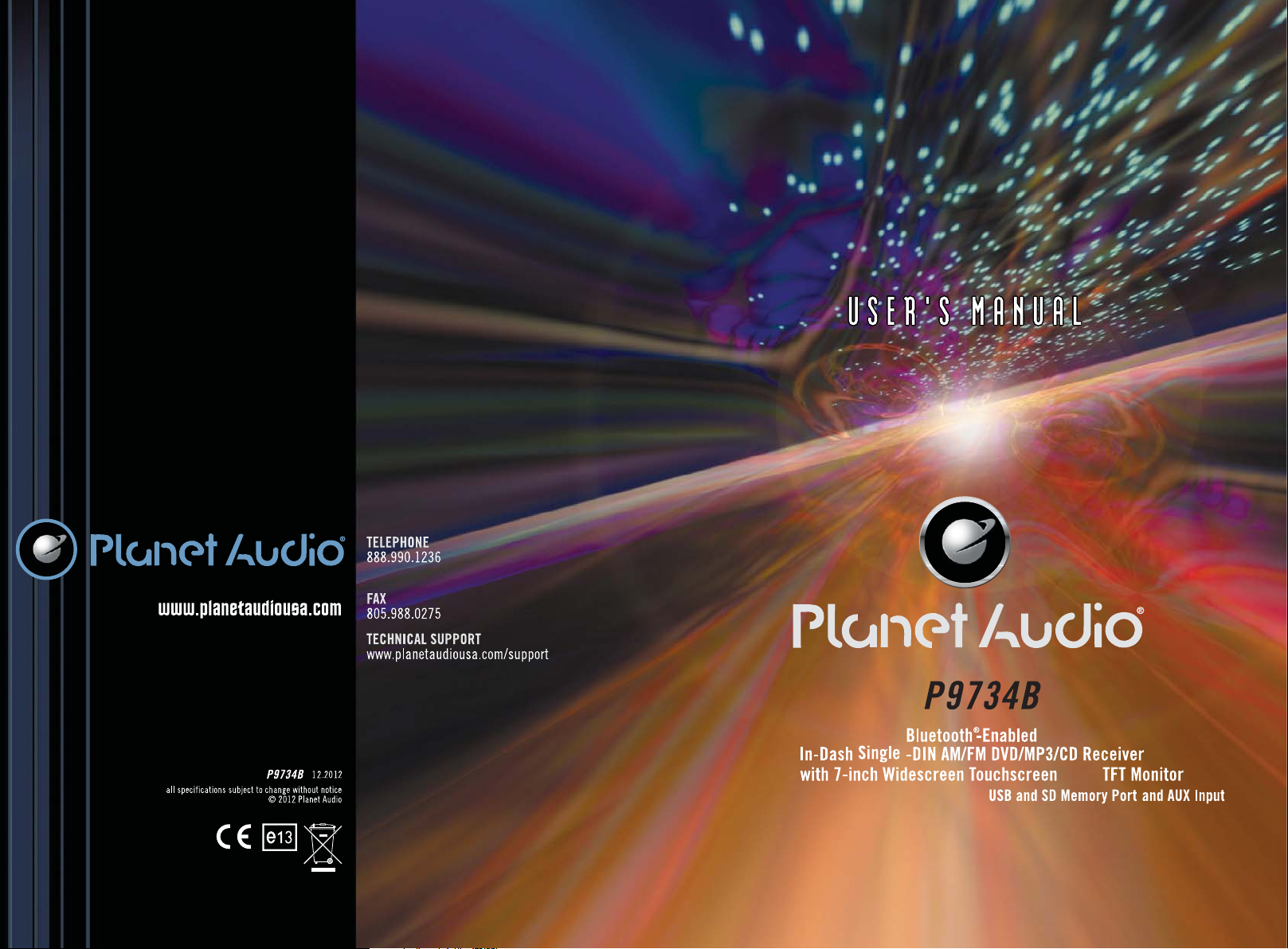
registered in the U.S. and other countries
Planet Audio is not affiliated with Apple, Inc
Digital
with dual (front and rear)
Page 2

INSTRUCTIONS
INSTRUCTIONS
CONTENTS
Panel Introduction
Basic Function
Remote Control Function
Turn on/off Host
Access main interface
USB/SD Card function operation
Radio Function Operation
Disc Function Operation
Play/Eject Disc
DVD/VCD Disc Playback
CD Disc Playback
MP3/WMA Format Disc Playback
Touch Menu Function
BT function operation
Access setup interface
General setting
Time setting
Language setting
Video setting
Audio setting
Steering wheel setup
Touch calibration
External input operation
Other function operation
Rear view function
Wiring Diagram
Trouble shooting
Specifications
Accessory
DVD Parental control function
02
03
04
06
06
06
07
08
08
08
08
08
08
10
11
11
11
11
11
12
12
12
14
14
14
15
16
17
18
18
ACCESSORY
Accessory
Wire
USB Cable
Keys
Remote Controller
Warranty card
Install metal bar
DVD Parental control function
DVD Parental control function
DVD Parental control function: The default set
for DVD is #8 adult, which means all grades of
DVD can be read without entering password. To
change the default grade, you need to follow the
below procedure: Press SETUP button on the
remote, display will show the system set up
menu and the submenu, select password and
enter 0000, you will be able to choose the DVD
grade as default.
Quantity
Warning: To ensure safety while driving and to comply with laws, drivers should not
watch video or operate the video device while driving.
01
18
Page 3
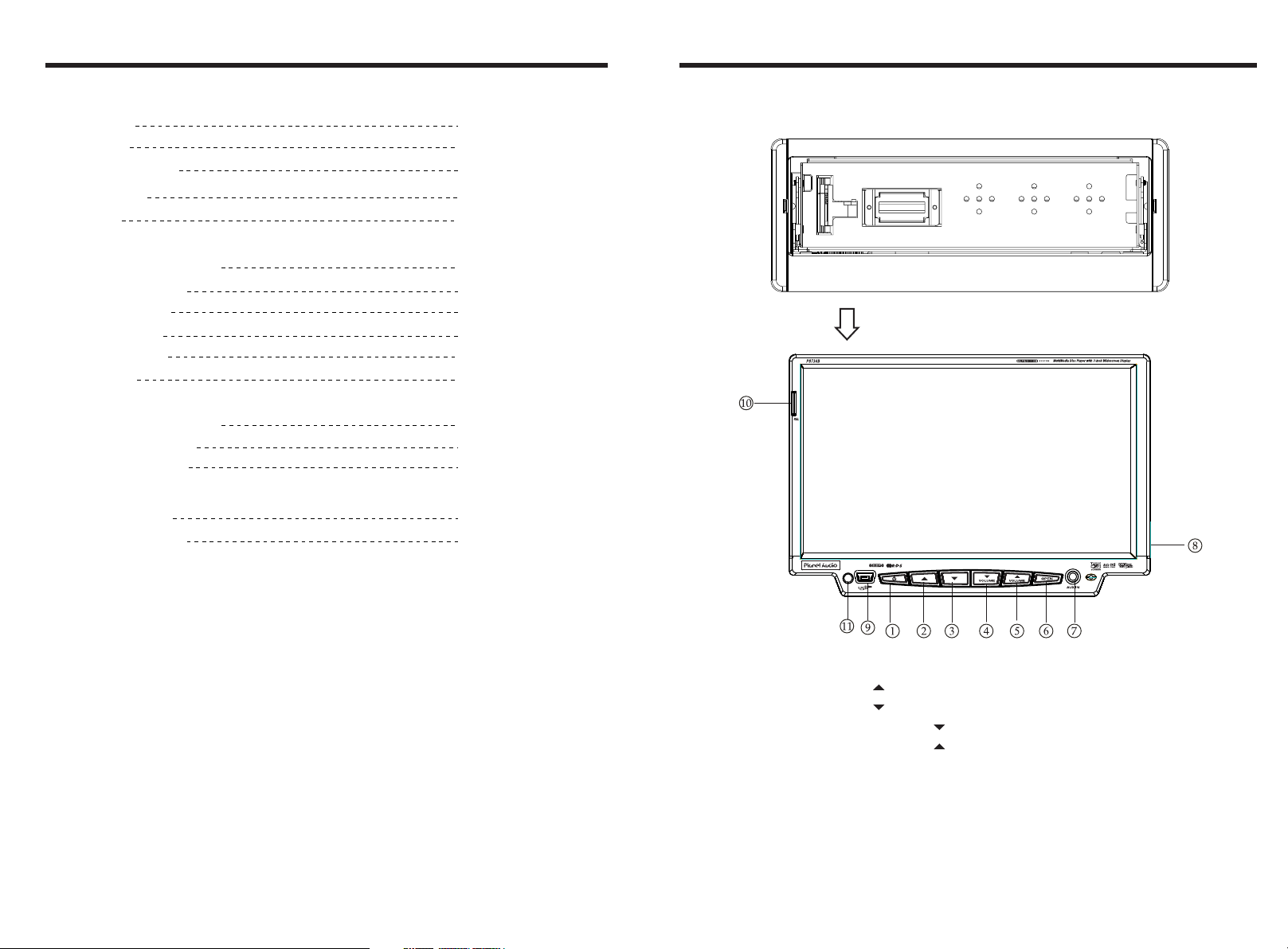
INSTRUCTIONS INSTRUCTIONS
SPECITICATIONS
Power supply
Power range
Max operate current
Ground system
Amp Rating
FM tuner
European frequency range
USA frequency range
Signal / Noise ratio
Stereo separation
Search station volt
Distortion rate
AM tuner
European frequency range
USA frequency range
Limit noise sensitivity
DVD player
Signal / Noise ratio
Frequency response
DC 12V
10.8-16.0V DC
15A
Negative ground
80 WattsX4 Channels
87.5-108MHz
87.5-107.9MHz
55dB
30dB
20-30dBuv
1.5%
522-1620KHz
530-1710KHz
32dB
70dB
20Hz-20KHz
Panel Introduction
Detachable front panel
Press RELEASE button to take off the panel.
This unit is with switchable frequency.
You can switch from USA frequency to Europe frequency by following the
below steps:
Step1. In main menu, press setup icon to enter the setup interface.
Step2. Press the Radio icon,and insert password 123456, then press “OK”,
the menu from which you can select the radio frequency will show.
Step3. Press “Radio region” and select the desired frequency by pressing the "up"
and "down" arrow, then press it and setting is finished.
17
1.POWER / SOURCE Button
2.
3.
4.VOLUME Button
5.VOLUME Button
6.OPEN Button
7.AUX IN
8.SD Slot
9.USB Slot
10.REL Button
11.Remote Control Receiver
02
Page 4

INSTRUCTIONS
INSTRUCTIONS
BASIC FUNCTION
POWER /
1. SOURCE Button
Press this button to power on. Press it shortly to switch audio source mode.
At any mode, press it longer to power off.
2.
Press this button to make the LCD monitor up.
3.
Press this button to make the LCD monitor down.
4. VOLUME Button
Press this button shortly decrease volume level one step by one step.
Press this button longer decrease volume level continuously.
5. VOLUME Button
Press this button shortly Increase volume level one step by one step.
Press this button longer Increase volume level continuously.
6. OPEN Button
Press this button can eject the disc.
7.Dual (front and rear) AUX
To input external audio.
Warning: You can only use either front or rear AUX at a time, Never connect both
front and rear AUX at the same time.
8. SD Input
Connect the SD memory card to this socket, and the unit can play MP3 music.
TROUBLE SHOOTING
PROBLEM
Cannot power on
After ignition switch
off ,setting
information all lose
Poor performance
of radio station
Cannot load disk
Cannot play disc
Cannot switch
language/subtitle
No image
Cannot watch
image during
driving
Check fuse
Some factors cause MPU
wrong operation
Change battery or fuse
Weak signal
There is a disk inside
Disc is scratched
Put wrong side of disc into
the unit
Lens is dirty
There is only one language/
subtitle in disc
Other factors cause MPU
wrong operation
It’s not allowed to watch image
during driving
CAUSE SOLUTION
Change fuse same as the old one
Press RES button on the panel by
penpoint, then, power on
Reset information and save
Move the car to another place, then research
Remove disc before inserting another one
Change new disc
Insert in the disk with sign side up
Clean lens by lens clean disc
If disc is not with multi-language/subtitle,
it cannot switch language/subtitle
Press [RES] button on the panel by
penpoint, then, power on
Park the car in a safe place, put the car stall
in “ P ” postion, pull up the hand brake,
parking brake wire must be grounded
9. Dual (front and rear)USB
Insert USB removable advice so as to read audio/video files.
Warning :You can only use either front or rear USB at a time. Never connect both
front and rear USB at the same time! This could cause malfunctions.
10.REL Button
Press this button to release the panel.
11.Remote Control receiver
It is able of receiving infrared signals launched by the remote control matching the unit.
12. Slot indicator light
13. RESET Light
14. RESET Button
Press this button and this unit will
be restored to the initial state.
15. Disc Slot
03
13
12
15
14
16
Page 5

INSTRUCTIONS
INSTRUCTIONS
WIRING DIAGRAM
This player is equipped with ISO standard connector, please follow below instruction:
● Red - ACC ON (+12V)
● Yellow – 12 V Constant
● Black – Ground wire
● Blue - Power Antenna / Remote Amp Turn On
● Orange – Back-Up Camera Trigger (+)
A
1.Black GND battery-
2.Yellow BATT battery+
3.Red ACC switch control
4.Pink Braking Wire
5.NC
6.Orange CCD control
7.Blue Power antenna
8.NC
9.Purple RR+ rear right speaker +
10.Purple/black RR- rear right speaker –
11.Grey FR+ front right speaker +
12.Grey/black FR- front right speaker –
13.White FL+ front left speaker +
14.White/black FL- front left speaker –
15.Green RL+ rear left speaker +
16.Green/black RL- rear left speaker –
● Grey/Grey black - Right front speaker (+/-)
● White/White black - Left front speaker (+/-)
● Purple/Purple black - Right rear speaker (+/-)
● Green/Green black - Left rear speaker (+/-)
● Pink – Parking Brake (-)
5
791113
315
1
810
166
4
1412
2
A
FUSE
B
Yel low
Yel low
Grey
White Front RCA -L
Grey
Red Front RCA-R
Grey
Yello w VIDE O 1
Yel low
White AUX-L
Red AUX-R
Black
Yellow BACK-VIN
White rear RCA- L
Black
Red rear RCA-R
Black
Yellow AUX-VIN
Blue
Blue SUB-OUT
REMOTE CONTROL FUNCTION
3. SOURCE Button
Press this button to change mode.
4. EQ Button
Press this button to choose POP、ROCK、
CLASSIC、EQ off.
5. SEEK+ ( )/ SEEK-( ) Button
In normal playback MP3、USB、SD songs,
Press this button to previous song or next
song.
6. VOL+ ( ) / VOL- ( )
Brown
Black
Grey
Yellow VIDEO 2
Grey BT MIC
White
Black
Black
SWC wire
Black Radio antenna
USB Plug
POWER ON/OFF
MUTE
SOURCE
EQ
SEEK+ / SEEK-
VOL+ / VOL-
SEL
LOUD
BAND / P / N
LOC / RDM
STOP
PLAY / PAUSE
ST / PROG
O-10+
AMS / RPT
TITLE
AUDIO
GO TO
SUB TITLE
PBC
UP / DOWN / L / R ENTER
SLOW
ANGLE
SETUP
OSD
ZOOM
MENU
28
DSP
1.POWER
Press once to switch on, press again to
switch off.
2. MUTE Button
Press once to turn off audio output,
press again to resume volume level.
Press this button to increase or decrease
volume level.
7. SEL Button
Press this button to choose sound feature.
8. LOUD Button
Press this button to startup LOUD function.
9. BAND-P/N Button
In radio mode, press this button to choose
band.
In VCD、DVD mode, press this button to
choose PAL、AUTO or NTSC system.
10. LOC/RDM Button
In radio mode, press this button to switch
between local and direction.
In VCD、CD mode,press this key to randomly
play.
11. STOP Button
Press this button to stop playing.
12. PLAY/PAUSE Button
Press this button to switch between play and
pause.
In stop mode, press this button to play.
13. ST/PROG Button
In radio mode, press this button to choose
stereo or mono station.
In audio mode, it can help STOP button to
programmed play.
15
04
Page 6

INSTRUCTIONS INSTRUCTIONS
14. 0-10+ Button
Press this button to choose desired song
section、preset stations.
Decimal numbers, for example the 19th
song, press 10+ and 9 button.
15. AMS / RPT Button
In radio mode, press this button to browse
stored stations.
In audio mode, press this button to play
repeatedly.
16. TITLE Button
In DVD mode, press this button to play
back to the top menu of disc.
17. AUDIO Button
In DVD mode, press this button to switch
language of dialogue.
In VCD mode, press this button to choose
left track、right track and stereo.
18. GO TO Button
In DVD mode, press this button, you can
define playing time.
19. SUB TITLE Button
In DVD mode, press this button to switch
language of subtitle.
20. PBC Button
In VCD mode, press this button to display
all song menus, work with number button
to choose songs.
22. SLOW Button
、
In audio mode, press this button to slow
backward and slow forward.
23. ANGLE Button
In DVD mode, press this button to change
play angle.
24. SETUP Button
In audio mode, press this button to choose
different set items.
25. OSD Display
Press this button to display the title chapter
and the left time.
26. ZOOM Button
In DVD/VCD mode, press this button to
ZOOM in.
27. MENU Button
Press button to back to the main menu.
28.DSP Button
Press this button to show the time.
BATTERY CHANGE
When control distance of remote control
becomes shorter or no function, please
change battery. Please confirm polarity
before change.
One hand press stopper, then pull out
battery.
External input operation
Connect the video input plug with external video input jack, and connect the audio input
plug with external audio input jack.
Touch [ AUX ] icon on main interface to access external input interface.
Audio You can adjust the
You can adjust the speaker volume by adjusting the front and back,left and right column.
Video You can adjust the brightness, contrast, saturation and hue for input video.
You can also choose the video standard mode.
Warning: In AUX mode, you can adjust the angle of screen by press region 1 & region 2.
press Region 1 to slide up, press Region 2 to slide down.
volume, bass, pitch for input audio.
Other function operation
Rearview function
In any running state, the video signal can switch to reverse video state when reversing the
car, and the system shall return to its initial running state after reversing the car.
Warning
Do not rely on CCD system completely, please make sure you use direct eyesight while
driving.Back rearview system only assists in driving. As the distance range of rearview
system is limited, completely relying on the rearview system during driving may cause
accidents.
21. UP、DOWN、LEFT、 RIGHT、ENTER
Button
When playing MP3, USB, SD returns to
song menu, up
、down selections can be
up / " " button or down / " " key to
select up and down, select and press " "
key to confirm.
The selected tracks can be played. Press
the left or right arrow keys to " " or " "
key, can be on the next page function
operation.
Put battery into controller.
Insert battery holder into controller.
05
Reverse field simulation
14
Rearview backup image
Page 7

INSTRUCTIONS INSTRUCTIONS
Turn on/off Host
When the ignition switch is put in ACC or ON position,Press[ ] button on the front panel
to turn on the unit.After the host starts, hold [ ]button for 3 seconds , the host will turn off.
Step 1: Press the mode button in the unit to switch to DVD mode.
Access main interface
In the other mode, click on the interface to return the icon will switch to the main interface.
Touch the function icons so as to access the
corresponding function operations.
USB/SD Card function operation
When there is a USB device/SD card connected,
the unit can conduct the playback of audio/video/
image files in the USB device/SD card.
Insert/Eject USB storage device
1. Connect a USB recorded with media information to the unit by a USB connecting cable.
2. When there is a need to eject the USB device, exit the USB device playback screen
first, and then take out the device.
Insert/eject SD card
1. Insert a SD card recorded with media information into the SD card slot in the unit
correctly until it is locked.
2. When pulling out the SD card, exit SD card playing state first, then press the SD card
and it shall pop up after unlocking.
Enter/exit
Insert a USB storage device or SD card to automatically play data contained in it. If the
unit has connected with a USB device or SD card, touch[ USB ]icon in the main interface
to enter into the external storage playback interface; Touch[ SD ]icon to enter into the SD
card playback interface. During playback, touch the top center area of the screen to pop
up the touch menu, operate touch menu to perform various playback controls.
Play
After SD card/USB removable device being read out, the operation methods are similar
to disk operation methods.
13
06
Page 8

INSTRUCTIONS INSTRUCTIONS
Radio Function Operation
Enter/exit
Touch [ RADIO ] icon in the main interface to enter into the radio interface.
Touch icon to return to main interface, and then touch other function icons so as to exit
radio mode.
Band selection
Click [BND] icon so as to switch among AM1, AM2 bands.FM1,FM2, FM3,
Search/Save radio stations
Short press [Scan] icon to browse the stored radio stations.
FM band can save 18 radio stations (Six stations for FM1/FM2/FM3), AM band can save
12 radio stations (Six stations for AM1/AM2).
Scan radio
Short press icon to manually fine-tune radio stations upward/downward.
Long press icon to automatically search and save radio stations.
Sound setting
Click [EQ] icon can switch to different sound mode.
Mute on/off
Click [Mute] icon to turn on/off mute function
TFT on/off
Click icon to turn off TFT, and then click the screen area so as to turn on TFT.
Click icon so as to slide screen angle.
RDS Function
RDS function provides series information (such as traffice information, name of station),
and can automatically switch to the station with stronger signal and carries the same
program.
AF: Touch the button to turn on/off AF mode.
TA: Touch the button to turn on/off TA mode.
PTY: Touch the button the screen displays program types, users can search
station according to program type.
If the unit does not have RDS function, it has no AF/TA/PTY function, The
corresponding icon appears grey.
Audio setting
Click icon on setup interface to access audio setting interface, as shown in
right (PIC 1)diagram:
You can turn on or turn off the existing functions on audio setting interface.
PIC 1
Steering wheel setting
I. Click icon on setup interface so as to access steering wheel setting interface.
II. Connect anode and cathode of direction control wire of the car with anode and cathode
of direction control wire of this device, and press the buttons on steering wheel one by
one and record the corresponding sequence and functions.
III. Click the button of steering wheel needs to be allotted so as to select the
corresponding setting function, such as volume +.
IIII. Buttons on steering wheel shall display the corresponding functions, such as
volume + .
To modify function settings, repeat procedures 3~4.
To reset functions, click [Reset] icon, all the settings set before shall be cleared, repeat
procedures 3~4 for resetting.
Touch calibration
If touch calibration error occurs, you can adjust the touch coordinate by “Touch
calibration”.
Click icon on setup interface, input password [888888] to confirm to access touch
calibration interface, as shown in below diagram:
Touching methods
Use touch pen to click the center of “+” icon, and move along with center of “+” icon so
as to calibrate the screen. It shall automatically save data and exit after screen calibration.
Please accurately click all positions on screen, or the accuracy of touch calibration shall
be affected.
07
12
Page 9

INSTRUCTIONS INSTRUCTIONS
Access setup interface
Click [Setting] icon on main interface to access setup interface.
General setting
Click icon on setup interface to access general setting interface, as shown in below
PIC 1 diagram:
In general setting interface, you can select to turn on or turn off the existing functions.
You can set wallpaper and opening picture you like and check version number of DVD/
MCU, click icon to browse up/down.
Wallpaper selection
Click icon on wallpaper bar , direction icon shall pop up, click it to
select wallpaper.
Time setting
Click icon on setup interface to access time setting interface,12h/24h interchangeable,
as shown in below PIC 2diagram:
Click icon on time bar time setting interface shall display, as shown in
below PIC 3 diagram:
Click icon beside hour and minute to separately set hour and minute.
PIC 2PIC 1
PIC 3
Language setting
During use, you can select your familiar language to display menu by language setup.
Click icon on setup interface to access language setting interface, as shown in right
(PIC 4) diagram:
Click the corresponding icon on the language bar desired to be set so as to switch
the language type, when there are more than 3 languages, direction icon shall pop up,
click it to select your familiar language.
Video setting
Click
(PIC 5) diagram:
At video setting interface, you can adjust brightness, contrast, saturation and hue of the video.
icon on setup interface to access video setting interface, as shown in right
Disc Function Operation
Play/eject disc
Play disc
Insert the disc into the disc slot with the printing surface up, system will detect the disc
and automatically take it in to read and play.
Eject disc
(1) Click button on the panel to eject the disc.
(2) If a disc has not been took away 15 seconds after it is ejected, system will
automatically take in the disc but not play.
Do not insert two discs or more.
DVD/VCD disc playback
During playback of disc, touch the middle lower area of the screen to pop up the touch
menu, operate the touch menu to perform various playback controls.(PIC 1)
CD Disc Playback
After a CD is inserted, system shall access disc reading state immediately.
When there is a disc in the device, click [Disc] at the main interface so as to access disc
reading state.
After the disc being read out, system shall automatically play in sequence.
MP3/JPEG/MPEG4 disk playing
When the disc contains readable files, such as MP3/JPEG/MPEG4 files, it shall be
automatically read out and played after slipping into DVD player.
During playing, touch the screen area and the touch menu shall pop up. Operate the
touch menu for various playing.
Touch Menu Function Description
Touch the button to pause, retouch it to continue to play.
Touch the button to enter into prestop status.
Consecutively touch this button to select the speed of fast-forward/fast-backward.
Touch the button to select the previous/next song.
Touch this button and volume adjustment modulation shall pop up, touch button to
adjust the volume.
OPEN
Play/pause
Stop
Fast forward/backward
The previous/next song
Volume adjustment button
TT 1/5 CH 1/1
00:01:44 00:09:43
x
00
VOL
TT 1/5 CH 1/1
00:01:44 00:09:43
x
00
VOL
PIC 1
PIC 4
11
PIC 5
08
Page 10

INSTRUCTIONS INSTRUCTIONS
Access next menu
Touch it to access the next menu interface.
Time setting
Touch this button to access time setting interface.
Stereo on/off
Touch it so as to turn on/off stereo.
Return to root menu
Touch this icon, it shall return to root menu of disk in DVD state and access PBC
menu playing in VCD state. All chapters in the disk shall be displayed on the
interface,
touch the chapter icon directly for playing.
Access title menu
Press this button to return to title menu of the disk. Directly click menu bar at title
menu interface for playing.
Repeat play
In playing state, touch this button to start repeat play function: Chapter repeat
Title repeat Repeat All Off.
During VCD playing, this function only works when PBC is off.
Language selection
Touch this button to select language.
Digit keyboard
Touch this button and digit keyboard shall appear, click number buttons directly to
select tracks for playing.
Randomly play
Touch this button to instantly play each song. Press again to back to the normal play.
Zoom in/Zoom out image
Touch this button to zoom in /zoom out the image.
BT Function Operation
Enter/exit
Touch [ BT ] icon in the main interface to enter the BT interface.
Touch icon to exit BT interface.
Pair/link
To use BT hand-free function, make connection first, i.e. match the host with the
BT mobile phone.
Operation methods:
Set the host to be matching state, and open the BT of your mobile phone and use
the mobile phone to search device, the mobile phone shall prompt to match password with
the BT when it has searched the BT device.
Input BT password (0000) to the mobile phone and confirm. The mobile phone
shall prompt whether authorize to this device,please select [Yes]. Phone and BT
shall automatically connect within 20 seconds. Under any working mode, the host shall
convert to BT state if there is an incoming call. And the host shall restore to current
mode after hanging up.
When the BT device matches with this device, the connection status shall display
“ LINK OK ”, otherwise, it shall display “ NO LINK ”.
Dialing
You can dial on mobile phone directly or input phone number through the number buttons
on the screen, click to delete if there is input error.
After input the phone number, click to make a call, and click to hang up the phone.
Click during a call so as to switch the voice between car speaker and mobile phone.
Call records
Click to access call records interface as below PIC 2:
Received calls: Touch this button to check all the phone numbers of received calls.
Dialed numbers: Touch this button to check all the dialed phone numbers.
Missed calls: Touch this button to check all the phone numbers of missed calls.
BT volume
Click to access BT volume interface as below PIC 3:
09
10
PIC 2PIC 1
Previous song
Play/pause
Next song
PIC 3
