Page 1
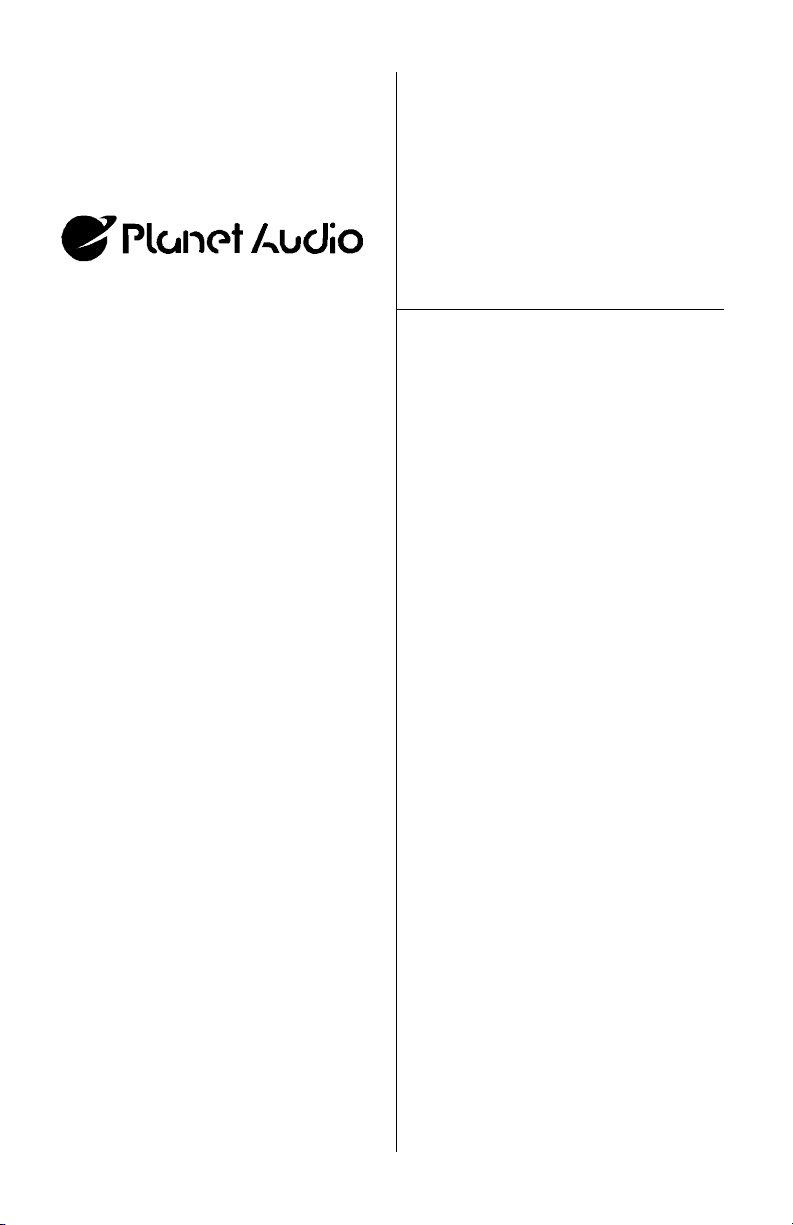
CONTENTS
P7.3FLIP • P8F • P8FLIP User’s Manual - Contents
U S E R ’ S M A N U A L
1 General precautions
1 Safety precautions
2 Installation precautions
2 Operating precautions
3 Features
3 What is included?
4 Monitor Controls and Features:
P7.3FLIP
5 Monitor Controls and Features:
P8F
6 Remote control: P7.3FLIP
6 Remote control: P8F • P8FLIP
7 System wiring: P7.3FLIP
8 System wiring: P8F • P8FLIP
9 Monitor installation
10 Releasing and opening the monitor
11 Powering up the monitor
11 Turning on the dome lights
12 Infrared audio transmission:
P8F • P8FLIP
12 Remote control battery replacement
13 Troubleshooting
14 Specifications
Congratulations on your purchase
of a Planet Audio Video Monitor.
It has been designed, engineered and
manufactured to bring you the highest
level of performance and quality, and
will afford you years of viewing
pleasure.
Thank you for making Planet Audio
your choice for car video entertainment!
page
P7.3FLIP
7.3" Flip Down Widescreen TFT Monitor
P8F
8" Flip Down TFT Monitor
with Built-In Infrared Audio Transmitter
P8FLIP
8" Flip Down Widescreen TFT Monitor
with Built-In Infrared Audio Transmitter
®
Page 2
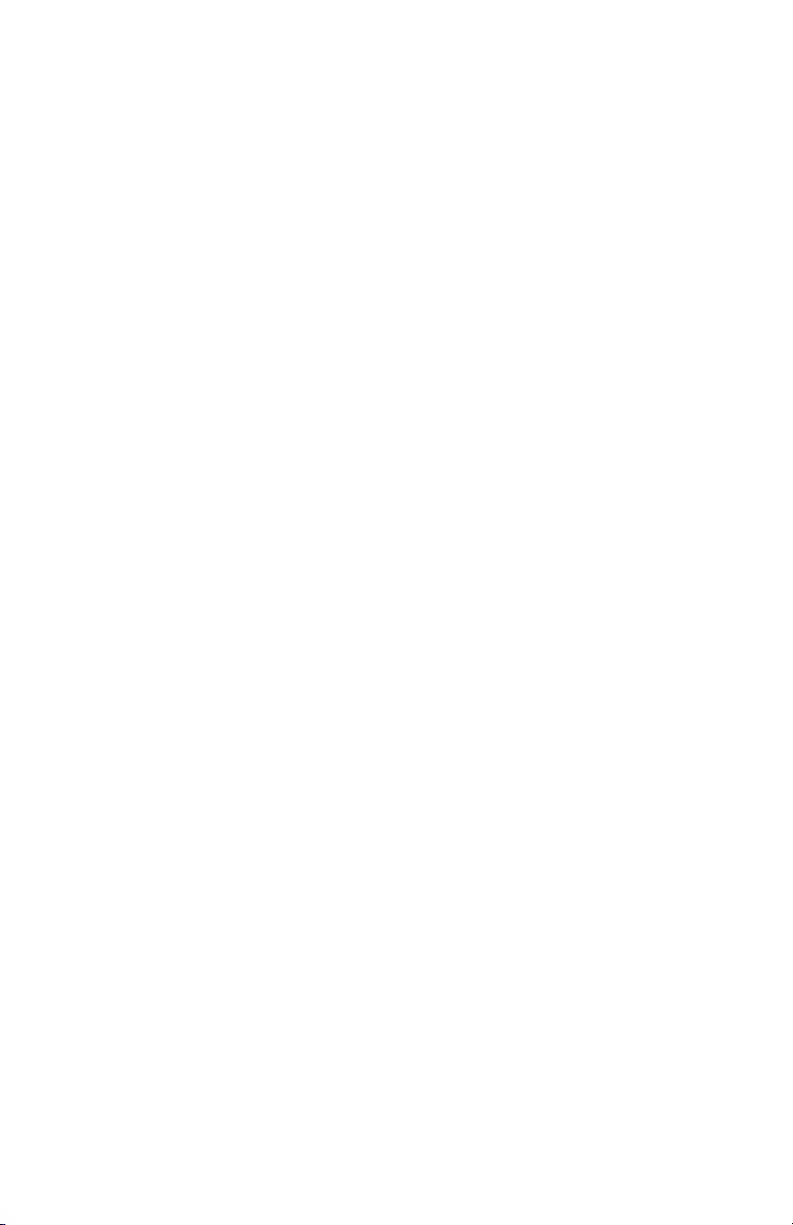
P7.3FLIP • P8F • P8FLIP User’s Manual
Page 3
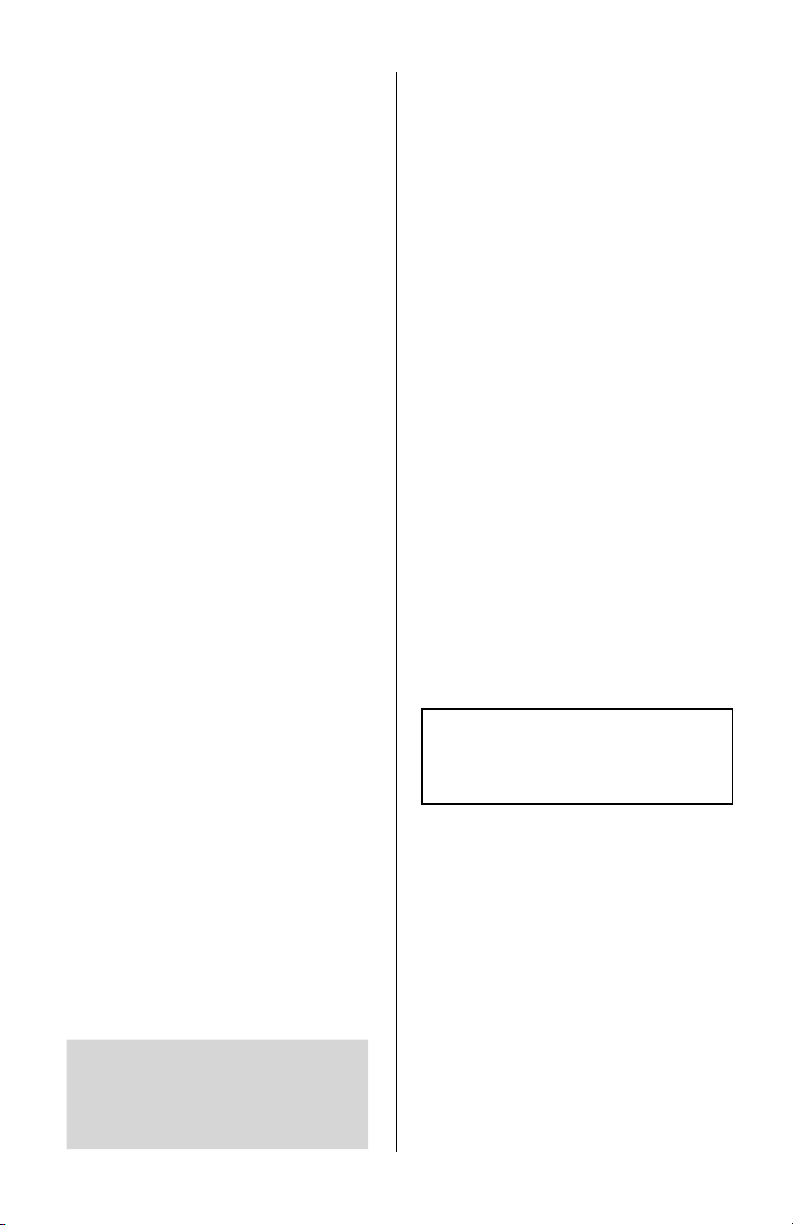
P7.3FLIP • P8F • P8FLIP User’s Manual - page 1
General precautions
Safety precautions
Please read this manual completely
and carefully prior to attempting to
install your new Planet Audio mobile
video equipment. Installed correctly,
your Planet Audio equipment will
provide you with years of enjoyable
and safe usage.
Installation of this equipment in any
portion of a vehicle which impairs or
distracts the driver is improper and
dangerous. Planet Audio assumes no
liability whatsoever for failure to follow
the proper installation of this product.
Please keep this manual in a safe place
for future reference.
• Do not operate this equipment while
driving – safe driving should always
be your highest priority.
• This product should not be installed
in a location which allows the monitor
screen to be visible to the driver of the
vehicle. In some states and countries,
the viewing of images on a screeen
inside a vehicle is illegal, even by
people other than the driver. Be sure
that the installation and operation of
this system is in compliance with local
rules and regulations.
• If you have installed the monitor in a
position where it is visible to the driver,
be sure to install a Safety Cord. Wire
this cord to an accessory wire which
has +12v power when the ignition is
switched on. This will prevent the
operaton of the monitor when the
engine is running.
SHOCK HAZARD! Do not open the case
of this product. There are dangerous
voltages present within the unit. There are
no user-serviceable parts within the unit.
• Do not open or attempt to repair this
unit yourself. Dangerous high voltages
are present which may result in electric
shock. Refer any repairs to a qualified
service technician.
• Do not attempt to repair a damaged,
broken or faulty power cord. Replace
it with a new one immediately.
• To avoid risk of electronic shock or
damage to the monitor, do not permit
any of this equipment to become damp
or wet from water or drinks. If this does
occur, immediately unplug the power
cord and send the monitor to your
local dealer or service center as soon
as possible.
• if there is smoke or any peculiar odor
present during useor if there is damage
to any of the component enclosures,
immediately unplug the power cord
and send the monitor to your local
dealer or service center as soon as
possible .
If you do not know how to install the
Safety Cord, please consult with a
mobile video installer in your area, and
have this work completed properly
before operating the video system.
Page 4
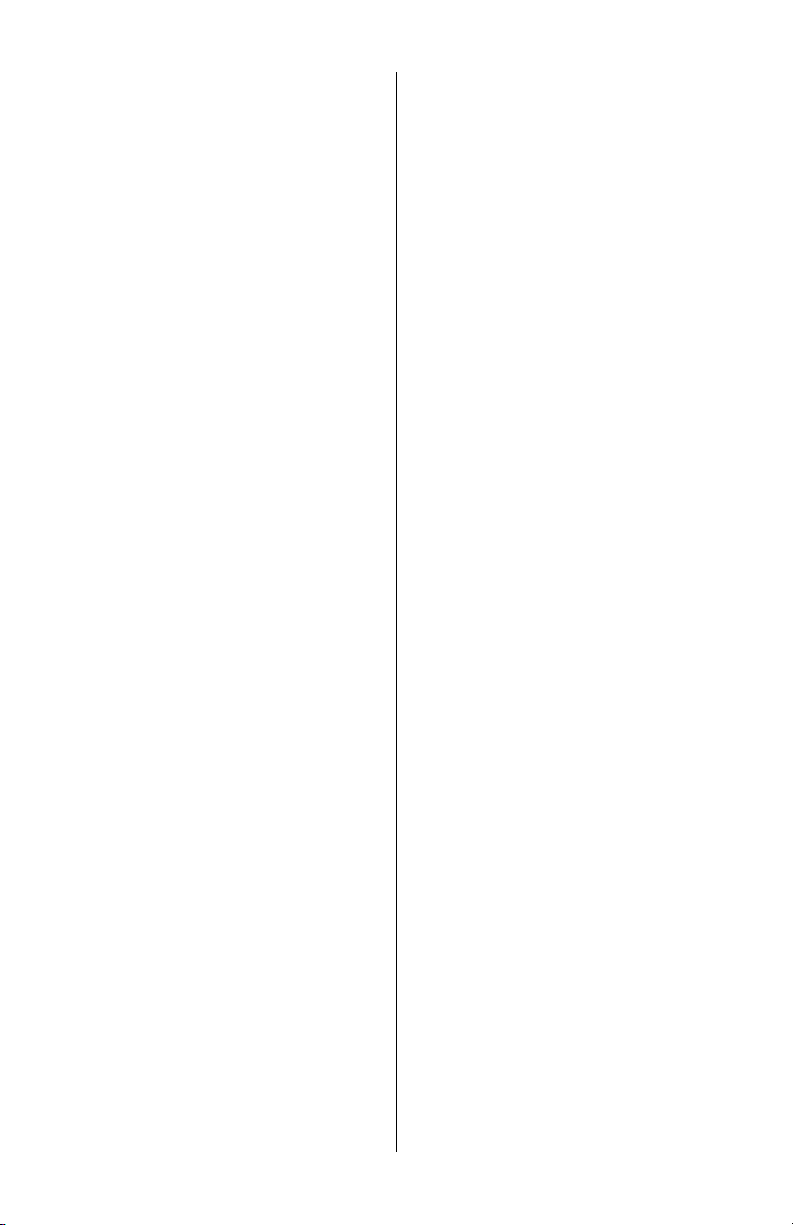
P7.3FLIP • P8F • P8FLIP User’s Manual - page 2
Operating precautions
Turn the unit off when it is not in use.
Avoid dropping any metal objects or
inflammable items into the monitor
ventilation slots.
Do not place objects on or suspend
objects from the power cord, as this
may damage the cord.
Installation precautions
Choose a mounting location in your
vehicle where the unit will not distract
or otherwise interfere with the driver’s
ability to control the vehicle.
Do not install components in areas
which are susceptible to rain, moisture,
direct sunlight, extreme heat or cold,
excessive dust, dirt or humidity.
If installation requires drilling holes or
other modifications to the vehicle,
consult with your nearest dealer or
professional car audio installer.
Use only the installation parts and
hardware provided with the unit to
ensure proper installation. Using other
parts can cause malfunction and
possible damage to your Planet Audio
video monitor.
Use only a power source with 12 Volts
DC (negative ground).
Before final installation, temporarily
connect the wiring according to the
diagram near the end of this manual,
check it to ensure that it has been
connected properly, and test the unit
to make sure it is working correctly.
After the monitor is installed, do not
arbitrarily pull it down or strike it. This
may loosen the mounting screws and
cause it to fall down.
Page 5
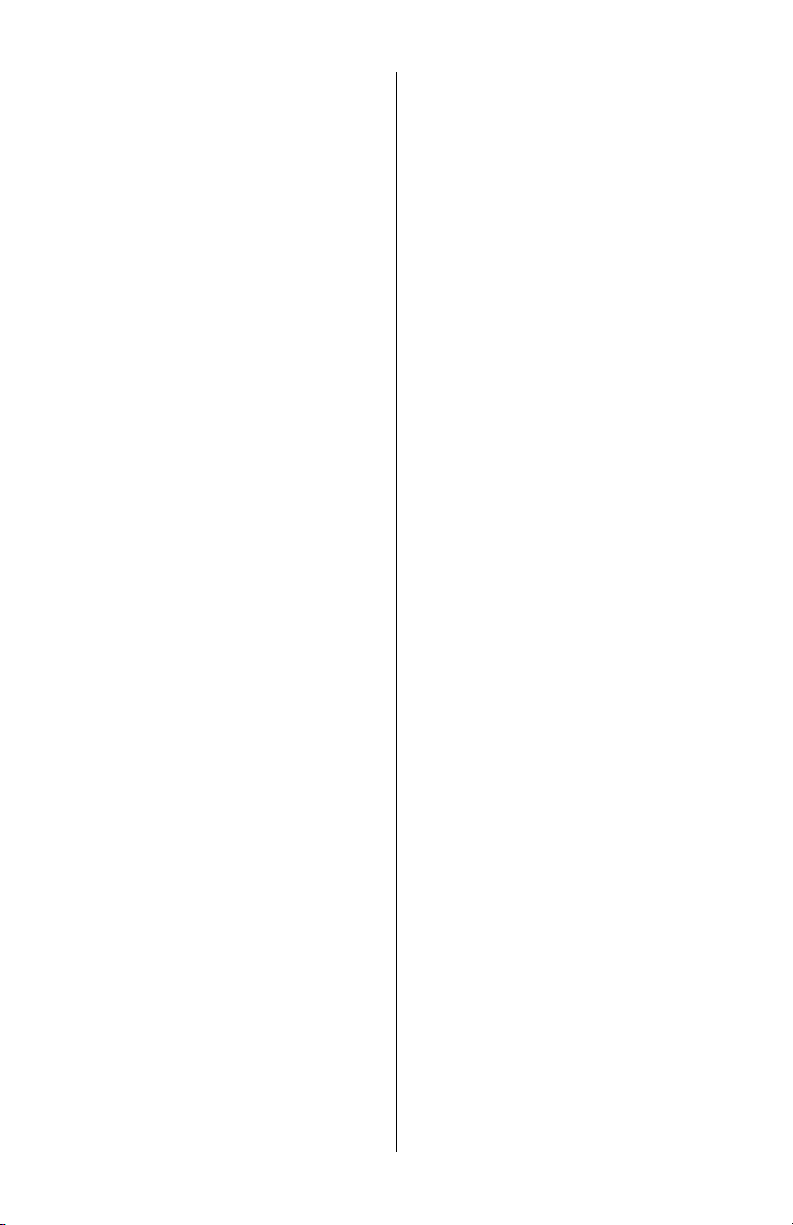
P7.3FLIP • P8F • P8FLIP User’s Manual - page 3
Features What is included?
Your new video monitor features the
following:
• TFT Active Matrix LCD display
• Swivel bracket permitting 30º
rotation in left/right direction
• Overhead console mounting
bracket
• On-screen menu system
• Audio/video input controls
• Built-in dome lights
• Wireless remote control
When first unpacking your new flipdown monitor, please check first that
the package contains all of the items
below. If something is missing, contact
the store where you purchased the
player.
• LCD monitor housing
• Wireless remote control with
batteries
• RCA-RCA video cable
• Power cable: P7.3FLIP
(red/black with inline fuse and 2-pin
connector)
-or-
• Power/AV cable: P8F and P8FLIP
(red/black with inline fuse and 2-pin
connector, plus stereo RCA audio/RCA
video inputs for each of two channels))
• Dome light cable
(blue/red/white/black with 4-pin connector)
• Metal mounting plate
• (4) black 1/2" sheet metal screws
(for attaching mounting plate to car roof)
• (4) silver 1" machine screws
(for attaching monitor to mounting plate)
Models P8F and P8FLIP also feature:
• Built-in wireless infrared audio
transmitter (for use with Planet Audio
infrared headphones, model PHP20)
Page 6

Monitor Controls and Features: P7.3FLIP • P8FLIP
P7.3FLIP • P8F • P8FLIP User’s Manual - page 4
®
REMOTE IR SENSOR
1
POWER ON/OFF
This button turns the monitor system
on and off.
2
A/V SOURCE SELECTOR
Use this button to switch between
A/V Source 1 and A/V Source 2.
3
MENU
This button enables the on-screen
display menu system. Once enabled,
this button is used as an ENTER
button.
4
UP/DOWN BUTTONS
These buttons are used to increase
or decrease parameters in the onscreen display menu system.
5
1 2 3 4 5
Page 7

Monitor Controls and Features: P8F
P7.3FLIP • P8F • P8FLIP User’s Manual - page 5
®
REMOTE IR SENSOR
1
POWER ON/OFF
This button turns the monitor system
on and off.
2
A/V SOURCE SELECTOR
Use this button to switch between
A/V Source 1 and A/V Source 2.
3
MENU
This button enables the on-screen
display menu system. Once enabled,
this button is used as an ENTER
button.
4
UP/DOWN BUTTONS
These buttons are used to increase
or decrease parameters in the onscreen display menu system.
5
POWER
A/V SOURCE
MENU
+
®
1
2
3
4
5
Page 8

Remote Control: P7.3FLIP
P7.3FLIP • P8F • P8FLIP User’s Manual - page 6
Remote Control: P8F • P8FLIP
POWER
Press to turn unit ON or OFF.
1
BRIGHTNESS
Increase or decrease the image
brightness with the (+) and (-) buttons.
2
CONTRAST
Increase or decrease the monitor
contrast with the (+) and (-) buttons.
3
CHROMA
Use the (+) and (-) buttons to adjust
the image sharpness to the desired
level.
4
POWER
Press to turn unit ON or OFF.
1
A/V SOURCE SELECTOR
Use this button to switch between
A/V Source 1 and A/V Source 2.
2
MENU
This button enables the on-screen
display menu system. Once enabled,
this button is used as an ENTER button.
3
UP/DOWN BUTTONS
These buttons are used to increase
or decrease parameters in the onscreen display menu system.
4
®
®
1
3
4
2
LCD MON ITOR
REM OTE CONT ROL UNIT
1 2
3
4
LCD MON ITOR
REM OTE CONT ROL UNIT
PO WE R AV1 /AV 2
MENU
Page 9

On a towel or soft cloth, gently place the monitor assembly “face down” on a stable
worksurface.
Using the wires provided, complete the audio, video and power connections in
your vehicle as shown in the diagram below.
VIDEO INPUT 1
VIDEO INPUT 2
POWER
RED
BLACK
FUSE
to +12 VDC Battery
to Chassis Ground
VIDEO SOURCE 1
(DVD player, video game, etc.)
VIDEO SOURCE 2
(DVD player, video game, etc.)
DOME LIGHTS
RED
BLACK
BLUE
WHITE
Car dome lamp (+)
Car dome lamp (-)
to +12 VDC Battery
to Chassis Ground
P7.3FLIP • P8F • P8FLIP User’s Manual - page 8
System wiring: P7.3FLIP
Page 10

On a towel or soft cloth, gently place the monitor assembly “face down” on a stable
worksurface.
Using the wires provided, complete the audio, video and power connections in
your vehicle as shown in the diagram below.
DOME LIGHTS
RED
BLACK
BLUE
WHITE
Car dome lamp (+)
Car dome lamp (-)
to +12 VDC Battery
to Chassis Ground
P7.3FLIP • P8F • P8FLIP User’s Manual - page 8
System wiring: P8F • P8FLIP
POWER
RED
BLACK
FUSE
to +12 VDC Battery
to Chassis Ground
VIDEO SOURCE 1
(DVD player, video
game, etc.)
VIDEO
OUTPUT
AUDIO OUTPUTS
L
R
VIDEO SOURCE 2
(DVD player, video
game, etc.)
VIDEO
OUTPUT
AUDIO OUTPUTS
L
R
YELLOW
RED
WHITE
YELLOW
RED
WHITE
Page 11

Thread all the wires through the
round hole in the center of the
mounting plate.
Install the monitor onto the
mounting plate, using the four
screws provided.
Using the four black self-tapping
screws provided, attach the monitor
mounting plate by screwing through
the headliner and into the existing
roof supports or the wood bracket
you made (see TIP below).
P7.3FLIP • P8F • P8FLIP User’s Manual - page 9
Monitor installation
INSTALLATION TIP
Make a MOUNTING BRACKET out of wood. This bracket mounts under the headliner,
and provides a mounting surface to which the housing of the flip-down monitor can
be attached.
If you have any doubts about this type of installation, please consult
your local mobile electronics retailer. Making holes in the roof of
your vehicle will cause damage which is expensive to repair.
CAUTION: Make sure the
screws are NOT long enough
to go through the roof!
1/2" black self tapping
sheet metal screws
1" silver finish
threaded machine
screws
Page 12

To lower the monitor, press the Monitor Release button and pull the monitor down.
It will drop freely to 45º.
To lower the monitor further, continue pulling down and the internal mechanism
will permit further movement and will hold the monitor in the position in which you
leave it.
To avoid accidental damage, we suggest you always close the monitor assembly
when it is not in use. To do so, rotate the monitor back to a 0º left-to-right position,
and push it up into the monitor base until you hear a “click.” Test that it is secured
by gently pulling down on monitor frame.
P7.3FLIP • P8F • P8FLIP User’s Manual - page 10
Releasing and lowering the monitor
Press the monitor
release button
Pull the monitor screen
down to the desired angle
Page 13

To turn the monitor on, press and hold the POWER button for two seconds. When
the power is ON, if an input signal is present, the picture will be displayed on the
screen. If no signal is present, the monitor will display the message "NO SIGNAL."
If you know a video input signal is present but the monitor displays "NO SIGNAL,"
be sure to try pressing the AV SELECT button to see if your input source is connected
to the other AV input.
To adjust the monitor image, press MENU to access the various adjustment controls
such as BRIGHTNESS and CONTRAST. Use the +/- buttons to adjust each parameter
until you are satisfied with the picture quality.
This monitor features separate ON/OFF buttons for the right and left dome lights,
so that if you need not disturb a sleeping companion if you need overhead illumination.
The dome lights turn on when you open a door. To turn on or off the dome lights
manually, simply press the round button near the right dome light.
To turn the dome lights on or off manually, simply press the round button on the
side you wish the light to turn on.
P7.3FLIP • P8F • P8FLIP User’s Manual - page 11 P7.3FLIP • P8F • P8FLIP User’s Manual - page 12
Powering up the monitor
Turning on the dome lights
Page 14

Release button
Battery
The P8F and P8FLIP monitors include a wireless infrared transmitter. The transmitter
sends a high-quality stereo signal which can be received by a pair of Planet Audio
PHP20 wireless infrared headphones.
The infrared signal is emitted from the large dark lens on the front of the monitor
console. Best sound will be obtained if you sit directly in front of the monitor within
about six feet. If you choose to sit to one side of the monitor, you can expect good
reception within 35º to the right or left of the monitor.
Infrared Audio Transmission (P8F and P8FLIP only)
The remote battery is held in a small “drawer” on one edge of the remote. To open
this drawer, press and hold the small button on the edge of this drawer (as shown
below) and slide the drawer out.
Insert a new battery and push the drawer back fully into the remote.
Changing the battery in the remote control
35º
35º
Page 15

Troubleshooting
P7.3FLIP • P8F • P8FLIP User’s Manual - page 13
If you experience operation or performance problems with this product, compare your
installation with the electrical wiring diagram on the previous page. If problems persist,
read the following troubleshooting tips which may help eliminate the problems.
No picture or
sound.
Power cord is not
properly connected.
A/V input cables not
properly connected.
A/V input source is not
operating properly.
Check that power connections
are properly made and all fuses
are in functioning condition.
Check all cables.
Replace or repair A/V source
(DVD player, video game, etc.)
No picture. A/V signal not present.
Contrast and/or
brightness is set
improperly.
TV reception is poor
(applies to system with TV
tuner only)
Check all cables. If necessary,
repair or replace A/V source.
Adjust contrast and brightness
levels to see if picture appears.
Check and adjust antenna
system. Move to another area
with better reception, if
possible.
Remote control
does not function
properly.
Batteries are dead.
Remote is not being used
in direct line-of-sight with
the player or remote IR
sensor. Transmission is
best within 6 feet/30º
angle of IR sensor on
monitor front panel, and
within .
Replace batteries.
Be sure when being used, the
remote is being pointed directly
toward the player or remote IR
sensor (if installed).
SYMPTOM CAUSE REMEDY
Page 16

Specifications
P7.3FLIP • P8F • P8FLIP User’s Manual - page 14
A/V SYSTEM
Screen size
Screen format
Video Compatability
LCD panel type
Resolution, pixels
Brightness
A/V Inputs
GENERAL
Power requirements
Power consumption
Dimensions (L x W x H)
7.3"
16:9
NTSC
Active Matrix TFT
1152 x 234
400 NITS
Video 2EA
12V DC
9W
9.8" x 9.5" x 1.6"
P7.3FLIP
7.3" Widescreen
Flip Down TFT Monitor
All specifications subject to change without notice.
MODEL
A/V SYSTEM
Screen size
Screen format
Video Compatability
LCD panel type
Resolution, pixels
Brightness
A/V Inputs
INFRARED AUDIO
Power requirements
Power consumption
Transmitter freq. (R/L)
GENERAL
Power requirements
Power consumption
Dimensions (L x W x H)
MODEL P8F
8" Flip Down TFT Monitor
with
Built-In IR Audio Transmitter
8"
4:3
NTSC/PAL Auto
Active Matrix TFT
1152 x 234
400 NITS
Video 2EA
12V DC
3W
2.8MHz/2.3MHz
12V DC
9W
10.5" x 8.9" x 1.9"
®
P8FLIP
8" Flip Down Widescreen
TFT Monitor with
Built-In IR Audio Transmitter
8"
16:9
NTSC/PAL Auto
Active Matrix TFT
1152 x 234
400 NITS
Video 2EA
12V DC
3W
2.8MHz/2.3MHz
12V DC
6W
9.8" x 9.5" x 1.6"
