Page 1
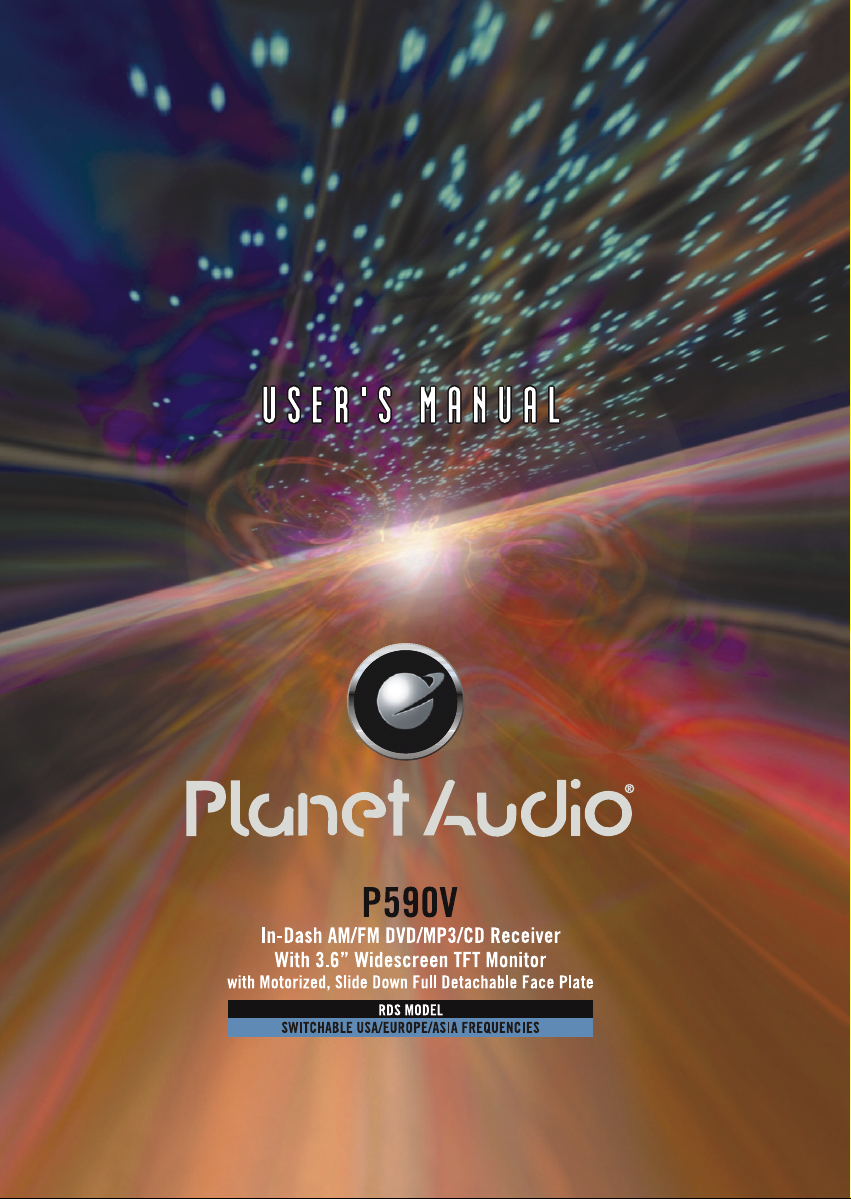
Page 2
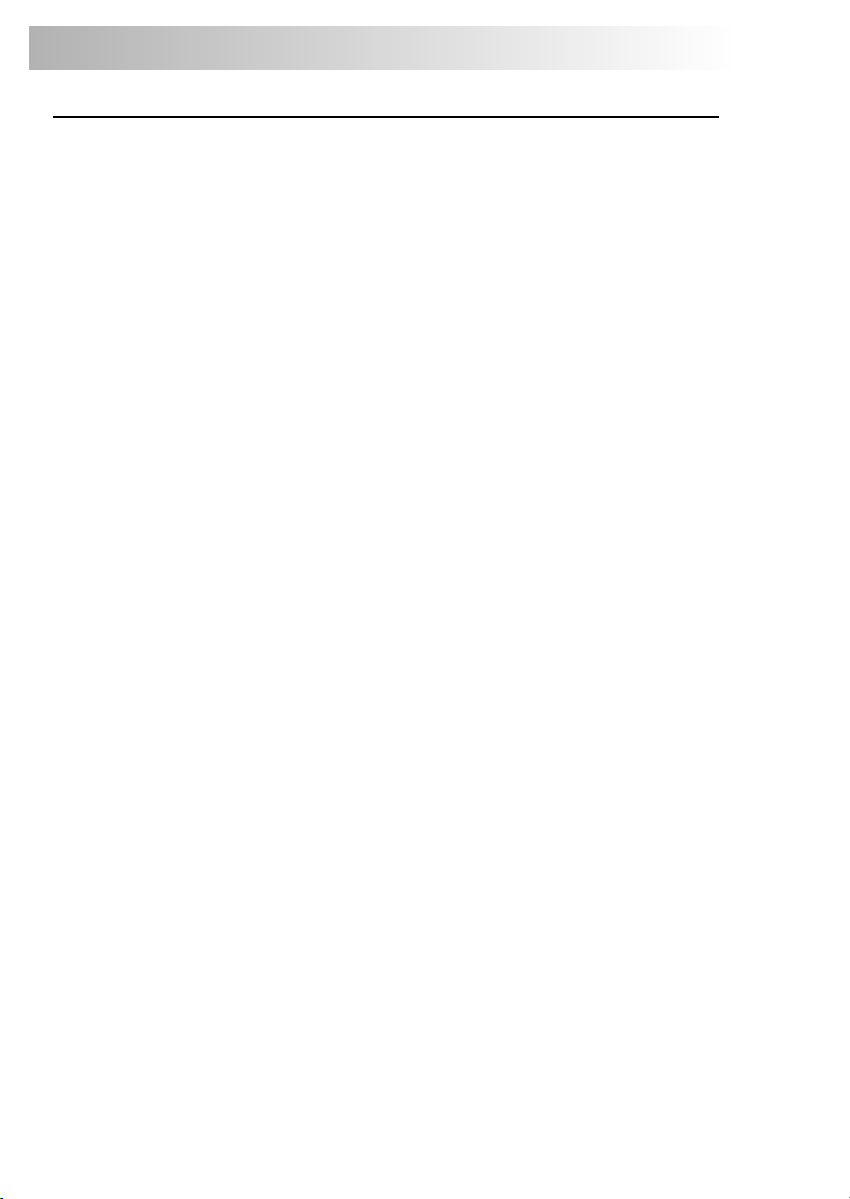
CONTENTS LIST
PAGE CONTENTS
2 SAFETY INFORMATION
3 DISC AND FORMAT SUPPORTS
4 ACCESSORY INCLUDED
5 INSTALLATION
7 DETACHABLE CONTROL PANEL
8 WIRING DIAGRAM-AUDIO/VIDEO CONNECTIONS
9 WIRING DIAGRAM-POWER/SPEAKERS
10 PANEL OPEN/CLOSE OPERATION
11 CONTROL PANEL FUNCTION
12 REMOTE FUNCTION
14 BASIC OPERATIONS
18 DUAL ZONE OPERATION
19 AUDIO OPERATION
21 TUNER OPERATION
22 RDS OPERATION
23 iPod OPERATION
24 CD OPERATION
27 MP3/WMA OPERATION
30 JPEG CD OPERATION
31 DVD OPERATION
38 MEMORY CARD OPERATION
39 DivX OPERATION
41 SYSTEM SET UP MENU
47 SPECIFICATION
48 TROUBLE SHOOTING
1
Page 3
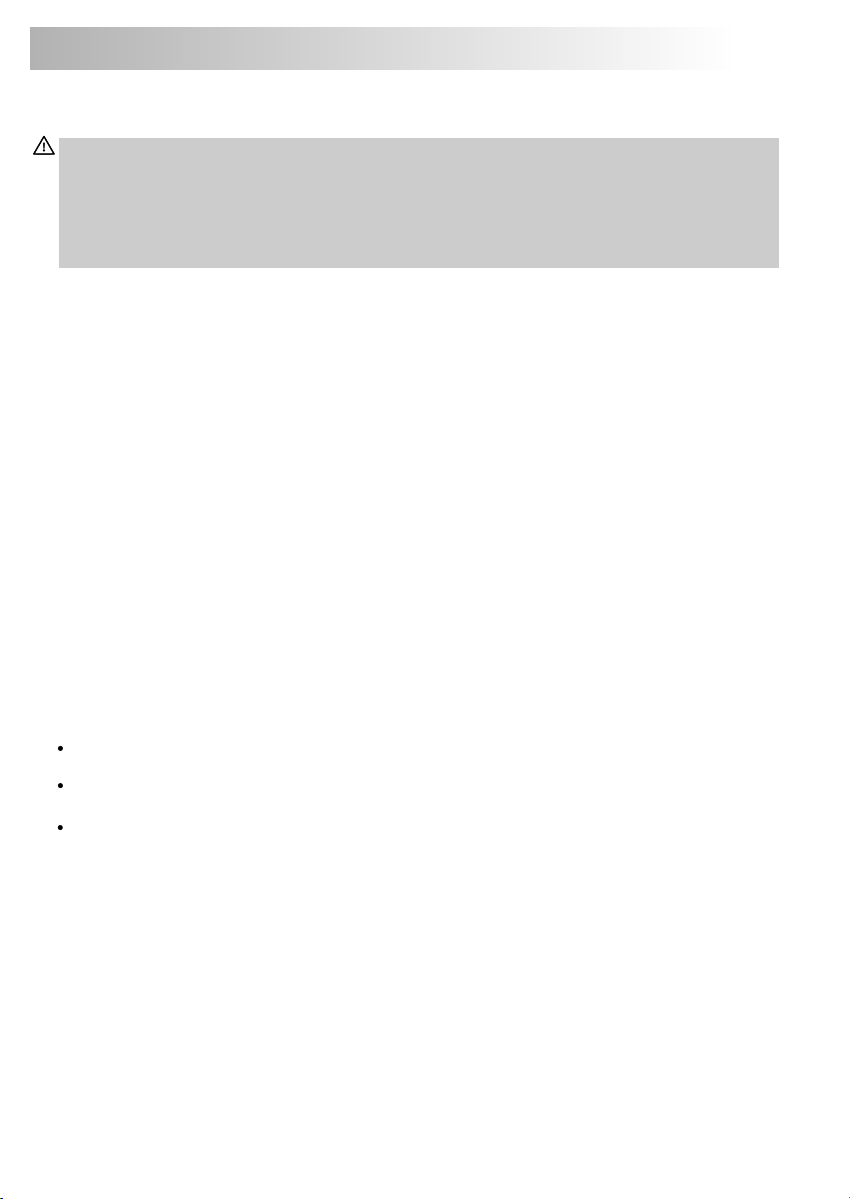
1. SAFETY INFORMATION
When Driving
Keep the volume level Iow enough to be aware of the road and traffic conditions.
Caution:
In some countries, it's unlawful to operate a vehicle while video is displayed in the driver's viewing
area. Pls always switch the unit's display to "Font Type Display" mode by pressing the DISP/MENU
button while driving.
For safety reason, the driver should only enjoy / watch the video while the car is in parking mode.
When Car Washing
Do not expose the product to water or excessive moisture. This could cause electrical shorts, fire or
other damage.
When Parked
Parking in direct sunlight can produce very high temperatures inside your vehicle. Give the interior a
chance to cool down before starting playback.
Use the Proper Power Supply
This product is designed to operate with a 12 volt DC, negative ground battery system (the regular
system in a North American car).
Protect the Disc Mechanism
Avoid inserting any foreign objects into the slot of this player. Failure to follow this may cause
malfunction or permanent damage due to the precise mechanism of this unit.
CAUTION:
THIS MOBILE DVD PLAYER IS A CLASS I LASER PRODUCT. THIS UNIT USES A VISIBLE/INVISIBLE
LASER BEAM WHICH COULD CAUSE HAZARDOUS RADIATION IF EXPOSED DIRECTLY . BE
SURE TO OPERATE THE MOBILE DVD PLAYER CORRECTLY AS INSTRUCTED.
USE OF CONTROLS OR ADJUSTMENTS OR PERFORMANCE OR PROCEDURES OTHER THAN
THOSE SPECIFIED HEREIN MAY RESULT IN HAZARDOUS RADIATION EXPOSURE.
DO NOT OPEN COVERS AND DO NOT REPAIR BY YOURSELF PLEASE REFER SERVICING TO A
QUALIFIED TECHNICIAN.
WARNING:
TO REDUCE THE RISK OF FIRE OR ELECTRIC SHOCK, DO NOT EXPOSE THIS EQUIPMENT
TO RAIN OR MOISTURE.
TO REDUCE THE RISK OF FIRE OR ELECTRIC SHOCK, AND ANNOYING INTERFERENCE,
USE ONLY THE RECOMMENDED ACCESSORIES.
THIS DEVICE IS INTENDED FOR CONTINUOUS OPERATION.
This product incorporates copyright protection technology that is protected by method claims of
certain U.S. Patents and other intellectual property rights owned by Macrovision Corporation and
other rights owners. Use of this copyright protection technology must be authorized by Macrovision
Corporation, and is intended for home and other limited viewing uses only unless
otherwise authorized by Macrovision Corporation. Reverse engineering or disassembly is
prohibited.
2
Page 4
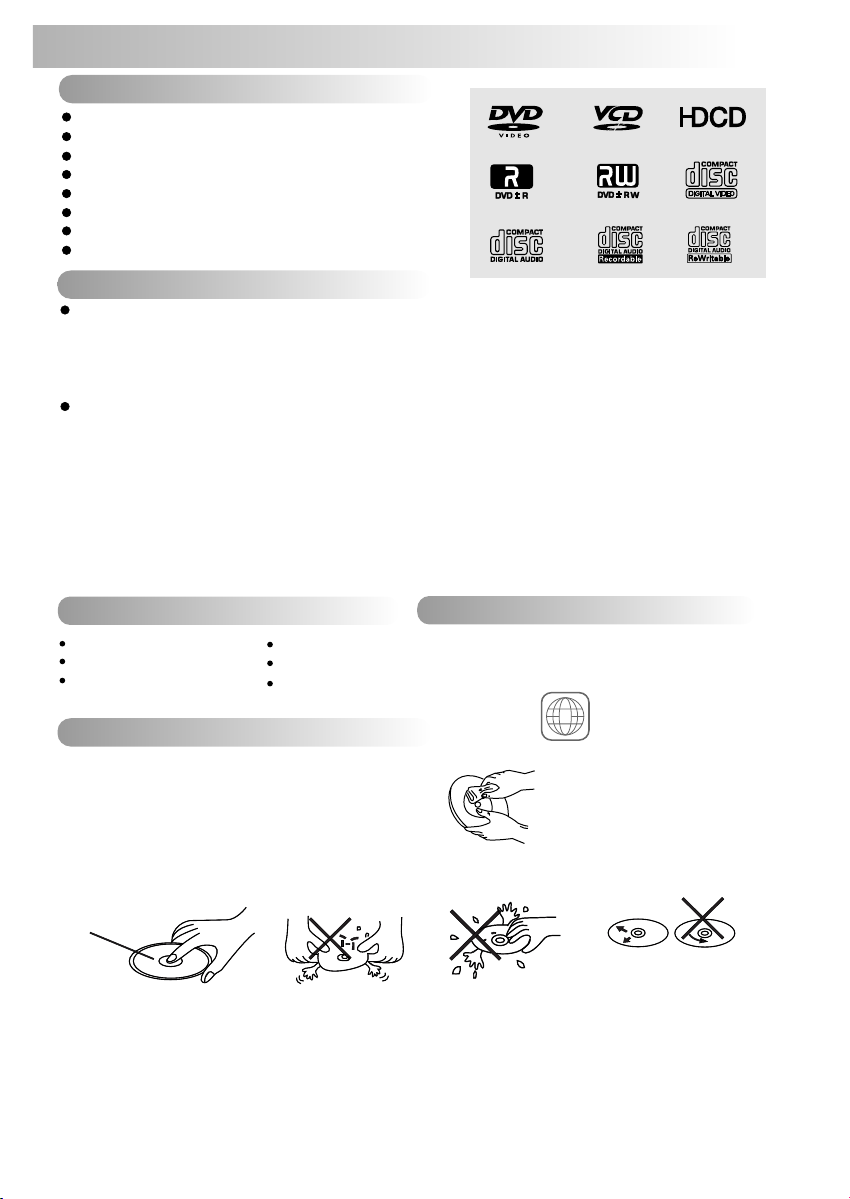
2. DISC AND FORMAT SUPPORTS
A. DISCS CAN PLAY WITH THIS UNIT
Digi tal Versatile Discs (D VDs )
Vide o CDs ( VCD s)
HDCD
Digi tal Versatile Discs Re cor dab le( DVD+/-R)
Digi tal Versatile Discs Re wri tab le( DVD+/-RW)
Comp act D isc s (CD s)
CD Rec ord abl e (CD -R)
CD Rew rit abl e (CD -RW)
B. FORMAT CAN PLAY WITH THIS UNIT
AUDIO FORMAT
Playback CD-DA and MP3 or WMA digital music file on CD-ROM or DVD-ROM
Note of MP3 and WMA:
Supported Sampling frequencies; 32kHz, 44.1kHz, 48kHz.
Supported Bit-Rates: 32-256 kbps variable bit rate
VIDEO FORMAT
Playback IMAGE JPEG, DVD Video, M 4, and, Xvid. on CD-ROM or DVD-ROM
Noted of
MP4
Supported decoding MPEG-4 video defined by ISO 14496-2 Standard
a. Simple Profile (SP) and
b. Advance Simple Profile (ASP)
Supported file format: .mp4 and .m4a (audio only)
Noted of
Supported Home Theatre Profile
Supported version: 3.11, 4.12 and 5.x
DivX
DivX
DivX
C. DISCS WHICH CAN NOT BE PLAYED
8 cm dis c
CD ROM
CDV, CDI, CD G,
LD
DVD RO M
DVD RA M
P DivX
D. NOTE ON REGION CODE
DVD play er s and DVD V id eo disc s ha ve thei r
own Re gi on Code n um bers. T hi s unit ca n
play t he d isc of al l re gion co de n umber s.
E. DISC MAINTENANCE
ALL
Before playing, wipe the disc using a clean cloth, working from the center hole towards the
outside edge.
Never use benzene, thinners, cleaning fluids
or anti-static liquids or any other solvent.
Note: A disc may become somewhat scratched (although not enough to make it unusable) depending on you
handle it and conditions in the usage environment. Note these scratches are not an indication of any problem
with the player.
Label side
Up
Do not bend
Never touch
the under side
of a disc
Wipe the disc surface
from the
center to the edge.
3
Page 5
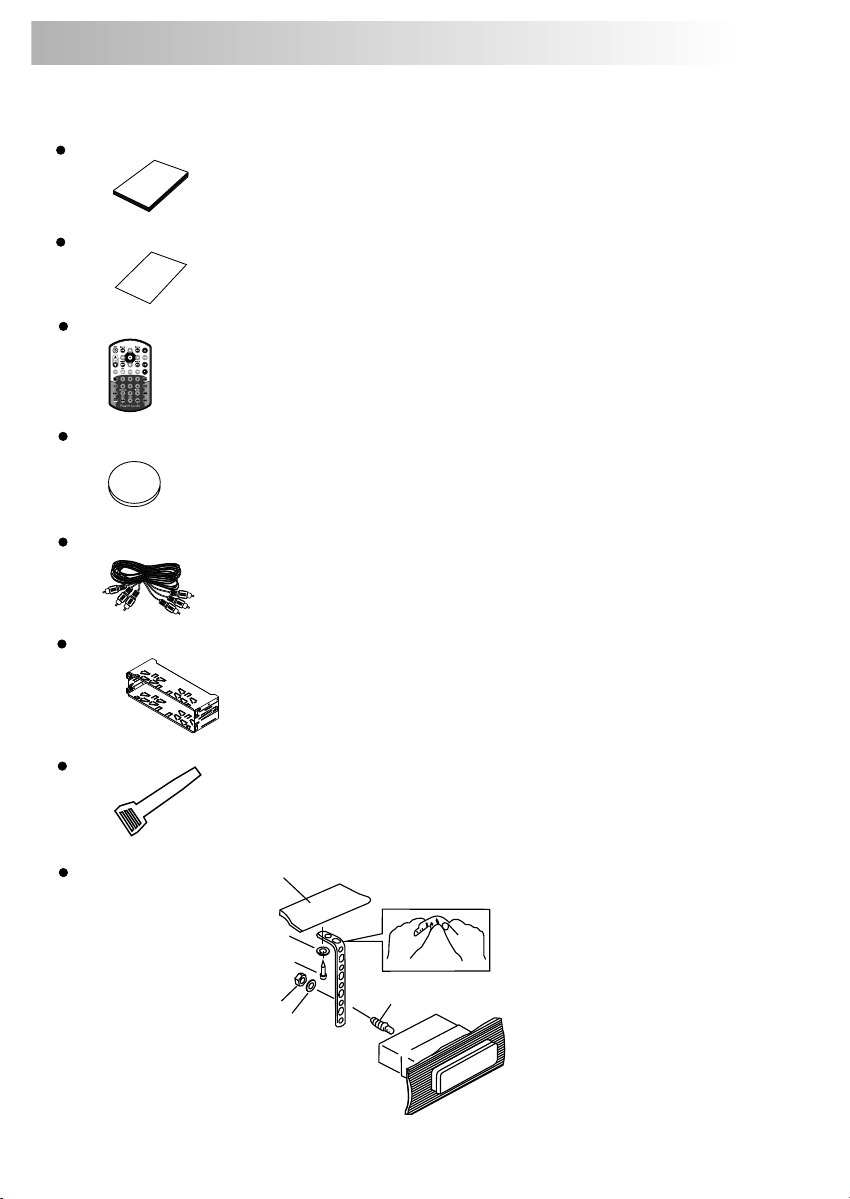
3. ACCESSORY INCLUDED
When first unpacking your new full detachable DVD head unit, please check first that the package
contains all of the items below. If something is missing, contact the store where you purchased the
player.
Owner’s Manual
O
wner’
a
n
s
ua
lm
Warranty Card
a raW
r
n
ty
aC
r
d
Remote control
Lithium Battery
0
2
2
R
5
C
+
3V
Audio/Video cable
Half Sheeve
Insert Key
1. Dashboard
2. Nut (5mm)
3. Spring washer
4. Screw (4X12mm)
5. Screw
6. Support Strap
7. Plain washer
1
6
7
4
2
5
3
4
Page 6
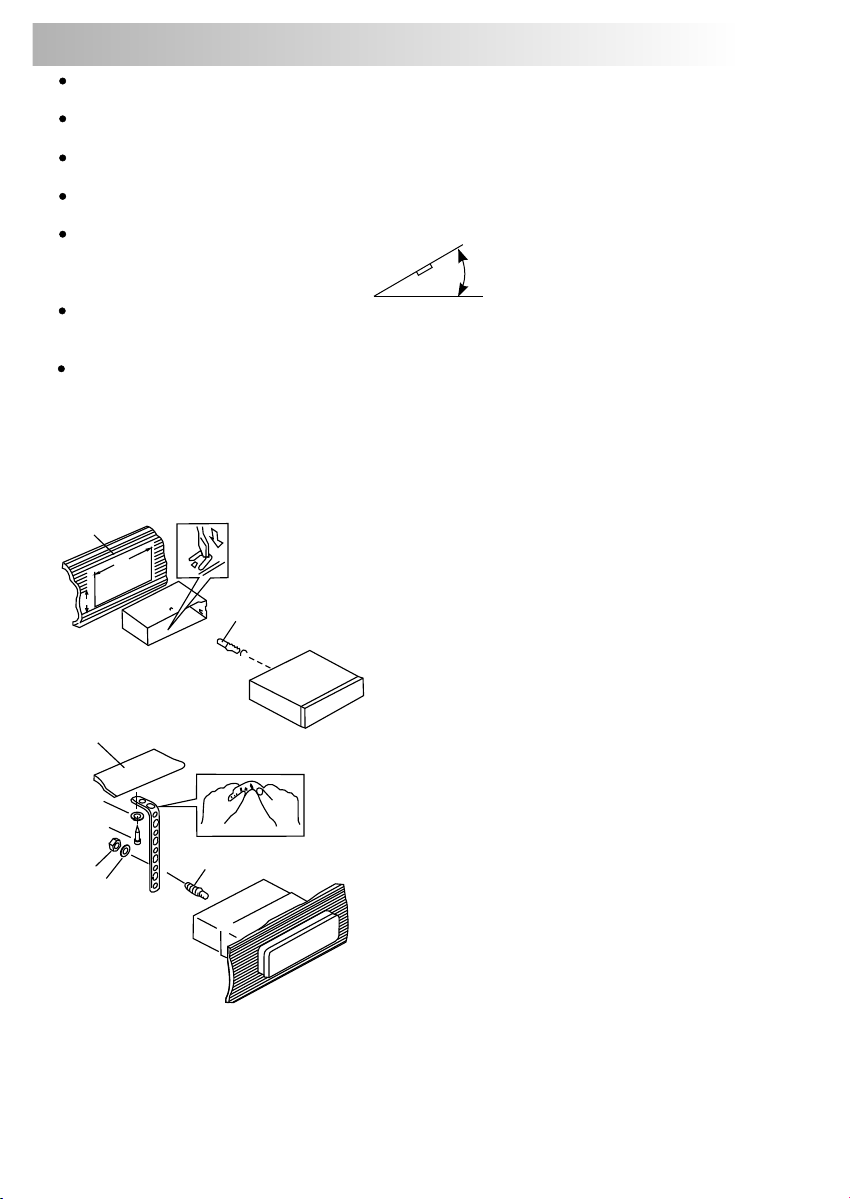
4. INSTALLATION
Before finally installing the unit, connect the wiring temporarily and make sure it is all connected
up properly and the unit and system work properly.
Use only the parts included with the unit to ensure proper installation. The use of unauthorized
parts can cause malfunctions.
Consult with your nearest dealer if installation requires the drilling of holes or other modifications
of the vehicle.
Install the unit where it does not get in the driver's way and cannot injure the passenger if there is
a sudden stop, like an emergency stop.
If installation angle exceeds 30° from horizontal, the unit might not give its optimum performance.
30°
Avoid installing the unit where it would be subject to high temperature, such as from direct
sunlight, or from hot air, from heater, or where it would be subject to dust dirt or excessive
vibration.
Be sure to remove the front panel before installing the unit.
DIN FRONT/REAR-MOUNT
This unit can be property installed either from “Front” (conventional DIN Front-mount) or “Rear”(DIN
Rear-mount installation, utilizing threaded screw holes at the sides of the unit chassis). For details, refer
to the following illustrated installation methods A and B.
DIN FRONT-MOUNT (Method A)
Installation the unit
1
182
53
2
3
1. Dashboard
2. Holder
After inserting the half sleeve into the
dashboard, select the appropriate tab
according to the thickness of the
dashboard material and bend them
inwards to secure the holder in place.
3. Screw
1
7
4
2
3
6
1. Dashboard
2. Nut (5mm)
3. Spring washer
4. Screw (4X12mm)
5
5. Screw
6. Support Strap
Be sure to use the support strap to secure
the back of the unit in place. The strap can
be bent by hand to the desired angle.
7. Plain washer
5
Page 7
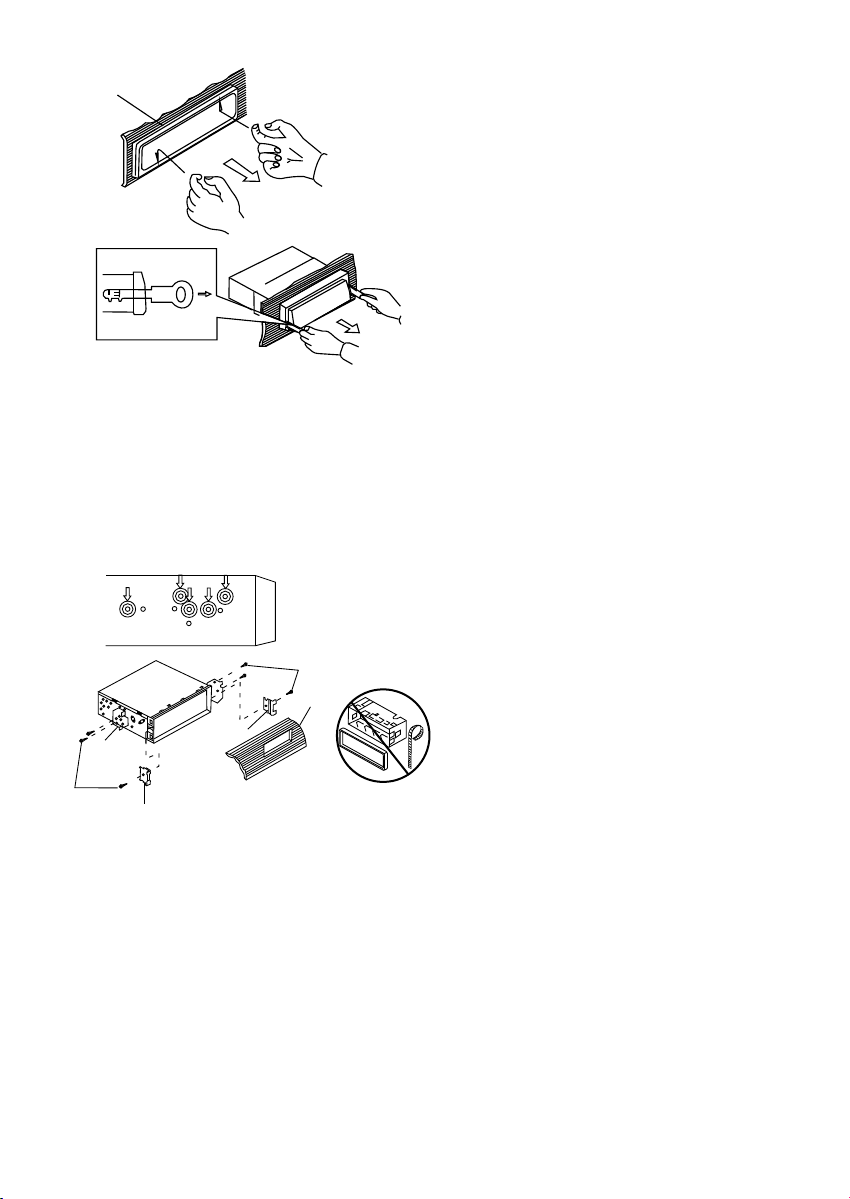
Removing the unit
a
a. Frame
b. Insert fingers into the groove in the front
of frame and pull out to remove the
frame. (When re-attaching the frame,
b
c
Trim Plate Installation:
Push the trim plate against the chassis until it is fitted.
You must do this before you install the front panel, otherwise it can't be attached.
DIN REAR-MOUNT (METHOD B)
Installation using the screw holes on the sides of the unit.
Fastening the unit to the factory radio mounting bracket.
2
4
5
3
2
5
point the side with a groove down wards
and attach it.)
c. Insert the levers supplied with the unit into
the grooves at both sides of the unit as
shown in figure until they click. Pulling
the levers makes it possible to remove
the unit from the dashboard.
1. Select a position where the screw holes
of the bracket and the screw holes of the
main unit become aligned (are fitted) and
tighten the screws at 2 places on each
side.
2. Screw
3. Factory radio mounting bracket.
4. Dashboard or Console
5. Hook (Remove this part)
Note: the mounting box, outer trim ring,
and half-sleeve are not used for method B
installation.
6
Page 8
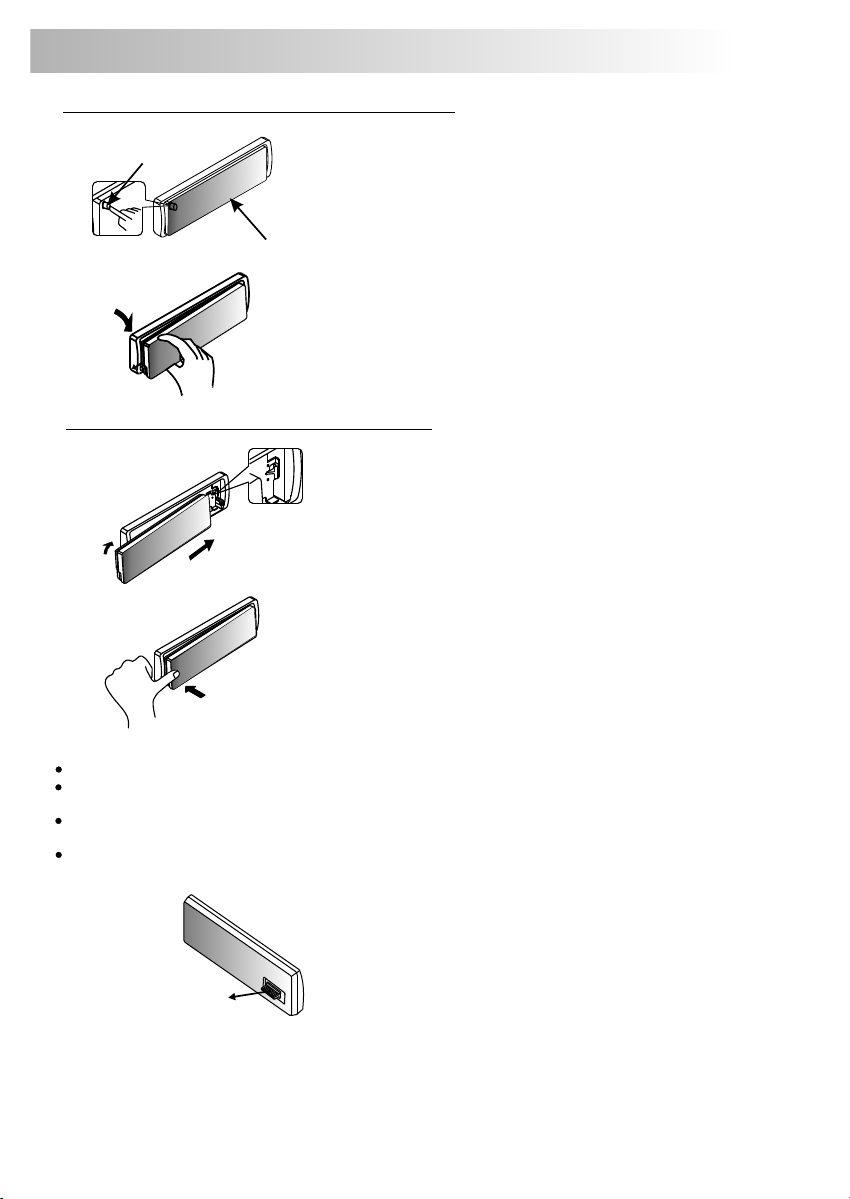
5. DETACHABLE CONTROL PANEL (D.C.P.)
Removing The Detachable Control Panel (D.C.P.).
RELEASE
BUTTON
D.C.P.
Attaching the Detachable Control panel (D.C.P.)
1.
2.
1. Turn the Power off.
2. Press the Panel Release Button.
3. Remove the D.C.P.
1. Insert the right side of the D.C.P. Into the
main unit.
NOTE: The D.C.P. Must be attached into the
T-Joint.
2. Press the D.C.P. On to the left side of
middle of D.C.P. Until a “click” sound is
heard.
HP
S
U
CAUTION
DO NOT insert the D.C.P from the left side. Doing so may damage it.
The D.C.P can easily be damaged by shocks. After removing it, place it in a protective case and be careful not to
drop it or subject it to strong shocks.
When the release button is pressed and the D.C.P is unlocked, the car's vibrations may cause it to fall. To prevent
damage to the D.C.P, always store it in a protective case after detaching it.
The rear connector that connects the main unit and the D.C.P is an extremely important part. Be careful not to
damage it by pressing on it with fingernails, pens, screwdrivers, etc.
Note:
If the D.C.P is dirty, wipe off the dirt with soft, dry
cloth only. And use a cotton swab soaked in
isopropyl alcohol to clean the socket on the back
Socket
of the D.C.P.
7
Page 9
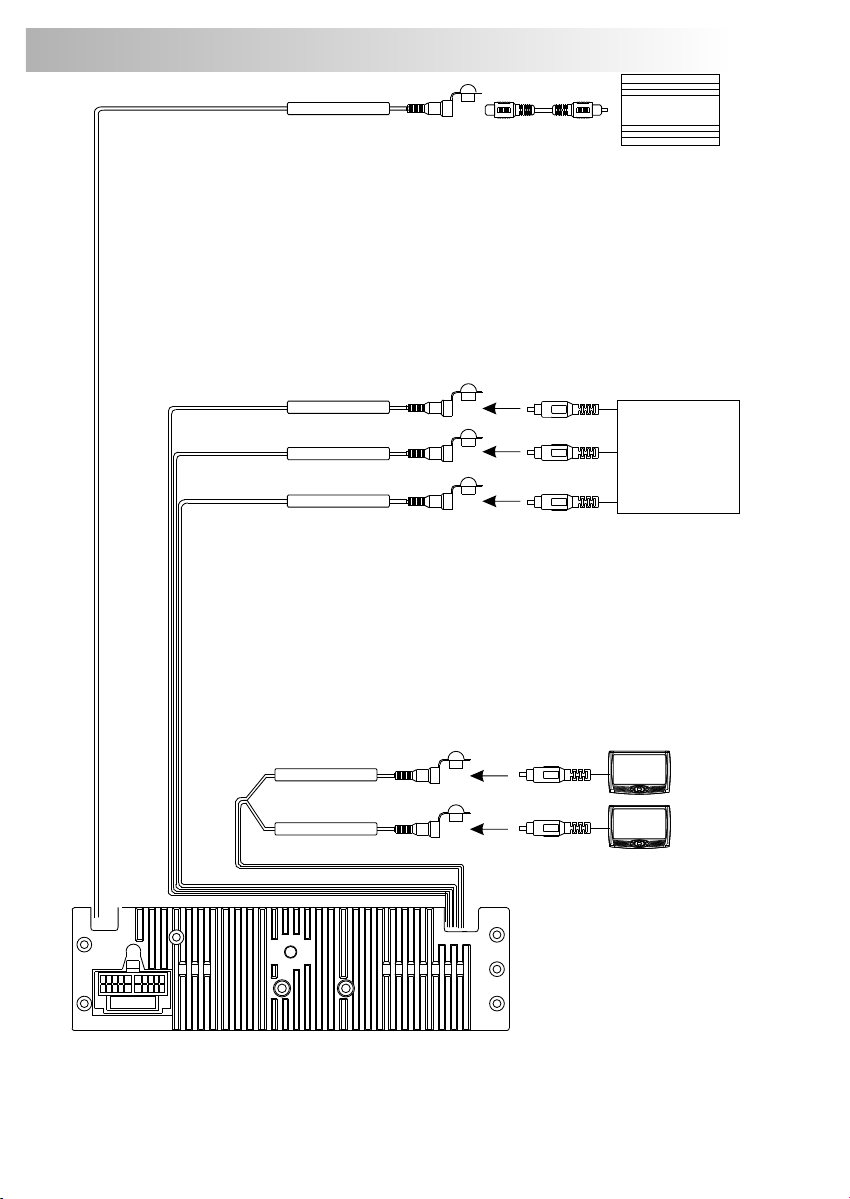
6. WIRING DIAGRAM-AUDIO/VIDEO CONNECTIONS
SUB-WOOFER OUTPUT
SUB-W OUT
2nd AUDIO OUTPUT
2nd AUDIO OUT
CAMERA/VIDEO INPUT
VIDEO IN
AUDIO INPUT (RIGHT)
AUDIO IN R
AUDIO INPUT (LEFT)
AUDIO IN L
BLUE
ORANGE
YELLOW
RED
WHITE
SUB
WOOFER
HEAD PHONE
VCR or DVD
or
GAME CONSOLE
FUSE
VIDEO (1) OUTPUT
VIDEO OUT (1)
VIDEO (2) OUTPUT
VIDEO OUT (2)
YELLOW
YELLOW
8
Page 10
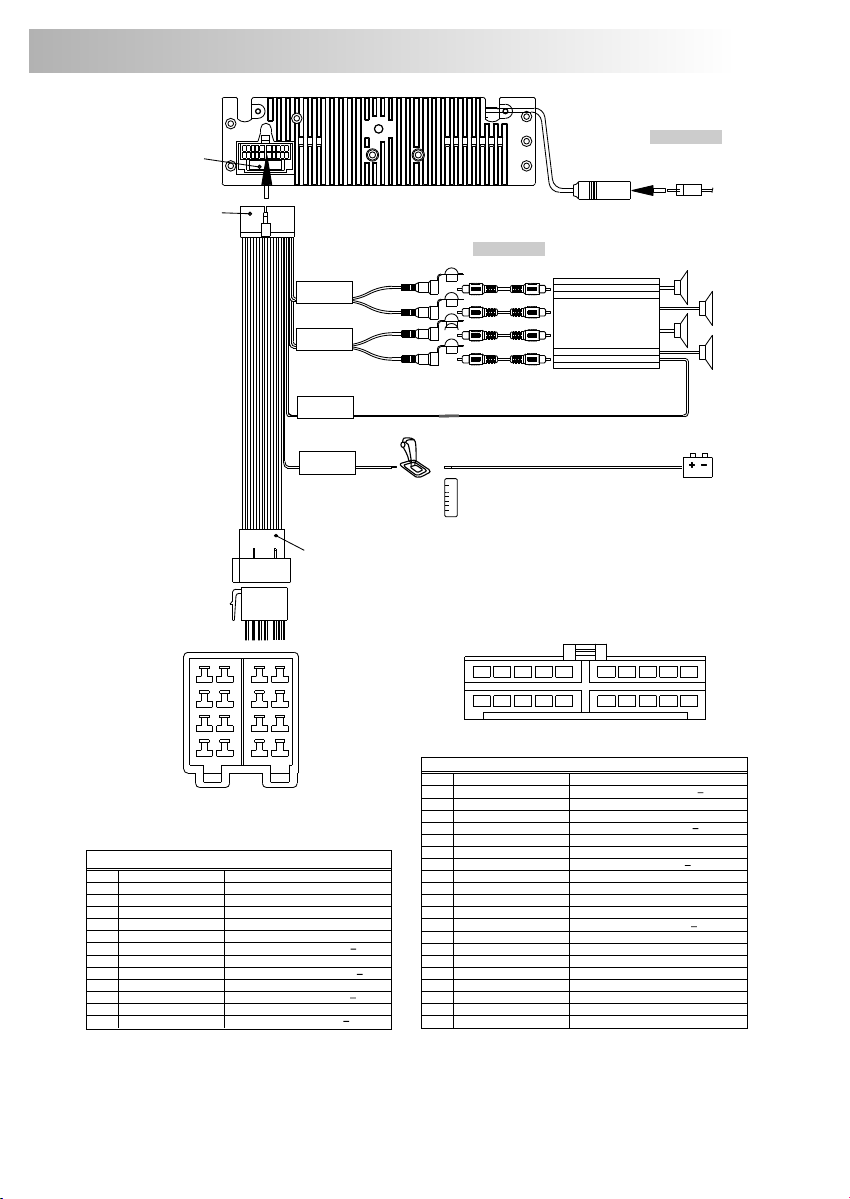
7. WIRING DIAGRAM - POWER / SPEAKERS (ISO)
FUSE
20-PIN
AUDIO/POWER
HARNESS
(See Figure 1 )
GREY
REAR
CHANNEL
BLACK
FRONT
CHANNEL
BLUE/WHITE
STRIPE
POWER
AMPLIFIER
REMOTE
ORANGE
REVERSE(+)
OVERRIDE
WIRE
PINK
ISO
CONNECTOR
(See Figure 2)
(Not supplied)
RCA-TO-RCA
WHITE
RED
L-CHL-CHR-CH R-CH
CABLES
WHITE
RED
Connect to power amplifier, If not used,
Tape bare end of wire.
Reverse gear signal
Connect to Back Lamp Lead +
P
Gearbox
R
N
Switch
D
2
L
ANTENNA
JACK
AMP
(Not supplied)
ANTENNA
EXTENDER
CABLE
CONNECTOR B
8
7
6
5
4
3
2
1
CONNECTOR A
8
7
6
5
4
3
2
1
Figure 2
ISO CONNECTOR 4 PIN + 8 PIN
FEMALE WITH MALE TERMINAL
PIN WIRE COLOR FUNCTION / LABEL
A4
A5
A7
A8
B1
B2
B3
B4
B5
B6
B7
B8
ISO CONNECTOR WIRING CHART
YELLOW
BLUE
RED
BLACK
VIOLET
VIOLET / BLACK
GREY
GREY / BLACK
WHITE
WHITE / BLACK
GREEN
GREEN / BLACK
CONSTANT 12 VOLTS (+)
POWER ANTENNA
IGNITION(ACC)
GROUND
RIGHT REAR SPEAKER (+)
RIGHT REAR SPEAKER ( )
RIGHT FRONT SPEAKER (+)
RIGHT FRONT SPEAKER ( )
LEFT FRONT SPEAKER (+)
LEFT FRONT SPEAKER ( )
LEFT REAR SPEAKER (+)
LEFT REAR SPEAKER ( )
5
3
1 2
11 12
20 PIN AUDIO / POWER HARNESS
PIN WIRE COLOR FUNCTION / LABEL
GREY / BLACK
1
2
GREY
VIOLET
3
4
VIOLET/BLACK
5
ORANGE
GREEN
6
7
GREEN / BLACK
8
RED
BLACK
9
10
RED
11
WHITE
12
WHITE / BLACK
13
BLUE/WHITE
14
BLUE
YELLOW
15
16
BLACK
WHITE
17
18
RED
19
BLACK
20
WHITE
4
13
14
20 PIN HARNESS PIN CHART
6
7
8 9 10
16
15
RIGHT FRONT SPEAKER ( )
RIGHT FRONT SPEAKER (+)
RIGHT REAR SPEAKER (+)
RIGHT REAR SPEAKER ( )
REVERSE OVERRIDE WIRE (+)
LEFT REAR SPEAKER (+)
LEFT REAR SPEAKER ( )
IGNITION (ACC)
REAR PRE-AMPLIFIER LINE OUT COMMON
RIGHT REAR PRE-AMPLIFIER LINE OUT
LEFT FRONT SPEAKER (+)
LEFT FRONT SPEAKER ( )
POWER AMPLIFIER REMOTE (+)
POWER ANTENNA
CONSTANT 12 VOLTS (+)
CHASSIS GROUND
LEFT FRONT PRE-AMPLIFIER LINE OUT
RIGHT FRONT PRE-AMPLIFIER LINE OUT
FRONT PRE-AMPLIFIER LINE OUT COMMON
LEFT REAR PRE-AMPLIFIER LINE OUT
19
18
17
9
20
Figure 1Pin View
Page 11
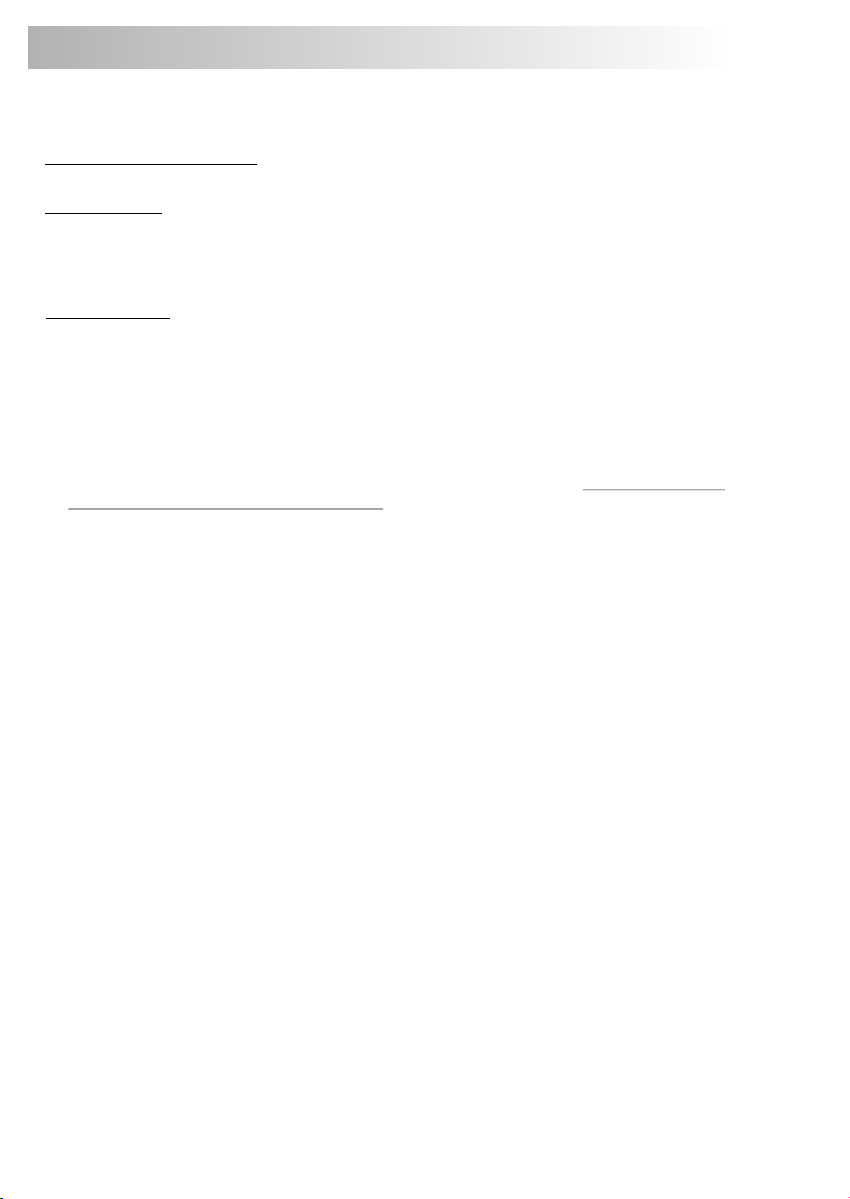
8. PANEL OPEN/CLOSE OPERATION (MOTORIZED SLIDE DOWN VERSION)
This unit is equipped with the most advanced full logic motorized slide down system. You can enjoy
this advance technology with just a single press of the “OPEN” button Please read carefully the
following operation instruction before operating the unit.
OPEN / CLOSE THE PANEL:
Press the Open button to slide down (open) a closed panel or to slide up (close) an opened panel.
LOADING A CD
When the panel is in the slide down position, the disc slot becomes accessible.
Insert a CD through the disc slot, the CD will be automatically loaded and the panel will also close
automatically & playback will begin.
If no CD is inserted, press Open button again to slide up(close) the panel.
EJECTING A CD
Press Open button to slide down the panel, if a CD is loaded, it will be ejected automatically. No
further key press is needed.
If the ejected CD is not being removed, after 10 seconds it will be reloaded automatically. And the
panel will automatically slide up after disc has been reloaded.
Warning : If the ejected disc remains in the slot, the Open button will not function, so closing the
panel by using Open button is prevented unless the disc is removed or reloaded.
CAUTION:
A) Please always use the “OPEN” button to slide up/ down the front panel. Please never try to
slide up or down the front panel manually, this will cause serious & permanent damage to the
slide down mechanism, and this will void the warranty.
B) Please do not try to detach / remove the front panel ( by pressing the detach button ) or attach
the front panel when the panel is in the slide down position. This may cause serious &
permanent damage to the unit & panel. Only attach or detach the front panel when the panel is
in the slide up position.
10
Page 12
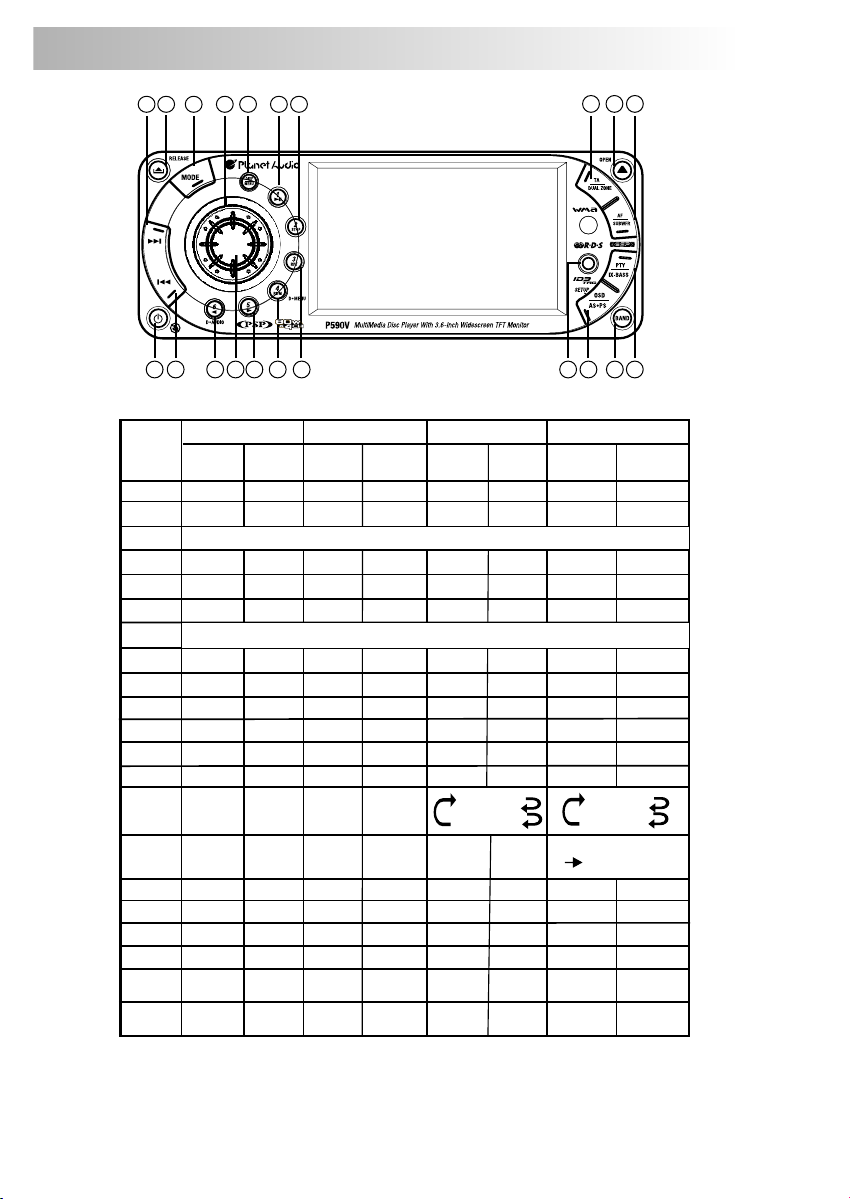
9. CONTROL PANEL FUNCTION
20
3
6
5 12
(DVD AUDIO)
13
18
(DVD MENU)
8
9
2
17
21
1
OPERATIONS:
KEY
1
2
3
4
5
6
7
8
9
10
11
12
13
14
15
16
17
18
19
20
21
SYSTEM T UN ER CD/M P3 /W MA
Sho rt
Pre ss
Mut e
Ope n
& Clo se
Pan el Rele ase but ton
Aud io
Men u
Mod e
Enc oder
Volu me
Dis play
4
16
Lon g
Pre ss
Pow er
Par kin g
Sub -W
2 Zon e
Ix- bas s
Men u
15
14
Sho rt
Pre ss
Pan el Rele ase but ton
Pan el Rele ase but ton
3.5 mm A/V In Ja ck
AF
TA
PTY
PS
Memor y 1
M1
Memor y 2
M2
Memor y 3
M3
Memor y 4
M4
Memor y 5
M5
Memor y 6
M6
Band
Tune U p
See k Up
See k
Down
Lon g
Pre ss
AS
Tune
Dow n
Sho rt
Pre ss
Eje ct
Ok
Pau se/Play
Sto p
Rep eat Off
Repe at Trac k
Rep eat Disc
Ran dom
Fol der
Fil e/Trac k
Up
Fil e/Trac k
Dow n
Lon g
Pre ss
Set -up
Fas t
For ward
Fas t
Bac kward
19
7
11
10
DVD
Sho rt
Pre ss
Eje ct
Pan el Rele ase but ton
Ok
OSD
Pau se/Play
Sto p
Sho rt pres s M4
Nex t
Bac k
Rep eat Off
Rep eat Cha pter
Rep eat Tit le
DVD M enu
DVD Au dio
For ward
Bac kward
Lon g
Pre ss
Set -up
Fas t
Fas t
11
Page 13
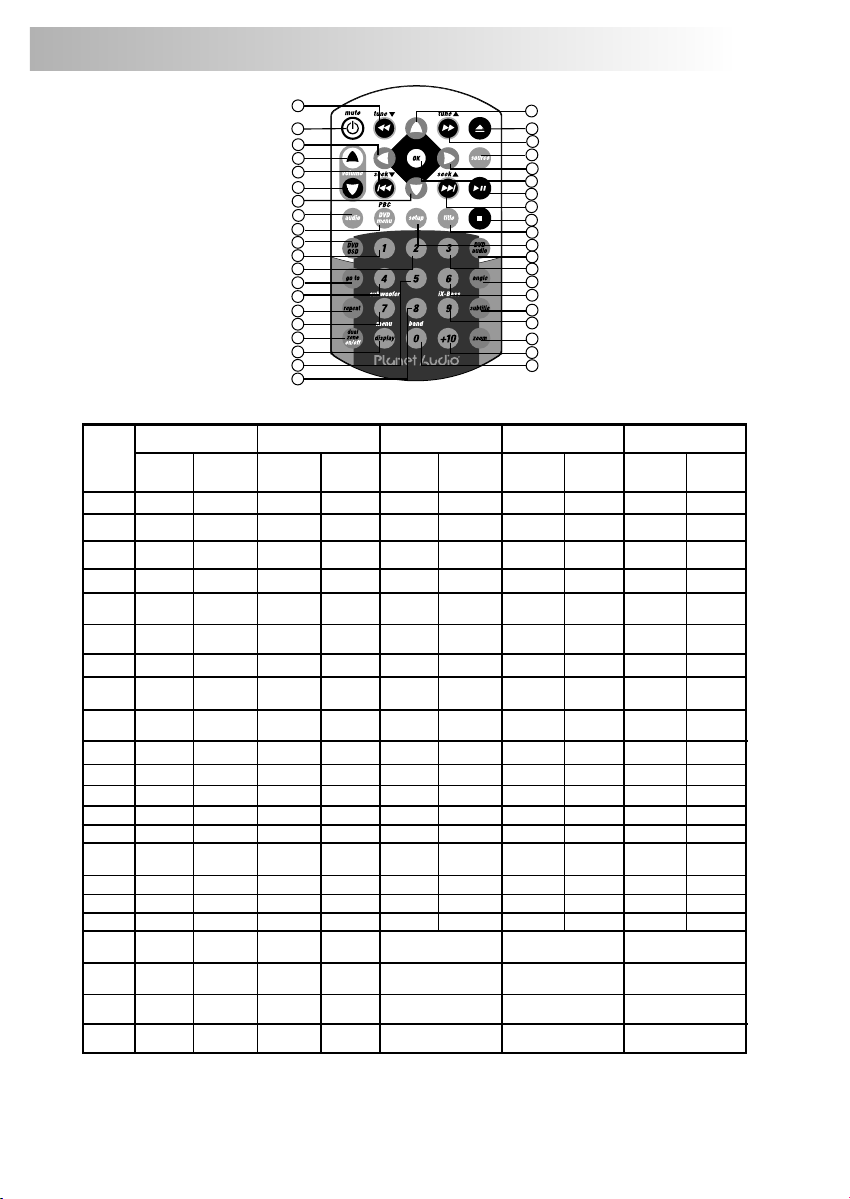
10. REMOTE FUNCTION
OPERATIONS:
KEY
2
3
4
5
6
7
8
9
10
11
12
13
14
15
16
17
18
19
20
21
22
SYST EM TUNE R CD
Sho rt
Pre ss
1
Mut e
Ope n
& Clo se
Aud io
Men u
Mod e
Volu me
Up
Volu me
Dow n
2-Z one
Lon g
Pre ss
Pow er
10
15
13
30
34
19
20
35
22
32
25
40
23
26
Sho rt
Pre ss
Tune
Up
Tune
Dow n
See k Up
See k
Dow n
M1
M2
M3
M4
9
1
5
6
3
7
Lon g
Pre ss
Mem ory
1
Mem ory
2
Mem ory
3
Mem ory
4
12
2
8
4
11
16
17
14
18
37
31
38
21
39
24
36
27
33
29
28
MP3
Sho rt
Pre ss
Lon g
Pre ss
Eje ct
Fas t
For ward
Fas t
Bac kward
Lef t
Rig ht
Up
Dow n
Trac k Up
Trac k
Dow n
Ok Ok Ok
Pau se/Play
Stop Stop Stop
Trac k NO. Acc ess
Trac k NO. Acc ess
Trac k NO. Acc ess
Trac k NO. Acc ess
Sho rt
Pre ss
Lon g
Pre ss
Eje ct
Fas t
For ward
Fas t
Bac kward
For ward
Bac kward
Lef t
Rig ht
Up
Dow n
Fil e Up
Fil e
Dow n
Pau se/Play Paus e/P lay
Fil e NO. Acc ess
Fil e NO. Acc ess
Fil e NO. Acc ess
Fil e NO. Acc ess
Sho rt
Pre ss
Eje ct
Fas t
Fas t
Lef t
Rig ht
Up
Dow n
Nex t
Bac k
DVD
Lon g
Pre ss
Num eric 1
Num eric 2
Num eric 3
Num eric 4
12
Page 14
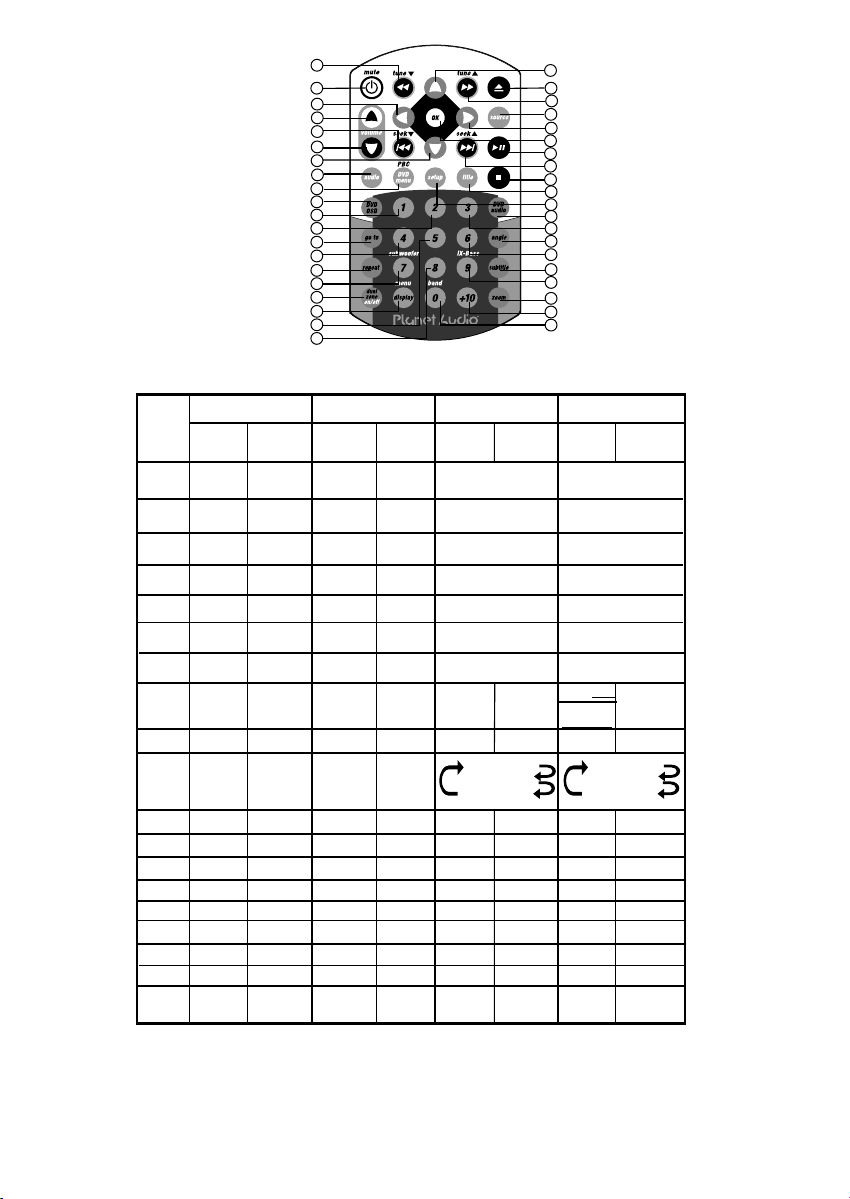
OPERATIONS:
9
1
10
5
15
6
13
3
30
34
19
20
35
22
32
25
7
40
23
26
12
2
8
4
11
16
17
14
18
37
31
38
21
39
24
36
27
33
29
28
KEY
23
24
25
26
27
28
29
30
31
32
33
34
35
36
37
38
39
40
SYST EM TU NE R CD/M P3 /W MA
Sho rt
Pre ss
DIS PLAY
Lon g
Pre ss
Sub -W
iX- Bass
MEN U
Sho rt
Pre ss
M5
M6
Ban d
Lon g
Pre ss
Mem ory
5
Mem ory
6
Sho rt
Pre ss
Trac k NO. Acc ess
Fil e NO. Acc ess
Trac k NO. Acc ess
Fil e NO. Acc ess
Trac k NO. Acc ess
Fil e NO. Acc ess
Trac k NO. Acc ess
Fil e NO. Acc ess
Trac k NO. Acc ess
Fil e NO. Acc ess
Trac k NO. Acc ess
Fil e NO. Acc ess
Trac k NO. Acc ess
Fil e NO. Acc ess
Set U p
Rep eat Off
Repe at Trac k
Rep eat Disc
Lon g
Pre ss
DVD
Sho rt
Pre ss
Num eric 5
Num eric 6
Num eric 7
Num eric 8
Num eric 9
Num eric 0
VCD : PBC
DVD :
DVD M ENU
Set U p
Rep eat Off
Rep eat Cha pter
Rep eat Tit le
Zoo m
OSD
Go To
Sub title
Tit le
DVD
Aud io
Ang le
Lon g
Pre ss
Numeric +10
13
Page 15
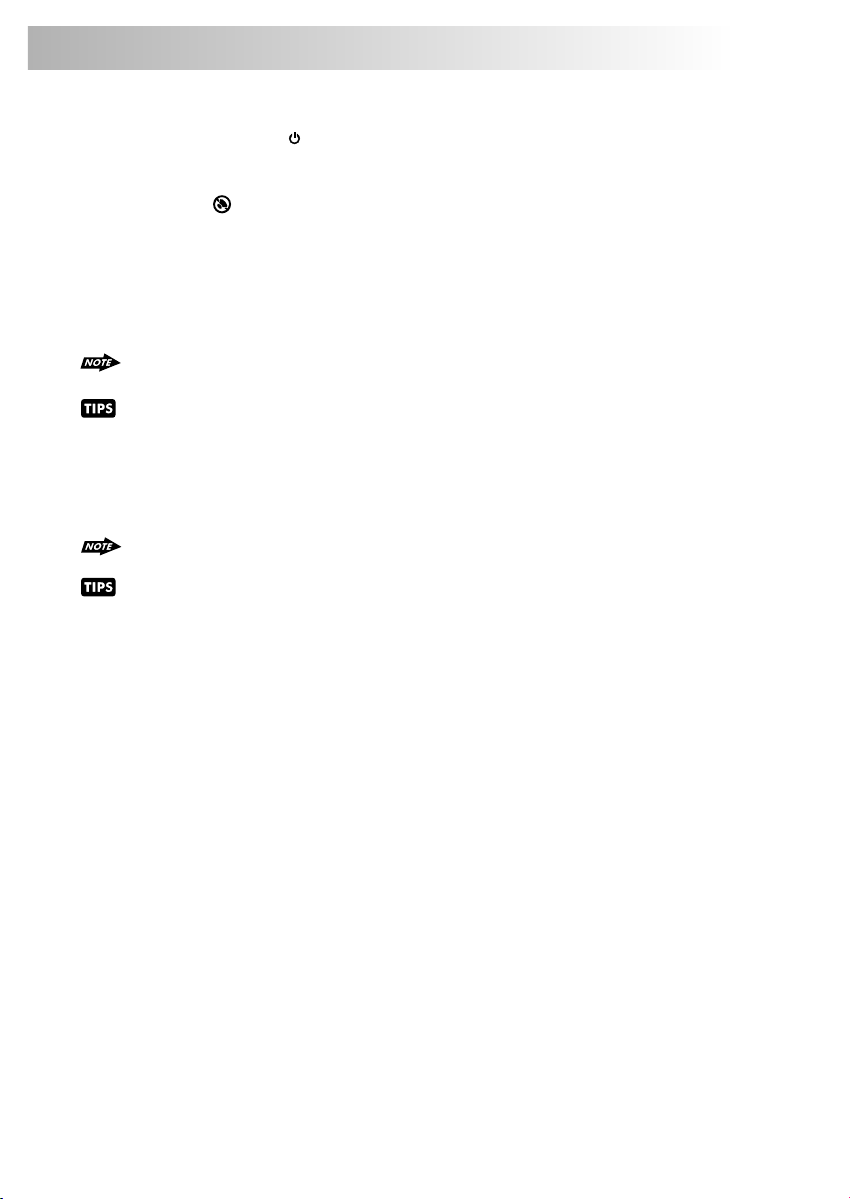
11. BASIC OPERATIONS
3) PANEL RELEASE BUTTON (RELEASE)
Press this button to remove the control panel.
1) POWER ON/OFF BUTTON ( )
Long press the POWER button or Short Press any other button on the front of the unit (except the
Open/Eject) to turn On the unit. Long press the POWER button to turn Off the unit.
1) MUTE BUTTON ( )
Short Press the MUTE button to mute the audio output, and “Mute” will appear on the display.
Press the mute button again to restore the audio output to the previous level.
8) SUB-WOOFER (SUBWFR)
Long Press the SUB-W button to activate the Sub-woofer function On, and “Sub-woofer” will
appear on the LCD display for 3 seconds. press the SUB-W button again to turn off the Subwoofer function.
Please refer to the related description in “Audio Operation of Sub-woofer”
for details operation of the Sub-woofer control !
The Subwoofer Level and Low Pass Filter control will only appear in the Audio Menu only
if the Subwoofer function is currently activated 'On”.
10) iX-BASS BUTTON (iX-BASS )
Long Press the iX-Bass button to turn on the IX-Bass function, and “iX-Bass” will appear in the
LCD display for 3 seconds. Press the iX-Bass button again to turn off the IX-Bass function
Please refer to the related description in “Audio Operation of iX-Bass” for details operation of
iX-Bass control !
The IX-Bass Boost Level control will only appear in the Audio Menu only if the iX-Bass
function is currently activated 'On”.
5) MODE BUTTON (MODE)
Short Press the MODE button to select a different mode of operation as indicated on the display
panel. Available modes include Tuner, DVD, Card(SD/MMC Card), AV IN.
6) ENCODER VOLUME BUTTON
To increase the volume, rotate the volume control knob clockwise.
To decrease the volume, rotate the volume control knob counter clockwise. When the volume is
adjusted, the volume level is shown on the display panel as a number ranging from 00 (lowest) to 46
(highest).
14
Page 16

7) FRONT PANEL A/V IN JACK
The unit is allowed to connect with external Audio /
Video system such like Digital Camera or Game
Console. You can connect the external A/V system
thru the A/V in jack on front panel. After connect with
external A/V system, pressing mode to “A/V In 2” to
enjoy this external A/V system on this unit.
1
Left A udio
2
Righ t Audio
3
Grou nd
4
Vide o
3.5m m A/V Cab le ( not in clude d )
The unit is support A/V out thru the A/V Jack on front panel. For more details operation,
please refer to “Menu operation-AV Jack
The unit is only support the 3.5mm A/V Jack Pin Assignment shown as the diagram..
18) Display / Menu Button(DISP/MENU)
This DISPLAY inter-change button can be used to interchange between the 2 type of DISPLAY
INTERFACE, the 'Image Display Interface” & 'Big Font Display interface'. This is useful when
playing a CD or MP3 or WMA or other music disc and if user prefer to see the CD Track no / MP3 File
number and elapse time with bigger numerical fonts, the Big Font Display offer a better read out for
the numerical display. User can press the DISP button to inter-change from Image Display
Interface to Big Font Display Interface.
Image Display Interface Big Font Display Interface
Caution:
In some countries, it's unlawful to operate a vehicle while video is displayed in the driver's viewing
Please
area. always switch the unit's display to "Big Font Type Display" mode by pressing the
DISP/MENU button while driving.
For safety reason, the driver should only enjoy / watch the video while the car is in parking mode.
RESET
To Reset the Main Unit System
After releasing the front panel, use a pencil or any non-metalic object to press & hold the reset
button for five seconds to reset the main unit and the unit will return to the factory default settings.
To Reset the DVD Setting
Press SET UP button on remote control or long press AS/PS button to bring
up the SET UP Menu, select RATING then select DEFAULT, the DVD Setting
will resume to factory default value .
15
R
E
S
E
T
Page 17

Menu operations
18) MENU FUNCTION LIST (MENU)
Press & hold the DISPLAY/ MENU button for more than 3 seconds to access into the menu.
User can navigate thru the menu items by pressing the DISPLAY/ MENU button repeatedly, or
by pressing the Tuning Up or Tuning Down Buttons to move to the next or previous menu item.
Once the desired menu item appears on the display, user can adjust that option by using the
Encoder Vol Knob within 5 seconds. The menu items can be adjusted as described below:
Contrast
The contrast level of the TFT display is set at "CONTRAST 10” by default. User can use the
Encoder Vol Knob to adjust the contrast level from 00 to 50.
Bright
The brightness level of the TFT display is set at "BRIGHT 20” by default. User can use the
Encoder Vol Knob to adjust the brightness level from 00 to 50.
Color
The color level of the TFT display is set at "COLOR 30” by default. User can use the Encoder Vol
Knob to adjust the color level from 00 to 50.
Date Set
Once in Date Set mode, User can use the Encoder Vol Knob to adjust the Date / Month / Year.
Short press the AUDIO button to confirm the entry and move to the next entry.
Clock
The time of the clock is set to 12:00 by default. User can adjust the time by rotate the Encoder
Vol knob clockwise to adjust the minute and rotate the Encoder Vol knob anti-clockwise to adjust
the hour.
If the unit is equipped with the OPTIONAL RDS Function, the clock will be automatically
updated by the RDS broadcasting, provided if the RDS broadcast does include the clock
information ( RDS CT FUNCTION )
Time Form
"12H" is the default setting. User can use the Encoder Vol Knob to choose the Time Format
between “12 Hours” & “24 Hours”
AV Jack
The panel AV Jack is default as “AV In” source. User can use the Encoder Vol Knob to select
“OUT”. Once “OUT” is selected, the panel AV jack is changed as an AV OUTPUT ( AV OUT ) of
the Audio / Video Signal of this unit's Built-in DVD player.
This AV Out selection is useful for user by simply plug and connect to any external TFT
system without any extra installation.
Camera
“OFF” is set as default. If user connected a back up camera system to this unit, user should
choose Camera “ON” mode. Once “ON” is selected, & the vehicle is in Reverse Gear ( Backup
mode ), the front in-dash TFT display will automatically switch to Back Up Camera Video signal
regardless whatever mode is currently displayed on the front in-dash TFT.
If connected to a back up camera system but this option is selected to “OFF” mode, User
still can press the mode button to switch “AV In 1” to display the Back Up Camera Video
on the front in-dash TFT.
Tuner Set
User can use the Encoder Vol Knob to select between Local or Distance mode.
This feature is used to designate the strength of the signals at which the radio will stop during
automatic tuning. "Distance" is the default setting, allowing the radio to stop at a
16
Page 18

broader range of signals. To set the unit to select only strong local stations during automatic
tuning, rotate the Encoder Vol Knob button until "Local" appears on the display.
Tuner Area
User can use the Encoder Vol Knob to select the frequency spacing which is most appropriate for
the area this unit is used in, U.S.A. South America, Europe or Oirt. (Russia Band)
IMPORTANT NOTE ON THE EUROPEAN / RDS TUNER SETTING
This unit the “Tuner Area” setting is default at “U.S.A” frequency. If user is using this unit in
European or ORIT Area with RDS radio System. Please go to the “Menu - Tuner Set” and change
Tuner setting to “Europe” or “ORIT”. Once selected “Europe” or “ORIT” tuner setting, the radio
system will change from U.S.A to European RDS or ORIT RDS System.
1) For details operation of the Menu-Tuner Setting, please refer to page “Menu Operation”.
2) For details operaion of the RDS system, please refer to page “RDS Operation”.
Beep Tone
The beep tone feature allows the selection of an audible beep tone when a button is pressed.
"BEEP TONE On" is the default setting. Rotate the Encoder Vol Knob to select the "BEEP TONE
Off" option
Programmable Turn-on Volume (VOL PGM)
This option allows the adjustment of the volume level of the radio will automatically assume when
turning on. "VOL PGM 12" is the default setting. To program a specific turn on volume level, use
the Encoder Vol Knob to select "VOLUME LEVEL” within 5 seconds.
Rear Speaker On/Off (Rear Spk)
Rear speaker is set to 'ON' by default. If OFF is selected, the rear speaker's audio output will be
TURNED OFF. This function is useful while listening with the HEADPHONE and user doesn't need
Rear Speakers sounds output through rear speakers. Select “ON” to reactivate the rear speakers
sound output
: When the Rear Speaker is 'OFF', the Audio Function, 'FADER', will not be functional
Inter Amplifier On/Off(Inter Amp)
This is a option selection for user to turn the unit's built-in Amplifier system on or off. “OFF” is the
default setting. This option is useful for user if connected to an external Amplifier & the user do
not want audio output of the built-in amplifier system.
17
Page 19

12. DUAL ZONE OPERATION
“2-Zone” Dual A/V Zone Multi Entertainment Operation:
This unit is equipped with the most advance “Dual A/V Zone” feature. This function is useful if the user
would like to select different modes of the Audio and Video (AV) output source for Front and Rear
Speakers and TFT Screens. For example, user can select to listen to Tuner music for front speakers and
rear speaker for DVD movie. And if the user has One or more TFT screens installed in the rear seat or
inside the Car, the Dual A/V Zone function allow the users to enjoy TWO different Video sources. For
example, on the front in-dash Built-In TFT screen can display the video from the Game Console and the
other screen in the rear seat can display video from DVD Movie or other A/V source. The detail
operation as follow:
On/Off operation
“Off” is the default setting.
Long press the “2-Zone” button on the control panel or remote control to switch between Dual
Zone On or Off. The “2-Zone” will appear on the LCD after Dual Zone is selected “on”.
To Select Front / Rear AV Sources
Once “ON” is selected, Short Press the “AUDIO” button repeatedly to change between the FZone (Front ) and the R-Zone (Rear) sources.
If Front Zone “F-Zone” is selected, user have 10 seconds to use the Volume UP / DOWN button
to navigate through different modes:
Tuner > DVD > AV - 1 > AV 2 are available for selection for Front AV Output.
If Rear Zone “R-Zone” is selected, user have 10 seconds to use the Volume UP / DOWN button
to navigate through different modes:
Tuner > DVD > AV - 1 > AV 2 are available for selection for Rear AV Output
If no selection is being made within 5 seconds, the unit will resume to the pervious mode.
AV-1 & AV 2 are considered as the same mode / source in the DUAL ZONE function. So if either
the Front or Rear Source is set to AV-1 or AV-2 mode, The other ZONE is not allowed to select
the AV-2 or AV-1 Mode eg: If F-Zone is selected “AV-1”, then R-Zone is not allow to have ”AV-2”.
To function of Front / Rear Sourcesoperate
The Front Panel & Remote control, is defaulted to control the FRONT source's function /
operation.
When DUAL ZONE is turned “ON”, the Mode button is used to change between the Front
Source & Rear Source. Press the mode button repeatedly to change between Front and Rear
mode.
The LCD will display the Rear Source mode for 10 seconds. User has 10 seconds to make the
desired operation on the Rear Source's function on the Front Panel or Remote control mode. Rear
The LCD will automatically switch back to the Front Source after 10 seconds. And the Front Panel
and Remote now is resumed to operate for Front Source's function againControl mode. Rear
The default setting when Dual Zone is “ON”
When DUAL ZONE is turned on, the audio output will be muted for about 1 second.
The default source / mode for Front ZONE is Tuner & for Rear ZONE is “DVD”
The default Volume level is “12” for both Front & Rear ZONE audio output. (or the Volume Level
set as VOL PGM Level set in the Menu)
The LCD display is defaulted to display the Front Mode.
When Dual Zone is “ON”, some of the AUDIO FUNCTION WILL NOT BE FUNCTIONAL, THESE
FUNCTION ARE: Bass / Treble / Middle / Balance / Fader / Sub-woofer / iX-bass
The default setting when Dual Zone is in “OFF” mode
The default audio output reverts to what the user selected for the FRONT Zone source when
DUAL ZONE IS “OFF”. For example: When the DUAL Zone is “ON “, user has selected DVD for
Front ZONE & Tuner for Rear ZONE. Once DUAL ZONE is turned “OFF”, Audio Output for all 4
speakers becomes “DVD” mode.
18
Page 20

13. AUDIO OPERATION
Audio Menu
Short Press “AUDIO“ button to access the Audio Menu. User can navigate thru the Audio Menu items
by pressing the / “AUDIO” button repeatedly, or by pressing the Tuning Up or Tuning Down Button. Once
the desired menu item appears on the display, adjust that option by using the encoder vloume knob
within 5 seconds. The following menu items can be adjusted as described above. The unit will
automatically exit the Audio Menu after five seconds of inactivity.
SUBWOOFER
Sub-woofer (Level)
User has 5 seconds to use the encoder volume knob to adjust the Sub-woofer lever from '00' to '12'.
The Sub-woofer level control is only applicable if the unit is equipped with the optional subwoofer line out, and only if the unit is connected to an optional sub-woofer speaker.
The Sub-woofer level control option will only appear in the Audio Menu if the “Sub-woofer”
function is activated “ON” by pressing the “Sub-w” button on control panel.
Sub-woofer Low Pass Filter (LPF)
User has 5 seconds to use the encoder volume knob to select the 4 different Low Pass filter Flat,
80Hz, 120Hz or 160Hz.
The Sub-woofer LPF control is only applicable if the unit is equipped with the optional subwoofer line out, and only if the unit is connected to an optional sub-woofer speaker.
The Sub-woofer LPF option will only appear in the Audio Menu if the “Sub-woofer” function is
activated by pressing the “Sub-w” button on control panel.
X-BASS
User has 5 seconds to use the encoder volume knob to select the 3 different Bass Boost level:
Low, Mid, or High.
BASS
BASS LEVEL(Level)
User has 5 seconds to use the encoder volume knob to adjust the desired Bass level range
from -6 to +6.
BASS -CFQ (C.Frq).
User has 5 seconds to use the encoder volume knob to adjust the desired Bass Center
Frequency to 60Hz, 80Hz, 100Hz, or 200Hz.
BASS-Q: (BassQ)
User has 5 seconds to use the encoder vlolume knob to adjust the desired Bass Quality Factor
to 2N, 1N, 1W or 2W.
Figure 1 shows the Bass Quality factor (Curve characteristics) of each step.
Level
(dB)
15.0
12.5
10.0
7.5
1W
2W
5.0
2.5
0.0
10.0 100.0 1.0K 10.0K
1N
2N
Frequency (Hz)
Figure 1
19
Page 21

MIDDLE
Middle (Level)
User has 5 seconds to use the encoder volume knob to adjust the desired Middle level range
from -6 to +6.
Middle-CFQ (C.Frq)
User has 5 seconds to use the encoder volume knob to adjust the desired Middle Range Center
Frequency to 500Hz, 1KHz, 1.5KHz, or 2.5KHz.
Middle-Q (Mid-Q)
User has 5 seconds to use the encoder vlome knob to adjust the desired Middle Quality Factor
to 2N, 1N, 1W or 2W.
Figure 2 shows the middle Quality factor (Curve characteristics) of each step.
15
10
Level
(dB)
1.10
1N
2N
3
5
0
10
100
Frequency (Hz)
1.10
1W
2W
4
1.10
5
Figure 2
TREBLE
Treble (Level)
User has 5 seconds to use the volume knob to adjust the desired Treble level range from -6
encoder
to +6.
Treble CFQ (Freq)
User has 5 seconds to use the encoder volume knob to adjust the desired Treble center
frequency to 10KHz, 12.5KHz, 15KHz, or 17.5KHz.
BALANCE
User has 5 seconds to use the encoder volume knob to adjust the Balance between the right
and left speakers from R12 (full right) to L12 (full left). “C00” represents an equal balance
between the right and left speakers.
FADER
User has 5 seconds to use encoder volume knob to adjust the Fader between the front and rear
speakers from R12 (full rear) to F12 (full front). “C00” represents an equal balance between the
front and rear speakers.
20
Page 22

14. TUNER OPERATION
19) BAND BUTTON (BAND)
Press BAND to change between FM bands and AM(MW) bands.
20&21) TUNING UP/DOWN BUTTON ( / )
Manual Tuning
Press the Up Tuning( ) or Down Tuning ( )button for more than 3 seconds to move the
radio frequency number up or down by one step.
Auto Seek Tuning
Press the Up Tuning ( )or Down Tuning ( )button for less than 3 seconds to move to
next station automatically.
12~17) PRESET STATIONS BUTTONS
Six numbered preset buttons store and recall stations for each band.
11) AUTOMATICALLY STORE / PRESET SCAN (AS/PS)
Automatically select 6 strong stations and store them in the current band. Select a band
(If needed). Press AS/PS button for more than three seconds. The new stations replace
stations already stored in that band.
Preset Scan
Scan stations stored in the current band. Select a band (if needed). Press AS/PS button for less
than 3 seconds. The unit will pause for ten seconds at each preset station. Press AS/PS button
again to stop scanning when the desired station is reached.
STEREO
The unit will automatically pick up a stereo signal when available. When in stereo mode, the ST
icon appears in the display. When no stereo signal is available, the unit will automatically revert
to mono operation, and no icon will be displayed.
IMPORTANT NOTE ON THE EUROPEAN / RDS TUNER SETTING
This unit the “Tuner Area” setting is default at “U.S.A” frequency. If user is using this unit in
European or ORIT Area with RDS radio System. Please go to the “Menu - Tuner Set” and
change Tuner setting to “Europe” or “ORIT”. Once selected “Europe” or “ORIT” tuner
setting, the radio system will change from U.S.A to European RDS or ORIT RDS System.
1) For details operation of the Menu-Tuner Setting, please refer to page “Menu
operation”.
2) For details operaion of the RDS system, please refer to page “RDS Operation”.
21
Page 23

15. RDS OPERATION
RDS functions
The unit is equipped with the following RDS function:
AF = Alternative Frequencies
CT = Clock Time
EON = Enchanced other Network
PI = Program identifications
PS = Program service name
PTY = Program Type
REG = Regional Change
TA = Traffic Announcement
TP = Traffic program
1. AF Function
By pressing AF button < 3 seconds to select AF ON/OFF. ‘AF’ icon will light up on the LCD. Under
AF “On” mode, if the tuned in station signal is getting weak, the unit will automatically switches to a
different frequency on the same network with stronger signal.
Factory Default setting is “AF ON”
2. TA Function
By pressing TA button < 3 seconds, to switch on TA standby mode. The TA icon will light up
on the LCD. In the stand by mode, when a traffic announcement broadcast starts, the traffic
announcement broadcast will be received as top priority regardless of the function mode. When
a traffic announcement starts, “TRAFFIC INFO” will show on the LCD, press the TA button can
cancelled the broadcast reception while a traffic announcement broadcast is being received.
The unit will go back to the previous mode and TA goes into stand by mode again. When the
TP icon is not light up for 60 seconds. A beep Alarm tone is heard and the LCD will show “Lost
TP, TA”. TA seek will automatic activate and searches to another TA station.
3. PTY Function
Pressing PTY(TA) button more than < 3 seconds to go into PTY select mode. The user now has 5
seconds to select the desired PTY item by using encoder vloume knob. Once selected the PTY
item, user have 5 seconds to press “AUDIO/CENTER” or “TUNE UP ( )or TUNE DOWN”
( ) buttons < 3 seconds to seek for the selected PTY item. The LCD will display “PTY SEEK”. If no
station with the selected PTY broadcast can be received, the LCD will display “No Match PTY” for 5
seconds then returns to the previous mode.
User can store his favor PTY into the preset memory M1 to M6. After selected a PTY item, long press
any one of the preset memory button can store the selected PTY. To recall the stored PTY item by
switching on PTY mode then press preset memory < 3 seconds, the unit will automatically search
the stored PTY station in the preset memory
Music Group
POP , ROCK
EASY, LIGHT
CLASSICS, OTHER
JAZZ, COUNTRY
NATION, OLDIES
FOLK
NEWS, AFFAIRS, INFO, TEST, ALARM
Factory default stored for PTY preset memory:
M1/News, M2/Information, M3/Pop Music, M4/Sports, M5/Classics, M6/Finance.
Speech Group
SPORT, EDUCATE, DRAMA
CULTURE, SCIENCE, VARIED
WEATHER,FINANCE, CHILDREN
SOCIAL, RELIGION, PHONE IN
TRAVEL, LEISURE, DOCUMENT
22
Page 24

16. iPod OPERATION
This unit is equipped with iPod Ready function which allow end user to connect the iPod thru the front
panel 3.5mm A/V In Jack. read below for details operationPlease
Connect iPod thru Panel 3.5mm A/V in Jack
iPod
iPod
Video
iPod A/V Cable
( The part number for this cable is IPC60 )
iPod iPod
photo
The iPod A/V Cable is special tailor made for this unit. Do not use other kind A/V cable on this
unit. To purchase this tailor made iPod A/V cable. consult with the DealerPlease
Operation the iPod
All the operation of the iPod still remains on the iPod unit itself. The volume level of the iPod
can be controlled by the units Encoder Volume Knob.
Switch to iPod Mode
When the Head unit is power on and iPod is connected to the panel A/V In Jack, press the mode
button to “AV-In 2” mode to get into iPod mode
: The iPod must be in Power On mode, this unit cannot power on the iPod automaticaly.
Always set the Panel AV Jack to “IN”, if the Panel AV Jack is set to “OUT”, there is no Audio
and Video output from this unit. For the details operation of Panel AV Jack IN or OUT
setting, please refer to “ Menu operation - AV Jack ”.
Noted of iPod Video Playback on this unit
Before starting the iPod Video Playback on this unit, please make sure to have the iPod Video
setting as follow:
1) Go to the “Videos” Menu of the iPod Video
2) Go to the “Video Settings”
3) Go to the “TV OUT” & set it to “ON”
4) Then select on the iPod Video the Video file you would like to play & press “Play”
Please always follow the above steps to play iPod video file, otherwise this unit can only playback the
Audio signal on the iPod, the Video signal cannot be output to this unit.
Always completed the above set up on the iPod before you connecting the iPod cable to this unit.
Noted of iPod Photo Playback on this unit
Before starting the iPod Photo Playback on this unit, please make sure to have the iPod Video setting as
follow:
1) Go to the “Photos” Menu of the iPod Video
2) Go to the “Slide Show Setting”
3) Go to the “TV OUT” & set it to “ON”
4) Then select on the iPod Video the photo file you would like to play & press “Play”
Please always follow the above steps to play iPod photo file, otherwise this unit cannot display the iPod
photo file.
Always completed the above set up on the iPod before you connecting the iPod cable to this unit.
iPod
mini
nano
23
Page 25

17. CD OPERATION
Audio CD Operation - TFT Monitor
When a Audio CD is inserted into the player and the following picture will appear on the TFT monitor.
Audio CD Operation - Remote Control
To operates CD function through the following keys on the remote control.
9
13
10
~
15
8
16
17
14
18
17. Play/ Pause
18. Stop
8. Fast Forward
9. Fast Backward
14. Next
15. Back
19~29. Numeric buttons
32. Repeat
29
19
~
10~13. Up/Down/Left/Right button
16. OK button
32
7
7. 2-Zone
17) PAUSE/ PLAY BUTTON ( )
1. Press PAUSE to pause playback (still mode). The sound from the disc is muted during
still mode.
2. Press PLAY to resume normal playback.
18) STOP( )
1. Press STOP to stop playback and show the logo screen. The player memorizes the
location where playback is stopped.
2. Press PLAY to resume playback from the location where playback is stopped (DVD,
VCD 1.1, VCD 2.0 and audio CD).
3. Pressing STOP twice is resume playback from the beginning of the disc.
24
Page 26

14) NEXT( )
Press NEXT to s kip fo rward to t he b eginning of the next c hapter.
15) BACK( )
Press BACK to skip backward to the beginning of the previous chapter.
8~9) FAS T FOR WAR D & FAST BACKWARD( or )
1. Press FAST FORWARD to fast forward through the disc. Each time the button is
pressed,a new speed (2X, 4X, 8X or 20X) is selected.
2. Press PLAY to resume normal playback.
3. Press FAST BACKWARD to fast reverse through the disc. Each time the button is
pressed, a new speed (2X, 4X, 8X or 20X) is selected.
4. Press PLAY to resume normal playback.
The fast forward/backward speed may differ depending upon the disc.
19~29) NUM ERI C BUT T ONS
1. Whe n playb ack C D/ MP3 /WMA us e for t ra ck nu mber or F ile num ber d irect a ccess a nd
use wh en func tio n ne ed nu meric S elect ion o r Input , like in t he Go to func tion, etc .
2. Use w hen pla yba ck D VD wh ic h nee d numer ic Sele cti on or Inp ut, lik e in th e
Goto f uncti on, et c
32) REPEAT
Press REPEAT button less than 3 seconds to “repeat play” the current song. And keep on
repeat Playing the current song until the “repeat play” is disabled. To disable current song
“repeat play”, press REPEAT button less than 3 seconds
10~13) UP / DO WN / LE FT / RIGHT BU T TON ( / / / )
Use to m ove cur sor u p/ dow n/lef t/r ig ht.
16) OK BUTTON
Use th is butt on to c on fir m the sel ect io n.
7) RANDOM BU TTON
Press RANDOM button less than 3 seconds is “random play” all songs on the disc. To disable
all file “ random play”, press RANDOM button less than 3 seconds.
25
Page 27

Audio CD Operation - Control Panel
The following functions are available through the control panel.
13
12
15
14
TRACK SELECT
Press the TRACK UP ( ) or TRACK DOWN ( ) button for less than one second to advance to the
next track on the CD, The selected track number will appear on the display. Press and Hold TRACK UP
( ) or TRACK DOWN ( ) button for more than one second to fast forward or fast reverse through the
disc. CD play starts when the button is released.
When the last track playback completed, the unit will automatically enter into ‘STOP’ mode.
User can press play button to start the CD playback again when in the ‘STOP’ mode.
12) PAUSE/ PLAY BUTTON (1 )
1. Press PAUSE to pause playback (still mode). The sound from the disc is muted during
still mode.
2. Press PLAY to resume normal playback.
13) STOP BUTTON (2 STOP)
1. Press STOP to stop playback and show the logo screen. The player memorizes the
location where playback is stopped.
2. Press PLAY to resume playback from the location where playback is stopped (DVD,
VCD 1.1, VCD 2.0 and audio CD).
3. Pressing STOP twice is resume playback from the beginning of the disc.
14) REPEAT BUTTON (3 RPT)
Press REPEAT button less than 3 seconds to “repeat play” the current song And keep on repeat
Playing the current song until the “repeat play” is disabled. To disable current song“repeat play”,
press REPEAT button less than 3 seconds
15) RANDOM BUTTON (4 RDM)
Press RANDOM button less than 3 seconds is “random play” all songs on the disc. To disable all
songs “ random play”, press RANDOM button less than 3 seconds.
26
Page 28

18. MP3/WMA OPERATION
MP3/WMA Operation-TFT Monitor
When a MP3/WMA disc is inserted into the player and the following picture will appear on the TFT
monitor.
The player automatically plays the first track. The elapsed time within the track is displayed on the
right side of the top line. When the track is finished, the second track will begin playing, and the
track number on the top line will be updated. Press STOP to stop playback of the current file
MP3/WMA Operation - Remote Control
To operates CD function through the following keys on the remote control.
9
13
10
~
15
29
19
~
8
16
17
14
18
17. Play/ Pause
18. Stop
8. Fast Forward
9. Fast Backward
14. Next
15. Back
19~29. Numeric buttons
32. Repeat
10~13. Up/Down/Left/Right button
16. OK button
32
7
7. 2-Zone
Selecting a Track to Play
1. Use the UP/DOWN/LEFT/RIGHT direction buttons to move to different file numbers.
2. Press the RIGHT direction button when the highlighted file is in the column on the far
right, and up to five more file in the current directory will be displayed.
3. Press the LEFT direction button when the highlighted file is in the column to the far left,
and the previous five file will be displayed.
4. Press OK on a file number, and that file will begin to play, or by direct numeric input,
5. Enter a file number with the numeric buttons (0-9) and +10 button to play the input Files
Number.
27
Page 29

17) PAUSE/ PLAY BUTTON ( )
1. Press PAUSE to pause playback (still mode). The sound from the disc is muted during
still mode.
2. Press PLAY to resume normal playback.
18) STOP( )
1. Press STOP to stop playback and show the logo screen. The player memorizes the
location where playback is stopped.
2. Press PLAY to resume playback from the location where playback is stopped (DVD,
VCD 1.1, VCD 2.0 and audio CD).
3. Pressing STOP twice is resume playback from the beginning of the disc.
14) NEXT( )
Press NEXT to skip forward to the beginning of the next chapter.
15) BACK( )
Press BACK to skip backward to the beginning of the previous chapter.
8~9) FAS T FOR WAR D & FAST BACKWARD( or )
1. Press FAST FORWARD to fast forward through the disc. Each time the button is
Pressed,a new speed (2X, 4X, 8X or 20X) is selected.
2. Press PLAY to resume normal playback.
3. Press FAST BACKWARD to fast reverse through the disc. Each time the button is
pressed, a new speed (2X, 4X, 8X or 20X) is selected.
4. Press PLAY to resume normal playback.
The fast forward/backward speed may differ depending upon the disc.
19~29) NUM ERI C BUT T ONS
1. Whe n playb ack C D/ MP3 /WMA us e for t ra ck nu mber or F ile num ber d irect a ccess a nd
use wh en func tio n ne ed nu meric S elect ion o r Input , like in t he Go to func tion, etc .
2. Use w hen pla yba ck D VD wh ic h nee d numer ic Sele cti on or Inp ut, lik e in th e
Goto f uncti on, et c
32) REPEAT
Press REPEAT button less than 3 seconds to “repeat play” the current file. And keep on repeat
Playing the current file until the “repeat play” is disabled. To disable current file “repeat play”,
press REPEAT button less than 3 seconds
10~13) UP/ DOW N/L EFT/ RIG HT BU T TON ( / / / )
Use to m ove c urs or up /do wn/ left/right.
16) OK BUTTON
Use th is bu tto n to co nfi rm th e selection.
7) RANDOM BU TTON
Press RANDOM button less than 3 seconds is “random play” all files on the disc. To disable all
file “ random play”, press RANDOM button less than 3 seconds.
28
Page 30

MP3/WMA Operation - Control Panel
The following functions are available through the control panel.
20
17
21
FILE SELECT
Press the TRACK UP (20 ) or TRACK DOWN (21) button for less than one second to advance to the
next FILE on the disc, The selected file number will appear on the display. Press and Hold TRACK UP
(20) or TRACK DOWN (21) button for more than one second to fast forward or fast reverse through the
disc.File play starts when the button is released.
When MP3/WMA is playback, the use
as LEFT direction. This is useful as navigate thru the LEFT page or RIGHT page which the
MP3/WMA interface displayed on the TFT monitor.
When the last file playback completed, the unit will automatically enter into ‘STOP’ mode.
User can press play button to start the DISC playback again when in the ‘STOP’ mode.
12) PAUSE/ PLAY BUTTON (1 )
1. Press PAUSE to pause playback (still mode). The sound from the disc is muted during
still mode.
2. Press PLAY to resume normal playback.
13) STOP BUTTON (2 STOP)
1. Press STOP to stop playback and show the logo screen. The player memorizes the
location where playback is stopped.
2. Press PLAY to resume playback from the location where playback is stopped (DVD,
VCD 1.1, VCD 2.0 and audio CD).
3. Pressing STOP twice is resume playback from the beginning of the disc.
14) REPEAT BUTTON (3 RPT)
Press REPEAT button less than 3 seconds to “repeat play” the current song And keep on repeat
Playing the current song until the “repeat play” is disabled. To disable current song“repeat play”,
press REPEAT button less than 3 seconds
15) RANDOM BUTTON (4 RDM)
Press RANDOM button less than 3 seconds is “random play” all songs on the disc. To disable all
songs “ random play”, press RANDOM button less than 3 seconds.
13
12
15
16
14
M5 (16 ) use as RIGHT direction button and M6 (17 )
29
Page 31

19. JPEG CD OPERATION
LOA DIN G AND DEFAULT PLAY BAC K
After inserting the DISC the player searches for and counts the files with appropriate formats
(currently only JPG, MP3 and WMA are supported).
OSD will show the message: “Searching for files… .” CD-R media and the number of files found
will appear over the logo background.
When the player has finished searching, it will automatically start Slideshow mode from the first
picture; all pictures will be displayed in their file/folder order. Default Slideshow interval between
pictures is five seconds. PAUSE, NEXT, BACK, and NUMERIC selection and navigation keys work
the same as in other operations.
THUMBNAI L VIE W
1. Press the TITLE key to get a thumbnail view. Nine pictures (3x3) will be displayed on the
screen, beginning with the last viewed picture on the upper left part of the screen. The first
thumbnail image will be highlighted with a blue border.
2. Use the direction keys (LEFT/RIGHT/UP/DOWN) to select another thumbnail.
3. Use the NEXT/BACK keys to move to another thumbnails page.
4. Use the OK key to switch to the playback mode to start the image last highlighted in
the thumbnail view.
30
Page 32

20 DVD OPERATION.
DVD Operation - Remote control
9
13
10
~
15
13
3
30
34
29
19
~
35
32
7
40
12
2
8
11
16
17
14
18
37
31
38
39
24
36
27
33
2) EJECT BUTTON ( )
Press the EJECT button to eject the disc or loading the disc.
17) PLAY/PAUSE ( )
1. Press PAUSE to pause playback.
2. Press PAUSE to single step forward to the next picture in the video (DVD and
VCD only).
3. Press PLAY to resume normal playback.
18) STOP( )
1. Press STOP to stop playback and show the logo screen. The player memorizes the
location where playback is stopped.
2. Press PLAY to resume playback from the location where playback is stopped (DVD,
VCD 1.1, VCD 2.0 and audio CD).
3. Pressing STOP twice is resume playback from the beginning of the disc.
8&9) FAS T FOR WAR D & FAST BACK FO RWARD ( or )
1. Press FAST FORWARD to fast forward through the disc. Each time the button is
pressed, a new speed (2X, 4X, 8X or 20X) is selected.
2. Press PLAY to resume normal playback.
3. Press FAST BACKWARD to fast reverse through the disc. Each time the button is
pressed, a new speed (2X, 4X, 8X or 20X) is selected.
4. Press PLAY to resume normal playback.
The fast forward/backward speed may differ depending upon the disc.
14) NEXT( )
Press NEXT to skip forward to the beginning of the next chapter.
15) BACK( )
Press BACK to skip backward to the beginning of the previous chapter.
32) REPEAT
Press REPEAT button less than 3 seconds to “repeat play” the current file. And keep on repeat
Playing the current file until the “repeat play” is disabled. To disable current file “repeat play”, press
REPEAT button less than 3 seconds
31
Page 33

10~13) UP / DOWN / LEFT / RIGHT BUTTON
Use these buttons to move cursor up/down/left/right.
16) OK
Use th is bu tto n to co nfi rm th e selection.
19~29) NUM ERI C BUT T ONS
1. Whe n playb ack C D/ MP3 /WMA us e for t ra ck nu mber or F ile num ber d irect a ccess a nd
use wh en func tio n ne ed nu meric S elect ion o r Input , like in t he Go to func tion, etc .
2. Whe n playb ack DVD u se wh en f unc tion ne ed nume ric S elect ion or In put , li ke in t he
Goto f uncti on, et c
30A) DVD MENU
1. Press DVD MENU to invoke the menu screen included on the DVD disc (DVD only).
2. Press direction buttons to highlight a selected menu entry.
3. Press OK or PLAY to select the highlighted entry. If the highlighted entry indicates a
chapter or title, the disc will play from the selected spot.
30B) PBC (Play back Control) (For VCD disc only)
1. Press DVD MENU to enable/disable PBC functionality with VCD 2.0 discs.
PBC must be enabled for menu navigation.
2. Press a number on the number pad to select a track to play(VCD 2.0 only).
3. Press OK to make the selection.
4. Press DVD MENU for the main menu.
34) OSD BUTTON
1. Press OSD button once to display the amount of time played and time remaining to be
played on the disc. For example, the OSD may display:
2. Press OSD button a second time to additionally display the disc type, current chapter
(DVD) or track (VCD, audio CD), and total number of chapters or tracks.
Also displayed (for DVD only) is the current title, total number of titles, audio language/
type/# of channels, subtitle language, and angle selection. For example, the OSD may
display:
3. Press OSD button a third time to make the OSD disappear.
Press OSD button in DivX file will display the file name, DivX version, file size and
frame rate.
32
Page 34

35) GOTO BUT TON
Using GOTO to Jump to a Specific Time, Chapter/Track, or Title
1. Press GOTO to enable the GOTO Menu. The OSD will display the following:
2. Press the UP/DOWN direction buttons to select the type of search: time search or
Chapter/track/title search.
Select “Time” to jump to a spot on the disc and enter the time in units of hours, minutes,
and seconds (hh:mm:ss):
Select "Title/Chapter" to jump to the beginning of a specific chapter within a specified title
(DVD only) and enter the title and chapter numbers with the number pad and LEFT/RIGHT
direction buttons, as follows:
Select "Track" to jump to the beginning of a specific track within a non-DVD disc and enter
the track number with the number pad, as follows:
33) ZOOM BUT TON
1. Press ZOOM during normal, slow, or still playback.
2. Pressing the ZOOM button repeatedly increases the magnification level. Three
magnification levels are supported. On each press of ZOOM, the OSD will flash the
following:
3. Pressing the direction buttons causes the zoom point to shift, allowing the zoomed
image to be panned
33
Page 35

1) Some discs may not respond to the zoom feature.
2) Zooming does not work on subtitles or menu screens included on DVDs.
3) The magnification level and number of available levels vary, depending on the TV
TYPE selection in the Setup Menu.
37) TITLE
1. Press TITLE to invoke Title Menu (DVD only, dependent on authoring of disc).
2. Press direction buttons to highlight selected Title Menu entry.
3. Press OK or PLAY to select the highlighted entry. If the highlighted entry
indicates a title, that title will play from Chapter 1.
36) SUBTITLE
Press SUBTITLE during playback to turn on/off subtitles and to change the subtitles (DVD only).
The OSD indicates the current setting, giving the subtitle track number and the language
selected, for example:
1) The first press will show the current subtitle setting selected; subsequent presses
toggle to the next subtitle setting.
2) Some DVDs display subtitles automatically and cannot be turned Off, even if the
subtitle function is set to Off.
3) During some scenes, the subtitles may not appear immediately.
4) Some DVDs allow subtitle selections and turn subtitles on or off only via the disc
menu.
5) When a disc is replaced, the Set Up returns to the default setting.
38) DVD AUDIO
Press DVD AUDIO during playback to change the audio language when playback a DVD disc.
The OSD indicates the current setting by giving the audio track number, language, audio type,
and number of channels. For example:
1) The first press shows the current language selected; subsequent presses toggle
The next audio language
2) Some DV Ds allo w audio s elect ion cha nge onl y via the d isc men u.
3) When a disc replaced, the Set Up returns to the default setting.
34
Page 36

39) ANGLE
Press ANGLE while playing a scene recorded with multiple angles to change the angle (DVD
only). The OSD indicates the current angle selected and the total available angles to select, for
example:
1) The first press will show the current angle selected. Subsequent presses toggle to
the next angle.
2) The TFT monitor will light its angle icon when angle changes are available.
3) Some DVDs allow angle changes only via the disc menu.
4) When a disc is replaced, the Set Up returns to the default angle.
35
Page 37

DVD Operation - Control panel
6
20
1721
Once a DVD disc is inserted into the unit, the unit will automatically start the playback from the
beginning of the disc, and then the DVD MENU or ROOT or TITLE in the DVD disc will appear on the
TFT monitor and “ROOT” will be displayed on the TFT of the unit.
Under the DVD MENU or ROOT or TILTLE is display on the TFT Monitor. The buttons of
Track up / down (20 / 21) use as LEFT / RIGHT direction button, Encoder Volume Knob
(6) as UP / DOWN direction button, and Audio(4) as OK button.
12. PLAY/PAUSE (1 )
1. Press PAUSE to pause playback.
2. Press PAUSE to single step forward to the next picture in the video (DVD and
VCD only).
3. Press PLAY to resume normal playback.
13. STOP (2 STOP)
1. Press STOP to stop playback and show the logo screen. The player memorizes the
location where playback is stopped.
2. Press PLAY to resume playback from the location where playback is stopped (DVD,
VCD 1.1, VCD 2.0 and audio CD).
3. Pressing STOP twice is resume playback from the beginning of the disc.
20. NEXT( )
Press NEXT to skip forward to the beginning of the next chapter.
21. BACK( )
Press BACK to skip backward to the beginning of the previous chapter.
20/21. FAST FORWARD & FAST BACK FORWARD ( or )
1. Long press FAST FORWARD to fast forward through the disc. Each time the button is
pressed, a new speed (2X, 4X, 8X or 20X) is selected.
2. Press PLAY to resume normal playback.
3. Long press FAST BACKWARD to fast reverse through the disc. Each time the button is
pressed, a new speed (2X, 4X, 8X or 20X) is selected.
4. Press PLAY to resume normal playback.
14. REPEAT (3 RPT)
Press REPEAT button less than 3 seconds to “repeat play” the current file. And keep on repeat
Playing the current file until the “repeat play” is disabled. To disable current file “repeat play”,
press REPEAT button less than 3 seconds
15. DVD MENU (4 RDM)
Press DVD MENU button less than 3 seconds to invoke the DVD MENU or ROOT on the
DVD disc.
13
12
15
4
14
11
36
Page 38

Under the DVD MENU or ROOT or TILTLE is display on the TFT Monitor. The button of Track
up / down (20 / 21) use as LEFT / RIGHT direction button, Encoder Volume Knob ( 6 ) as UP
/ DOWN direction button, and Audio button ( 4 ) as OK button.
17. DVD AUDIO (6 <)
Long press DVD AUDIO button during playback to change the audio language (DVD only). The
OSD indicates the current setting by giving the audio track number, language, audio type, and
number of channels. For example:
The first press shows the current language selected; subsequent presses toggle the
next audio language
Some DVDs allow audio selection change only via the disc menu.
When a disc replaced, the Set Up returns to the default setting.
11. OSD (AS/PS)
1. Press AS/PS once to display the amount of time played and tim remaining to be played
on the disc. For example, the OSD may display:
2. Press AS/PS a second time to additionally display the disc type, current chapter (DVD)
or track (VCD, audio CD), and total number of chapters or tracks. Also
displayed (for DVD only) is the current title, total number of titles, audio language/
type/# of channels, subtitle language, and angle selection. For example, the OSD may
display:
The AS/PS in DivX file will display the file name, DivX version, file size and frame rate.
11. Set up (AS/PS)
While the DVD disc is being played or under stop mode, the “SET UP” (AS/PS) button on the
control panel serve the following function:
Long Press “SET UP” (AS/PS) button to bring up the System Setup Menu
Please refer to the related description in “system Set Up” for details operation of “Set Up” !
After pressing the “Set Up” button, the LCD will display “Set Up” and keep on blinking.
User can use the following buttons to adjust the “Set Up” items shown on the TFT monitor
as follow:
Track Up / Down ( 20 / 21 ) buttons as Cursor Left / Right to navigate thru the Set Up items
shown on the TFT Monitor.
AUDIO button as ENTER to confirm the selected item shown on the TFT Monitor
Encoder Volume Knob as Cursor to navigate thru the Set Up Items shown on the TFT Monitor.
Short Press “Set Up” button again or “Play” button to resume the DVD playback .
37
Page 39

21. MEMORY CARD OPERATION
The unit can support playback MP3 / WMA / JPEG / MP4 and Divx format which are stored into SD and
MMC Memory Card . Pls read below before you start the operation of Memory Card
Inserting and Removing a SD or MMC card on the main unit
1
Detach the
Front Panel
Face
Up
2
Insert the Memory Card
with Label up side
Push in till heard a “click”
3
Click
Inserting the SD or MMC card
1
Detach the
Push in till heard a “click” Remove the Memory Card
2
Click
3
Front Panel
Removing the SD or MMC card
Mode change to MEMORY CARD
After a SD or MMC card was inserted into the main unit card slot. Press Mode button to select
card mode. The unit will starts playing the files contained on the Memory Card. Once
the unit read the Memory Card successfully, the first file on the Memory Card will automatically
start playback. Press Mode button repeatedly is allowing changing to other modes or swich back
to card mode.
If no any Memory Card is inserted into the main unit card slot. Press mode button will
Automatically skip card mode.
File Playback Operation
All the SD or MMC Memory Card playback operation function is same as the operation on
CD/MP3/WMA. refer to 'CD/MP3/WMA Operation' for more details. Please
38
Page 40

22. OPERATIONDivX
The unit is support playback files , the details operation as same as CD/MP3/WMA operation.
The following are special function for palyback File:
External Subtitle
External Subtitle setting is used for choosing the language domain, (only for ). After select one
language domain (alphabet), when playback a with external subtitle, the subtitle display will
use this language alphabet. if you find the displaying subtitle “words” aren't correctly, please
ensure the external subtitle language and select the correct language. The following language
domains are available:
Western European = Include Albanian, Breton, Catalan, Danish, Dutch, English,
Faroese,Finnish, French, Gaelic, German, Icelandic, Irish,
Italian, Norwegian, Portuguese, Spanish and Swedish.
Central European = Include Albanian, Croat, Czech, Dutch, English, German,
Hungarian,Irish, Polish, Romanian, Slovak, Slovene and
Sorbian.
Slavoic Cyrillic = Include Bulgarian, Belorussian, English, Macedonian,
Moldavian, Russian, Serbian and Ukrainian.
The Subtiltle selection is appear in the ‘SET UP” menu > language > subtitleDivX DivX
DivX
DivX
DivX
DivX
DivX DRM
Generating Registration Code
Go to SETUP > RATING > Registration. Press OK on the DISPLAY, the following screen
willbe displayed:
The XXXXXXXX is a random number for registration purpose. Select Done to confirm.
DivX
39
Page 41

When trying to play a movie that was not purchased for this player (with the registration code
above), the following screen will be displayed:
When trying to play a limited views movie ( rental ), the following screen will be displayed:
A limited views management limits the number of times a user can view the rented movie. An
expired error is displayed when this limit is reached, and the movie will not play again.
Choose 'Yes' if you wish to use a rental view, or 'No' to abort. During the playback, you can press
stop and resume the playback from the last position with the 'Play' button without using a new
rental view.
A purchased or rented movie will play only on the player from which the registration number
was issued.
40
Page 42

23. SYSTEM SET UP MENU
Press the SETUP button to invoke the Setup Menu. Pressing the SETUP button while the Setup
Menu is displayed will turn off the Setup Menu.
When the Setup Menu is invoked, the OSD will display the following row of text “buttons.” Each
button indicates a category of settings that can be changed:
The LEFT/RIGHT direction buttons are used to select the category of settings to be changed.
To change a category, press OK and the page of settings for that category will be displayed.
When the category changes are set, press UP repeatedly to return to the text buttons. Selecting
the appropriate button and pressing OK can change settings in a different category.
1. Use the UP/DOWN direction buttons to select the setting to be changed.
2. Press OK to cycle through each possible option or display a list of the options. When
a list of options appears, press the UP/DOWN direction buttons to move among the
displayed options.
3. Press OK again to choose the option and change the setting.
4. Press OK (after cycling through the options) to change the displayed value of the
next available option and change the setting.
Language Settings
Using the LEFT/RIGHT direction buttons, move to the Language button and press OK . The
player's Language settings will appear:
1. DVD OSD Menu Language
Selecting the DVD OSD Menu setting allows the user to select a preferred language for the
DVD OSD menus and messages.
41
Page 43

Some DVDs may not include the pre-selected language. In this case, the player
automatically displays menus consistent with the disc's initial language setting.
2. Preferred Subtitle language
Selecting the Subtitle setting allows the user to select a preferred subtitle language (DVD only).
Some DVDs may be set to display subtitles in a different language than selected.
3. Preferred DVD Audio Language
Selecting the DVD Audio setting allows the user to select a preferred audio language (DVD
only). The following options are available:
English = Audio preference is English
Chinese = Audio preference is Chinese
Some DVDs may be played in a different language than selected.
4. Preferred DVD Menu Language
Selecting the DVD Menu setting allows the user to select a preferred DVD Menu language
(DVD only). The following options are available:
English = DVD Menu preference is English
Chinese = DVD Menu preference is Chinese
Some DVD menus may appear in a different language than selected.
5. OSD Enabling/Disabling
Selecting the OSD setting allows the user to enable or disable the display of OSD status
messages during operation of the player. The following options are available:
On = Enable display of OSD status messages.
Off = Disable display of OSD status messages.
6. DivX Subtitle
Subtitle setting is used for choosing the language domain, (only for ). After select
DivX DivX
one language domain (alphabet), when playback a with subtitle, the subtitle display
DivX DivX
will use this language alphabet. if you find the displaying subtitle “words” aren't correctly,
please ensure the external subtitle language and select the correct language. The following
language domains are available:
Western European = Include Albanian, Breton, Catalan, Danish, Dutch,
English, Faroese,Finnish, French, Gaelic, German,
Icelandic, Irish, Italian, Norwegian, Portuguese,
Spanish and Swedish.
Central European = Include Albanian, Croat, Czech, Dutch, English,
German, Hungarian,Irish, Polish, Romanian, Slovak,
Slovene and Sorbian.
Slavoic Cyrillic = Include Bulgarian, Belorussian, English, Macedonian,
Moldavian, Russian, Serbian and Ukrainian.
42
Page 44

Video Settings
1.
Using the LEFT/RIGHT direction buttons, move to the Video button and press OK. The player's
Video settings will appear:
2.
Use the UP/DOWN direction buttons to select the setting.
3.
Press the OK to display a list of the options.
4.
Press the UP/DOWN direction buttons to move among the displayed options.
Press the OK again to choose the option and change the setting.
5.
The following subsections explain the available options for each of the player's Video settings.
TV Aspect Ratio
Selecting the TV Aspect setting allows the user to select the aspect ratio of the TV (DVD and
VCD only). The following options are available:
4:3 = Aspect ratio of TV is 4:3.
16:9 = Aspect ratio of TV is 16:9. Both widescreen and 4:3 contents will fill
the entire screen.
TV Output (NTSC or PAL)
Selecting the Video setting allows the user to select the TV output (DVD and VCD only). The
following options are available:
NTSC = TV is NTSC. PAL content is played at NTSC resolution and frame rate
(factory default).
PAL = TV is PAL. NTSC content is played at PAL resolution and frame rate.
Auto = If the content is PAL, the output is PAL. If the content is NTSC, the
Output is NTSC
43
Page 45

View mode
The user may select one of the following options:
Fill = Scale up/down the image in horizontal and vertical direction
respectively to fill the screen height and width.
Original = Fit the original screen size. (Only for / MPEG)
H FIT = Height fit. Scale up/down the image in vertical direction to fit the
screen height, and keep the same scale ratio for horizontal.
W FIT = Width fit. Scale up/down the image in horizontal direction to fit the
screen width, and keep the same scale ratio for vertical.
Fit to Screen = Like letter box. Take the minimum value of horizontally fit scale ratio
and vertically fit scale ratio.
Pan Scan = Take the maximum value of horizontally fit scale ratio and vertically
fit scale ratio.
Priority content
While with DVD Audio disk, the user may define if the priority is to play the Audio content or the
Video. The following options are available:
Picture CD View
There are two options are available in Picture CD View.
Original = Used to switch the picture size to the current display resolution
Directly.
Fit to screen = Like letter box. Take the minimum value of horizontally fit scale
ratio and vertically fit scale ratio.
DivX
Audio Settings
1.
Using the LEFT/RIGHT direction buttons, move to the Audio button and press OK. The player's
Audio settings will appear:
2.
Press the LEFT/RIGHT direction buttons to select the Audio button.
3.
Press OK to display the player's Audio settings.
4.
Press UP/DOWN direction buttons to select the setting to change.
5.
Press OK to display a list of the option.
6.
Press UP/DOWN direction buttons again to move among the displayed options.
7.
Press OK again to choose the option and change the setting.
The following subsections explain the available options for each of the player's Audio settings.
44
Page 46

Digital Output Setting
Selecting the Digital Output setting allows the user to adjust the audio output on S/PDIF ports
to work in harmony with the audio equipment (e.g. receiver, speakers) connected to the player.
The following options are available:
PCM = A S/PDIF output is connected to a receiver that accepts PCM S/PDIF.
Bitsteam= A S/PDIF output is connected to a receiver that accepts CDTS/ACS/
MP3/WMA/MPEG/PCM S/PDIF(factory defance)
Off = Digital audio output is disabled.
Dynamic Range Control setting
Selecting the DRC setting allows the user to enable/disable the DRC. The following options
are available:
On = DRC is On.
Off = DRC is Off (Factory default)
Rating Settings Change
1.
Using the LEFT/RIGHT direction buttons, move to the Rating button and press OK; the
player's Rating settings will appear:
2.
Use the UP/DOWN direction buttons to select the setting to be changed.
The following subsections explain how to change each of the player's Rating settings.
Password Selection to Lock and Unlock the Parental Control Rating
Selecting the Password Setting: Allows the user to enter a password, to lock and unlock the
parental control rating setting into the player. The following options are available:
(Unlocked) = The parental control is unlocked and may be changed in the
Rating selection (factory default)
(Locked) = The parental control is locked so no change may be made to the
Rating selection
Locking the Password: Enter four digits using the number keys. Each number entered is
overwritten by “ * ”. When all four have been entered, press the OK button. The “locked” icon
( ) will appear, and the password is saved in non-volatile memory.
Unlocking the Password: Enter the four-digit password using the number keys. Each number is
overwritten by “ * ”. When all four ahve been entered, press the OK password
was entered correctly, the “unlocked” icon ( )will appear, and the password is erased from
memory. If the wrong password was entered no change will occur, and the user may attempt
to enter the password again.
45
button. If the
Page 47

1) A password is always four digits.
2) If the password is forgotten, the "back-door" password 8888 will unlock the
parental control.
3) See the explanation on Rating to see how locking and unlocking the password has
An effect on the parental control.
Parental Control Rating Selection
Selecting a Rating allows the user to set the parental control feature of the player. Press the
OK to cycle through the available options. The following options are available:
Kid Safe = Only titles with a parental control setting of 1 are allowed to play
G = Only titles with a parental control setting of 2 or less are allowed to play
PG = Only titles with a parental control setting of 3 or less are allowed to play
PG-13 = Only titles with a parental control setting of 4 or less are allowed to Play
PG-R = Only titles with a parental control setting of 5 or less are allowed to play
R = Only titles with a parental control setting of 6 or less are allowed to play
NC-17 = Only titles with a parental control setting of 7 or less are allowed to play
Adult = Allow any title to play (factory default).
1) Parental Control functions only if the DVD title has it encoded in its program. Parental
control does not work for VCD or CD Audio.
2) Rating can only be changed if the password is “unlocked” ( ).Rating can not changed
if the password is “locked” ( ).
46
Page 48

24. SPECIFICATION
TFT Screen Section
Screen Size: 3.5"(Measured Diagonally)
Screen Type: TFT Liquid Crystal Display active matrix
Resolution: 960 (W) x 324 (H)
DVD / CD Section
Compatible Disc/Format
Signal to Noise Ratio
Dynamic Range
Frequency Response
Channel Separation
Video Section
Color System
Video Output
Video Input
Audio Section
Max Output Power
Load Impedance (speakers)
Digital Output
Line out level / load
Line out Impedance
Auxiliary Input Section
Frequency response
Input Maximum Voltage
Input Impedance
Radio Section
FM
Frequency Range
Usable Sensitivity
Stereo Separation
S/N Ratio
AM or MW
Frequency Range
Usable Sensitivity
S/N Ratio
General
Operating Voltage
Grounding System
Fuse:
Operating Temperature:
Unit Mounting Angle
See “ Disc Note” for more details description
> 90 dB
> 9
0 dB
20Hz to 20Khz +/-3dB
2 Channel (Stereo) >60dB @1khz
NTSC / PAL
Composite 1.0 Vp-p (+/- 0.2) 75 - ohm
Composite 1.0 Vp-p (+/- 0.2) 75 - ohm
80W x 4 channels
4 ohms
900mV
400mV / 10k ohm load
200 ohm
20Hz to 20KHz -3dB
1200 mV
4.7k ohm
87.5-108.0 MHz (50 kHz Space)
87.5-107.9 MHz (200 kHz Space)
< 15dB at S/N 30 dB
25 dB at 1KHz
50 dB
522-1620 Khz (9 kHz Space)
530-1720 (10 kHz Space)
< 40dB at S/N 20dB
40 dB
DC 11 -14.4V
Negative Ground
15-Amp Mini ATM Type
0ーC to 50ーC
< 30
47
Page 49

25. TROUBLE SHOOTING
Before going through the check list, check wiring connection. If any of the problems persist
after check list has been made, consult your nearest service dealer.
Symptom
No power
Disc cannot be
loaded or ejected
No sound
The operation keys
do not work
Sound skips.
The radio does not
work.
The radio station
automatic selection
does not work.
ERROR
Disc Error
Cause
The car ignition is not on.
The fuse is blown.
Presence of CD disc inside
the player.
Inserting the disc in reverse
direction.
Compact disc is extremely
dirty or defective disc.
Temperature inside the car is
too high.
Condensation.
Volume is in minimum.
Wiring is not properly
connected.
The built-in microcomputer is
not operating properly due to
noise.
The installation angle is
more than 30 degrees.
The disc is extremely dirt or
defective disc.
The antenna cable is not
connected.
The signals are too weak.
Mechanism Error
Maybe disc dirty / disc scratched
/disc upside down.
Solution
If the power supply is properly connected
to the car accessory terminal, switch the
ignition key to “ACC”
Replace the fuse.
Remove the disc in the player, then
put a new one.
Insert the compact disc with the
label facing upward.
Clean the disc or try to play a new one.
Cool off or until the ambient temperature
returns to normal.
Leave the player to off for an hour or so,
then try again.
Adjust volume to a desired level.
Check wiring connection.
Press the RESET button.
Front panel is not properly fixed into
its place
Adjust the installation angle to less
than 30 degrees.
Clean the compact disc. Then try to play a
new one.
Insert the antenna cable firmly.
Select a station manually.
Press the eject button to correct the problem.
If the error code does not disappear, consult
your nearest service dealer.
Replace the disc.
If at any time in the future you should need to dispose of this product please note
that Waste electrical products should not be disposed of with household waste.
Please recycle where facilities exist. Check with your Local Authority or retailer for
recycling advice.(Waste Electrical and Electronic Equipment Directive)
48
Page 50

10 R - 02 0809
4
