Page 1
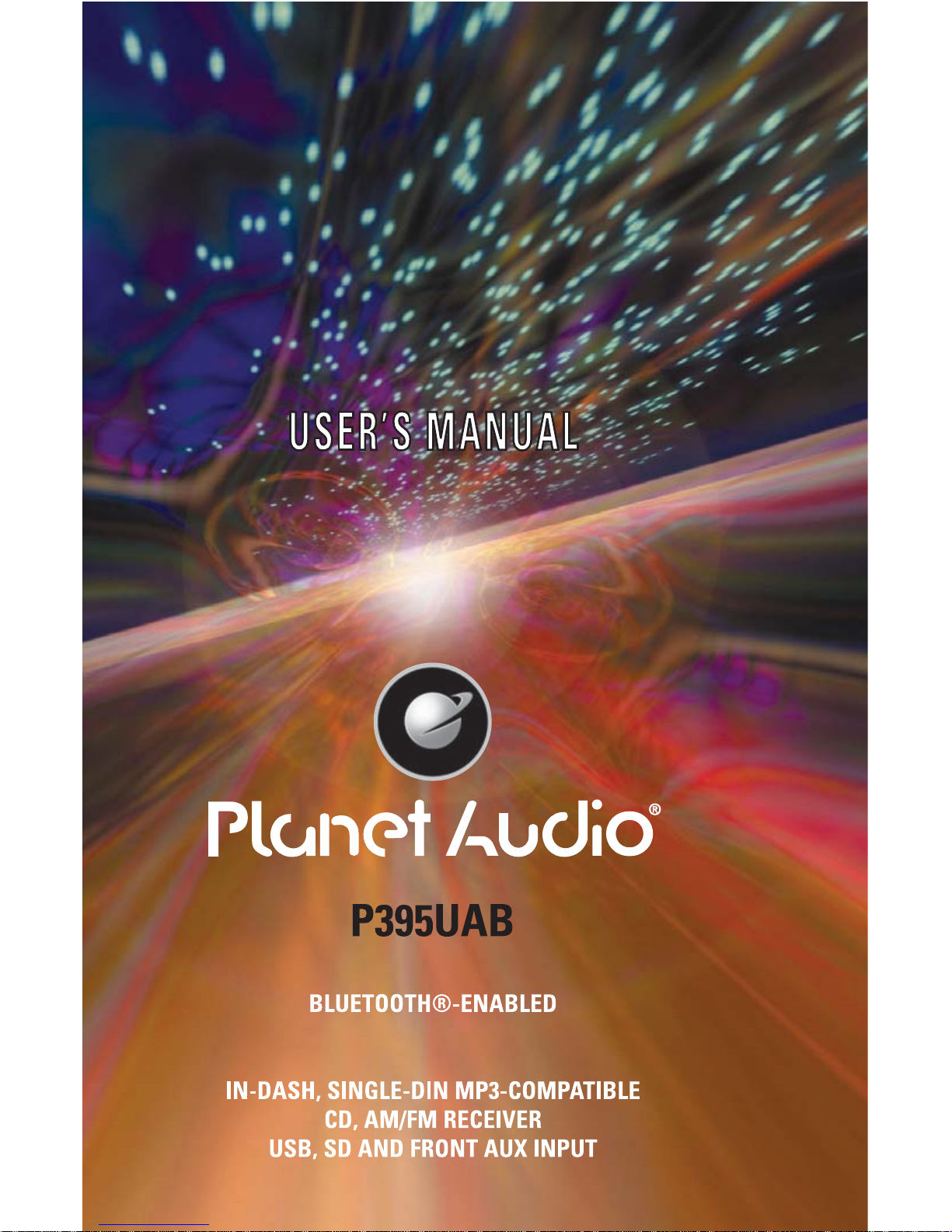
Page 2
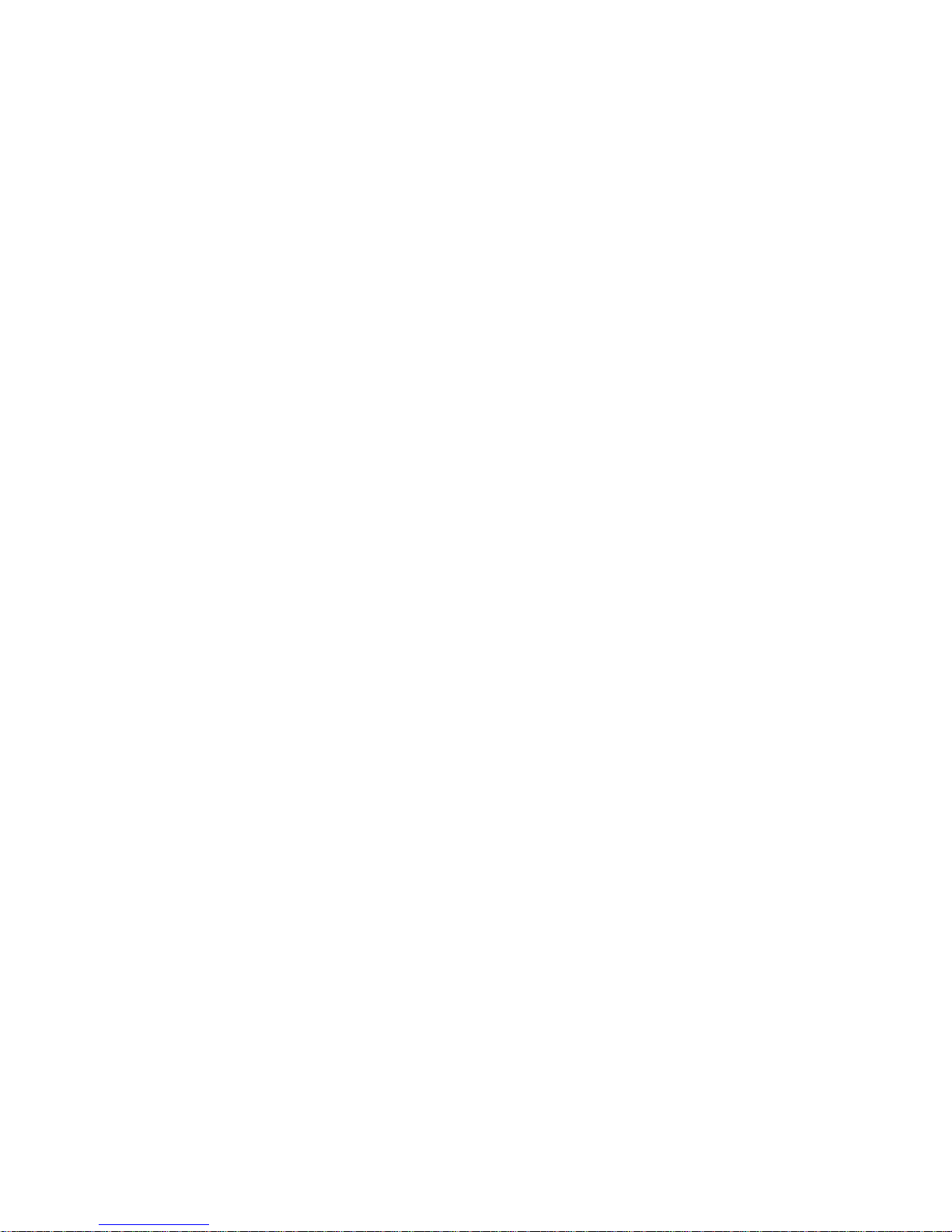
CONTENTS
Safety Precautions.................................................................2-3
Installation.............................................................................4-6
Wiring Connections...................................................................7
Basic Operation........................................................................8
Radio Operation........................................................................9
CD/MP3/WMA/USB/SD Operation.....................................10-11
Bluetooth Operation............................................................12-13
Maintenance...........................................................................14
IR Remote Control...................................................................15
Troubleshooting Guide.............................................................16
Thank you for choosing PLANET AUDIO Systems! This unit will
bring you years of enjoyment.
Page 3
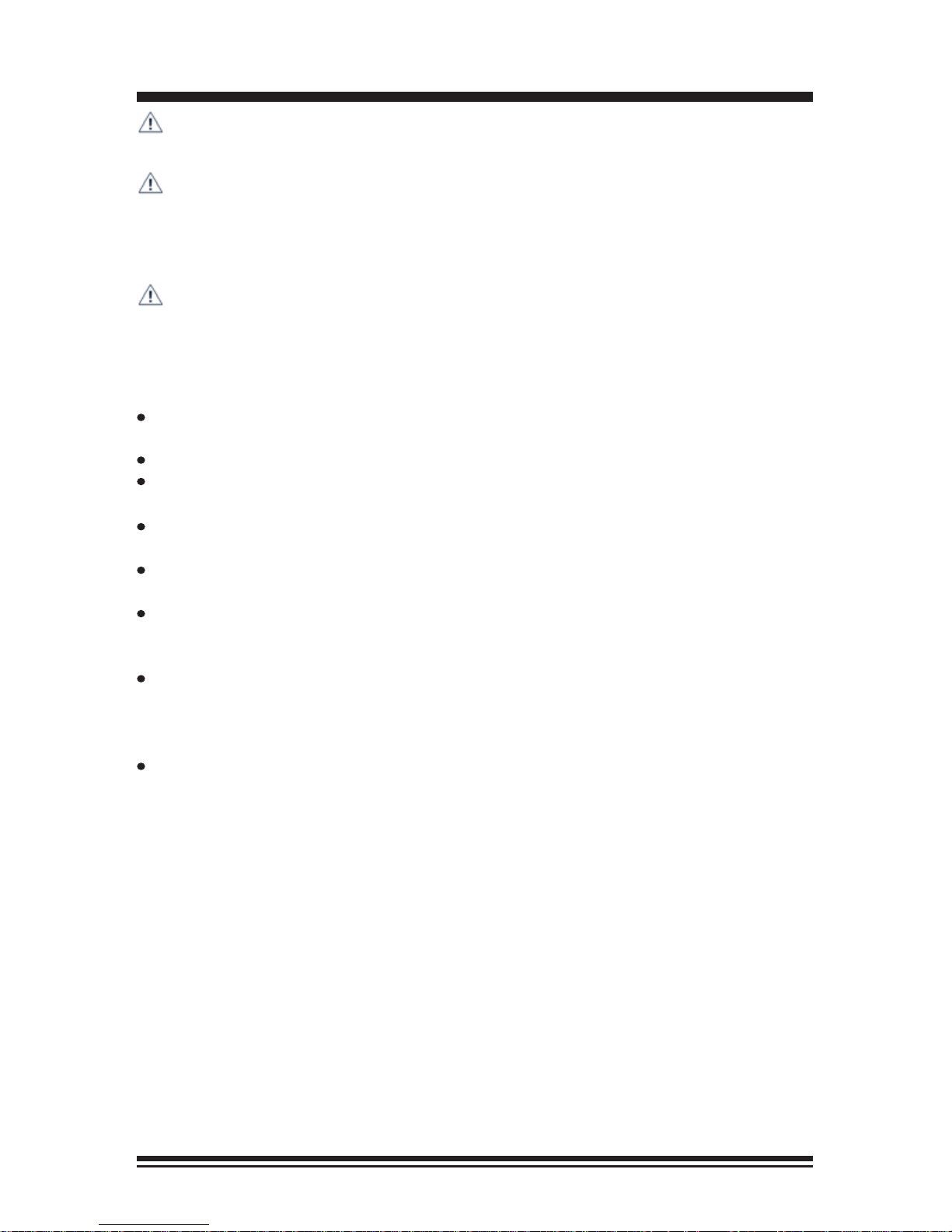
2
SAFETY PRECAUTIONS
Important Warnings to Take Note of BEFORE Starting
the Installation
Damage Caused By Incorrect Installation or Usage is
NOT Covered By Warranty.
PLEASE Take the Time to Read the Installation Notes
Carefully.
Please make all necessary connections and terminate
any unused wires so they do not short. If you feel
uncomfortable preforming the install consult a professional installer.
To avoid any possible damage to your vehicles electrical system, be
sure to disconnect the battery cable before beginning installation.
The unit is intended for vehicles with a 12-volt battery and negative grounding.
Before installing the unit in a recreational vehicle, truck, or bus, check that the
battery voltage is 12 volts.
Remove the two transport screws from the top of the unit before installation.
Be sure to connect the negative (-) speaker leads to the negative (-) speaker
terminal. Never connect the negative (-) speaker leads to chassis ground.
This unit is only designed for use with 4 speakers. Do not combine outputs
for use with 2 speakers. Do not ground negative speaker leads to the chassis
ground.
Speakers connected to this unit must be high-power units with a minimum
rating of 80W and impedance of 4 to 8 ohms. Connecting speakers with output
and/or impedance values other than those noted there will result in damage to
the head unit and the speakers.
Check the condition off your speakers carefully - connecting the unit to
old degraded speakers may result in a fault which will damage the audio
IC and void the warranty.
If this unit is installed in a vehicle that does not have an ACC (accessory)
position on the ignition switch, the red lead of the unit should be connected to
a terminal coupled with ignition switch ON/OFF operations. If this is not done,
the vehicle battery may be drained when you are away from the vehicle for
several hours.
Page 4
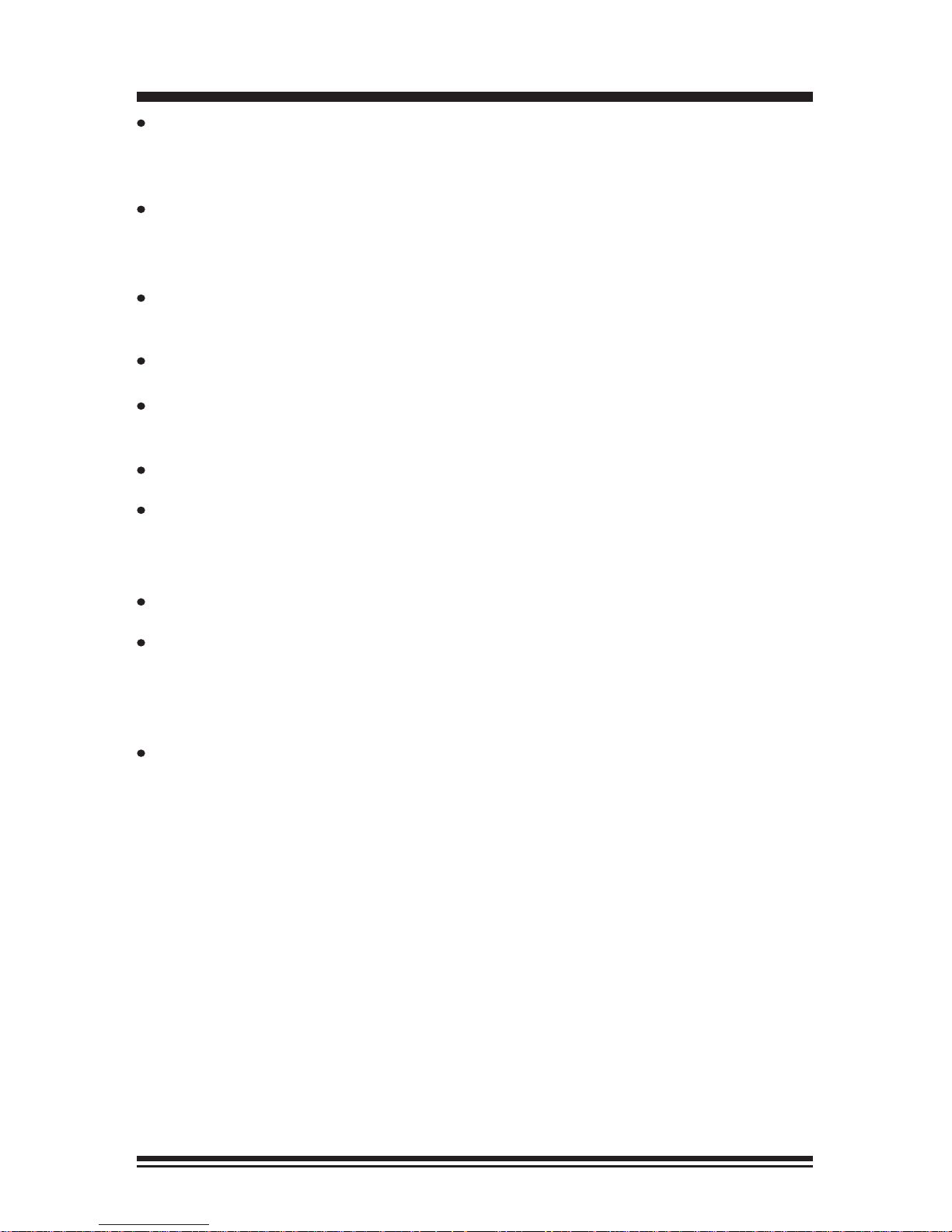
3
Secure the wiring with zip ties or electrical tape. To protect the wiring, wrap
adhesive tape around them where they lie against metal parts. To avoid
short-circuiting, cover all disconnected lead with insulating tape. There is a
possibility of short-circuiting if the leads are not insulated.
Route and secure all wiring so it cannot touch any moving parts, such as the
gear lever and handbrake. Do not route wiring in places that get hot, such as
near the heater outlet. If the insulation of the wiring melts or gets torn, there is
a danger of the wiring short circuiting to the vehicle’s body.
Don’t pass the yellow lead through a hole into the engine compartment to
connect to the battery. This will damage the lead’s insulation and cause a very
dangerous short.
Do not shorten any leads, if you do, the protection circuit may fail to work
when it should.
Never feed power to other equipment by cutting the insulation of the power
supply lead of the unit and tapping into the lead. The current capacity of the
lead will be exceeded, causing overheating.
Since a unique audio I/C circuit is employed, never wire so the speaker leads
are directly grounded or the left and right - speaker leads are common.
When this product’s source is switched ON, a control signal is turned on
through the change color to Blue/White lead. Connect to an external power
amp’s system remote control or the car’s Auto-antenna relay control terminal
(max. 300mA 12V DC).
Do not block any vents or heater panels, Blocking them will cause heat to build
up and may result in fire.
When replacing the fuse(s) the replacement must be of the same amperage
as shown on the fuse holder. Never replace a fuse with another of a different
value. If the fuse blows again please contact your installation company.
Double check that all wiring and connections are correct before re-connecting
the battery and turning on the unit.
After completing the installation and before operating the unit, reconnect the
battery, then press the (RES) button with a pointed object, such as a ball-point
pen to set to unit to it’s initial status. After pushing the button, wait a few seconds for the red light to flash.
SAFETY PRECAUTIONS
Page 5
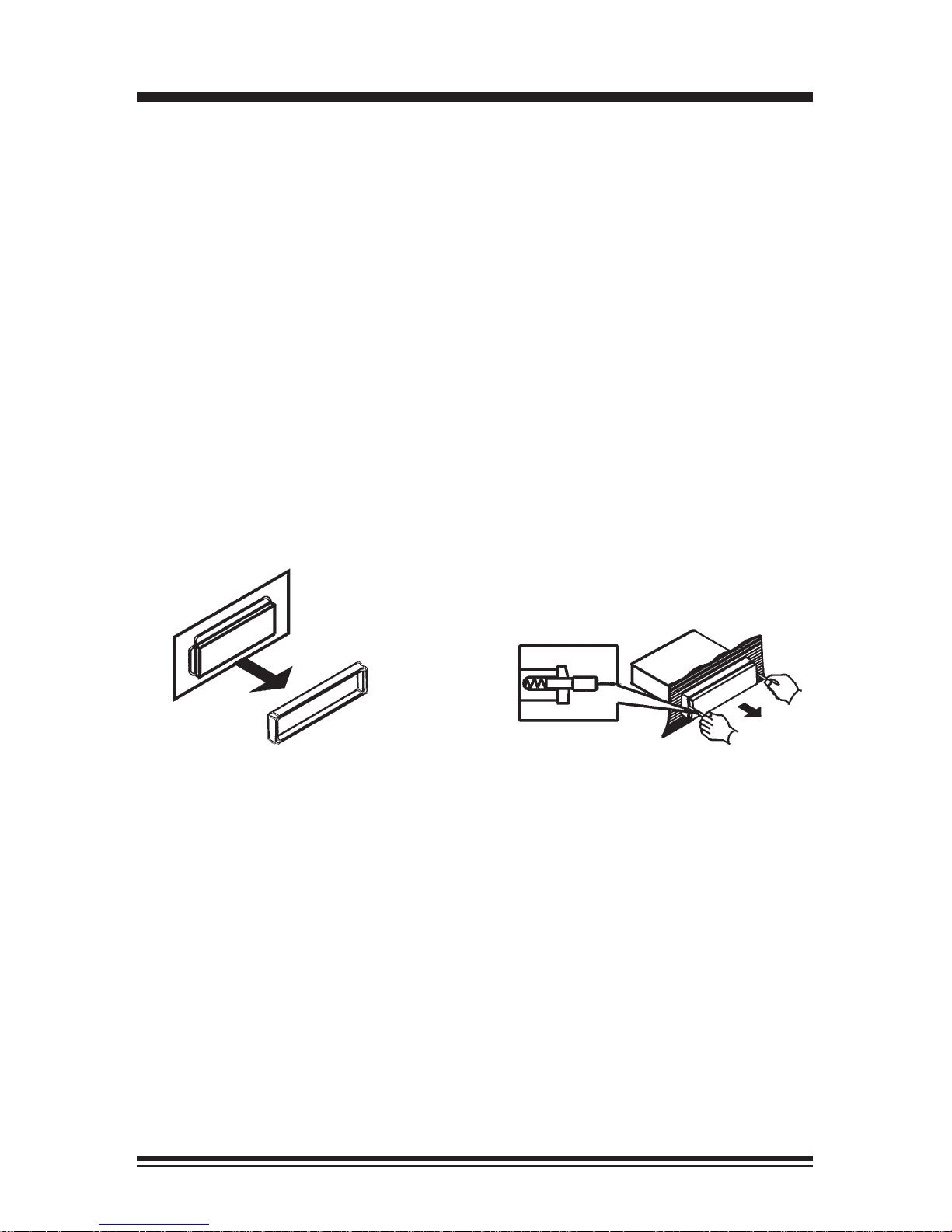
4
Remove the Old Unit from the Dashboard
DIN Front Mount
DO NOT DISCONNECT WIRES
AT THIS TIME!
2. Insert the keys supplied with the
old unit into both sides of the unit
as shown in figure below until
they click. Pull to remove the old
unit from the dashboard.
1. Remove the outer trim frame.
INSTALLATION
Tools for Installation
2 removal wrenches are supplied for taking out the old unit and replacing it with
your new PLANET AUDIO Systems car stereo. The following tools and supplies
may also be needed for the installation:
Tools for Installation: Philips Screw-drivers /Machine Screws /Wire Stripper
/Wire Cutter /Hammer /Pencil /Electrical Tape /Electric Drill
Supplies for Installation: Machine Screws /Crimp Connectors /14 Gauge Wire for
Power Connections /14-16 Gauge Speaker Wires
The above are not supplied.
Before you install
Automotive audio equipment installations can be challenging even to the most
experienced of installation technicians. We strongly recommend that this unit
should be professionally installed by a authorized dealer (this is a requirement
to validate the extended warranty).
IMPORTANT: Remove the two transport screws from the top fo the unit before
installing.
Mark Polarity of the Speaker Wires
Marking the polarity of the speaker wirers will make it easier to connect the
existing speakers to your car radio. Consult wiring diagram of existing head unit
before disconnecting any wires. If you are not positive of the polarity of the existing wires from the speakers to the head unit, install new wires.
1. While the old unit is playing, disconnect the wires from one speaker.
2. Take a length of masking tape and fold it around the wire so it forms a flag.
3. On the masking tape mark the polarity of the speaker wires (+&-), as well as
left or right, and front or rear.
4. Double check that you marked the first speaker correctly by checking that the
speaker wires are the same at the head unit.
5. Repeat this procedure for all of the speakers.
6. Mark the power, ground, and any other wires also.
Page 6
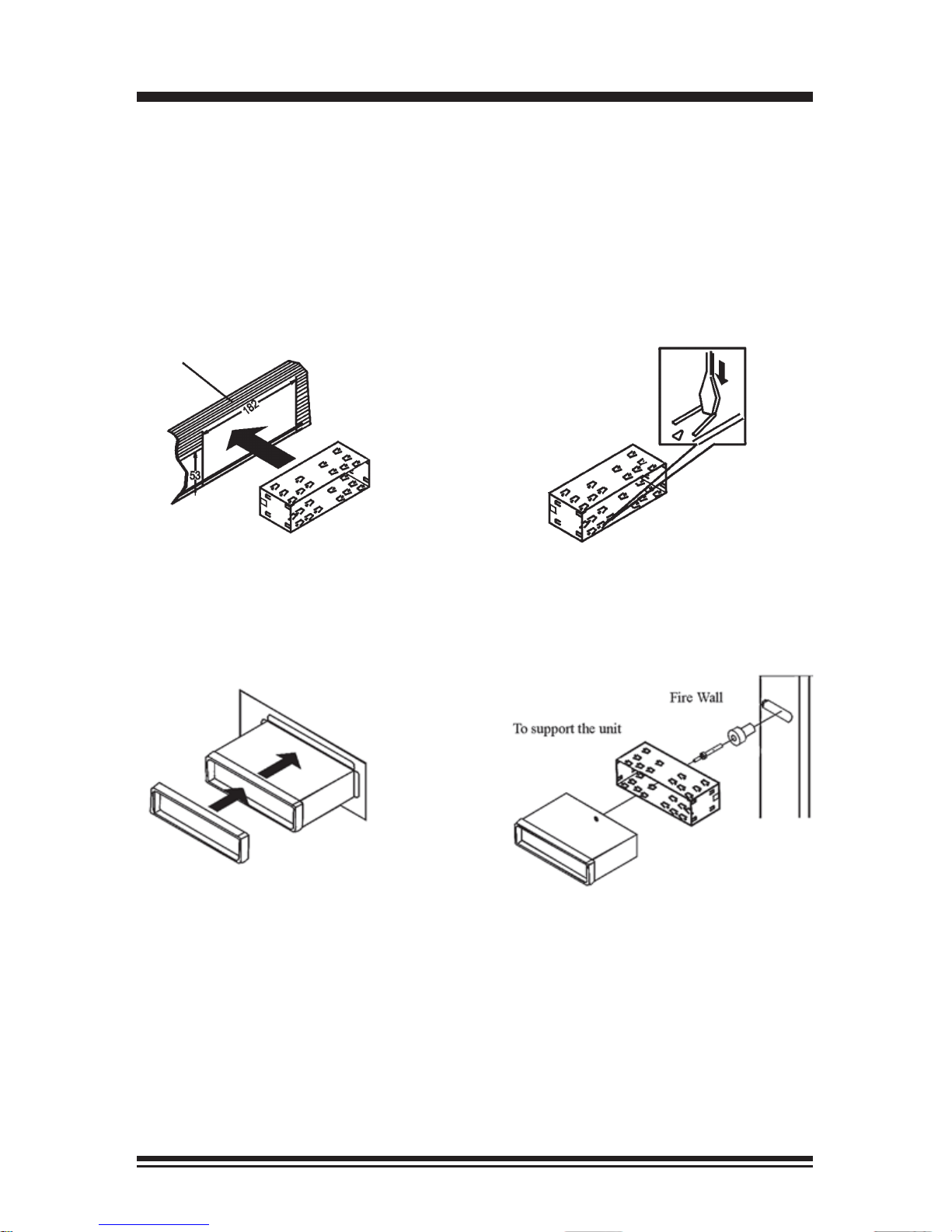
5
INSTALLATION
1. After removing the old radio
and mounting sleeve, insert supplied mounting sleeve into opening.
2. Bend the tabs on the mounting sleeve to keep the mounting sleeve firmly in place.
3. Attach wires from the unit to
existing wires. See wiring connections diagram. Insert radio
into dashboard. Then apply the
trim frame to outside of radio.
4. Support radio using rear mounting
bolt and steel bar. (not included)
DIN Front Mount
WARNING!
Disconnect negative battery terminal from battery before starting
installation.
NOTE: Mark the polarity of the existing speaker wires before disconnecting battery.
NOTE: Remove the two transport screws from the top of the unit
before installing.
Page 7

6
NOTE: Outer trim frame, hook, and mounting sleeve are not used
for this installation
This is only intended as a general guide; contact the vehicle’s manufacturer for
specific instructions.
This menthod of installation uses the screw holes at the sides of the unit and
the holes of the existing vehicle mounting bracket.
1. Remove the hooks on both sides.
2. Aligh the screw holes of the mounting bracket supplied with the car and the
screw holes of the main unit. Tighten the 2 screws on each side of the unit.
Then fasten the brackets to the car.
3. Attach wires of the unit to existing speaker wires. See wiring diagram.
DIN Rear Mount
Page 8

7
WIRING DIAGRAM
Make sure You have a good chassis ground. Good ground connection will
eliminate most electrical noise problems. A good chassis ground requires a
tight connection to the vehicle’s metal chassis. The area around the ground
connection should be clean, bare metal without rust, paint, plastic, dust, or dirt
for a good ground connection.
Black Ground
Connect to vehicle body/chassis. Make sure you have a good chassis ground.
This will eliminate most electrical noise form the motor and alternator. A good
chassis ground requires a tight connection to ground. The area should be free
from rust, paint or any form of dirt.
Yellow Memory Backup
Connect to electrical terminal always supplied with power regardless of ignition
switch position.
Orange Remote
Connect to Auto-antenna or power amp control wire/remote connection.
Maximum current 500mA
Speaker Wiring Notes:
Follow the above wiring diagram to install the head unit with new or existing
speakers.
1. This unit is designed for use with four (4) speakers with impedance between
4 Ohms to 8 Ohms.
2. An Impedance load of less than 4 Ohms could damage the unit.
3. Never bridge or combine the speaker wire outputs. When not using four
speakers, use electrical tape to tape the ends of the unused speaker outputs
to prevent a short circuit.
4. Never ground the negative speaker terminals to chassis ground.
Connector A
1. Rear right speaker(+)/Purple
2.
3. Front righ t speak er( +)/Gr ey
5. Front left spea ker( +)/W h it e
Rear right speaker(-)/Purple-Black
4. Front righ t speak er( -)/Grey -B l ac k
6. Front left spea ker (-)/Whi te-Black
7. Rear le ft s peaker(+)/Green
8. Rear left speaker(-)/Green-Black
Connector B
1. -
2. -
3. -
4. Battery 12 V (+)/Yello w
5. Remote Trigger/Blue-White
6. -
7. ACC+/Re d
8. Ground/Black
RCA OUT
left=white
right=red
Antenna
socket
Page 9

8
Basic Operation
1. Tuning the unit On / Off
Press any Button to turn the unit on, the display will show a message “PLANET
AUDIO” to indicate it is ready for use. Press and hold the POWER button to turn
the unit off. The display will show a message “GOODBYE”.
2. Mode Selection
Press the SRC Button to select Radio Mode. Press the SRC Button to cycle the
Play Mode amoung AUX, RADIO and CD PLAY.
Note: USB & SD mode will only show on the display when a USB flash memory
or SD card is inserted into the USB port or SD port.
3. Loudness Control
Press the SEL button until “LOUD OFF” is shown on the display indicates that
the loudness function is OFF. Turn the volume knob to select between ON or
OFF.
4. Mute Control
Press the POWER/MUT button active or cancel Mute function.
5. Volume
Use the VOL +/- Button to adjust the volume level. The larger the number, the
higher the volume level.
6. Bass/Treble
Press the SEL Button repeatedly until the display shows "BAS 00"/”TRE 00”.
Use the VOL +/- Button to adjust. When EQ is ON, bass/treble control is not
available.
7. Balance/Fader
Press SEL Button repeatedly until the display shows "BAL L-R"/“FAD F-R”, then
use the VOL +/- Button to adjust the balance between the left & right speakers.
8. Clock
The time clock can be set anytime when the power is on. Press the CLK Button
on the faceplate or remote control once, the time will show on the display.
Then press and hold the button until the hour blinks on the display. Rotate the
VOL knob to set hours, then press the VOL knob for the minutes to blink and
rotate the VOL knob to set.
Press the CLK button again or leave the unit idle for new setting to effect. Press
the CLK button anytime to view the time clock display.
9. Preset Beep Sound Off
Press the SEL button repeatedly until “BEEP OFF” is displayed. Turn the VOL
+/- Button to select "BEEP ON" or "BEEP OFF", then leave the unit idle for
setting to take effect.
10. Preset Equalizer Function
Press the SEL Button repeatedly until “EQ” indication is displayed then rotate
the Volume knob to choose between the EQ sound effects. The Sequence of
equalizer setting will be as follows:
FLAT
OFF
POP ROCK
CLASSIC
Page 10

9
Radio Operation
1. Choose Radio Band
Press the SRC Button to access the radio function.
The unit comes with five bands- three FM Bands (FM1, FM2, and FM3) and two
MW Bands (MW1, and MW2) selects. Each of the five bands can store up to
six preset stations, for a total of 30 preset memory stations.
2. Radio Tune / Seek Function
In Radio Mode, press and hold the SEEK |<< or >>| Button for 2 seconds, and
the display will show”MANUAL”. Then Press the SEEK |<< or >>| Button once
to manually adjust the radio frequency.
3. Tuning
Press the SEEK |<< or >>| Button once the radio will seek the next strong and
clear frequency station. Repeat to seek more stations in your listening area with
a strong signal.
4. Mono/Stereo Reception Control
In FM radio mode, Press the SEL Button until "STEREO" is shown on the display . Roate the VOL +/- to select STEREO or MONO. Improvement of reception
of distant stations can be done by selecting “MONO” operation which may cut
down some reception noise.
5. Local / Distant Control
In FM radio mode, Press the SEL Button until " DX" is shown on the display.
Roate the VOL +/- to select "LOCAL" or "--DX--".
Local and distance reception setting can facilitate the radio reception, depending on the location in which the radio is being used.
6. Save Your Preset Stations
There are six numbered preset buttons which can store and recall stations for
each band. While listening to a radio station you would like to save as a preset, press and hold one of the buttons numbered 1-6 until you hear a beep. The
button you pressed is now the pre-set button for that station.
7. Automatic Store/Preset Scan
There are six numbered preset buttons which can store and recall stations for
each band. While listening to a radio station you would like to save as a pre-set,
press and hold one of the buttons numbered 1-6 until you hear a beep. The
button you pressed is now the pre-set button for that station.
A. Automatic Scan & Store
While listening to the FM Radio, press and hold the F/PS Button. The receiver
will automatically scan and save stations of the 3 FM Bands.
While listening to the MW Radio, press and hold the F/PS Button. The receiver
will automatically scan and save stations of the 2 MW Bands.
B. Scan & Preview Saved Stations
Press the F/PS button once and the receiver will scan the radio stations in the
current band.
Page 11

10
1. Insert / Eject CD
Insert a disc into CD slot with label side up. The disc will be automatically
loaded into the unit, even when it is off or at radio mode. The word “LOAD” will
blink on the display and the CD will play automatically. Press the EJECT Button
to eject the disc from the slot. If the disc is not removed from the slot within 5
seconds, it will automatically be loaded into the slot again. When the disc is
ejected and removed, the unit will automatically switch to radio mode.
While you are playing a disc with MP3 or WMA, The first file in the root folder
will be played. if there is any ID3 information that will be displayed as the file
is playing.
To play MP3/WMA files from a USB flash memory or SD card, insert a USB flash
memory or SD card into the USB port or SD port of the unit. The unit will start
playing MP3/WMA files on the USB flash memory automatically.
If the MP3/WMA files are stored in folders on the USB drive, the unit will start
by playing the first song in the first folder. After playing all the files sequentially
in the first folder, the unit will play sequentially all of the files in the next folder.
The unit will continue playing through all of the folders on the USB drive in this
manner.
If the USB drive has loose files and folders containing files, it will play the loose
files sequentially, then it will play the files in the folders sequentially.
2. Multi-Session CD Reading
This unit can read multi-session CDs. The multi-session reading will be activated automatically if the player detects a file that is written in multi-session format.
3. Selecting Tracks
Press the SEEK >>| Button to advance CD to the next track. Track numbers
will be shown on the display. Press and hold SEEK >>| to fast forward.
Press the SEEK |<< Button to go to a previous track. Track numbers will be
shown on the display. Press and hold the SEEK |<< Button to fast reverse.
Disc will play normally when the No. 1(play/pause) Button is pressed.
4. Play / Pause CD
Press the No.1/PAU Button to pause the CD. Press this button again to
resume playback.
5. Scanning Tracks
Press the No.2/INT Button to play the first 10 seconds of each track, “INT” will
be displayed on the display. Press this button again to resume playback.
6. Repeat
Press the No.3/RPT Button to repeat the current track. Press it again to cancel.
7. Random
Press the No.4/RDM Button to play all the tracks in random order. “RDM” will
appear on the display. Press this button again to stop random play.
8. Folder Down
Press the “ 5 ” button once to go back one folder.
CD/MP3/WMA/USB/SD Operation
-
Page 12

11
CD/MP3/WMA/USB/SD Operation
(Con’d)
9. Folder UP
Press the “6 ” button once to advance one folder.
10. Search Modes
There are 3 search modes to help find your favorite MP3 & WMA tracks. The
search modes only works with MP3/WMA CDs, and USB flash memory with
MP3/WMA files.
A. Simple Track Search
Press the SEEK |<< or >>| Button to go to the next track or previous track.
B. Track Search
Press the F/PS Button, TRK-SCH will appear on the display. Use the VOL +/Button to select the track number . press the SEL button so that the chosen track
will start to play.
C. Folder Search
Press the F/PS Button twice and NAVIGATE will be shown on the display.Use
the VOL +/- Button to select the folder name. Then press the SEL Button to play
the chosen folder.
11. Electronic Skip Protection
Electronic Skip Protection is for driving on rough roads. The CD will play for 10 seconds
on rough roads witout skipping. if driving on a rough road for more than 10 seconds the
CD may skip. For MP3 or WMA files will play for 60 seconds. If the road is rough for more
than 60 seconds the CD with MP3 or WMA files may skip.
+
Page 13

12
Bluetooth Operation
Pairing Your Mobile Phone
Before using Bluetooth functions, you must pair your mobile phone and the unit.
Pairing is a special process used when two devices connect for the first time.
The pairing process is used to generate a link key that is used for authentication
purposes for future Bluetooth connections between devices. Your mobile phone
can initiate a search for a new device and pair the unit.
1. Access the mobile phone’s Bluetooth function and set the Bluetooth function
to on
2. Use the mobile phone’s add a new device feature. “PLANET AUDIO” appears
in the list on your mobile phone.
3. Select “PLANET AUDIO”. The unit has an auto pairing function. It will search
for the Bluetooth mobile phone and pair automatically. A prompt to connect
should appear on your mobile phone. Accept the request and initiate the process
NOTE: Some mobile phones require a “pass key” or pairing code to connect.
If your phone requires a pass key or pairing code, you will need to enter this
number. The default pairing code for the unit is “0000”.
Auto-Reconnection
This unit has a built-in auto-reconnection function. In some conditions, the unit
will auto reconnect with the mobile phone (note: the mobile phone must have
been paired with the unit before.)
• When you turn off the unit and then turn it on again.
• Switch off the ACC wire and switch it on again.
Managing Incoming Calls
Answering an Incoming Call
Press the GREEN button to answer an incoming call.
Rejecting an Incoming Call
Press the RED button to reject the incoming call.
Page 14

13
Audio Streaming (A2DP)
Note: Your mobile phone must support this function. Please refer to your
mobile phone’s instruction manual.
When in A2DP mode
Press the PREVIOUS button on the front panel of the unit to choose the previous track.
Press the NEXT button on the front panel of the unit to choose the next track.
Press the APS/PAUSE button on the panel control to pause play.
Bluetooth Operation
1. AUX Input
The AUX Input Jack is a 3.5mm stereo jack on the front panel of the unit. Press
the Mode button to choose AUX. Connect any portable audio device such as a
MP3 player to unit. Use the volume control to adjust volume.
2. Front Pre-amp Output
The RCA Output Jack is on the back of the unit. (Refer to Wiring Diagram)
This output is for connecting amplifier, equalizer, or other audio component that
requires a pre-amp out connection. (Red=Right, White=Left) Follow the manufactures instructions for the audio component that you are connecting.
Other Operations
Maintenance
Cleaning the Unit
Do not use any liquids to clean this unit.
Do not use petroleum distillates to clean this unit.
Use a clean, dry cloth to clean this unit.
Replacing the Fuse
Make sure the amperage matches the specified value when replacing the
fuse(s). If the fuse is bad, check the power connection and replace the fuse
with a new one. If the same problem occurs, this might indicate a malfunction
within the unit.
Warning
When replacing a fuse, do not use a fuse with a higher amperage rating than the fuse originally supplied to your unit,
otherwise damage will result to your unit.
Page 15

14
IR Remote Control
Operating the remote control
Aim at the face panel of the CD Receiver, the maximum distance at which
signals can be received is about 6M. Make sure that the signal path is not
obstructed. Do not drop or throw the remote control. Do not place the remote
control in a location that is exposed to direct sunlight or next to a heating unit or
other heat source.
This unit comes with a full remote control system. The CR-2025 Lithium battery
is an included item with the remote control. TO PLACE THE BATTERY:
(1) Remove the cover from the back of the remote control.
(2) Insert a CR-2025 Lithium battery.
(3) Insert the battery holder into the back of the remote control.
1) 2) 3)
Page 16

15
Troubleshooting Guide
Specifications
The stereo indicator is blinking
PROBLEM
No Power
Errors are displayed on the screen
or no function is active
No radio reception
CDs cannot be loaded
CAUSE/SOLUTION
Check and make sure that the fuses did
not blow.
Unplug your car radio then plug it again
Check the connection of the antenna.
Make sure the antenna is completely
extended and that it is not broken
A CD is already inside the appliance.
Make sure that the fixing screws of the
CD mechanism have been removed.
Set the frequency more accurately.
The reception signal is too low.
GENERAL
Operating Power......................................................12 Volts DC, Negative Ground
Speaker output.......................................................................................4 speakers
Front Pre-amp Output..........................................................................................1V
Output Impedance............................................................................... 4 to 8 Ohms
Fuses................................................................................................................10 A
Dimensions....................................................178mm(W) x 178mm(D) x 51mm (H)
Weight............................................................................................................1.7 Kg
CD PLAYER
Signal / Noise Ratio.......................................................................................>80dB
Frequency Response.........................................................................20 Hz~20KHz
Channel Separation.......................................................................................>50dB
D / A Converter................................................................................................16 Bit
FM TUNER
Tuning Range.......................(USA) - 87.5 - 107.9MHz, (Europe) - 87.5 - 108 MHz
FM Sensitivity.................................................................................................12dBu
Stereo Separation @ 1 Khz.............................................................................35dB
AM TUNER
Tuning Range..........................(USA) -- 530-1710 KHz, (Europe) -- 522-1620 KHz
AM Sensitivity.............................................................................................30dBu
Page 17

