Page 1

Page 2

CONTENTS
Installation
DIN Front-Mount Installation
DIN Rear-Mount Installation
Removing the Head Unit
Use the Detachable Front Panel
Wiring Connection
Operation
General Controls
Radio Controls
Audio Controls
CD/MP3 Controls
How to Selet MP3 Files
Controls Behind Faceplate
USB and Front Side AUX IN Operations
Remote Controls Functions
2
2
3
3
4
5
6
6
7
8
9
10
10
11
12
How to Use Bluetooth in Your Car Audio
Troubleshooting
Specications
1
13-14
15
16
Page 3

INSTALLATION
Use only the parts included with the unit to
ensure proper installation.
The use of unauthorized parts can cause
malfunctions.
2
Page 4

Press OPEN Button to flip down front panel
the front panel move left
pull to remove
the front panel
INSTALLATION
3
Page 5

USE THE DETACHABLE FRONT PANEL
DETACHING THE FRONT PANEL
REINSTALLING THE FRONT PANEL
Press the OPEN button, let the Front Panel
arrive in horizontal position and detach
the panel by pulling it towards you as
illustrated.
Press OPEN Button to flip down front panel
the front panel move left
pull to remove
the front panel
2
1
4
Page 6
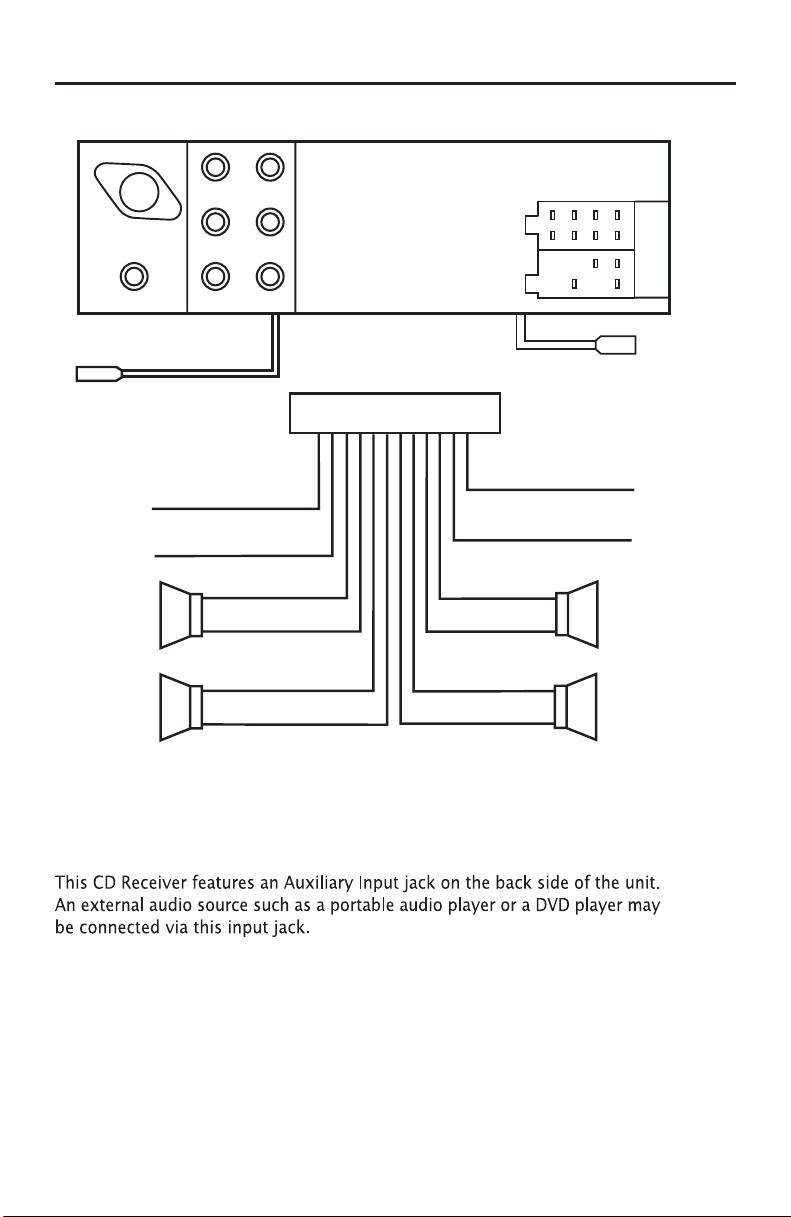
WIRING CONNECTION
L (WHITE)
SUB WOOFER
LINE IN
R (RED)
L (WHITE)
LINE OUT
(REAR)
R (RED)
LINE OUT
(FRONT)
L (WHITE)
ANTENNA
CONNECTOR
ISO CONNECTOR
R (RED)
B
A
GREY +
GREY/BLACK –
FRONT
RIGHT
SPEAKER
VIOLET +
VIOLET/BLACK –
REAR
RIGHT
SPEAKER
FRONT
LEFT
SPEAKER
REAR
LEFT
SPEAKER
+ WHITE
– WHITE/BLACK
+ GREEN
– GREEN/BLACK
ISO A/B PLUG
AMP TURN
ON LED
BLUE
BLUE/WHITE
IGNITION SWITCH (12 V)
RED
CONSTANT
12 VOLTS
YELLOW
BLACK
GROUND (–)
POWER ANTENNA
DIAL KEYPAD
AUXILIARY INPUT FEATURE
5
Page 7

OPERATIONS
MULT ON/OFFMULT
DSP
AUDIO
2 sec.
AUDIO
AUDIO
DSP
AUDIO
2 sec.
POP --- ROCK --- CLASSIC --- FLAT --- DSP OFF
VOL
LOUD ON/OFF
DSP
AUDIO
2 sec.
AUDIO
LOUD
AUDIO
LOUD
VOL
WOOF ON/OFF
WOOF
VOL
VOL
SCROLL
AUDIO
SCROLL 1/2
VOL
DSP
AUDIO
2 sec.
AUDIO
AUDIO
LOUD
WOOF
ESP
AUDIO
ESP 10/40
VOL
DSP
AUDIO
2 sec.
AUDIO
AUDIO
LOUD
WOOF
ESP
AUDIO
MULT
AUDIO
DSP
AUDIO
2 sec.
AUDIO
AUDIO
LOUD
WOOF
ESP
AUDIO
MULT ON/OFFMULT
DSP
AUDIO
2 sec.
AUDIO
AUDIO
DSP
AUDIO
2 sec.
POP --- ROCK --- CLASSIC --- FLAT --- DSP OFF
VOL
LOUD ON/OFF
DSP
AUDIO
2 sec.
AUDIO
LOUD
AUDIO
LOUD
VOL
WOOF ON/OFF
WOOF
VOL
VOL
BEEP
AUDIO
BEEP ON/OFF
VOL
SCROLL
AUDIO
SCROLL 1/2
VOL
DSP
AUDIO
2 sec.
AUDIO
AUDIO
LOUD
WOOF
ESP
AUDIO
ESP 10/40
VOL
DSP
AUDIO
2 sec.
AUDIO
AUDIO
LOUD
WOOF
ESP
AUDIO
MULT
AUDIO
DSP
AUDIO
2 sec.
AUDIO
AUDIO
LOUD
WOOF
ESP
AUDIO
SCROLL
AUDIO
MULT
AUDIO
DSP
AUDIO
2 sec.
AUDIO
AUDIO
LOUD
WOOF
ESP
AUDIO
GENERAL CONTROLS
POWER Press any button to turn unit ON. To turn
head unit off, press and hold POWER.
OPEN Press to flip down the front panel.
DSP Selects radio frequency or clock display.
To set the clock:
1. With clock display selected, hold down (DSP) button until
clock display starts flashing.
2. Rotating VOL left to change minutes, VOL right to change
hours.
3. Press (DSP) button to start clock
The Liquid Crystal Display will display the current state of the unit.
SCROLL MODE When press the AUDIO button for more than 2 seconds, it is
activated as selecting mode of these function.
SCROLL 1: Unit displays song details but no text scrolling.
SCROLL 2: Unit displays song details and scrolls the text information to the left.
BEEP MODE When press the AUDIO button for more than 2 seconds, it is activated as selecting mode of these function.
BEEP ON: BEEP sound can hear from speaker when the buttons are pressed.
6
Page 8

MULT ON/OFFMULT
DSP
AUDIO
2 sec.
AUDIO
AUDIO
DSP
AUDIO
2 sec.
POP --- ROCK --- CLASSIC --- FLAT --- DSP OFF
VOL
LOUD ON/OFF
DSP
AUDIO
2 sec.
AUDIO
LOUD
AUDIO
LOUD
VOL
WOOF ON/OFF
WOOF
VOL
VOL
STEREO
AUDIO
STEREO ON/OFF
VOL
BEEP
AUDIO
BEEP ON/OFF
VOL
SCROLL
AUDIO
SCROLL 1/2
VOL
DSP
AUDIO
2 sec.
AUDIO
AUDIO
LOUD
WOOF
ESP
AUDIO
ESP 10/40
VOL
DSP
AUDIO
2 sec.
AUDIO
AUDIO
LOUD
WOOF
ESP
AUDIO
MULT
AUDIO
DSP
AUDIO
2 sec.
AUDIO
AUDIO
LOUD
WOOF
ESP
AUDIO
SCROLL
AUDIO
MULT
AUDIO
DSP
AUDIO
2 sec.
AUDIO
AUDIO
LOUD
WOOF
ESP
AUDIO
BEEP
AUDIO
SCROLL
AUDIO
MULT
AUDIO
DSP
AUDIO
2 sec.
AUDIO
AUDIO
LOUD
WOOF
ESP
AUDIO
MULT ON/OFFMULT
DSP
AUDIO
2 sec.
AUDIO
AUDIO
DSP
AUDIO
2 sec.
POP --- ROCK --- CLASSIC --- FLAT --- DSP OFF
VOL
LOUD ON/OFF
DSP
AUDIO
2 sec.
AUDIO
LOUD
AUDIO
LOUD
VOL
WOOF ON/OFF
WOOF
VOL
VOL
LOCAL
AUDIO
DX/LOCAL
VOL
STEREO
AUDIO
STEREO ON/OFF
VOL
BEEP
AUDIO
BEEP ON/OFF
VOL
SCROLL
AUDIO
SCROLL 1/2
VOL
DSP
AUDIO
2 sec.
AUDIO
AUDIO
LOUD
WOOF
ESP
AUDIO
ESP 10/40
VOL
DSP
AUDIO
2 sec.
AUDIO
AUDIO
LOUD
WOOF
ESP
AUDIO
MULT
AUDIO
DSP
AUDIO
2 sec.
AUDIO
AUDIO
LOUD
WOOF
ESP
AUDIO
SCROLL
AUDIO
MULT
AUDIO
DSP
AUDIO
2 sec.
AUDIO
AUDIO
LOUD
WOOF
ESP
AUDIO
BEEP
AUDIO
SCROLL
AUDIO
MULT
AUDIO
DSP
AUDIO
2 sec.
AUDIO
AUDIO
LOUD
WOOF
ESP
AUDIO
STEREO
AUDIO
BEEP
AUDIO
SCROLL
AUDIO
MULT
AUDIO
DSP
AUDIO
2 sec.
AUDIO
AUDIO
LOUD
WOOF
ESP
AUDIO
OPERATIONS
RADIO CONTROLS
AS/PS Select six strong stations and store them in current band.
1. Select a band (if needed)
2. Hold AS/PS button for more than three seconds. The new stations replace stations
already stored in that band.
Preset Scan
Scan stations stored in current band
1. Select a band (if needed)
2. Touch AS/PS for more than one second but less than three seconds. Radio pauses for five
seconds at each station. Touch AS/PS again to stop scanning when desired station is reached.
SCAN This key is operated as RADIO SCAN. The operation is similar as normal search but
different thing is holding 5 seconds on every station detected in RADIO SCAN mode.
BAND Push this switch to select the desired band. Selection is made in
regular sequence as FM-AM.
LOC Press to select between strong (LOC) and weak (DIST) stations.
STATION PRESETS Six numbered preset button store and recall stations for each
band.
Storing a station:
1. Select a band (if needed)
2. Select a station
3. Hold a preset button longer than one second. Preset station number appears in
the display when station is saved.
Recall a station:
1. Select band (if needed)
2. Press a preset button for less than one second to select stored station.
MENU MODE When press this button for more than 2 seconds, it is activated as selecting mode of
these function.
STEREO/MONO MODE When press AUDIO button for more than 2 seconds, it is activated as selecting
mode of these function.
When FM stations are weak and are disturbed, listening can be improved by selecting MONO.
LOCAL/DX MODE When press AUDIO button for more than 2 seconds, it is activated as selecting
mode of these function.
“Local” position in areas with strong signals to let radio stop at only strong stations during manual
tuning (LOC appears). Press to Distant position in areas with weak signals to listen to all stations.
TUNE BUTTONS When pressed for less than 1 second, these keys operate as
manual tuning mode.
When pressed longer than 1 sec., they are operated as SEEK tuning mode.
If the keys are not pressed for 3 seconds, they will return to SEEK mode again.
7
Page 9

DSP
AUDIO
2 sec.
POP --- ROCK --- CLASSIC --- FLAT --- DSP OFF
VOL
OPERATIONS
DSP
AUDIO
2 sec.
AUDIO
DSP
AUDIO
2 sec.
POP --- ROCK --- CLASSIC --- FLAT --- DSP OFF
VOL
LOUD ON/OFF
DSP
AUDIO
2 sec.
AUDIO
LOUD
AUDIO
LOUD
VOL
WOOF ON/OFF
WOOF
VOL
DSP
AUDIO
2 sec.
POP --- ROCK --- CLASSIC --- FLAT --- DSP OFF
VOL
LOUD ON/OFF
DSP
AUDIO
2 sec.
AUDIO
LOUD
VOL
AUDIO CONTROLS
AUDIO BUTTON and ROTARY CONTROL Press the button repeatedly to
access Volume, Bass, Treble, Balance and Fader functions. Then use the
knob to adjust the selected function.
DSP MODE When press AUDIO button for more than 2 seconds, it is
activated as selecting mode of these function.
POP, ROCK, CLASSIC, FLAT or DSP OFF selected by rotary VOL left or right
LOUD MODE When press AUDIO button for more than 2 seconds, it is
activated as selecting mode of these function.
LOUD ON/OFF mode is selected by rotary VOL left or right. Increase the level
of bass output.
SUBWOOFER When press AUDIO button for more than 2 seconds, it is
activated as selecting mode of these function.
SUBWOOFER output selected by rotary VOL left or right.
MUTE Press to silence the receiver. Press again to
return to normal operation.
SOURCE By pressing this key, user can select AUX/TUNER/CDMP3/USB mode.
8
Page 10

OPERATIONS
MULT ON/OFFMULT
DSP
AUDIO
2 sec.
AUDIO
AUDIO
DSP
AUDIO
2 sec.
POP --- ROCK --- CLASSIC --- FLAT --- DSP OFF
VOL
LOUD ON/OFF
DSP
AUDIO
2 sec.
AUDIO
LOUD
AUDIO
LOUD
VOL
WOOF ON/OFF
WOOF
VOL
VOL
LOCAL
AUDIO
DX/LOCAL
VOL
STEREO
AUDIO
STEREO ON/OFF
VOL
BEEP
AUDIO
BEEP ON/OFF
VOL
SCROLL
AUDIO
SCROLL 1/2
VOL
DSP
AUDIO
2 sec.
AUDIO
AUDIO
LOUD
WOOF
ESP
AUDIO
ESP 10/40
VOL
DSP
AUDIO
2 sec.
AUDIO
AUDIO
LOUD
DSP
AUDIO
2 sec.
AUDIO
AUDIO
LOUD
WOOF
ESP
AUDIO
MULT
AUDIO
DSP
AUDIO
2 sec.
AUDIO
AUDIO
LOUD
WOOF
ESP
AUDIO
SCROLL
AUDIO
MULT
AUDIO
DSP
AUDIO
2 sec.
AUDIO
AUDIO
LOUD
WOOF
ESP
AUDIO
BEEP
AUDIO
SCROLL
AUDIO
MULT
AUDIO
DSP
AUDIO
2 sec.
AUDIO
AUDIO
LOUD
WOOF
ESP
AUDIO
STEREO
AUDIO
BEEP
AUDIO
SCROLL
AUDIO
MULT
AUDIO
DSP
AUDIO
2 sec.
AUDIO
AUDIO
LOUD
WOOF
ESP
AUDIO
WOOF
ESP
AUDIO
ESP 10/40
VOL
CD/MP3 PLAYBACK CONTROLS
TUNE/TRACK BUTTONS Press and release
to advance to next track or to return to
the beginning of the current track (track
number will be displayed). Press and hold
to fast forward or reverse. Play will begin
at the point when you release the button.
PAUSE Press to pause CD playback.
Press again to resume playback.
ESP MODE When press AUDIO button for
more than 2 seconds, it is activated as 10
sec. or 40 sec. of ESP mode can be selected.
CD/MP3 OPERATION
To PLAY a CD gently insert a CD with the label side up into the disc slot. It will automatically
load and begin playing the first track.
To EJECT a CD press EJECT to stop the CD playback and eject the CD from the slot. The receiver
will automaticvally switch to radio mode.
To PAUSE a CD press PAUSE to stop playback temporarily. Press again to resume playback.
To SKIP TRACKS press the or key to choose the next or preceding track.
To FAST FORWARD or REVERSE press and hold the or key to the desired location
on the disc. Releasing the button starts playback at the location.
To REPEAT a TRACK press REPEAT to continuously repeat the current track. Press again to
return to normal playback mode.
To PREVIEW ALL TRACKS press CD SCAN to play the first several seconds of each track. Press
it again to stop an play the current track being previewed.
To PLAY TRACKS IN RANDOM ORDER press SHUF to play ALL tracks on the CD in random
mode. Press again to cancel this function.
EJECT Press to eject CD
SHUFFLE Press to play ALL tracks
on the CD in random order.
CD SCAN Press to hear first several seconds of each track on current disc. Press
again to stop intro and listen to intro last
previewed.
TOP Press to play first song of disc.
REPEAT Press and release to continuously
repeat same track. Press again to stop repeat
cycle.
9
+10/-10 TRACK UP SELECT:
(In case of MP3 files)
-10/+10 TRACK DOWN SELECT:
(In case of MP3 files)
Page 11

OPERATIONS
RESET
AUX IN
HOW TO SELECT MP3 FILES
Searching Track:
• Press and hold “AS/PS”, then search track is activated. First digit will flash.
• Rotate “VOL knob to right or left”, select first digit desired.
• Press “AUDIO” button, then the first digit is fixed and second digit will flash.
• Rotate “VOL knob to right or left”, select 2’nd 3’rd respectively.
• Then automatically the song selected will start.
Searching Directory:
• Press and hold “AS/PS”. Press “AS/PS” again, then directory search is activated.
• Rotate “VOL knob to right or left”, you can select the desired directory.
• Press “AUDIO” button again, then the directory is fixed and the first file name is displayed.
• Rotate clockwise to select the desired song.
• Press “AUDIO” button, then the song selected will start.
Searching File Name:
• Press and hold “AS/PS”. Press “AS/PS” twice, then character search mode is activated.
“*” character is displayed.
• Rotate “VOL knob to right or left”, you can select the desired letter.
• Press “AUDIO” button longer than 2 sec.
• The song with the same character you selected is displayed.
• Rotate clockwise to select the desired song.
• Press “AUDIO” button, then the song selected will start.
CONTROLS BEHIND FACEPLATE
CD Loading/unloading slot
LED This LED flashes when the faceplate is
removed.
RESET Press this button with a ballpoint pen or other thin object.
The reset button is to be activated for the following reason:
Initial installation of the unit when all wiring is completed.
All the function button do not operate.
Error symbol on the display.
NOTE: If the unit does not function properly after you have
pressed the RESET button, clean the socket and the connector on the rear of the front panel with a cotton swab soaked
in isopropyl alcohol and try again.
10
Page 12

OPERATIONS
MULT ON/OFFMULT
DSP
AUDIO
2 sec.
AUDIO
AUDIO
DSP
AUDIO
2 sec.
POP --- ROCK --- CLASSIC --- FLAT --- DSP OFF
VOL
LOUD ON/OFF
DSP
AUDIO
2 sec.
AUDIO
LOUD
AUDIO
LOUD
VOL
WOOF ON/OFF
WOOF
VOL
VOL
DSP
AUDIO
2 sec.
AUDIO
AUDIO
LOUD
WOOF
ESP
AUDIO
ESP 10/40
VOL
DSP
AUDIO
2 sec.
AUDIO
AUDIO
LOUD
WOOF
ESP
AUDIO
USB AND FRONT SIDE AUX IN OPERATIONS
USB Port
Enhanced control of connected Portable Media such as Flash
Drives and digital MP3 Players, by using function keys on the
main unit or the remote control unit.
This unit features the latest ID3 Tag support, which allows you
to see the song’s name and which folder it’s located in, on the
LCD display.
AUX IN
Convenient easy to use front “AUX IN” input jack, allows easy
connection of Portable Media and other digital MP3 Players.
CD MULTI SECTION MODE When press AUDIO button for more than 2
seconds, it is activated as selecting mode of these function.
CD MULTI ON/OFF mode is selected by rotary VOL left or right
CD MULTI ON: Read multi section CD.
CD MULTI OFF: Read first section only.
* IMPORTANT INFORMATION:
Because there are a great numBer and varieties of usB products, we can not guarantee
that our product will operate 100% with these devices.
11
Page 13

OPERATIONS
vol
tune/seek
power
intro
10-up mute loc10-dn
top
sel
menu
band
shuffle
st/mo
scan sub
as/ps
repeat
mode
te l/
*
2 3
41
6 7 85
9 0
disp
vol
#
REMOTE CONTROLS FUNCTIONS
1. POWER ON / OFF
2. ANSWER A CALL
3. VOLUME +
4. DISP / END A CALL
5. BAND / CD PLAY / PAUSE
6. TUNE / SEEK
7. SEL / MENU
8. CD REPEAT /
AUTO STORE/PRESET SCAN
9. VOLUME -
10. MODE
11. CD PLAYER FIRST SONG
12. CD SCAN
13. PHONE NUMBER /
BUTTON 1-6: STATION
PRESETS
14. CD SHUFFLE
15. 10 TRACK DOWN SELECT
16. 10 TRACK UP SELECT
17. MUTE
18. LOC
19. STEREO / MONO MODE
20. RADIO SCAN / PHONE
21. SUBWOOFER
12
11
16
15
19
1
32 4
6
5
8
7
9
10
13
14
17
18
20
21
Note: You can dial calls with this remote control. Please refer to “Making Calls Using the Dial Keypad”.
12
Page 14

HOW TO USE BLUETOOTH IN YOUR CAR AUDIO
HOW TO PERFORM PAIRING
Before you can dial out from the car stereo, you must first perform
PAIRING. Pairing is a procedure used to connect 2 Bluetooth devices
together.
1. Press and hold AUDIO button for 2 seconds.
2. Press AUDIO button repeatedly until “PAIRING” displays.
3. Press and hold AUDIO button to engage paring mode. “PAIRING”
blinks on the display.
4. Turn on the Bluetooth feature of your mobile phone. Perform “Add
Bluetooth device” from your mobile phone. The mobile will search
for any Bluetooth devices within the range. Select “BHF207C” and
enter Passkey: “0000” to connect to the car audio. (Please refer
to the instruction manual of your mobile phone for Bluetooth Pairing).
5. The LCD will display “PAIRED” after successful pairing.
Note:
• If “DISCONN” shows instead of “PAIRING”, it means the head unit currently is
paired with another device. Press and hold AUDIO button to disconnect the
connection and perform steps above again.
• “BHF207C” is the Bluetooth device name of the car stereo.
• Refer to your cellular user manual for the proper procedures of pairing Bluetooth
devices.
Audio Streaming
If your phone is “A2DP” format compatible, then you can play music in your mobile
and the sound will be transferred to car head unit.
1. Make sure your mobile and the unit is properly paired and connected.
2. Play the music through your mobile music player software.
3. Press SOURCE repeatedly until “BT-PLAY” appears in the display. The sound will be transferred to
the head unit.
Making Calls Using the Dial Keypad
You can make calls directly from the supplied Dial Keypad. Before you make calls, make sure that the
devices are properly paired and the keypad cable properly connected to the back of the head unit.
1. Press PHONE button or press and hold (*) on the keypad.
2. Enter the phone number via the keypad and press button to dial out. Press button to make
corrections when entering numbers.
3. Press button to end call.
Tips: Press PHONE on the head unit is the same as press and hold (*) on the keypad.
Answering / Hanging Up
To answer a call, press the button on the dial keypad. Speak directly to the keypad’s microphone.
Once you have finished your conversation, press the button to hang up.
Calls (Outgoing, Incoming)
The unit stores all the incoming and outgoing calls. Use this feature to check the numbers and make calls
from it.
“OUT NUM” – outgoing calls made through the dial keypad.
1. Press PHONE then press and hold AUDIO button for 2 seconds. “OUT NUM” displays.
2. Press and hold AUDIO button again.
3. Rotate volume knob to search for entries and press to call.
“IN NUM” – incoming calls received.
1. Press PHONE then press and hold AUDIO button for 2 seconds.
2. Press AUDIO button repeatedly until “IN NUM” displays.
3. Press and hold AUDIO button again.
4. Rotate volume knob to search for entries and press to call.
Adding Contacts
The unit can save contact telephone number for quick access.
1. Press PHONE then press and hold AUDIO button for 2 seconds.
2. Press AUDIO button repeatedly until “ADD NUM” displays.
3. Press and hold AUDIO button again.
13
Page 15

HOW TO USE BLUETOOTH IN YOUR CAR AUDIO
4. Using volume knob, enter the name of the contact. Press AUDIO to save each character entered.
Press and hold AUDIO to save name.
5. Enter the phone number. Press AUDIO to save each number entered.
6. Press and hold AUDIO to save entry.
Finding Contacts
After adding contacts, you can use this feature to find them.
1. Press PHONE then press and hold AUDIO button for 2 seconds.
2. Press AUDIO button repeatedly until “FIND NUM” displays.
3. Press and hold AUDIO button again.
4. Using volume knob, select the name of the contact and press to call.
Deleting Contacts
1. Press PHONE then press and hold AUDIO button for 2 seconds.
2. Press AUDIO button repeatedly until “FIND NUM” displays.
3. Press and hold AUDIO button again.
4. Rotate volume knob until the name of the contact you want to delete displays.
5. Press and hold for 2 seconds to delete contact.
How to Set Incoming Call Melody
1. Press PHONE then press and hold AUDIO button for 2 seconds.
2. Press AUDIO button repeatedly until “MELODY” displays.
3. Rotate volume knob to the desired melody.
How to Set Incoming Call Ring Volume
1. Press PHONE then press and hold AUDIO button for 2 seconds.
2. Press AUDIO button repeatedly until “RING” displays.
3. Rotate volume knob to the desired level.
How to Set Conversation Volume
1. Press PHONE then press and hold AUDIO button for 2 seconds.
2. Press AUDIO button repeatedly until “TEL” displays.
3. Rotate volume knob to the desired level.
Disconnect Paired Devices
You can disconnect to an already paired Bluetooth device from your car stereo.
1. Press PHONE then press and hold AUDIO button for 2 seconds.
2. Press AUDIO button repeatedly until “DISCONN” displays.
3. Press and hold AUDIO button again to disconnect.
14
Page 16

TROUBLESHOOTING
15
Page 17

SPECIFICATIONS
CD/MP3 PLAYER
Signal to Noise Ratio > 60dB
Channel Separation > 45 dB
Frequency Response 20Hz - 20 kHz
RADIO
FM Section:
Frequency range 87.5-108 MHz
Intermediate frequency 10.7 MHz
Sensitivity 3 µV
Stereo separation 30 dB
Signal to noise ratio 50 dB
Channel step 200 kHz
AM Section:
Frequency range 530-1710 MHz
Intermediate frequency 450 MHz
Usable Sensitivity 32 µV
TONE CONTROLS
Bass (at 100Hz) +/- 10 dB
Treble (at 10kHz) +/- 10 dB
LINE-OUT
Output 5 V (max.)
Impedance 10k Ohm
AMPLIFIER
Maximum output power 70 watts x 4 channels
GENERAL
Power Supply 12V DC (10.8-15.6V allowable)
Chassis dimensions 7” x 6-1/4” x 2” (178 x 159 x 51 mm)
Weight 4.4 lb. (2 kg)
Instructions on environment protection
Do not dispose of this product in the usual household garbage at the end of its lifecycle; hand it over at a collection point for the recycling of electrical and electronic
appliances. The symbol on the product, the instructions for use or the packing will
inform about the methods for disposal.
The materials are recyclable as mentioned in this marking. By recycling, material recycling or other forms of reutilization of old appliances, you are making an important
contribution to protect our environment.
Please inquire at the community administration for the authorized disposal location.
16
