Page 1
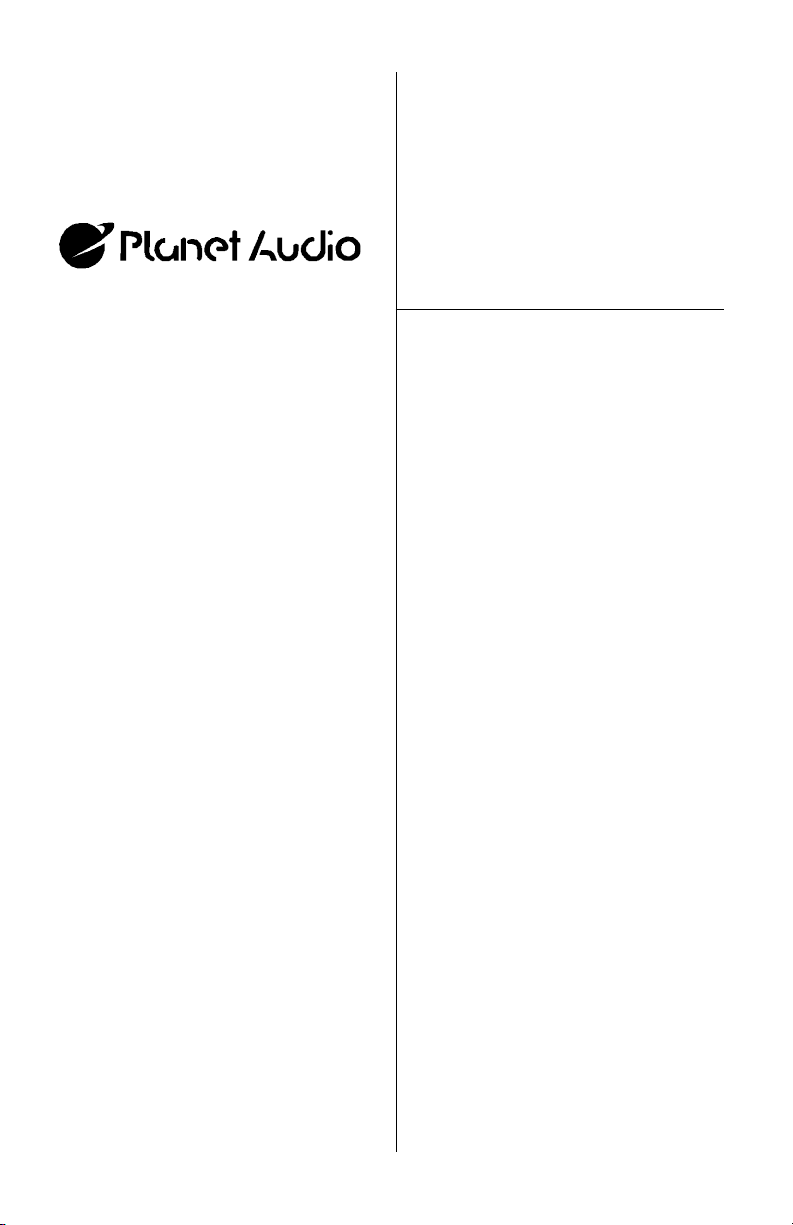
CONTENTS
P15FLIP User’s Manual - Page 1
U S E R ’ S M A N U A L
2 General precautions
2 Safety precautions
3 Installation precautions
3 Operation precautions
4 Features
4 What is included?
5 Monitor controls and features
6 Remote control
6 Replacing the remote control
battery
7 System wiring
8 Monitor installation
9 Releasing and lowering the
monitor
10 Powering up the monitor
10 Turning on the dome lights
11 On-screen display system
14 Infrared audio transmission
15 Troubleshooting
16 Specifications
Congratulations on your purchase
of a Planet Audio Video Monitor.
It has been designed, engineered
and manufactured to bring you the
highest level of performance and
quality, and will afford you years of
viewing pleasure.
Thank you for making Planet Audio
your choice for car video
entertainment!
page
P15FLIP
15" Flip Down TFT Monitor
with Built-In IR Audio Transmitter
®
Page 2
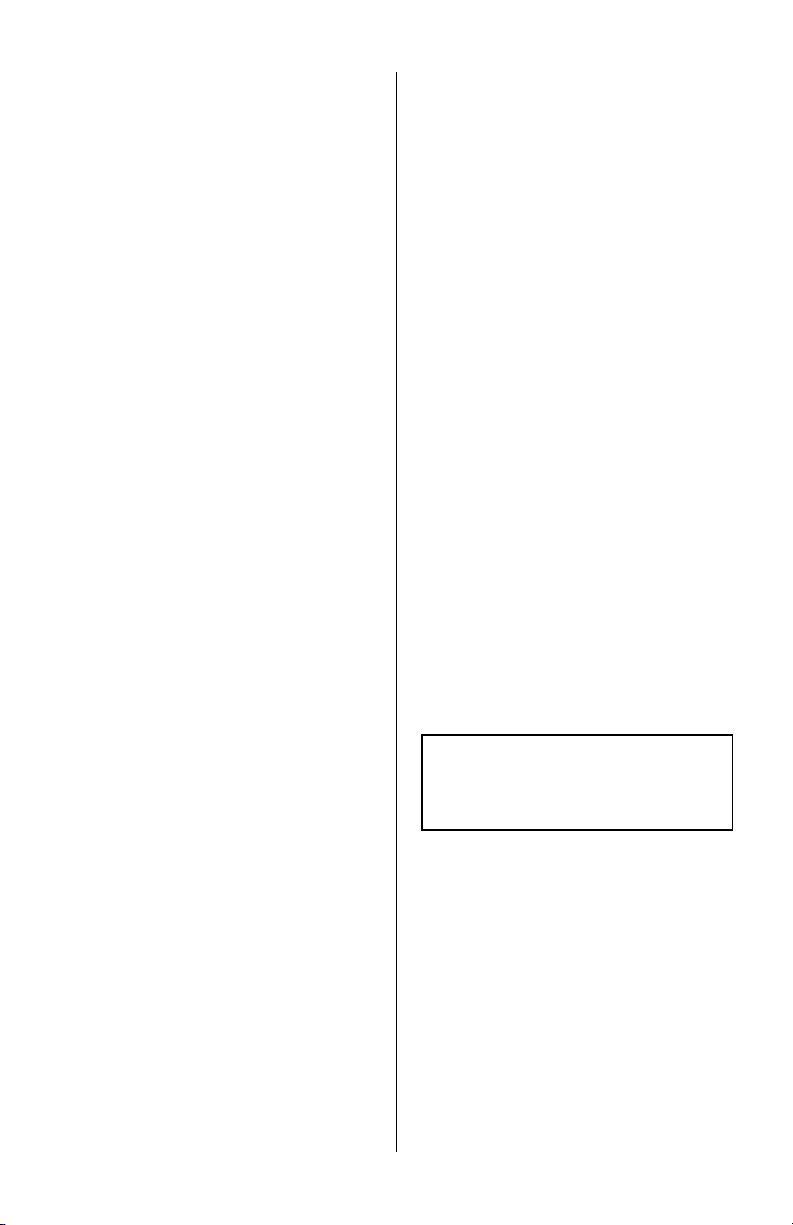
P15FLIP User’s Manual - page 2
General precautions
Safety precautions
Please read this manual completely
and carefully prior to attempting to
install your new Planet Audio mobile
video equipment. Installed correctly,
your Planet Audio equipment will
provide you with years of enjoyable
and safe usage.
Installation of this equipment in any
portion of a vehicle which impairs or
distracts the driver is improper and
dangerous. Planet Audio assumes no
liability whatsoever for failure to follow
the proper installation of this product.
Please keep this manual in a safe place
for future reference.
• Do not operate this equipment while
driving – safe driving should always
be your highest priority.
• This product should not be installed
in a location which allows the monitor
screen to be visible to the driver of the
vehicle. In some states and countries,
the viewing of images on a screeen
inside a vehicle is illegal, even by
people other than the driver. Be sure
that the installation and operation of
this system is in compliance with local
rules and regulations.
SHOCK HAZARD! Do not open the case
of this product. There are dangerous
voltages present within the unit. There are
no user-serviceable parts within the unit.
• Do not open or attempt to repair this
unit yourself. Dangerous high voltages
are present which may result in electric
shock. Refer any repairs to a qualified
service technician.
• Do not attempt to repair a damaged,
broken or faulty power cord. Replace
it with a new one immediately.
• To avoid risk of electronic shock or
damage to the monitor, do not permit
any of this equipment to become damp
or wet from water or drinks. If this does
occur, immediately unplug the power
cord and send the monitor to your
local dealer or service center as soon
as possible.
• If there is smoke or any peculiar odor
present during use, or if there is
damage to any of the component
enclosures, immediately unplug the
power cord and send the monitor to
your local dealer or service center as
soon as possible .
Page 3
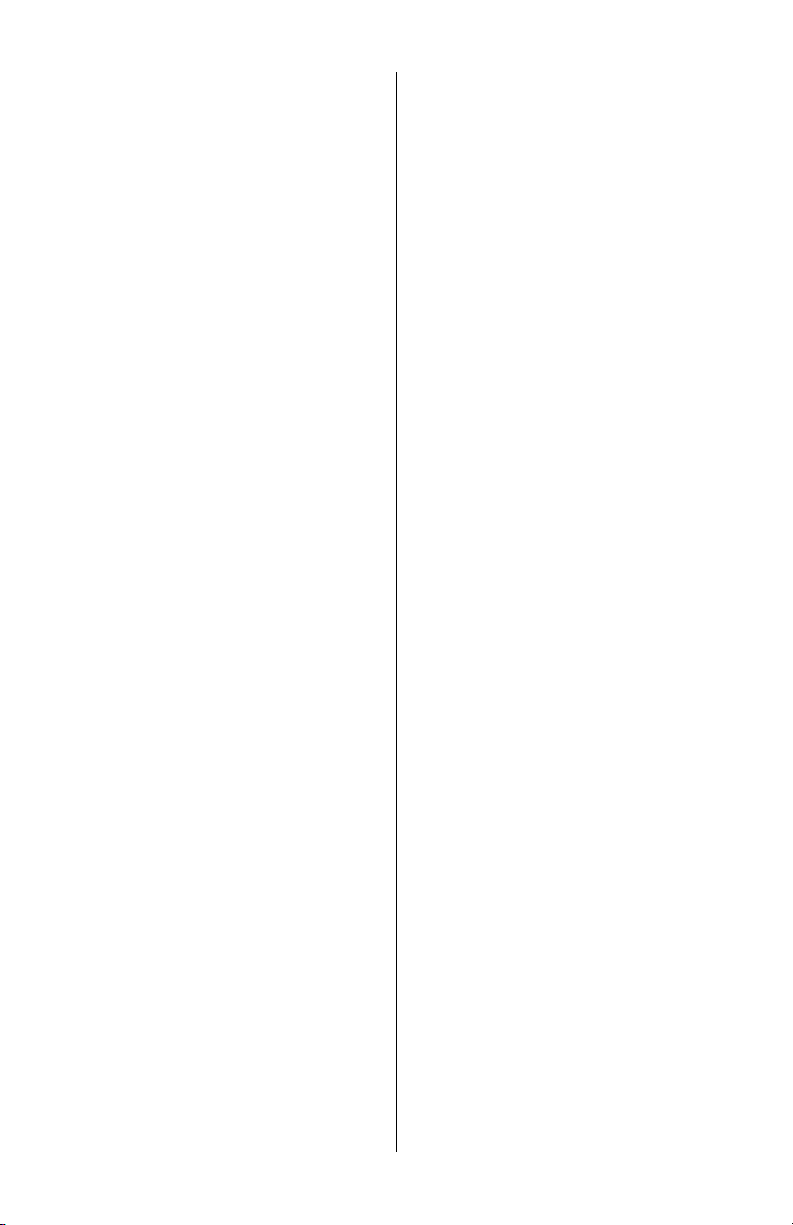
P15FLIP User’s Manual - page 3
Operating precautions
Turn the unit off when it is not in use.
Avoid dropping any metal objects or
inflammable items into the monitor
ventilation slots.
Do not place objects on or suspend
objects from the power cord, as this
may damage the cord.
Installation precautions
Choose a mounting location in your
vehicle where the unit will not distract
or otherwise interfere with the driver’s
ability to control the vehicle.
Do not install components in areas
which are susceptible to rain, moisture,
direct sunlight, extreme heat or cold,
excessive dust, dirt or humidity.
If installation requires drilling holes or
other modifications to the vehicle,
consult with your nearest dealer or
professional car audio installer.
Use only the installation parts and
hardware provided with the unit to
ensure proper installation. Using other
parts can cause malfunction and
possible damage to your Planet Audio
video monitor.
Use only a power source with 12 Volts
DC (negative ground).
Before final installation, temporarily
connect the wiring according to the
diagram near the end of this manual,
check it to ensure that it has been
connected properly, and test the unit
to make sure it is working correctly.
After the monitor is installed, do not
arbitrarily pull it down or strike it. This
may loosen the mounting screws and
cause it to fall down.
Page 4
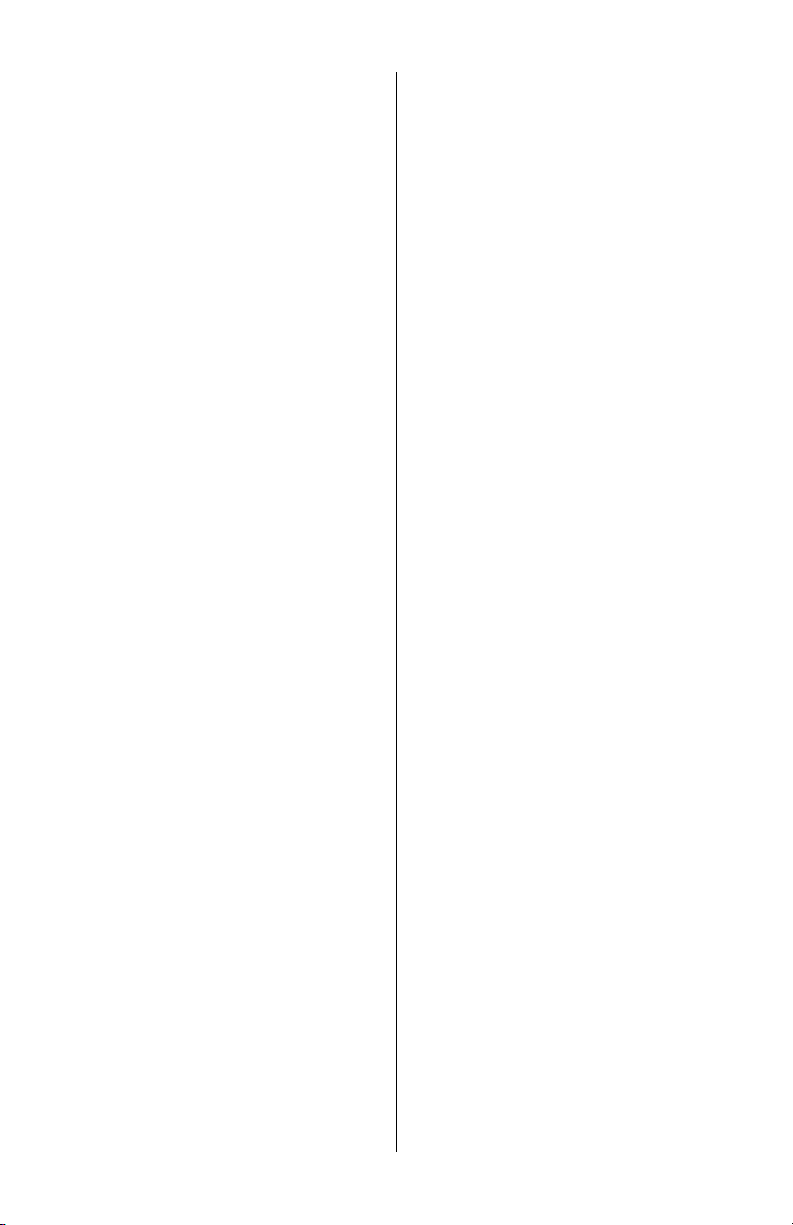
P15FLIP User’s Manual - page 4
Features What is included?
Your new video monitor features the
following:
• TFT Active Matrix LCD display
• Built-in infrared audio transmitter
(for use with model PHP-20 headphones)
• Overhead console mounting
bracket
• On-screen menu system
• Audio/video input controls
• Built-in dome lights
• Wireless remote control
When first unpacking your new flipdown monitor, please check first that
the package contains all of the items
below. If something is missing, contact
the store where you purchased the
player.
• LCD monitor housing
• Wireless remote control with
battery
• RCA-RCA video cable
• Video/power interface cable
with inline fuse
• Metal mounting plate
• (4) Silver sheet metal screws
(for attaching mounting plate to ceiling)
• (6) Black machine screws
(for attaching monitor to mounting plate)
Page 5
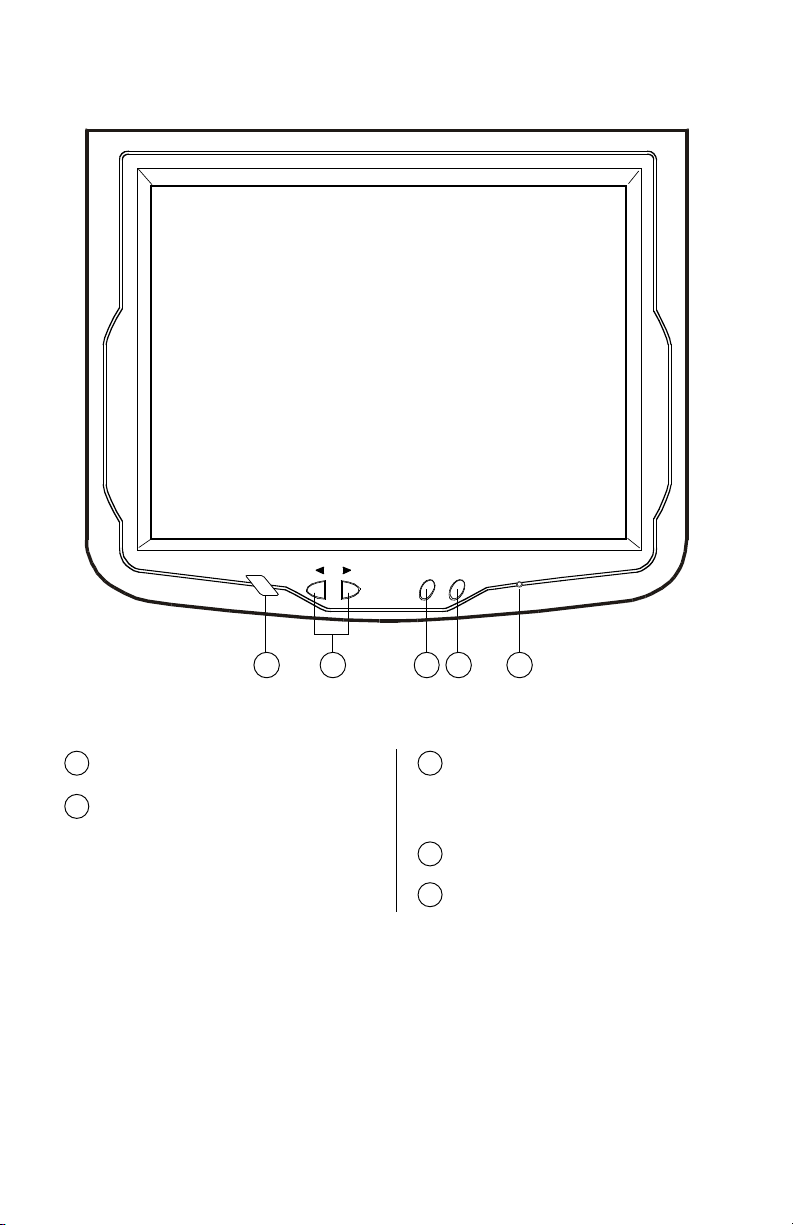
Monitor Controls and Features
P15FLIP User’s Manual - page 5
POWERMENU
1 2 3 4 5
INFRARED REMOTE SENSOR
1
MENU/SELECT
This button enables the on-screen
display menu system. Once enabled,
this button is used as a SELECT button.
3
4
POWER ON/OFF
UP/DOWN BUTTONS
These buttons are used to decrease
or increase the value of the parameter
currently selected in the menu system.
2
5
POWER LED
Page 6

P15FLIP User’s Manual- page 6
Remote Control
Release button
Battery
The remote battery is held in a small
“drawer” on one edge of the remote.
To open this drawer, press and hold
the small button on the edge of this
drawer (as shown below) and slide the
drawer out.
Insert a new battery and push the
drawer back fully into the remote.
Replacing the battery in the
remote control
MENU/SELECT
This button enables the on-screen
display menu system. Once enabled,
this button is used as a SELECT
button.
3
VIDEO SELECT
Use this button to switch between
A/V Source 1 and A/V Source 2.
4
POWER
Press to turn unit ON or OFF.
1
UP/DOWN BUTTONS
These buttons are used to increase
or decrease parameters in the onscreen display menu system.
2
UP/DOWN BUTTONS
These buttons are used to increase
or decrease parameters in the onscreen display menu system.
MUTE
Press this button to turn off the audio
part of the program you are watching.
Press again to turn it back on.
4
2
3
4
1
5
Page 7

Using the wires provided, complete the audio, video and power connections in
your vehicle as shown in the diagram below.
POWER
RED
BLACK
FUSE
VIDEO SOURCE
(DVD player, video game, etc.)
to Chassis Ground
to Chassis Ground
P15FLIP User’s Manual - page 7
System wiring
for DOME LIGHTS
RED
BLACK
to +12 VDC (constant)
AUDIO OUTPUTS
L
R
WHITE
RED
VIDEO OUTPUT
to +12 VDC (dome light trigger)
WHITE
12V
Battery
YELLOW
Page 8

Align monitor base on the six screwposts on the mounting plate, and
use the six machine screws provided to attach the monitor to the plate.
Attach the monitor mounting plate
by screwing through the headliner
and into the existing roof supports
or the wood bracket you made
(see TIP below).
P15FLIP User’s Manual - page 8
Monitor installation
INSTALLATION TIP
Make a MOUNTING BRACKET out of wood. This bracket mounts under the headliner,
and provides a mounting surface to which the housing of the flip-down monitor can
be attached.
If you have any doubts about this type of installation, please consult
your local mobile electronics retailer. Making holes in the roof of
your vehicle will cause damage which is expensive to repair.
CAUTION: Make sure the
screws are NOT long enough
to go through the roof!
Before screwing monitor to bracket,
remove paper from self-adhesive pads
to provide stability during installation.
NOTE BRACKET
ORIENTATION
(notches to front
and back)
Page 9

To lower the monitor, press the Monitor Release button and pull the monitor down.
It will drop freely to 45º.
To lower the monitor further, continue pulling down and the internal mechanism
will permit further movement and will hold the monitor in the position in which you
leave it.
To avoid accidental damage, we suggest you always close the monitor assembly
when it is not in use. Test that it is secured by gently pulling down on monitor frame.
P15FLIP User’s Manual - page 9
Releasing and lowering the monitor
PUSH the monitor
release button
Pull the monitor screen
down to the desired angle
Page 10

To turn the monitor on, press the POWER button on the monitor or the remote
control.
To adjust the monitor image, press MENU to access the On-Screen Display system.
See the next page for details on all the functions available for adjustment.
This monitor features a two-position switch for controlling the built-in dome lights.
The center position of the switch (marked with a "0") turns the lights off. The position
marked "I" will permit the dome lights to come on whenever the vehicle's built in
dome lights are on. The "II" position turns the lights on until you move the switch
to a different position.
P15FLIP User’s Manual - page 10
Powering up the monitor
Turning on the dome lights
Three position
dome light switch
Page 11

This monitor incorporates an on-screen menu display systems which permits you
to setup the monitor for a wide variety of installations and applications.
Enter the menu system by pressing the MENU button on the front of the monitor
or the remote control. Pressing the MENU button steps you through the five main
screens of the menu system. These are, in order: Color, Picture, Function, OSD (On
Screen Display) Menu and Miscellaneous.
The basic navigation method for this menu system is to:
1 - enter a menu by pressing the MENU button
2 - press the SELECT button to step through the list until the desired parameter
is highlighted
3 - use the < and > buttons to increase or decrease the setting of that parameter
To leave a menu:
1 - press MENU to move to another menu
2 - press MENU a few times until you arrive at the EXIT screen
3 - wait about 15 seconds, after which time the monitor exits the system automatically.
Contrast and Brightness can be
adjusted in single step increments
from 0 to 100, with the default setting
equal to 50.
Gamma Correct adjusts the
whiteness of the display and the overall
cast of the color. The default setting
is 0, and it can be adjusted from 0 to
3.
The Color Adjust menu permits you
to individually adjust the Red, Green
and Blue components of the displayed
image. Values range from 0 to 100,
with the default setting equal to 50.
P15FLIP User’s Manual - page 11
On-screen menu system
Color menu
Page 12

This menu is not implemented in
this version of the monitor.
This monitor has many built-in
functions which automatically format
and adjust the program to suit the
playback environment.
It is recommended that you select the
AUTO ADJUST function and set it to
YES. This will enable the monitor
system to automatically adjust all the
other functions in the menu to the
most optimal settings.
If you find that the AUTO ADJUST
setting affects the image in a negative
way (for example, you wish to adjust
the color manually), you can set AUTO
ADJUST to the NO setting, and set
the others to YES or NO as desired.
Auto Position adjusts the display area
to a position and size which best fills
the display area.
Auto Phase adjusts the ADC sampling
clock phase, relative to the source
video H-sync signal. This has the effect
of minimizing video distortion and jitter.
Auto Clock adjusts the number of
pixels from the source video. The
number of horizontal pixels displayed
is matched to the number of horizontal
source pixels. This minimizing vertical
bars, stripes or similar artifacts on the
display background.
Auto Color adjusts and balances the
RGB colors.
P15FLIP User’s Manual - page 12
Picture menu
Function menu
Page 13

In the Language menu, you can select
the language you want to use in the
On-Screen display system. Use the <
and > buttons to step through the
following languages: English (the
default language), German, French,
Italian, Spanish, Chinese Traditional,
Chinese Simple, and Japanese.
OSD H Position and OSD V Position
settings permit adjustment of the
horizontal and vertical position of the
On-Screen Display. Use the < and >
buttons to make these adjustments.
OSD Timer settings determine how
long the On-Screen Display remains
on the screen when not in use. The
default setting (YES) turns the OSD
image off after 20 seconds. If NO is
selected, the OSD will remain visible
until you manually exit the menu
system.
The Translucent menu gives you a
choice of making the menu appear to
overlay the image behind it in a semitransparent manner, or to be opaque
(solid). Selecting YES as the setting
for this function makes the menu
system translucent (this is the default
setting for the monitor)
The Signal Source setting in this menu
is fixed, since the monitor only permits
one A/V input source.
Two modes are available in the Mode
Select, with the default pixel setting
equal to 720x 400.
Reset cancels all the custom settings
you have entered via the OSD menu
systems and returns them to the
factory default settings.
Volume is not implemented on this
monitor system.
P15FLIP User’s Manual - page 13
OSD
(On screen display)
menu
Miscellaneous menu
Page 14

P15FLIP User’s Manual - page 14
The P15FLIP monitor includes a wireless infrared transmitter. The transmitter sends
a high-quality stereo signal which can be received by the pair of wireless headphones
(model PHP-20, not included).
The infrared signal is emitted from the large dark lens on the underside of the
monitor base. Best sound will be obtained if you sit directly in front of the monitor
within about six feet. If you choose to sit to one side of the monitor, you can expect
good reception within 35º to the right or left of the monitor.
Infrared Audio Transmission
Page 15

Troubleshooting
P15FLIP User’s Manual - page 15
If you experience operation or performance problems with this product, compare your
installation with the electrical wiring diagram on the previous page. If problems persist,
read the following troubleshooting tips which may help eliminate the problems.
No picture or
sound.
Power cord is not
properly connected.
A/V input cables not
properly connected.
A/V input source is not
operating properly.
Check that power connections
are properly made and all fuses
are in functioning condition.
Check all cables.
Replace or repair A/V source
(DVD player, video game, etc.)
No picture. A/V signal not present.
Contrast and/or
brightness is set
improperly.
TV reception is poor
(applies to system with TV
tuner only)
Check all cables. If necessary,
repair or replace A/V source.
Adjust contrast and brightness
levels to see if picture appears.
Check and adjust antenna
system. Move to another area
with better reception, if
possible.
Remote control
does not function
properly.
Battery is dead.
Remote is not being used
in direct line-of-sight with
the player or remote IR
sensor. Transmission is
best within 6 feet/30º
angle of IR sensor on
monitor front panel, and
within .
Replace battery.
Be sure when being used, the
remote is being pointed directly
toward the player or remote IR
sensor (if installed).
SYMPTOM CAUSE REMEDY
Page 16

Specifications
P15FLIP User’s Manual User’s Manual - page 16
All specifications subject to change without notice.
MODEL
A/V SYSTEM
Screen size
Video Compatability
LCD panel type
Resolution, pixels
Brightness
Contrast ratio
A/V Inputs
GENERAL
Power requirements
Dimensions (L x W x H)
Weight
15"
NTSC, PAL,
Active Matrix TFT
1152 x 234
600 NITS
350:1
RCA type composite video
12V DC
15.3" x 14.4" x 1.8"
8.4 lbs (3.8 kg)
P15FLIP
15" Flip Down TFT Monitor
with Built-In IR Audio Transmitter
®
